Használati útmutató Sonos zoneplayer s5
Sonos
Audio rendszer
zoneplayer s5
Olvassa el alább 📖 a magyar nyelvű használati útmutatót Sonos zoneplayer s5 (180 oldal) a Audio rendszer kategóriában. Ezt az útmutatót 3 ember találta hasznosnak és 2 felhasználó értékelte átlagosan 4.5 csillagra
Oldal 1/180

Product Guide
ZonePlayer S5

Sonos® ZonePlayer™ S5 Guide. For use with the Sonos Multi-Room Music System.
THIS DOCUMENT CONTAINS INFORMATION THAT IS SUBJECT TO CHANGE WITHOUT NOTICE.
No part of this publication may be reproduced or transmitted in any form or by any means, electronic or
mechanical, including but not limited to photocopying, recording, information retrieval systems, or computer
network without the written permission of Sonos, Inc.
Sonos is a registered trademark of Sonos, Inc. in the United States, Canada, and Australia, and a trademark of
Sonos, Inc. in other countries. Sonosnet, ZonePlayer, ZoneBridge, and all Sonos logos are trademarks of Sonos,
Inc. in the United States and/or other countries.
Macintosh® and Mac OS® are trademarks of Apple, Inc. registered in the U.S. and other countries.
Windows Vista™ and Windows® XP are either registered trademarks or trademarks of Microsoft Corporation in
the United States and/or other countries.
This product includes technology owned by Microsoft Corporation and under a license from Microsoft
Licensing, GP. Use or distribution of such technology outside of this product is prohibited without a license from
Microsoft Corporation and/or Microsoft Licensing, GP as applicable.
MPEG Layer-3 audio decoding technology licensed from Fraunhofer IIS and Thomson.
Sonos uses MSNTP software, which was developed by N.M. Maclaren at the University of Cambridge.
© Copyright, N.M. Maclaren, 1996, 1997, 2000; © Copyright, University of Cambridge, 1996, 1997,
2000.
All other products and services mentioned may be trademarks or service marks of their respective owners.
© 2004-2009 by Sonos, Inc. All rights reserved.
For the latest product documentation, including the Sonos Multi-Room Music System
User Guide, go to www.sonos.com/support and click Documentation.
To help you get the most enjoyment from your Sonos system, we have a Support team
ready to answer any question—big or small.
•Web site: www.sonos.com/support
•Email: support@sonos.com
•Text-Chat and Phone: www.sonos.com/support/contact
ZonePlayer S5 Product Guide
Version: 091101
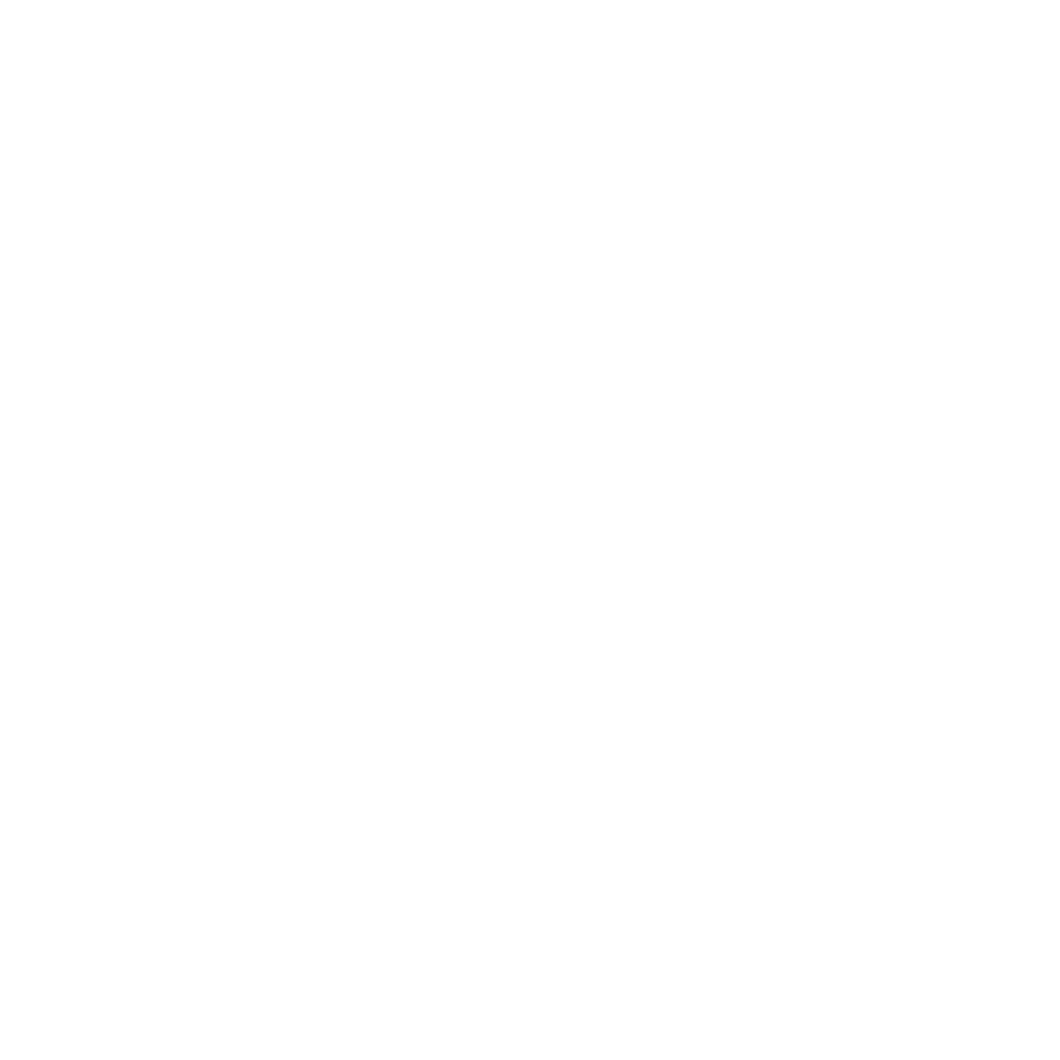
Sonos ZonePlayer S5
Contents
Contents
Contents
ContentsContents
English . . . . . . . . . . . . . . . . . . . . . . . . . . . . . . . . . . . . .1
Deutsch . . . . . . . . . . . . . . . . . . . . . . . . . . . . . . . . . . . .25
Nederlands . . . . . . . . . . . . . . . . . . . . . . . . . . . . . . . . . .51
Svenska . . . . . . . . . . . . . . . . . . . . . . . . . . . . . . . . . . . .77
Français . . . . . . . . . . . . . . . . . . . . . . . . . . . . . . . . . . . .99
Español . . . . . . . . . . . . . . . . . . . . .125. . . . . . . . . . . . . .
Italiano . . . . . . . . . . . . . . . . . . . . . . . . . . . . . . . . . . .151
®™

Sonos ZonePlayer S5 ii
ENGLISH
DEUTSCH
NEDERLANDS
SVENSKA
Re
Re
Re
ReRegulation Information
gulation Information
gulation Information
gulation Informationgulation Information
Europe
Sonos declares that this product complies with the requirements and other relevant provisions of the R&TTE
Directive (1999/5/EC). A copy of the full Declaration of Conformance may be obtained at
http://eu.sonos.com.
Attention In France, operation is limited to indoor use within the band 2.454-2.4835 GHz.
(Attention. En France, l’utilisation en intérieur est limitée à la bande de fréquences 2,454-2,4835 GHz.)
USA
This equipment has been tested and found to comply with the limits for a Class B digital device, pursuant to
part 15 of the FCC Rules. These limits are designed to provide reasonable protection against harmful
interference in a residential installation. This equipment generates, uses and can radiate radio frequency
energy and, if not installed and used in accordance with the instructions, may cause harmful interference to
radio communications. However, there is no guarantee that interference will not occur in a particular
installation. If this equipment does cause harmful interference to radio or television reception, which can be
determined by turning the equipment off and on, the user is encouraged to try to correct the interference by
one or more of the following measures:
• All Sonos devices have in-product antennas. Users cannot reorient or relocate the
receiving antenna without modifying the product.
• Increase the separation between the equipment and receiver.
• Connect the equipment into an outlet on a circuit different from that to which the receiver is connect-
ed.
Caution: Modifications not expressly approved by the manufacturer may void the user's authority to operate the
equipment under FCC rules.
Canada
This Class B digital apparatus complies with Canadian ICES-003 and RSS-210. Operation is subject to the
following two conditions: (1) this device may not cause interference, and (2) this device must accept any
interference, including interference that may cause undesired operation of the device.
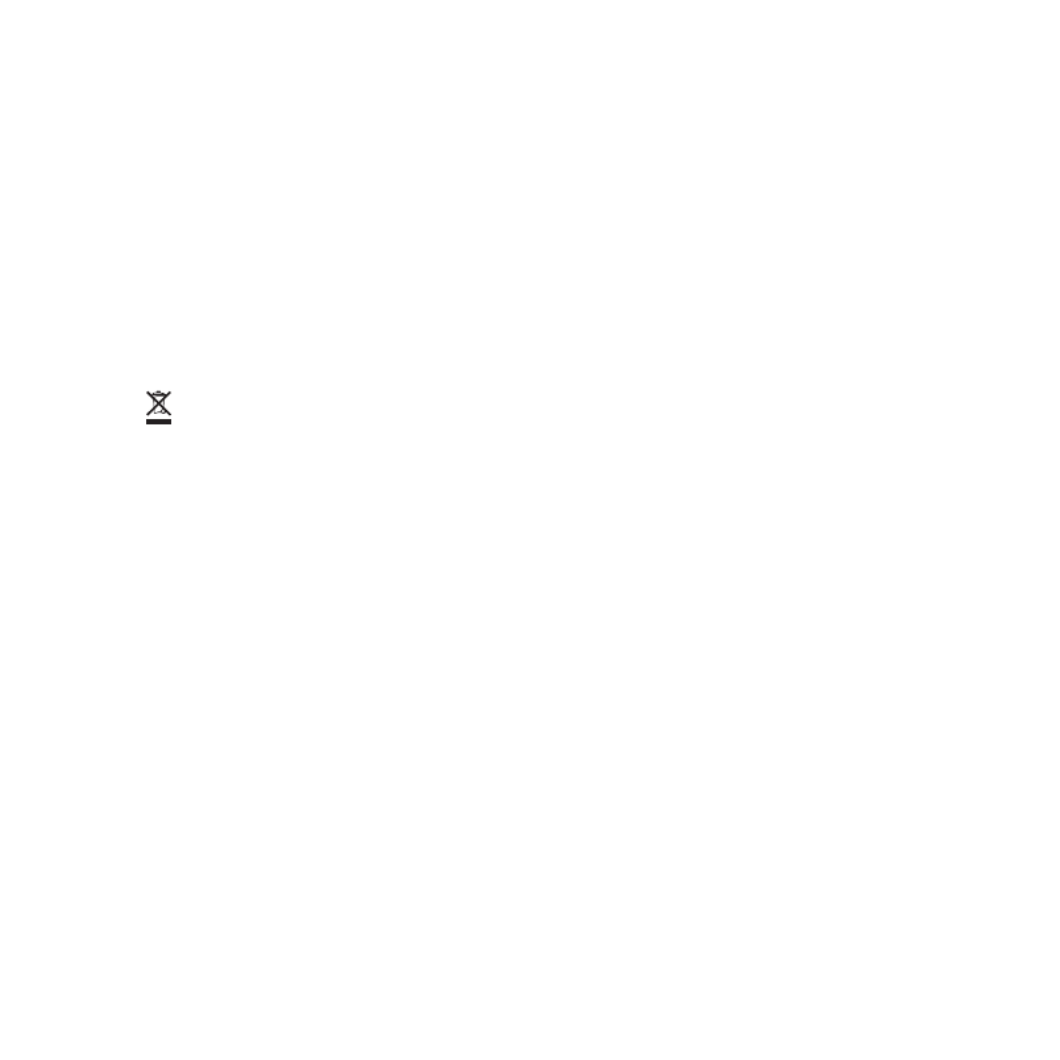
Sonos ZonePlayer S5 iii
ENGLISH NEDERLANDSDEUTSCH SVENSKA
Industry Canada
The installer of this radio equipment must ensure that the product is located such that it does not emit RF field
in excess of Health Canada limits for the general population; consult Safety Code 6, obtainable from Health
Canada’s Web site www.hc-sc.gc.ca/index-eng.php. As mentioned before, the installer cannot control the
antenna orientation. However, they could place the complete product in a way that causes the problem
mentioned above.
RF Exposure Requirements
To comply with FCC and EU exposure essential requirements, a minimum separation distance of 20cm (8
inches) is required between the equipment and the body of the user or nearby persons.
Recycling Information
This symbol on the product or on its packaging indicates that this product shall not be treated as
household waste. Instead please deliver it to the applicable collection point for the recycling of electrical
and electronic equipment. By recycling this product correctly, you will help conserve natural resources
and prevent potential negative environmental consequences. For more detailed information about recycling of
this product, please contact your local city office, your household waste disposal service or the shop where you
purchased the product.
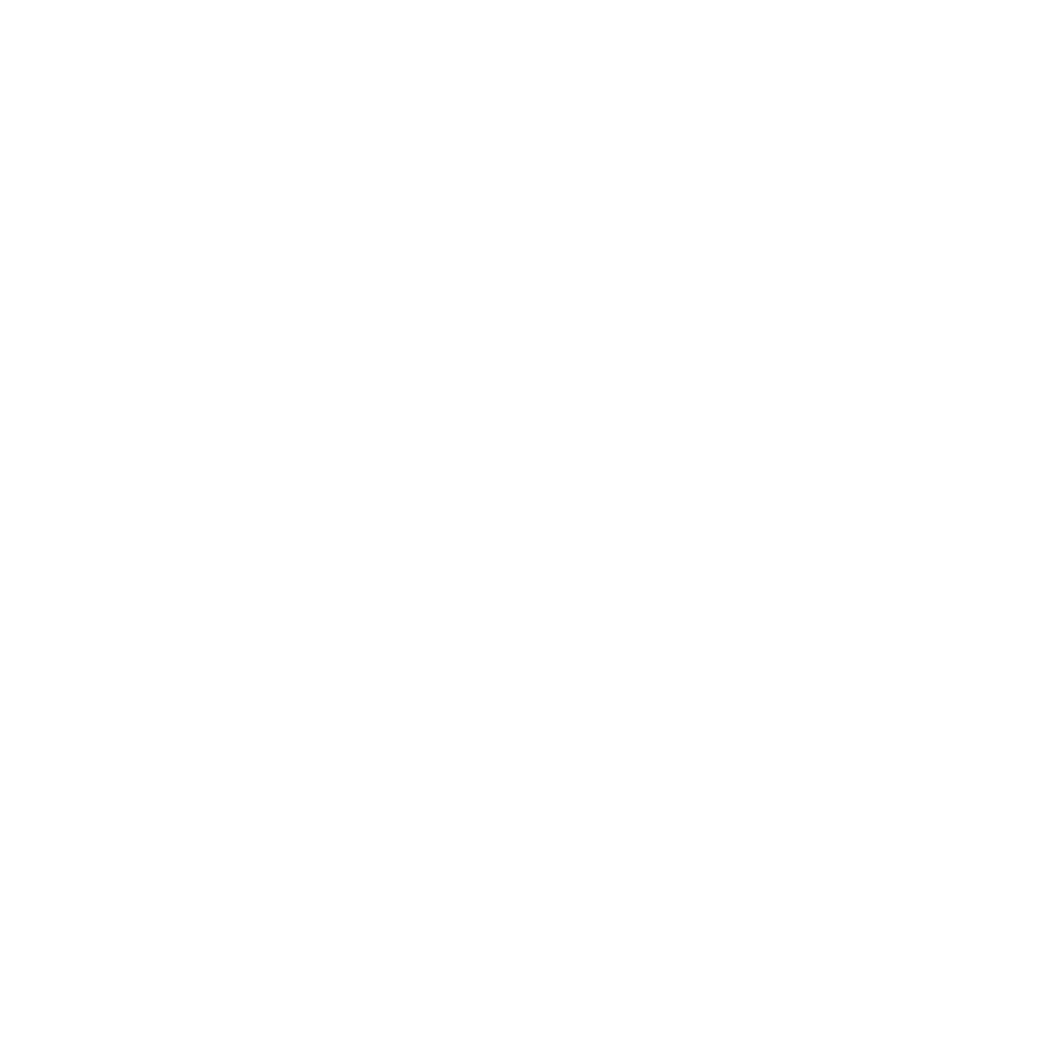
Sonos ZonePlayer S5 iv
ENGLISH
DEUTSCH
NEDERLANDS
SVENSKA
License Agr
License Agr
License Agr
License AgrLicense Agreement and Limited
eement and Limited
eement and Limited
eement and Limited eement and Limited
Wa
Wa
Wa
WaWar
r
r
rrr
r
r
rra
a
a
aan
n
n
nnt
t
t
tty
y
y
yy
Sonos, Inc.
READ THE TERMS OF THIS LICENSE AGREEMENT AND LIMITED WARRANTY ("AGREEMENT")
GOVERNING THE USE OF THE SOFTWARE AND RELATED FIRMWARE AND DOCUMENTATION
(COLLECTIVELY, THE "SOFTWARE") PROVIDED TO YOU BY SONOS ("SONOS") CAREFULLY BEFORE
USING THE APPLICABLE SONOS PRODUCT (SUCH HARDWARE, TOGETHER WITH THE SOFTWARE,
REFERRED TO AS THE "PRODUCT").
BY OPENING THIS PACKAGE, INSTALLING AND USING THE PRODUCT, YOU ARE (1) REPRESENTING
THAT YOU ARE OVER THE AGE OF 18, (2) REPRESENTING THAT YOU HAVE THE RIGHT AND
AUTHORITY TO LEGALLY BIND YOURSELF OR YOUR COMPANY, AS APPLICABLE, AND (3) CONSENTING
TO BE LEGALLY BOUND BY ALL OF THE TERMS OF THIS AGREEMENT. IF YOU DO NOT AGREE TO ALL
THESE TERMS OR CANNOT MAKE SUCH REPRESENTATIONS, DO NOT USE THE PRODUCT. IF YOU
ELECT NOT TO ACCEPT THE TERMS OF THIS AGREEMENT, YOU MAY RETURN THE NEW, UNUSED
PRODUCT WITHIN THIRTY (30) DAYS OF PURCHASE TO THE RETAIL LOCATION WHERE YOU
PURCHASED IT, WITH ALL ORIGINAL PACKAGING FOR A FULL REFUND.
1. GRANT OF LICENSE
(a) Subject to the terms and conditions of this Agreement, Sonos grants to You a worldwide, non-exclusive,
non-transferable, personal license (without the right to sub-license) to (i) use the Software as embedded in the
Product for the purpose of operating the Product, and (ii) use the desktop application portion(s) of the Software
on any personal computer owned or controlled by You during the Term. Except as provided above, You may not
transfer the Software to any other computing device or otherwise remove the Software from the Product.
Notwithstanding any license granted herein by Sonos, You acknowledge and agree that it is Your sole
responsibility to comply with U.S. and international copyright laws with respect to Your use of the Software.
(b) You agree not to copy, modify, reverse engineer, decompile or disassemble the Product to the extent that
such restriction is not prohibited by law. Except for the limited license granted herein, Sonos and its suppliers
hereby retain all right, title and interest in and to all worldwide intellectual property rights embodied in the
Software. All other rights are reserved by Sonos. You acknowledge and agree that the technology embedded in
and used to create the Product constitute the valuable trade secrets and know-how of Sonos, and to the extent
you discover any such trade secrets, You will not disclose them to any third party.

Sonos ZonePlayer S5 v
ENGLISH NEDERLANDSDEUTSCH SVENSKA
(c) Sonos shall have no obligation to provide any updates or upgrades to the Product, but in the event that it
does, such updates, upgrades and any documentation shall be deemed the "Product", and shall be subject to
the terms and conditions of this Agreement.
2. TERM OF AGREEMENT
(a) You may terminate this Agreement at any time by notifying Sonos, discontinuing use of the Product and
purging the Software from Your computing device.
(b) This Agreement will automatically terminate if You violate any of its terms.
(c) Sections 1(b), 3, 4, 6(c), 7 and 9 shall survive termination or expiration for any reason.
3. COMPLIANCE WITH COPYRIGHT LAWS
Sonos complies with U.S. and international copyright laws and in consideration of the licenses granted herein,
You agree to do the same. You acknowledge that unauthorized copying or distribution of music or other content
accessed using the Product ("Content") is prohibited by such copyright laws, and You agree that You will not,
directly or indirectly, copy or distribute any Content without the express written authorization of the copyright
holder. You agree to indemnify and hold harmless Sonos and its licensors from and against any and all claims,
suits, losses, damages, liabilities, costs and expenses incurred by Sonos or its licensors arising out of or related
to Your failure to comply with the terms of this Section 3.
4. SONOS PRIVACY POLICY
Use of Sonos Products is subject to the Sonos Privacy Policy, which can be found at
www.sonos.com/legal/privacy/ and by reference is made a part of this Agreement. The Sonos Privacy Policy
outlines the type of information that may be collected from you by Sonos and how such information may be
used by Sonos. It is important that you read and understand the terms of the Privacy Policy.
5. THIRD PARTY CONTENT AND TECHNOLOGIES SUPPORT
From time to time, Sonos may provide access to third party content providers via the Product. In addition,
Sonos may support certain third party technologies, such as specific file formats or codecs. Sonos reserves the
right to discontinue access to and/or support for such third party content or technologies at any time, and for
any reason. Sonos makes no representations or warranties whatsoever regarding the selection of, or continuing
support for, any such third party content or technologies.

Sonos ZonePlayer S5 vii
ENGLISH NEDERLANDSDEUTSCH SVENSKA
(b) IN NO EVENT SHALL SONOS' TOTAL LIABILITY TO YOU FOR ALL DAMAGES IN ANY ONE OR MORE
CAUSES OF ACTION EXCEED THE AMOUNT PAID BY YOU FOR THE PRODUCT.
(c) The limitations in Section 7 will apply even if Sonos, its suppliers or dealers have been advised of the
possibility of such damage or of any type of use intended by You. These limitations shall apply notwithstanding
the failure of essential purpose of any limited remedy. You acknowledge that these limitations reflect a
reasonable allocation of risk.
8. INFRINGEMENT INDEMNITY
(a) Indemnity. Sonos shall defend or settle any claim, demand, suit, proceeding or action ("Claim") against You
to the extent that such Claim is based on an allegation that any portion of the Product, as furnished to You
under this Agreement and used as authorized in this Agreement, infringes any third party's U.S. copyright or
misappropriates such third party's trade secrets, provided that You: (i) give prompt written notice of the Claim
to Sonos; (ii) give Sonos the exclusive authority to control and direct the defense or settlement of such Claim;
and (iii) give Sonos, at Sonos' expense (except for the value of Your time), all necessary information and
assistance with respect to the Claim. Sonos shall pay all settlement amounts, damages and costs finally
awarded to the extent attributable to such Claim. You may participate in the defense of Claim at Your expense.
Sonos will not be liable for any costs or expenses incurred without its prior written authorization.
(b) Limit on Indemnity. The foregoing notwithstanding, Sonos shall have no liability for a Claim to the extent
based on: (i) the use by You of any Product more than thirty (30) days after Sonos notifies You in writing that
continued use of the Product may give rise to such Action; (ii) the combination of the Product, or any part
thereof, with other hardware or products not provided by Sonos, which Claim would have been avoided if the
Products had not been so combined; or (iii) use of the Products other than as authorized under this Agreement.
(c) Entire Liability. THE FOREGOING PROVISIONS OF THIS SECTION 8 STATE THE ENTIRE LIABILITY AND
OBLIGATIONS OF SONOS, AND YOUR EXCLUSIVE REMEDY, WITH RESPECT TO ANY ACTUAL OR
ALLEGED INFRINGEMENT OF OR MISAPPROPRIATION OF ANY INTELLECTUAL PROPERTY RIGHT BY
THE PRODUCT.
9. MISCELLANEOUS
You acknowledge that the Product is subject to the export control law and regulations of the United States, and
any amendments thereto. You warrant that You will comply in all respects with United States exports laws and
regulations. This Agreement shall be governed by the laws of the State of California, without reference to its
conflict of law principles. You consent to the jurisdiction of the federal and state courts sitting in the State of
California. This Agreement constitutes the entire agreement between You and Sonos with respect to the subject
matter hereof, and supersedes all prior oral or written understandings, communications or agreements not
specifically incorporated herein. If any provision of this Agreement is found to be invalid or unenforceable
pursuant to judicial decree or decision, the remainder of this Agreement shall remain valid and enforceable

Sonos ZonePlayer S5 viii
ENGLISH
DEUTSCH
NEDERLANDS
SVENSKA
according to its terms. You may not assign this Agreement, or any of its rights or obligations hereunder,
whether by operation of law or otherwise, without the prior written consent of Sonos. Any attempted
assignment by You without prior written consent shall be void.
For inquiries or questions regarding this Agreement, please send an e-mail to support@sonos.com or call
(800) 680-2345.

English

Sonos ZonePlayer S52
ENGLISH
DEUTSCH
NEDERLANDS
SVENSKA
Where to Be
Where to Be
Where to Be
Where to BeWhere to Beg
g
g
ggin
in
in
inin
New to Sonos?
It takes just a few steps to get your Sonos Multi-Room Music System up and running.
See page 4 to make sure your home network is ready for Sonos, and then turn to the
Setup Instructions packaged with your ZonePlayer S5. Once you’ve set up your music
system, you can add additional Sonos components any time.
Adding to an existing Sonos system?
The Sonos Multi-Room Music System can be easily expanded room by room. If you
are adding this ZonePlayer S5 to an existing Sonos system, you can turn directly to
page 12.
Note: If you don’t plan to listen to music in the room where your
broadband router is located, you can connect a Sonos ZoneBridge™
(purchased separately) to your router to activate the SonosNet™
wireless mesh network, and place the ZonePlayer S5 wherever you
want to listen to music.

Sonos ZonePlayer S5 3
ENGLISH NEDERLANDSDEUTSCH SVENSKA
The ZonePla
The ZonePla
The ZonePla
The ZonePlaThe ZonePlay
y
y
yyer S5...
er S5...
er S5...
er S5...er S5...
The Sonos ZonePlayer S5 is a wireless music system that lets you use your iPhone™
or any Sonos Controller to control and enjoy all the music you want all over your
house.
• Creates room-filling, high-performance sound using a five-way speaker system
driven by five digital amplifiers.
• Travels easily— compact size and molded handle make it easy to place the
ZonePlayer S5 on the kitchen counter or take it out to the patio with you.
• Works seamlessly with the complete range of Sonos products.

Sonos ZonePlayer S54
ENGLISH
DEUTSCH
NEDERLANDS
SVENSKA
Y
Y
Y
YY
our Computer Netw
our Computer Netw
our Computer Netw
our Computer Netwour Computer Network
ork
ork
orkork
To play the digital music files stored on your computer, your computer network must
meet the following requirements:
Network requirements
• DSL/cable modem, or LAN-based, high-speed Internet connection.
• If you currently have a cable or DSL modem connected directly to your
computer, you should install a router between your modem and your
computer to enhance your computer’s security, and to share the Internet
connection with your Sonos Multi-Room Music System and other devices. If
you do not have a router, you should purchase and install one before
proceeding.
• If you are going to use the Sonos Controller for iPhone application (for
iPhone or iPod touch), you will need a wireless router in your home
network.
Compatible operating systems
• Windows® XP and higher
• Macintosh® OS X
Note: Your network must have a high-speed Internet connection, as
the Sonos Multi-Room Music System is designed to provide you with
online software updates. Your Sonos system must be registered to
receive these updates, so be sure to register during the setup process.
We do not share your e-mail address with other companies.

Sonos ZonePlayer S5 5
ENGLISH NEDERLANDSDEUTSCH SVENSKA
T
T
T
TTec
ec
ec
ecechnical Support
hnical Support
hnical Support
hnical Supporthnical Support
• Web site
• Visit our Web site at www.sonos.com/support. There you can visit our
Forums, browse our Frequently Asked Questions (FAQ) pages, or request
assistance.
• Email: support@sonos.com
• Text-Chat and Phone: www.sonos.com/support/contact
• US/Canada: +1.800.680.2345 toll-free
• United Kingdom: 0808 2346596
If your country is not listed here, please visit the Text-Chat and Phone link
to find the correct telephone number for your country.
Sonos Controllers
Sonos Controllers
Sonos Controllers
Sonos ControllersSonos Controllers
You can use any Sonos Controller with the Sonos ZonePlayer S5, including:
•The Sonos Controller for iPhone Tap the App Store button on your
iPhone or iPod touch to download the free Sonos Controller for iPhone
application, or download the application from iTunes®.
Note: Please visit our Web site at http://faq.sonos.com/specs for the
latest system requirements, including supported operating system
versions.
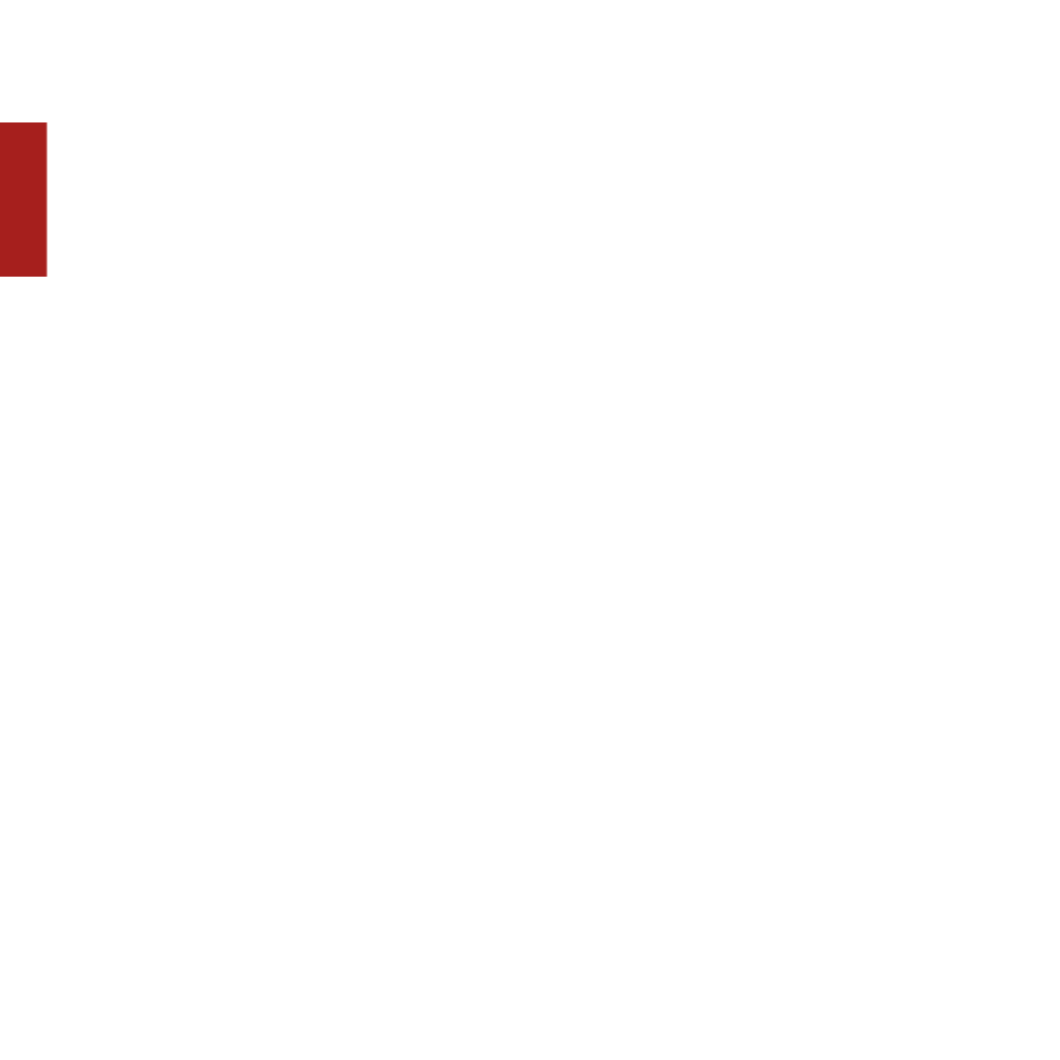
Sonos ZonePlayer S56
ENGLISH
DEUTSCH
NEDERLANDS
SVENSKA
(If you download from iTunes, you will need to sync before you see the Sonos
logo display on your iPhone or iPod touch.)
•The Sonos Controller 200 or 100 (purchased separately)
•The Sonos Controller for Mac or PC (install using the CD-ROM packaged with
your ZonePlayer)
To read more about the features and functions of your new Sonos system, please
download the complete user guide from our Web site at
www.sonos.com/support/documentation or start the Sonos Controller for Mac or PC,
and select Sonos System Help
from the Help
menu.

Sonos ZonePlayer S5 7
ENGLISH NEDERLANDSDEUTSCH SVENSKA
ZonePla
ZonePla
ZonePla
ZonePlaZonePlay
y
y
yyer S5 F
er S5 F
er S5 F
er S5 Fer S5 Front
ront
ront
rontront
Important: The ZonePlayer S5’s front grille is not removable.
Tampering with the grille may result in damage to your ZonePlayer
S5.
Status indicator
Mute
Volume down
Volume up

Sonos ZonePlayer S5 9
ENGLISH NEDERLANDSDEUTSCH SVENSKA
Rear P
Rear P
Rear P
Rear PRear Panel Connectors
anel Connectors
anel Connectors
anel Connectorsanel Connectors
Acoustic port / handle The acoustic port doubles as a handle so you can easily
lift and carry the ZonePlayer S5 from room to room.
Please do not block or obstruct this port when the
ZonePlayer is playing music.
AC power (mains) input
Analog
audio in
Headphone
Jack
Ethernet
switch
connectors
Acoustic
port/handle

Sonos ZonePlayer S510
ENGLISH
DEUTSCH
NEDERLANDS
SVENSKA
Ethernet switch connectors (2) Use Category 5 Ethernet cable to connect to a router,
computer, or additional network device such as a
network-attached storage (NAS) device.
LED indicators:
•Flashing Yellow (network activity)
•Green (link connection)
AC power (mains) input
(~100-240 V, 50-60 Hz)
Use the supplied power cord to connect to power outlet.
3,5mm (1/8") stereo audio in
(2V)
Use the supplied 3,5mm to 3,5mm stereo audio cable to
connect the audio outputs from a portable music player
to the ZonePlayer’s analog audio input.
To connect a different audio component, such as a CD
player, use a 3,5mm (1/8") mini-stereo to RCA audio
cable. Plug the mini-stereo end into the audio input on
the S5 and plug the RCA end into the audio outputs on
the audio component.
3,5mm (1/8") headphone jack Headphone jack accepts any standard 3,5mm (1/8")
headphone plug.

Sonos ZonePlayer S5 11
ENGLISH NEDERLANDSDEUTSCH SVENSKA
Selecting a location for y
Selecting a location for y
Selecting a location for y
Selecting a location for ySelecting a location for your S5
our S5
our S5
our S5our S5
You can position the Sonos ZonePlayer S5 wherever you find the sound most
enjoyable. Its compact size and inset handle make it easy to place the ZonePlayer S5
on the kitchen counter, or carry it out to the patio with you. For maximum
performance, we have a few guidelines:
• The ZonePlayer S5 is designed to sound best when placed 3 to 12 inches
(8-30 cm) from a wall.
• Place the ZonePlayer S5 across the room from where you will be listening.
• Don’t block the acoustic port when in use.
• Locate the ZonePlayer S5 at least 12 inches (30 cm) from a television,
computer, or other monitor to avoid the possibility of picture quality
interference.
• The ZonePlayer S5 is not water-resistant. Don’t leave it outside during a rain
storm or position it near water.

Sonos ZonePlayer S512
ENGLISH
DEUTSCH
NEDERLANDS
SVENSKA
Adding to an Existing Sonos System
Adding to an Existing Sonos System
Adding to an Existing Sonos System
Adding to an Existing Sonos SystemAdding to an Existing Sonos System
Once you’ve got your Sonos Multi-Room Music System set up, you can easily add
more Sonos components any time (up to 32 zones).
If your house has structured (built-in) wiring, you can make a wired connection to the
additional ZonePlayers. If you don’t have structured wiring, our built-in wireless
technology is ideal for you.
Add a Zone
1. Select a location for your ZonePlayer S5 (see page 11 for optimal placement
guidelines.)
2. Attach the power cord to the ZonePlayer S5, and apply power.
3. If you are making a wireless connection, skip this step and continue on to step 4.
If you are making a wired connection, connect a standard Ethernet cable from
your router or another ZonePlayer (or a live network wall plate if you have built-in
wiring) to one of the Ethernet switch connections on the back of the new Sonos
component.
4. Choose one of the following options:
• Using the Sonos Controller 200 or Sonos Controller for iPhone, select
Settings→Add a Zone from the Music Menu and follow the on-screen
prompts to add this component to your Sonos Multi-Room Music System.
• Using the Sonos Controller for Mac or PC, select Zones→Add a Zone and
follow the prompts to add this component to your Sonos Multi-Room Music
System.

Sonos ZonePlayer S5 13
ENGLISH NEDERLANDSDEUTSCH SVENSKA
Pla
Pla
Pla
PlaPlaying Music
ying Music
ying Music
ying Musicying Music
You can use any Sonos Controller to make a music selection — simply touch Music
on a Sonos Controller for iPhone, touch Music Menu on a Sonos Controller 200, or
select from the Music Library pane on a Sonos Controller for Mac or PC.
Radio
Sonos includes a radio guide that provides immediate access to thousands of free
Internet radio stations and broadcast programs. You can easily find radio from all over
the world—music, news, and variety programming, including archived shows and
podcasts.
To select an Internet radio station, simply touch Radio.
Music services
A music service is an online music store or online service that sells audio on a per-
song, per audiobook, or subscription basis. Sonos is compatible with several music
services - you can visit our Website at www.sonos.com/howitworks/music/partners for
the latest list. (Some music services may not be available in your country. Please
check the individual music service’s Web site for more information.)
If you are currently subscribed to a music service that’s compatible with Sonos, simply
add your music service user name and password information to Sonos and you’ll have
instant access to the music service from your Sonos system.
1. To add a music service, touch More Music.
2. Select the Sonos-compatible music service you would like to add.
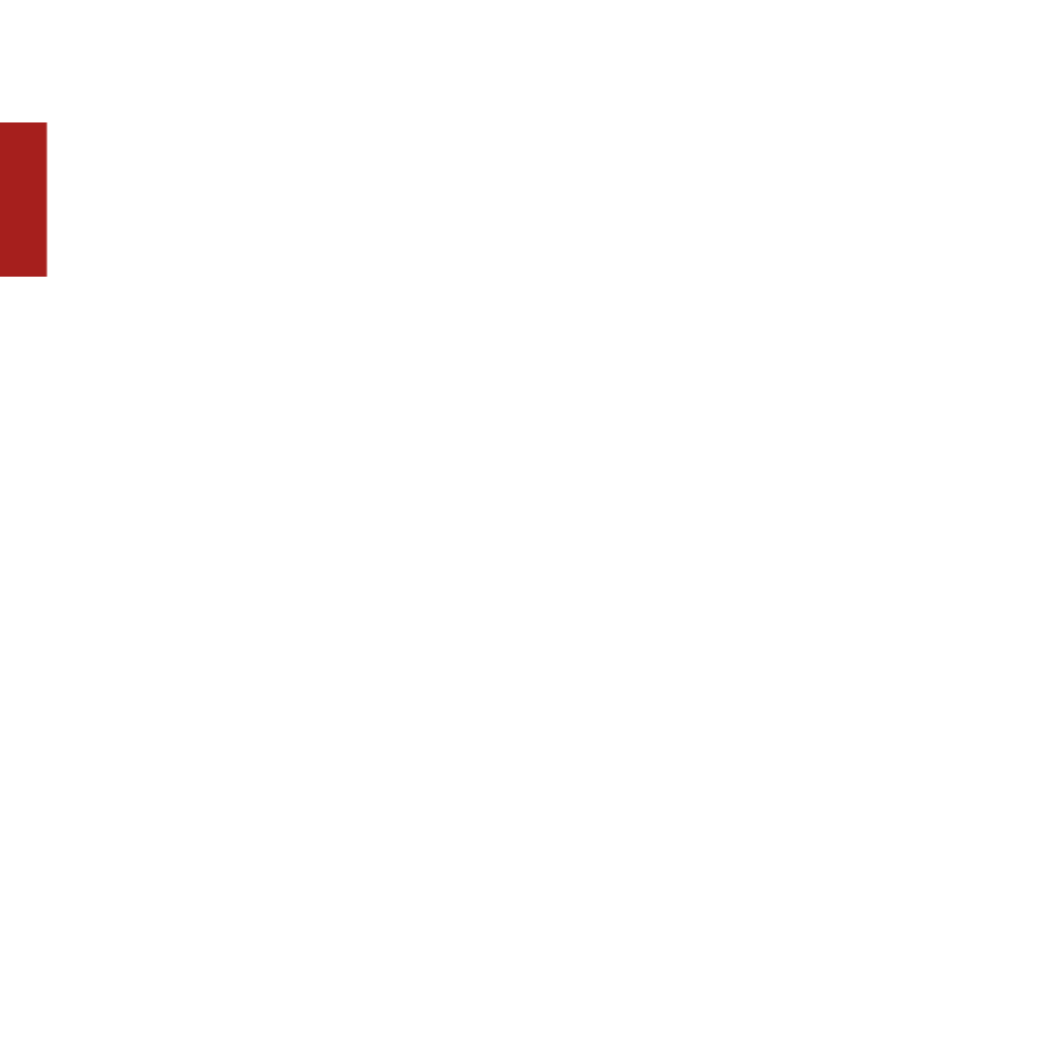
Sonos ZonePlayer S514
ENGLISH
DEUTSCH
NEDERLANDS
SVENSKA
3. Select I already have an account. Type your music service user name and
password, and then touch OK. Your user name and password will be verified with
the music service.
Once your credentials have been verified, this music service will display on the Music
Menu so any time you want to listen to this music service, simply touch Music Menu,
select the music service, and touch a selection.
Free music service trials are available in some countries. (Please check the individual
music service’s Web site for more information.) If there is a music service trial visible
on your More Music menu, simply touch it to select. Touch I’m new to [music
service], and then follow the prompts to activate the music trial. After the trial period
is up, you will need to subscribe to the music service to keep the music playing.
Music folders
The Sonos Multi-Room Music System can play music from any computer or network-
attached storage (NAS) device on your home network where you have shared music
folders. During the Sonos setup process, you are guided through the process of
accessing your shared music folders (such as your iTunes library.) Over time, you may
wish to add or remove folders from this list.
• To add new music folders to Sonos, touch Settings→Music Library
Management→Music Library Setup→Add New Share.
• To remove music folders, touch Settings→Music Library Management→
Music Library Setup. Touch the share you wish to remove and then select
Remove Share.
The Sonos Multi-Room Music System indexes your music folders so you can view
your music collection by categories (such as artists, albums, composers, genres, or

Sonos ZonePlayer S5 15
ENGLISH NEDERLANDSDEUTSCH SVENSKA
tracks.) If you add new music to a folder that is already indexed, simply update your
music index to add this music to your Sonos music library.
• To update your music index, touch Settings→Music Library Management
→Update Music Index Now. If you’d like your music index to update
automatically each day, select Schedule Music Index Updates and then select
a music index update time.
Using headphones
Using headphones
Using headphones
Using headphonesUsing headphones
The ZonePlayer S5 has a headphone jack you can utilize for private listening. The
headphone jack is auto detecting—plug in a pair of headphones and the ZonePlayer’s
built-in speakers automatically mute. When you unplug the headphones, the speakers
automatically come back on.
When headphones are plugged in, a headphone icon is visible on the Volume
screen of a Sonos Controller.
1. Plug a pair of headphones into the headphone jack. (Sonos will automatically
drop the volume level down to 25%.)
2. Put on your headphones and increase the volume to a comfortable listening
volume.
Note: If you don’t hear sound coming from your ZonePlayer S5, check
to make sure there are no headphones plugged into the back of the
unit.

Sonos ZonePlayer S516
ENGLISH
DEUTSCH
NEDERLANDS
SVENSKA
3. Remove the headphone jack from the back of the ZonePlayer S5 when you are
ready to resume listening through the built-in speakers.
Using Line-In
Using Line-In
Using Line-In
Using Line-InUsing Line-In
You can connect an external source, such as a portable music player, to your Sonos
ZonePlayer S5. The device will be automatically detected as soon as you plug it in.
• To connect a portable music player, use the supplied 1/8" (3,5mm) stereo
audio cable to plug a music player into the Audio In connection on the
back of your S5.
• To connect another external source, such as a CD player, you can use a 1/8"
(3,5mm) mini-stereo to RCA audio cable. Plug the mini-stereo end into the S5,
and plug the RCA end into the audio outputs on the external device.
Using a Sonos Controller 200 or a Sonos Controller for iPhone:
• To play music from this line-in source, select Line-In from the Music Menu,
select the source, and select Play Now.
• To change the name of this device, select Settings→ZonePlayer Settings.
Select the ZonePlayer this source is connected to, and then touch Line-In
Source Name. Select a new name from the list, or type a unique name.
Caution: Long term exposure to music played at high volume through
headphones can cause permanent hearing damage.
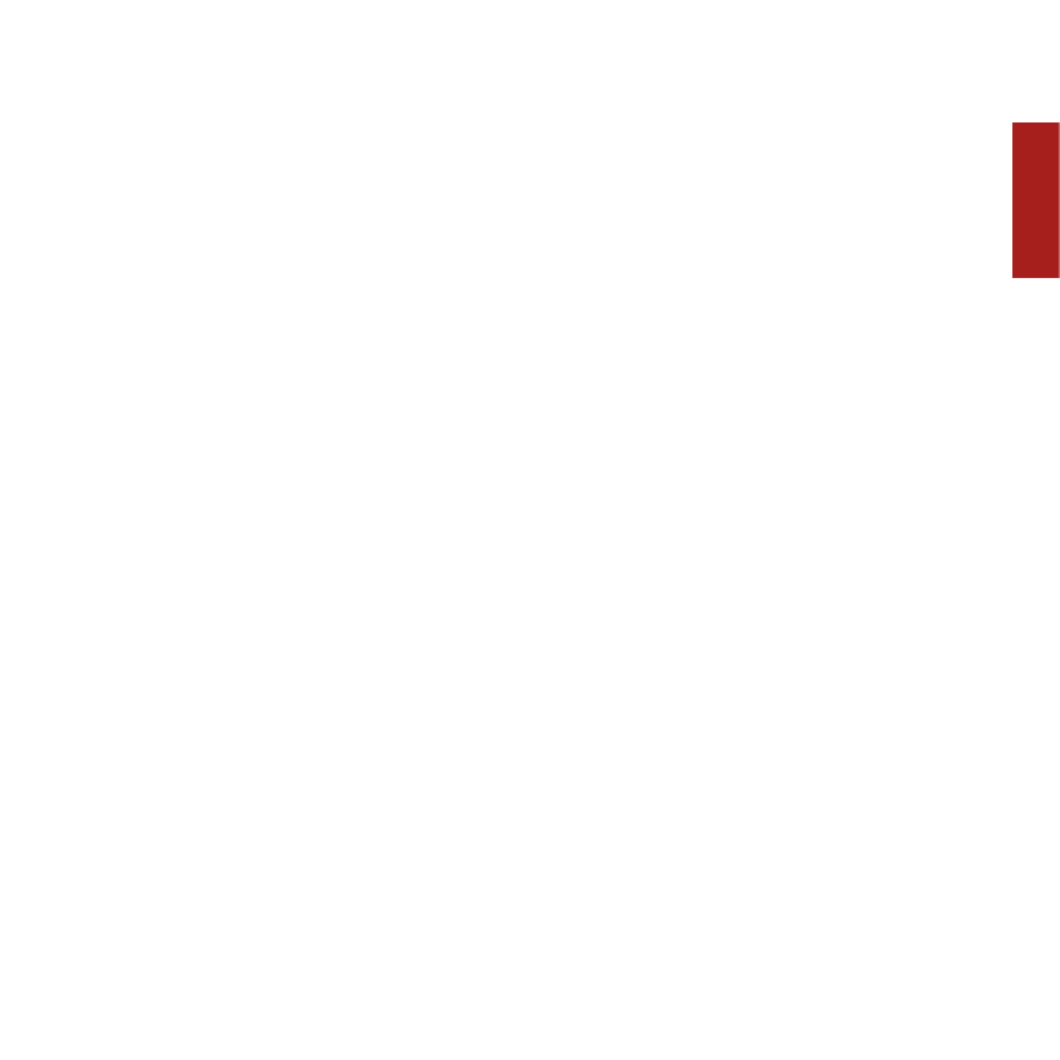
Sonos ZonePlayer S5 17
ENGLISH NEDERLANDSDEUTSCH SVENSKA
• To change the line-in level, select Settings→ZonePlayer Settings. Select the
ZonePlayer this source is connected to, and then touch Line-In Source Level.
Select a new level.
Using a Sonos Controller for Mac or PC:
• To play music from this line-in source, select the Line-In
tab from the
Music
Library, select the source, and click Play Now.
• To change the settings for this device, select the Line-In tab from the Music
Library, select the source, and click Setup. Select the Line-In tab to make
changes.
A default (typical) line-in level is automatically assigned when you select a source
name, but if the volume sounds too low, you can select a higher line level for this
device. (You may experience sound distortion at higher volume levels if you set the
level too high.)
For additional information on connecting audio devices, you can go to our Web site at
http://faq.sonos.com/cables.
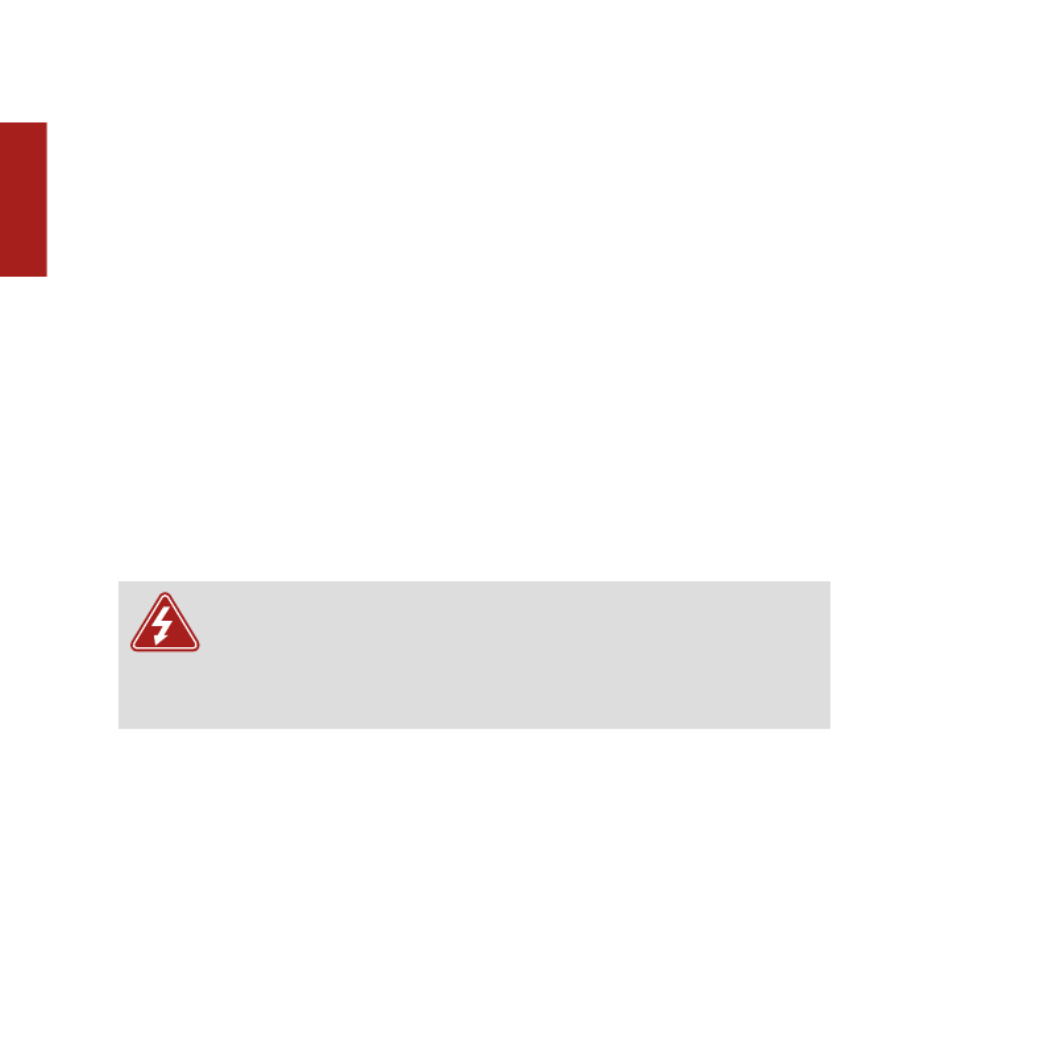
Sonos ZonePlayer S518
ENGLISH
DEUTSCH
NEDERLANDS
SVENSKA
Equalization Settings
Equalization Settings
Equalization Settings
Equalization SettingsEqualization Settings
You can easily change the sound settings (bass, treble, balance, or loudness) for a
ZonePlayer.
1. From the Music Menu, touch Settings>ZonePlayer Settings.
2. Touch to select a zone.
3. Select Music Equalization, and then drag your finger across the bass, treble, or
balance sliders to make adjustments.
4. To change the Loudness setting, touch On or Off. (The loudness setting boosts
certain frequencies, including bass, to improve the sound at low volume.)
Basic T
Basic T
Basic T
Basic TBasic Troub
roub
roub
roubroubleshooting
leshooting
leshooting
leshootingleshooting
If a problem occurs, you can try the troubleshooting suggestions listed below. If one of
these doesn’t remedy the problem, or you are not sure how to proceed, please contact
the Sonos Customer Support team and we’ll be happy to help.
Warning: Under no circumstances should the product be repaired by
anyone other than an authorized Sonos repair center, as this will
invalidate the warranty. Please contact Sonos Customer Support for
more information. Do not open the system as there is a risk of electric
shock.
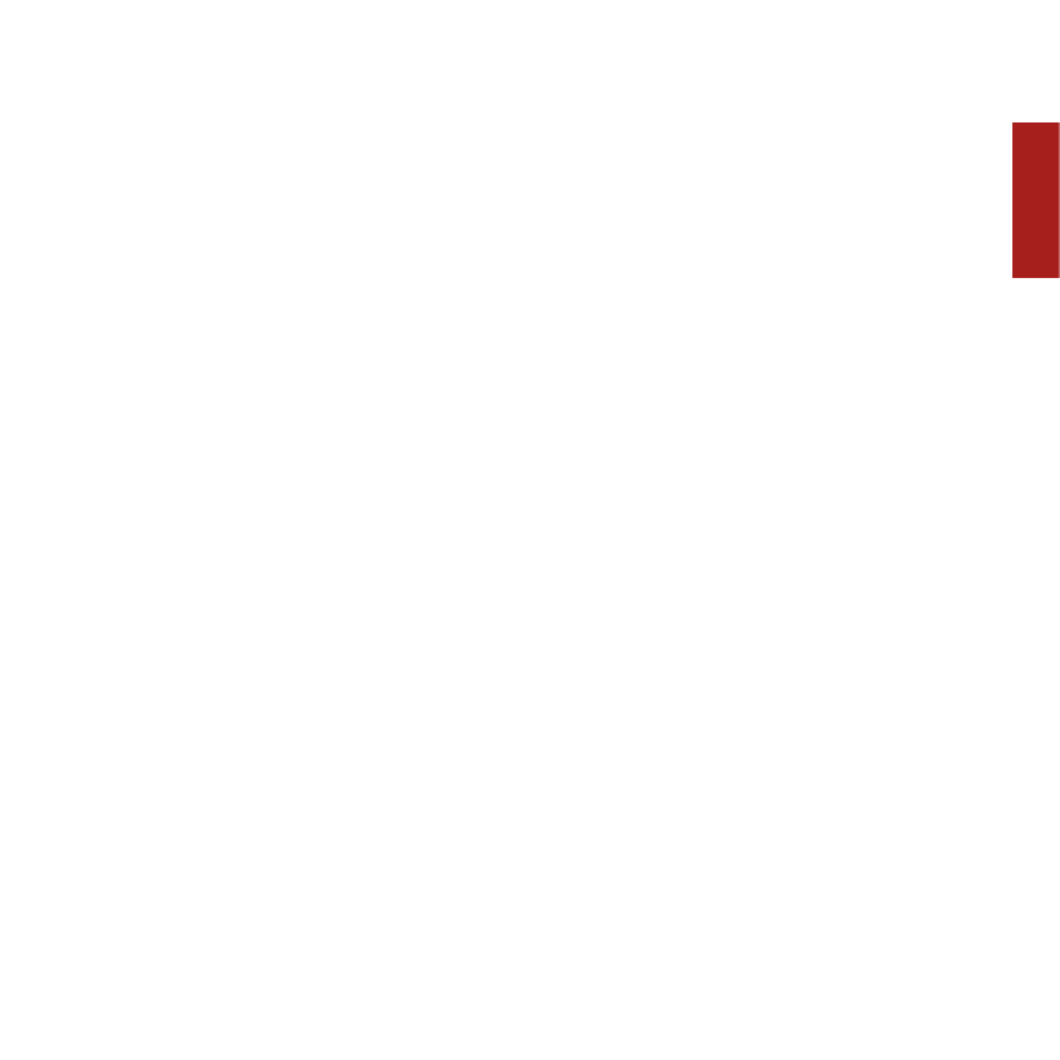
Sonos ZonePlayer S5 19
ENGLISH NEDERLANDSDEUTSCH SVENSKA
ZonePlayer not detected during setup
A network or a firewall issue may be preventing the ZonePlayer from connecting to
your Sonos system. If this is a wireless ZonePlayer, try moving the ZonePlayers closer
together, or wire the ZonePlayer temporarily to see if the problem is related to wireless
interference.
If you encounter this message when installing the first Sonos component (wired to
your router), you can try the steps below to resolve this issue. If you are still
experiencing problems, please contact Sonos Customer Support.
1. Check the firewall
Firewall software installed on the computer may be blocking the ports that Sonos uses
to operate. First, disable all your firewalls and try to connect again. If this resolves the
problem, you should configure your firewall to work with the Sonos Controller for Mac
or PC. Please go to our Web site at http://faq.sonos.com/firewall for additional
information. If this does not resolve the problem, you can try step 2 below.
2. Check the router
You can bypass your router’s switch to determine whether there are any router
configuration issues by connecting Sonos as depicted in the following illustration (note
that the ZoneBridge and the computer still have Internet access in this configuration):

Sonos ZonePlayer S520
ENGLISH
DEUTSCH
NEDERLANDS
SVENSKA
• Be sure that your cable/DSL modem is connected to the router’s WAN
(Internet) port.
• Temporarily remove any other components that are wired to your network.
• Connect an Ethernet cable from the computer directly to the back of the
ZoneBridge, and then connect another Ethernet cable from the ZoneBridge
directly to one of the LAN ports on your router.
• When you make a change to your network configuration, you may need to
power cycle the ZoneBridge by unplugging the power cord, and then plugging
it back in.
• If you are not using a router, you can visit our Web site at
http://faq.sonos.com/norouter for more information.
Router
ZoneBridge
Computer
Cable/DSL
modem
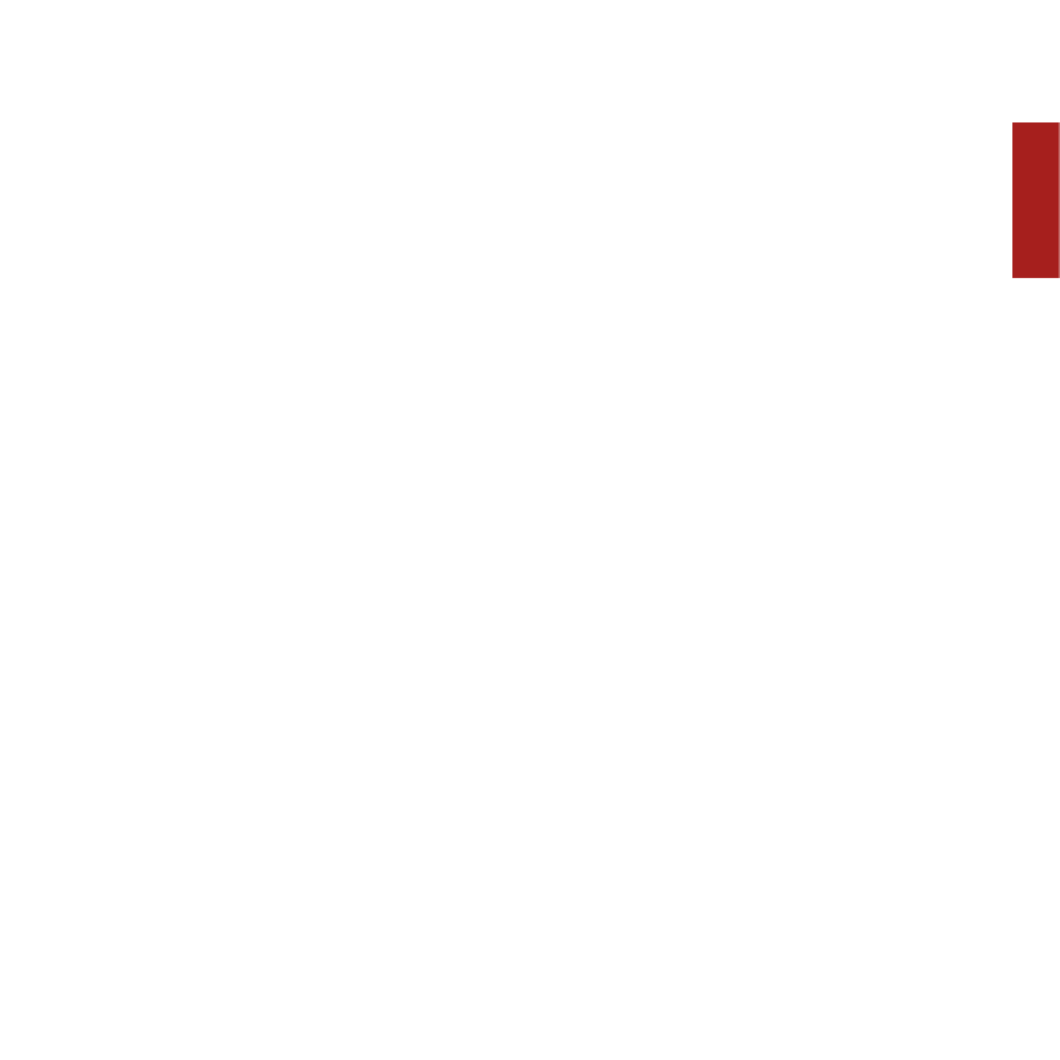
Sonos ZonePlayer S5 21
ENGLISH NEDERLANDSDEUTSCH SVENSKA
3. Check the wiring
Check the link/activity lights on both the router and the Sonos component. The link
lights should be lit solid and the activity lights should be blinking.
• If the link lights are not lit, try connecting to a different port on your router.
• If the link lights still do not light, try connecting a different Ethernet cable.
The Controller is acting sluggish, or all zones aren’t visible
You are probably experiencing wireless interference. Change the wireless channel your
Sonos system is operating on by following the steps below. If this does not resolve the
problem, please contact the Sonos Customer Support team and we’ll be glad to help.
Change the wireless channel your Sonos system is operating on.
•Using the Sonos Controller for PC: From the File menu, select Preferences.
Click the Advanced tab, and select another wireless channel from the Wireless
Channel list.
•Using the Sonos Controller for Mac: From the Sonos menu, select
Preferences. Click the Advanced
tab, and select anothe
r wireless channel from
the Wireless Channel list.
•Using the Sonos Controller 200: Touch Music Menu→ →Settings Advanced
Settings. Touch Wireless Channel and then choose another wireless
channel from the list.
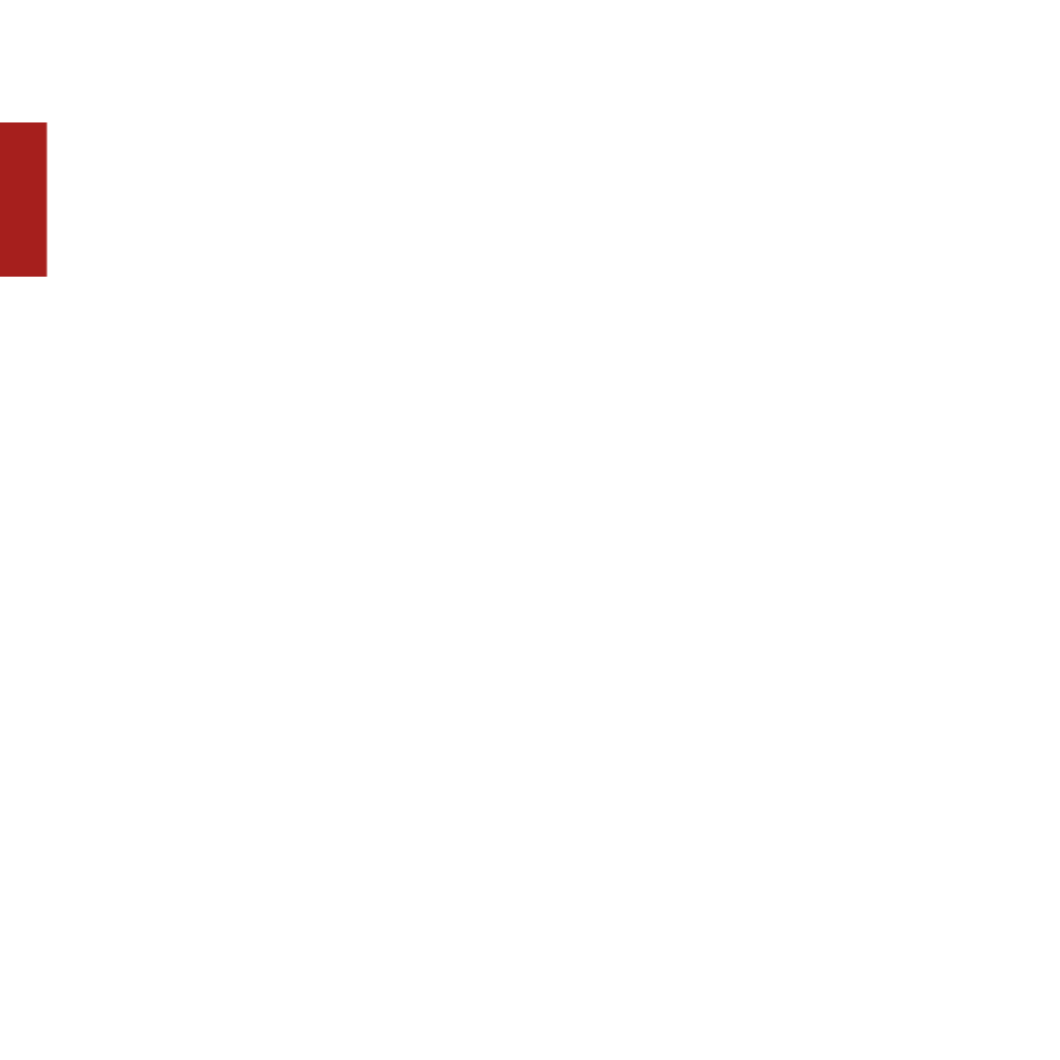
Sonos ZonePlayer S522
ENGLISH
DEUTSCH
NEDERLANDS
SVENSKA
Important Safety Information
Important Safety Information
Important Safety Information
Important Safety InformationImportant Safety Information
1. Read these instructions.
2. Keep these instructions.
3. Heed all warnings.
4. Follow all instructions.
5. Do not use this apparatus near water.
6. Clean only with dry soft cloth.
7. Do not block any ventilation openings. Install in accordance with the manufacturer´s
instructions.
8. Do not install near any heat sources such as radiators, heat registers, stoves, or other
apparatus that produce heat.
9. Protect the power cable from being walked on or pinched, particularly at plugs,
convenience receptacles, and the point where they exit from the apparatus.
10. Only use attachments/accessories specified by the manufacturer.
11. Unplug this apparatus during lightning storms or when unused for long periods of
time.

Sonos ZonePlayer S5 23
ENGLISH NEDERLANDSDEUTSCH SVENSKA
12. Refer all servicing to qualified service personnel. Servicing is required when the
apparatus has been damaged in any way, such as power-supply cable or plug is
damaged, liquid has been spilled or objects have fallen into the apparatus, the
apparatus has been exposed to rain or moisture, does not operate normally, or has been
dropped.
13. The Mains plug should be readily available to disconnect the equipment.
14. Warning: To reduce the risk of fire or electric shock, do not expose this
apparatus to rain or moisture.
15. Do not expose apparatus to dripping or splashing and do not place objects filled with
liquids, such as vases, on the apparatus.
Note: Household cleaners or solvents can damage the finish on your
ZonePlayers or Controllers. Clean only with a dry soft cloth.

Deutsch
Sonos ZonePlayer S5. Zur Verwendung mit dem Sonos Multi-Room Music System.
ÄNDERUNGEN DER IN DIESEM DOKUMENT ENTHALTENEN INFORMATIONEN VORBEHALTEN.
Die Inhalte des vorliegenden Dokuments dürfen ohne schriftliche Genehmigung der Sonos, Inc. weder in
elektronischer oder mechanischer noch in anderer Form reproduziert oder übertragen werden. Dies gilt
insbesondere für die Erstellung von Fotokopien, die Aufzeichnung und die Speicherung in
Informationssystemen oder Computernetzwerken.
Sonos ist eine eingetragene Marke von Sonos, Inc. in den USA, Kanada und Australien und eine Marke von
Sonos, Inc. in anderen Ländern. SonosNet, ZonePlayer, ZoneBridge und alle Sonos-Logos sind Marken von
Sonos, Inc. in den USA und/oder anderen Ländern.
Alle weiteren in diesem Dokument genannten Produkte und Dienstleistungen sind gegebenenfalls Marken oder
Dienstleistungsmarken der jeweiligen Rechtsinhaber.
© 2004-2009 Sonos, Inc. Alle Rechte vorbehalten.

Sonos ZonePlayer S526
DEUTSCH
DEUTSCH
NEDERLANDS
SVENSKA
Erste Sc
Erste Sc
Erste Sc
Erste ScErste Schritte
hritte
hritte
hrittehritte
Neu bei Sonos?
Zur Inbetriebnahme Ihres Sonos Multi-Room Music System sind nur wenige Schritte
erforderlich. Prüfen Sie auf Seite 28, ob Ihr Heimnetzwerk für Sonos geeignet ist, und
beachten Sie dann die Anleitung zur schnellen Installation, die Ihrem ZonePlayer S5
beiliegt. Sobald Sie Ihr Musiksystem eingerichtet haben, können Sie jederzeit weitere
Sonos-Komponenten hinzufügen.
Hinzufügen zu einem vorhandenen Sonos-System
Das Sonos Multi-Room Music System kann leicht um einzelne Räume erweitert
werden. Wenn Sie diesen ZonePlayer S5 einem vorhandenen Sonos-System
hinzufügen, lesen Sie direkt auf Seite 37 weiter.
Hinweis: Wenn Sie in dem Raum, in dem sich der Breitbandrouter
befindet, keine Musik hören möchten, können Sie einfach eine
(separat erhältliche) Sonos ZoneBridge™ an Ihren Router
anschließen, um das Wireless-Netzwerk SonosNet™ zu aktivieren.
Platzieren Sie anschließend den ZonePlayer S5 in einem beliebigen
Raum, in dem Sie Musik hören möchten.
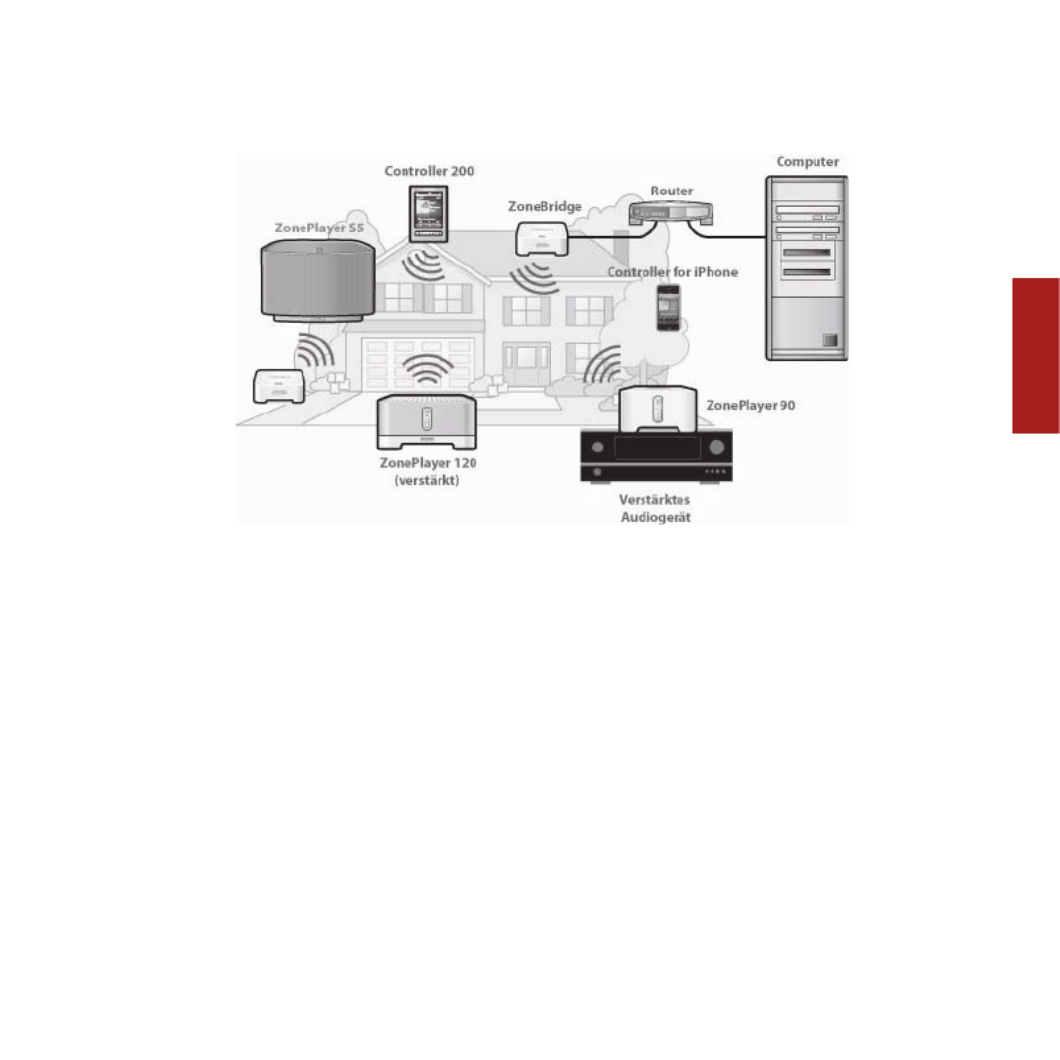
Sonos ZonePlayer S5 27
DEUTSCH NEDERLANDSDEUTSCH SVENSKA
Der ZonePla
Der ZonePla
Der ZonePla
Der ZonePlaDer ZonePlay
y
y
yyer S5
er S5
er S5
er S5er S5
Der Sonos ZonePlayer S5 ist ein drahtloses Musiksystem, mit dem Sie all Ihre Musik
über Ihr iPhone™ oder einen beliebigen Sonos Controller im gesamten Haus steuern
und abspielen können.
• Erzeugt einen raumfüllenden, erstklassigen Klang über ein Fünf-Wege-
Lautsprechersystem mit fünf digitalen Verstärkern.
• Leicht zu transportieren – durch die kompakte Größe und den eingelassenen
Griff können Sie den ZonePlayer S5 auf die Küchenablage stellen oder auf die
Terrasse mitnehmen.
• Funktioniert reibungslos mit der gesamten Sonos-Produktpalette.

Sonos ZonePlayer S528
DEUTSCH
DEUTSCH
NEDERLANDS
SVENSKA
Ihr Computernetzw
Ihr Computernetzw
Ihr Computernetzw
Ihr ComputernetzwIhr Computernetzwerk
erk
erk
erkerk
Um die auf Ihrem Computer gespeicherten digitalen Musikdateien wiedergeben zu
können, muss Ihr Computernetzwerk die folgenden Anforderungen erfüllen:
Netzwerkanforderungen
• DSL-/Kabelmodem oder LAN-basierte Hochgeschwindigkeits-
Internetverbindung.
• Falls ein DSL- oder Kabelmodem direkt an Ihren Computer angeschlossen ist,
sollten Sie einen Router zwischen Modem und Computer installieren, um die
Sicherheit Ihres Computers zu verbessern und die Internetverbindung mit
Ihrem Sonos Multi-Room Music System und anderen Geräten zu teilen. Falls
Sie keinen Router besitzen, sollten Sie einen Router erwerben und installieren,
bevor Sie fortfahren.
• Falls Sie den Sonos Controller für iPhone (iPhone bzw. iPod Touch)
verwenden möchten, müssen Sie Ihr Heimnetzwerk mit einem WLAN-
Router ausstatten.
Hinweis: Ihr Netzwerk muss über eine Hochgeschwindigkeits-
Internetverbindung verfügen, da für Ihr Sonos Multi-Room Music
System Online-Software-Updates bereitgestellt werden. Um diese
Updates zu erhalten, müssen Sie das System registrieren. Führen Sie
daher bei der Einrichtung die erforderlichen Registrierungsschritte
aus. Ihre E-Mail-Adresse wird nicht an andere Unternehmen
weitergegeben.

Sonos ZonePlayer S5 29
DEUTSCH NEDERLANDSDEUTSCH SVENSKA
Kompatible Betriebssysteme
• Windows® XP und höher
• Macintosh® OS X
T
T
T
TTec
ec
ec
ecechnisc
hnisc
hnisc
hnischnischer Support
her Support
her Support
her Supporther Support
Website: www.sonos.com/support
• Hilfe zu Fehlerbehebung und Support finden Sie auf unserer Website, auf der
Sie die Foren besuchen, häufig gestellte Fragen (Frequently Asked Questions,
FAQ) durchsuchen oder Hilfe anfordern können.
E-Mail: support@sonos.com
Chat und Telefon: www.sonos.com/support/contact
• Deutschland: 0800 0005339
Wenn Ihr Land hier nicht aufgeführt ist, rufen Sie den oben genannten Link unter Chat
und Telefon auf, um die richtige Telefonnummer für Ihr Land zu finden.
Hinweis: Aktuelle Informationen zu Systemanforderungen,
einschließlich unterstützter Betriebssystemversionen, finden Sie unter
http://faq.sonos.com/specs.
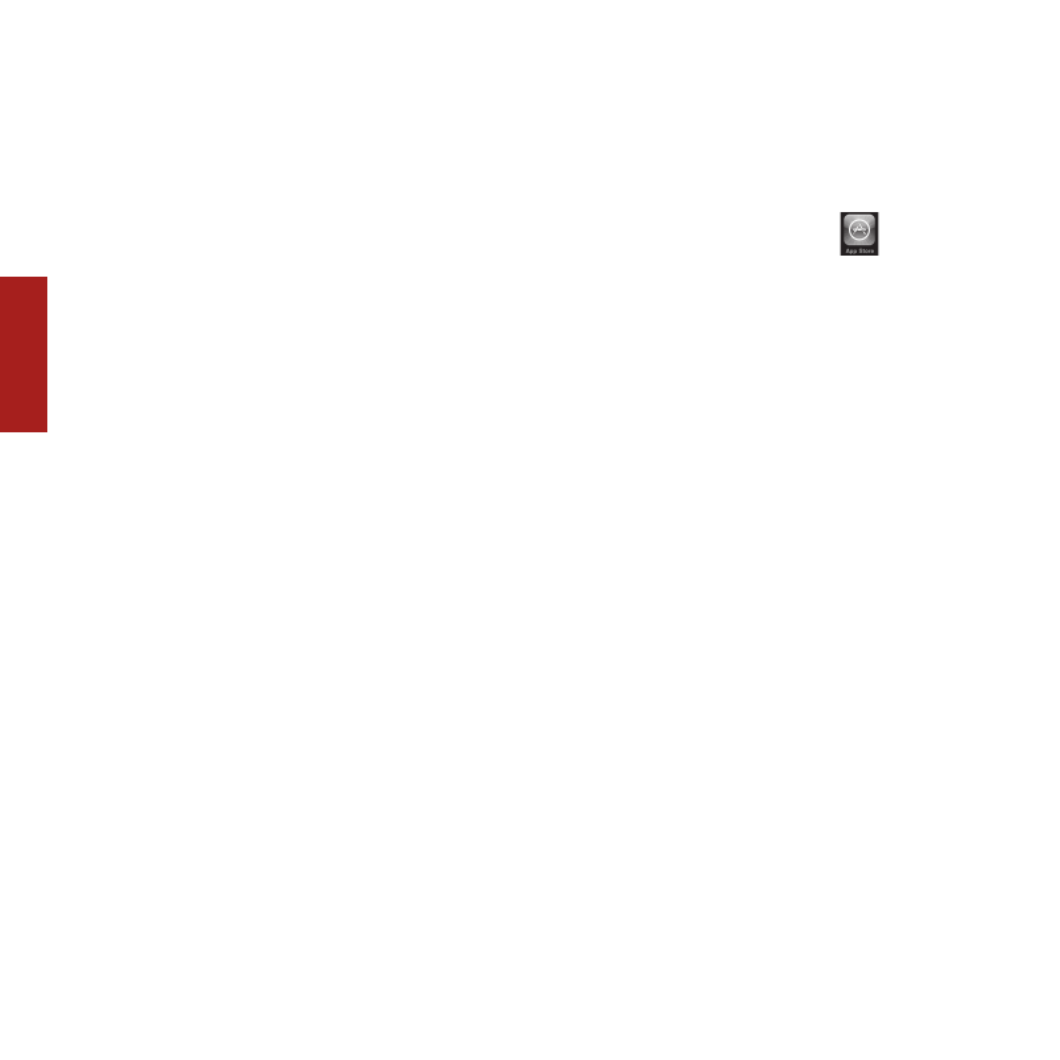
Sonos ZonePlayer S530
DEUTSCH
DEUTSCH
NEDERLANDS
SVENSKA
Sonos Controller
Sonos Controller
Sonos Controller
Sonos ControllerSonos Controller
Mit dem Sonos ZonePlayer S5 können Sie einen beliebigen Controller einsetzen:
•Sonos Controller für iPhone
Tippen Sie auf die Schaltfläche App Store
auf
Ihrem iPhone bzw. iPod Touch, um den kostenlosen Sonos Controller für
iPhone zu beziehen, oder laden Sie die Anwendung von iTunes® herunter.
(Wenn Sie sie von iTunes herunterladen, müssen Sie zunächst
synchronisieren, bevor das Sonos-Logo auf Ihrem iPhone oder iPod Touch
angezeigt wird.)
•Sonos Controller 200
oder 100
(separat erhältlich)
•Sonos Controller für Mac oder PC (wird über die CD installiert, die Ihrem
ZonePlayer beiliegt)
Weitere Informationen zu den Features und Funktionen Ihres neuen Sonos-Systems
finden Sie im vollständigen Benutzerhandbuch, das Sie von unserer Website unter
www.sonos.com/support/documentation herunterladen können, oder starten Sie den
Sonos Controller für Mac oder PC, und wählen Sie im Menü Hilfe den Eintrag Sonos-
Systemhilfe aus.

Sonos ZonePlayer S5 31
DEUTSCH NEDERLANDSDEUTSCH SVENSKA
ZonePla
ZonePla
ZonePla
ZonePlaZonePlay
y
y
yyer S5 V
er S5 V
er S5 V
er S5 Ver S5 Vor
or
or
ororderseite
derseite
derseite
derseitederseite
Wichtig: Das vordere Lüftungsgitter am ZonePlayer S5 ist nicht
abnehmbar. Der Versuch, das Gitter zu entfernen, kann zu Schäden
an Ihrem ZonePlayer S5 führen.
Statusanzeige
Stumm
Leiser
Lauter

Sonos ZonePlayer S532
DEUTSCH
DEUTSCH
NEDERLANDS
SVENSKA
Ein/Aus
• Wählen Sie über den
drahtlosen Sonos Controller im
Zonenmenü die Option Alle
anhalten.
• Wählen Sie über den Sonos
Controller für Mac oder PC im
Menü Wiedergabe die Option
Alle anhalten.
Ihr Sonos Multi-Room Music System ist darauf
ausgelegt, immer aktiv zu sein; das System verbraucht
sehr wenig Strom, wenn keine Musik abgespielt wird.
Um die Wiedergabe von Musik in allen Zonen schnell zu
beenden, können Sie die Funktion Alle anhalten
verwenden, um alle Zonen anzuhalten.
ZonePlayer-Statusanzeige
• Blinkt weiß, wenn der
ZonePlayer eingeschaltet oder
an das Sonos Multi-Room
Music System angeschlossen
wird.
• Leuchtet konstant weiß, wenn
der ZonePlayer eingeschaltet
ist oder an das Sonos Multi-
Room Music System
angeschlossen wurde
(Normalbetrieb).
Zeigt den aktuellen Status des ZonePlayers an. Wenn
sich der ZonePlayer im Normalbetrieb befindet, können
Sie die weiße Statusanzeige ein- und ausschalten.
Zusätzliche Informationen hierzu finden Sie im
Onlinehilfesystem, das in Ihrem Sonos Controller für Mac
oder PC enthalten ist.
Eine vollständige Liste an Statusanzeigen finden Sie
unter http://faq.sonos.com/led.

Sonos ZonePlayer S5 33
DEUTSCH NEDERLANDSDEUTSCH SVENSKA
Stumm-Taste
• Leuchtet konstant grün, wenn
der ZonePlayer stumm
geschaltet wurde.
• Schnelles Blinken in grün,
wenn eine Stummschaltung für
das Haus vorgenommen bzw.
die Stummschaltung
aufgehoben wird.
• Blinkt langsam grün, wenn der
ZonePlayer eine Verbindung
mit Ihrem Musiksystem
aufbaut.
So schalten Sie den ZonePlayer stumm bzw. heben die
Stummschaltung wieder auf: Drücken Sie die Stumm-
Taste, um den aktuellen ZonePlayer stumm zu schalten
bzw. die Stummschaltung für diesen ZonePlayer
aufzuheben.
So schalten Sie alle ZonePlayer stumm bzw. heben die
Stummschaltung wieder auf: Drücken Sie die Stumm-
Taste und halten Sie sie 3 Sekunden lang gedrückt, um
alle ZonePlayer in Ihrem Haus stumm zu schalten.
Drücken Sie die Taste erneut und halten Sie sie 3
Sekunden lang gedrückt, um die Stummschaltung für
alle ZonePlayer wieder aufzuheben.
Lauter (+)
Leiser (-)
Drücken Sie diese Tasten, um die Lautstärke zu regeln.

Sonos ZonePlayer S534
DEUTSCH
DEUTSCH
NEDERLANDS
SVENSKA
Ansc
Ansc
Ansc
AnscAnschlüsse auf der Rüc
hlüsse auf der Rüc
hlüsse auf der Rüc
hlüsse auf der Rüchlüsse auf der Rückseite
kseite
kseite
kseitekseite
Akustikport/Griff Der Akustikport dient gleichzeitig als Griff, damit Sie den
ZonePlayer S5 einfach von Raum zu Raum tragen
können. Bitte blockieren Sie diesen Port nicht während
der Musikwiedergabe auf dem ZonePlayer.
Wechselstromeingang
Analoger
Audioeingang
Kopfhörer-
buchse
Ethernet-
Anschlüsse
Akustikport/
Griff
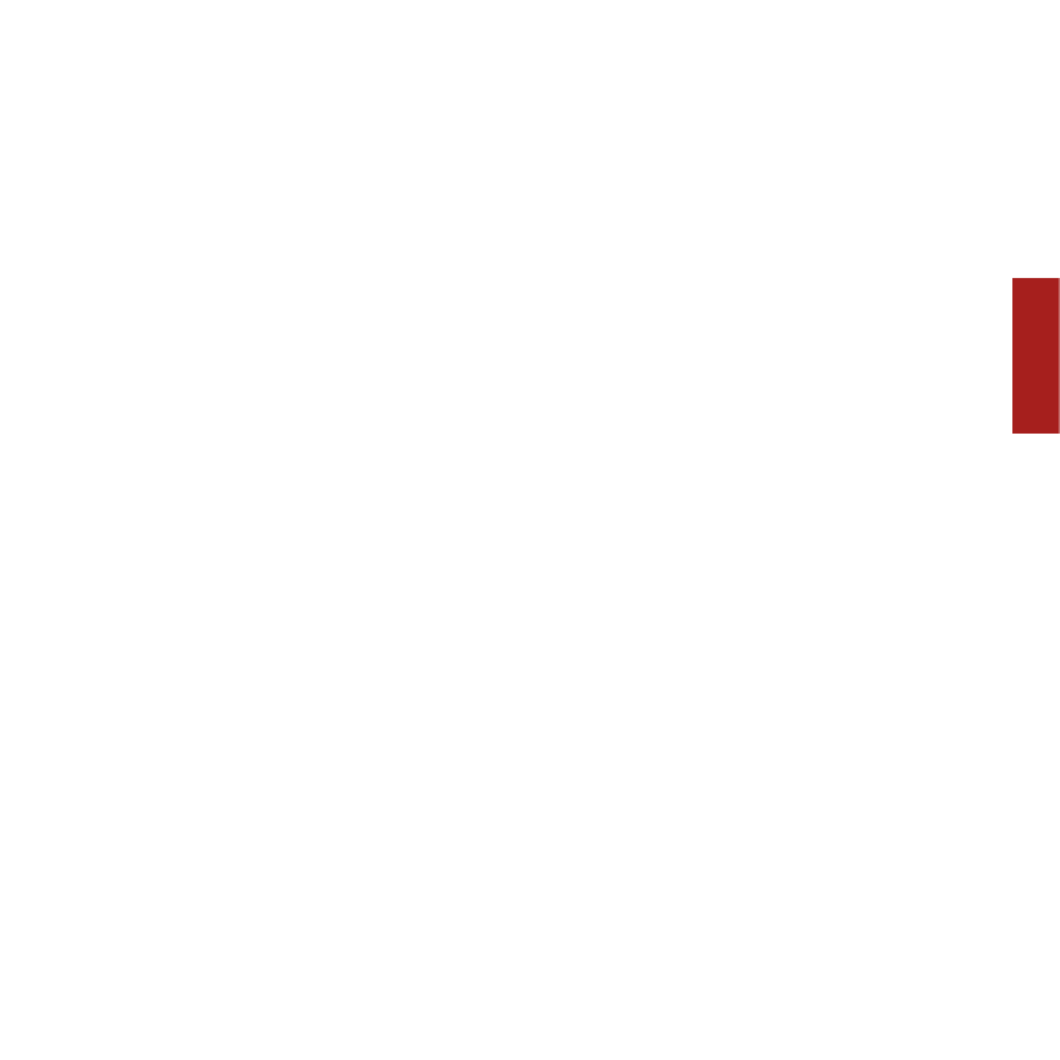
Sonos ZonePlayer S5 35
DEUTSCH NEDERLANDSDEUTSCH SVENSKA
Ethernet-Anschlüsse (2) Verwenden Sie für den Anschluss an einen Router,
Computer oder ein anderes Netzwerkgerät (z. B. ein
NAS-Gerät) ein Ethernet-Kabel der Kategorie 5.
LED-Anzeigen:
•Blinkt gelb (Netzwerkaktivität)
•Grün (Verbindung)
Wechselstromeingang
(~100-240 V, 50-60 Hz)
Verwenden Sie das mitgelieferte Netzkabel zum
Anschließen des ZonePlayers an eine Steckdose.
3,5-mm-Stereo-Audioeingang
(2V)
Verwenden Sie das im Lieferumfang enthaltene 3,5-mm-
auf-3,5-mm-Stereo-Audiokabel, um den Audioausgang
eines tragbaren Musik-Players mit dem analogen
Audioeingang des ZonePlayers zu verbinden.
Um eine andere Audiokomponente, beispielsweise
einen CD-Player, anzuschließen, verwenden Sie ein
3,5-mm-Stereo-Miniklinkenstecker-auf-Cinch-
Audiokabel. Verbinden Sie den Stereo-
Miniklinkenstecker mit dem Audioeingang am S5, und
verbinden Sie den Cinch-Stecker mit dem
Audioausgang der Audiokomponente.
3,5-mm-Kopfhörerbuchse Sie können einen beliebigen 3,5-mm-Standardkopfhörer
anschließen.

Sonos ZonePlayer S536
DEUTSCH
DEUTSCH
NEDERLANDS
SVENSKA
A
A
A
AAus
us
us
ususwählen eines Standorts für
wählen eines Standorts für
wählen eines Standorts für
wählen eines Standorts für wählen eines Standorts für
Ihren S5
Ihren S5
Ihren S5
Ihren S5Ihren S5
Sie können den Sonos ZonePlayer S5 ganz nach Belieben aufstellen. Durch die
kompakte Größe und den eingelassenen Griff können Sie den ZonePlayer S5 ganz
einfach auf die Küchenablage stellen oder auf die Terrasse mitnehmen. Zum Erzielen
einer optimalen Leistung finden Sie hier einige Richtlinien:
• Den besten Klang erzielen Sie, wenn der ZonePlayer S5 im Bereich von 8-30
cm von einer Wand aufgestellt wird.
• Platzieren Sie den ZonePlayer S5 gegenüber der Stelle, von der aus Sie Musik
hören möchten.
• Blockieren Sie nicht den Akustikport, während Sie den S5 verwenden.
• Halten Sie einen Mindestabstand von 30 cm zwischen ZonePlayer S5 und
Fernseher, Computer oder einem anderen Monitor ein, um Bildstörungen zu
vermeiden.
• Der ZonePlayer S5 ist nicht wasserfest. Lassen Sie ihn bei Regen nicht im
Freien stehen, und stellen Sie ihn nicht in der Nähe von Wasser auf.

Sonos ZonePlayer S5 37
DEUTSCH NEDERLANDSDEUTSCH SVENSKA
Hinzufügen zu einem vorhandenen
Hinzufügen zu einem vorhandenen
Hinzufügen zu einem vorhandenen
Hinzufügen zu einem vorhandenen Hinzufügen zu einem vorhandenen
Sonos-System
Sonos-System
Sonos-System
Sonos-SystemSonos-System
Sobald Ihr Sonos Multi-Room Music System eingerichtet ist, können Sie jederzeit ganz
einfach weitere Sonos-Komponenten (bis zu 32 Zonen) hinzufügen.
Wenn Sie über eine integrierte Hausverkabelung verfügen, können Sie eine
Kabelverbindung zu den zusätzlichen ZonePlayern herstellen. Wenn Sie keine solche
Verkabelung besitzen, ist unsere integrierte Wireless-Technologie genau das Richtige
für Sie.
Hinzufügen einer Zone
1. Wählen Sie einen Standort für Ihren ZonePlayer S5. (Hinweise zur optimalen
Platzierung finden Sie auf Seite 36.)
2. Verbinden Sie das Stromkabel mit dem ZonePlayer S5, und schließen Sie ihn an
die Stromversorgung an.
3. Falls Sie eine Funkverbindung herstellen möchten, überspringen Sie diesen
Schritt, und fahren Sie mit Schritt 4 fort. Wenn Sie eine kabelgebundene
Verbindung herstellen möchten, verbinden Sie Ihren Router bzw. einen anderen
ZonePlayer (oder einen Wandanschluss, falls Sie über eine integrierte
Hausverkabelung verfügen) über ein Ethernet-Standardkabel mit einem freien
Ethernet-Anschluss auf der Rückseite der neuen Sonos-Komponente.
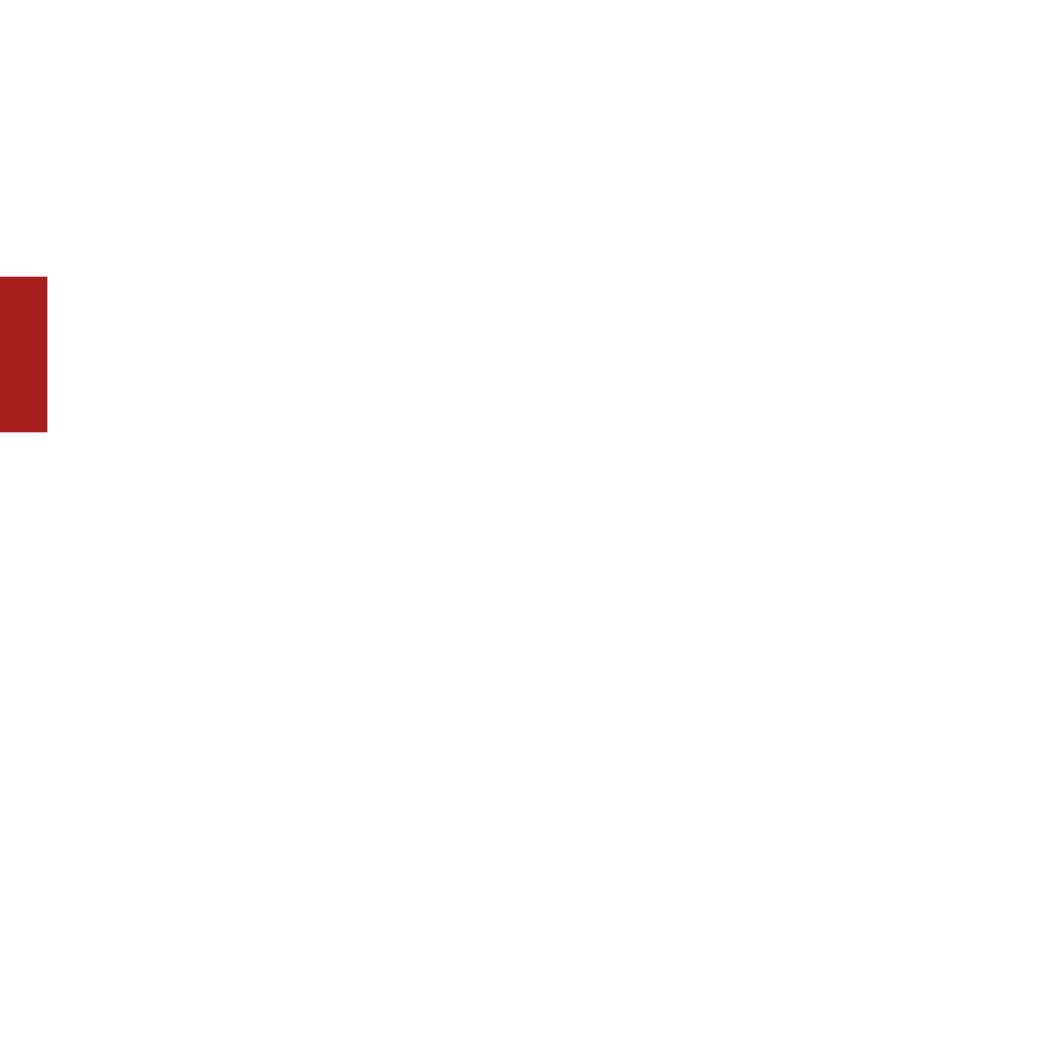
Sonos ZonePlayer S538
DEUTSCH
DEUTSCH
NEDERLANDS
SVENSKA
4. Wählen Sie eine der folgenden Optionen:
• Auf dem Sonos Controller 200 oder auf dem Sonos Controller für iPhone
wählen Sie im Musikmenü die Optionen Einstellungen→Zone hinzufügen,
und befolgen Sie die Anweisungen auf dem Bildschirm, um diese Komponente
Ihrem Sonos Multi-Room Music System hinzuzufügen.
• Im Sonos Controller für Mac oder PC wählen Sie Zonen→Zone hinzufügen,
und befolgen Sie die Anweisungen, um diese Komponente Ihrem Sonos Multi-
Room Music System hinzuzufügen.
Abspielen von Musik
Abspielen von Musik
Abspielen von Musik
Abspielen von MusikAbspielen von Musik
Sie können jeden beliebigen Sonos Controller zum Auswählen von Musik verwenden –
tippen Sie auf einem Sonos Controller für iPhone einfach auf Musik bzw. auf einem
Sonos Controller 200 auf Musikmenü, oder treffen Sie auf einem Sonos Controller für
Mac oder PC eine Auswahl in der Musikbibliothek.
Radio
Sonos enthält ein Radiosenderverzeichnis, das sofortigen Zugriff auf Tausende
kostenloser Internetradiosender und -programme bietet. Sie können ganz einfach
Radiosender in der ganzen Welt ausfindig machen – Musik, Nachrichten und
vielfältige Programme, einschließlich archivierter Shows und Podcasts.
Um einen Internetradiosender auszuwählen, berühren Sie einfach den Eintrag Radio.
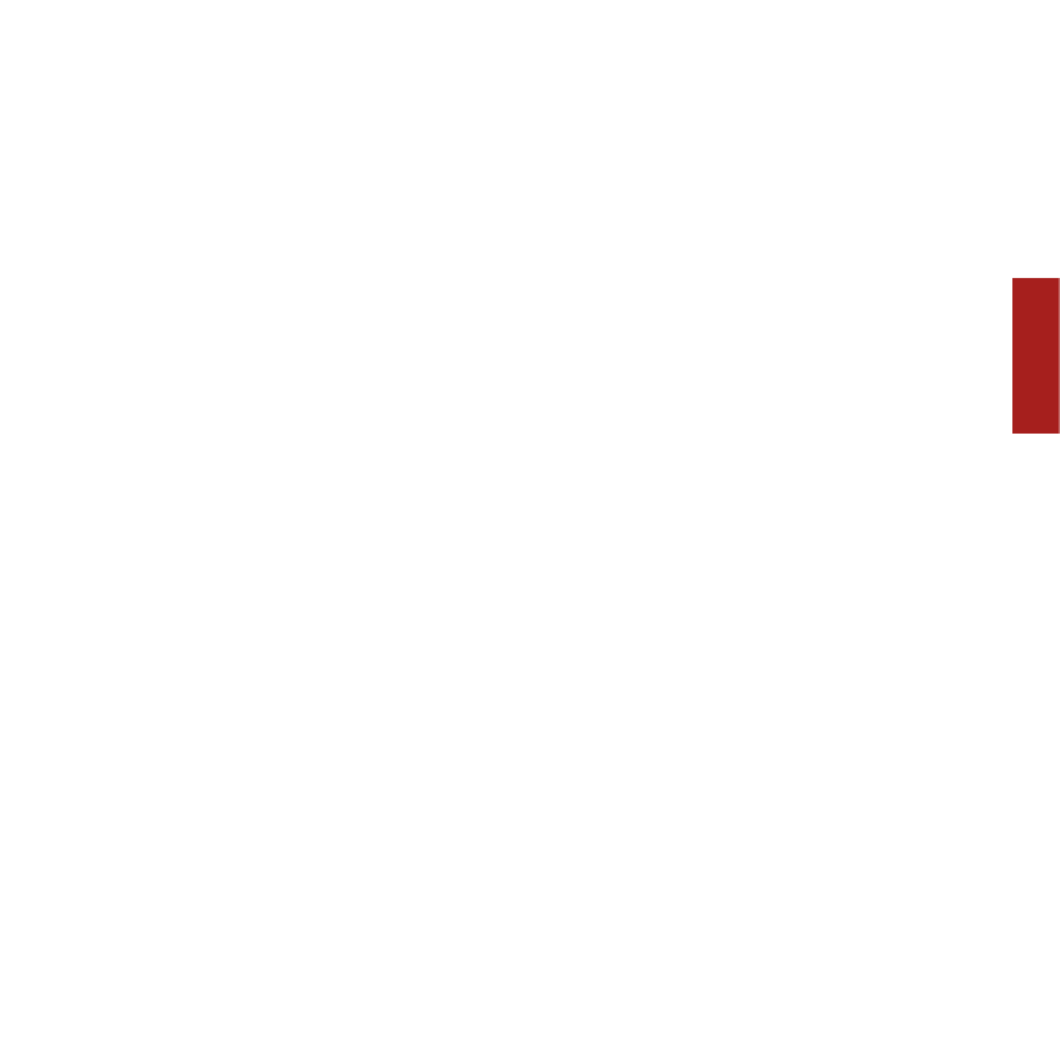
Sonos ZonePlayer S5 39
DEUTSCH NEDERLANDSDEUTSCH SVENSKA
Musikdienste
Ein Musikdienst ist ein Online-Musik-Store oder Online-Dienst, der Audioprodukte auf
Titel-, Hörbuch- oder Abonnementbasis verkauft. Sonos ist mit mehreren
Musikdiensten kompatibel. Eine aktuelle Liste finden Sie auf unserer Website unter
www.sonos.com/howitworks/music/partners. (Einige Musikdienste sind in Ihrem Land
eventuell nicht verfügbar. Weitere Informationen hierzu finden Sie auf der Website des
jeweiligen Musikdienstes.)
Wenn Sie derzeit einen Musikdienst abonniert haben, der mit Sonos kompatibel ist,
fügen Sie in Sonos einfach Ihren Benutzernamen und das Kennwort für den
Musikdienst hinzu. Sofort können Sie vom Sonos-System aus auf den Musikdienst
zugreifen.
1. Zum Hinzufügen eines Musikdienstes berühren Sie Mehr Musik.
2. Wählen Sie aus, welcher mit Sonos kompatible Musikdienst hinzugefügt werden
soll.
3. Wählen Sie Ich besitze bereits ein Konto. Geben Sie den Benutzernamen und das
Kennwort des Musikdienstes ein, und berühren Sie OK. Ihr Benutzername und
Kennwort werden vom Musikdienst überprüft.
Nachdem Ihre Anmeldeinformationen überprüft wurden, wird dieser Musikdienst im
Musikmenü angezeigt. Zum Anhören dieses Musikdienstes müssen Sie also nur den
Eintrag Musikmenü berühren, den Musikdienst auswählen und eine Auswahl treffen.
In einigen Ländern sind kostenlose Musikdienst-Testversionen erhältlich. (Weitere
Informationen hierzu finden Sie auf der Website des jeweiligen Musikdienstes.) Wenn
eine Musikdienst-Testversion im Menü Mehr Musik angezeigt wird, können Sie diese
einfach durch Berühren auswählen. Berühren Sie [Musikdienst] ist für mich neu, und

Sonos ZonePlayer S540
DEUTSCH
DEUTSCH
NEDERLANDS
SVENSKA
befolgen Sie anschließend die Anweisungen, um die Musikdienst-Testversion zu
aktivieren. Nach Ablauf der Testphase müssen Sie den Musikdienst abonnieren, um
ihn weiterhin nutzen zu können.
Musikordner
Das Sonos Multi-Room Music System kann Musikdateien abspielen, die in Ihrem
Netzwerk auf beliebigen Computern oder NAS-Geräten (Network-Attached Storage)
mit freigegebenen Musikordnern gespeichert sind. Während des Sonos-Setups
werden Sie durch die Konfiguration des Zugriffs auf Ihre freigegebenen Musikordner
(zum Beispiel Ihre iTunes-Bibliothek) geleitet. Im Laufe der Zeit möchten Sie der beim
Setup konfigurierten Liste eventuell weitere Ordner hinzufügen oder Ordner löschen.
• Zum Hinzufügen neuer Musikordner zu Sonos berühren Sie
Einstellungen→Musikbibliothek verwalten→Musikbibliothek
einrichten→Neue Freigabe hinzufügen.
• Zum Entfernen von Musikordnern berühren Sie
Einstellungen→Musikbibliothek verwalten→Musikbibliothek einrichten.
Berühren Sie die Freigabe, die Sie entfernen möchten, und wählen Sie
anschließend Freigabe entfernen.
Das Sonos Multi-Room Music System indiziert Ihre Musikordner, damit Sie Ihre
Musiksammlung nach Kategorien (Beispiel: Interpreten, Alben, Komponisten,
Musikrichtungen oder Titel) anzeigen können. Wenn Sie einem bereits indizierten
Ordner neue Musikdateien hinzufügen, können Sie Ihren Musikindex einfach
aktualisieren, um die Musikdateien Ihrer Sonos-Musikbibliothek hinzuzufügen.
• Berühren Sie zum Aktualisieren Ihres Musikindexes
Einstellungen→Musikbibliothek verwalten→Musikindex jetzt aktualisieren.

Sonos ZonePlayer S5 41
DEUTSCH NEDERLANDSDEUTSCH SVENSKA
Wenn Sie Ihren Musikindex jeden Tag automatisch aktualisieren möchten,
wählen Sie Aktualisierung des Musikindexes planen und wählen Sie einen
Zeitpunkt für die Musikindexaktualisierung aus.
V
V
V
VVerw
erw
erw
erwerwenden von K
enden von K
enden von K
enden von Kenden von Ko
o
o
oopfhörern
pfhörern
pfhörern
pfhörernpfhörern
Der ZonePlayer S5 bietet einen Kopfhöreranschluss. Dieser verfügt über eine
automatische Erkennungsfunktion. Wenn Sie ein Paar Kopfhörer anschließen,
werden die eingebauten Lautsprecher des ZonePlayers automatisch stumm
geschaltet. Wenn Sie die Kopfhörer wieder trennen, werden die Lautsprecher
automatisch wieder aktiviert.
Solange Kopfhörer angeschlossen sind, wird in der Lautstärke-Anzeige eines Sonos
Controllers ein Kopfhörersymbol angezeigt.
1. Verbinden Sie die Kopfhörer mit dem Kopfhöreranschluss. (Sonos reduziert die
Lautstärke automatisch auf 25 %.)
2. Setzen Sie die Kopfhörer auf, und erhöhen Sie die Lautstärke nach Belieben.
3. Trennen Sie die Kopfhörer von der Rückseite des ZonePlayer S5, wenn Sie die
Musik wieder über die integrierten Lautsprecher hören möchten.
Hinweis: Wenn Ihr ZonePlayer S5 keinen Ton ausgibt, stellen Sie
sicher, dass auf der Rückseite des Geräts keine Kopfhörer
angeschlossen sind.
Achtung: Der langfristige Genuss lauter Musik über Kopfhörer kann Ihr
Gehör dauerhaft schädigen.

Sonos ZonePlayer S542
DEUTSCH
DEUTSCH
NEDERLANDS
SVENSKA
V
V
V
VVerw
erw
erw
erwerwenden eines Eingangs
enden eines Eingangs
enden eines Eingangs
enden eines Eingangsenden eines Eingangs
Sie können eine externe Quelle, beispielsweise einen tragbaren Musik-Player, an Ihren
Sonos ZonePlayer S5 anschließen. Das Gerät wird automatisch erkannt, sobald Sie es
anschließen.
• Zum Anschließen eines tragbaren Musik-Players verwenden Sie das im
Lieferumfang enthaltene 3,5-mm-Stereo-Audiokabel, um den Musik-Player an
den Audioeingang auf der Rückseite Ihres S5 anzuschließen.
• Um eine andere externe Quelle, beispielsweise einen CD-Player,
anzuschließen, können Sie ein 3,5-mm-Stereo-Miniklinkenstecker-auf-Cinch-
Audiokabel verwenden. Stecken Sie den Stereo-Miniklinkenstecker in den S5
und das Cinch-Ende in den Audioausgang des externen Geräts ein.
Mit einem Sonos Controller 200 oder einem Sonos Controller für iPhone:
• Um Musik von diesem Eingang wiederzugeben, wählen Sie im Musikmenü die
Option Eingang, wählen Sie die Quelle aus, und wählen Sie anschließend Jetzt
abspielen.
• Zum Ändern des Gerätenamens wählen Sie Einstellungen→ZonePlayer-
Einstellungen. Wählen Sie den ZonePlayer aus, mit dem diese Quelle
verbunden ist, und berühren Sie anschließend Eingangsquellenname. Wählen
Sie in der Liste einen neuen Namen aus, oder geben Sie einen eindeutigen
Namen ein.
• Zum Ändern des Eingangspegels wählen Sie Einstellungen→ZonePlayer-
Einstellungen. Wählen Sie den ZonePlayer aus, mit dem diese Quelle
verbunden ist, und berühren Sie anschließend Eingangspegel. Wählen Sie
einen neuen Pegel.
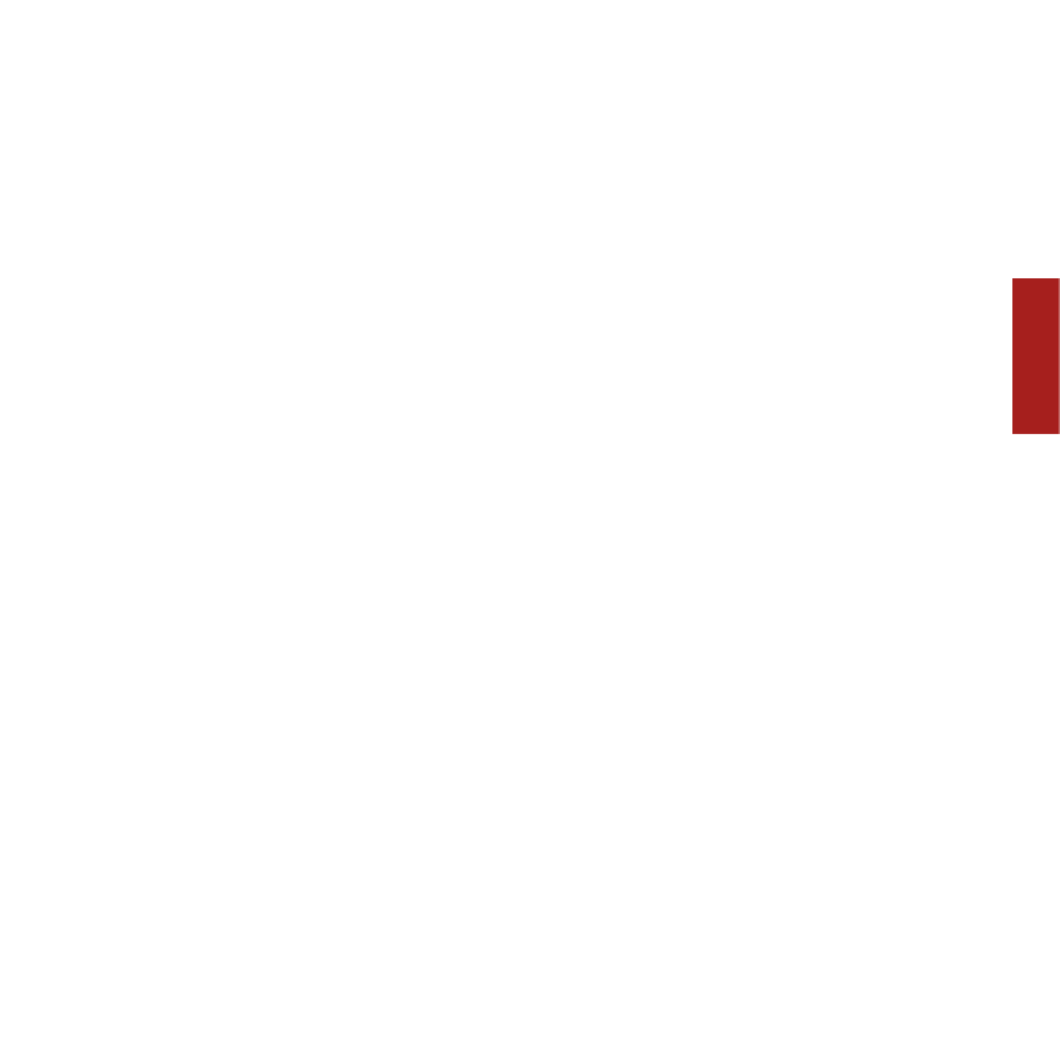
Sonos ZonePlayer S5 43
DEUTSCH NEDERLANDSDEUTSCH SVENSKA
Mit einem Sonos Controller für Mac oder PC:
• Um Musik von diesem Eingang wiederzugeben, wählen Sie in der
Musikbibliothek die Registerkarte Eingang, wählen Sie die Quelle aus, und
klicken Sie auf Jetzt abspielen.
• Zum Ändern der Geräteeinstellungen wählen Sie die Registerkarte Eingang in
der Musikbibliothek, wählen die Quelle aus und klicken auf Einrichten.
Wählen Sie die Registerkarte Eingang, um Änderungen vorzunehmen.
Ein (typischer) Standardeingangspegel wird automatisch zugewiesen, wenn Sie einen
Quellennamen auswählen. Wenn die Lautstärke jedoch zu gering ist, können Sie für
dieses Gerät einen höheren Pegel auswählen. (Wenn der Pegel zu hoch eingestellt
wird, kann es bei hohen Lautstärken jedoch zu Verzerrungen kommen.)
Weitere Informationen zum Anschluss von Audiogeräten finden Sie auf unserer
Website unter http://faq.sonos.com/cables.
Equalizer
Equalizer
Equalizer
EqualizerEqualizer-Einstellung
-Einstellung
-Einstellung
-Einstellung-Einstellungen
en
en
enen
Sie können die Soundeinstellungen (Bass, Treble, Balance oder Loudness) für jeden
einzelnen ZonePlayer leicht anpassen.
1. Tippen Sie im Musikmenü
auf die Optionen
Einstellungen>ZonePlayer-
Einstellungen.
2. Tippen Sie auf die gewünschte Zone.
3. Wählen Sie Equalizer, und ziehen Sie Ihren Finger über die Regler für Bass, Treble
oder Balance, um Einstellungen vorzunehmen.
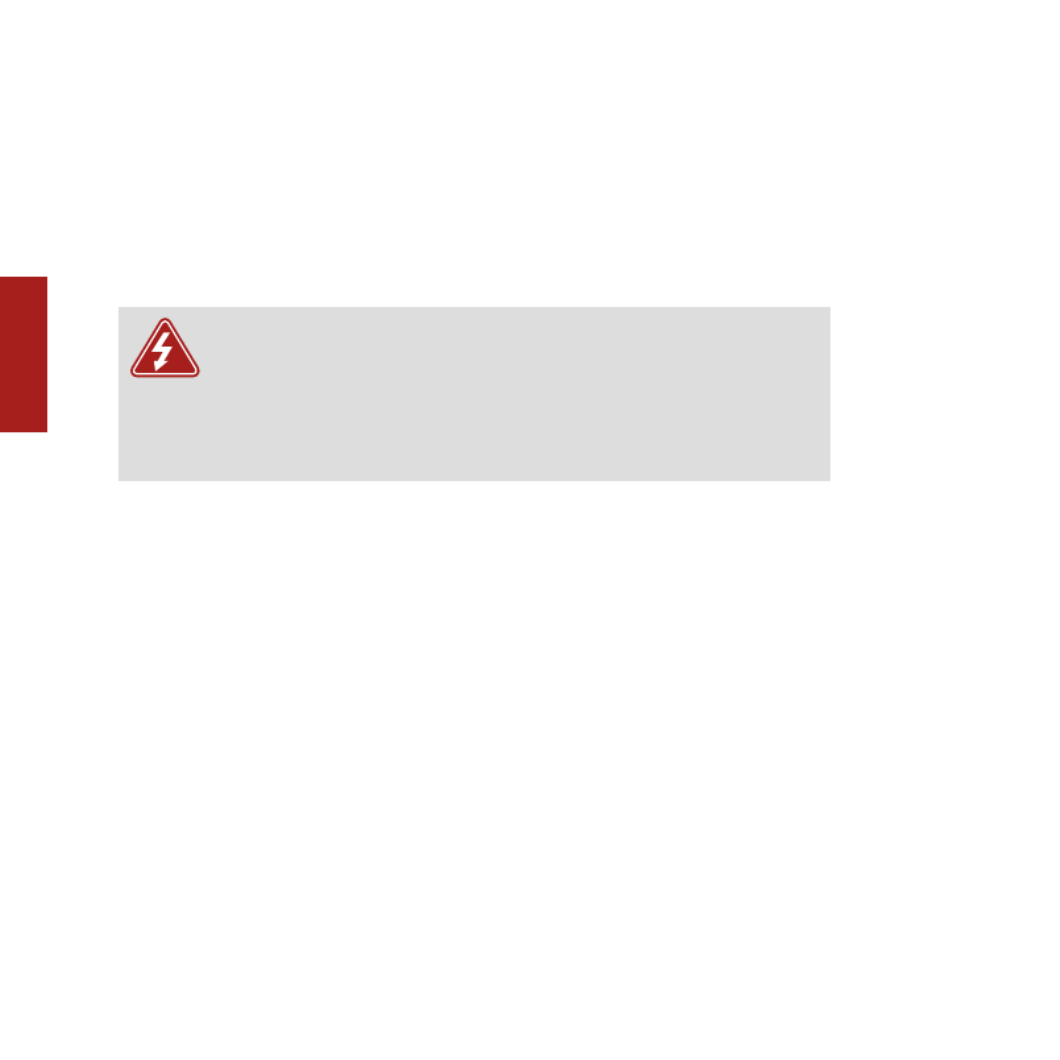
Sonos ZonePlayer S544
DEUTSCH
DEUTSCH
NEDERLANDS
SVENSKA
4. Tippen Sie zum Ändern der Einstellung Loudness auf die Option Ein
oder
Aus.
(Durch die Loudness-Einstellung werden bestimmte Frequenzen, einschließlich
der Bässe, verstärkt, um den Klang bei niedriger Lautstärke zu verbessern.)
Grundle
Grundle
Grundle
GrundleGrundlegende Problembehandlung
gende Problembehandlung
gende Problembehandlung
gende Problembehandlunggende Problembehandlung
Wenn ein Problem auftritt, können Sie die nachfolgend aufgeführten Vorschläge zur
Problembehandlung ausprobieren. Wenn das Problem durch keinen dieser Vorschläge
gelöst werden kann oder wenn Sie nicht sicher sind, wie Sie vorgehen sollten, wenden
Sie sich bitte an den Sonos Kundendienst, wir sind Ihnen gerne behilflich.
ZonePlayer wird beim Setup nicht erkannt
Ein Netzwerk- oder Firewall-Problem verhindert möglicherweise, dass der ZonePlayer
Ihrem Sonos-System hinzugefügt werden kann. Falls der ZonePlayer über eine
Wireless-Verbindung angeschlossen ist, platzieren Sie den ZonePlayer näher am
Computer, oder schließen Sie den ZonePlayer temporär über ein Ethernet-Kabel an,
um Funkinterferenzen als Problemursache auszuschließen.
Wenn bei der Installation der ersten über Kabel verbundenen (mit dem Router
verkabelten) Sonos-Komponente die nachfolgend gezeigte Meldung angezeigt wird,
Warnung: Unter keinen Umständen sollte System von jemand
anderem repariert werden als von einem autorisierten Sonos-
Reparaturcenter, da in diesem Fall jegliche Garantieansprüche
erlöschen. Weitere Informationen erhalten Sie vom Sonos-
Kundendienst. Öffnen Sie keinesfalls das System, da das Risiko eines
Stromschlags besteht.

Sonos ZonePlayer S5 45
DEUTSCH NEDERLANDSDEUTSCH SVENSKA
können Sie zur Beseitigung des Problems die folgenden Schritte ausführen: Wenn
noch immer Probleme auftreten, wenden Sie sich bitte an den Sonos-Kundendienst.
1. Prüfen Sie die Firewall
Die auf dem Computer installierte Firewall-Software blockiert möglicherweise die für
den Betrieb des Sonos-Systems benötigten Ports. Deaktivieren Sie zunächst alle
Firewalls und versuchen Sie erneut, eine Verbindung herzustellen. Wird das Problem
auf diese Weise gelöst, sollten Sie Ihre Firewall für die Zusammenarbeit mit dem
Sonos Controller für Mac oder PC konfigurieren. Auf unserer Website finden Sie unter
http://faq.sonos.com/firewall weitere Informationen. Bleibt das Problem weiterhin
bestehen, fahren Sie mit Schritt 2 unten fort.
2. Prüfen Sie den Router
Sie können den Router umgehen, um die Routerkonfiguration als Problemursache
auszuschließen, indem Sie Sonos wie in der folgenden Abbildung gezeigt anschließen
(beachten Sie, dass die ZoneBridge und der Computer in dieser Konfiguration
weiterhin auf das Internet zugreifen können):

Sonos ZonePlayer S546
DEUTSCH
DEUTSCH
NEDERLANDS
SVENSKA
• Stellen Sie sicher, dass Ihr Kabel-/DSL-Modem an den WAN-Port (Internet) des
Routers angeschlossen ist.
• Entfernen Sie temporär alle weiteren Komponenten, die an Ihr Netzwerk
angeschlossen sind.
• Schließen Sie den Computer über ein Ethernet-Kabel direkt an die Rückseite
der ZoneBridge an, und verbinden Sie die ZoneBridge über ein weiteres
Ethernet-Kabel direkt mit einem der LAN-Ports an Ihrem Router.
• Wenn Sie Ihre Netzwerkkonfiguration ändern, müssen Sie möglicherweise die
ZoneBridge zurücksetzen, indem Sie das Stromkabel herausziehen und wieder
einstecken.

Sonos ZonePlayer S5 47
DEUTSCH NEDERLANDSDEUTSCH SVENSKA
• Wenn Sie keinen Router verwenden, finden Sie weitere Informationen unter
http://faq.sonos.com/norouter.
3. Prüfen Sie die Verkabelung
Prüfen Sie die Anzeigeleuchten zu Verbindungsstatus/Aktivität an Router und Sonos-
Komponente. Die Anzeigeleuchten für den Verbindungsstatus sollten durchgehend
leuchten, die Anzeigeleuchten für Aktivität blinken.
• Sollten die Anzeigen nicht leuchten, schließen Sie die Komponente an einen
anderen Port auf Ihrem Router an.
• Wenn die Anzeigen noch immer nicht leuchten, verwenden Sie ein anderes
Ethernet-Kabel.
Der Controller reagiert träge oder die Zonen sind nicht sichtbar
Wahrscheinlich treten Funkinterferenzen auf. Ändern Sie den von Ihrem Sonos-System
verwendeten Funkkanal, indem Sie die folgenden Schritte befolgen. Wenn das
Problem hierdurch nicht gelöst werden kann, wenden Sie sich bitte an den Sonos-
Kundendienst – wir sind Ihnen gerne behilflich.
Ändern Sie den Funkkanal, den Ihr Sonos-System verwendet.
•Unter Verwendung des Sonos Controllers für PC: Klicken Sie im Menü Datei
auf Einstellungen. Klicken Sie auf die Registerkarte Erweitert, und wählen Sie
anschließend einen anderen Wireless-Kanal in der Liste Wireless-Kanal aus.
•Unter Verwendung des Sonos Controllers für Mac: Wählen Sie im Menü
Sonos die Option Einstellungen. Klicken Sie auf die Registerkarte Erweitert,
und wählen Sie anschließend einen anderen Wireless-Kanal in der Liste
Wireless-Kanal aus.

Sonos ZonePlayer S548
DEUTSCH
DEUTSCH
NEDERLANDS
SVENSKA
•Auf dem Sonos Controller 200 berühren Sie Musikmenü→
Einstellungen→Erweiterte Einstellungen. Berühren Sie Wireless-Kanal,
und wählen Sie in der Liste einen anderen Wireless-Kanal aus.
Wich
Wich
Wich
WichWicht
t
t
tti
i
i
iig
g
g
gge
e
e
ee S
S
S
S Si
i
i
iich
ch
ch
chche
e
e
eer
r
r
rrh
h
h
hhe
e
e
eei
i
i
iit
t
t
tts
s
s
ssi
i
i
iin
n
n
nnf
f
f
ffo
o
o
oor
r
r
rrm
m
m
mma
a
a
aat
t
t
tti
i
i
iio
o
o
oon
n
n
nne
e
e
een
n
n
nn
1. Lesen Sie diese Anweisungen.
2. Bewahren Sie diese Anweisungen auf.
3. Beachten Sie alle Warnungen.
4. Befolgen Sie alle Anweisungen.
5. Verwenden Sie das Gerät nicht in der Nähe von Wasser.
6. Reinigen Sie die Geräte nur mit einem trockenen, weichen Tuch.
7. Blockieren Sie keine Lüftungsöffnungen. Befolgen Sie bei der Installation die
Anweisungen des Herstellers.
8. Installieren Sie das Produkt nicht in der Nähe von Wärmequellen, wie z. B.
Heizkörpern, Warmluftauslässen, Öfen oder anderen Geräten, die Wärme produzieren.
9. Verhindern Sie, dass auf das Netzkabel getreten oder dass es geklemmt wird. Dies gilt
insbesondere für Stecker und den Austrittsort der Kabel am Gerät.
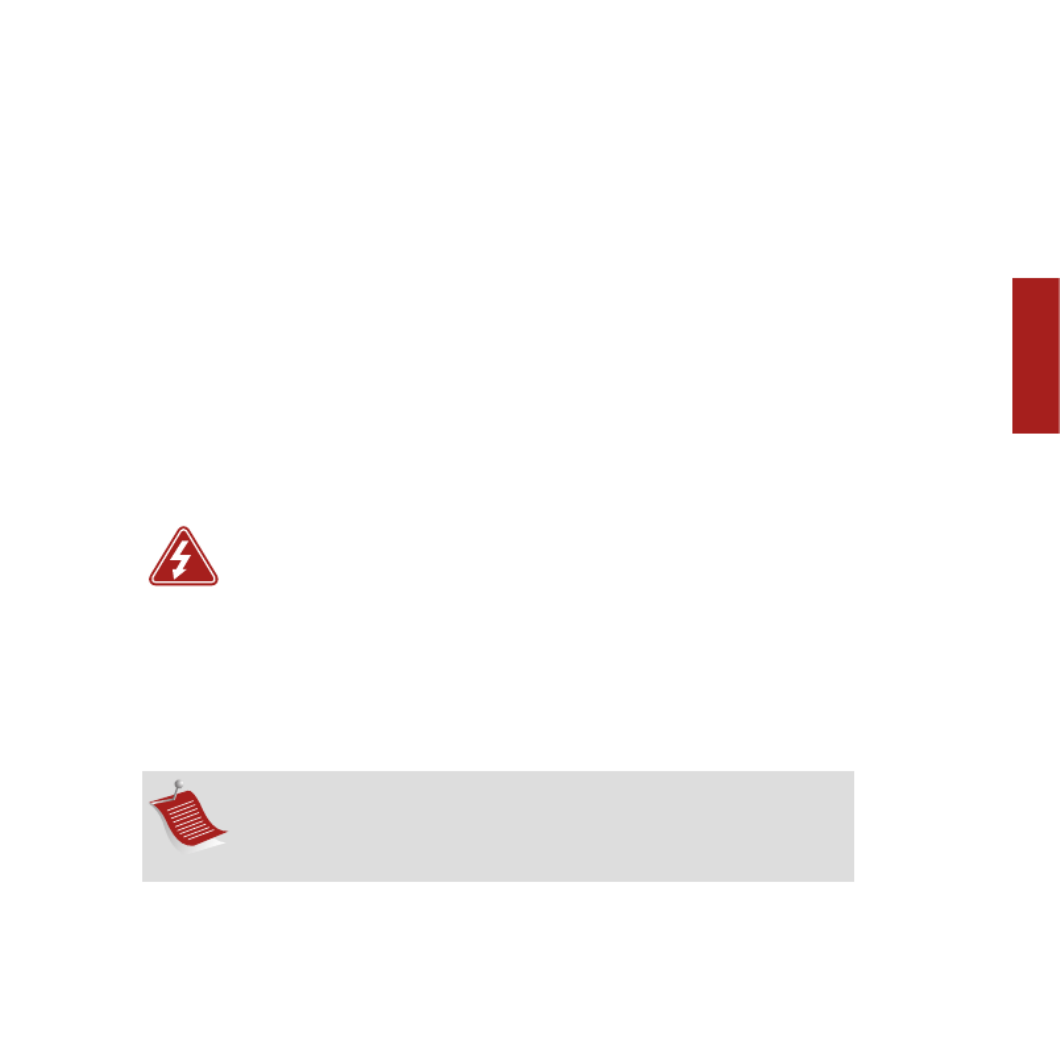
Sonos ZonePlayer S5 49
DEUTSCH NEDERLANDSDEUTSCH SVENSKA
10. Verwenden Sie ausschließlich die durch den Hersteller spezifizierten
Zubehörprodukte.
11. Trennen Sie das Gerät bei Gewitter oder längeren Nutzungspausen von der
Stromversorgung.
12. Lassen Sie alle Wartungsarbeiten von qualifiziertem Service-Personal durchführen.
Eine Wartung ist erforderlich, wenn das Gerät beschädigt wurde, z. B. bei beschädigten
Netzkabeln oder Steckern, wenn Flüssigkeit über dem Produkt verschüttet wurde oder
Objekte hineingefallen sind, das Gerät Feuchtigkeit oder Regen ausgesetzt war, nicht
ordnungsgemäß funktioniert oder heruntergefallen ist.
13. Der Netzstecker sollte gut zugänglich sein, um das Gerät jederzeit von der
Stromversorgung trennen zu können.
14. Warnung: Setzen Sie das Gerät nicht Regen oder Feuchtigkeit aus, um das
Risiko eines Brandes oder Stromschlags zu reduzieren.
15. Platzieren Sie keine mit Flüssigkeit gefüllten Behälter, wie z. B. Vasen, auf dem
Gerät, um es vor Spritzwasser zu schützen.
Hinweis: Haushaltsreiniger oder Lösungsmittel können die
Oberfläche Ihrer ZonePlayer oder Controller angreifen. Reinigen Sie
die Geräte nur mit einem trockenen, weichen Tuch.

Nederlands
Sonos ZonePlayer S5. Voor gebruik met het Sonos Multi-Room Music System.
DIT DOCUMENT BEVAT INFORMATIE DIE ZONDER VOORAFGAANDE KENNISGEVING KAN WORDEN
GEWIJZIGD.
Niets uit deze uitgave mag worden vermenigvuldigd of overgedragen in enige vorm of via enige methode,
elektronisch of mechanisch, met inbegrip van maar niet beperkt tot fotokopieën, opnamen, zoekmachines of
computernetwerken, zonder schriftelijke toestemming van Sonos, Inc.
Sonos® is een gedeponeerd handelsmerk van Sonos, Inc. in de Verenigde Staten, Canada en Australië en een
handelsmerk van Sonos, Inc. in andere landen. SonosNet, ZonePlayer, ZoneBridge en alle Sonos-logo's zijn
handelsmerken van Sonos, Inc. in de Verenigde Staten en/of andere landen.
Alle andere genoemde producten en diensten kunnen handelsmerken of servicemerken van de respectievelijke
eigenaars zijn.
© 2004-2009 by Sonos, Inc. Alle rechten voorbehouden.

Sonos ZonePlayer S552
NEDERLANDS
DUITS
NEDERLANDS
ZWEEDS
W
W
W
WWaar te be
aar te be
aar te be
aar te beaar te beginnen
ginnen
ginnen
ginnenginnen
Een nieuw Sonos-systeem?
Met een paar eenvoudige stappen is u Sonos Multi-Room Music System klaar voor al
u muziek. Zie pagina 54 om er zeker van te zijn dat u thuisnetwerk overweg kan met
Sonos en ga dan naar de instructies voor snelle installatie die bij de ZonePlayer S5 zijn
geleverd. Wanneer u het muzieksysteem hebt geïnstalleerd, kan u op elk gewenst
moment eenvoudig meer Sonos-componenten toevoegen.
Toevoegen aan een bestaand Sonos-systeem?
Het Sonos Multi-Room Music System kan eenvoudig kamer voor kamer worden
uitgebreid. Als u deze ZonePlayer S5 wil toevoegen aan een bestaand Sonos-
muzieksysteem, raadpleeg u pagina 62.
Opmerking: Als u niet van plan bent om naar muziek te luisteren in
de kamer waar u breedbandrouter staat, kan u eenvoudig een Sonos
ZoneBridge™ (afzonderlijk aan te schaffen) aansluiten op u router om
het draadloze SonosNet™-netwerk te activeren. Vervolgens zet u de
ZonePlayer S5 waar u naar muziek wil luisteren.

Sonos ZonePlayer S5 53
NEDERLANDS NEDERLANDSDUITS ZWEEDS
De ZonePla
De ZonePla
De ZonePla
De ZonePlaDe ZonePlay
y
y
yyer S5...
er S5...
er S5...
er S5...er S5...
De Sonos ZonePlayer S5 is een draadloos muzieksysteem waarmee u een iPhone™ of
andere Sonos Controller kan gebruiken om al u muziek overal in huis te bedienen.
• Levert een kamervullend, kwalitatief hoogwaardig geluid via een vijfweg
luidsprekersysteem dat wordt aangedreven door vijf digitale versterkers.
• Met de compacte afmetingen en de gegoten handgreep is het eenvoudig om
de ZonePlayer S5 overal neer te zetten waar u muziek wil, van de keuken tot
de patio.
• Werkt naadloos samen met het volledige assortiment aan Sonos-producten.

Sonos ZonePlayer S554
NEDERLANDS
DUITS
NEDERLANDS
ZWEEDS
U computernetw
U computernetw
U computernetw
U computernetwU computernetwerk
erk
erk
erkerk
Om de digitale muziekbestanden op u computer af te kunnen spelen, moet u
computernetwerk aan de volgende vereisten voldoen:
Netwerkvereisten
• Een breedbandverbinding met het internet via een ADSL- of kabelmodem of
een LAN.
• Als u een ADSL- of kabelmodem hebt
die direct op de computer is
aangesloten, moet u een router installeren tussen de modem en de
computer om de beveiliging van de computer te verbeteren en om de
internetverbinding te delen met het Sonos Multi-Room Music System en
andere apparaten. Als u geen router hebt, koop u er een en installeer u die
voordat u verder gaat.
• Als u van plan bent de Sonos Controller for iPhone te gebruiken (op u
iPhone of iPod touch), hebt u een draadloze router in u thuisnetwerk nodig.
Opmerking: U netwerk moet een breedbandverbinding met het
internet hebben, aangezien het Sonos Multi-Room Music System
online software-updates kan ophalen. U ontvangt deze updates alleen
als u het Sonos-systeem hebt geregistreerd, dus vergeet niet om
tijdens het installatieproces het systeem te registreren. We zullen u e-
mailadres niet doorgeven aan andere bedrijven.
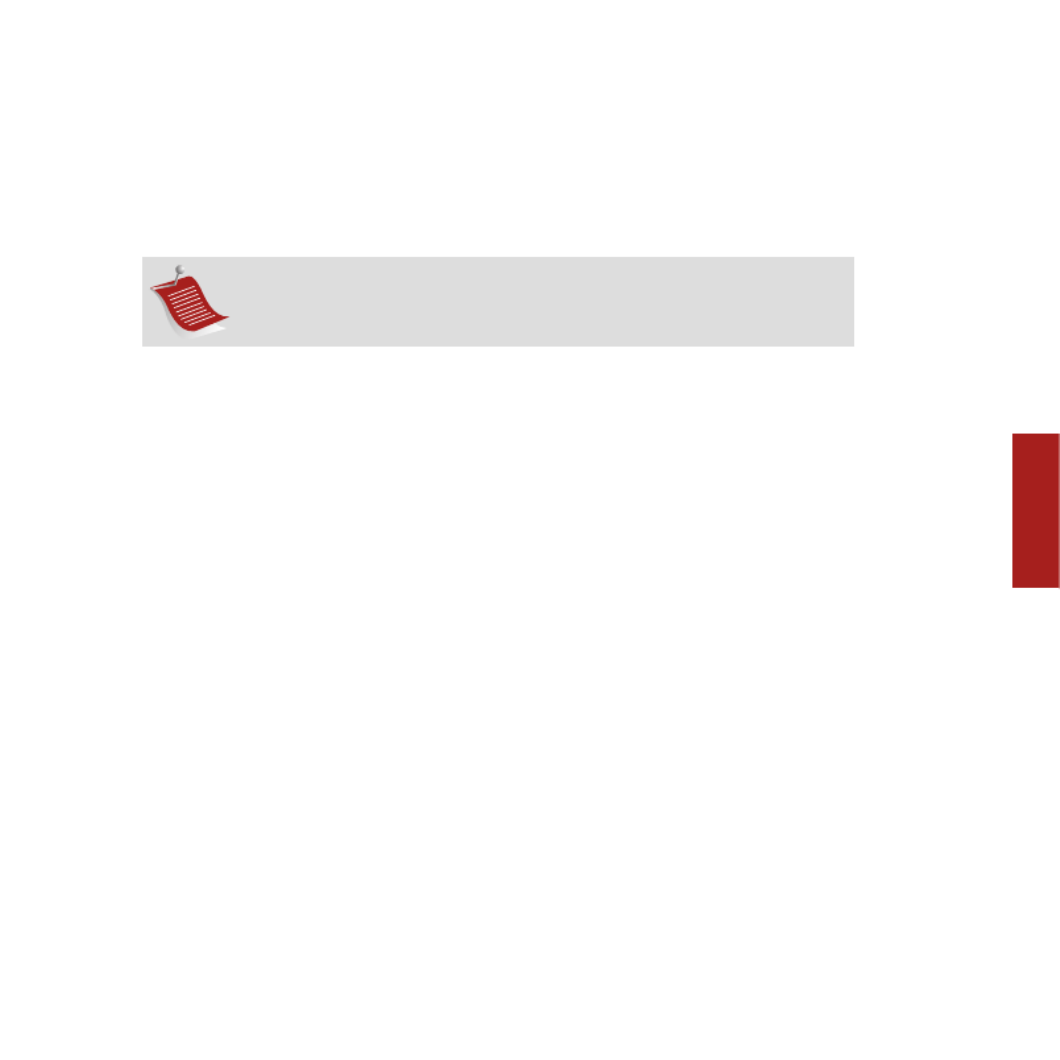
Sonos ZonePlayer S5 55
NEDERLANDS NEDERLANDSDUITS ZWEEDS
Compatibele besturingssystemen
• Windows® XP en hoger
• Macintosh® OS X
T
T
T
TTec
ec
ec
ecechnisc
hnisc
hnisc
hnischnische ondersteuning
he ondersteuning
he ondersteuning
he ondersteuninghe ondersteuning
Website: www.sonos.com/support
• Voor hulp bij het oplossen van problemen en ondersteuning bezoekt u onze
website waar u de Forums kunt bezoeken, kunt bladeren door pagina's met
veelgestelde vragen en om hulp kunt vragen.
E-mail: support@sonos.com
Tekstchatten en telefoon: www.sonos.com/support/contact
• Gebruikt u de koppeling Tekstchatten en telefoon om het goede
telefoonnummer voor uw land te vinden.
Opmerking: Bezoek onze website op http://faq.sonos.com/specs voor
informatie over de meest recente systeemvereisten, inclusief de
ondersteunde versies van besturingssystemen.
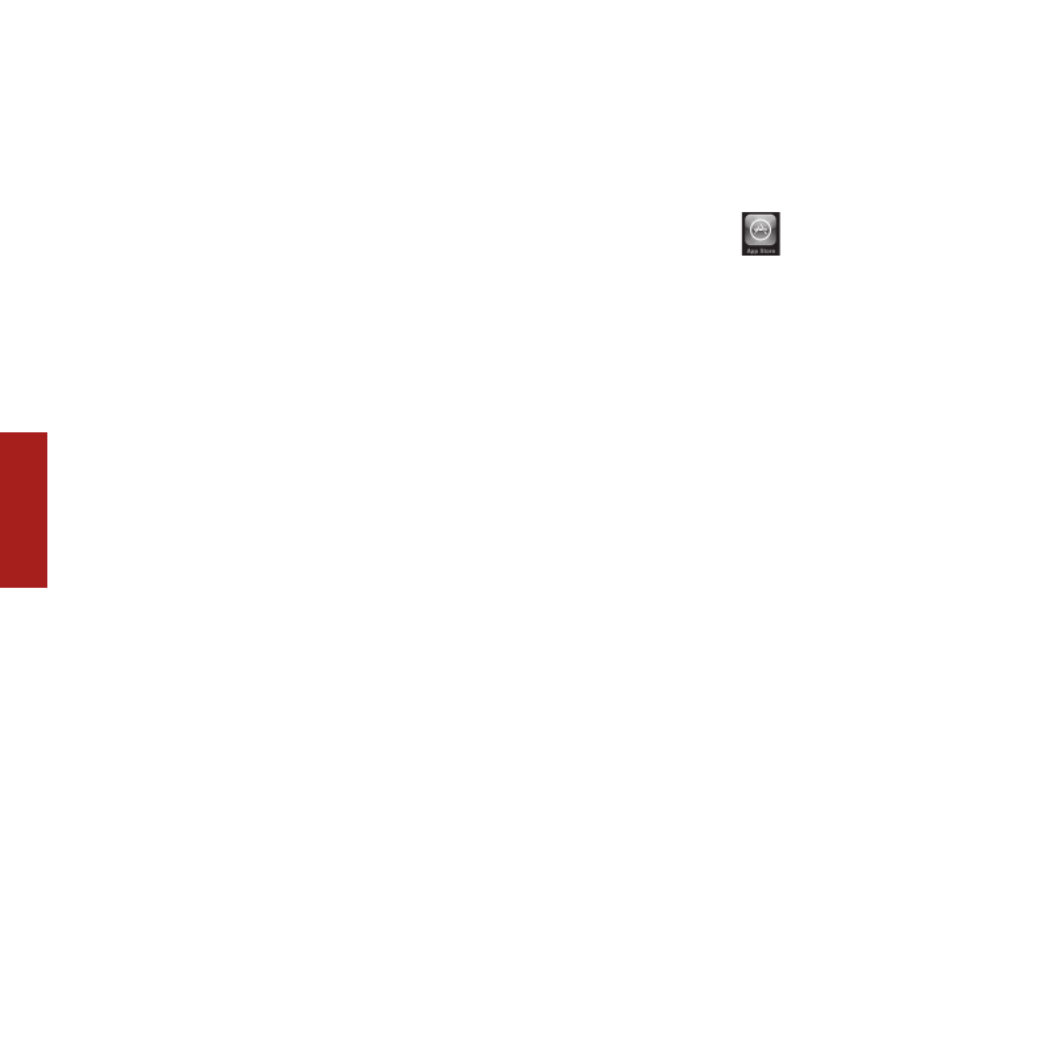
Sonos ZonePlayer S556
NEDERLANDS
DUITS
NEDERLANDS
ZWEEDS
Sonos Controllers
Sonos Controllers
Sonos Controllers
Sonos ControllersSonos Controllers
U kan elke Sonos Controller gebruiken met de Sonos ZonePlayer S5, inclusief:
•De Sonos Controller for iPhone Tik op de knop App Store op u
iPhone of iPod touch om de gratis Sonos Controller for iPhone te downloaden
of download de applicatie van iTunes®. (Als u de applicatie downloadt van
iTunes, moet u het systeem synchroniseren om het Sonos-logo te zien op u
iPhone of iPod touch.)
•De Sonos Controller 200 of 100 (afzonderlijk aan te schaffen)
•De Sonos Controller voor Mac of pc (te installeren vanaf de cd-rom die wordt
geleverd bij de ZonePlayer)
Als u meer wil weten over de voorzieningen en functies van u nieuwe Sonos-systeem,
kan u de volledige gebruikershandleiding downloaden van onze website op
www.sonos.com/support/documentation of de Sonos Controller voor Mac of pc
starten en Help bij Sonos-systeem
selecteren in het menu
Help.

Sonos ZonePlayer S5 57
NEDERLANDS NEDERLANDSDUITS ZWEEDS
V
V
V
VVoorkant ZonePla
oorkant ZonePla
oorkant ZonePla
oorkant ZonePlaoorkant ZonePlay
y
y
yyer S5
er S5
er S5
er S5er S5
Belangrijk: het voorpaneel van de ZonePlayer S5 kan niet worden
verwijderd. Knoeien met het voorpaneel kan leiden tot beschadiging
van de ZonePlayer S5.
Statusindicator
Dempen
Volume
omlaag
Volume omhoog

Sonos ZonePlayer S5 59
NEDERLANDS NEDERLANDSDUITS ZWEEDS
Knop Dempen
• Brandt groen wanneer het
geluid uitgeschakeld is.
• Knippert snel en groen
wanneer het geluid van alle
ZonePlayers in huis op het
punt staat te worden uit- of
ingeschakeld.
• Knippert langzaam en groen
wanneer de ZonePlayer
verbinding maakt met het
muzieksysteem.
Het geluid van deze ZonePlayer in- of uitschakelen:
Druk op de knop Dempen om het geluid van deze
ZonePlayer in of uit te schakelen.
Het geluid van alle ZonePlayers in- of uitschakelen:
Druk op de knop Dempen en houd deze gedurende 3
seconden ingedrukt om het geluid van alle ZonePlayers
in huis uit te schakelen. Houd de knop nogmaals drie
seconden ingedrukt om het geluid van alle ZonePlayers
weer in te schakelen.
Volume omhoog (+)
Volume omlaag (-)
Druk op deze knoppen om het volume bij te stellen.

Sonos ZonePlayer S560
NEDERLANDS
DUITS
NEDERLANDS
ZWEEDS
Connector
Connector
Connector
ConnectorConnectoren op ac
en op ac
en op ac
en op acen op achterpaneel
hterpaneel
hterpaneel
hterpaneelhterpaneel
Akoestische poort/handgreep De akoestische poort doet tevens dienst als handgreep,
zodat u de ZonePlayer S5 gemakkelijk kan optillen en
van kamer naar kamer kan dragen. Blokkeer deze poort
niet wanneer de ZonePlayer muziek aan het afspelen is.
Ingang netvoeding
Analoge
ingang
Connector
hoofdtelefoon
Connectoren
ethernetswitc
h
Akoestische
poort/
handgreep

Sonos ZonePlayer S5 63
NEDERLANDS NEDERLANDSDUITS ZWEEDS
Als in u huis bekabeling is ingebouwd, kan u een bekabelde verbinding maken met de
extra ZonePlayers. Heb u geen ingebouwde bekabeling, dan kan u gebruik maken van
onze geïntegreerde draadloze technologie.
Een zone toevoegen
1.
Selecteer een locatie voor de ZonePlayer S5 (zie
pagina 62 voor richtlijnen voor
optimale plaatsing).
2. Sluit het netsnoer aan op de ZonePlayer S5 en op een stopcontact.
3. Als u een draadloze verbinding tot stand wil brengen, sla u deze stap over en ga u
door naar stap 4. Als u een bekabelde verbinding tot stand wil brengen, sluit u
een standaard ethernetkabel aan tussen de router of een andere ZonePlayer (of
een actieve netwerkaansluiting in de muur, als de bekabeling ingebouwd is) en
een van de poorten van de ethernetswitch op de achterkant van de nieuwe Sonos-
component.
4. Kies een van de volgende opties:
• Als u de Sonos Controller 200 of Sonos Controller for iPhone gebruikt,
selecteer u Instellingen→Zone toevoegen
in het Muziekmenu
en volg u de
aanwijzingen op het scherm om de component toe te voegen aan het Sonos
Multi-Room Music System.
• Als u de Sonos Controller voor Mac of pc gebruikt, selecteer u Zones→Zone
toevoegen en volg u de aanwijzingen om deze component toe te voegen aan
het Sonos Multi-Room Music System.
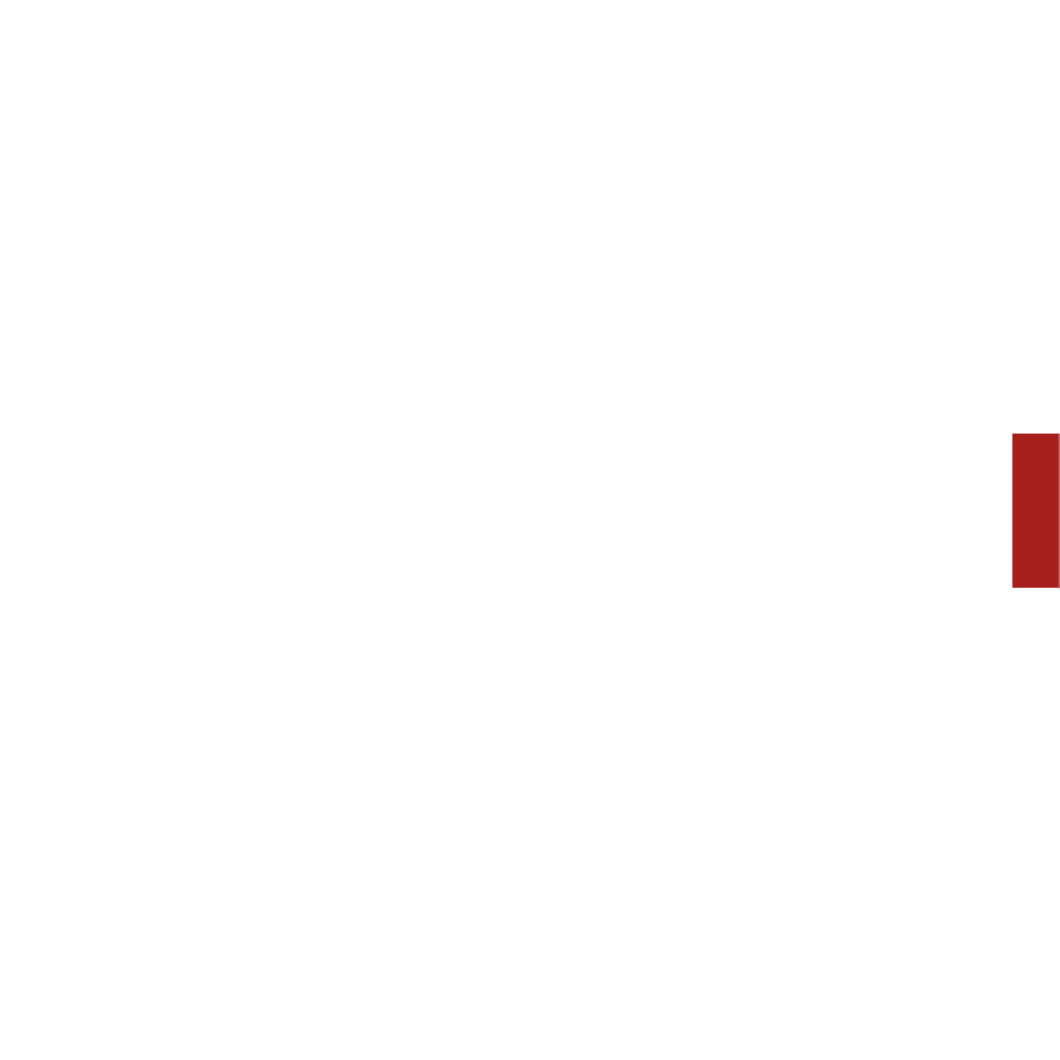
Sonos ZonePlayer S5 65
NEDERLANDS NEDERLANDSDUITS ZWEEDS
2. Selecteer de met Sonos compatibele muziekservice die u wil toevoegen.
3. Selecteer Ik heb al een account. Geef u gebruikersnaam en wachtwoord voor de
muziekservice op en raak OK aan. U gebruikersnaam en wachtwoord worden
geverifieerd bij de muziekservice.
Wanneer u referenties zijn geverifieerd, wordt deze muziekservice weergegeven in het
Muziekmenu, dus wanneer u naar deze muziekservice wil luisteren, hoef u alleen
maar Muziekmenu aan te raken, de muziekservice te selecteren en een selectie aan te
raken.
In sommige landen zijn gratis proefperioden voor muziekservices beschikbaar.
(Controleer de website van de muziekservices voor meer informatie.) Als een
proefperiode voor een muziekservice zichtbaar is in het menu Meer muziek, raak u
deze aan om de service te selecteren. Raak Ik ben onbekend met [muziekservice]
aan en volg de aanwijzingen om die proefperiode te activeren. Als u na de
proefperiode naar de muziek wil blijven luisteren, moet u een abonnement nemen op
de muziekservice.
Muziekmappen
Het Sonos Multi-Room Music System kan muziek afspelen vanaf elke computer en elk
NAS-apparaat (Network Attached Storage) in u thuisnetwerk waarop gedeelde
muziekmappen staan. Tijdens de installatie van het Sonos-systeem word u begeleid
bij het proces van het instellen van de toegang tot de gedeelde muziekmappen (zoals
de iTunes-bibliotheek). U kan altijd muziekmappen toevoegen aan of verwijderen uit
deze lijst.

Sonos ZonePlayer S566
NEDERLANDS
DUITS
NEDERLANDS
ZWEEDS
• Als u nieuwe muziekmappen wil toevoegen aan Sonos, raak u
Instellingen→Beheermuziekbibliotheek→Instellingen
muziekbibliotheek→Nieuwe share toevoegen aan.
• Als u muziekmappen wil verwijderen, raak u Instellingen→Beheer
muziekbibliotheek→Instellingen muziekbibliotheek aan.Raak de share aan
die u wil verwijderen en selecteer Share verwijderen.
Het Sonos Multi-Room Music System indexeert u muziekmappen zodat u muziek kan
opvragen op basis van categorieën (zoals artiesten, albums, componisten, genres of
nummers). Als u nieuwe muziek toevoegt aan een map die al is geïndexeerd, kan u
eenvoudig de muziekindex bijwerken om die nieuwe muziek toe te voegen aan de
bibliotheek.
• Als u de muziekindex wil bijwerken, raak u Instellingen→Beheer
muziekbibliotheek→Muziekindex nu bijwerken aan. Als u wil dat u
muziekindex automatisch elke dag wordt bijgewerkt, selecteer u Updates
muziekindex plannen en selecteer u dan een tijd voor het bijwerken van de
muziekindex.

Sonos ZonePlayer S580
SVENSKA
DEUTSCH
NEDERLANDS
SVENSKA
Ditt datornätverk
Ditt datornätverk
Ditt datornätverk
Ditt datornätverkDitt datornätverk
Innan du kan spela upp de digitala musikfiler du sparat på datorn måste
datornätverket uppfylla följande krav:
Krav på nätverket
• DSL-/kabelmodem, eller LAN-baserad höghastighetsanslutning till Internet.
• Om du för närvarande har ett kabel- eller DSL-modem som är direktanslutet till
datorn, ska du installera en router mellan modemet och datorn för att
förbättra datorns säkerhet och för att dela Internet-anslutningen med Sonos
Multi-Room Music System och andra enheter. Om du inte har en router,
anskaffa och installera en sådan innan du går vidare.
• Om du ska använda programmet Sonos Controller för iPhone (för iPhone
eller iPod touch) behöver du en trådlös router i ditt hemmanätverk.
Kompatibla operativsystem
• Windows® XP och senare
• Macintosh® OS X
OBS! Ditt nätverk måste ha en höghastighetsanslutning till Internet,
eftersom Sonos Multi-Room Music System är utformat så att det
förser dig med programuppdateringar online. Du måste registrera
Sonos-systemet för att kunna ta emot dessa uppdateringar, så
försäkra dig om att du registrerar dig under installationsprocessen. Vi
kommer inte att ge din e-postadress till andra företag.
Termékspecifikációk
| Márka: | Sonos |
| Kategória: | Audio rendszer |
| Modell: | zoneplayer s5 |
Szüksége van segítségre?
Ha segítségre van szüksége Sonos zoneplayer s5, tegyen fel kérdést alább, és más felhasználók válaszolnak Önnek
Útmutatók Audio rendszer Sonos

4 Július 2024
Útmutatók Audio rendszer
- Audio rendszer Samsung
- Audio rendszer Sony
- Audio rendszer Yamaha
- Audio rendszer Nedis
- Audio rendszer Grundig
- Audio rendszer Philips
- Audio rendszer Pioneer
- Audio rendszer JVC
- Audio rendszer AEG
- Audio rendszer Harman Kardon
- Audio rendszer Toshiba
- Audio rendszer Medion
- Audio rendszer Onkyo
- Audio rendszer Technics
- Audio rendszer Aiwa
- Audio rendszer Kenwood
- Audio rendszer PEAQ
- Audio rendszer Zoom
- Audio rendszer Bose
- Audio rendszer Telefunken
- Audio rendszer Tangent
- Audio rendszer Roadstar
- Audio rendszer Omnitronic
- Audio rendszer Nextbase
- Audio rendszer Sonoro
- Audio rendszer Naim
- Audio rendszer Power Dynamics
- Audio rendszer Elta
- Audio rendszer Muse
- Audio rendszer Auna
- Audio rendszer Teac
- Audio rendszer Scott
- Audio rendszer ION
- Audio rendszer NAD
- Audio rendszer Samson
- Audio rendszer Vonyx
- Audio rendszer AKAI
- Audio rendszer TechniSat
- Audio rendszer Fenton
- Audio rendszer Telestar
- Audio rendszer Lenco
- Audio rendszer Soundmaster
- Audio rendszer Dual
- Audio rendszer HQ Power
- Audio rendszer Sangean
- Audio rendszer OneConcept
- Audio rendszer Tascam
- Audio rendszer Arcam
- Audio rendszer Sitecom
- Audio rendszer Reflexion
- Audio rendszer Teufel
- Audio rendszer Argon
- Audio rendszer Tevion
- Audio rendszer GPO
- Audio rendszer Marquant
- Audio rendszer Polk
- Audio rendszer Proline
- Audio rendszer Pure
- Audio rendszer Terris
- Audio rendszer Tokai
- Audio rendszer Ricatech
- Audio rendszer Boston Acoustics
- Audio rendszer Sweex
- Audio rendszer Pure Acoustics
- Audio rendszer Pinnacle
- Audio rendszer Dnt
- Audio rendszer Quantis
- Audio rendszer Bluesound
- Audio rendszer Karcher Audio
- Audio rendszer Revox
- Audio rendszer Fusion
- Audio rendszer Skytec
- Audio rendszer Numan
- Audio rendszer Iluv
- Audio rendszer Odys
- Audio rendszer Lynx
- Audio rendszer Xoro
- Audio rendszer Hiteker
- Audio rendszer Tamashi
- Audio rendszer Quadral
- Audio rendszer JGC
- Audio rendszer Scansonic
- Audio rendszer Devialet
- Audio rendszer Moneual
- Audio rendszer Roku
- Audio rendszer Visual Land
- Audio rendszer Tivoli
- Audio rendszer Axxion
- Audio rendszer Ebench
- Audio rendszer Bang Olufsen
- Audio rendszer KRK Systems
- Audio rendszer Jarre
- Audio rendszer Belson
- Audio rendszer S-Digital
- Audio rendszer Monitor
Legújabb útmutatók Audio rendszer

16 Január 2025

15 Január 2025

15 Január 2025

14 Január 2025

14 Január 2025

14 Január 2025

12 Január 2025

5 Október 2024

26 Szeptember 2024

24 Szeptember 2024