Használati útmutató Samsung UE40H5030AK
Olvassa el alább 📖 a magyar nyelvű használati útmutatót Samsung UE40H5030AK (125 oldal) a televízió kategóriában. Ezt az útmutatót 3 ember találta hasznosnak és 2 felhasználó értékelte átlagosan 4.5 csillagra
Oldal 1/125
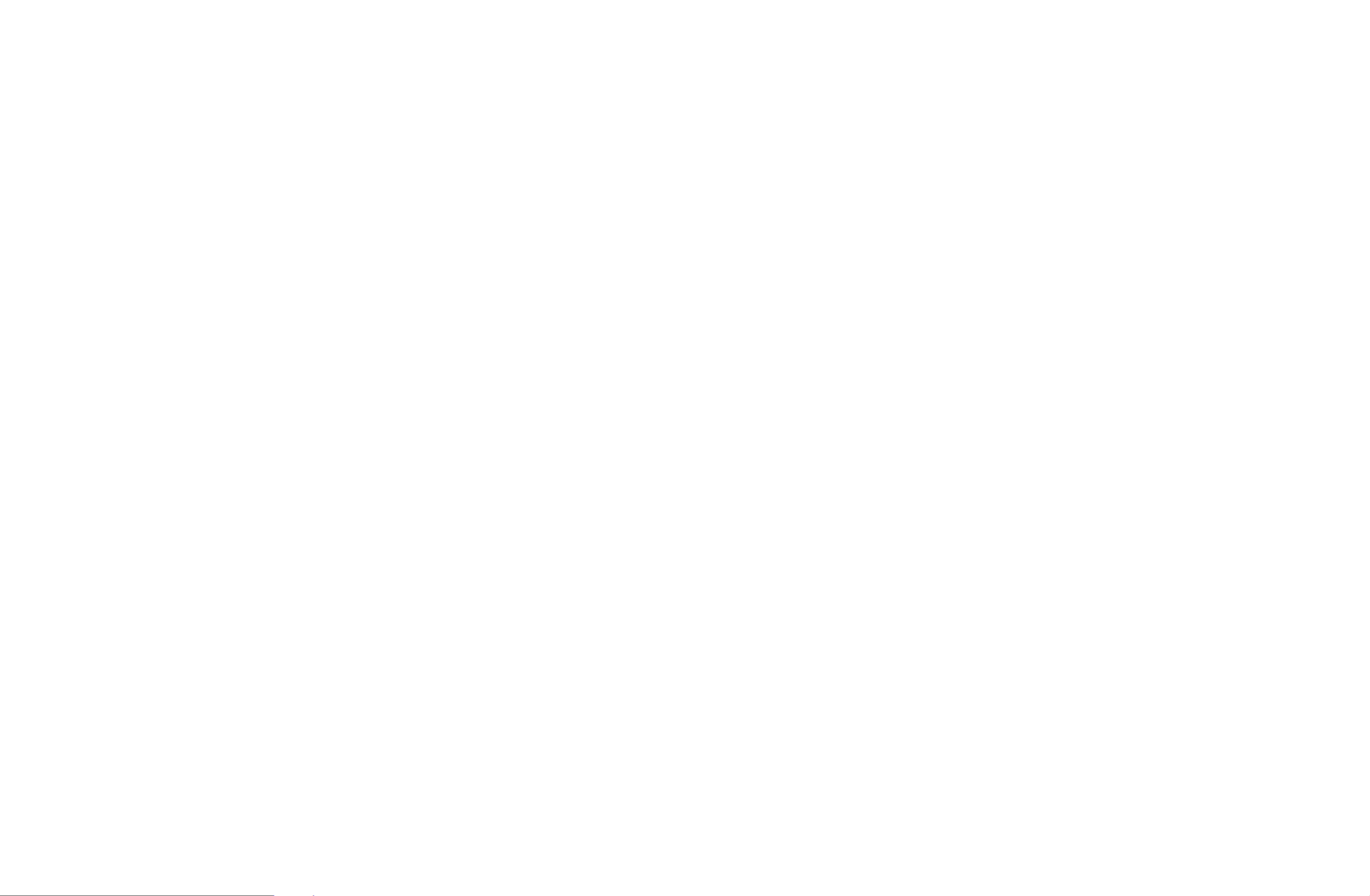
▶
❑Using the INFO button (Now & Next guide)
The display identifies the current channel and the status of certain audio-video
settings.
The Now & Next guide shows daily TV programme information for each channel
according to the broadcasting time.
NWhen you press the button, a channel information banner will appear INFO
on the top of the screen. And then press the ENTERE button, you can see
the details of the programme.
●Scroll ◄, ► to view information for a desired programme while watching
the current channel.
●Scroll ▲, ▼ to view information for other channels.
English

◀ ▶
❑Memorizing channels
■Aerial
OMENUm → Broadcasting → Aerial → ENTERE
Before your television can begin memorising the available channels, you must
specify the type of signal source that is connected to the TV.
English

◀ ▶
■Auto Tuning
(Depending on the country)
OMENUm → Broadcasting → Auto Tuning → ENTERE
NAutomatically allocated programme numbers may not correspond to actual
or desired programme numbers. If a channel is locked, the PIN input window
appears.
●Auto Tuning
Aerial (Air/Cable): Select the aerial source to memorise.
NWhen selecting , scans for a channel automatically and stores in the Air
TV.
Channel Type (Digital & Analogue / Digital / Analogue): Select the channel
source to memorise.
Channel Ordering (Depending on the country): Select the channel order type.
English

◀ ▶
When selecting Cable → , or Digital & Analogue Digital Analogue
–Operator Selection (Depending on the country): Selects a provider of
cable services.
–Search Mode: Scans for all channels with active broadcast stations and
stores them in the TV.
NIf you select , you can set up the , , Quick Network Network ID
Frequency Modulation Symbol Rate, and manually by pressing the
button on the remote control.
–Network Network ID Auto Manual: Selects the setting mode among or .
●Network ID Network Manual Network ID: When is , you can set up
using the numeric buttons.
English
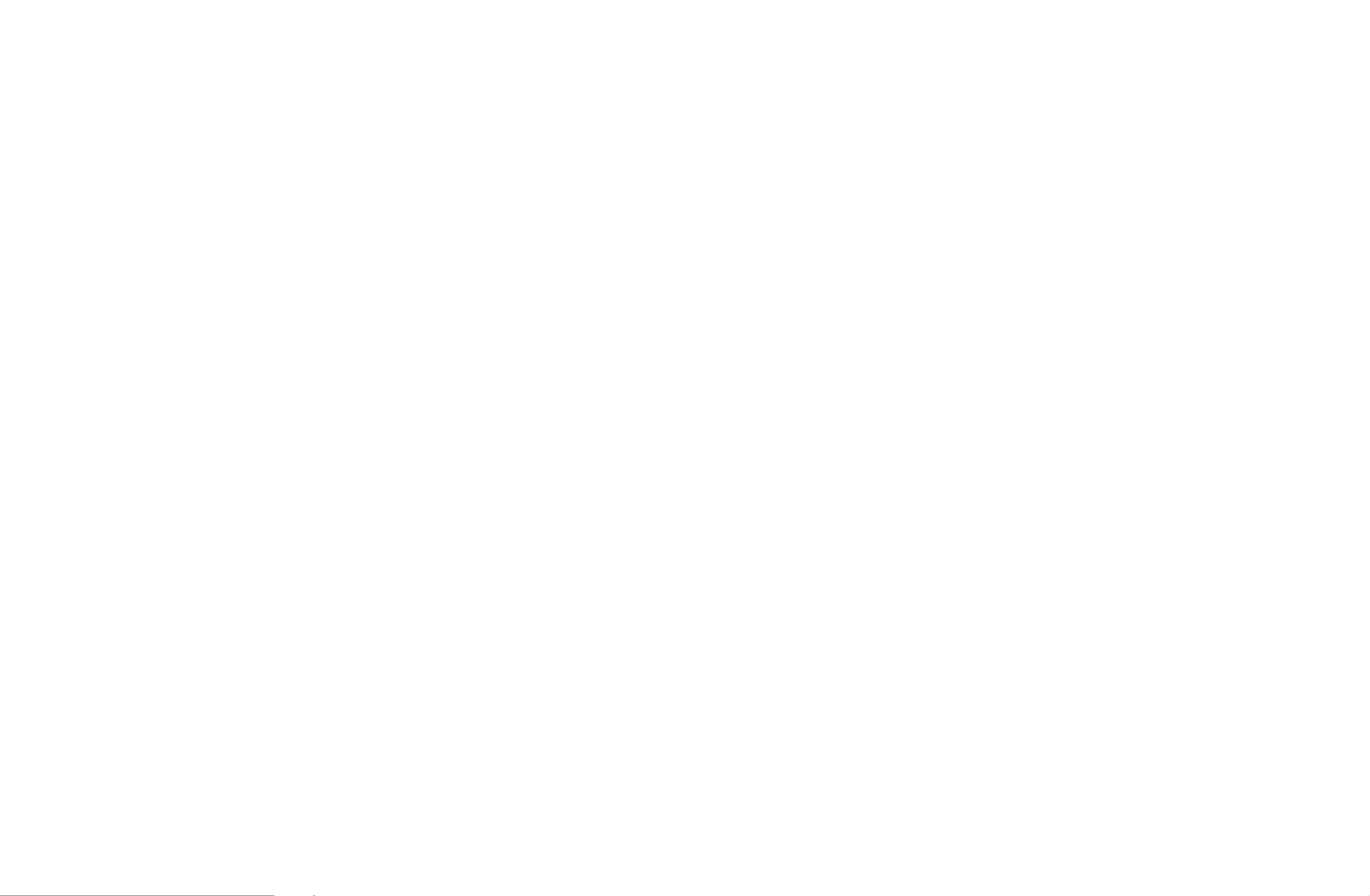
◀ ▶
●Frequency: Displays the frequency for the channel (differs in each
country).
●Modulation: Displays available modulation values.
●Symbol Rate: Displays available symbol rates.
●Cable Search Option
(Depending on the country & cable channels only)
Sets additional search options such as the frequency and symbol rate for a
cable network search.
Start Frequency / Stop Frequency: Set the start or stop frequency (differs in
each country).
Symbol Rate: Displays available symbol rates.
Modulation: Displays available modulation values.
English
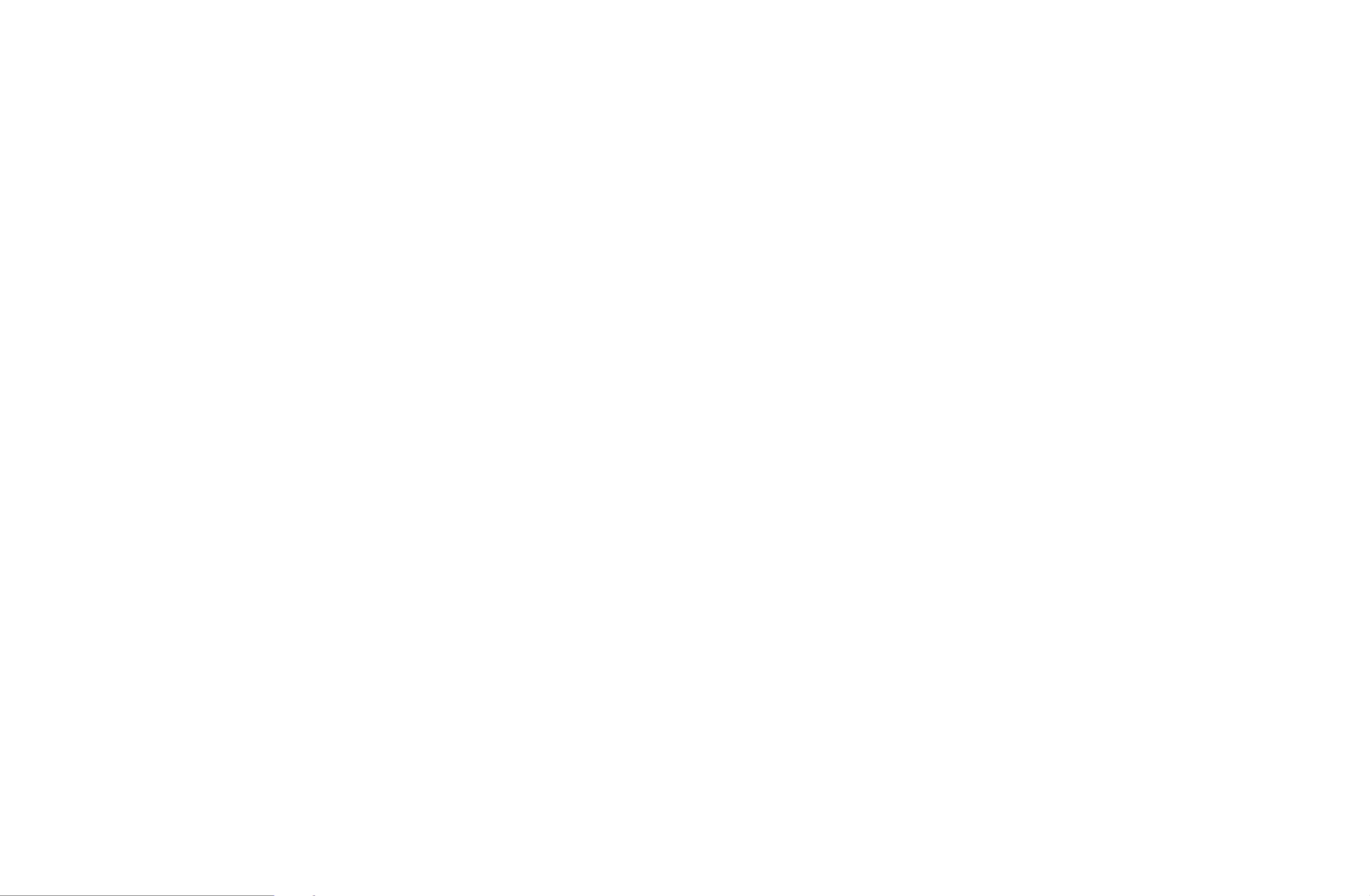
◀ ▶
❑Using the Channel menu
O
MENUm → Broadcasting → Channel List → ENTERE
■Channel List
The contains the channels your TV displays when you press the Channel List
channel button. You can view channel information, , , , , All TV Radio Data/Other
Analogue Favourites 1-5 or .
Press ► ( ) button to change the channel mode, or press Mode ◄ ( ) Sorting
button to change the channel order according to channel number or name on the
list.
NWhen you press the button on the remote control, CH LIST Channel List
screen will be displayed at once.
English

◀ ▶
Channel Sorting
●
Number Name / : Arranges the channel order according to channel number or
name on the list.
Channel Mode
●Aerial Air Cable: Switches to or .
●Edit Favourites: Set channels you watch frequently as favourites.
NFor detailed information about using , refer to “Edit Favourites Edit
Favourites”.
●Favourites 1-5: Shows all favourite channels, arranged in up to five groups.
Each group has a separate screen.
NThe TV displays only if you have added favourites using Favourites 1-5
Edit Favourites.
English

◀ ▶
■Guide
O
MENU
m
→ Broadcasting → Guide → ENTER
E
The EPG (Electronic Programme Guide) information is provided by broadcasters.
Using programme schedules provided by broadcasters, you can specify
programmes you want to watch in advance so that the channel automatically
changes to the selected programme channel at the specified time. Programme
entries may appear blank or out of date depending on a channel status.
●a Red ( ): Viewing the TV programmes on the list quickly using Quick Nav
▲/▼/◄/► buttons.
●b Green ( ): Select the type of channels you want to Channel Category
display.
●{ Yellow ( ): Moves to the reserved programmes in Schedule Manager
Schedule Manager.
English

◀ ▶
■Schedule Manager
O
MENU
m
→ Broadcasting → Schedule Manager → ENTER
E
You can set a desired channel to be displayed automatically at the intended time.
In addition, you can view, modify or delete a channel you have reserved to watch.
NYou must set the current time first using the Time → function in the Clock
System menu to use this function.
1. Press the on the screen. The Schedule Schedule Manager Schedule
Viewing menu appears.
2. Press the ▲/▼/◄/► buttons to set each option menu.
●Aerial: Select the desired broadcasting signal.
●Channel: Select the desired channel.
English

◀ ▶
●Repeat Once Manual Sat~Sun Mon~Fri Everyday: Select , , , or to set at
your convenience. If you select , you can set the day you want.Manual
NThe (c) mark indicates the day you’ve selected.
●Date: You can set the desired date.
NIt is available when you select in .Once Repeat
●Start Time: You can set the start time you want.
NIf you want to edit or cancel a reserved schedule, select the reserved
schedule on . Then press the Schedule Manager ENTERE button and
select the or .Edit Delete
English

◀ ▶
■Edit Channel
O
MENU
m
→ Broadcasting → Edit Channel → ENTER
E
You can edit or delete channels.
1. Go to Edit Channel screen.
2. Press the ▲/▼ buttons to select the desired channel, then press the
ENTERE button. The (c) mark indicates the channel you’ve selected.
NYou can select more than one channel.
NPress the ENTERE again to deselect the channel.
English

◀ ▶
NUsing the coloured and function buttons with the .Edit Channel
●a
Red ( ): Changes channel order on the channel list. Change Number
–E ( ): Completes changing the channel order.Done
NDigital channel does not support this function when the Edit Channel
Number Disable(Depending on the country) is set to .
●b Green ( ): Deletes a channel from the channel list.Delete
●{ Yellow ( ): Lock a channel so that the channel cannot be Lock / Unlock
selected and viewed. / Unlock the channel that you locked.
NThis function is available only when the is set to .Channel Lock On
NThe PIN input screen appears. Enter your 4-digit PIN. Change the
PIN using the option.Change PIN
English

◀ ▶
●} Blue ( ): Selects or deselects all channels at Select All / Deselect All
once.
● (Go To): Goes to channel directly by pressing numbers (0~9).
●k ( ): Moves to previous or next page.Page
●T (Tools): Displays the option menu. The option menu items that appear
may differ depending on the channel status and type.
–Sorting (digital channels only): Changes the list ordered by channel
number or channel name.
–Aerial: Selects the desired broadcasting signal.
English

◀ ▶
–Category All TV Radio Data/Other : Change the channel mode to , , , ,
Analogue Recently Viewed Most Viewed, , . The selected channel
mode is displayed.
–Edit Favourites Edit Favourites : Go to screen directly.
–Rename channel (analogue channels only): Assign a name of up to
five characters to a channel. For example, Food, Golf, etc. This makes
it easier to find and select the channel.
–Channel Info: Display details of the selected channel.
–Information: Display details of the selected programme.
English

◀ ▶
■Edit Favourites t
O
MENU
m
→ Broadcasting → Edit Favourites → ENTER
E
You can add, edit or delete favourite channels.
1. Go to Edit Favourites screen.
2. Press the ▲/▼ buttons to select the desired channel, and then press
ENTERE button.
3. Choose a specific favourite list among using Favourites 1-5 b (Change Fav.)
button, and then press the } ( ) button. The selected channel has been Add
added in .Favourites 1-5
NOne favourite channel can be added in several of favourites among
Favourites 1-5.
English

◀ ▶
NUsing the coloured and function buttons with the .Edit Favourites
●a
Red (Category / Change order)
–Category All TV Radio Analogue: Changes the channel mode to , , , ,
Data/Other Recently Viewed Most Viewed, , . The selected channel
mode is displayed.
–Change order: Changes the favourite channel order.
–E ( ): Completes changing the channel order.Done
English

◀ ▶
● (Go To): Goes to channel directly by pressing numbers (0~9).
●k ( ): Moves to previous or next page.Page
●T (Tools): Displays the option menu. The option menu items that appear
may differ depending on the channel status and type.
–Copy to Favourites Favourites : Edit the selected favourite channel in
1-5.
–Rename Favourites: Assign your own favourite channel name.
–Aerial: Selects the desired broadcasting signal.
–Edit Channel Edit Channel: Go to screen directly.
–Information: Display details of the selected programme.
English

◀ ▶
❑Locking Programme
■Programme Rating Lock
(Depending on the country)
OMENUm → Broadcasting → Programme Rating Lock → ENTERE
Prevent unauthorised users, such as children, from watching unsuitable
programme with a user-defined 4-digit PIN code. If the selected channel is
locked, the “ \” symbol will be displayed.
NThe items of Programme Rating Lock differs depending on the country.
English

◀ ▶
■Channel Lock
O
MENU
m
→ Broadcasting → Channel Lock → ENTER
E
Lock channels in Channel menu to prevent unauthorised users, such as children,
from watching unsuitable programme.
NAvailable only when the Source TV is set to .
English

◀ ▶
❑Other Features
■Channel Settings
OMENUm → Broadcasting → Channel Settings → ENTERE
●Country (Area)
(Depending on the country)
The PIN input screen appears. Enter your 4 digit PIN number.
Digital Channel: Change the country for digital channels.
Analogue Channel: Change the country for analogue channels.
English

◀ ▶
●Analogue Channel Tuning: Scans for an analogue channel. Press the
New button to search the channels by adjusting the Programme Colour ,
System Sound System Channel Search, , , .
NChannel mode
–P (programme mode): When tuning is complete, the broadcasting
stations in your area have been assigned to the position numbers
from P0 to P99. You can select a channel by entering the position
number in this mode.
–C S (aerial channel mode) / (cable channel mode): These two
modes allow you to select a channel by entering the assigned
number for each aerial broadcasting station or cable channel.
English
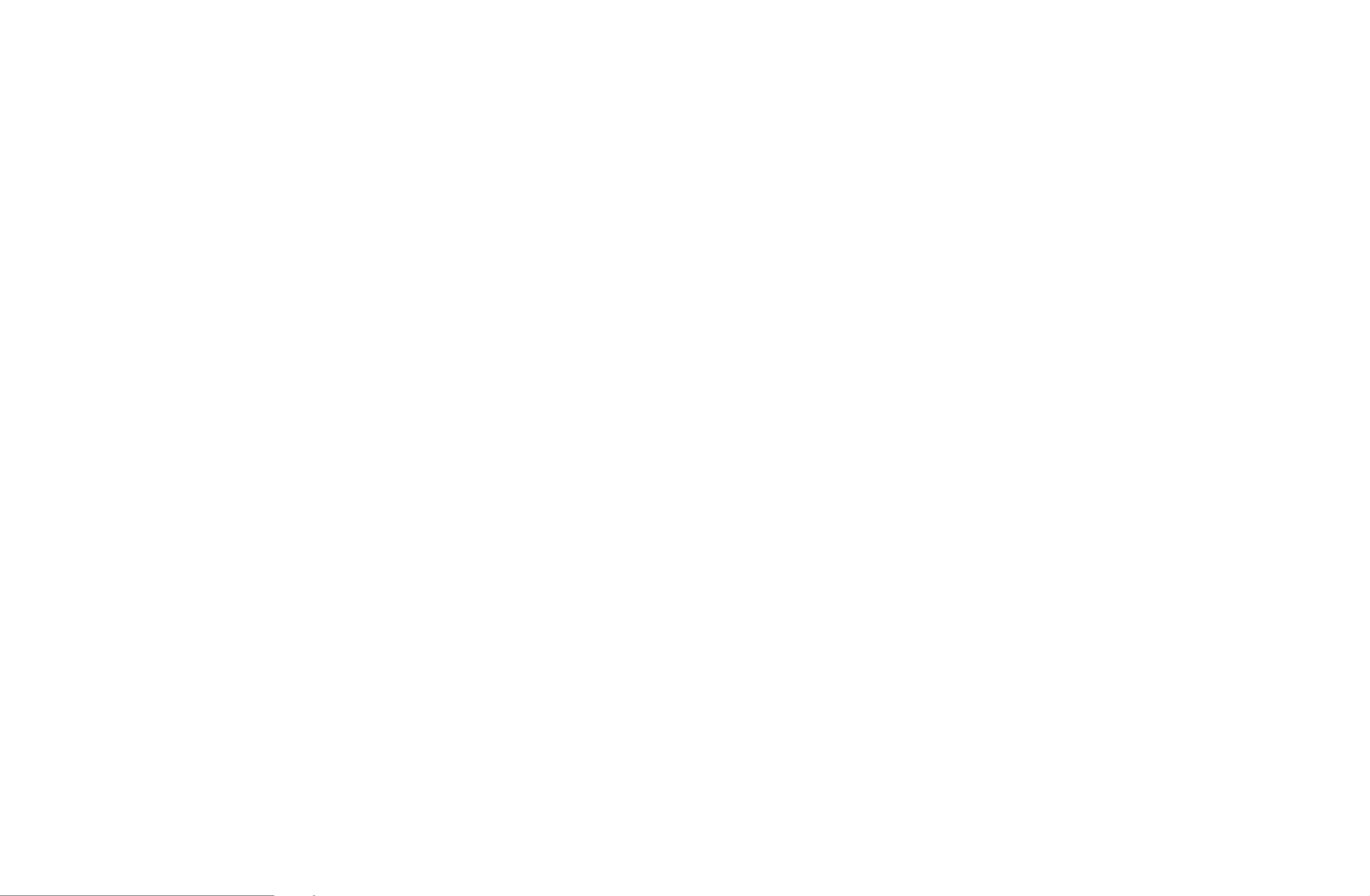
◀ ▶
■Audio Options
(digital channels only)
OMENUm → Broadcasting → Audio Options → ENTERE
●Audio Language t
Change the default value for audio languages.
Primary Audio / Secondary Audio: You can set the primary or secondary
audio.
NThe available language may differ depending on the broadcast.
English
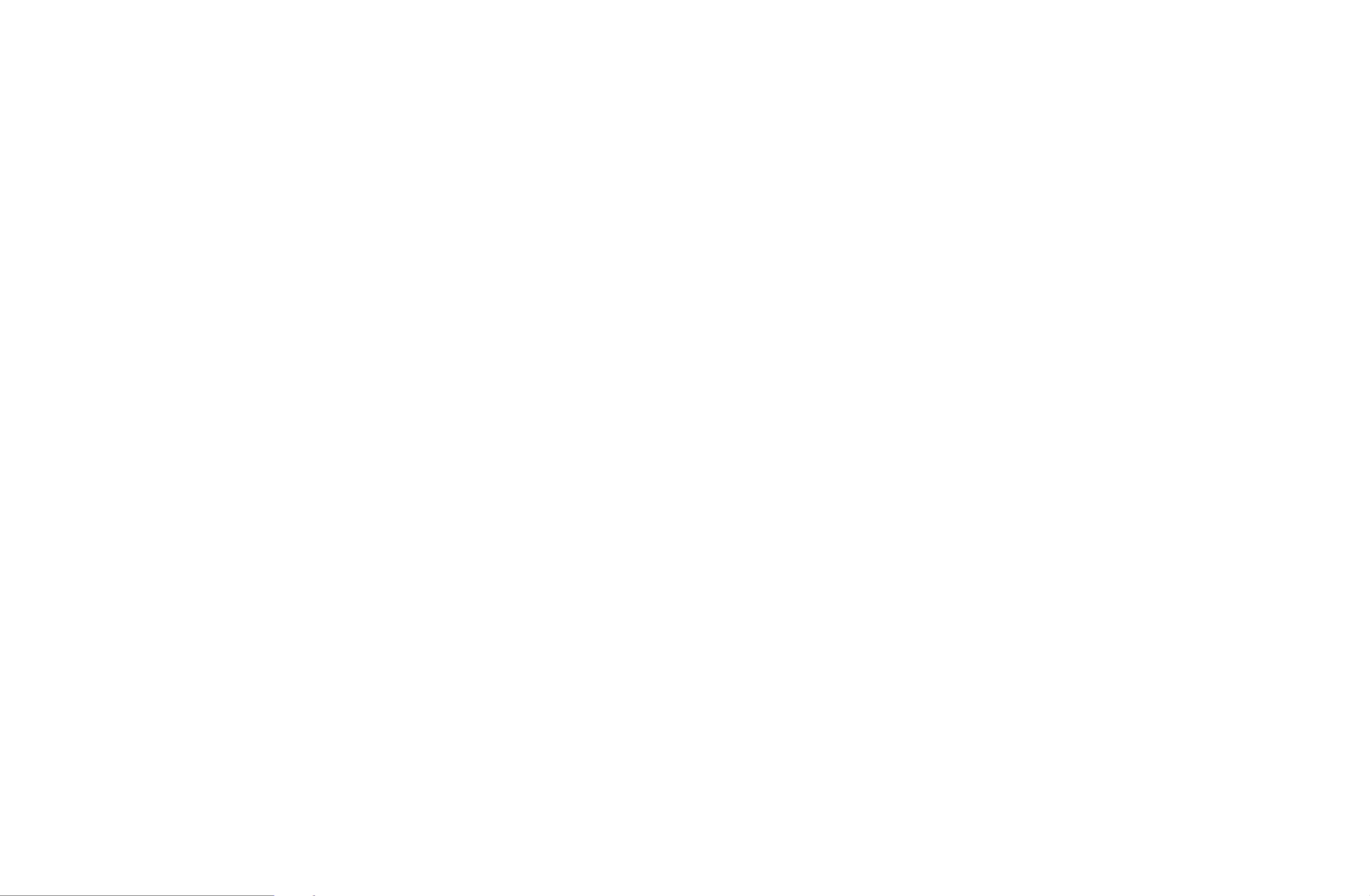
◀ ▶
●Audio Format
When sound is emitted from both the main speaker and the audio receiver,
a sound echo may occur due to the decoding speed difference between
the main speaker and the audio receiver. In this case, use the TV Speaker
function.
NAudio Format option may differ depending on the broadcast. 5.1ch
Dolby digital sound is only available when connecting an external speaker
through an optical cable.
●Audio Description (not available in all locations)
This function handles the Audio Stream for the AD (Audio Description) which
is sent along with the Main audio from the broadcaster.
Audio Description: Turn the audio description function on or off.
Volume: Adjust the audio description volume.
English

◀ ▶
■Teletext Language
(Depending on the country)
OMENUm → Broadcasting → Teletext Language → ENTERE
●Teletext Language
NEnglish is the default in cases where the selected language is unavailable
in the broadcast.
●Primary teletext / Secondary teletext
NPrimary teletext Secondary teletext and may not be supported in
some locations.
English

◀ ▶
■Digital Text
(UK only)
OMENUm → Broadcasting → Digital Text → ENTERE
If the programme broadcasts with digital text, this feature is enabled.
NMHEG (Multimedia and Hypermedia Information Coding Experts Group)
An International standard for data encoding systems used in multimedia and
hypermedia. This is at a higher level than the MPEG system which includes
data-linking hypermedia such as still images, character service, animation,
graphic and video files as well as multimedia data. MHEG is user runtime
interaction technology and is being applied to various fields including VOD
(Video-On-Demand), ITV (Interactive TV), EC (Electronic Commerce), tele
education, teleconferencing, digital libraries and network games.
English

◀ ▶
■Common Interface
O
MENU
m
→ Broadcasting → Common Interface → ENTER
E
●CI Menu: This enables the user to select from the CAM-provided menu.
Select the CI Menu based on the menu CI CARD.
●CAM video transcoding: You can configure the setting to transcode the
video codec from the CAM automatically. Turn it if you do not want to use Off
it.
NYou must use a CAM that supports transcoding the video codec.
English

◀ ▶
●Application Info: View information on the CAM inserted into the CI slot and
on the “CI or CI+ CARD” which is inserted into the CAM. You can install the
CAM anytime whether the TV is on or off.
1. Purchase a CI CAM module at your nearest dealer or by phone.
2. Firmly insert the “CI or CI+ CARD” into the CAM in the direction of the
arrow.
3. Insert the CAM with the “CI or CI+ CARD” into the common interface slot,
in the direction of the arrow so that it aligns parallel with the slot.
4. Check if you can see a picture on a scrambled signal channel.
English

◀ ▶
❑Changing the Preset Picture Mode
■Picture Mode t
OMENUm → Picture → Picture Mode → ENTERE
Select your preferred picture type.
NWhen connecting a PC, you can only make changes to the and Entertain
Standard.
●Dynamic: Suitable for a bright room.
●Standard: Suitable for a normal environment.
●Natural (Depending on the model): Suitable for reducing eye strain.
●Movie: Suitable for watching movies in a dark room.
●Entertain: Suitable for watching movies and games.
NIt is only available when connecting a PC.
English

◀ ▶
❑Adjusting Picture Settings
■Samsung MagicAngle for LED 19", 22" models
OMENUm → Picture → Samsung MagicAngle → ENTERE
Adjust screen viewing Angle to optimise screen quality according to your viewing
position.
●Samsung MagicAngle: When viewing the screen at an angle from below or
above by setting the appropriate mode for each position, you can obtain a
similar picture quality as viewing the screen directly from the front.
English

◀ ▶
Off: Select when viewing from the front position.
Lean Back Mode: Select when viewing from a slightly lower position.
Standing Mode: Select when viewing from the upper position.
●Mode: Adjust screen viewing angle.
NWhen Samsung MagicAngle is set to or Lean Back Mode Standing Mode,
Gamma is not available.
English
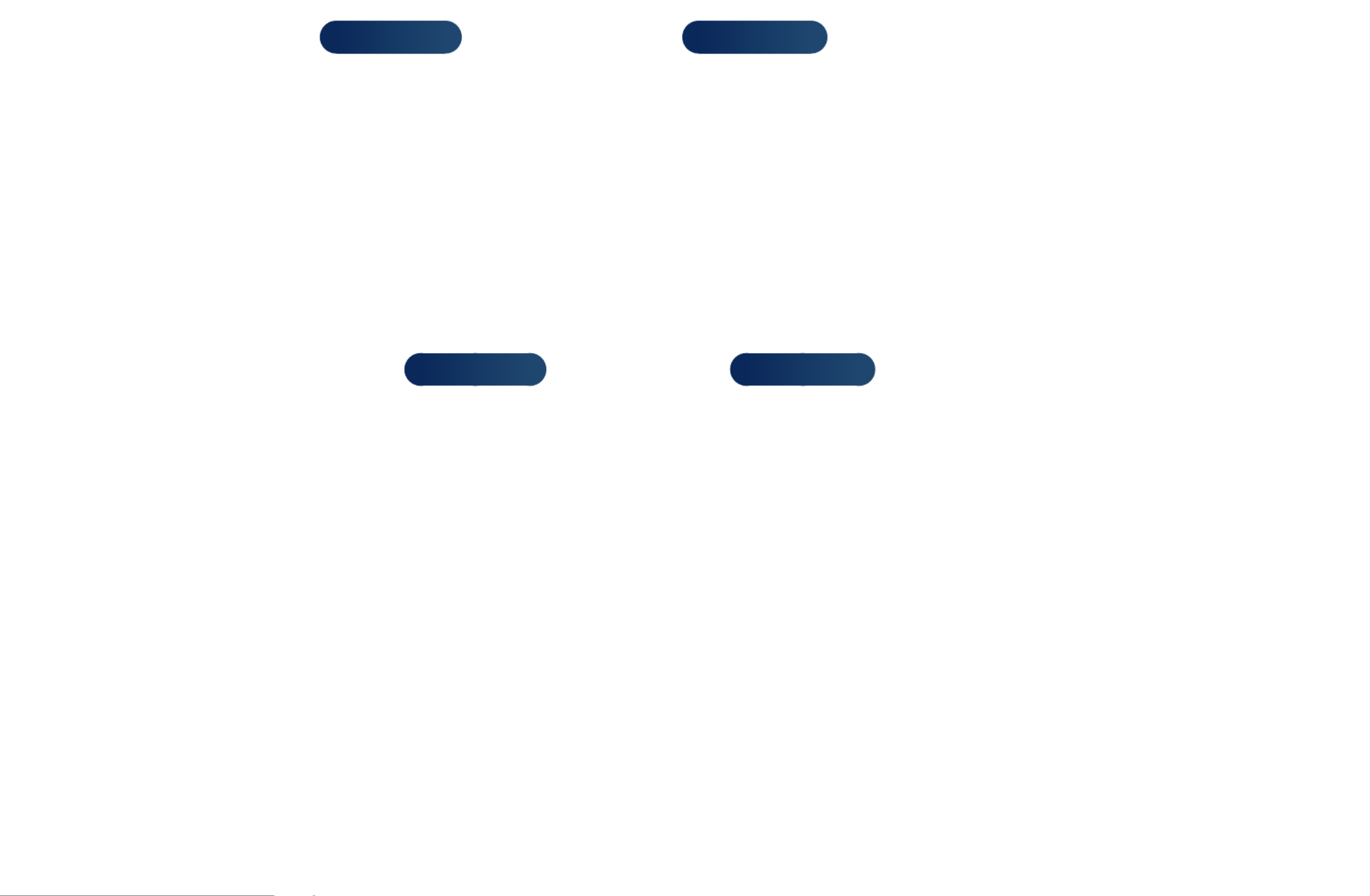
◀ ▶
■Backlight for LED TV / Cell Light for PDP TV / Contrast / Brightness /
Sharpness / Colour / Tint (G/R)
Your television has several setting options for picture quality control.
NNOTE
●In analogue , , modes of the PAL system, the TV Ext. AV Tint (G/R)
function is not available.
●When connecting a PC, you can only make changes to
Backlight for LED TV / Cell Light for PDP TV , , and Contrast Brightness
Sharpness.
●Settings can be adjusted and stored for each external device connected
to the TV.
●Lowering picture brightness reduces power consumption.
English

◀ ▶
Wide Zoom: Magnifies the picture size more than 4:3.
N
Adjusts the by using Position ▲, ▼ buttons.
Zoom: Magnifies the 16:9 wide pictures vertically to fit the screen size.
NAdjusts the or by using Zoom Position ▲, ▼ button.
4:3: Sets the picture to basic (4:3) mode.
NDo not watch in 4:3 format for a long time. Traces of borders displayed
on the left, right and centre of the screen may cause image retention
(screen burn) which are not covered by the warranty.
Screen Fit: Displays the full image without any cut-off when HDMI (720p /
1080i / 1080p) or Component (1080i / 1080p) signals are inputted (Depending
on the country and model).
English
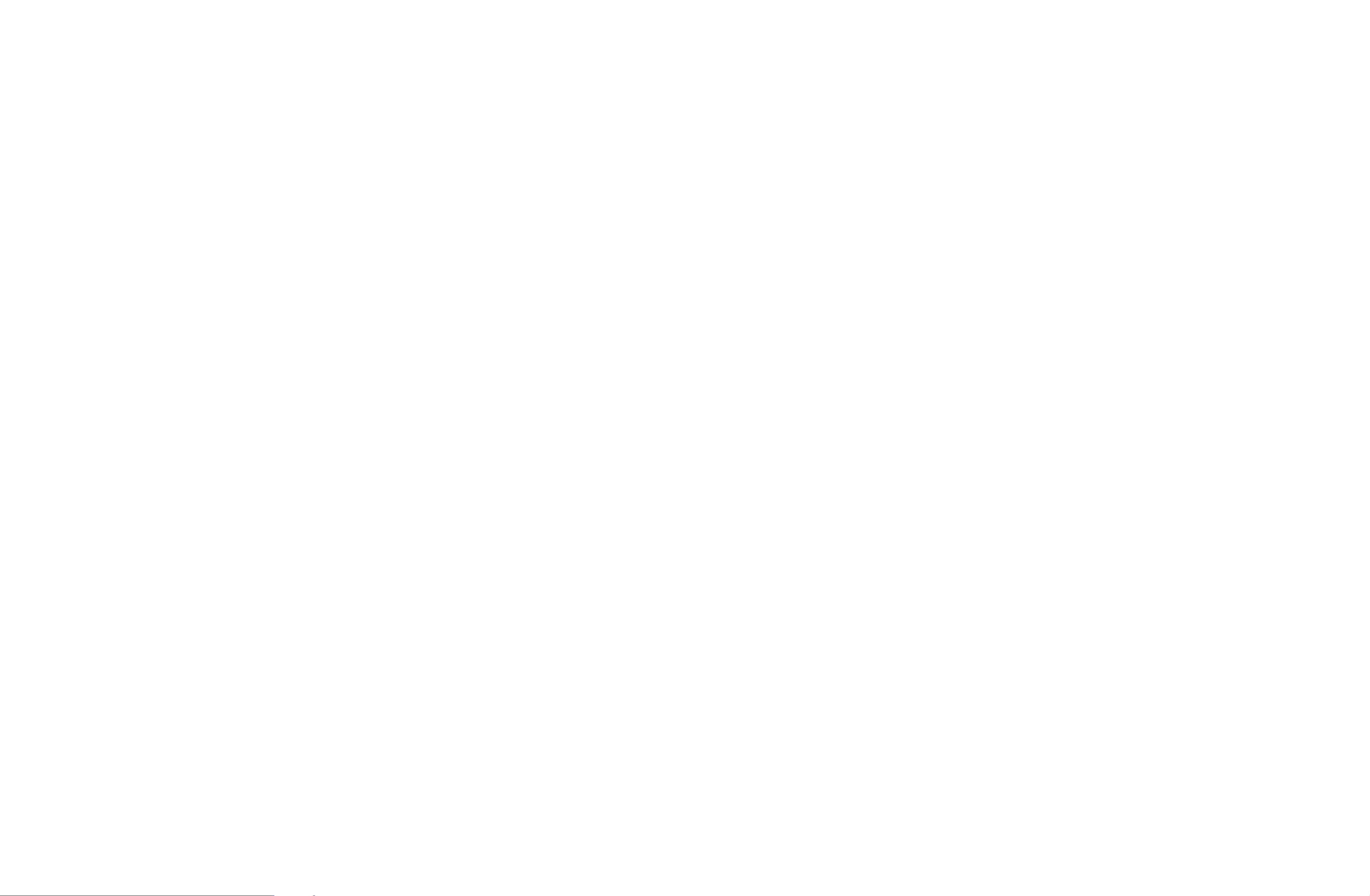
◀ ▶
■PIP t
O
MENU
m
→ Picture → PIP → ENTER
E
You can watch the TV tuner and one external video source simultaneously. For
example, if you have a cable box connected to the Cable In jack, you can use PIP
to watch programs from the cable box and watch a movie from a Blu-ray player
attached to the HDMI In jack. does not function in the same mode.PIP
NNOTE
●If you turn the TV off while watching in mode, the PIP window will PIP
disappear.
●You may notice that the picture in the PIP window becomes slightly
unnatural when you use the main screen to view a game or karaoke.
English

◀ ▶
❑Changing the Picture Options
■Advanced Settings
OMENUm → Picture → Advanced Settings → ENTERE
(available in Standard / Movie mode)
You can adjust the detailed setting for the screen including colour and contrast.
NWhen connecting a PC, you can only make changes to the White Balance
and .Gamma
●Dynamic Contrast: Adjust the screen contrast.
●Black Tone: Select the black level to adjust the screen depth.
●Flesh Tone: Adjust the flesh tone colour.
English

◀ ▶
10 Point for PDP TV : You can adjust the white balance by adjusting the
brightness of each of the 10 sections of red, green, and blue colours of the
input signal. To choose a section, select a desired section in field.Level
NYou can use the function only when the 10 Point Picture Mode is set to
Movie. Some external devices may not support the function.
English

◀ ▶
●Gamma: Adjust the primary colour intensity.
●Motion Lighting: Reduce power consumption by brightness control adapted
motion.
NThis function is not supported in mode. 3D for PDP 4900
NOnly available in Standard mode.
NWhen changing a setting value of Backlight for LED TV / Cell
Light for PDP TV , or , will be set to Brightness Contrast Motion Lighting
Off.
English

◀ ▶
■Picture Options
O
MENU
m
→ Picture → Picture Options → ENTER
E
NWhen connecting a PC, you can only make changes to the Colour Tone.
●Colour Tone
NWarm1 Warm2 or will be deactivated when the picture mode is
Dynamic.
NSettings can be adjusted and stored for each external device connected
to an input on the TV.
●Digital Clean View: If the broadcast signal received by your TV is weak, you
can activate the feature to reduce any static and ghosting Digital Clean View
that may appear on the screen.
NWhen the signal is weak, try other options until the best picture is
displayed.
English

◀ ▶
Auto Visualisation: When changing analogue channels, displays signal
strength.
NOnly available for analogue channels.
NWhen the button is pressed, the signal strength bar is displayed.INFO
NWhen bar is green, you are receiving the best possible signal.
●MPEG Noise Filter: Reduces MPEG noise to provide improved picture
quality.
●HDMI Black Level: Selects the black level on the screen to adjust the screen
depth.
NAvailable only in mode (RGB signals).HDMI
English

◀ ▶
●Film Mode: Sets the TV to automatically sense and process film signals from
all sources and adjust the picture for optimum quality.
NThe function is only activated when HDMI 24Hz signal Cinema Smooth
is inputted. for PDP TV
NAvailable in TV mode and external input mode which supports SD (480i /
576i) and HD (1080i) except in PC mode.
NIf the screen does not seem natural, change its option to Off / Auto1 /
Auto2 Film Mode in .
English

◀ ▶
●LED Clear Motion for LED TV : Removes drag from fast scenes with a lot of
movement to provide a clear picture.
NIt will be deactivated when the picture mode is set to .Natural
NThe screen may become slightly darker when you play LED Clear
Motion.
●Black Optimiser for PDP TV : Realizes of the black colour deeply and expands
the contrast ratio.
NWhen connecting a PC, it will be set to off and deactivated.
NWhen the TV is operating other applications, it will be deactivated. (ex.
Media Play, PIP, Teletext)
English
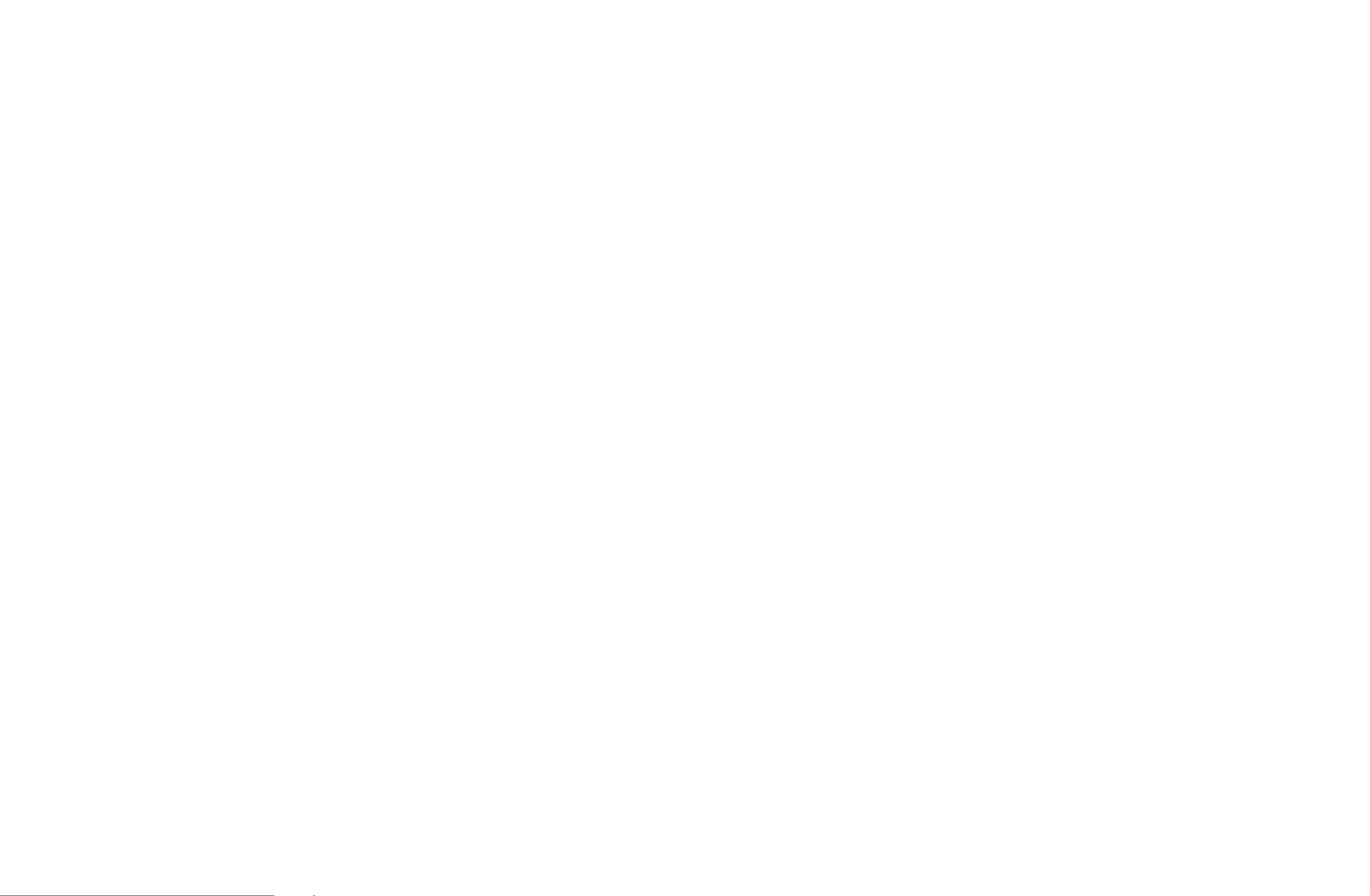
◀ ▶
■Reset Picture
O
MENU
m
→ Picture → Reset Picture → ENTER
E
Resets your current picture mode to its default settings.
English
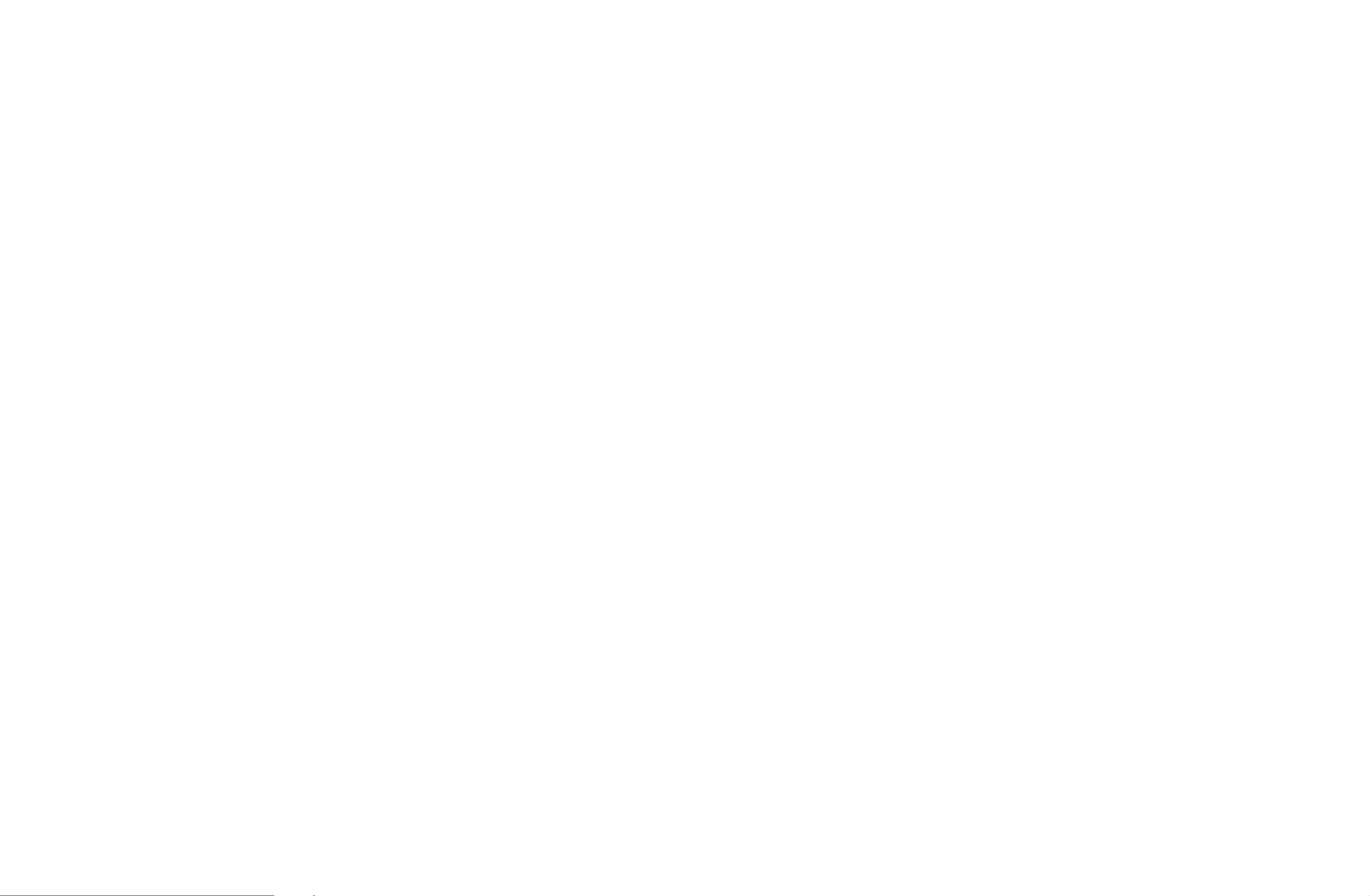
◀ ▶
❑Changing the Preset Sound Mode
■Sound Mode
OMENUm → Sound → Sound Mode → ENTERE
●Standard: Selects the normal sound mode.
●Music: Emphasises music over voices.
●Movie: Provides the best sound for movies.
●Clear Voice: Emphasises voices over other sounds.
●Amplify: Increase the intensity of high-frequency sound to allow a better
listening experience for the hearing impaired.
NIf is set to , is disabled.Speaker Select External Speaker Sound Mode
English

◀ ▶
❑Adjusting Sound Settings
■Sound Effect
(standard sound mode only)
OMENUm → Sound → Sound Effect → ENTERE
●DTS TruSurround
This function provides a virtual 5.1 channel surround sound experience
through a pair of speakers using HRTF (Head Related Transfer Function)
technology.
●DTS TruDialog
This function allows you to increase the intensity of a voice over background
music or sound effects so that dialogue can be heard more clearly.
English

◀ ▶
●Equaliser
Use Equaliser to customize sound setting for each speaker.
Balance: Adjusts the balance between the right and left speaker.
100Hz / 300Hz / 1kHz / 3kHz / 10kHz (Bandwidth Adjustment): Adjusts the
level of specific bandwidth frequencies.
Reset: Resets the equaliser to its default settings.
NIf is set to , Speaker Select External Speaker Sound Effect is disabled.
English
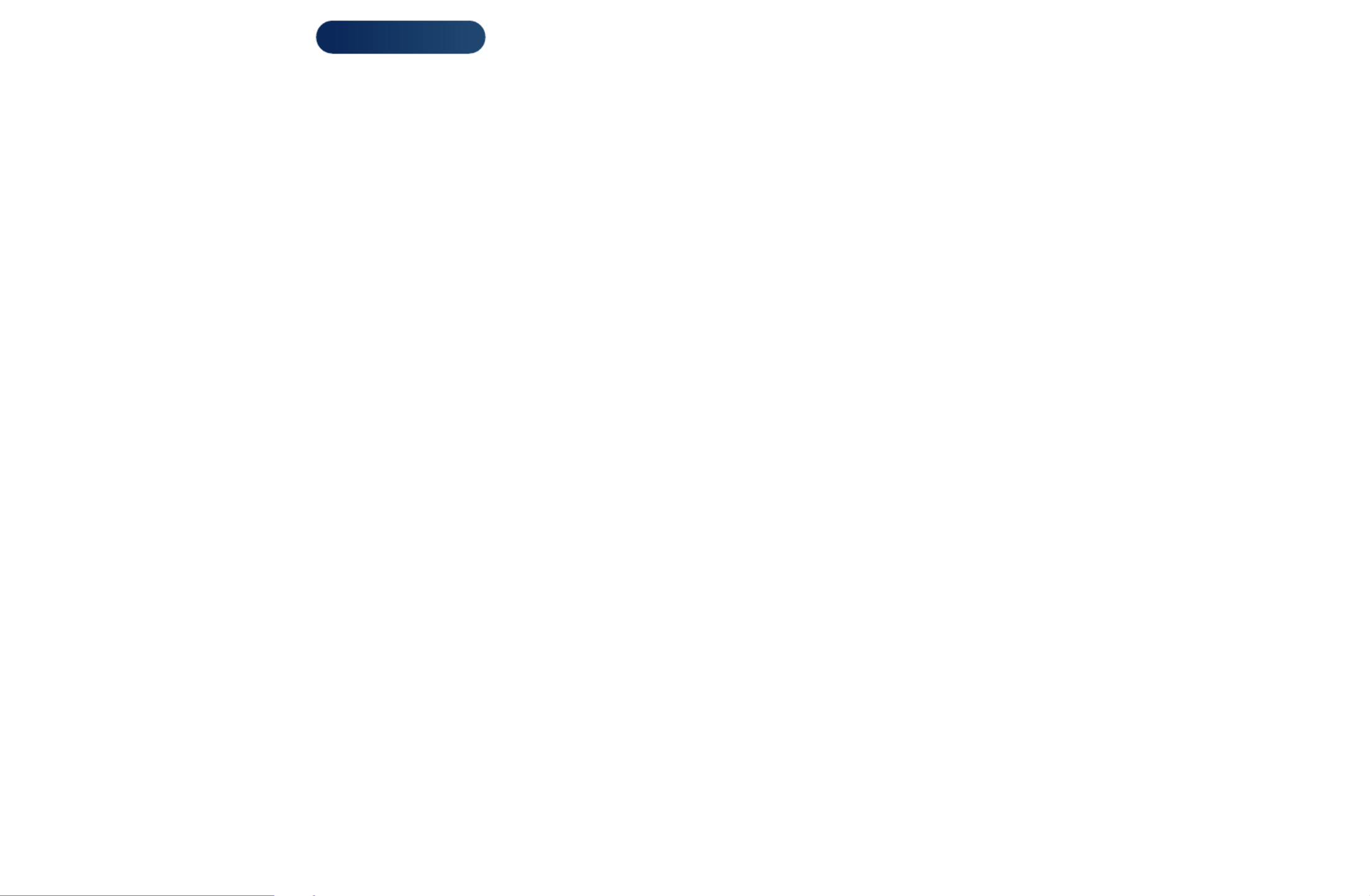
◀ ▶
■3D Audio for PDP 4900
O
MENU
m
→ Sound → 3D Audio → ENTER
E
3D audio technology provides the immersive sound corresponding to the pop-up
effect of 3D video by audio depth control in perspective.
NAvailable in only when watching 3D image.
English

◀ ▶
■Speaker Settings
O
MENUm → Sound → Speaker Settings → ENTERE
●Speaker Select t
A sound echo may occur due to a difference in decoding speed between
the main speaker and the audio receiver. In this case, set the TV to External
Speaker.
NWhen is set to , the volume and Speaker Select External Speaker
MUTE buttons will not operate and the sound settings will be limited.
English

◀ ▶
NWhen is set to .Speaker Select External Speaker
●
TV Speaker: Off, : OnExternal Speaker
NWhen is set to .Speaker Select TV Speaker
●TV Speaker External Speaker: On, : On
NIf there is no video signal, both speakers will be mute.
English

◀ ▶
●Auto Volume
To equalize the volume level on each channel, set to .Normal
Night: This mode provides an improved sound experience compared to
Normal mode, making almost no noise. It is useful at night.
NTo use the volume control on the source device connected to the TV,
set Auto Volume to Off on the TV. Otherwise, a change to the volume
control of the source device may not be applied.
English

◀ ▶
■Additional Settings
O
MENU
m
→ Sound → Additional Settings → ENTER
E
●DTV Audio Level (digital channels only): This function allows you to reduce
the disparity of a voice signal (which is one of the signals received during a
digital TV broadcast) to a desired level.
NAccording to the type of broadcast signal, can be MPEG / HE-AAC
adjusted between -10dB and 0dB.
NTo increase or decrease the volume, adjust between the range 0 and -10
respectively.
English

◀ ▶
●Digital Audio Out: Digital Audio out is used to provide digital sound, reducing
interference going to speakers and various digital devices such as a DVD
player.
Audio Format: You can select the Digital Audio output format. The available
Digital Audio output format may differ depending on the input source.
NBy connecting to 5.1ch speakers in a Dolby Digital setup, maximize your
interactive 3D sound experience.
Audio Delay: Correct audio-video sync problems, when watching TV or
video, and when listening to digital audio output using an external device such
as an AV receiver (0ms ~ 250ms).
English

◀ ▶
●Dolby Digital Comp: This function minimizes signal disparity between a dolby
digital signal and a voice signal (i.e. MPEG Audio, HE-AAC, ATV Sound).
NSelect to obtain dynamic sound, and to reduce the difference Line RF
between loud and soft sounds at night time.
Line: Set the output level for signals greater or less than -31dB (reference) to
either -20dB or -31dB.
RF: Set the output level for signals greater or less than -20dB (reference) to
either -10dB or -20dB.
■Reset Sound
OMENUm → Sound → Reset Sound → ENTERE
Reset all sound settings to the factory defaults.
English

◀ ▶
❑Selecting the Sound Mode t
When you set to , the current sound mode is displayed on the screen.Dual I-II
Audio Type Dual I-II Default
A2 Stereo
Mono Mono
Automatic change
Stereo Stereo ↔ Mono
Dual Dual I ↔ Dual II Dual I
NICAM Stereo
Mono Mono
Automatic change
Stereo Mono ↔ Stereo
Dual Mono → Dual I
Dual II Dual I
NIf the stereo signal is weak and an automatic switching, occurs, then switch
to the mono.
NOnly activated in stereo sound signal.
NOnly available when the Source TV is set to .
English
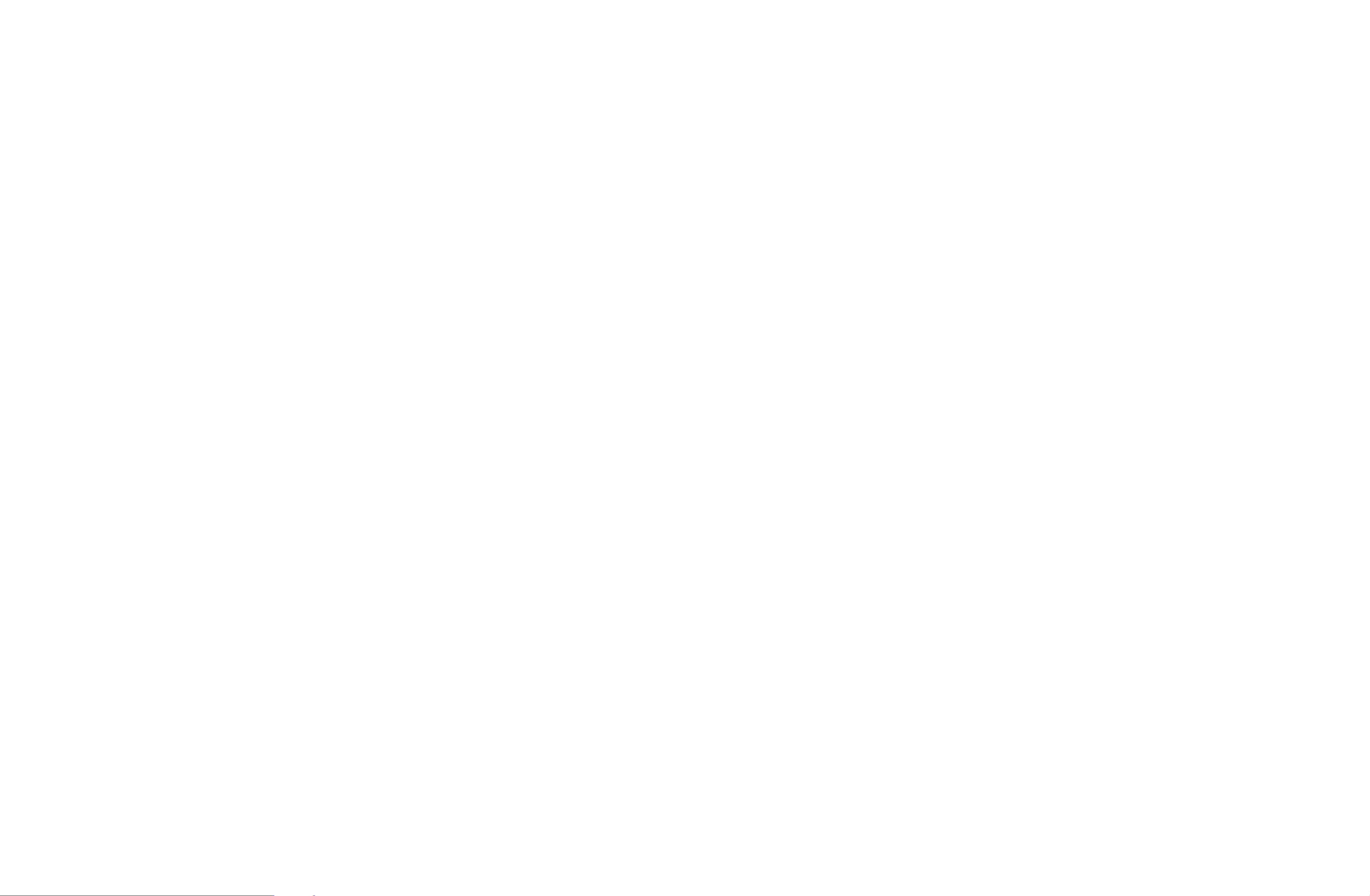
◀ ▶
❑Executing initial setup
■Setup
OMENUm → System → Setup → ENTERE
Configure the channels and the time when setting up the TV for the first time or
when resetting the unit.
NExecute the initial setup following instructions that the TV guides.
English

◀ ▶
❑Setting the Time
■Time
OMENUm → System → Time → ENTERE
The current time will appear every time you press the button.INFO
●Clock: Setting the clock is for using various timer features of the TV.
NIf you disconnect the power cord, you have to set the clock again.
Clock Mode: Set up the current time manually or automatically.
–Auto: Set the current time automatically using the time from a digital
channel.
English

◀ ▶
Clock Set Date Time: Set the and .
N
Available only when is set to .Clock Mode Manual
NYou can set the and directly by pressing the number buttons Date Time
on the remote control.
Time Zone (Depending on the country): Select your time zone.
NThis function is only available when the is set to .Clock Mode Auto
NWhen selecting in , and will be activated.Manual Time Zone GMT DST
English
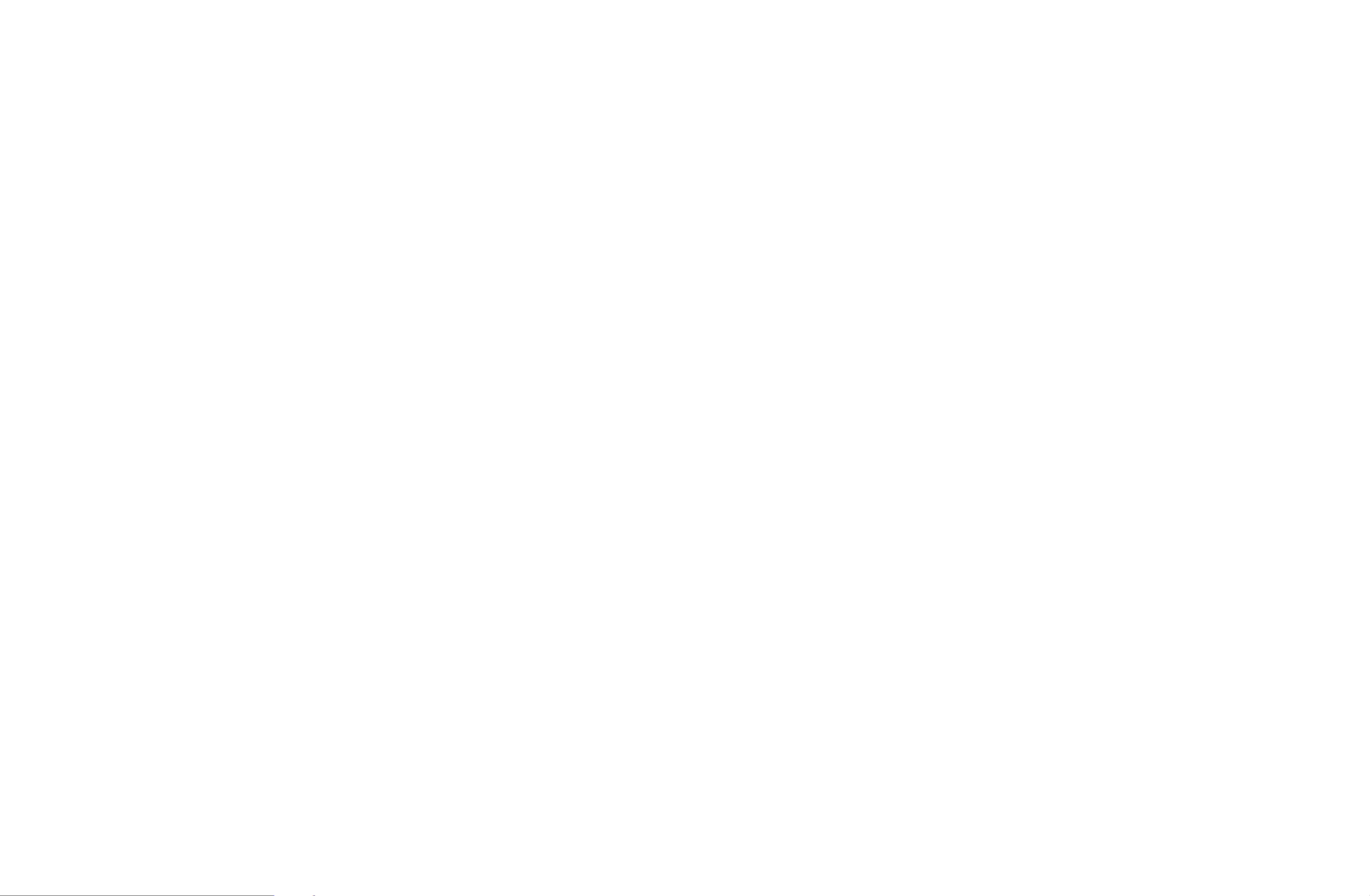
◀ ▶
Time Offset (Depending on the country): Adjusts the time when your TV
receives the time information via Internet. Set the right time by selecting an
offset.
NThe current time will be set through a network, if the TV fails to receive
the time information including the broadcast signal from TV stations. (ex:
Watching TV via set-top box, Satellite receiver, or etc)
English
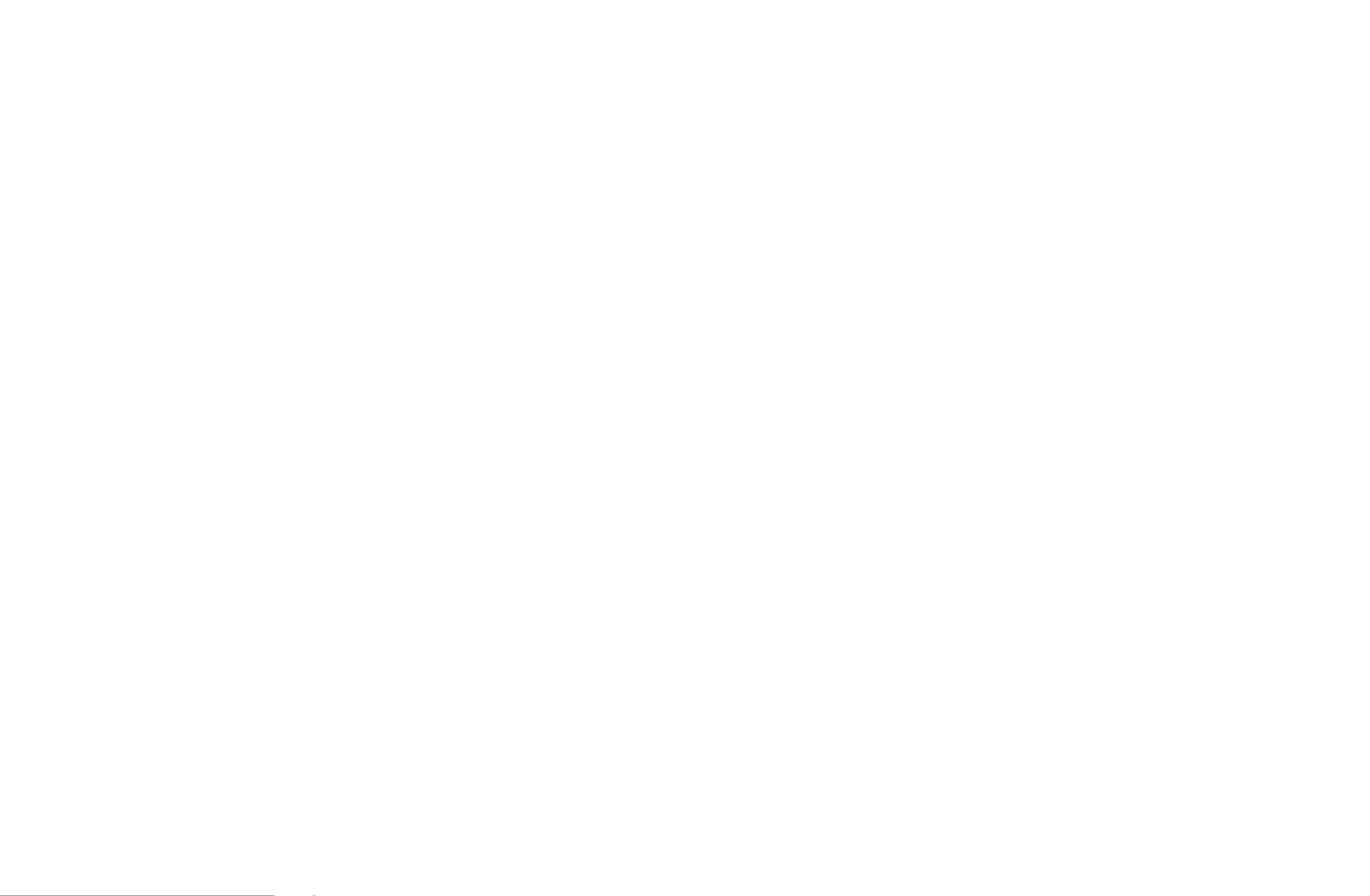
◀ ▶
❑Using the Sleep Timer
O
MENUm → System → Time → Sleep Timer → ENTERE
●Sleep Timer t: Automatically shuts off the TV after a preset period of
time. (30, 60, 90, 120, 150 and 180 minutes)
NUse the ▲/▼ buttons to select a period of time, and then press
ENTERE. To cancel the , select .Sleep Timer Off
English

◀ ▶
Source: To select the source of the content that will play when the TV turns
on. You can:
–Select and have the TV display a specific air or cable channel.TV
–Select and have the TV play back photo or audio files from a USB USB
device.
–Select a source on your TV that you have connected a set-top box to, and
have the TV display a channel from the set-top box.
NThe USB device must be connected to your TV before you can select
USB.
English

◀ ▶
NIf you select a source other than or , you must:TV USB
●
Have a cable or satellite set-top box attached to that source
●Set the set-top box to the channel you want to watch when the TV
goes on
●Leave the set-top box turned on.
NWhen you select a source other than or , the Aerial and Channel TV USB
options will disappear.
Aerial Source TV DTV (when the is set to ): Select ATV or .
Channel Source TV (when the is set to ): Select the desired channel.
English

◀ ▶
Playing the selected files
1. Press the ▲ button to select at the top of each main screen and Options
select .Play Selected
2. Select the desired files.
NThe check box appears to the left of the selected files.
NPress ENTERE button again to deselect the file.
3. Press the ▲ button to select .Play
NYou can select or deselect all files pressing the .Select All / Deselect All
English
Termékspecifikációk
| Márka: | Samsung |
| Kategória: | televízió |
| Modell: | UE40H5030AK |
Szüksége van segítségre?
Ha segítségre van szüksége Samsung UE40H5030AK, tegyen fel kérdést alább, és más felhasználók válaszolnak Önnek
Útmutatók televízió Samsung

29 Március 2025

28 Március 2025

28 Március 2025

26 Március 2025

16 Március 2025

16 Március 2025

16 Március 2025

16 Március 2025

16 Március 2025

15 Január 2025
Útmutatók televízió
- televízió Sony
- televízió Beko
- televízió Fujitsu
- televízió Acer
- televízió Nedis
- televízió LG
- televízió Grundig
- televízió Marantz
- televízió Philips
- televízió Pioneer
- televízió SilverCrest
- televízió Panasonic
- televízió JVC
- televízió AEG
- televízió Sharp
- televízió Nokia
- televízió Lenovo
- televízió Casio
- televízió Toshiba
- televízió Oppo
- televízió Hyundai
- televízió Hisense
- televízió BenQ
- televízió SunBriteTV
- televízió Siemens
- televízió Medion
- televízió TCL
- televízió Xiaomi
- televízió GoGen
- televízió Insignia
- televízió Infiniton
- televízió Dell
- televízió Strong
- televízió VOX
- televízió Vivax
- televízió Thomson
- televízió Polaroid
- televízió Aiwa
- televízió Orima
- televízió V7
- televízió Clatronic
- televízió PEAQ
- televízió Qilive
- televízió Haier
- televízió Mitsubishi
- televízió Cecotec
- televízió Sencor
- televízió GPX
- televízió Küppersbusch
- televízió Innoliving
- televízió AOC
- televízió Citizen
- televízió Westinghouse
- televízió Hitachi
- televízió Continental Edison
- televízió Telefunken
- televízió Nevir
- televízió Monster
- televízió Roadstar
- televízió Optoma
- televízió CHiQ
- televízió Viewsonic
- televízió Nextbase
- televízió Denver
- televízió Bush
- televízió Trevi
- televízió Albrecht
- televízió Daewoo
- televízió Funai
- televízió Tesla
- televízió Smart Tech
- televízió Muse
- televízió Energy Sistem
- televízió OK
- televízió SVAN
- televízió Loewe
- televízió RevolutionHD
- televízió Polar
- televízió Manhattan
- televízió Kogan
- televízió Horizon
- televízió Intenso
- televízió Furrion
- televízió Teac
- televízió Aspes
- televízió Digihome
- televízió Manta
- televízió Blaupunkt
- televízió Sagem
- televízió Jay-Tech
- televízió Logik
- televízió Finlux
- televízió Peerless-AV
- televízió Abus
- televízió AG Neovo
- televízió Bang & Olufsen
- televízió Iiyama
- televízió AKAI
- televízió TechniSat
- televízió Seiki
- televízió Jensen
- televízió Pyle
- televízió Emerson
- televízió Sanyo
- televízió Kemo
- televízió Salora
- televízió Lenco
- televízió Schneider
- televízió Philco
- televízió ECG
- televízió Uniden
- televízió Technika
- televízió NEC
- televízió Element
- televízió Soundmaster
- televízió Alphatronics
- televízió AYA
- televízió MBM
- televízió Krüger&Matz
- televízió Dual
- televízió Brandt
- televízió Wharfedale
- televízió Allview
- televízió RCA
- televízió OKI
- televízió Orion
- televízió SereneLife
- televízió Schaub Lorenz
- televízió Luxor
- televízió Metz
- televízió ILive
- televízió Graetz
- televízió Tatung
- televízió Packard Bell
- televízió EasyMaxx
- televízió Orava
- televízió Arçelik
- televízió Planar
- televízió Zenith
- televízió Doffler
- televízió QBell Technology
- televízió SYLVOX
- televízió Majestic
- televízió Reflexion
- televízió FFalcon
- televízió Megasat
- televízió Sogo
- televízió United
- televízió Techwood
- televízió Newstar
- televízió Matsui
- televízió Alden
- televízió Aldi
- televízió Airis
- televízió Aristona
- televízió Apex
- televízió Icy Box
- televízió Lexibook
- televízió Palsonic
- televízió Walker
- televízió Saba
- televízió Antarion
- televízió Kernau
- televízió Tevion
- televízió Proscan
- televízió Vestel
- televízió Tucson
- televízió Sunstech
- televízió Nabo
- televízió Sylvania
- televízió Sunny
- televízió Marquant
- televízió Nordmende
- televízió AudioAffairs
- televízió Magnum
- televízió Audiosonic
- televízió Kubo
- televízió Proline
- televízió Coby
- televízió Seg
- televízió Vivo
- televízió Daitsu
- televízió Terris
- televízió Changhong
- televízió Alba
- televízió Naxa
- televízió Star-Light
- televízió Fantec
- televízió Mpman
- televízió Sweex
- televízió Vizio
- televízió Cello
- televízió Mx Onda
- televízió Nikkei
- televízió Hannspree
- televízió DGM
- televízió Yasin
- televízió Humax
- televízió XD Enjoy
- televízió MT Logic
- televízió Superior
- televízió Kunft
- televízió ITT
- televízió Grunkel
- televízió Avtex
- televízió Inovia
- televízió Odys
- televízió NPG
- televízió Bluesky
- televízió Videocon
- televízió Xoro
- televízió Durabase
- televízió HKC
- televízió Edenwood
- televízió Woxter
- televízió Premier
- televízió Onn
- televízió Teleco
- televízió Opera
- televízió LTC
- televízió JTC
- televízió Zalman
- televízió Ferguson
- televízió Viewpia
- televízió JGC
- televízió Online
- televízió Dyon
- televízió DirecTV
- televízió Tele 2
- televízió Telesystem
- televízió EKO
- televízió E-motion
- televízió Mitsai
- televízió Selfsat
- televízió High One
- televízió Tve
- televízió ISymphony
- televízió Pantel
- televízió Magnavox
- televízió ATYME
- televízió HCI
- televízió Inno-Hit
- televízió Lin
- televízió Engel
- televízió TechLine
- televízió Elements
- televízió Englaon
- televízió Time
- televízió Reflex
- televízió Astar
- televízió Visco
- televízió Tivax
- televízió H&B
- televízió Norcent
- televízió TELE System
- televízió TIM
- televízió Oyster
- televízió Belson
- televízió Vision Plus
- televízió Sbr
- televízió Bauhn
- televízió Voxx
- televízió Rm 2000
- televízió Hoher
- televízió Felson
- televízió Mach Power
- televízió Elbe
- televízió Axing
- televízió CGV
- televízió Séura
- televízió Mitzu
- televízió Caratec
- televízió JTC24
- televízió Coocaa
- televízió Kivi
- televízió Smart Brand
- televízió Voxicon
- televízió Aconatic
- televízió Mitchell & Brown
- televízió FOX Electronics
- televízió Mystery
Legújabb útmutatók televízió

2 Április 2025

2 Április 2025

2 Április 2025

2 Április 2025

1 Április 2025

31 Március 2025

31 Március 2025

31 Március 2025

31 Március 2025

30 Március 2025