Használati útmutató Saitek Eclipse Keyboard
Saitek
billentyűzet
Eclipse Keyboard
Olvassa el alább 📖 a magyar nyelvű használati útmutatót Saitek Eclipse Keyboard (11 oldal) a billentyűzet kategóriában. Ezt az útmutatót 4 ember találta hasznosnak és 2 felhasználó értékelte átlagosan 4.5 csillagra
Oldal 1/11

Saitek
Eclipse Keyboard
USER MANUAL
GUIDE D’UTILISATION
BEDIENUNGSANLEITUNG
MANUALE D’USO
MANUAL DEL USUARIO
Eclipse Keyboard_manual.qxd 4/28/2005 10:59 AM Page 1

INSTALLING YOUR NEW SAITEK ECLIPSE KEYBOARD
Introduction
The Saitek Eclipse keyboard is a Classic 104 key QWERTY layout featuring a host of technology
enhancements that enable the use of the keyboard in not just low-light conditions, but total
darkness. The new Eclipse features TruVu keys that allow the ultra blue lighting to glow through
each laser-etched key - making it possible to read the keys in the dark.
Features:
• 104 key keyboard
• Designed for applications where low light conditions prevent accurate use of a normal keyboard
• Solid, weighted base with large area rubber feet to keep keyboard securely planted to the desk
• Angle adjustment feet for maximum comfort and increased productivity
• Volume buttons and Bright / Dim / Off selector to control blue LED backlighting
Installation for Users of Windows 98
1 Plug the USB connector of the keyboard into one of your computer’s USB ports.
2 The Add New Hardware Wizard will appear saying that your computer is looking for drivers for
the USB Composite Device.
3 Click on the Next button and on the Add New Hardware Wizard screen, select Search for the
best driver for your device (recommended) and click on Next. Uncheck all the location
boxes and click Next to install the drivers and then Finish. If the drivers are not installed on
your computer you may be asked to insert your Windows 98 system CD. If so, insert the CD,
locate the drivers and click on Finish.
4 Repeat this process twice to install the drivers for the USB Human Interface Device and the
USB Keyboard. The keyboard is now installed.
Installation for Users of Windows ME, Windows 2000 and Windows XP
1 Plug the USB connector of the keyboard into one of your computer’s USB ports.
2 The Add New Hardware Wizard will appear. The computer will automatically install the correct
drivers for the keyboard.
Eclipse Keyboard_manual.qxd 4/28/2005 10:59 AM Page 2

TECHNICAL SUPPORT
Can’t get your keyboard to work – don’t worry, we’re here to help you!
Nearly all the products that are returned to us as faulty are not faulty at all - they have just not
been installed properly.
If you experience any difficulty with this product, please first visit our website www.saitek.com.
The technical support area will provide you with all the information you need to get the most out of
your product and should solve any problems you might have.
If you do not have access to the internet, or if the website cannot answer your question, please
contact your local Saitek Technical Support Team. We aim to offer quick, comprehensive and
thorough technical support to all our users so, before you call, please make sure you have all the
relevant information at hand.
To find your local Saitek Technical Support Center, please see the separate Technical Support
Center sheet that came packaged with this product.
Conditions of Warranty
1 Warranty period is 2 years from date of purchase with proof of purchase submitted.
2 Operating instructions must be followed.
3 Specifically excludes any damages associated with leakage of batteries.
Note: Batteries can leak when left unused in a product for a period of time, so it is advisable
to inspect batteries regularly.
4 Product must not have been damaged as a result of defacement, misuse, abuse, neglect,
accident, destruction or alteration of the serial number, improper electrical
voltages or currents, repair, alteration or maintenance by any person or party
other than our own service facility or an authorized service center, use or
installation of non-Saitek replacement parts in the product or the modification of
this product in any way, or the incorporation of this product into any other
products, or damage to the product caused by accident, fire, floods, lightning, or
acts of God, or any use violative of instructions furnished by Saitek plc.
5 Obligations of Saitek shall be limited to repair or replacement with the same or similar unit, at
our option. To obtain repairs under this warranty, present the product and proof of purchase
(eg, bill or invoice) to the authorized Saitek Technical Support Center (listed on the separate
sheet packaged with this product) transportation charges prepaid. Any requirements that
conflict with any state or Federal laws, rules and/or obligations shall not be enforceable in that
particular territory and Saitek will adhere to those laws, rules, and/or obligations.
IMPORTANT NOTICE
In certain circumstances, using a keyboard may cause injury to hands, wrists, arms, back or neck.
If you do experience pain, numbness or weakness in these areas during or after using the
keyboard, seek help from a qualified medical professional.
The following guidelines will minimise the risk of injury:
- Adjust your chair height and distance from the keyboard so your wrists are straight.
- Keep your shoulders relaxed with your elbows at your side. Position your keyboard and mouse
so you don't have to reach.
- Take frequent breaks to rest your hands and arms. Leave your computer and walk around at
least twice an hour and try to vary what you do during the day.
- Avoid resting your wrists on sharp edges and if you have a wrist or palm rest, don't use it while
typing.
ADDITIONAL KEYBOARD CONTROLS
The top right corner of your Eclipse keyboard features a set of controls for changing your
computer’s audio volume and the brightness of the Eclipse Keyboard’s backlighting.
To reduce audio volume, press button A until the desired volume level is reached. To increase
volume, press button B. To mute the audio output, press button C and press it again to cancel
mute.
Press button D to control the brightness of the backlighting. Press the button to scroll through lights
off, lights full brightness and lights half brightness.
ABCD
Eclipse Keyboard_manual.qxd 4/28/2005 11:00 AM Page 4
Termékspecifikációk
| Márka: | Saitek |
| Kategória: | billentyűzet |
| Modell: | Eclipse Keyboard |
Szüksége van segítségre?
Ha segítségre van szüksége Saitek Eclipse Keyboard, tegyen fel kérdést alább, és más felhasználók válaszolnak Önnek
Útmutatók billentyűzet Saitek

24 Augusztus 2024

24 Augusztus 2024

24 Augusztus 2024
Útmutatók billentyűzet
- billentyűzet Sony
- billentyűzet Yamaha
- billentyűzet Fujitsu
- billentyűzet Acer
- billentyűzet Sharkoon
- billentyűzet Nedis
- billentyűzet Philips
- billentyűzet SilverCrest
- billentyűzet JVC
- billentyűzet Lenovo
- billentyűzet HyperX
- billentyűzet Casio
- billentyűzet Sven
- billentyűzet Gamdias
- billentyűzet HP
- billentyűzet Apple
- billentyűzet Fellowes
- billentyűzet Medion
- billentyűzet LogiLink
- billentyűzet Technics
- billentyűzet Roland
- billentyűzet Digitus
- billentyűzet Xiaomi
- billentyűzet GoGen
- billentyűzet Dell
- billentyűzet Boss
- billentyűzet Gigabyte
- billentyűzet Tripp Lite
- billentyűzet Conceptronic
- billentyűzet Hikvision
- billentyűzet Vivanco
- billentyűzet V7
- billentyűzet Microsoft
- billentyűzet Asus
- billentyűzet Arturia
- billentyűzet Keychron
- billentyűzet Hama
- billentyűzet Zoom
- billentyűzet Renkforce
- billentyűzet Korg
- billentyűzet Blue Element
- billentyűzet GPX
- billentyűzet Hori
- billentyűzet Genesis
- billentyűzet M-Audio
- billentyűzet AOC
- billentyűzet Iogear
- billentyűzet 4ms
- billentyűzet Logitech
- billentyűzet Scosche
- billentyűzet Denver
- billentyűzet Trevi
- billentyűzet Ewent
- billentyűzet The T.amp
- billentyűzet BT
- billentyűzet Black Box
- billentyűzet Aluratek
- billentyűzet NGS
- billentyűzet Joy-It
- billentyűzet MSI
- billentyűzet Livoo
- billentyűzet Gembird
- billentyűzet Energy Sistem
- billentyűzet Native Instruments
- billentyűzet Niceboy
- billentyűzet SPC
- billentyűzet Speed-Link
- billentyűzet Kingston
- billentyűzet ModeCom
- billentyűzet Cooler Master
- billentyűzet Deltaco
- billentyűzet Steelseries
- billentyűzet Manhattan
- billentyűzet Kogan
- billentyűzet Alesis
- billentyűzet Media-Tech
- billentyűzet ION
- billentyűzet NZXT
- billentyűzet Thomann
- billentyűzet Hammond
- billentyűzet Perixx
- billentyűzet Razer
- billentyűzet Logik
- billentyűzet Millenium
- billentyűzet Xtrfy
- billentyűzet SureFire
- billentyűzet Trust
- billentyűzet AKAI
- billentyűzet Konig
- billentyűzet Marmitek
- billentyűzet Polyend
- billentyűzet Pyle
- billentyűzet Roccat
- billentyűzet Watson
- billentyűzet Corsair
- billentyűzet Lindy
- billentyűzet NACON
- billentyűzet Fender
- billentyűzet Vorago
- billentyűzet Arctic Cooling
- billentyűzet Ergoline
- billentyűzet Kurzweil
- billentyűzet CM Storm
- billentyűzet Siig
- billentyűzet Novation
- billentyűzet Ketron
- billentyűzet Thermaltake
- billentyűzet Medeli
- billentyűzet Tiptop Audio
- billentyűzet ENDORFY
- billentyűzet Genius
- billentyűzet Gamber-Johnson
- billentyűzet Anker
- billentyűzet Gravity
- billentyűzet Havis
- billentyűzet ILive
- billentyűzet Rapoo
- billentyűzet Nektar
- billentyűzet Soundsation
- billentyűzet Cougar
- billentyűzet IQUNIX
- billentyűzet Ducky
- billentyűzet Savio
- billentyűzet Enermax
- billentyűzet InLine
- billentyűzet Quazar
- billentyűzet CSL
- billentyűzet Cherry
- billentyűzet Belkin
- billentyűzet Xcellon
- billentyűzet K&M
- billentyűzet Elgato
- billentyűzet Erica Synths
- billentyűzet Intellijel
- billentyűzet Alienware
- billentyűzet A4tech
- billentyűzet BeeWi
- billentyűzet Trekstor
- billentyűzet Targus
- billentyűzet Exibel
- billentyűzet Aukey
- billentyűzet Kensington
- billentyűzet Brigmton
- billentyűzet Techly
- billentyűzet BlueBuilt
- billentyűzet Ednet
- billentyűzet Connect IT
- billentyűzet Steren
- billentyűzet Sandberg
- billentyűzet Buffalo
- billentyűzet GeoVision
- billentyűzet Terris
- billentyűzet Clas Ohlson
- billentyűzet Sweex
- billentyűzet Vakoss
- billentyűzet KeySonic
- billentyűzet Natec
- billentyűzet Essentiel B
- billentyűzet RGV
- billentyűzet Tracer
- billentyűzet Zagg
- billentyűzet Veho
- billentyűzet Msonic
- billentyűzet BakkerElkhuizen
- billentyűzet XPG
- billentyűzet CME
- billentyűzet Adesso
- billentyűzet Satel
- billentyűzet Brookstone
- billentyűzet Man & Machine
- billentyűzet Brydge
- billentyűzet Satechi
- billentyűzet Mad Catz
- billentyűzet Hawking Technologies
- billentyűzet Krom
- billentyűzet Iluv
- billentyűzet Avanca
- billentyűzet Mediacom
- billentyűzet AZIO
- billentyűzet X9 Performance
- billentyűzet Ozone
- billentyűzet Woxter
- billentyűzet Ibm
- billentyűzet General Music
- billentyűzet Moog
- billentyűzet Matias
- billentyűzet Verbatim
- billentyűzet Zalman
- billentyűzet Contour Design
- billentyűzet Micro Innovations
- billentyűzet Hohner
- billentyűzet Goldtouch
- billentyűzet Merkloos
- billentyűzet Kawai
- billentyűzet Native
- billentyűzet Laney
- billentyűzet MaxMusic
- billentyűzet Inovalley
- billentyűzet Bontempi
- billentyűzet Penclic
- billentyűzet Bakker Elkhuizen
- billentyűzet IPort
- billentyűzet R-Go Tools
- billentyűzet Schubert
- billentyűzet Nord Electro
- billentyűzet Icon
- billentyűzet X-keys
- billentyűzet Stagg
- billentyűzet PIXMY
- billentyűzet Promate
- billentyűzet ISY
- billentyűzet ThunderX3
- billentyűzet Hanwha
- billentyűzet FURY
- billentyűzet Pelco
- billentyűzet Studiologic
- billentyűzet Perfect Choice
- billentyűzet ASM
- billentyűzet NPLAY
- billentyűzet NUX
- billentyűzet Canyon
- billentyűzet STANDIVARIUS
- billentyűzet Dexibell
- billentyűzet Goodis
- billentyűzet Eclipse
- billentyűzet UGo
- billentyűzet Krux
- billentyűzet ActiveJet
- billentyűzet Genovation
- billentyűzet Rii
- billentyűzet Sequenz
- billentyűzet Redragon
- billentyűzet Hamlet
- billentyűzet Approx
- billentyűzet Gamesir
- billentyűzet SilentiumPC
- billentyűzet Leotec
- billentyűzet Nuki
- billentyűzet Nord
- billentyűzet The Box
- billentyűzet Mars Gaming
- billentyűzet Roline
- billentyűzet Acme Made
- billentyűzet Startone
- billentyűzet Vultech
- billentyűzet TEKLIO
- billentyűzet Mad Dog
- billentyűzet Raspberry Pi
- billentyűzet Kinesis
- billentyűzet Urban Factory
- billentyűzet Roadworx
- billentyűzet KeepOut
- billentyűzet CTA Digital
- billentyűzet Accuratus
- billentyűzet Seal Shield
- billentyűzet Kanex
- billentyűzet GETT
- billentyűzet Unitech
- billentyűzet Akko
- billentyűzet Mountain
- billentyűzet Groove Synthesis
- billentyűzet CoolerMaster
- billentyűzet 3Dconnexion
- billentyűzet IOPLEE
- billentyűzet Royal Kludge
- billentyűzet Universal Remote Control
- billentyűzet Logickeyboard
- billentyűzet Montech
- billentyűzet ID-Tech
- billentyűzet Patriot
- billentyűzet Voxicon
- billentyűzet On-Stage
- billentyűzet Carlsbro
- billentyűzet UNYKAch
- billentyűzet Xtech
Legújabb útmutatók billentyűzet

11 December 2024

11 December 2024

10 December 2024

9 December 2024
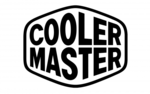
8 December 2024
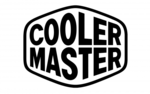
8 December 2024

7 December 2024
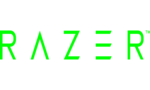
5 December 2024
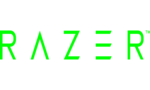
5 December 2024
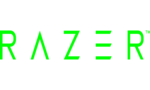
5 December 2024