Használati útmutató Roxio Creating Slideshows on DVD with Roxio Easy Media Creator 10
Olvassa el alább 📖 a magyar nyelvű használati útmutatót Roxio Creating Slideshows on DVD with Roxio Easy Media Creator 10 (6 oldal) a Szoftver kategóriában. Ezt az útmutatót 8 ember találta hasznosnak és 2 felhasználó értékelte átlagosan 4.5 csillagra
Oldal 1/6

Creating Slideshows on DVD with
Roxio Easy Media Creator 10
• Creating slideshows with
synchronized music
• Producing a DVD
© 2007 Sonic Solutions. All rights reserved.
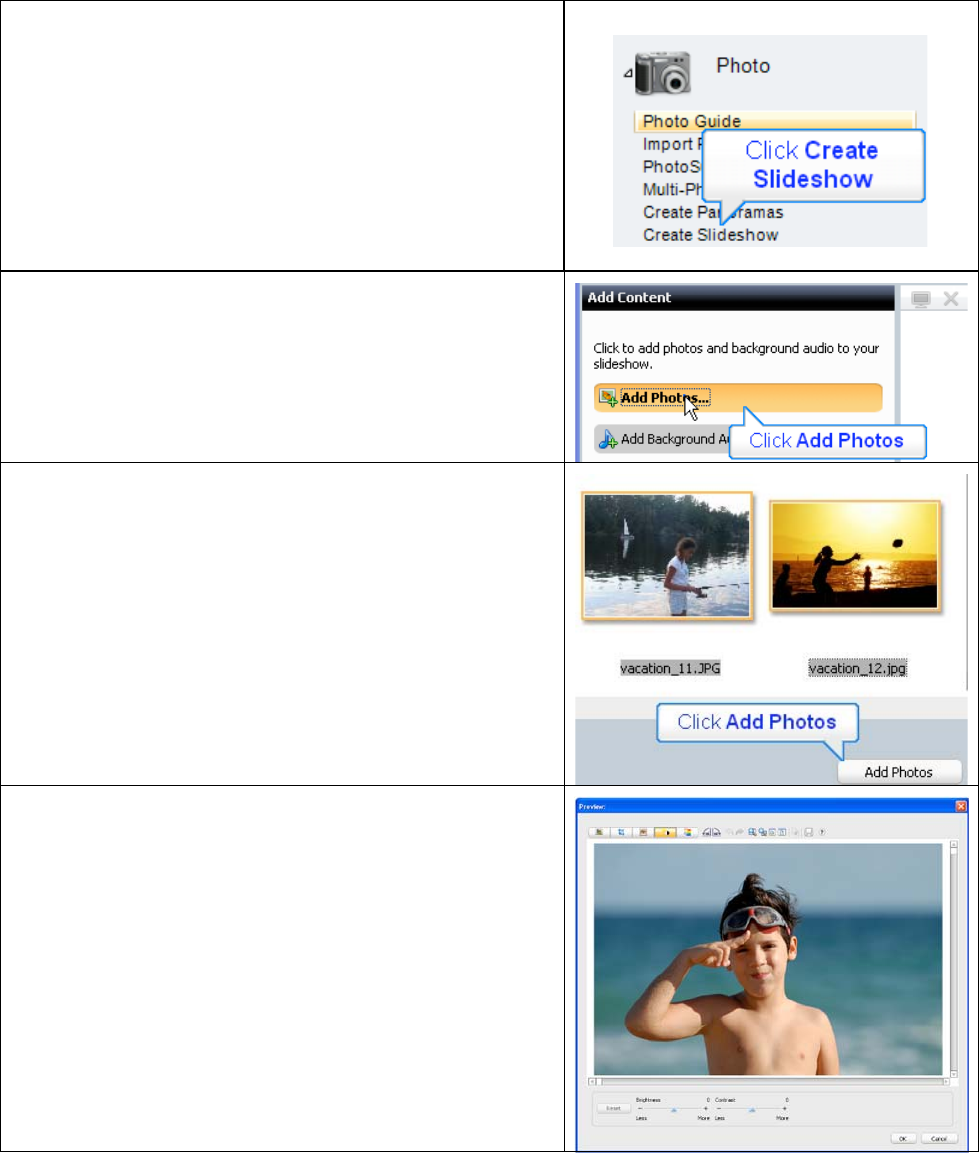
Introduction:
This tutorial will demonstrate how to quickly and easily
put photos of your grandchildren onto DVD to enjoy
and share.
I. Creating the Slideshow
1. Run Easy Media Creator 10 Suite, and click Create
Slideshow (in the Photo section of the Project Pane).
This opens Roxio’s Slideshow Assistant.
3. In the Slideshow Assistant, click Add Photos.
4. Add photos by:
• Clicking any individual photo and then selecting
Add Photos.
• Add contiguous photos by clicking the first
photo, holding down the Shift key and clicking
the last photo; then select Add Photos.
• Add random photos by holding down the Ctrl
key and clicking all desired photos and then
Add Photos.
5. Once the photos are in the Slideshow assistant, you
can:
• Change the order of the photos by dragging and
dropping a photo from one position to another.
• Right click any photo and click Remove to
delete it from the slide show, or
• Easily edit any photo. Double click any photo to
open the Preview window, where you can
remove red-eye, crop, or adjust the brightness
and saturation.
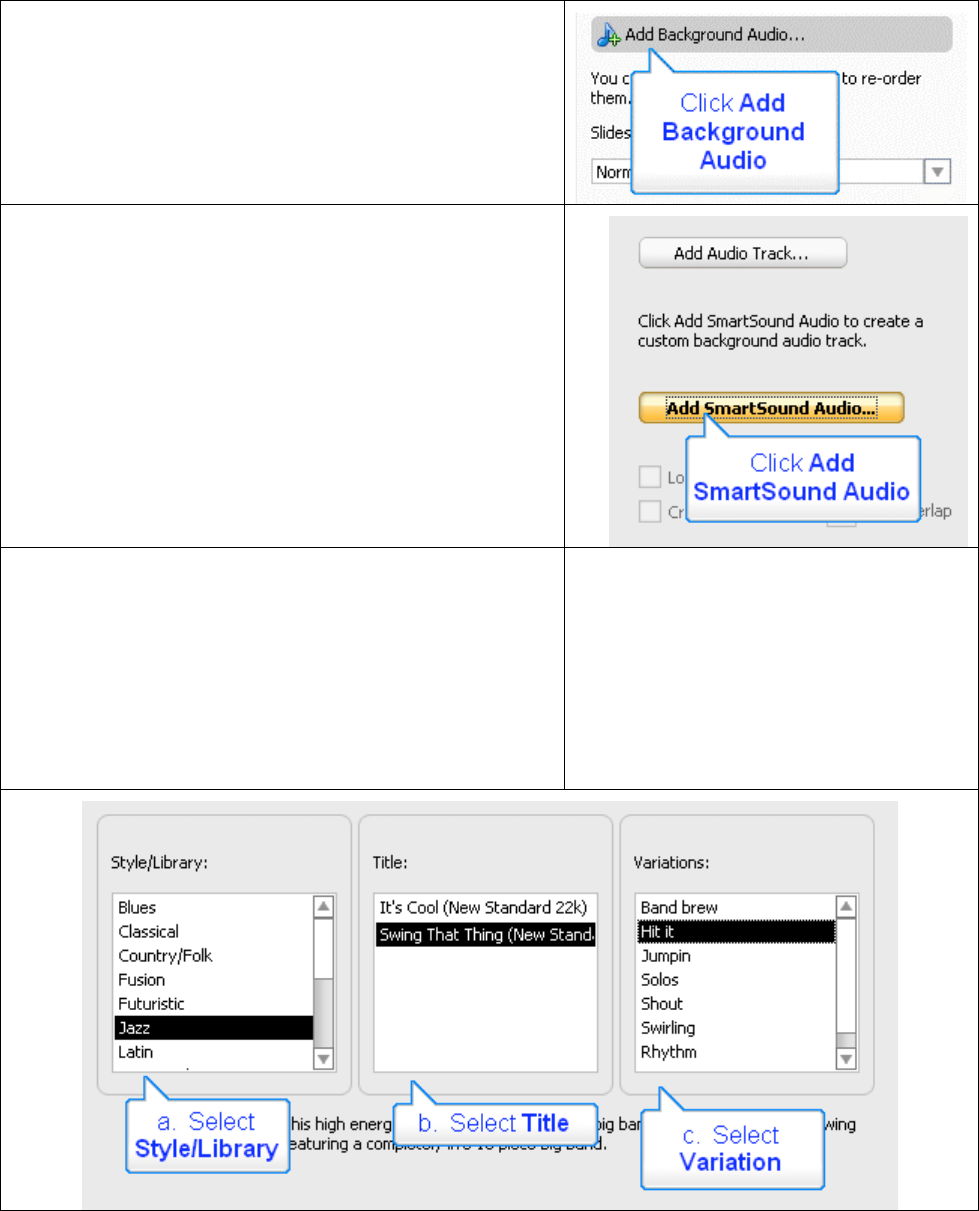
6. When you’ve got the pictures in the desired order,
click Add Background Audio.
7. Click Add Audio Track to choose any audio file
that you have on disk, or you can create new
background music using SmartSound. Click Add
SmartSound Audio to explore that option.
The Slideshow Assistant opens the SmartSound Audio
dialog. Here, you’ll choose your background music and
customize its duration for your slideshow.
8. Here’s the process.
a. First, select a Style/Library, which are labeled in the
common genres you can see below.
b. Then, select a Title, which are different songs within
that genre.
c. Finally, choose a Variation, which are different
variations of that song.
Termékspecifikációk
| Márka: | Roxio |
| Kategória: | Szoftver |
| Modell: | Creating Slideshows on DVD with Roxio Easy Media Creator 10 |
Szüksége van segítségre?
Ha segítségre van szüksége Roxio Creating Slideshows on DVD with Roxio Easy Media Creator 10, tegyen fel kérdést alább, és más felhasználók válaszolnak Önnek
Útmutatók Szoftver Roxio

21 Augusztus 2024

20 Augusztus 2024

16 Augusztus 2024

13 Augusztus 2024

12 Augusztus 2024

11 Augusztus 2024

5 Augusztus 2024

4 Augusztus 2024

30 Július 2024
Útmutatók Szoftver
- Szoftver Canon
- Szoftver Omron
- Szoftver Apple
- Szoftver Microsoft
- Szoftver Zoom
- Szoftver Google
- Szoftver IRiver
- Szoftver Corel
- Szoftver Cyberlink
- Szoftver Adobe
- Szoftver Acronis
- Szoftver Acoustica
- Szoftver Android
- Szoftver Nero
- Szoftver Envivo
- Szoftver Safescan
- Szoftver SMA
- Szoftver Bticino
- Szoftver Minolta
- Szoftver Pinnacle
- Szoftver Teasi
- Szoftver Suse
- Szoftver FileMaker
- Szoftver Lebara
- Szoftver Magix
- Szoftver Ulead
- Szoftver Fiber
- Szoftver Image-Line
- Szoftver Davilex
- Szoftver Skype
- Szoftver Osirius
- Szoftver Igo
- Szoftver Hercules
- Szoftver SAB
- Szoftver LibreOffice
- Szoftver Route 66
- Szoftver Trend Micro
- Szoftver Office
- Szoftver BlueGriffon
- Szoftver Startech
- Szoftver Enfocus
- Szoftver Wolters Kluwer
- Szoftver TeamViewer
- Szoftver Techsmith
- Szoftver Serif
- Szoftver Nedsoft
- Szoftver FreakinSoftMania
- Szoftver Solcon
- Szoftver Macromedia
- Szoftver DraftSight
- Szoftver ZTE Blade V8
- Szoftver Stentec
- Szoftver Foveon
- Szoftver Enra
Legújabb útmutatók Szoftver

14 Január 2025

14 Október 2024

13 Október 2024

10 Október 2024

7 Október 2024

5 Október 2024

5 Október 2024

5 Október 2024

23 Szeptember 2024

22 Szeptember 2024