Használati útmutató Roco 10814
Roco
Modellépítés
10814
Olvassa el alább 📖 a magyar nyelvű használati útmutatót Roco 10814 (4 oldal) a Modellépítés kategóriában. Ezt az útmutatót 4 ember találta hasznosnak és 2 felhasználó értékelte átlagosan 4.5 csillagra
Oldal 1/4

Schritt 1: Download der Software „Z21 Maintenance.exe“ (nützliches Tool für die Z21)
▪ Gehen Sie auf die Homepage www.z21.eu/Downloads.
▪ Laden Sie die neueste Version von „Z21 Maintenance.exe“ (ab V1.11) auf Ihr
Notebook/PC.Windows
Schritt 2: Verbinden der z21start und des Notebooks/PCs ausschließlich mit dem Z21-Router
▪ Das LAN-Kabel in eine der 4 gelben LAN-Buchsen des Z21-Routers und in die LAN-Buchse der
z21start stecken.
▪ Verbinden Sie Ihr Notebook/PC mit dem Z21-Router (Der im WLAN-Package enthaltene Router
darf im Auslieferungszustand nicht mit einem bestehenden Heimnetzwerk verbunden werden!).
• Variante 1 über WLAN: Das WLAN-Passwort befindet sich auf der Unterseite des Z21-Routers.
• Variante 2 über zusätzliches LAN-Kabel: Wiederum eine der 4 gelben LAN-Buchsen verwenden.
(IP-Einstellungen am PC: „IP-Adresse automatisch beziehen“).
Schritt 3: Auslesen der z21start-Seriennummer
▪ Öffnen Sie „Z21 Maintenance.exe“.
▪ Drücken Sie auf „Verbinden“. Es erscheint ein Bild der z21start.
▪ Die 6-stellige Seriennummer finden Sie unter dem „Verbinden“-Button. Notieren Sie diese.
Schritt 4: Erstellen des Z21-Freischaltcodes
▪ Verbinden Sie Ihr Notebook/PC wieder mit dem Internet.
▪ Gehen Sie auf die Homepage www.roco.cc oder www.fleischmann.de.
▪ Geben Sie in das Suchfeld die Artikelnummer 10814 ein. Öffnen Sie den Artikel 10814.
▪ Tippen Sie auf den Button „Z21-Freischaltcode erstellen“.
▪ Tippen Sie die z21start-Seriennummer in das vorgesehene Feld ein.
▪ Tippen Sie den 10814-Code in die vorgesehenen Felder ein.
▪ Tippen Sie auf „Z21-Freischaltcode erstellen“.
▪ Notieren Sie den Z21-Freischaltcode.
Zur Info: Die Erstellung des Freischaltcodes kann auch über ein Zweitgerät bewerkstelligt werden.
Freischalt-Anleitung Schritt für Schritt:
@
Z21
Z21
@
– – –
10814-Seriennummer / Serial mumber /
Numéro de série
Ihr 10814-Code / Your 10814-Code / Votre code 10814:
Code 1 Code 2 Code 3
Legende:
@ … Verbindung mit Internet (z.B. Heimnetzwerk, UMTS-Stick, usw.) notwendig.
Z21 … Verbindung mit Z21-Netzwerk (Z21-Router) notwendig.
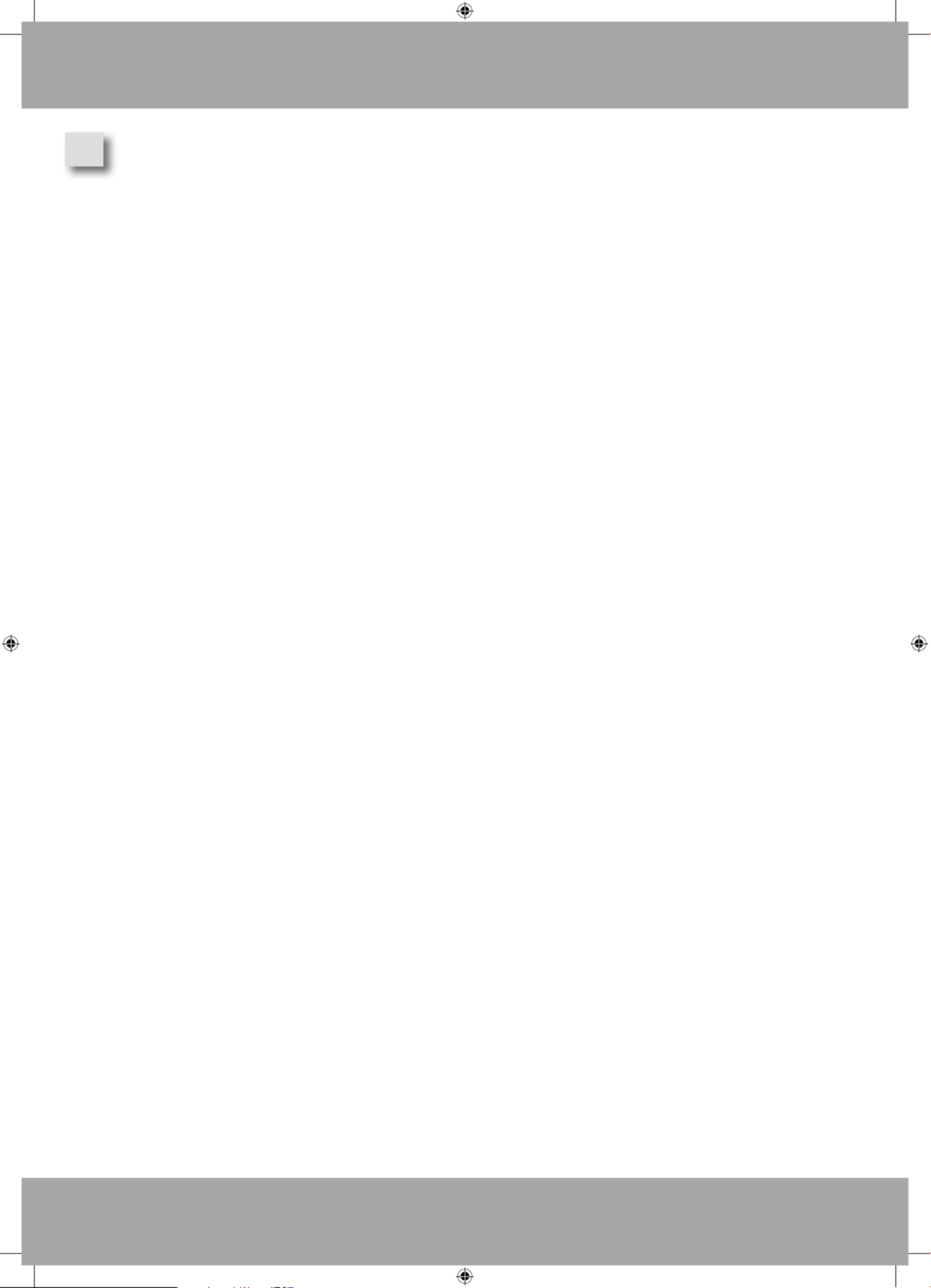
Schritt 5: Freischalten der z21start
▪ Verbinden Sie Ihr Notebook/PC wieder mit dem Z21-Netzwerk.
▪ Öffnen Sie „Z21 Maintenance.exe“.
▪ Drücken Sie auf „Verbinden“. Es erscheint ein Bild der z21start.
▪ Drücken Sie auf „Entsperren“ (unter dem Bild der z21start).
▪ Geben Sie den Freischaltcode ein.
▪ Drücken Sie auf „Entsperren“.
Erweiterte Information:
Für das Entsperren der Z21-Start wird zwingend ein Windows Notebook/PC mit WLAN- oder LAN- Kompatibi-
lität benötigt.
Der Freischaltcode kann auch über ein internetfähiges Zweitgerät (Notebook, PC, Smartphone, Tablet) ge-
neriert werden. Auf diese Weise kann der PC ab Schritt 2 bis zu Schritt 5 mit der Z21 verbunden bleiben und
man erspart sich die ansonsten nötigen Netzwerk-Wechsel.
Achtung:
Das Z21-Netzwerk darf ab Werk auf keinen Fall mit einem bestehenden Heimnetzwerk verbunden werden,
da dies zu einem Adressenkonflikt führt welcher beide Netzwerke vorübergehend deaktiviert. Ein Verbinden
von Z21-Netzwerk mit einem Heimnetzwerk ist zwar möglich, der Z21-Router ist jedoch standardmäßig nicht
dafür konfiguriert. Eine solche Konfiguration setzt gewisse Netzwerkkenntnisse voraus. Bei Fragen können Sie
sich selbstverständlich gerne an unsere Hotline wenden.
Z21

Step 1: Download the “Z21 Maintenance.exe“ software (a useful tool for the Z21)
▪ Go to the homepage www.z21.eu/Downloads.
▪ Download the latest version of “Z21 Maintenance.exe“ (from V1.11) onto your Windows notebook/PC.
Step 2 : Only connect the Z21start and the notebook/PC using the Z21 router
▪ Insert the LAN cable into one of the 4 yellow LAN sockets on the Z21 router and insert the other
end into the z21start LAN socket.
▪ Connect your notebook/PC to the Z21 router (The router included in the WLAN package is not to be
connected to an existing home network when in the delivered state).
• Alternative 1 via WLAN: the WLAN password is underneath the Z21 router
• Alternative 2 using an additional LAN cable: use one of the 4 yellow LAN sockets again.
(IP settings on the PC “Obtain IP address automatically”).
Step 3: Read out the z21start serial number
▪ Start “Z21 Maintenance.exe“.
▪ Press “Connect“. A z21start image is displayed.
▪ You will find the 6-digit serial number under the “Connect” button. Please make a note of it.
Step 4: Generate the Z21 unlock code
▪ Reconnect your notebook/PC to the Internet.
Go the the www.roco.cc or www.fleischmann.de homepage.▪
▪ Enter Article number 10814 in the search field. Open Article 10814.
▪ Press the “Generate Z21 unlock code“ button.
▪ Enter the z21start serial number in the appropriate field.
▪ Enter the 10814 code in the appropriate fields.
▪ Press “Generate Z21 unlock code”.
▪ Make a note of the Z21 unlock code.
For your information: the activation code can also be generated using a second device.
Step 5: Activate z21start
▪ Reconnect your notebook/PC to the Z21 network.
Start “Z21 Maintenance.exe“▪
▪ Press “Connect“. A z21start image is displayed.
▪ Press “Unblock“ (under the z21start image).
▪ Enter the unlock code.
▪ Press “Unblock“.
Additional information:
The z21start can only be unlocked using a WLAN or LAN-compatible Windows notebook/PC.
The activation code can also be generated using a second Internet compatible device (notebook, PC, Smartphone,
tablet). This makes it possible to keep the PC connected to the Z21 between steps 2 and 5, thereby making the normal
network switching unnecessary.
Caution:
The Z21 network is not to be connected to an existing home network when in the delivered state as this triggers an
address conflict, resulting in a temporary deactivation of both of the networks. Basically speaking, the connecting of a
Z21 network to a home network is possible but the Z21 router is not preconfigured for this as standard. Such a con-
figuration makes a certain network knowledge necessary. Please feel free to contact our hotline should you have any
questions.
Step-by-Step Unlocking Instructions:
@
Z21
Z21
@
Z21
Legend:
@ … connection with the Internet (e.g. home network, UMTS stick, etc.) essential.
Z21 … connection with the Z21 network (Z21 router) essential.
GB
Termékspecifikációk
| Márka: | Roco |
| Kategória: | Modellépítés |
| Modell: | 10814 |
Szüksége van segítségre?
Ha segítségre van szüksége Roco 10814, tegyen fel kérdést alább, és más felhasználók válaszolnak Önnek
Útmutatók Modellépítés Roco

19 Augusztus 2024

19 Augusztus 2024

19 Augusztus 2024

19 Augusztus 2024

18 Augusztus 2024

18 Augusztus 2024

18 Augusztus 2024

18 Augusztus 2024

18 Augusztus 2024

18 Augusztus 2024
Útmutatók Modellépítés
- Modellépítés Lego
- Modellépítés Viessmann
- Modellépítés Reely
- Modellépítés Piko
- Modellépítés Carson
- Modellépítés Chicco
- Modellépítés Revell
- Modellépítés Heller
- Modellépítés Italeri
- Modellépítés Playmobil
- Modellépítés BRIO
- Modellépítés Graupner
- Modellépítés Blade
- Modellépítés ISDT
- Modellépítés Multiplex
- Modellépítés Wilesco
- Modellépítés FABER CASTELL
- Modellépítés Marklin
- Modellépítés Kibri
- Modellépítés Mega Bloks
- Modellépítés KidKraft
- Modellépítés Geomag
- Modellépítés Thames & Kosmos
- Modellépítés Baufix
- Modellépítés Robbe
- Modellépítés LGB
- Modellépítés Woodland Scenics
- Modellépítés Snap Circuits
- Modellépítés BIG
- Modellépítés Discovery
- Modellépítés Quercetti
- Modellépítés Pocher
- Modellépítés Wiking
- Modellépítés Siku
- Modellépítés MBZ
- Modellépítés FALLER
- Modellépítés Seuthe
- Modellépítés Metal Earth
- Modellépítés E-Blox
- Modellépítés Fleischmann
- Modellépítés Tams Elektronik
- Modellépítés SAB Heli Division
- Modellépítés Proses
- Modellépítés Brawa
- Modellépítés NOCH
- Modellépítés Massoth
- Modellépítés Trix
Legújabb útmutatók Modellépítés

3 Április 2025

3 Április 2025

2 Április 2025

30 Március 2025

25 Március 2025

25 Március 2025

15 Január 2025

14 Január 2025

14 Január 2025