Használati útmutató Revox Joy S120 MK2
Revox
nincs kategorizálva
Joy S120 MK2
Olvassa el alább 📖 a magyar nyelvű használati útmutatót Revox Joy S120 MK2 (98 oldal) a nincs kategorizálva kategóriában. Ezt az útmutatót 12 ember találta hasznosnak és 2 felhasználó értékelte átlagosan 4.5 csillagra
Oldal 1/98

EN 2.7_m1


Contents network receiver
1
Welcome
Welcome
Welcome
WelcomeWelcome
....................................................
....................................................
....................................................
........................................................................................................
3
3
3
33
Set
Set
Set
SetSetup
up
up
upup
4
4
4
44
............................................................
............................................................
............................................................
........................................................................................................................
Sco
Sco
Sco
ScoScope of del
pe of del
pe of del
pe of delpe of deliv
iv
iv
ivivery
ery
ery
eryery
.........................................
.........................................
.........................................
..................................................................................
4
4
4
44
Saf
Saf
Saf
SafSafety
ety
ety
etyety............................................................
............................................................
............................................................
........................................................................................................................ 4
4
4
4 4
Caut
Caut
Caut
CautCaution:
ion:
ion:
ion:ion: Lithi
Lithi
Lithi
Lithi Lithium batt
um batt
um batt
um battum batteri
eri
eri
erieries (int
es (int
es (int
es (intes (internal
ernal
ernal
ernalernal)
)
)
))
............
............
............
........................
4
4
4
44
Fuse
Fuse
Fuse
FuseFuse
..............................................................
..............................................................
..............................................................
............................................................................................................................
4
4
4
44
Inst
Inst
Inst
InstInstallat
allat
allat
allatallation
ion
ion
ion ion -
-
-
- - Safet
Safet
Safet
SafetSafety advi
y advi
y advi
y adviy advice
ce
ce
cece
..........................
..........................
..........................
....................................................
5
5
5
55
Saf
Saf
Saf
SafSafety mea
ety mea
ety mea
ety meaety measur
sur
sur
sursures
es
es
eses
..........................................
..........................................
..........................................
.................................................................................... 6
6
6
6 6
Reg
Reg
Reg
RegRegulati
ulati
ulati
ulatiulations p
ons p
ons p
ons pons pertai
ertai
ertai
ertaiertaining t
ning t
ning t
ning tning to the u
o the u
o the u
o the uo the unit
nit
nit
nitnit
...............
...............
...............
..............................
7
7
7
77
S119/ S
S119/ S
S119/ S
S119/ SS119/ S120 Front
120 Front
120 Front
120 Front 120 Front panel
panel
panel
panelpanel
................................
................................
................................
................................................................ 8
8
8
8 8
Dis
Dis
Dis
DisDisplay
play
play
play play colours
colours
colours
colourscolours: Stat
: Stat
: Stat
: Stat: Status L
us L
us L
us Lus LED
ED
ED
EDED
9
9
9
99
........................
........................
........................
................................................
S11
S11
S11
S11S119/ S120 C
9/ S120 C
9/ S120 C
9/ S120 C9/ S120 Conne
onne
onne
onneonnectio
ctio
ctio
ctioction pan
n pan
n pan
n pann panel
el
el
elel
....................
....................
....................
........................................
10
10
10
1010
Ex
Ex
Ex
ExExplanat
planat
planat
planatplanation of t
ion of t
ion of t
ion of tion of the con
he con
he con
he conhe connect
nect
nect
nectnections
ions
ions
ionsions
.................
.................
.................
..................................
11
11
11
1111
S208 Remot
S208 Remot
S208 Remot
S208 RemotS208 Remote control
e control
e control
e controle control
...............................
...............................
...............................
..............................................................
12
12
12
1212
Ini
Ini
Ini
IniInitial
tial
tial
tialtial operati
operati
operati
operati operation
on
on
onon
..........................................
..........................................
..........................................
....................................................................................
12
12
12
1212
One S208 controls several receivers 12
Two S208s for one receiver ................ 12
Lithium battery information ................. 12
S208 Ove
S208 Ove
S208 Ove
S208 OveS208 Overview
rview
rview
rviewrview
............................................
............................................
............................................
........................................................................................
13
13
13
1313
Ex
Ex
Ex
ExExplanat
planat
planat
planatplanation of t
ion of t
ion of t
ion of tion of the
he
he
hehe
R
R
R
RRemote co
emote co
emote co
emote coemote control
ntrol
ntrol
ntrolntrol
............
............
............
........................
14
14
14
1414
Char
Char
Char
CharCharging t
ging t
ging t
ging tging the bat
he bat
he bat
he bathe battery
tery
tery
terytery
..................................
..................................
..................................
....................................................................
15
15
15
1515
Charging control / status display ....... 15
Batt
Batt
Batt
BattBattery car
ery car
ery car
ery carery care
e
e
ee
...............................................
...............................................
...............................................
..............................................................................................
16
16
16
1616
Keep the number of charging cycles to
a minimum ............................................. 16
Store in a cool environment ............... 16
Total discharge protection ................. 16
Usef
Usef
Usef
UsefUseful fa
ul fa
ul fa
ul faul facts: R
cts: R
cts: R
cts: Rcts: Revox Jo
evox Jo
evox Jo
evox Joevox Joy ra
y ra
y ra
y ray radio syst
dio syst
dio syst
dio systdio system
em
em
emem
.......
.......
.......
..............
16
16
16
1616
S20
S20
S20
S20S208 B
8 B
8 B
8 B8 Basic
asic
asic
asicasic sett
sett
sett
sett setting
ing
ing
ingings
s
s
ss
................................
................................
................................
.................................................................
.
.
. . 17
17
17
1717
Rem
Rem
Rem
RemRemote c
ote c
ote c
ote cote control
ontrol
ontrol
ontrolontrol
.............................
.............................
.............................
..........................................................
17
17
17
1717
Sel
Sel
Sel
SelSelect devi
ect devi
ect devi
ect deviect device
ce
ce
cece
...............................
...............................
...............................
.............................................................. 20
20
20
2020
Change
Change
Change
ChangeChange zone
zone
zone
zone zone
................................
................................
................................
.................................................................
.
.
. . 20
20
20
2020
Inf
Inf
Inf
InfInformat
ormat
ormat
ormatormation
ion
ion
ionion
...................................
...................................
...................................
......................................................................
20
20
20
2020
Start
Start
Start
StartStart Pair
Pair
Pair
Pair Pairing
ing
ing
inging
................................
................................
................................
.................................................................
.
.
. . 20
20
20
2020
Fir
Fir
Fir
FirFirst cont
st cont
st cont
st contst contact
act
act
actact
...............................................
...............................................
...............................................
.............................................................................................. 21
21
21
2121
Speakers and outputs .........................21
Power cable .......................................... 21
LAN/WLAN connection ....................... 21
Headphone operation .......................... 22
FM/ DAB+ .............................................. 23
CD player via CD-Link .......................... 23
Esta
Esta
Esta
EstaEstablis
blis
blis
blisblishing
hing
hing
hinghing the
the
the
the the conn
conn
conn
conn connecti
ecti
ecti
ectiection t
on t
on t
on ton to the
o the
o the
o theo the net
net
net
net network
work
work
workwork
....................................................................
....................................................................
....................................................................
........................................................................................................................................
24
24
24
2424
Estab
Estab
Estab
EstabEstablishin
lishin
lishin
lishinlishing the
g the
g the
g the g the conne
conne
conne
conneconnectio
ctio
ctio
ctioction to t
n to t
n to t
n to tn to the r
he r
he r
he rhe remot
emot
emot
emotemote
e
e
e e
co
co
co
cocontrol u
ntrol u
ntrol u
ntrol untrol using pai
sing pai
sing pai
sing paising pairi
ri
ri
riring
ng
ng
ngng
...................................
...................................
...................................
......................................................................
25
25
25
2525
Estab
Estab
Estab
EstabEstablishin
lishin
lishin
lishinlishing the conn
g the conn
g the conn
g the conng the connection
ection
ection
ectionection to the remo
to the remo
to the remo
to the remo to the remot
t
t
tte
e
e
e e
co
co
co
cocontrol
ntrol
ntrol
ntrolntrol
.........................................................
.........................................................
.........................................................
..................................................................................................................
26
26
26
2626
Fir
Fir
Fir
FirFirst st
st st
st st
st stst steps in
eps in
eps in
eps ineps in the Ma
the Ma
the Ma
the Ma the Main me
in me
in me
in mein menu
nu
nu
nu nu
............
............
............
........................
27
27
27
2727
Radi
Radi
Radi
RadiRadio not a
o not a
o not a
o not ao not availa
vaila
vaila
vailavailable!
ble!
ble!
ble!ble!?
?
?
??
..................................
..................................
..................................
....................................................................
28
28
28
2828
S119/S120 B
S119/S120 B
S119/S120 B
S119/S120 BS119/S120 Basic settings
asic settings
asic settings
asic settingsasic settings
.......................
.......................
.......................
..............................................
29
29
29
2929
Speak
Speak
Speak
SpeakSpeaker Setup
er Setup
er Setup
er Setuper Setup
............................................
............................................
............................................
........................................................................................30
30
30
3030
FM T
FM T
FM T
FM TFM Tuner
uner
uner
uneruner
.....................................................
.....................................................
.....................................................
..........................................................................................................
32
32
32
3232
DAB+
DAB+
DAB+
DAB+DAB+
...........................................................
...........................................................
...........................................................
......................................................................................................................
35
35
35
3535
Blu
Blu
Blu
BluBluetoot
etoot
etoot
etootetooth
h
h
h h
................................................
................................................
................................................
................................................................................................
37
37
37
3737
Status .................................................... 37
Unpairing devices ................................ 38
Audio format ......................................... 39
Basic volume ........................................ 39
Quick Connect ...................................... 40
CD
CD
CD
CDCD-
-
-
--
Play
Play
Play
PlayPlayer
er
er
erer....................................................
....................................................
....................................................
........................................................................................................
41
41
41
4141
CD player switch on behaviour- ......... 41
Lo
Lo
Lo
LoLocal In
cal In
cal In
cal Incal Inputs
puts
puts
putsputs
................................................
................................................
................................................
................................................................................................42
42
42
4242
Rename Input ....................................... 42
Adjusting levels .................................... 43
Net
Net
Net
NetNetwork
work
work
work work
.................................................
.................................................
.................................................
..................................................................................................
44
44
44
4444
Network Status .................................... 44
WLAN status ........................................ 44
IP Settings ............................................ 45
WLAN Settings ..................................... 45
Network Restart ................................... 45
MAC Address ....................................... 45
Quick start function ............................. 45
Soft
Soft
Soft
SoftSoftwar
war
war
warware
e
e
ee
......................................................
......................................................
......................................................
............................................................................................................
46
46
46
4646
Internet .................................................. 46
USB ........................................................ 46
Furt
Furt
Furt
FurtFurther s
her s
her s
her sher settin
ettin
ettin
ettinettings
gs
gs
gsgs
...........................................
...........................................
...........................................
......................................................................................
47
47
47
4747
Preout .................................................... 47
Remote access ....................................48
Auto Standby ........................................ 48
USB supply ........................................... 49
Clock ...................................................... 49
Op
Op
Op
OpOperat
erat
erat
erateration
ion
ion
ion ion Start
Start
Start
StartStart
-
-
-
- - -
-
-
--up
up
up
upup proc
proc
proc
proc process
ess
ess
essess
.................
.................
.................
..................................
50
50
50
5050
Th
Th
Th
ThThe config
e config
e config
e confige configurat
urat
urat
uraturation opt
ion opt
ion opt
ion option options
ions
ions
ionsions
..........................
..........................
..........................
....................................................51
51
51
5151
Oper
Oper
Oper
OperOperati
ati
ati
atiation
on
on
onon
....................................................
....................................................
....................................................
........................................................................................................52
52
52
5252

network receiver Contents
2
Main menu
Main menu
Main menu
Main menuMain menu
...............................................
...............................................
...............................................
..............................................................................................
53
53
53
5353
Last
Last
Last
LastLast Music
Music
Music
Music Music
..................................................
..................................................
..................................................
....................................................................................................53
53
53
5353
Queue
Queue
Queue
QueueQueue
..........................................................
..........................................................
..........................................................
....................................................................................................................
54
54
54
5454
Managing the Queue ........................... 54
Creating a Queue ................................. 55
My Musi
My Musi
My Musi
My MusiMy Music
c
c
cc
....................................................
....................................................
....................................................
........................................................................................................
56
56
56
5656
Onli
Onli
Onli
OnliOnline Ser
ne Ser
ne Ser
ne Serne Service
vice
vice
vicevices
s
s
ss
...........................................
...........................................
...........................................
......................................................................................
57
57
57
5757
Internet Radio ....................................... 58
Podcasts ...............................................60
TIDAL ..................................................... 61
Tu
Tu
Tu
TuTuner
ner
ner
nerner
...........................................................
...........................................................
...........................................................
......................................................................................................................
64
64
64
6464
DAB+ / FM Tuner................................. 64
Blu
Blu
Blu
BluBluetoot
etoot
etoot
etootetooth
h
h
h h
..............................................
..............................................
..............................................
............................................................................................
66
66
66
6666
Comfort start using Quick Connect .... 66
CD
CD
CD
CDCD-
-
-
--
Play
Play
Play
PlayPlayer
er
er
erer....................................................
....................................................
....................................................
........................................................................................................
67
67
67
6767
Comfort functions................................. 67
Playback display .................................. 68
Error display .......................................... 68
USB/ iPod
USB/ iPod
USB/ iPod
USB/ iPodUSB/ iPod
..................................................
..................................................
..................................................
....................................................................................................
69
69
69
6969
USB ........................................................ 69
iPod ...................................................... 69
iPod selection ..................................... 70
Audi
Audi
Audi
AudiAudio Ser
o Ser
o Ser
o Sero Server
ver
ver
verver
...............................................
...............................................
...............................................
..............................................................................................
71
71
71
7171
Cont
Cont
Cont
ContControl fu
rol fu
rol fu
rol furol functi
ncti
ncti
nctinctions
ons
ons
onsons
........................................
........................................
........................................
................................................................................
72
72
72
7272
Cover display ........................................ 72
Lo
Lo
Lo
LoLocal inp
cal inp
cal inp
cal inpcal inputs
uts
uts
utsuts
.................................................
.................................................
.................................................
..................................................................................................
73
73
73
7373
Sett
Sett
Sett
SettSettings
ings
ings
ings ings and comf
and comf
and comf
and comfand comfort
ort
ort
ortort functi
functi
functi
functi functions
ons
ons
onsons..................
..................
..................
....................................
74
74
74
7474
Sound Setting ....................................... 74
Alar
Alar
Alar
AlarAlarm Clo
m Clo
m Clo
m Clom Clock 1 / 2
ck 1 / 2
ck 1 / 2
ck 1 / 2ck 1 / 2
.........................................
.........................................
.........................................
..................................................................................
75
75
75
7575
Deactivating the alarm clock .............75
Switching the alarm clock off ............76
Shor
Shor
Shor
ShorShort Tim
t Tim
t Tim
t Timt Time Alarm
e Alarm
e Alarm
e Alarme Alarm
........................................
........................................
........................................
................................................................................
77
77
77
7777
Sle
Sle
Sle
SleSleep
ep
ep
epep Tim
Tim
Tim
TimTimer
er
er
erer
-
-
-
--
................................................
................................................
................................................
................................................................................................78
78
78
7878
Change
Change
Change
ChangeChange My Mus
My Mus
My Mus
My Mus My Music
ic
ic
icic
......................................
......................................
......................................
............................................................................78
78
78
7878
Devi
Devi
Devi
DeviDevice inf
ce inf
ce inf
ce infce info
o
o
oo
..................................................
..................................................
..................................................
....................................................................................................
79
79
79
7979
Basi
Basi
Basi
BasiBasic sett
c sett
c sett
c settc settings
ings
ings
ingsings
.............................................
.............................................
.............................................
..........................................................................................
79
79
79
7979
Pro
Pro
Pro
ProPropose ne
pose ne
pose ne
pose nepose new iR
w iR
w iR
w iRw iRadio st
adio st
adio st
adio stadio station
ation
ation
ationation
.......................
.......................
.......................
..............................................
80
80
80
8080
Err
Err
Err
ErrError mes
or mes
or mes
or mesor messages
sages
sages
sagessages
...........................................
...........................................
...........................................
......................................................................................
81
81
81
8181
Status message
Status message
Status message
Status messageStatus messages
s
s
ss
.....................................
.....................................
.....................................
..........................................................................
84
84
84
8484
A. Switching the device on ......... 84
B. Waiting for the network .......... 84
C. Switching the device off ......... 84
Net
Net
Net
NetNetwork t
work t
work t
work twork termi
ermi
ermi
ermierminology
nology
nology
nology nology
...........................
...........................
...........................
......................................................85
85
85
8585
General .................................................. 85
DNS .......................................................85
LAN ........................................................ 85
Gateway ................................................ 85
Client .....................................................86
DHCP ..................................................... 86
IP Address ............................................ 86
MAC Address ....................................... 86
NAS .......................................................86
Power Line – LAN................................ 86
Proxy Server ......................................... 86
Router (WLAN Router) ........................ 87
Server .................................................... 87
SSID ....................................................... 87
UPnP- AV ............................................... 87
WLAN .................................................... 88
WPA ......................................................88
WEP ....................................................... 88
Wi- Fi ...................................................... 88
Ne
Ne
Ne
NeNetwor
twor
twor
twortwork: Q
k: Q
k: Q
k: Qk: Questi
uesti
uesti
uestiuestions
ons
ons
ons ons & Ans
& Ans
& Ans
& Ans& Answer
wer
wer
werwers
s
s
ss
............
............
............
........................
89
89
89
8989
Appendi
Appendi
Appendi
AppendiAppendix
x
x
xx
...................................................
...................................................
...................................................
......................................................................................................
92
92
92
9292
Warr
Warr
Warr
WarrWarranty
anty
anty
antyanty
.....................................................
.....................................................
.....................................................
..........................................................................................................
92
92
92
9292
Copy
Copy
Copy
CopyCopyright
right
right
rightright advi
advi
advi
advi advice
ce
ce
cece
........................................
........................................
........................................
................................................................................92
92
92
9292
Te
Te
Te
TeTechnic
chnic
chnic
chnicchnical data
al data
al data
al data al data 1/
1/
1/
1/1/2
2
2
22
.....................................
.....................................
.....................................
..........................................................................
93
93
93
9393
Te
Te
Te
TeTechnic
chnic
chnic
chnicchnical data 2
al data 2
al data 2
al data 2al data 2/2
/2
/2
/2/2
.....................................
.....................................
.....................................
..........................................................................
94
94
94
9494

Introduction network receiver
3
Welcome
Welcome
Welcome
Welcome Welcome
The Second generation Revox S119 and
S120 network receivers not only combine
elegant streaming technology with an
audiophile HighEnd output, they also
form the bridge from sophisticated CD
player integration right up to the latest
apt echnology.X-standard Bluetooth t
With Software 2.3 the music service
TIDAL is directly integrated in the device.
When you see the compact construction, it
is easy to forget that there are full-blown
torodial transformers and heavy duty
power supplies at work in the network
receivers, so that if required, up to 240
watts (S120) are available at the speaker
terminals. Combined with the DSP
professional speakers and space
correction, you, in the company of your
Revox speakers, will reach a musical
zenith, which need fear no comparison
with its peers.
For the benefit of audiophile music
lovers, Revox deliberately avoided the
use of fans. So that nonetheless, the
S119/ 12S 0 can keep a cool head, even
when the temperatures outside top the
40°C mark, a heat coupler has been
used. This aluminium heat pipe
dissipates the heat away from the
network processor over a gold-plated
coating on a large area of copper. The
heat can then escape from the inside of
the housing through the convection
openings. In this way, we achieve a
processor temperature that is lower by
up to 30°C, which impacts positively on
the processor stability and ensures a
long working life.
In order to keep the operation on a par
with the sophisticated technology, a lot
of time and effort was invested in the
detail of the optional remote control. You
will feel it and see it.
The Apps S232 (for iOS) and S235 (for
Android) allow additionally the control of
your Joy receiver by means of your
smart phone / tablet and thus browse
thousands of music tracks.
This product innovation from Revox
stands out as a true system for life,
thanks to its legendary robustness and
longevity, which the brand is known for
throughout the world.

network receiver Presentation
8
S119/ S120
S119/ S120
S119/ S120
S119/ S120 S119/ S120
Front panel
Front panel
Front panel
Front panelFront panel
As well as housing the multi-colour
status LED, the front panel of the
receiver also conceals a radio module
for the bidirectional data traffic with the
optional S208 remote control as well as
the Bluetooth receiver. The receiver is
controlled either using the S208 Remote
control or the S232 Apple App or the
S235 for Android devices.
Front view of the S119 network receiver
Advice about the in
Advice about the in
Advice about the in
Advice about the inAdvice about the installatio
stallatio
stallatio
stallatiostallation location
n location
n location
n locationn location
As the radio module is located directly
behind the glass panel on the front of the
unit, the S119/S120 should be installed so
that it is aligned in the direction of the
remote control. This guarantees the
maximum distance for operating use the
S208. Walls and ceilings, particularly
those made out of brick or concrete
(with reinforcement), significantly
reduce the distance.

Presentation network receiver
9
Display colours: Status LED
Display colours: Status LED
Display colours: Status LED
Display colours: Status LED Display colours: Status LED
Dar
Dar
Dar
DarDark
k
k
kk l
l
l
llue
ue
ue
ueue
-b
-b
-b
-b-b
Qui
Qui
Qui
QuiQuicks
cks
cks
cksckstart
tart
tart
tarttart func
func
func
func functio
tio
tio
tiotion [o
n [o
n [o
n [on [off]
ff]
ff]
ff]ff]:
In this standby mode, all functions,
with the exception of the radio
module, are deactivated.
Power consumption: < 6 0. W*
Lig
Lig
Lig
LigLight
ht
ht
htht-
-
-
--blue
blue
blue
blueblue
Qui
Qui
Qui
QuiQuicks
cks
cks
cksckstart
tart
tart
tarttart func
func
func
func functio
tio
tio
tiotion [on]
n [on]
n [on]
n [on]n [on]:
Unit is in standby mode. If the
Quickstart function is activated, the
network processor is switched on
permanently. This significantly reduces
the switch-on phase, as the
connection to the network doesn't
have to be built up again. All other
sub-assemblies, such as the audio
signal processing or the outputs,
including the main transformer are
switched off, as with normal standby
mode. Quickstart mode is also a
requirement, in order to be able to
control the receiver with a network-
based Revox App
App
App
AppApp
S232 /
S232 /
S232 /
S232 /S232 / S235
S235
S235
S235 S235.
The Quickstart function is
automatically activated in the CD Link
combination with the Joy CD player.
Power consumption: approx. 4.0 W*
Through the “internal - Joy” Setup
setting, the USB input also supports the
loading of external devices, e.g. iPhone
in standby mode.
* without USB feed
Gr
Gr
Gr
GrGreen
een
een
eeneen (flashing)
After switching on at the power switch,
the status LED flashes green for about 10
seconds. During this time, the S208 remote
control can be paired/ synchronised with
the receiver, i.e. these two devices can be
connected with each other, functionally.
You will find the necessary steps for this
procedure explained in the
S208 Remote
control
chapter.
Red
Red
Red
RedRed (flashing)
A non-defined fault has occurred. If
necessary, switch the unit off and on
using the power switch.
Red
Red
Red
RedRed (permanent)
The timer in the network receiver is
active. This can be the case, for example,
if the function is activated, timer with
which the receiver switches itself on
automatically after a certain time.
Wh
Wh
Wh
WhWhite
ite
ite
iteite
The receiver is in operation.

network receiver Presentation
10
S119/ S120 Connection panel
S119/ S120 Connection panel
S119/ S120 Connection panel
S119/ S120 Connection panelS119/ S120 Connection panel
USB
USB
USB
USB USB information
Revox recommends that you only use the
USB connection for data carriers up to
32 GB as with large data quantities, the
reading time increases greatly or it can
be impossible to record data. With a
large music collection, we recommend
using a network hard disc (NAS) with an
UPnP service e.g. the Revox S37 audio
server with integrated rip function.
DAB+/ FM
DAB+/ FM
DAB+/ FM
DAB+/ FM DAB+/ FM co
co
co
cocombi
mbi
mbi
mbimbiner
ner
ner
nerner
information
A DAB+/FM combiner is needed for the
parallel reception of DAB and FM signals
through the tuner module's F socket. In
this way, the two inputs, FM (87.5 - 108
MHz) and DAB+ (174 - 230 MHz), are
combined onto a joint HF output. Revox
offers an optimised FM/DAB combiner
under the order
order
order
order order number 1.561.091.01
number 1.561.091.01
number 1.561.091.01
number 1.561.091.01number 1.561.091.01.
Please take note of the connection
information on the following pages.
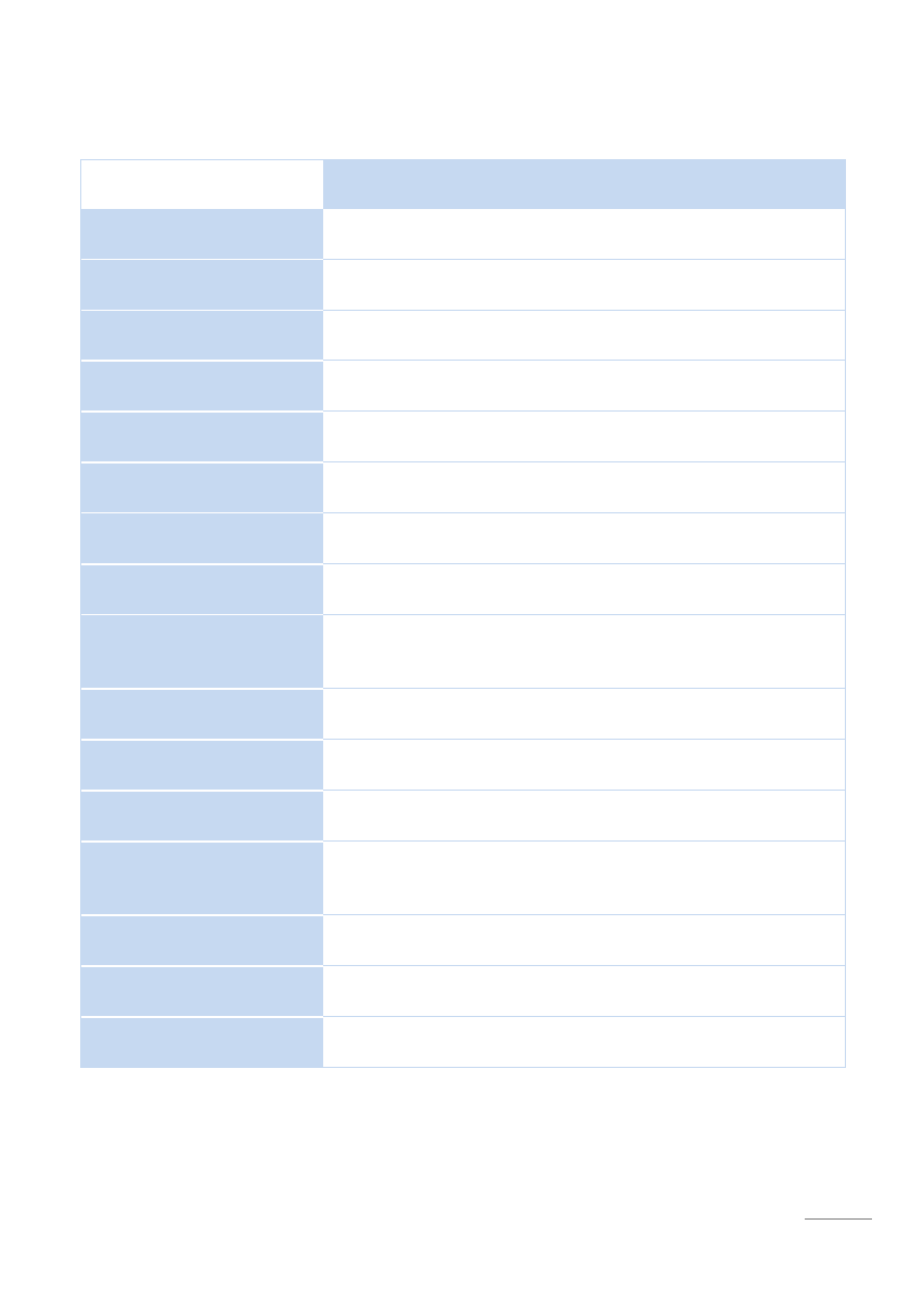
Presentation network receiver
11
1
1
1
1 1 Switch off Power switch Press and hold the Factory button. Switch thethe via S119/ S120 –
device back on with the power switch. Release the Factory button after 5 seconds
2
2
2
2 2
SPDIFF Sampling rate 48 kHz for Aux1/2; 96 kHz SPDIFF (all other sources)
The Output Digital is permanently active and is not muted with the output.
Explanation of the connections
Explanation of the connections
Explanation of the connections
Explanation of the connectionsExplanation of the connections
Name
Name
Name
NameName
Fu
Fu
Fu
FuFunction
nction
nction
nctionnction
AC Power
Power cable connection (class 2 with ground cable) The
voltage definition [V~] on the unit label must be adhered to.
Aux 1 / Aux 2 Analogue audio inputs, max. input voltage: 2.0 V pp
CD- - -Link Control audio connection to the Joy CD Player. RJ45 plug.
Coax 1 / Coax 2 Digital audio inputs through coaxial cable (SPDIFF, max. 192 kHz)
DAB+/FM
Antenna input (F socket) for the FM/DAB module.
Optimised for cable reception.
Factory
1
1
1
11
Reset button for restoring factory defaults. Can be activated
using a paper clip.
Loudspeaker (Right + Left) Speaker connection / Impedance: at least 4Ω
Network
RJ45 network connection for wired audio streaming (iRadio,
NAS) and for App control
Power switch
Power switch no power consumption when in off position-
Please note: If the power cable is connected, certain internal
switching areas are live, even if the switch is in the off position.
Optical 1/ Optical 2
Digital audio inputs through fibre optic – TOSLink
(SPDIFF, max. 96 kHz)
Output Analog
Controlled analogue audio output (e.g. for headphone operation,
external amplifier) – see also chapter
Preout,
page 47
Output Digital
2
2
2
22
- Digital audio output over coaxial cable (potential free)
Output Sub
(Subwoofer)
Controlled analogue audio output for active subwoofer
Pilot signal for subwoofer wakeup available in the S119/S120
basic settings
Start up
Start button for start up from the standby state. Quick Start -
function is activated for permanent control through an App.
USB / iPod / iPhone
USB B input for the USB memory stick (< 32 GB ) or iPod/iPhone
connection.
Wi- Fi
WLAN antenna connection for wireless audio streaming
(iRadio, NAS) and App control, supplied with the unit
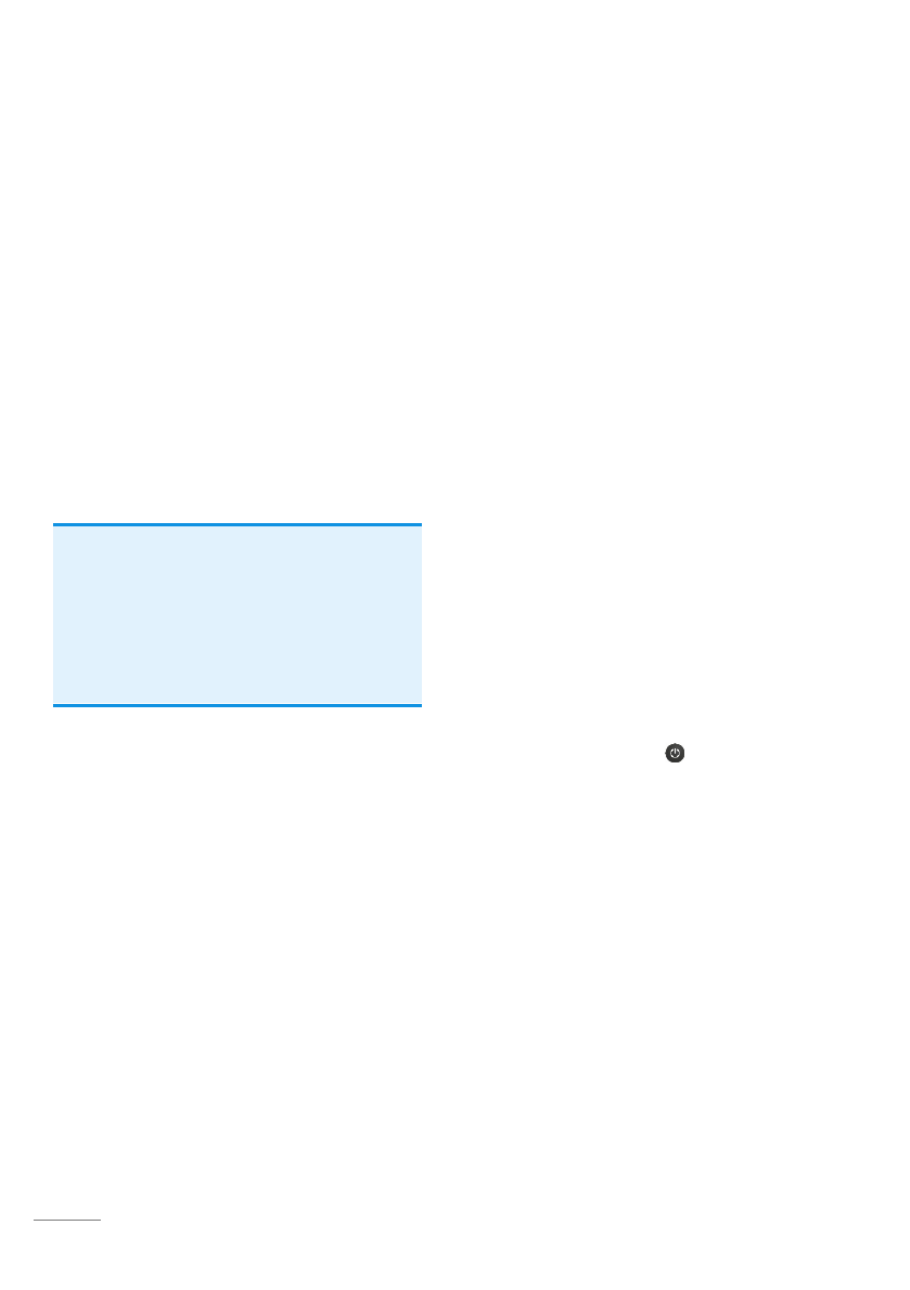
network receiver Presentation
12
S208
S208
S208
S208 S208 Remote control
Remote control
Remote control
Remote controlRemote control
The optional S208 Remote control offers
you the optimum way to control the
S119/S120 network receiver. All
information is displayed clearly on the
TFT colour display, through the bi-
directional wireless connection.
Additionally, the control of third-party
devices with an IR Code can be
integrated through a database. The
remote control is configured using the
free of- -charge
S208 EasyCreator
PC
software that can be downloaded from
the Revox homepage.
Initial operation
Initial operation
Initial operation
Initial operationInitial operation
The remote control battery should be
charged up for at least 3 hours before
you start to use it. Please refer to Page
15 of this User manual for information on
how to do this.
The charger supplied with the remote
control is used to charge the lithium ion
battery in the S208.
The operation of the S119/S120 using the
S208 Remote control is described in the
next chapter. The setting options of the
remote itself, such as the background
colour of the display, are defined in the
S208. On the other hand, the menus and
setting options that affect the network
receiver itself depend on the
corresponding device. As a result, the
description is split between the S208 and
the S119/S120.
One S208 control
One S208 control
One S208 control
One S208 controlOne S208 controls several recei
s several recei
s several recei
s several receis several receivers
vers
vers
versvers
Up to 24 network receivers can be
controlled with one S208 Remote control.
However, it can only communicate or
have a wireless connection with one
receiver at a time. If a connection to a
second receiver is established (
Select
device
hotkey), the connection to the
first receiver is automatically closed.
Two S208s for one recei
Two S208s for one recei
Two S208s for one recei
Two S208s for one receiTwo S208s for one receiver
ver
ver
verver
If you are using several S208 remotes, it
should be noted that one receiver can
only have a wireless connection to one
remote controller at a time. If for
example, there is already a connection
to remote control 1
1
1
11 2
2
2
22, remote control
cannot establish a connection to the
receiver. Remote control 2
2
2
22 can only
establish a connection once remote
control 1
1
1
11 has ended the connection to
the receiver with the button or has
established a connection to another
receiver.
Lit
Lit
Lit
LitLithium
hium
hium
hiumhium batt
batt
batt
batt battery in
ery in
ery in
ery inery infor
for
for
forformati
mati
mati
matimation
on
on
onon
The remote control, with the battery in it,
should not be exposed to sources of
great heat such as the direct rays of the
sun or to fire. Please also read the
information concerning the disposal of
this product in the Appendix at the end
of this User manual.

Presentation network receiver
13
S208 Overview
S208 Overview
S208 Overview
S208 OverviewS208 Overview
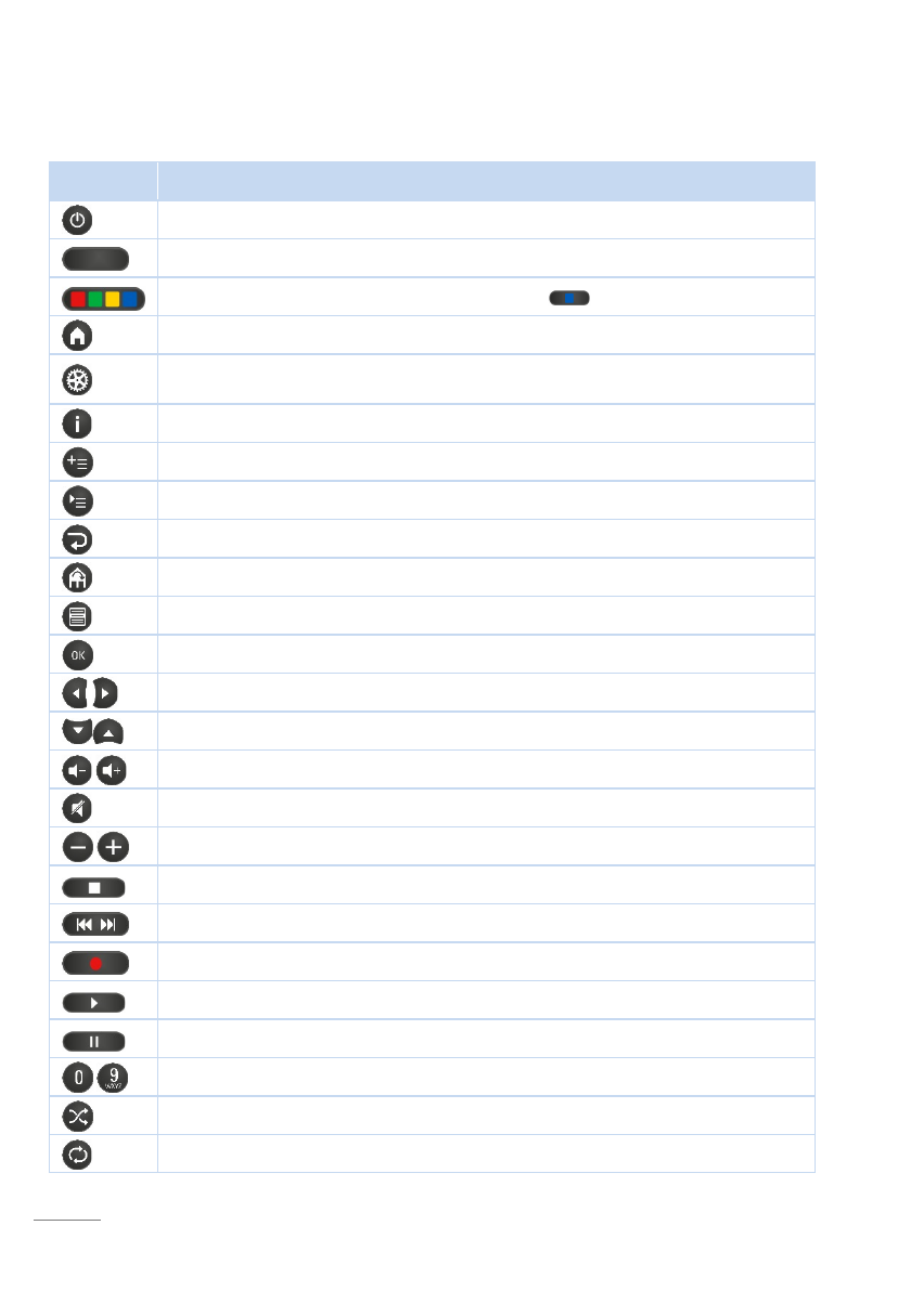
network receiver Presentation
14
Explanation of the Remote control
Explanation of the Remote control
Explanation of the Remote control
Explanation of the Remote controlExplanation of the Remote control
Butt
Butt
Butt
ButtButton
on
on
onon
Fu
Fu
Fu
FuFunction w
nction w
nction w
nction wnction with S1
ith S1
ith S1
ith S1ith S119/S
19/S
19/S
19/S19/S120 net
120 net
120 net
120 net120 network
work
work
workwork receive
receive
receive
receive receiver
r
r
r r
(not IR operation)
Switch S119/S120 off
hotkey to switch between/switch on network receivers and IR devices.
Menu-dependant option buttons (number input -
:
:
:
::
lower/upper case)
Main menu with source selection (radio, USB, local sources, etc...)
Access to (basic) settings. Shor
Shor
Shor
ShorShort
t
t
tt press: S119/S120 settings (only if there is
already a connection to the receiver) Lo
Lo
Lo
LoLong
ng
ng
ngng press: S208 settings
Displays the information screen about the currently selected source
Adds the track that is currently playing to the
My music
list
Calls the
My music
list
Quit menu / Up one level / Back
Change zone. Displays all available zones
Displays the source's Home menu, e.g. radio, music server, ...
Confirm / Accept / Select
Right-Left / Decrease Increase / Delete Cursor to the right - -
Up- - Down / Decrease Increase
Volume control. Volume level can be set from 0 to 40. Comfort up volume*start-
Mute mute/ Un- (only loudspeakers, subwoofer output) **
Decrease-Increase / Down- Up
Stop
Short:
Track down up / Down- -Up
Long:
fast forward/ - backward
Record [currently without function]
Play
Pause
Digits 0- -Z - 9 / Letters A and direct access to the MyMusic entries 1 10 (s.p. 56)
Start/end SHUFFLE
Start/end REPEAT (track/all)
* I f the volume is set to a level higher than [Vol 20] when it is switched off, a
lower volume level [Vol 10] is used when the device is switched on again.
** Preout will be controlled according to the headphone setting

Presentation network receiver
15
Charging the battery
Charging the battery
Charging the battery
Charging the batteryCharging the battery
The S208 remote control has a
rechargeable lithium ion battery that can
be charged using either the supplied
charger or a mini- USB connection.
Use the charger with the supplied USB
cable and the pluggable power supply.
Insert the S208 vertically in the charger
cradle (Step 1) and then let it slope
backwards (step 2). This ensures that
there is good contact between the 4 gold
contact-connections on the charging
cradle and the remote control.
Alternatively, the charger can also be
connected to the network receiver's
USB output if this is not needed for any
other purpose. In this case, the
pluggable power supply is not required.
Charging co
Charging co
Charging co
Charging coCharging control /
ntrol /
ntrol /
ntrol /ntrol / status d
status d
status d
status d status display
isplay
isplay
isplayisplay
- Battery is being charged
do not interrupt the charging process
Battery is fully charged -
charging process can be ended
Battery full
Battery almost empty
Battery empty please recharge-
The USB pluggable power supply
consumes no power
no power
no power
no powerno power [0.0W] when the
S208 Remote control is not in the
charging cradle.
Connecting
Connecting
Connecting
ConnectingConnecting charger
charger
charger
charger charger to the po
to the po
to the po
to the poto the power suppl
wer suppl
wer suppl
wer supplwer supply
y
y
yy

network receiver Presentation
16
Battery care
Battery care
Battery care
Battery careBattery care
Ke
Ke
Ke
KeKeep the
ep the
ep the
ep theep the numb
numb
numb
numb number of ch
er of ch
er of ch
er of cher of chargi
argi
argi
argiarging cy
ng cy
ng cy
ng cyng cycles
cles
cles
clescles to a
to a
to a
to a to a
mi
mi
mi
miminimum
nimum
nimum
nimumnimum
The working life of lithium ion battery is a
largely determined by the number of
times it is charged, irrespective of
whether it is charged from 90% to 100%
or from 10% to 100%. For this reason, it
makes sense to charge the remote only
once the charge-level display is showing
[Almost empty] or [Empty]. This will
lengthen the working life of the battery
with the same number of charging
cycles.
Store in a cool envi
Store in a cool envi
Store in a cool envi
Store in a cool enviStore in a cool environment
ronment
ronment
ronmentronment
If possible, don't place or keep the
remote control in warm or hot locations,
e.g. on a window sill or other places that
get hot. At temperatures above 40°C, the
rate of self-discharge increases and
irreversibly shortens the overall working
life and capacity. Particularly if the
remote control is not going to be used
for several weeks, it should be kept in a
cool location with the battery at 50% to
80% charge.
Tot
Tot
Tot
TotTotal d
al d
al d
al dal disc
isc
isc
iscischarg
harg
harg
hargharge pr
e pr
e pr
e pre protec
otec
otec
otecotection
tion
tion
tiontion
The S208 remote control has a total
discharge protection feature that
switches the battery that provides its
power off, as soon as this is completely
discharged either through usage or
through longterm storage. Once the S208
is in this state, it no longer reacts to
button-presses. In this case, the remote
control has to be completely recharged
using the charger or the USB
connection. This takes at least 3 hours.
Useful facts: Revox Joy radio system
Useful facts: Revox Joy radio system
Useful facts: Revox Joy radio system
Useful facts: Revox Joy radio systemUseful facts: Revox Joy radio system
The transmitting power of the S208
remote control and the receiver unit in
the Joy device is in the μW or mW range,
depending on the data traffic. Is the S208
in standby mode, there is even no radio
communications between the devices -
no polling at short intervals.
The S119 / S120 is the off-mode only in a
receiving mode, which means that he
"hears" only, whether data for him are
sent. No active sending.
Conclusion: The Revox Joy receiver
behaves exemplary in electric smog.

Configuration network receiver
17
S208 Basic
S208 Basic
S208 Basic
S208 Basic S208 Basic settings
settings
settings
settingssettings
The Basic settings for the S208 are
called up by pressing and holding the
button for > 2 seconds.
Then, you can select from the following
basic settings:
Remote co
Remote co
Remote co
Remote coRemote control
ntrol
ntrol
ntrolntrol
Select de
Select de
Select de
Select deSelect device
vice
vice
vicevice
Change zone
Change zone
Change zone
Change zoneChange zone
Inf
Inf
Inf
InfInformat
ormat
ormat
ormatormation
ion
ion
ionion
Star
Star
Star
StarStart pair
t pair
t pair
t pairt pairing
ing
ing
inging
You can make your inputs and selections
in the individual menus using the
navigation buttons, OK and the number
pad.
- Decrease / Delete Increase
- Up Down
OK Confirm
0-9 Direct input of numbers/letters
- Uppercase Lowercase
Remote control
Remote control
Remote control
Remote controlRemote control
Name [Re:contr
Name [Re:contr
Name [Re:contr
Name [Re:contrName [Re:control S208]
ol S208]
ol S208]
ol S208]ol S208]
Time: Hours (0
Time: Hours (0
Time: Hours (0
Time: Hours (0Time: Hours (0-
-
-
--
23)
23)
23)
23) 23) [13]
[13]
[13]
[13][13]
Time: Hours (0
Time: Hours (0
Time: Hours (0
Time: Hours (0Time: Hours (0-
-
-
--
59)
59)
59)
59) 59) [45]
[45]
[45]
[45][45]
Stand
Stand
Stand
StandStand-
-
-
-- -
-
-
--
by (
by (
by (
by (by (0
0
0
00 300)
300)
300)
300) 300) [60]
[60]
[60]
[60][60]
Time in c
Time in c
Time in c
Time in cTime in cradle
radle
radle
radle radle
[O
[O
[O
[O[On]
n]
n]
n]n]
We
We
We
WeWeekday
ekday
ekday
ekdayekday
Bri
Bri
Bri
BriBright
ght
ght
ghtghtness
ness
ness
nessness
Ba
Ba
Ba
BaBackgr
ckgr
ckgr
ckgrckground
ound
ound
oundound colour
colour
colour
colour colour
Ho
Ho
Ho
HoHotkey
tkey
tkey
tkeytkeys
s
s
s s
Change language
Change language
Change language
Change languageChange language
Rename dev
Rename dev
Rename dev
Rename devRename device
ice
ice
iceice
Del
Del
Del
DelDelete
ete
ete
eteete dev
dev
dev
dev device
ice
ice
iceice
Add zone
Add zone
Add zone
Add zoneAdd zone
Del
Del
Del
DelDelete
ete
ete
eteete zone
zone
zone
zone zone
Transport
Transport
Transport
TransportTransport lock
lock
lock
lock lock
Name [Re:contr
Name [Re:contr
Name [Re:contr
Name [Re:contrName [Re:control S208]
ol S208]
ol S208]
ol S208]ol S208]
Editing options for the remote control's
name, which is displayed in the
Home
menu.
Time: Hours (0
Time: Hours (0
Time: Hours (0
Time: Hours (0Time: Hours (0-
-
-
--
23)
23)
23)
23) 23) [13]
[13]
[13]
[13][13]
Time: Hours (0
Time: Hours (0
Time: Hours (0
Time: Hours (0Time: Hours (0-
-
-
--
59)
59)
59)
59) 59) [45]
[45]
[45]
[45][45]
Time setting in hours and minutes, in
case there is no connection to the
network through the receiver. Otherwise,
the time is updated over the network
(Internet).
Stand
Stand
Stand
StandStand-
-
-
-- -
-
-
--
by (
by (
by (
by (by (0
0
0
00 300)
300)
300)
300) 300) [60]
[60]
[60]
[60][60]
Timeout in seconds until the remote
control, not the receiver, switches to
standby. A longer timeout shortens the
battery life accordingly.
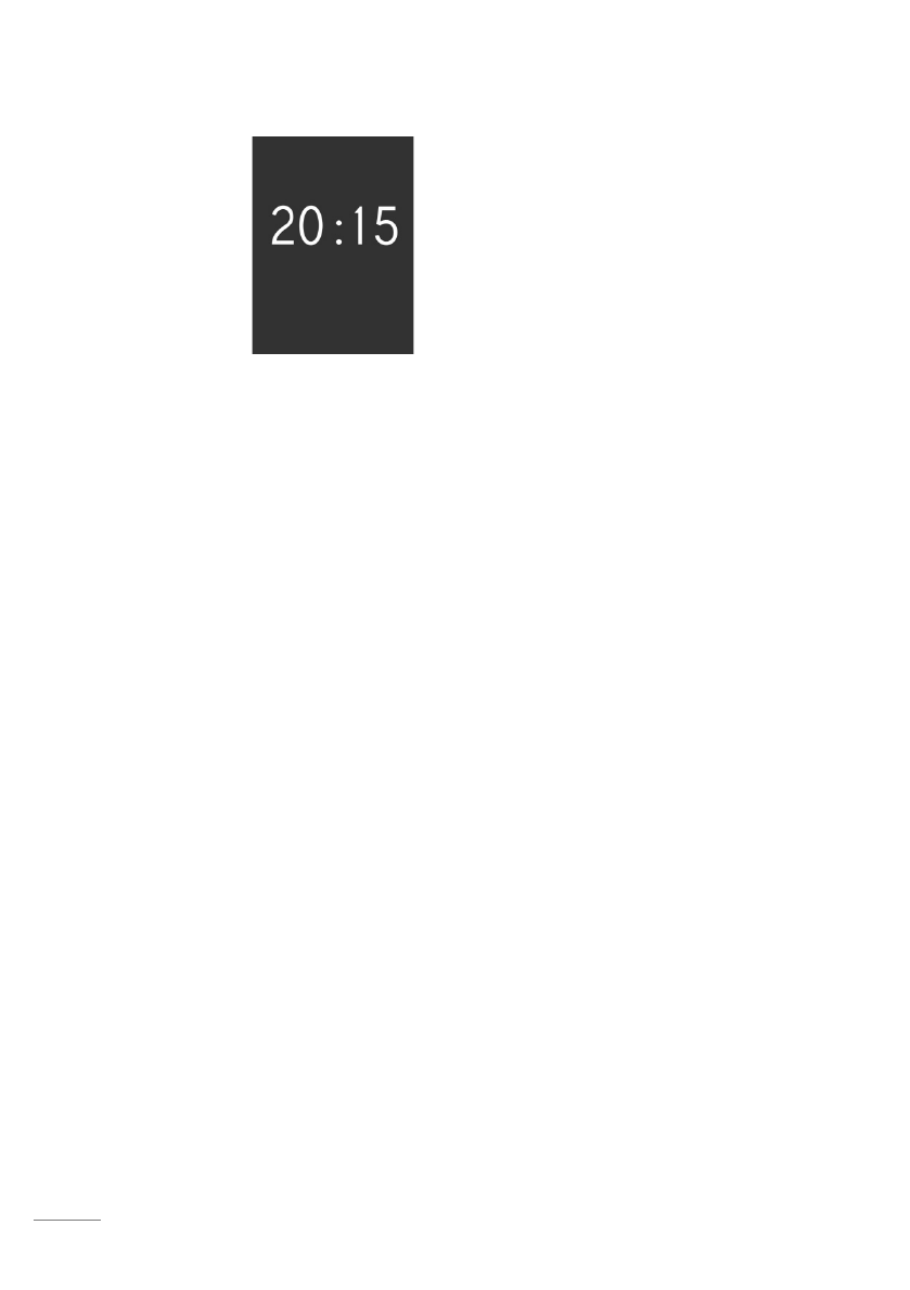
network receiver Configuration
18
Time in cradle [On] / [Off]
The S208 Remote
control can display
the current time
[On], when it is in
the charging cradle
in standby mode.
The timeout until
the time is shown,
depends on the
Stand-by
- (0 300s) setting. The power
consumption while the time is being
displayed and while trickle charging is
happening (battery 100% charged), is
0,8W.
There is no time display if charging (fast /
trickle charging) is done directly through
the USB socket.
Weekday
Weekday selection, which appears as an
abbreviation (Mo, Tu, We ...) in the status
bar at the bottom of the display. This is
also important for the receiver's alarm
clock function.
Brightness
The TFT colour display can be operated
at three different brightness settings,
low
/
medium
/
high
, as well as in
automatic
mode In this case, the
integrated brightness sensor (see S208
overview) measures the ambient
brightness and adjusts the background
lighting accordingly.
The brighter the background lighting
selection, the shorter the battery life.
Background colour
Five colours are available as background
colour:
Dark grey / Walnut / Blue / Red /
Moss green.
On the one hand, this gives
you the option of choosing a colour that
matches your personal preference but it
also makes it easier to differentiate
between them, if several remotes are
being used.
Hotkeys
Four hotkeys are available per
Zone/Room that can have network
receivers or IR devices assigned to them
from the list of available devices.
Network receivers are integrated into
this list by being paired with the S208. IR
devices are integrated through the S208
EasyCreator PC program. You can now
assign these devices to the hotkeys in
the corresponding zones through the
hotkey menu. This function is also
available in the
S208 EasyCreator
PC
program.
Change language
Here, you can select the remote
control's menu language. You can
choose between: English, German,
French, Italian, Spanish, Dutch.
Note
When changing the menu language My
My
My
My My
Mus
Mus
Mus
MusMusic
ic
ic
icic entries of Internet radio stations
are no longer valid, since the Internet
radio service for the new language has a
new address. In this case the entries of
My Music
My Music
My Music
My MusicMy Music need to be created newly.
Other categories of , such as
My
My
My
MyMy Music
Music
Music
Music Music
USB or audio server, remain still valid
when changing the menu language.

Configuration network receiver
19
Rename device
This menu allows you to change the
names of all devices that are currently
available in the remote control. This
function is also available in the
S208
EasyCreator
PC program.
Delete device
Devices can be deleted through this
menu. Deleted IR devices can only be
added back in again using
S208
EasyCreator
. Network receivers can be
made available again through the remote
control's pairing process.
Add zone
Zones can be added and named through
this menu. In the simplest case, a
Zone/Room consists of one network
receiver or one IR device. Combinations
are also possible of course. This function
is also available in the
S208 EasyCreator
PC program.
Rename zone
This menu allows you to change the
names of all zones that are currently
available in the remote control. This
function is also available in the
S208
EasyCreator
PC program.
Delete zone
Zones that have been created can be
deleted through this menu. A deleted
zone can be added back in again either
through the
Add zone
option in the S208
menu or through
S208 EasyCreator
.
Transport lock
The motion detector is disabled when
the transport lock option is activated, so
that if you are transporting the S208 by
car, for example, it won't remain
permanently switched on and discharge
the battery. The transport lock option is
activated with the OK button. Pressing
any other button deactivates the
t ransport lock again.
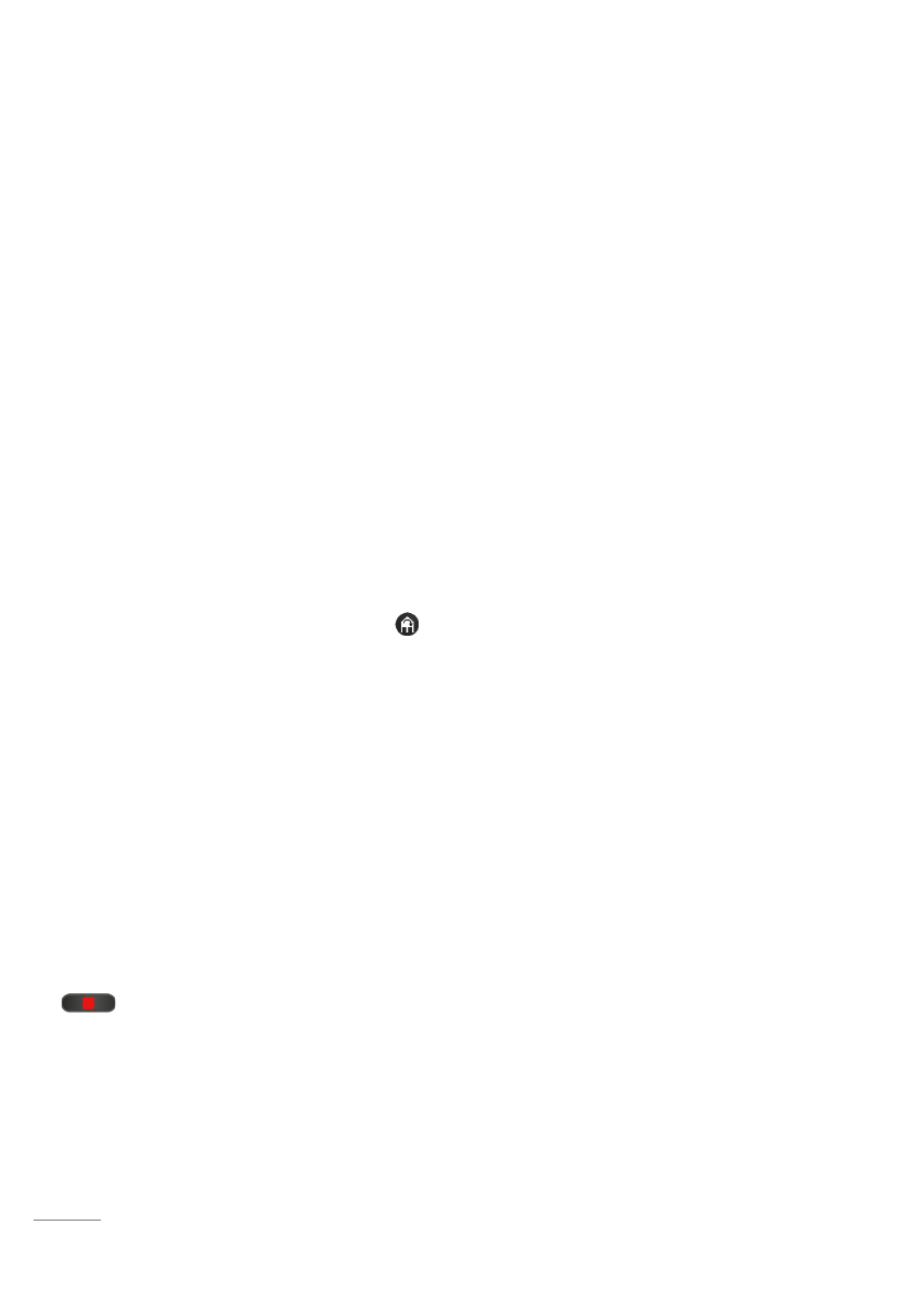
network receiver Configuration
20
Select device
Select device
Select device
Select deviceSelect device
You select a device that is available in
the remote control and that you want to
control, through this menu. All devices
are listed here, irrespective of whether
they are assigned to a zone or not. The
devices can be S119/S120 network
receivers or third party devices that are -
controlled by infrared (IR).
S119/S120 network receivers are added
to the device list through the pairing
process.
IR devices are added to the device list
through the
S208 EasyCreator
PC
program.
Change zone
Change zone
Change zone
Change zoneChange zone
This menu enables you to change to or
call up another zone. This function can
also be called directly through the
button.
Information
Information
Information
Information Information
This menu gives you various details such
as serial number, software states or the
number of integrated devices.
The USB login is also done through this
menu of the S208 is to be configured
through the
S208 EasyCreator
PC
program. For this purpose, a USB
connection (USB Mini <-> USB B) is set
up between the remote control and a PC
running Windows. Then, the red button
is pressed in the Information
menu. This initiates the S208 connection.
If connection is successful, "Connected"
appears in the S208 display.
Start
Start
Start
Start Start P
P
P
PPairing
airing
airing
airingairing
Ba
Ba
Ba
BaBackgr
ckgr
ckgr
ckgrckground
ound
ound
oundound inf
inf
inf
inf informat
ormat
ormat
ormatormation
ion
ion
ionion to p
to p
to p
to p to pair
air
air
airairing
ing
ing
inging
A fixed communication must be created
for the bidirectional wireless connection
between the S208 remote control and
the network receiver, in order that they
can communicate securely with each
other again after a restart or power
outage. This is also necessary because
there may be several network receivers
and remote controls in one system. The
exchange of information for the purpose
of uniquely identifying the devices is
called Pairing. An S208 remote control
can be deployed for the control of
several network receivers and as a
result can also be paired with several
network receivers.
Pa
Pa
Pa
PaPairin
irin
irin
iriniring proc
g proc
g proc
g procg process
ess
ess
essess
To prepare for the pairing of an S208 and
S119/S120, switch the network receiver
off at the power switch and wait until the
status LED on the front panel has gone
out. If you now switch the receiver back
on, the LED flashes green for about 10
seconds. During this time, you have the
chance to start the pairing process
[Start Pairing], using the OK button. Once
a network receiver is recognised, its
name appears in the S208 display. Now
the name and the preferred hotkeys can
be selected. This completes the pairing
process.

Configuration network receiver
21
First contact
First contact
First contact
First contactFirst contact
Various connections have to be made
before setting up your S119/S120 for the
first time.
Speakers an
Speakers an
Speakers an
Speakers anSpeakers and outpu
d outpu
d outpu
d outpud outputs
ts
ts
tsts
Use cables with sufficient cross section
profile to connect your speakers to the
S119/S120.
The Revox recommendation:
Length 0 - 5 m: min. 2.5 mm
2 / AWG 13
Length 5 - 10 m: min. 4.0 mm
2 / AWG 11
Each speaker must have an impedance
of at least 4 . You must ensure that all Ω
the cable strands are located correctly
in the speaker connection terminal and
that no individual strand is touching
another connector or has contact with
the S119/S120 housing.
Fully-insulated banana plugs provide an
elegant solution for making speaker
connections. The screw connectors
must be fully tightened to ensure a
secure contact.
Ensure correct polarity when connecting
the cables in order to ensure perfect
stage sound reproduction. Crossed
polarity doesn't cause any damage to
the speaker or the amplifier, but it leads
to an imprecise and somewhat diffused
sound picture that is weak in the bass
ranges.
Pow
Pow
Pow
PowPower c
er c
er c
er cer cabl
abl
abl
ablable
e
e
ee
Only use the power cable supplied by
Revox. It must also be ensured that the
voltage value printed on the type plate
corresponds to the available mains
voltage. If required, the S119/S120 can
be reconfigured for a different mains
voltage. This should however only be
done by an authorised specialist dealer.
LAN/WLAN connec
LAN/WLAN connec
LAN/WLAN connec
LAN/WLAN connecLAN/WLAN connection
tion
tion
tiontion
The S119/S120 network receiver is
designed for network-based functions,
such as playing Internet radio or as a
streaming client for your music library
that is located on a network hard drive.
The receiver needs access to your
network for these functions. This can be
done preferably through a wired LAN
connection, using the supplied RJ45
network cable or wirelessly through a
WLAN.
The reason for preferring a wired LAN
connection to a WLAN connection is its
reduced susceptibility to failures and the
option of being able to transmit high-
resolution audio formats (≥ 96 kHz)
without any interruptions. If a LAN
connection is used, the WLAN function
is switched off. In this case, the supplied
WLAN antenna is not needed. The
wireless connection to the S208 remote
control is done through the radio module
integrated in the glass front panel, which
is independent of the WLAN.
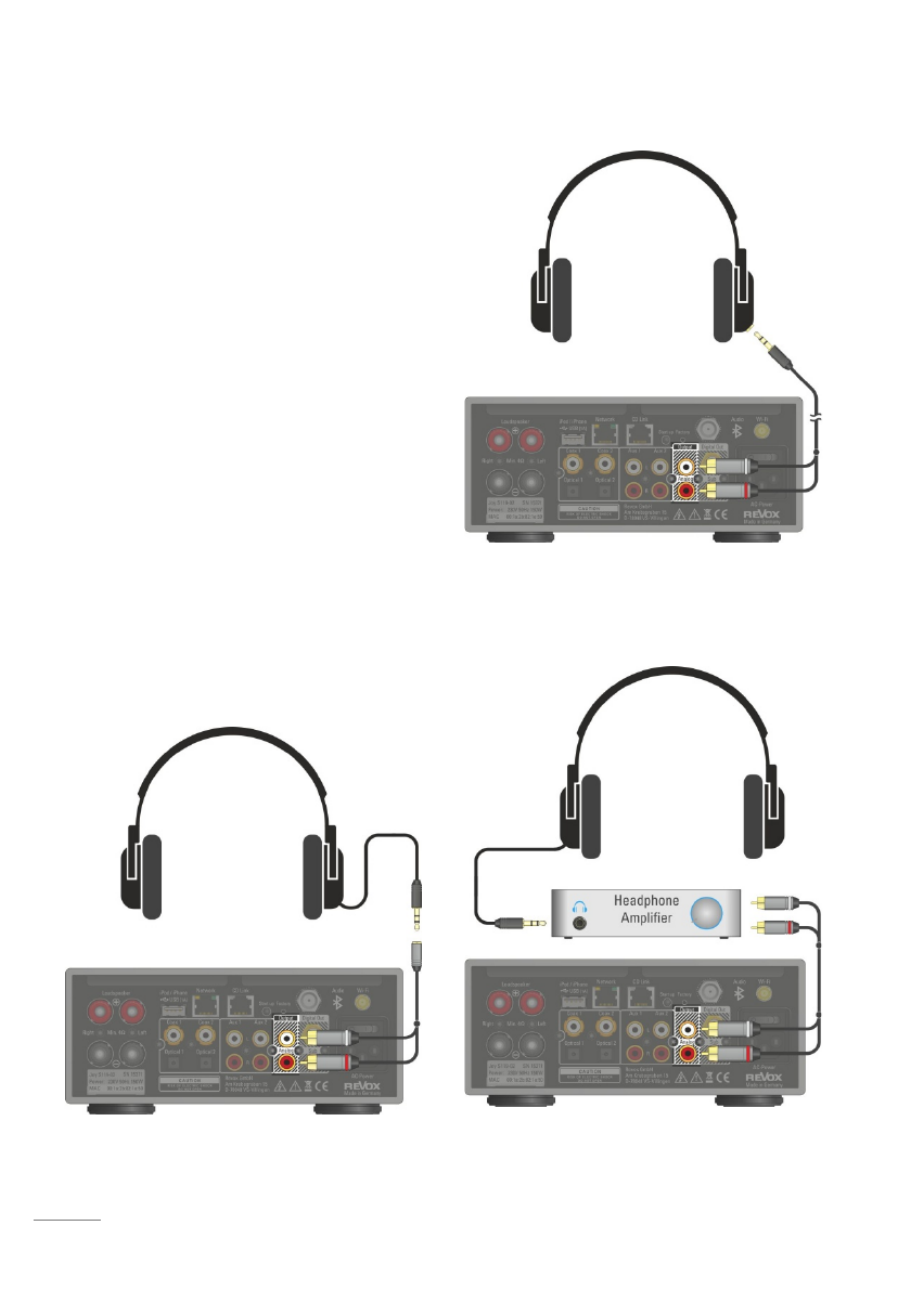
network receiver Configuration
22
Headphone ope
Headphone ope
Headphone ope
Headphone opeHeadphone operation
ration
ration
rationration
It is possible to use headphones with the
Joy receiver. Instead of the common 3,5
mm jack bush you can use the pre-out
RCA socket of the S119/S120 receiver,
which thanks to its powerful output is
capable of driving headphones as well
as external amplifiers. It is possible to
operate headphones with low (16 - 80 Ω)
and high (250 ) impedance.- 600 Ω
The pre out is always active, even when -
the loudspeaker output inclusive of the
sub out is muted by the
Mute
button.
During the muted mode the volume
function will be maintained to control the
volume of the headphones. Each mute
activity is acknowledged by a short fade-
out of the pre out signal.- See also page
47.
Connection via adapter „RCA-jack
bush“, e.g.
Cordial CFY 0,3 YCC
Direct connection via adapter „RCA-
phone jack“, e.g.
Cordial CFY 3 WCC
.
Headphone operation via external
headphone amplifier.

Configuration network receiver
23
FM/ DAB+
FM/ DAB+
FM/ DAB+
FM/ DAB+FM/ DAB+
As an option, the Joy Receiver can be
ordered with a DAB+/FM module or it
can have one fitted retrospectively.
If only one of the two reception methods
is required, the antenna signal can be
fed directly into the F socket on the rear
of the device as shown by the dotted line
in the graphic on the right.
A DAB+/FM switch is needed for the
parallel reception of DAB and FM signals
through the tuner module's F socket. In
this way, the two inputs, FM (87.5 - 108
MHz) and DAB+ (174 - 230 MHz), are
combined onto a joint HF output, as
shown by the solid line in the graphic on
the right. Revox offers an optimised
FM/DAB switch under the
or
or
or
ororder n
der n
der n
der nder number
umber
umber
umberumber
1.561.097.01.
1.561.097.01.
1.561.097.01.
1.561.097.01.1.561.097.01.
CD pl
CD pl
CD pl
CD plCD player
ayer
ayer
ayerayer via CD
via CD
via CD
via CD via CD-
-
-
--Li
Li
Li
LiLink
nk
nk
nknk
If you own a Joy CD player, these can
easily be integrated into the Joy system.
To do this, you simply have to connect
the CD player to the Joy Receiver using
the RJ45 patch cable that is supplied
with the CD player. Both the symmetrical
audio data and the control data are
digitally exchanged over the connection
cable. No further connections are
necessary.
Only high quality CAT6A or CAT7 patch
cables with double screening should be
used as alternatives. Please refer also to
Page 38.

network receiver Configuration
24
Your
Your
Your
YourYour net
net
net
net network
work
work
workwork
The following description for the cabling
and the setup of the S119/S120 makes
the assumption that there is a
functioning network with router available
and that the network is operational.
If you have any questions about the
setup and configuration of your network
or Internet access, please refer to your
System administrator or an IT specialist
of your choosing.
WLA
WLA
WLA
WLAWLAN W
N W
N W
N WN Wirel
irel
irel
irelireless
ess
ess
ess ess comm
comm
comm
commcommuni
uni
uni
uniunicatio
catio
catio
catiocation
n
n
nn
An access point is required for the
wireless communication between the
S119/S120 and the router. This can be an
external unit or it can be integrated in
the WLAN router.
Int
Int
Int
IntInterne
erne
erne
erneernet Rad
t Rad
t Rad
t Radt Radio
io
io
ioio
If you want to use the S119/S120 to
receive Internet radio, there must be a
broadband Internet access to the router.
Setting up the Internet access may
involve further costs. The management
and use of the Revox Internet Radio
Portal is free charge and already -of-
included in the purchase price.
The first Step
The first Step
The first Step
The first StepThe first Step -
-
-
- -
Establishing the connection to the network
Establishing the connection to the network
Establishing the connection to the network
Establishing the connection to the networkEstablishing the connection to the network

Configuration network receiver
25
All the functions of the S119/S120
network receiver are controlled through
the S208 remote control. Through the bi-
directional wireless connection, the S208
can display content and operating state,
keeping you up to date at all times.
Control is not just limited to one network
receiver. Actually, up to 24 receivers can
be controlled.
To make this possible, each network
receiver has to be "introduced" to the
remote control one time. This is called
pairing.
The S208 remote control can only
communicate or have a wireless
connection with one receiver at a time. If
a connection to a second receiver is
established, the connection to the first
receiver is automatically closed.
The picture below shows the pairing
process between the S208 and a
network receiver. You will find an exact
description of this process on the next
page.
The first Step
The first Step
The first Step
The first StepThe first Step -
-
-
- -
Establishing the connection to the remote control using pa
Establishing the connection to the remote control using pa
Establishing the connection to the remote control using pa
Establishing the connection to the remote control using paEstablishing the connection to the remote control using pairing
iring
iring
iringiring

network receiver Configuration
26
Once all connections are in place, the
network receiver can be switched on
using the power switch.
After switching on, the green status
LED on the front panel flashes for about
10 seconds. Pairing between the
network receiver and an S208 remote
control can be carried out during this
green phase. In the case of a combi-
package consisting of network receiver
and S208 remote control, Revox will
already have carried out the pairing. You
can switch the S119/S120 on directly by
pressing the hotkey on the remote
control with the name S119 or S120. In
the example on the right, that would be
hotkey A
A
A
AA.
Car
Car
Car
CarCarryin
ryin
ryin
ryinrying out
g out
g out
g outg out a pair
a pair
a pair
a pair a pairing
ing
ing
ing ing w
w
w
wwith
ith
ith
ith ith a new
a new
a new
a newa new S208
S208
S208
S208 S208
In the case of a new S208 remote control
that has not been paired, the pairing
process is started by confirming the
Start Pairing option during the green
phase . Now, the S208 tries to connect
to the network receiver. If one is
recognised, it transmits its name to the
S208. This can now be edited and
assigned at a later stage to a hotkey.
This successfully completes the pairing
process and the receiver is
automatically switched on.
If the battery icon is already visible
on the S208 or if there is no display at all,
the battery needs to be charged - see
Chapter
Charging the battery
.
The first step
The first step
The first step
The first step The first step -
-
-
- -
Establishing the connection to the remote control
Establishing the connection to the remote control
Establishing the connection to the remote control
Establishing the connection to the remote controlEstablishing the connection to the remote control

Configuration network receiver
27
While the connection is being
established to the network, "
Pl
Pl
Pl
PlPlease
ease
ease
ease ease
wa
wa
wa
wawait...
it...
it...
it... it...
Cur
Cur
Cur
CurCurrent
rent
rent
rentrently s
ly s
ly s
ly sly starti
tarti
tarti
tartitarting
ng
ng
ng ng up
up
up
upup" appears in
the display. Then, the S208 Home
Home
Home
HomeHome menu,
with the sources is displayed. Sources
identified with a are sources that are
available or present. n the other hand, O
indicates that these sources are
currently not yet available or cannot be
reached. In the example on the right,
there is a connection to (Internet) radio.
A USB device (iOS products/USB
memory) or a music server (NAS) on the
other hand has not been identified or is
not available.
The local inputs are always available
even if they are not being used or have
not been assigned.
The first item, "Last listened to" stores the
last 40 sources or paths to have been
selected. These can be Internet radio
stations or tracks from a USB mass
storage. Local inputs are not taken into
account. When the system is first setup,
this folder is of course empty.
This completes the first steps. In order to
be able take full advantage of the quality
and comfort functions of the Revox
network receiver, we would invite you to
get to know all the details and nuances
through our User manual.
Start screen
Home menu
You can now make your choice at the
remote control, through the four
navigation buttons and the OK button.
First steps
First steps
First steps
First stepsFirst steps in the
in the
in the
in the in the Main menu
Main menu
Main menu
Main menuMain menu

network receiver Configuration
28
Radio not available!?
Radio not available!?
Radio not available!?
Radio not available!?Radio not available!?
If Internet radio is not available to you, it
was probably not possible to establish
an Internet connection. There can be
several reasons for this.
• The network cable to the router is not
plugged in or a crossover network
cable has been used.
• As a factory setting, the S119/S120 is
set to DHCP, which means that it gets
its IP address automatically from the
router. DHCP must therefore be
possible and/or activated in the
router settings. If this is not wanted,
the receiver can also be assigned a
fixed IP address. See Chapter
Network settings
• The firewall is blocking access.
See Chapter
NETWORK QUESTIONS / TIPS
• WLAN connection. The WLAN
antenna at the receiver / the WLAN
router is not available. The WLAN
function is deactivated at the router or
the router is switched off.
See Chapter
Network settings
and
WLAN status
.
The main menu is called by pressing
the Home button on the S208.
You will find more information about
setting up and operating the network
receiver in the two main chapters
"Settings" and "Operation".

Configuration network receiver
29
S119/
S119/
S119/
S119/S119/S120
S120
S120
S120S120 Basic
Basic
Basic
Basic Basic settin
settin
settin
settinsettings
gs
gs
gs gs
The Ba
Ba
Ba
BaBasi
si
si
sisic set
c set
c set
c setc settin
tin
tin
tintings
gs
gs
gsgs menu offers all those
settings that are not needed every day,
e.g. automatic switch off, speaker -
selection or renaming of the device.
The S119/S120 receiver must have a
wireless connection to the S208 in order
for basic settings to be made and it must
have been selected as a device, e.g.
over the corresponding hotkey.
Now press the Setup button and
select the option Basic settings
Basic settings
Basic settings
Basic settingsBasic settings in the
Dev
Dev
Dev
DevDevice
ice
ice
iceice menu. Confirming your choice
with the OK
OK
OK
OKOK button opens the Basic
settings menu.
Then, you can select from the following
basic settings:
Spe
Spe
Spe
SpeSpeaker
aker
aker
akeraker
S
S
S
SS
etup
etup
etup
etupetup
FM
FM
FM
FM FM Tuner
Tuner
Tuner
TunerTuner *
*
*
* *
DAB+ *
DAB+ *
DAB+ *
DAB+ *DAB+ *
Bl
Bl
Bl
BlBluetoot
uetoot
uetoot
uetootuetooth
h
h
hh
CD
CD
CD
CDCD p
p
p
p p
lay
lay
lay
laylayer*
er*
er*
er*er*
Local Inpu
Local Inpu
Local Inpu
Local InpuLocal Input
t
t
t t
Netw
Netw
Netw
NetwNetwork
ork
ork
orkork
Softw
Softw
Softw
SoftwSoftware
are
are
areare
Furt
Furt
Furt
FurtFurther
her
her
herher sett
sett
sett
sett settin
in
in
inings
gs
gs
gsgs
Opt
Opt
Opt
OptOptions
ions
ions
ionsions
- Decrease / Delete Increase
- Up Down
OK Confirm
0-9 Direct input of numbers/letters
- Uppercase Lowercase (blue)
* Only available if the optional DAB+/FM Tuner
module is installed or if there is a CD-Link
connection to the Joy CD player.

network receiver Configuration
30
Speaker Setup
Speaker Setup
Speaker Setup
Speaker Setup Speaker Setup
Through the Speaker menu, you can
make all the basic settings to adjust your
Revox speakers to optimally match your
installation environment and the
S119/S120.
For the development of the DSP system,
Revox measured all the current
Re:sound speakers and their
characteristics under studio conditions
and added this information to the
amplifier characteristic curve.
DSP: D
D
D
DDigital S
S
S
SSignal rocessor
P
P
P
PP
At
At
At
AtAttent
tent
tent
tenttention:
ion:
ion:
ion:ion:
I
I
I
IInv
nv
nv
nvnvisi
isi
isi
isiisible
ble
ble
bleble s
s
s
sspeak
peak
peak
peakpeakers
ers
ers
ersers
The setting „Re:sound I invisible xx“
possesses a high pass filter, which is -
important for the operation reliability and
which avoids the drivers of the invisible
board receiving high energy frequencies -
below 80- 100 Hz.
If the Joy receiver is connected to
invisible speakers, it's mandatory to
select the speaker option "Re:sound I
invisible xx “ .
Three steps to perfection:
Three steps to perfection:
Three steps to perfection:
Three steps to perfection:Three steps to perfection:
1. Selecting the speakers
Using the buttons, select the Revox
speaker type you want to operate with
your S119/S120. You can scan through
the current Revox models in an endless
loop. Needless to say, future models will
be made available for selection through
a software update. As soon as a Revox
speaker is selected, this is indicated
when the DSP
DSP
DSP
DSPDSP text on the display
changes colour to DSP
DSP
DSP
DSPDSP.
If your speaker is not in the list, use the
selection: Any Large
Any Large
Any Large
Any LargeAny Large or Any
Any
Any
AnyAny Smal
Smal
Smal
Smal Small
l
l
ll. A
linear amplifier characteristic is used in
these settings.
Any Large
is suitable for
large speakers that can also reproduce
deep bass.
Any Small
should be selected
for small speakers that are relieved by
the 80 Hz highpass in the low bass range.
2. Choosing the location
The location of your speakers
significantly influences the playback
quality, particular in the bass range. The
speaker setup offers three location
options:
[Neutral]
[Neutral]
[Neutral]
[Neutral][Neutral]
Your speakers are free- standing:
studio conditions
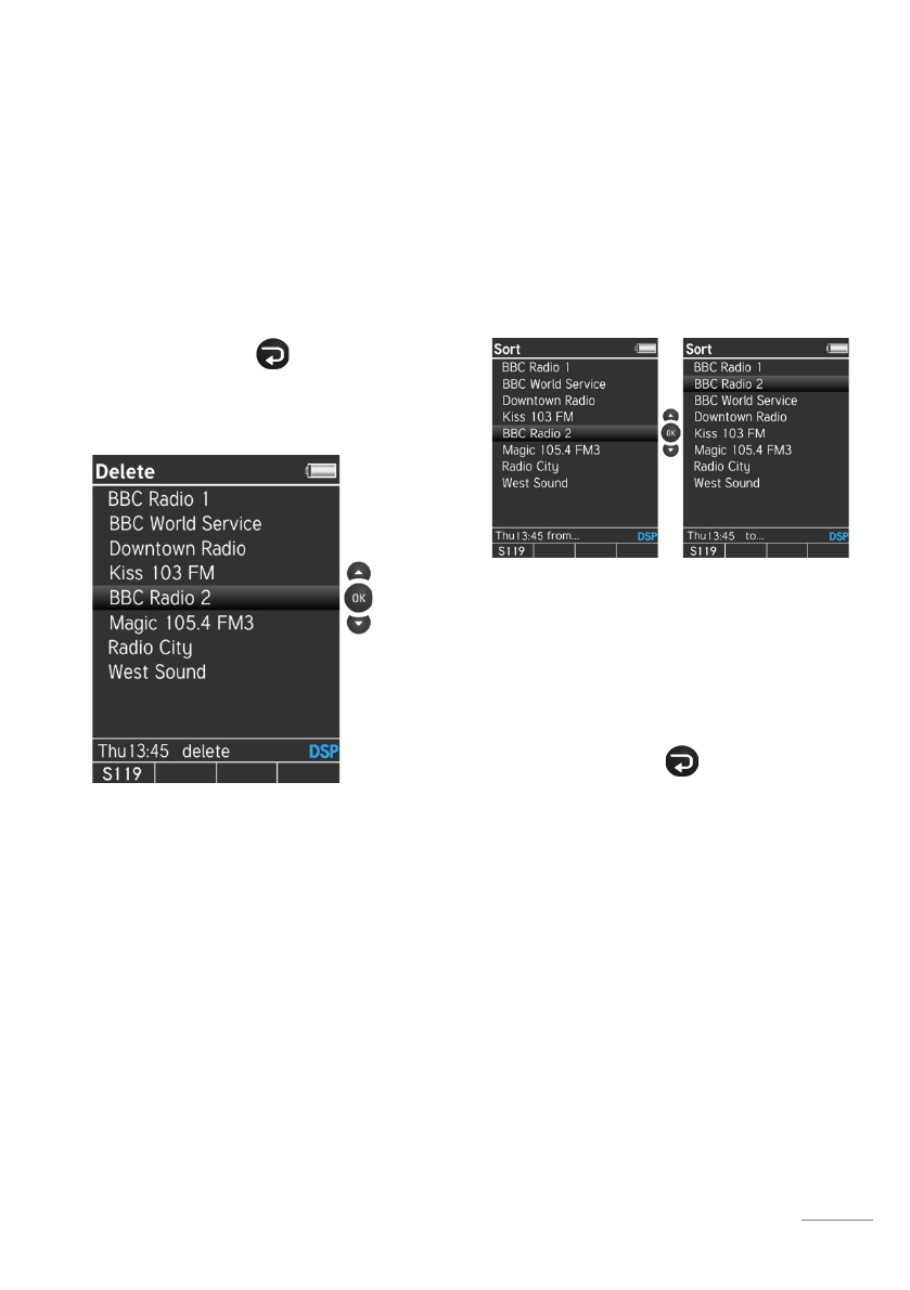
Configuration network receiver
33
Del
Del
Del
DelDelete
ete
ete
eteete
The station list is displayed after calling
the "Delete" option. The stations to be
deleted can be selected with the "Up"
and "Down" buttons. "OK" then deletes
the stations without any further
confirmation dialogue. The text "delete”
is shown in the Info bar while the
deletion process is running.
The "Back" button ends the deletion
process and returns you to the FM
Setup.
Sor
Sor
Sor
SorSort
t
t
tt
Stations can be sorted in the Station list.
The corresponding stations are selected
with the "Up" and "Down" buttons and
highlighted with "OK". During the
selection phase, "f
"f
"f
"f"fr
r
r
rrom ..
om ..
om ..
om ..om ..."
."
."
."." is displayed in
the Info bar, which changes to "t
"t
"t
"t"to ..."
o ..."
o ..."
o ..."o ..."
after highlighting.
The selection bar is now moved to the
required position in the list with the "Up"
and "Down" buttons. The new station
position is confirmed with "OK". The
status display in the Info bar now returns
to "f rom ...".
The "Back" button ends the sorting
process and returns you to the FM
Setup.

network receiver Configuration
34
Scan
Scan
Scan
ScanScan
The Scan
Scan
Scan
ScanScan selection opens an Info menu
and the scan process starts with the
/ button at the lower frequency
range. "Station search..." appears in the
Display field during the search process.
Depending on the scan direction, the
status display shows either "Scan >" or
"<Scan". When the first station is found,
the scan process stops and the station is
displayed and played. The station can
now be added to the Station list with
"OK" or the scan process can be
restarted with the button. The new /
station is added to the end of the Station
list. The message "Station added"
appears as a confirmation in the Display
field for 2 seconds.
The "Back" button ends the deletion
process and returns you to the FM
Setup.
A maximum of 100 FM stations can be
stored.
Mask
Mask
Mask
MaskMaskin
in
in
ining FM
g FM
g FM
g FM g FM tun
tun
tun
tuntuner
er
er
erer
The broadcasting sector changes and
with it, our preferences change. If you
don't want to or can't use the FM tuner,
it is possible to hide it in the radio
selection in the Main menu. Depending
on your selection, the Setup menu
shows [yes] or [no].
The FM tuner entry in the Basic settings
is of course retained, irrespective of this
setting.
Radio selection menu with FM tuner
hidden
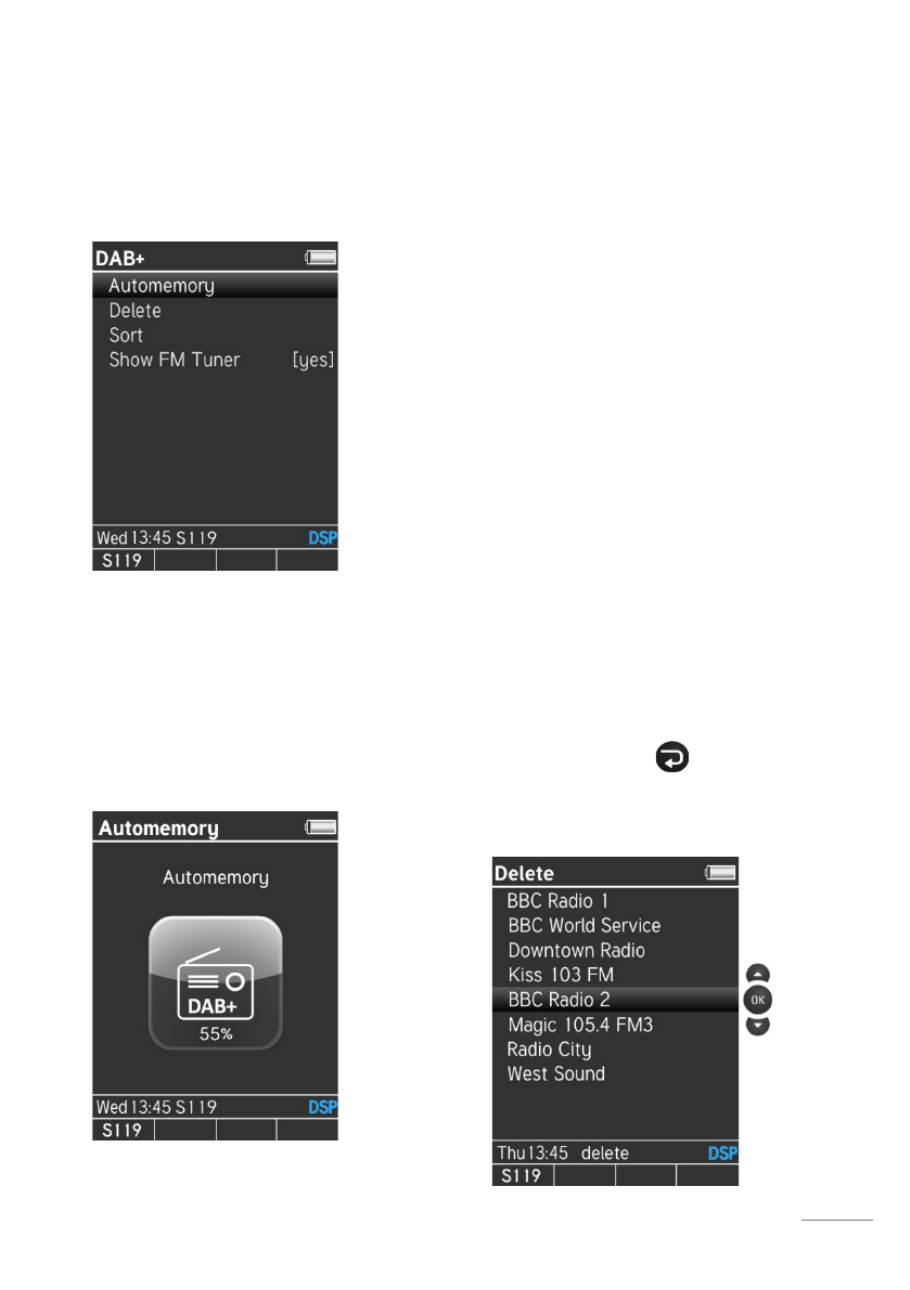
Configuration network receiver
35
DAB+
DAB+
DAB+
DAB+ DAB+
If the DAB+/FM Tuner module is
installed, this menu can be used for
searching for, sorting or deleting DAB+
stations.
Aut
Aut
Aut
AutAutomem
omem
omem
omemomemory
ory
ory
oryory
The Automemory
Automemory
Automemory
Automemory Automemory function searches for
all receivable stations and then stores
them in ascending order of their
frequency. A maximum of 100 stations
can be stored.
Carrying out an automatic station search
deletes all previously stored stations.
The system advises of you this fact
before starting Automemory, in order to
avoid accidental deletions.
A percentage progress display in the
Tuner icon shows you how much of the
station search has been completed.
The automatic station search cannot be
interrupted.
Del
Del
Del
DelDelete
ete
ete
eteete
The station list is displayed after calling
the "Delete" option. The stations to be
deleted can be selected with the "Up"
and "Down" buttons. "OK" then deletes
the stations without any further
confirmation dialogue. The text "delete”
is shown in the Info bar while the
deletion process is running.
The "Back" button ends the deletion
process and returns you to the FM
Setup.

network receiver Configuration
36
Sor
Sor
Sor
SorSort
t
t
tt
Stations can be sorted in the Station list.
The corresponding stations are selected
with the "Up" and "Down" buttons and
highlighted with "OK". During the
selection phase, "f
"f
"f
"f"fr
r
r
rrom ..
om ..
om ..
om ..om ..."
."
."
."." is displayed in
the Info bar, which changes to "t
"t
"t
"t"to ..."
o ..."
o ..."
o ..."o ..."
after highlighting.
The selection bar is now moved to the
required position in the list with the "Up"
and "Down" buttons. The new station
position is confirmed with "OK". The
status display in the Info bar now returns
to "f rom ...".
The "Back" button ends the sorting
process and returns you to the FM
Setup.
Mask
Mask
Mask
MaskMaskin
in
in
ining
g
g
gg
DAB+
DAB+
DAB+
DAB+DAB+
The broadcasting sector changes and
with it, our preferences change. If you
don't want to or can't use the DAB+
tuner, it is possible to hide it in the radio
selection in the Main menu. Depending
on your selection, the Setup menu
shows [yes] or [no].
The DAB+ tuner entry in the Basic settings
is of course retained, irrespective of this
setting.
Radio selection menu with DAB+ tuner
hidden.

Configuration network receiver
37
Bluetooth
Bluetooth
Bluetooth
Bluetooth Bluetooth
The Joy Receiver is fitted as standard
with a Bluetooth module with aptX
support, which is located behind the
glass front panel.
Status
Status
Status
StatusStatus
The status of the Bluetooth receiver (Joy
Receiver) can be set in the Basic
settings for Bluetooth transmitters, e.g.
Smartphones.
[Bluetoo
[Bluetoo
[Bluetoo
[Bluetoo[Bluetooth
th
th
th th off
off
off
offoff]
]
]
] ]
The module is deactivated and has no
function. The “Bluetooth” source entry
in the Home menu is hidden in this mode.
The Joy Receiver is not visible to
Bluetooth transmitters.
[
[
[
[[Bluetooth on
Bluetooth on
Bluetooth on
Bluetooth onBluetooth on]
]
]
] ]
Bluetooth transmitters that are already
paired will establish a connection
immediately and start playback without
any confirmation on the receiver side
being necessary.
On the other hand he Joy Receiver is , t
invisible to Bluetooth transmitters that
are not in the Pairing list, i.e. no
connection can be established between
them.
[
[
[
[[Pairing enabled
Pairing enabled
Pairing enabled
Pairing enabledPairing enabled]
]
]
] ]
The Joy Receiver is visible as a
Bluetooth device for other Bluetooth
transmitters.
In the case of Bluetooth transmitters that
are not yet paired with the Joy Receiver,
a connection request is generated that
has to be confirmed within the Bluetooth
transmitter.
After this the connection is established
automatically and the status changes to
[Bluetoot on]h .
The name of the Bluetooth transmitter
appears on the display of the S208.

network receiver Configuration
38
Unpairing
Unpairing
Unpairing
UnpairingUnpairing device
device
device
device devices
s
s
ss
Bluetooth transmitters can be removed
from the list of paired devices using the
“Uncouple devices” option in the Setup
menu. This list also provides an overview
of which Bluetooth transmitters have
already been paired.
Open the “Uncouple devices” menu item
with the OK button.
Then select the Bluetooth transmitter
that is to be removed from the list.
Unpairing is completed through the OK
OK
OK
OKOK
button.
Bluetooth transmitters can only be
added to the list through a new
connection request.
Cha
Cha
Cha
ChaChange Bluetoo
nge Bluetoo
nge Bluetoo
nge Bluetoonge Bluetooth name
th name
th name
th nameth name
If several Joy devices are in use, a
differentiation can be made between
them by renaming them for the purposes
of Bluetooth communication. The name
that the Joy Receivers present to other
Bluetooth devices is defined under Basic
settings (network) through the
Network
name ID
. This means that the network
name and the Bluetooth name are
identical.
Android devices
In the case of Bluetooth transmitters with
an Android operating system, the list of
discovered Bluetooth devices is only
correctly updated when the Bluetooth
cache is deleted and a restart has been
carried out.

Configuration network receiver
39
Au
Au
Au
AuAudio for
dio for
dio for
dio fordio format
mat
mat
matmat
As well as the standard SBC and AAC
audio formats (Codec), the Joy Receiver
can also work with the high-definition
aptX format.
Normally, the Bluetooth source and the
Joy Receiver communicate
automatically using the best format. If
this doesn't happen and only a distorted
audio transmission or even no
transmission at all takes place, the aptX
format can be deactivated using the
[Audio format] setting so that only an
SBC or an AAC connection is
established.
Selection:
[apt
[apt
[apt
[apt[aptX, ACC, S
X, ACC, S
X, ACC, S
X, ACC, SX, ACC, SBC]
BC]
BC]
BC]BC]
[ACC
[ACC
[ACC
[ACC[ACC, SBC]
, SBC]
, SBC]
, SBC], SBC]
Bas
Bas
Bas
BasBasic v
ic v
ic v
ic vic volum
olum
olum
olumolume
e
e
e e
The Joy Receiver's start up volume level -
for the Bluetooth source can be defined
through the
Basic volume
setting, which
is then selected when you activate your
Joy Receiver from standby mode with a
Bluetooth connection.
You should select a basic volume level
that, together with your normal cell
phone volume level, results in the
desired start-up volume.
Note: The volume setting in the
Bluetooth source, e.g. cell phone, tablet,
etc., is transmitted with the Bluetooth
signal. This means that if the cell phone
volume is set to 0, the Joy Receiver will
also remain muted even at the maximum
receiver volume setting.
The
Basic volume level
setting doesn't
cause any change to the general switch-
on behaviour of the Joy Receiver in
respect of other sources, i.e.: switch-off
volume = switch on volume up to Vol. 20, -
or if > 20, Vol. 10 in the case of a restart.

network receiver Configuration
40
Q
Q
Q
QQ
ui
ui
ui
uiuick C
ck C
ck C
ck Cck Conne
onne
onne
onneonnect
ct
ct
ctct
The Joy Receiver can be restarted from
standby directly by the establishment of
a new Bluetooth connection, without
needing the S208 Remote control or the
Joy App. To do this, you simply make a
connection from the Bluetooth source,
e.g. cell phone to the Joy Receiver. So
for example, you can start your music
system through a simple Bluetooth
connection as you enter your lounge.
The volume level will be set through the
Bluetooth transmitter.
Four conditions must be fulfilled for this
automatic process to happen:
1. The Joy Receiver must be in
Quick
start
mode.
[Basic settings / Network / Quick
start function
on
on
on
onon
]
2. The Bluetooth function must be
activated at the receiver.
[Basic settings / Bluetooth / Status
Blu
Blu
Blu
BluBlueto
eto
eto
etoetooth o
oth o
oth o
oth ooth on
n
n
nn
]
3. The Bluetooth transmitter and the Joy
Receiver must previously have been
paired, i.e. the Bluetooth transmitter
must be included in the list of paired
devices.*
Lis
Lis
Lis
LisList
t
t
t t [Basic settings / Bluetooth /
Uncouple devices]
4. The
Qu
Qu
Qu
QuQuick
ick
ick
ick ick C
C
C
CConnect
onnect
onnect
onnectonnect
setting must be
activated
[Basic settings / Bluetooth / Quick
Connect
on
on
on
onon
]
Termékspecifikációk
| Márka: | Revox |
| Kategória: | nincs kategorizálva |
| Modell: | Joy S120 MK2 |
Szüksége van segítségre?
Ha segítségre van szüksége Revox Joy S120 MK2, tegyen fel kérdést alább, és más felhasználók válaszolnak Önnek
Útmutatók nincs kategorizálva Revox

30 Augusztus 2024

30 Augusztus 2024

19 Augusztus 2024

18 Augusztus 2024

18 Augusztus 2024

17 Augusztus 2024

17 Augusztus 2024

17 Augusztus 2024
Útmutatók nincs kategorizálva
- nincs kategorizálva Mestic
- nincs kategorizálva Ikea
- nincs kategorizálva Phoenix Gold
- nincs kategorizálva Samsung
- nincs kategorizálva BaByliss
- nincs kategorizálva Grace Design
- nincs kategorizálva PeakTech
- nincs kategorizálva Sony
- nincs kategorizálva August
- nincs kategorizálva Braun
- nincs kategorizálva Yamaha
- nincs kategorizálva National Geographic
- nincs kategorizálva Beko
- nincs kategorizálva Fujitsu
- nincs kategorizálva Hoshizaki
- nincs kategorizálva Microchip
- nincs kategorizálva Dometic
- nincs kategorizálva Electrolux
- nincs kategorizálva Acer
- nincs kategorizálva Moulinex
- nincs kategorizálva Sharkoon
- nincs kategorizálva Whirlpool
- nincs kategorizálva Nedis
- nincs kategorizálva Applico
- nincs kategorizálva Milwaukee
- nincs kategorizálva Amazfit
- nincs kategorizálva LG
- nincs kategorizálva Grundig
- nincs kategorizálva Ariston Thermo
- nincs kategorizálva Husqvarna
- nincs kategorizálva Dolmar
- nincs kategorizálva Realme
- nincs kategorizálva Tommee Tippee
- nincs kategorizálva Parkside
- nincs kategorizálva DeepCool
- nincs kategorizálva Peugeot
- nincs kategorizálva Maglite
- nincs kategorizálva Marantz
- nincs kategorizálva Candy
- nincs kategorizálva Gem Toys
- nincs kategorizálva Worx
- nincs kategorizálva Philips
- nincs kategorizálva Gorenje
- nincs kategorizálva Pioneer
- nincs kategorizálva Kärcher
- nincs kategorizálva Reolink
- nincs kategorizálva Olympus
- nincs kategorizálva Adler
- nincs kategorizálva Princess
- nincs kategorizálva Oregon Scientific
- nincs kategorizálva SilverCrest
- nincs kategorizálva Garmin
- nincs kategorizálva RCF
- nincs kategorizálva Bosch
- nincs kategorizálva Indesit
- nincs kategorizálva Nivona
- nincs kategorizálva TC Electronic
- nincs kategorizálva Singer
- nincs kategorizálva Honda
- nincs kategorizálva Theben
- nincs kategorizálva Panasonic
- nincs kategorizálva Canon
- nincs kategorizálva Zanussi
- nincs kategorizálva JVC
- nincs kategorizálva Lego
- nincs kategorizálva Conair
- nincs kategorizálva MPM
- nincs kategorizálva AEG
- nincs kategorizálva Doepke
- nincs kategorizálva Emerio
- nincs kategorizálva Volvo
- nincs kategorizálva StarTech.com
- nincs kategorizálva Ultimate Speed
- nincs kategorizálva Mega
- nincs kategorizálva Tunturi
- nincs kategorizálva Paidi
- nincs kategorizálva Sharp
- nincs kategorizálva Einhell
- nincs kategorizálva Livarno Lux
- nincs kategorizálva Harman Kardon
- nincs kategorizálva Florabest
- nincs kategorizálva Nokia
- nincs kategorizálva Stihl
- nincs kategorizálva Lenovo
- nincs kategorizálva Teka
- nincs kategorizálva Yard Force
- nincs kategorizálva Hoover
- nincs kategorizálva Evolveo
- nincs kategorizálva Neff
- nincs kategorizálva HyperX
- nincs kategorizálva Casio
- nincs kategorizálva Toshiba
- nincs kategorizálva Sven
- nincs kategorizálva Neumann
- nincs kategorizálva Oppo
- nincs kategorizálva Bluetti
- nincs kategorizálva Ozito
- nincs kategorizálva Omron
- nincs kategorizálva Bartscher
- nincs kategorizálva Gamdias
- nincs kategorizálva Maxwell
- nincs kategorizálva HP
- nincs kategorizálva Makita
- nincs kategorizálva Hyundai
- nincs kategorizálva Hisense
- nincs kategorizálva Gastronoma
- nincs kategorizálva BenQ
- nincs kategorizálva Sandisk
- nincs kategorizálva Scarlett
- nincs kategorizálva Tefal
- nincs kategorizálva Auriol
- nincs kategorizálva Apple
- nincs kategorizálva HQ
- nincs kategorizálva Ubiquiti Networks
- nincs kategorizálva Bestway
- nincs kategorizálva Saramonic
- nincs kategorizálva SunBriteTV
- nincs kategorizálva Siemens
- nincs kategorizálva TP-Link
- nincs kategorizálva Fellowes
- nincs kategorizálva Emos
- nincs kategorizálva Hifonics
- nincs kategorizálva Voltcraft
- nincs kategorizálva Medion
- nincs kategorizálva Onkyo
- nincs kategorizálva MyPhone
- nincs kategorizálva Motorola
- nincs kategorizálva Geemarc
- nincs kategorizálva Vimar
- nincs kategorizálva LogiLink
- nincs kategorizálva Sena
- nincs kategorizálva Exquisit
- nincs kategorizálva Alcatel
- nincs kategorizálva SBS
- nincs kategorizálva Corbero
- nincs kategorizálva Miele
- nincs kategorizálva Technics
- nincs kategorizálva Fuxtec
- nincs kategorizálva Roland
- nincs kategorizálva JBL
- nincs kategorizálva Camry
- nincs kategorizálva Suzuki
- nincs kategorizálva TCL
- nincs kategorizálva DAP-Audio
- nincs kategorizálva Hunter
- nincs kategorizálva Rocstor
- nincs kategorizálva Digitus
- nincs kategorizálva Zebra
- nincs kategorizálva Viessmann
- nincs kategorizálva My Wall
- nincs kategorizálva Xiaomi
- nincs kategorizálva TRENDnet
- nincs kategorizálva V-Zug
- nincs kategorizálva GoGen
- nincs kategorizálva Flex
- nincs kategorizálva Danby
- nincs kategorizálva DeLonghi
- nincs kategorizálva Clean Air Optima
- nincs kategorizálva Mercusys
- nincs kategorizálva AVM
- nincs kategorizálva Futaba
- nincs kategorizálva Enhanced Flight
- nincs kategorizálva Insignia
- nincs kategorizálva Krups
- nincs kategorizálva Vertiv
- nincs kategorizálva Fujifilm
- nincs kategorizálva Hecht
- nincs kategorizálva AL-KO
- nincs kategorizálva Crimson
- nincs kategorizálva Liebherr
- nincs kategorizálva Martin Logan
- nincs kategorizálva EA Elektro Automatik
- nincs kategorizálva Crivit
- nincs kategorizálva LC-Power
- nincs kategorizálva EZVIZ
- nincs kategorizálva Heinner
- nincs kategorizálva Infiniton
- nincs kategorizálva Ford
- nincs kategorizálva Sunbeam
- nincs kategorizálva Dell
- nincs kategorizálva Beurer
- nincs kategorizálva Boss
- nincs kategorizálva Crestron
- nincs kategorizálva Lancom
- nincs kategorizálva Cramer
- nincs kategorizálva ORNO
- nincs kategorizálva Strong
- nincs kategorizálva Ariete
- nincs kategorizálva Wilfa
- nincs kategorizálva Klarstein
- nincs kategorizálva Amica
- nincs kategorizálva Medisana
- nincs kategorizálva Lincoln Electric
- nincs kategorizálva Cyrus
- nincs kategorizálva Keurig
- nincs kategorizálva VOX
- nincs kategorizálva Scheppach
- nincs kategorizálva Dreame
- nincs kategorizálva Instant
- nincs kategorizálva Cybex
- nincs kategorizálva Be Cool
- nincs kategorizálva Gourmetmaxx
- nincs kategorizálva Gigabyte
- nincs kategorizálva Tripp Lite
- nincs kategorizálva Ergotools Pattfield
- nincs kategorizálva Vivax
- nincs kategorizálva Volkswagen
- nincs kategorizálva MEE Audio
- nincs kategorizálva Prixton
- nincs kategorizálva Primera
- nincs kategorizálva Omega
- nincs kategorizálva Conceptronic
- nincs kategorizálva Datalogic
- nincs kategorizálva Allen & Heath
- nincs kategorizálva Thomson
- nincs kategorizálva Intex
- nincs kategorizálva Esperanza
- nincs kategorizálva Juniper
- nincs kategorizálva Smeg
- nincs kategorizálva Polaroid
- nincs kategorizálva Fagor
- nincs kategorizálva BDI
- nincs kategorizálva Unold
- nincs kategorizálva DPM
- nincs kategorizálva Vileda
- nincs kategorizálva SHX
- nincs kategorizálva Jura
- nincs kategorizálva Sage
- nincs kategorizálva Kyocera
- nincs kategorizálva Klipsch
- nincs kategorizálva Hegel
- nincs kategorizálva Melitta
- nincs kategorizálva CMI
- nincs kategorizálva Brentwood
- nincs kategorizálva Bifinett
- nincs kategorizálva Scala
- nincs kategorizálva Technaxx
- nincs kategorizálva Ardes
- nincs kategorizálva Aiwa
- nincs kategorizálva Hammersmith
- nincs kategorizálva Roidmi
- nincs kategorizálva Phanteks
- nincs kategorizálva Cuisinart
- nincs kategorizálva Suevia
- nincs kategorizálva Joie
- nincs kategorizálva GoPro
- nincs kategorizálva Speco Technologies
- nincs kategorizálva Blackmagic Design
- nincs kategorizálva Orima
- nincs kategorizálva Ricoh
- nincs kategorizálva Eden
- nincs kategorizálva GW Instek
- nincs kategorizálva Interphone
- nincs kategorizálva Rommelsbacher
- nincs kategorizálva Hikvision
- nincs kategorizálva United Office
- nincs kategorizálva Rapid
- nincs kategorizálva Kenwood
- nincs kategorizálva Eurolite
- nincs kategorizálva Owon
- nincs kategorizálva Epson
- nincs kategorizálva Cateye
- nincs kategorizálva Cleanmaxx
- nincs kategorizálva WiiM
- nincs kategorizálva Rega
- nincs kategorizálva Vivanco
- nincs kategorizálva Jocel
- nincs kategorizálva Duronic
- nincs kategorizálva Subaru
- nincs kategorizálva Bimar
- nincs kategorizálva Netgear
- nincs kategorizálva Etna
- nincs kategorizálva Solis
- nincs kategorizálva V7
- nincs kategorizálva Huawei
- nincs kategorizálva Dehner
- nincs kategorizálva EGO
- nincs kategorizálva Aim TTi
- nincs kategorizálva Café
- nincs kategorizálva Microsoft
- nincs kategorizálva Asus
- nincs kategorizálva Segway
- nincs kategorizálva Jabra
- nincs kategorizálva Starlyf
- nincs kategorizálva Vtech
- nincs kategorizálva Clatronic
- nincs kategorizálva Arturia
- nincs kategorizálva Rollei
- nincs kategorizálva Rain Bird
- nincs kategorizálva Bomann
- nincs kategorizálva Mafell
- nincs kategorizálva Bauknecht
- nincs kategorizálva Hama
- nincs kategorizálva Amana
- nincs kategorizálva ELAC
- nincs kategorizálva Bugaboo
- nincs kategorizálva Dyson
- nincs kategorizálva JIMMY
- nincs kategorizálva Hauck
- nincs kategorizálva Zoom
- nincs kategorizálva Renkforce
- nincs kategorizálva Korg
- nincs kategorizálva Ambiano
- nincs kategorizálva Toorx
- nincs kategorizálva Kugoo
- nincs kategorizálva Ninja
- nincs kategorizálva Agfa
- nincs kategorizálva Hotpoint
- nincs kategorizálva Midland
- nincs kategorizálva Haier
- nincs kategorizálva Frigidaire
- nincs kategorizálva Mitsubishi
- nincs kategorizálva Gossen Metrawatt
- nincs kategorizálva Cecotec
- nincs kategorizálva Dacor
- nincs kategorizálva Lamax
- nincs kategorizálva Britax-Römer
- nincs kategorizálva Lezyne
- nincs kategorizálva Sanitas
- nincs kategorizálva Synology
- nincs kategorizálva Godex
- nincs kategorizálva Navitel
- nincs kategorizálva Sencor
- nincs kategorizálva Pelgrim
- nincs kategorizálva GPX
- nincs kategorizálva Proaim
- nincs kategorizálva Hori
- nincs kategorizálva Techno Line
- nincs kategorizálva Focusrite
- nincs kategorizálva Knog
- nincs kategorizálva Polsen
- nincs kategorizálva Draytek
- nincs kategorizálva Privileg
- nincs kategorizálva Benavent
- nincs kategorizálva Supermicro
- nincs kategorizálva Baxi
- nincs kategorizálva Küppersbusch
- nincs kategorizálva Pfaff
- nincs kategorizálva CATA
- nincs kategorizálva Genesis
- nincs kategorizálva Innoliving
- nincs kategorizálva Bose
- nincs kategorizálva Avidsen
- nincs kategorizálva M-Audio
- nincs kategorizálva Brother
- nincs kategorizálva Raymarine
- nincs kategorizálva AOC
- nincs kategorizálva Summit
- nincs kategorizálva Thrustmaster
- nincs kategorizálva Lowrance
- nincs kategorizálva Iogear
- nincs kategorizálva Rowenta
- nincs kategorizálva Lastolite
- nincs kategorizálva Polisport
- nincs kategorizálva Westinghouse
- nincs kategorizálva Thomas
- nincs kategorizálva Güde
- nincs kategorizálva Hitachi
- nincs kategorizálva Inventum
- nincs kategorizálva BabyZen
- nincs kategorizálva Xblitz
- nincs kategorizálva BeamZ
- nincs kategorizálva Mercury
- nincs kategorizálva Hasbro
- nincs kategorizálva IRobot
- nincs kategorizálva Wolf Garten
- nincs kategorizálva Kospel
- nincs kategorizálva Peg Perego
- nincs kategorizálva Ctek
- nincs kategorizálva Rexel
- nincs kategorizálva Lagrange
- nincs kategorizálva DSC
- nincs kategorizálva PATLITE
- nincs kategorizálva BLUEPALM
- nincs kategorizálva Reebok
- nincs kategorizálva Continental Edison
- nincs kategorizálva Biostar
- nincs kategorizálva Eta
- nincs kategorizálva Atag
- nincs kategorizálva Izzy
- nincs kategorizálva Remington
- nincs kategorizálva Mikrotik
- nincs kategorizálva Blackstar
- nincs kategorizálva Telefunken
- nincs kategorizálva Asrock
- nincs kategorizálva Nevir
- nincs kategorizálva Microboards
- nincs kategorizálva Kodak
- nincs kategorizálva Sennheiser
- nincs kategorizálva Tractive
- nincs kategorizálva JANDY
- nincs kategorizálva ResMed
- nincs kategorizálva Ring
- nincs kategorizálva V-TAC
- nincs kategorizálva Piko
- nincs kategorizálva Cambridge
- nincs kategorizálva Kanto
- nincs kategorizálva Doro
- nincs kategorizálva Nikon
- nincs kategorizálva Domo
- nincs kategorizálva Russell Hobbs
- nincs kategorizálva Monster
- nincs kategorizálva Alpine
- nincs kategorizálva Acoustic Solutions
- nincs kategorizálva Roadinger
- nincs kategorizálva Silk'n
- nincs kategorizálva Roadstar
- nincs kategorizálva Zepter
- nincs kategorizálva 4ms
- nincs kategorizálva Optoma
- nincs kategorizálva COLBOR
- nincs kategorizálva Thor
- nincs kategorizálva Emilia
- nincs kategorizálva Caso
- nincs kategorizálva Tempo
- nincs kategorizálva Eastron
- nincs kategorizálva Kiloview
- nincs kategorizálva Omnitronic
- nincs kategorizálva Toolcraft
- nincs kategorizálva ZyXEL
- nincs kategorizálva Logitech
- nincs kategorizálva Solac
- nincs kategorizálva Amiko
- nincs kategorizálva Proviel
- nincs kategorizálva SPL
- nincs kategorizálva Bresser
- nincs kategorizálva JennAir
- nincs kategorizálva Bahr
- nincs kategorizálva Pro-Ject
- nincs kategorizálva Coyote
- nincs kategorizálva Smart
- nincs kategorizálva TOA
- nincs kategorizálva Klein Tools
- nincs kategorizálva Parrot
- nincs kategorizálva Chauvin Arnoux
- nincs kategorizálva Carson
- nincs kategorizálva Kindercraft
- nincs kategorizálva Chicco
- nincs kategorizálva Stiebel Eltron
- nincs kategorizálva Create
- nincs kategorizálva Dahua Technology
- nincs kategorizálva Withings
- nincs kategorizálva Edesa
- nincs kategorizálva Viewsonic
- nincs kategorizálva Wagner
- nincs kategorizálva SVS
- nincs kategorizálva Cobra
- nincs kategorizálva Microlife
- nincs kategorizálva Nextbase
- nincs kategorizálva American DJ
- nincs kategorizálva Scosche
- nincs kategorizálva Crane
- nincs kategorizálva Hilti
- nincs kategorizálva Crunch
- nincs kategorizálva NordicTrack
- nincs kategorizálva Denver
- nincs kategorizálva Dynaudio
- nincs kategorizálva Smart-AVI
- nincs kategorizálva Empress Effects
- nincs kategorizálva Naim
- nincs kategorizálva First Alert
- nincs kategorizálva Bush
- nincs kategorizálva Power Dynamics
- nincs kategorizálva Black & Decker
- nincs kategorizálva Workzone
- nincs kategorizálva Fibaro
- nincs kategorizálva G3 Ferrari
- nincs kategorizálva Stages
- nincs kategorizálva Ravensburger
- nincs kategorizálva Zoofari
- nincs kategorizálva IPGARD
- nincs kategorizálva Dynacord
- nincs kategorizálva Minox
- nincs kategorizálva Trevi
- nincs kategorizálva Hoymiles
- nincs kategorizálva Devolo
- nincs kategorizálva Gardena
- nincs kategorizálva EchoMaster
- nincs kategorizálva Memphis Audio
- nincs kategorizálva RCBS
- nincs kategorizálva Hamilton Beach
- nincs kategorizálva Global
- nincs kategorizálva Fitbit
- nincs kategorizálva DiO
- nincs kategorizálva Planet
- nincs kategorizálva Ewent
- nincs kategorizálva Wood's
- nincs kategorizálva Burg Wächter
- nincs kategorizálva Turmix
- nincs kategorizálva Beha-Amprobe
- nincs kategorizálva Evenflo
- nincs kategorizálva Elta
- nincs kategorizálva Ernitec
- nincs kategorizálva Tenda
- nincs kategorizálva Waterco
- nincs kategorizálva Severin
- nincs kategorizálva Vaillant
- nincs kategorizálva Fieldmann
- nincs kategorizálva DJI
- nincs kategorizálva BT
- nincs kategorizálva Bryton
- nincs kategorizálva Albrecht
- nincs kategorizálva X4 Tech
- nincs kategorizálva Lionelo
- nincs kategorizálva Livington
- nincs kategorizálva Black Box
- nincs kategorizálva Mattel
- nincs kategorizálva Ground Zero
- nincs kategorizálva Autel
- nincs kategorizálva EZ Dupe
- nincs kategorizálva Aluratek
- nincs kategorizálva Audio-Technica
- nincs kategorizálva Gustavsberg
- nincs kategorizálva Amazon
- nincs kategorizálva Orbegozo
- nincs kategorizálva NGS
- nincs kategorizálva BRITA
- nincs kategorizálva HDFury
- nincs kategorizálva Hanseatic
- nincs kategorizálva Joy-It
- nincs kategorizálva MSI
- nincs kategorizálva Konig & Meyer
- nincs kategorizálva Daewoo
- nincs kategorizálva Fisher Price
- nincs kategorizálva Lenoxx
- nincs kategorizálva GYS
- nincs kategorizálva Juki
- nincs kategorizálva Dali
- nincs kategorizálva Mount-It!
- nincs kategorizálva Livoo
- nincs kategorizálva Tesla
- nincs kategorizálva Viking
- nincs kategorizálva Kali Audio
- nincs kategorizálva Godox
- nincs kategorizálva SodaStream
- nincs kategorizálva Antec
- nincs kategorizálva Dash
- nincs kategorizálva Eberle
- nincs kategorizálva Gram
- nincs kategorizálva Extech
- nincs kategorizálva Gembird
- nincs kategorizálva Cisco
- nincs kategorizálva Elica
- nincs kategorizálva PowerPlus
- nincs kategorizálva Denon
- nincs kategorizálva Victor Technology
- nincs kategorizálva Body Sculpture
- nincs kategorizálva Balay
- nincs kategorizálva Silverlit
- nincs kategorizálva Sungrow
- nincs kategorizálva Hotpoint Ariston
- nincs kategorizálva ATen
- nincs kategorizálva XGIMI
- nincs kategorizálva Muse
- nincs kategorizálva Energy Sistem
- nincs kategorizálva Native Instruments
- nincs kategorizálva OK
- nincs kategorizálva Horizon Fitness
- nincs kategorizálva GE
- nincs kategorizálva Playtive
- nincs kategorizálva Guzzanti
- nincs kategorizálva Google
- nincs kategorizálva Honor
- nincs kategorizálva Xtorm
- nincs kategorizálva Electro-Voice
- nincs kategorizálva Concept
- nincs kategorizálva DCS
- nincs kategorizálva DEDRA
- nincs kategorizálva SVAN
- nincs kategorizálva Niceboy
- nincs kategorizálva JL Audio
- nincs kategorizálva On Air
- nincs kategorizálva Dymo
- nincs kategorizálva NightStick
- nincs kategorizálva Metabo
- nincs kategorizálva Dorma
- nincs kategorizálva TrueLife
- nincs kategorizálva Turbo Air
- nincs kategorizálva Newline
- nincs kategorizálva SPC
- nincs kategorizálva Sanus
- nincs kategorizálva Bellini
- nincs kategorizálva Maxi-Cosi
- nincs kategorizálva BabyBjörn
- nincs kategorizálva Osram
- nincs kategorizálva Baby Lock
- nincs kategorizálva Maximum
- nincs kategorizálva Bialetti
- nincs kategorizálva Testo
- nincs kategorizálva Ledlenser
- nincs kategorizálva BOYA
- nincs kategorizálva Speed-Link
- nincs kategorizálva Caple
- nincs kategorizálva Kingston
- nincs kategorizálva Hartke
- nincs kategorizálva Weller
- nincs kategorizálva Nobo
- nincs kategorizálva Steelplay
- nincs kategorizálva Auna
- nincs kategorizálva Akasa
- nincs kategorizálva Simpson
- nincs kategorizálva Hitec
- nincs kategorizálva Polti
- nincs kategorizálva Accu-Chek
- nincs kategorizálva Stokke
- nincs kategorizálva CDA
- nincs kategorizálva KitchenAid
- nincs kategorizálva Unify
- nincs kategorizálva Mac Audio
- nincs kategorizálva Asko
- nincs kategorizálva Rosieres
- nincs kategorizálva Consul
- nincs kategorizálva Growatt
- nincs kategorizálva OBH Nordica
- nincs kategorizálva Bissell
- nincs kategorizálva Behringer
- nincs kategorizálva Nexa
- nincs kategorizálva Bea-fon
- nincs kategorizálva Powerfix
- nincs kategorizálva TriStar
- nincs kategorizálva Biltema
- nincs kategorizálva Hoberg
- nincs kategorizálva Zelmer
- nincs kategorizálva Scotsman
- nincs kategorizálva Rocktrail
- nincs kategorizálva Suunto
- nincs kategorizálva Novy
- nincs kategorizálva Mooer
- nincs kategorizálva Suntec
- nincs kategorizálva ZTE
- nincs kategorizálva BaseTech
- nincs kategorizálva Edimax
- nincs kategorizálva Loewe
- nincs kategorizálva REL Acoustics
- nincs kategorizálva Chamberlain
- nincs kategorizálva Chord
- nincs kategorizálva SABO
- nincs kategorizálva Bavaria
- nincs kategorizálva Eufy
- nincs kategorizálva APC
- nincs kategorizálva CyberPower
- nincs kategorizálva Zodiac
- nincs kategorizálva Bogen
- nincs kategorizálva Tanita
- nincs kategorizálva Showtec
- nincs kategorizálva Pulsar
- nincs kategorizálva Jane
- nincs kategorizálva IMC Toys
- nincs kategorizálva RYOBI
- nincs kategorizálva ProfiCare
- nincs kategorizálva Stiga
- nincs kategorizálva Thule
- nincs kategorizálva Rommer
- nincs kategorizálva Atlantic
- nincs kategorizálva KRK
- nincs kategorizálva SolarEdge
- nincs kategorizálva Tower
- nincs kategorizálva Keter
- nincs kategorizálva Futurelight
- nincs kategorizálva ModeCom
- nincs kategorizálva Avaya
- nincs kategorizálva Ei Electronics
- nincs kategorizálva Fantini Cosmi
- nincs kategorizálva ADATA
- nincs kategorizálva Cooler Master
- nincs kategorizálva Babymoov
- nincs kategorizálva Hobart
- nincs kategorizálva Hammer
- nincs kategorizálva Solo
- nincs kategorizálva Terratec
- nincs kategorizálva Carel
- nincs kategorizálva Koenic
- nincs kategorizálva Chauvet
- nincs kategorizálva ICE Watch
- nincs kategorizálva ADDAC System
- nincs kategorizálva Pentair
- nincs kategorizálva DreamGEAR
- nincs kategorizálva Lorelli
- nincs kategorizálva Nodor
- nincs kategorizálva Grohe
- nincs kategorizálva Electro Harmonix
- nincs kategorizálva Syma
- nincs kategorizálva Levenhuk
- nincs kategorizálva Daikin
- nincs kategorizálva Shure
- nincs kategorizálva Renegade
- nincs kategorizálva Konica Minolta
- nincs kategorizálva Aprilia
- nincs kategorizálva PreSonus
- nincs kategorizálva Mamiya
- nincs kategorizálva REV
- nincs kategorizálva Overmax
- nincs kategorizálva Artusi
- nincs kategorizálva SuperTooth
- nincs kategorizálva Midea
- nincs kategorizálva American International
- nincs kategorizálva Hamax
- nincs kategorizálva Adidas
- nincs kategorizálva Steba
- nincs kategorizálva Revel
- nincs kategorizálva OnePlus
- nincs kategorizálva Flycam
- nincs kategorizálva Winix
- nincs kategorizálva Proxxon
- nincs kategorizálva Archos
- nincs kategorizálva HiKOKI
- nincs kategorizálva Deltaco
- nincs kategorizálva Lorex
- nincs kategorizálva Foscam
- nincs kategorizálva Trisa
- nincs kategorizálva Steelseries
- nincs kategorizálva Oliveri
- nincs kategorizálva Polar
- nincs kategorizálva Intertechno
- nincs kategorizálva MaxCom
- nincs kategorizálva SEH
- nincs kategorizálva Heller
- nincs kategorizálva Milan
- nincs kategorizálva Manhattan
- nincs kategorizálva BeSafe
- nincs kategorizálva Spektrum
- nincs kategorizálva Carlo Gavazzi
- nincs kategorizálva Tannoy
- nincs kategorizálva Plantronics
- nincs kategorizálva SkyRC
- nincs kategorizálva Peavey
- nincs kategorizálva BENNING
- nincs kategorizálva Orbit
- nincs kategorizálva PurAthletics
- nincs kategorizálva Blomberg
- nincs kategorizálva Progress
- nincs kategorizálva ISi
- nincs kategorizálva Kogan
- nincs kategorizálva Profilo
- nincs kategorizálva Texas
- nincs kategorizálva Horizon
- nincs kategorizálva Alecto
- nincs kategorizálva Core SWX
- nincs kategorizálva Grizzly
- nincs kategorizálva Festool
- nincs kategorizálva Falmec
- nincs kategorizálva Honeywell
- nincs kategorizálva Truma
- nincs kategorizálva Broan
- nincs kategorizálva Sodapop
- nincs kategorizálva PKM
- nincs kategorizálva EnGenius
- nincs kategorizálva McCulloch
- nincs kategorizálva Fontastic
- nincs kategorizálva Greenworks
- nincs kategorizálva Intenso
- nincs kategorizálva MantelMount
- nincs kategorizálva Stirling
- nincs kategorizálva Adder
- nincs kategorizálva SMART Technologies
- nincs kategorizálva Yato
- nincs kategorizálva Mesko
- nincs kategorizálva Marshall
- nincs kategorizálva Acme
- nincs kategorizálva Levoit
- nincs kategorizálva Sigma
- nincs kategorizálva PowerXL
- nincs kategorizálva Kindermann
- nincs kategorizálva Juwel
- nincs kategorizálva Furrion
- nincs kategorizálva Ultimate
- nincs kategorizálva Gardenline
- nincs kategorizálva Pentax
- nincs kategorizálva Alesis
- nincs kategorizálva Velleman
- nincs kategorizálva Prestigio
- nincs kategorizálva Universal Audio
- nincs kategorizálva Western Digital
- nincs kategorizálva AEA
- nincs kategorizálva Morel
- nincs kategorizálva Geuther
- nincs kategorizálva Terraillon
- nincs kategorizálva Russound
- nincs kategorizálva GLORIA
- nincs kategorizálva Dimplex
- nincs kategorizálva FireAngel
- nincs kategorizálva Grandstream
- nincs kategorizálva Teac
- nincs kategorizálva Master
- nincs kategorizálva D-Link
- nincs kategorizálva Clarion
- nincs kategorizálva Fischer
- nincs kategorizálva Baumr-AG
- nincs kategorizálva Aspes
- nincs kategorizálva Shindaiwa
- nincs kategorizálva Media-Tech
- nincs kategorizálva Avanti
- nincs kategorizálva OKAY
- nincs kategorizálva Scott
- nincs kategorizálva Blustream
- nincs kategorizálva ProfiCook
- nincs kategorizálva E-ast
- nincs kategorizálva Humminbird
- nincs kategorizálva Grillmeister
- nincs kategorizálva TC Helicon
- nincs kategorizálva Saturn
- nincs kategorizálva Milesight
- nincs kategorizálva EQ-3
- nincs kategorizálva Forza
- nincs kategorizálva Fisher & Paykel
- nincs kategorizálva Kenmore
- nincs kategorizálva Metra
- nincs kategorizálva Røde
- nincs kategorizálva TFA
- nincs kategorizálva Monacor
- nincs kategorizálva Cylinda
- nincs kategorizálva Shimano
- nincs kategorizálva Weston
- nincs kategorizálva Huion
- nincs kategorizálva MXL
- nincs kategorizálva Thermex
- nincs kategorizálva IDIS
- nincs kategorizálva Hayward
- nincs kategorizálva Epiphan
- nincs kategorizálva DCG
- nincs kategorizálva Hestan
- nincs kategorizálva Lanaform
- nincs kategorizálva Boneco
- nincs kategorizálva Tesy
- nincs kategorizálva Scanstrut
- nincs kategorizálva TOGU
- nincs kategorizálva S.M.S.L
- nincs kategorizálva Leifheit
- nincs kategorizálva Melissa
- nincs kategorizálva Anthem
- nincs kategorizálva Janitza
- nincs kategorizálva Sheeran Looper
- nincs kategorizálva Zephyr
- nincs kategorizálva One For All
- nincs kategorizálva IK Multimedia
- nincs kategorizálva Zhiyun
- nincs kategorizálva Trotec
- nincs kategorizálva McIntosh
- nincs kategorizálva Sauter
- nincs kategorizálva ION
- nincs kategorizálva Efbe-Schott
- nincs kategorizálva LD Systems
- nincs kategorizálva Nilfisk
- nincs kategorizálva Eurochron
- nincs kategorizálva Manta
- nincs kategorizálva Proel
- nincs kategorizálva Jamo
- nincs kategorizálva Blaupunkt
- nincs kategorizálva U-Line
- nincs kategorizálva Deaf Bonce
- nincs kategorizálva Oricom
- nincs kategorizálva EcoFlow
- nincs kategorizálva NZXT
- nincs kategorizálva Veripart
- nincs kategorizálva NAD
- nincs kategorizálva Ilve
- nincs kategorizálva Viper
- nincs kategorizálva Apricorn
- nincs kategorizálva Gre
- nincs kategorizálva Pancontrol
- nincs kategorizálva Mio
- nincs kategorizálva Witt
- nincs kategorizálva AstralPool
- nincs kategorizálva Easy Home
- nincs kategorizálva Yealink
- nincs kategorizálva TSC
- nincs kategorizálva Korona
- nincs kategorizálva Hozelock
- nincs kategorizálva Chacon
- nincs kategorizálva Stadler Form
- nincs kategorizálva Minn Kota
- nincs kategorizálva Elro
- nincs kategorizálva Crofton
- nincs kategorizálva InfiRay
- nincs kategorizálva Bertazzoni
- nincs kategorizálva Fluke
- nincs kategorizálva Mobicool
- nincs kategorizálva Moxa
- nincs kategorizálva Foster
- nincs kategorizálva Thomann
- nincs kategorizálva DOD
- nincs kategorizálva Datapath
- nincs kategorizálva Sagem
- nincs kategorizálva Hammond
- nincs kategorizálva Princeton Tec
- nincs kategorizálva Pro-User
- nincs kategorizálva Inglesina
- nincs kategorizálva Hansa
- nincs kategorizálva Thetford
- nincs kategorizálva Perixx
- nincs kategorizálva Uni-T
- nincs kategorizálva Razer
- nincs kategorizálva T-Rex
- nincs kategorizálva Taurus
- nincs kategorizálva Comfee
- nincs kategorizálva Cosori
- nincs kategorizálva Samson
- nincs kategorizálva Leitz
- nincs kategorizálva Be Quiet!
- nincs kategorizálva Signature
- nincs kategorizálva Delta
- nincs kategorizálva Zipper
- nincs kategorizálva Cayin
- nincs kategorizálva Bebe Confort
- nincs kategorizálva Gosund
- nincs kategorizálva TomTom
- nincs kategorizálva Jay-Tech
- nincs kategorizálva Busch-Jaeger
- nincs kategorizálva Olympia
- nincs kategorizálva Logik
- nincs kategorizálva Tineco
- nincs kategorizálva NEO Tools
- nincs kategorizálva Domyos
- nincs kategorizálva Millenium
- nincs kategorizálva Bavaria By Einhell
- nincs kategorizálva Mackie
- nincs kategorizálva Soundcraft
- nincs kategorizálva Vonyx
- nincs kategorizálva Rossmax
- nincs kategorizálva Fiap
- nincs kategorizálva Tronic
- nincs kategorizálva Alto
- nincs kategorizálva Metrix
- nincs kategorizálva Delta Dore
- nincs kategorizálva Posiflex
- nincs kategorizálva Hendi
- nincs kategorizálva Peerless-AV
- nincs kategorizálva ZKTeco
- nincs kategorizálva Abus
- nincs kategorizálva Maytag
- nincs kategorizálva La Crosse Technology
- nincs kategorizálva SureFire
- nincs kategorizálva Vivotek
- nincs kategorizálva AG Neovo
- nincs kategorizálva AFK
- nincs kategorizálva Polaris
- nincs kategorizálva KKT Kolbe
- nincs kategorizálva Gree
- nincs kategorizálva Infinity
- nincs kategorizálva Fulgor Milano
- nincs kategorizálva Rovo Kids
- nincs kategorizálva Walrus Audio
- nincs kategorizálva BEEM
- nincs kategorizálva Barazza
- nincs kategorizálva Arlo
- nincs kategorizálva Magnat
- nincs kategorizálva Bang & Olufsen
- nincs kategorizálva Trust
- nincs kategorizálva Herkules
- nincs kategorizálva UDG Gear
- nincs kategorizálva GAO
- nincs kategorizálva Iiyama
- nincs kategorizálva Yukon
- nincs kategorizálva Chief
- nincs kategorizálva AKAI
- nincs kategorizálva Porter-Cable
- nincs kategorizálva Tiptel
- nincs kategorizálva Finder
- nincs kategorizálva Konig
- nincs kategorizálva Marmitek
- nincs kategorizálva H.Koenig
- nincs kategorizálva Stabo
- nincs kategorizálva TechniSat
- nincs kategorizálva Seiki
- nincs kategorizálva Chipolino
- nincs kategorizálva 3M
- nincs kategorizálva ARRI
- nincs kategorizálva Tanaka
- nincs kategorizálva GlobalTronics
- nincs kategorizálva Gtech
- nincs kategorizálva TDE Instruments
- nincs kategorizálva Line 6
- nincs kategorizálva Crelando
- nincs kategorizálva Jensen
- nincs kategorizálva Megger
- nincs kategorizálva Polyend
- nincs kategorizálva Pyle
- nincs kategorizálva Emerson
- nincs kategorizálva Shark
- nincs kategorizálva Computherm
- nincs kategorizálva MuxLab
- nincs kategorizálva Lumens
- nincs kategorizálva Audioengine
- nincs kategorizálva Testboy
- nincs kategorizálva AVer
- nincs kategorizálva Everdure
- nincs kategorizálva Veritas
- nincs kategorizálva Sôlt
- nincs kategorizálva DeWalt
- nincs kategorizálva AVMATRIX
- nincs kategorizálva Kalorik
- nincs kategorizálva Morphy Richards
- nincs kategorizálva Sanyo
- nincs kategorizálva Steinel
- nincs kategorizálva Hacienda
- nincs kategorizálva Kemo
- nincs kategorizálva Constructa
- nincs kategorizálva Rolls
- nincs kategorizálva Frilec
- nincs kategorizálva Laica
- nincs kategorizálva Salora
- nincs kategorizálva Sunding
- nincs kategorizálva IFM
- nincs kategorizálva Healthy Choice
- nincs kategorizálva Musical Fidelity
- nincs kategorizálva Rangemaster
- nincs kategorizálva DataVideo
- nincs kategorizálva Waldbeck
- nincs kategorizálva Eheim
- nincs kategorizálva Telestar
- nincs kategorizálva A-NeuVideo
- nincs kategorizálva Lenco
- nincs kategorizálva Wachendorff
- nincs kategorizálva Greisinger
- nincs kategorizálva Sonel
- nincs kategorizálva Dangerous Music
- nincs kategorizálva Wiha
- nincs kategorizálva CRUX
- nincs kategorizálva Roccat
- nincs kategorizálva Maxell
- nincs kategorizálva Solplanet
- nincs kategorizálva Junkers
- nincs kategorizálva JMAZ Lighting
- nincs kategorizálva Sanitaire
- nincs kategorizálva Alpina
- nincs kategorizálva Stinger
- nincs kategorizálva GA.MA
- nincs kategorizálva Atlona
- nincs kategorizálva Statron
- nincs kategorizálva Watson
- nincs kategorizálva Corsair
- nincs kategorizálva Schneider
- nincs kategorizálva Corel
- nincs kategorizálva Gastroback
- nincs kategorizálva Kyoritsu
- nincs kategorizálva Bernina
- nincs kategorizálva AJA
- nincs kategorizálva LEDs-ON
- nincs kategorizálva Lindy
- nincs kategorizálva Infantino
- nincs kategorizálva Cudy
- nincs kategorizálva Philco
- nincs kategorizálva JYSK
- nincs kategorizálva Brandson
- nincs kategorizálva ECG
- nincs kategorizálva Foppapedretti
- nincs kategorizálva Audiotec Fischer
- nincs kategorizálva Stanley
- nincs kategorizálva NACON
- nincs kategorizálva Danfoss
- nincs kategorizálva Uniden
- nincs kategorizálva JLab
- nincs kategorizálva Victrola
- nincs kategorizálva Hurricane
- nincs kategorizálva Busch + Müller
- nincs kategorizálva LiftMaster
- nincs kategorizálva Fender
- nincs kategorizálva Vorago
- nincs kategorizálva Gaggenau
- nincs kategorizálva Technika
- nincs kategorizálva Arctic Cooling
- nincs kategorizálva Majority
- nincs kategorizálva Areca
- nincs kategorizálva Rotel
- nincs kategorizálva Hertz
- nincs kategorizálva Impact
- nincs kategorizálva Leica
- nincs kategorizálva Azden
- nincs kategorizálva Bowers & Wilkins
- nincs kategorizálva Barco
- nincs kategorizálva Thinkware
- nincs kategorizálva QNAP
- nincs kategorizálva Franklin
- nincs kategorizálva Quantum
- nincs kategorizálva Mean Well
- nincs kategorizálva FBT
- nincs kategorizálva Vemer
- nincs kategorizálva Zenec
- nincs kategorizálva Vornado
- nincs kategorizálva Emko
- nincs kategorizálva Interstuhl
- nincs kategorizálva KEF
- nincs kategorizálva Newland
- nincs kategorizálva Kaiser
- nincs kategorizálva Burris
- nincs kategorizálva Esatto
- nincs kategorizálva Grässlin
- nincs kategorizálva MDT
- nincs kategorizálva Franke
- nincs kategorizálva NEC
- nincs kategorizálva Audiolab
- nincs kategorizálva Ufesa
- nincs kategorizálva Sekonic
- nincs kategorizálva Meireles
- nincs kategorizálva Capital Sports
- nincs kategorizálva Texas Instruments
- nincs kategorizálva Atlas Sound
- nincs kategorizálva Proctor Silex
- nincs kategorizálva Ernesto
- nincs kategorizálva Silverline
- nincs kategorizálva AKG
- nincs kategorizálva Vonroc
- nincs kategorizálva Marshall Electronics
- nincs kategorizálva Trebs
- nincs kategorizálva Galanz
- nincs kategorizálva Taylor
- nincs kategorizálva Ashly
- nincs kategorizálva AudioControl
- nincs kategorizálva Rigol
- nincs kategorizálva CM Storm
- nincs kategorizálva Graco
- nincs kategorizálva Fanvil
- nincs kategorizálva Scandomestic
- nincs kategorizálva Soundmaster
- nincs kategorizálva New Pol
- nincs kategorizálva Crock-Pot
- nincs kategorizálva Neutrik
- nincs kategorizálva Nitecore
- nincs kategorizálva Audioline
- nincs kategorizálva Monitor Audio
- nincs kategorizálva DMT
- nincs kategorizálva Rinnai
- nincs kategorizálva Steinberg
- nincs kategorizálva Dormakaba
- nincs kategorizálva Cameo
- nincs kategorizálva Cotech
- nincs kategorizálva Audac
- nincs kategorizálva Traxxas
- nincs kategorizálva Fresh 'n Rebel
- nincs kategorizálva Technical Pro
- nincs kategorizálva Martin
- nincs kategorizálva Alphatronics
- nincs kategorizálva AYA
- nincs kategorizálva Siig
- nincs kategorizálva Yorkville
- nincs kategorizálva Stabila
- nincs kategorizálva MBM
- nincs kategorizálva Recaro
- nincs kategorizálva GoClever
- nincs kategorizálva WMF
- nincs kategorizálva Wolf
- nincs kategorizálva Rockford Fosgate
- nincs kategorizálva Sensiplast
- nincs kategorizálva Krüger&Matz
- nincs kategorizálva Salus
- nincs kategorizálva Dual
- nincs kategorizálva Elo
- nincs kategorizálva Inter-Tech
- nincs kategorizálva Ebro
- nincs kategorizálva Getac
- nincs kategorizálva ICOM
- nincs kategorizálva Velbus
- nincs kategorizálva Eaton
- nincs kategorizálva Projecta
- nincs kategorizálva Brandt
- nincs kategorizálva Novation
- nincs kategorizálva Artecta
- nincs kategorizálva Noctua
- nincs kategorizálva Gefen
- nincs kategorizálva Graef
- nincs kategorizálva Ambient Weather
- nincs kategorizálva Warm Audio
- nincs kategorizálva Dirt Devil
- nincs kategorizálva Edilkamin
- nincs kategorizálva Kubota
- nincs kategorizálva Wharfedale
- nincs kategorizálva Edge
- nincs kategorizálva M-e
- nincs kategorizálva Cardo
- nincs kategorizálva Kathrein
- nincs kategorizálva Avenview
- nincs kategorizálva Homematic IP
- nincs kategorizálva IStarUSA
- nincs kategorizálva Oase
- nincs kategorizálva Lantronix
- nincs kategorizálva Adobe
- nincs kategorizálva Yaesu
- nincs kategorizálva WAGAN
- nincs kategorizálva Ketron
- nincs kategorizálva Panduit
- nincs kategorizálva HQ Power
- nincs kategorizálva Elation
- nincs kategorizálva RCA
- nincs kategorizálva Arendo
- nincs kategorizálva Somfy
- nincs kategorizálva Vocopro
- nincs kategorizálva Outwell
- nincs kategorizálva Axis
- nincs kategorizálva Nintendo
- nincs kategorizálva BBB
- nincs kategorizálva SunPower
- nincs kategorizálva Biohort
- nincs kategorizálva Beper
- nincs kategorizálva Insta360
- nincs kategorizálva Optex
- nincs kategorizálva Bestron
- nincs kategorizálva Vacmaster
- nincs kategorizálva HTC
- nincs kategorizálva Breville
- nincs kategorizálva TAURUS Titanium
- nincs kategorizálva Postium
- nincs kategorizálva Magnus
- nincs kategorizálva Thermaltake
- nincs kategorizálva Orion
- nincs kategorizálva Melinera
- nincs kategorizálva Blizzard
- nincs kategorizálva Medeli
- nincs kategorizálva Varta
- nincs kategorizálva Technicolor
- nincs kategorizálva Palmer
- nincs kategorizálva Tiptop Audio
- nincs kategorizálva Antari
- nincs kategorizálva Altronix
- nincs kategorizálva Marvel
- nincs kategorizálva Imperial
- nincs kategorizálva Soler & Palau
- nincs kategorizálva Hover-1
- nincs kategorizálva Kicker
- nincs kategorizálva Alpha Tools
- nincs kategorizálva Creative
- nincs kategorizálva Pattfield
- nincs kategorizálva EverFocus
- nincs kategorizálva Elektron
- nincs kategorizálva SereneLife
- nincs kategorizálva Ravanson
- nincs kategorizálva BLANCO
- nincs kategorizálva Multimetrix
- nincs kategorizálva NOCO
- nincs kategorizálva DBX
- nincs kategorizálva Teesa
- nincs kategorizálva Sangean
- nincs kategorizálva Carrier
- nincs kategorizálva Joby
- nincs kategorizálva Pontec
- nincs kategorizálva Schuberth
- nincs kategorizálva JAYS
- nincs kategorizálva Salter
- nincs kategorizálva Equip
- nincs kategorizálva Deltaco Gaming
- nincs kategorizálva Luxor
- nincs kategorizálva ECS
- nincs kategorizálva Flavel
- nincs kategorizálva Metz
- nincs kategorizálva Deye
- nincs kategorizálva Genius
- nincs kategorizálva Emeril Lagasse
- nincs kategorizálva Camille Bauer
- nincs kategorizálva Ipevo
- nincs kategorizálva Valueline
- nincs kategorizálva Scancool
- nincs kategorizálva Becken
- nincs kategorizálva Swann
- nincs kategorizálva Heckler Design
- nincs kategorizálva Brevi
- nincs kategorizálva Olight
- nincs kategorizálva Best Service
- nincs kategorizálva Kino Flo
- nincs kategorizálva Holzmann
- nincs kategorizálva Fein
- nincs kategorizálva Elvid
- nincs kategorizálva InfaSecure
- nincs kategorizálva PowerBass
- nincs kategorizálva Sirius
- nincs kategorizálva Gamber-Johnson
- nincs kategorizálva Challenge Xtreme
- nincs kategorizálva Arris
- nincs kategorizálva Definitive Technology
- nincs kategorizálva Focal
- nincs kategorizálva Adj
- nincs kategorizálva Revlon
- nincs kategorizálva Anker
- nincs kategorizálva Smoby
- nincs kategorizálva Bikemate
- nincs kategorizálva I-TEC
- nincs kategorizálva Gravity
- nincs kategorizálva Gabor
- nincs kategorizálva Anthro
- nincs kategorizálva Wacom
- nincs kategorizálva MB Quart
- nincs kategorizálva Primus
- nincs kategorizálva Weber
- nincs kategorizálva Havis
- nincs kategorizálva Genie
- nincs kategorizálva H-Tronic
- nincs kategorizálva Legamaster
- nincs kategorizálva Lectrosonics
- nincs kategorizálva Hughes & Kettner
- nincs kategorizálva NovaStar
- nincs kategorizálva Swift
- nincs kategorizálva Victron Energy
- nincs kategorizálva IFi Audio
- nincs kategorizálva AREXX
- nincs kategorizálva ATIKA
- nincs kategorizálva Cleco
- nincs kategorizálva OneConcept
- nincs kategorizálva Haeger
- nincs kategorizálva ILive
- nincs kategorizálva Absco
- nincs kategorizálva Audix
- nincs kategorizálva Neumärker
- nincs kategorizálva NANO Modules
- nincs kategorizálva Flame
- nincs kategorizálva Flaem
- nincs kategorizálva Hensel
- nincs kategorizálva Spear & Jackson
- nincs kategorizálva PCE
- nincs kategorizálva Duracell
- nincs kategorizálva Westland
- nincs kategorizálva Rapoo
- nincs kategorizálva OM SYSTEM
- nincs kategorizálva President
- nincs kategorizálva Lowepro
- nincs kategorizálva IVT
- nincs kategorizálva Edwards
- nincs kategorizálva Gustard
- nincs kategorizálva Vivolink
- nincs kategorizálva AS Schwabe
- nincs kategorizálva Deditec
- nincs kategorizálva WEG
- nincs kategorizálva Bluebird
- nincs kategorizálva Eltako
- nincs kategorizálva Palmako
- nincs kategorizálva Weidmüller
- nincs kategorizálva Dunlop
- nincs kategorizálva Cotek
- nincs kategorizálva Grand Effects
- nincs kategorizálva Tascam
- nincs kategorizálva Finnlo
- nincs kategorizálva Homedics
- nincs kategorizálva Happy Plugs
- nincs kategorizálva Concept2
- nincs kategorizálva Linksys
- nincs kategorizálva Olimpia Splendid
- nincs kategorizálva Teltonika
- nincs kategorizálva Sitecom
- nincs kategorizálva Trixie
- nincs kategorizálva Mistral
- nincs kategorizálva ACTi
- nincs kategorizálva Schwaiger
- nincs kategorizálva Christmas Time
- nincs kategorizálva Stannah
- nincs kategorizálva Multibrackets
- nincs kategorizálva LifeSpan
- nincs kategorizálva Neewer
- nincs kategorizálva FiiO
- nincs kategorizálva Christmaxx
- nincs kategorizálva EasyMaxx
- nincs kategorizálva Maxxmee
- nincs kategorizálva Heitronic
- nincs kategorizálva Elmo
- nincs kategorizálva Comprehensive
- nincs kategorizálva Toro
- nincs kategorizálva Lund
- nincs kategorizálva Ocean Matrix
- nincs kategorizálva MAK
- nincs kategorizálva Life Fitness
- nincs kategorizálva Orava
- nincs kategorizálva Dobot
- nincs kategorizálva Cougar
- nincs kategorizálva Arçelik
- nincs kategorizálva Paxton
- nincs kategorizálva Razor
- nincs kategorizálva Roxio
- nincs kategorizálva Vitek
- nincs kategorizálva SurgeX
- nincs kategorizálva Enhance
- nincs kategorizálva Digitalinx
- nincs kategorizálva Anton/Bauer
- nincs kategorizálva Alfatron
- nincs kategorizálva Bolt
- nincs kategorizálva APA
- nincs kategorizálva Mophie
- nincs kategorizálva Brady
- nincs kategorizálva Eurom
- nincs kategorizálva Govee
- nincs kategorizálva QOMO
- nincs kategorizálva Astro
- nincs kategorizálva Xvive
- nincs kategorizálva Bixolon
- nincs kategorizálva Magic Chef
- nincs kategorizálva Dot Line
- nincs kategorizálva WHD
- nincs kategorizálva Sound Devices
- nincs kategorizálva Match
- nincs kategorizálva Doffler
- nincs kategorizálva Geneva
- nincs kategorizálva Foreo
- nincs kategorizálva Topeak
- nincs kategorizálva Zotac
- nincs kategorizálva TechBite
- nincs kategorizálva Sauber
- nincs kategorizálva Cocraft
- nincs kategorizálva Lupine
- nincs kategorizálva Thorens
- nincs kategorizálva Indiana Line
- nincs kategorizálva Craftsman
- nincs kategorizálva Sumiko
- nincs kategorizálva Blackburn
- nincs kategorizálva Laserliner
- nincs kategorizálva RADEMACHER
- nincs kategorizálva SoundMagic
- nincs kategorizálva Majestic
- nincs kategorizálva Sebo
- nincs kategorizálva Savio
- nincs kategorizálva Maestro
- nincs kategorizálva Kern
- nincs kategorizálva Graphite
- nincs kategorizálva Reflexion
- nincs kategorizálva Enermax
- nincs kategorizálva Smartwares
- nincs kategorizálva Salicru
- nincs kategorizálva Megasat
- nincs kategorizálva Eureka
- nincs kategorizálva Teufel
- nincs kategorizálva Sogo
- nincs kategorizálva Hikmicro
- nincs kategorizálva IGET
- nincs kategorizálva TensCare
- nincs kategorizálva Beautifly
- nincs kategorizálva Crosley
- nincs kategorizálva Aqara
- nincs kategorizálva Ugreen
- nincs kategorizálva Vincent
- nincs kategorizálva Kopp
- nincs kategorizálva DPA
- nincs kategorizálva NuPrime
- nincs kategorizálva REVO
- nincs kategorizálva Maytronics
- nincs kategorizálva Park Tool
- nincs kategorizálva George Foreman
- nincs kategorizálva InLine
- nincs kategorizálva Fluval
- nincs kategorizálva Advance Acoustic
- nincs kategorizálva Nutrichef
- nincs kategorizálva Grundfos
- nincs kategorizálva Cubot
- nincs kategorizálva Kokido
- nincs kategorizálva J5create
- nincs kategorizálva SwitchBot
- nincs kategorizálva MoFi
- nincs kategorizálva Apelson
- nincs kategorizálva Adventuridge
- nincs kategorizálva Casa Deco
- nincs kategorizálva Reloop
- nincs kategorizálva Hazet
- nincs kategorizálva Snow Joe
- nincs kategorizálva Glem Gas
- nincs kategorizálva Primewire
- nincs kategorizálva Euromaid
- nincs kategorizálva 8BitDo
- nincs kategorizálva CSL
- nincs kategorizálva Oreck
- nincs kategorizálva Tepro
- nincs kategorizálva XCell
- nincs kategorizálva Perfect Christmas
- nincs kategorizálva I.safe Mobile
- nincs kategorizálva Newstar
- nincs kategorizálva Artsound
- nincs kategorizálva Vivitar
- nincs kategorizálva Vogel's
- nincs kategorizálva Char-Broil
- nincs kategorizálva BSS Audio
- nincs kategorizálva Chandler
- nincs kategorizálva Flama
- nincs kategorizálva HK Audio
- nincs kategorizálva Sevenoak
- nincs kategorizálva Rittal
- nincs kategorizálva Cherry
- nincs kategorizálva Lasko
- nincs kategorizálva Yellow Garden Line
- nincs kategorizálva SWIT
- nincs kategorizálva Belkin
- nincs kategorizálva Bebob
- nincs kategorizálva Kahayan
- nincs kategorizálva Gen Energy
- nincs kategorizálva Anywhere Cart
- nincs kategorizálva Xcellon
- nincs kategorizálva RGBlink
- nincs kategorizálva Heckler
- nincs kategorizálva Lewitt
- nincs kategorizálva CEDAR
- nincs kategorizálva Kopul
- nincs kategorizálva SmallRig
- nincs kategorizálva Fiilex
- nincs kategorizálva Morley
- nincs kategorizálva KJB Security Products
- nincs kategorizálva Zeiss
- nincs kategorizálva Vertex
- nincs kategorizálva K&M
- nincs kategorizálva Elgato
- nincs kategorizálva Sky-Watcher
- nincs kategorizálva Wimberley
- nincs kategorizálva Sescom
- nincs kategorizálva PTZ Optics
- nincs kategorizálva KanexPro
- nincs kategorizálva Rupert Neve Designs
- nincs kategorizálva ARC
- nincs kategorizálva DEERSYNC
- nincs kategorizálva Key Digital
- nincs kategorizálva Cranborne Audio
- nincs kategorizálva Murideo
- nincs kategorizálva Glide Gear
- nincs kategorizálva Lian Li
- nincs kategorizálva Hosa
- nincs kategorizálva Pawa
- nincs kategorizálva Vortex
- nincs kategorizálva Kramer
- nincs kategorizálva Serpent
- nincs kategorizálva Whirlwind
- nincs kategorizálva Erica Synths
- nincs kategorizálva Arkon
- nincs kategorizálva Analog Way
- nincs kategorizálva Profoto
- nincs kategorizálva ChyTV
- nincs kategorizálva ToughTested
- nincs kategorizálva Robus
- nincs kategorizálva ART
- nincs kategorizálva Intellijel
- nincs kategorizálva BZBGear
- nincs kategorizálva Generac
- nincs kategorizálva BirdDog
- nincs kategorizálva Manfrotto
- nincs kategorizálva Lemair
- nincs kategorizálva Stamina
- nincs kategorizálva AMX
- nincs kategorizálva Ideal
- nincs kategorizálva Rosco
- nincs kategorizálva Matsui
- nincs kategorizálva Zibro
- nincs kategorizálva Brondi
- nincs kategorizálva Fysic
- nincs kategorizálva Quigg
- nincs kategorizálva Wiko
- nincs kategorizálva A.O. Smith
- nincs kategorizálva Ade
- nincs kategorizálva Aduro
- nincs kategorizálva Allnet
- nincs kategorizálva Airlux
- nincs kategorizálva Aligator
- nincs kategorizálva Ambrogio
- nincs kategorizálva Allied Telesis
- nincs kategorizálva Allibert
- nincs kategorizálva Alienware
- nincs kategorizálva ABC Design
- nincs kategorizálva Amfra
- nincs kategorizálva Ansmann
- nincs kategorizálva Alcon
- nincs kategorizálva Airlive
- nincs kategorizálva A4tech
- nincs kategorizálva Ampeg
- nincs kategorizálva Amplicom
- nincs kategorizálva Amprobe
- nincs kategorizálva Argon
- nincs kategorizálva American Audio
- nincs kategorizálva Aquapur
- nincs kategorizálva Aeris
- nincs kategorizálva Ascom
- nincs kategorizálva Act
- nincs kategorizálva Alpen Kreuzer
- nincs kategorizálva Reflecta
- nincs kategorizálva Argus
- nincs kategorizálva ATN
- nincs kategorizálva Ziggo
- nincs kategorizálva Intermatic
- nincs kategorizálva Flamingo
- nincs kategorizálva Toolland
- nincs kategorizálva Icy Box
- nincs kategorizálva Brennenstuhl
- nincs kategorizálva Ferm
- nincs kategorizálva MJX
- nincs kategorizálva Hirschmann
- nincs kategorizálva Kruidvat
- nincs kategorizálva Absima
- nincs kategorizálva Audison
- nincs kategorizálva Salton
- nincs kategorizálva Proteca
- nincs kategorizálva Topmove
- nincs kategorizálva Lexibook
- nincs kategorizálva Body Solid
- nincs kategorizálva Draper
- nincs kategorizálva Tryton
- nincs kategorizálva Arthur Martin
- nincs kategorizálva Oceanic
- nincs kategorizálva Tiger
- nincs kategorizálva Yale
- nincs kategorizálva Meradiso
- nincs kategorizálva Calor
- nincs kategorizálva Waring Commercial
- nincs kategorizálva Kernau
- nincs kategorizálva Miomare
- nincs kategorizálva BH Fitness
- nincs kategorizálva Tevion
- nincs kategorizálva GPO
- nincs kategorizálva Thermador
- nincs kategorizálva Lucide
- nincs kategorizálva Parisot
- nincs kategorizálva Caliber
- nincs kategorizálva Skil
- nincs kategorizálva Eminent
- nincs kategorizálva Pressalit
- nincs kategorizálva SilverStone
- nincs kategorizálva Oster
- nincs kategorizálva Kichler
- nincs kategorizálva VAX
- nincs kategorizálva Trekstor
- nincs kategorizálva Vestel
- nincs kategorizálva Sinbo
- nincs kategorizálva Bushnell
- nincs kategorizálva Jata
- nincs kategorizálva VirtuFit
- nincs kategorizálva Swan
- nincs kategorizálva Fritel
- nincs kategorizálva Ordex
- nincs kategorizálva Itho
- nincs kategorizálva Targus
- nincs kategorizálva Q-CONNECT
- nincs kategorizálva Landmann
- nincs kategorizálva Sicce
- nincs kategorizálva Britax
- nincs kategorizálva Monogram
- nincs kategorizálva Maxdata
- nincs kategorizálva Hard Head
- nincs kategorizálva Exibel
- nincs kategorizálva Medela
- nincs kategorizálva Easy Camp
- nincs kategorizálva Anslut
- nincs kategorizálva Meec Tools
- nincs kategorizálva Auto Joe
- nincs kategorizálva Fortinet
- nincs kategorizálva Youin
- nincs kategorizálva Valore
- nincs kategorizálva Accucold
- nincs kategorizálva Sun Joe
- nincs kategorizálva Perfecta
- nincs kategorizálva Jumbo
- nincs kategorizálva Cricut
- nincs kategorizálva Hähnel
- nincs kategorizálva Ferplast
- nincs kategorizálva EWT
- nincs kategorizálva Enduro
- nincs kategorizálva Aukey
- nincs kategorizálva Dremel
- nincs kategorizálva KlikaanKlikuit
- nincs kategorizálva Gemini
- nincs kategorizálva Easypix
- nincs kategorizálva Berg
- nincs kategorizálva Simplified MFG
- nincs kategorizálva Vision
- nincs kategorizálva Axa
- nincs kategorizálva ABB
- nincs kategorizálva Mellerware
- nincs kategorizálva Intergas
- nincs kategorizálva Silva
- nincs kategorizálva Tacklife
- nincs kategorizálva Energenie
- nincs kategorizálva Termozeta
- nincs kategorizálva Bella
- nincs kategorizálva Palson
- nincs kategorizálva Eldom
- nincs kategorizálva Valeton
- nincs kategorizálva Jocca
- nincs kategorizálva Nilox
- nincs kategorizálva Vango
- nincs kategorizálva Ventura
- nincs kategorizálva Sonos
- nincs kategorizálva Summit Audio
- nincs kategorizálva SKS
- nincs kategorizálva Musway
- nincs kategorizálva Kensington
- nincs kategorizálva Nautilus
- nincs kategorizálva Byron
- nincs kategorizálva Cresta
- nincs kategorizálva Brigmton
- nincs kategorizálva Sunstech
- nincs kategorizálva Smith & Wesson
- nincs kategorizálva Elektrobock
- nincs kategorizálva Nabo
- nincs kategorizálva Defy
- nincs kategorizálva DeLock
- nincs kategorizálva Avalon
- nincs kategorizálva Plant Craft
- nincs kategorizálva Dubatti
- nincs kategorizálva Bionaire
- nincs kategorizálva Maginon
- nincs kategorizálva Sylvania
- nincs kategorizálva Campomatic
- nincs kategorizálva Patton
- nincs kategorizálva Igloo
- nincs kategorizálva Senco
- nincs kategorizálva Tork
- nincs kategorizálva Techly
- nincs kategorizálva Numatic
- nincs kategorizálva Swissvoice
- nincs kategorizálva Vaude
- nincs kategorizálva Totolink
- nincs kategorizálva Sunny
- nincs kategorizálva BlueBuilt
- nincs kategorizálva Gazelle
- nincs kategorizálva Profile
- nincs kategorizálva Marquant
- nincs kategorizálva Nibe
- nincs kategorizálva Damixa
- nincs kategorizálva Da-Lite
- nincs kategorizálva Ferroli
- nincs kategorizálva First Austria
- nincs kategorizálva Ednet
- nincs kategorizálva Homelite
- nincs kategorizálva Bowflex
- nincs kategorizálva AVerMedia
- nincs kategorizálva Visage
- nincs kategorizálva Celestron
- nincs kategorizálva CaterCool
- nincs kategorizálva Master Lock
- nincs kategorizálva Matrox
- nincs kategorizálva Seiko
- nincs kategorizálva Maktec
- nincs kategorizálva Binatone
- nincs kategorizálva Connect IT
- nincs kategorizálva Steren
- nincs kategorizálva Perel
- nincs kategorizálva Nuna
- nincs kategorizálva Eico
- nincs kategorizálva Polk
- nincs kategorizálva Nero
- nincs kategorizálva Kubo
- nincs kategorizálva Exagerate
- nincs kategorizálva Air King
- nincs kategorizálva Gossen
- nincs kategorizálva Elba
- nincs kategorizálva Flir
- nincs kategorizálva KiddyGuard
- nincs kategorizálva Proline
- nincs kategorizálva Livarno
- nincs kategorizálva Barkan
- nincs kategorizálva Netis
- nincs kategorizálva Coby
- nincs kategorizálva Royal Sovereign
- nincs kategorizálva King
- nincs kategorizálva AcuRite
- nincs kategorizálva Ergobaby
- nincs kategorizálva Envivo
- nincs kategorizálva Petzl
- nincs kategorizálva True
- nincs kategorizálva Galaxy Audio
- nincs kategorizálva Black Diamond
- nincs kategorizálva ESYLUX
- nincs kategorizálva Ventus
- nincs kategorizálva TOTO
- nincs kategorizálva Technoline
- nincs kategorizálva Osann
- nincs kategorizálva Lindam
- nincs kategorizálva Kelvinator
- nincs kategorizálva Goliath
- nincs kategorizálva Yamato
- nincs kategorizálva Vivo
- nincs kategorizálva Belgacom
- nincs kategorizálva SEB
- nincs kategorizálva Malmbergs
- nincs kategorizálva Phoenix
- nincs kategorizálva AV:link
- nincs kategorizálva Power Craft
- nincs kategorizálva Otolift
- nincs kategorizálva GBC
- nincs kategorizálva Prenatal
- nincs kategorizálva Champion
- nincs kategorizálva Tvilum
- nincs kategorizálva Heylo
- nincs kategorizálva TacTic
- nincs kategorizálva Nolte
- nincs kategorizálva G3
- nincs kategorizálva Peach
- nincs kategorizálva Pure
- nincs kategorizálva Lescha
- nincs kategorizálva Buffalo
- nincs kategorizálva Vello
- nincs kategorizálva Jenn-Air
- nincs kategorizálva R-Vent
- nincs kategorizálva Woood
- nincs kategorizálva Audiovox
- nincs kategorizálva Carpigiani
- nincs kategorizálva Davis
- nincs kategorizálva ICU
- nincs kategorizálva Daitsu
- nincs kategorizálva Farberware
- nincs kategorizálva CasaFan
- nincs kategorizálva Milectric
- nincs kategorizálva Vicks
- nincs kategorizálva Walkstool
- nincs kategorizálva Macally
- nincs kategorizálva GeoVision
- nincs kategorizálva Kidde
- nincs kategorizálva Apogee
- nincs kategorizálva Nest
- nincs kategorizálva Grothe
- nincs kategorizálva LevelOne
- nincs kategorizálva Kwantum
- nincs kategorizálva Safescan
- nincs kategorizálva Pyle Pro
- nincs kategorizálva Transcend
- nincs kategorizálva Wehkamp
- nincs kategorizálva Profoon
- nincs kategorizálva Svedbergs
- nincs kategorizálva Osprey
- nincs kategorizálva Bunn
- nincs kategorizálva Ninebot
- nincs kategorizálva Siedle
- nincs kategorizálva Cilio
- nincs kategorizálva LaCie
- nincs kategorizálva Itho-Daalderop
- nincs kategorizálva Maul
- nincs kategorizálva BabyOno
- nincs kategorizálva Karibu
- nincs kategorizálva Pericles
- nincs kategorizálva Troy-Bilt
- nincs kategorizálva Asaklitt
- nincs kategorizálva Rusta
- nincs kategorizálva Samac
- nincs kategorizálva Waterpik
- nincs kategorizálva SMA
- nincs kategorizálva Kayser
- nincs kategorizálva Autotek
- nincs kategorizálva Safety 1st
- nincs kategorizálva Evga
- nincs kategorizálva Hive
- nincs kategorizálva Brabantia
- nincs kategorizálva Fissler
- nincs kategorizálva Kayoba
- nincs kategorizálva Lexmark
- nincs kategorizálva Inkbird
- nincs kategorizálva Valcom
- nincs kategorizálva Goobay
- nincs kategorizálva Switel
- nincs kategorizálva Hager
- nincs kategorizálva Michelin
- nincs kategorizálva Bopita
- nincs kategorizálva Challenge
- nincs kategorizálva Duux
- nincs kategorizálva Imetec
- nincs kategorizálva Salta
- nincs kategorizálva InFocus
- nincs kategorizálva Bigben
- nincs kategorizálva Playseat
- nincs kategorizálva Topcraft
- nincs kategorizálva Kraftwerk
- nincs kategorizálva Naish
- nincs kategorizálva Festo
- nincs kategorizálva Olivetti
- nincs kategorizálva Massive
- nincs kategorizálva Barska
- nincs kategorizálva Weihrauch Sport
- nincs kategorizálva Blaze
- nincs kategorizálva Hombli
- nincs kategorizálva Martha Stewart
- nincs kategorizálva Lümme
- nincs kategorizálva Springfree
- nincs kategorizálva Ansco
- nincs kategorizálva Goodram
- nincs kategorizálva MADE
- nincs kategorizálva Noma
- nincs kategorizálva IDance
- nincs kategorizálva Habitat
- nincs kategorizálva Maxview
- nincs kategorizálva Yongnuo
- nincs kategorizálva Boso
- nincs kategorizálva Gamma
- nincs kategorizálva Elite
- nincs kategorizálva BOHLT
- nincs kategorizálva Handicare
- nincs kategorizálva Primo
- nincs kategorizálva Rocketfish
- nincs kategorizálva Little Tikes
- nincs kategorizálva Laser
- nincs kategorizálva Creda
- nincs kategorizálva Alba
- nincs kategorizálva Clas Ohlson
- nincs kategorizálva Baninni
- nincs kategorizálva Naxa
- nincs kategorizálva Nemef
- nincs kategorizálva RugGear
- nincs kategorizálva Umidigi
- nincs kategorizálva Saro
- nincs kategorizálva Vogue
- nincs kategorizálva Grixx
- nincs kategorizálva SuperFish
- nincs kategorizálva Luvion
- nincs kategorizálva Aqua Joe
- nincs kategorizálva Innovaphone
- nincs kategorizálva Intel
- nincs kategorizálva Zuiver
- nincs kategorizálva Fantec
- nincs kategorizálva Intermec
- nincs kategorizálva Active Era
- nincs kategorizálva Trigano
- nincs kategorizálva Sweex
- nincs kategorizálva Busch And Müller
- nincs kategorizálva Ices
- nincs kategorizálva Reer
- nincs kategorizálva Vizio
- nincs kategorizálva Cello
- nincs kategorizálva RDL
- nincs kategorizálva Austrian Audio
- nincs kategorizálva Vakoss
- nincs kategorizálva Eberspacher
- nincs kategorizálva Kress
- nincs kategorizálva Hobby
- nincs kategorizálva Zehnder
- nincs kategorizálva Laurastar
- nincs kategorizálva Mx Onda
- nincs kategorizálva Zenit
- nincs kategorizálva Wacker Neuson
- nincs kategorizálva Nûby
- nincs kategorizálva EVE
- nincs kategorizálva Xterra
- nincs kategorizálva Fredenstein
- nincs kategorizálva Playmobil
- nincs kategorizálva Invacare
- nincs kategorizálva Napoleon
- nincs kategorizálva Metronic
- nincs kategorizálva Nanni
- nincs kategorizálva Fuji
- nincs kategorizálva Swissonic
- nincs kategorizálva Schütte
- nincs kategorizálva BRIO
- nincs kategorizálva Aruba
- nincs kategorizálva Waeco
- nincs kategorizálva Natec
- nincs kategorizálva RGV
- nincs kategorizálva Ikan
- nincs kategorizálva Elkay
- nincs kategorizálva IHealth
- nincs kategorizálva Hapro
- nincs kategorizálva Tamiya
- nincs kategorizálva Logicom
- nincs kategorizálva Alfen
- nincs kategorizálva Sound Machines
- nincs kategorizálva Team
- nincs kategorizálva Nikkei
- nincs kategorizálva Petsafe
- nincs kategorizálva TranzX
- nincs kategorizálva Aviom
- nincs kategorizálva UPM
- nincs kategorizálva BABY Born
- nincs kategorizálva Duro
- nincs kategorizálva T'nB
- nincs kategorizálva Ematic
- nincs kategorizálva Palm
- nincs kategorizálva QSC
- nincs kategorizálva Phonak
- nincs kategorizálva Emporia
- nincs kategorizálva Faber
- nincs kategorizálva Cardiostrong
- nincs kategorizálva Hartan
- nincs kategorizálva Xavax
- nincs kategorizálva Emmaljunga
- nincs kategorizálva Tracer
- nincs kategorizálva ZAZU
- nincs kategorizálva Crosscall
- nincs kategorizálva Countryman
- nincs kategorizálva Minolta
- nincs kategorizálva Aerial
- nincs kategorizálva Navman
- nincs kategorizálva Prime3
- nincs kategorizálva Silver Cross
- nincs kategorizálva Victor
- nincs kategorizálva Zagg
- nincs kategorizálva ESI
- nincs kategorizálva Blumfeldt
- nincs kategorizálva Edgestar
- nincs kategorizálva Orbis
- nincs kategorizálva ACE
- nincs kategorizálva Maxicool
- nincs kategorizálva For_Q
- nincs kategorizálva Schaudt
- nincs kategorizálva Avocor
- nincs kategorizálva Lanzar
- nincs kategorizálva DoorBird
- nincs kategorizálva KDK
- nincs kategorizálva FoodSaver
- nincs kategorizálva Vroomshoop
- nincs kategorizálva SureFlap
- nincs kategorizálva GVM
- nincs kategorizálva McGregor
- nincs kategorizálva Nvidia
- nincs kategorizálva Irritrol
- nincs kategorizálva Basbau
- nincs kategorizálva Exit
- nincs kategorizálva CaterChef
- nincs kategorizálva Kasda
- nincs kategorizálva Veho
- nincs kategorizálva Kambrook
- nincs kategorizálva Nevadent
- nincs kategorizálva Plum
- nincs kategorizálva Simrad
- nincs kategorizálva Cellular Line
- nincs kategorizálva Puky
- nincs kategorizálva GFI System
- nincs kategorizálva Humax
- nincs kategorizálva Vaddio
- nincs kategorizálva Berner
- nincs kategorizálva Swarovski Optik
- nincs kategorizálva Gira
- nincs kategorizálva Jung
- nincs kategorizálva Sachtler
- nincs kategorizálva Seagate
- nincs kategorizálva Golden Age Project
- nincs kategorizálva Harvia
- nincs kategorizálva Spin Master
- nincs kategorizálva Bravilor Bonamat
- nincs kategorizálva Blue
- nincs kategorizálva Brinsea
- nincs kategorizálva Genexis
- nincs kategorizálva Genelec
- nincs kategorizálva Maxxter
- nincs kategorizálva Inspire
- nincs kategorizálva Apart
- nincs kategorizálva Venta
- nincs kategorizálva Cadac
- nincs kategorizálva Anchor Audio
- nincs kategorizálva 4moms
- nincs kategorizálva Dantherm
- nincs kategorizálva Interlogix
- nincs kategorizálva Dnt
- nincs kategorizálva Eizo
- nincs kategorizálva Krontaler
- nincs kategorizálva Lyman
- nincs kategorizálva Etekcity
- nincs kategorizálva Genaray
- nincs kategorizálva Balance
- nincs kategorizálva Qualcast
- nincs kategorizálva Cablexpert
- nincs kategorizálva Iomega
- nincs kategorizálva Phil And Teds
- nincs kategorizálva Tornado
- nincs kategorizálva Baby Jogger
- nincs kategorizálva Velux
- nincs kategorizálva Stelton
- nincs kategorizálva Mr Handsfree
- nincs kategorizálva Joovy
- nincs kategorizálva Sommer
- nincs kategorizálva Bodum
- nincs kategorizálva Saitek
- nincs kategorizálva DAS Audio
- nincs kategorizálva Vestfrost
- nincs kategorizálva Leen Bakker
- nincs kategorizálva Eventide
- nincs kategorizálva Audio Pro
- nincs kategorizálva OSO
- nincs kategorizálva Vermeiren
- nincs kategorizálva Kunft
- nincs kategorizálva Radial Engineering
- nincs kategorizálva Fito
- nincs kategorizálva Jotul
- nincs kategorizálva Shoprider
- nincs kategorizálva WHALE
- nincs kategorizálva Shuttle
- nincs kategorizálva Furuno
- nincs kategorizálva Max
- nincs kategorizálva Clage
- nincs kategorizálva Tetra
- nincs kategorizálva Noveen
- nincs kategorizálva Dualit
- nincs kategorizálva Cre8audio
- nincs kategorizálva Nanlite
- nincs kategorizálva Kupper
- nincs kategorizálva Bluesound
- nincs kategorizálva Ledger
- nincs kategorizálva Koenig
- nincs kategorizálva Contour
- nincs kategorizálva BakkerElkhuizen
- nincs kategorizálva Lupilu
- nincs kategorizálva Outdoorchef
- nincs kategorizálva Boyo
- nincs kategorizálva IKRA
- nincs kategorizálva Fakir
- nincs kategorizálva IOttie
- nincs kategorizálva Digi
- nincs kategorizálva Verizon
- nincs kategorizálva XPG
- nincs kategorizálva Valco Baby
- nincs kategorizálva Trio Lighting
- nincs kategorizálva Integra
- nincs kategorizálva Upo
- nincs kategorizálva Vitamix
- nincs kategorizálva Blade
- nincs kategorizálva Rio
- nincs kategorizálva Cadel
- nincs kategorizálva ThinkFun
- nincs kategorizálva Miggo
- nincs kategorizálva Urrea
- nincs kategorizálva Emtec
- nincs kategorizálva Ranex
- nincs kategorizálva Truper
- nincs kategorizálva ISDT
- nincs kategorizálva Debel
- nincs kategorizálva Abac
- nincs kategorizálva Comelit
- nincs kategorizálva Slik
- nincs kategorizálva Celly
- nincs kategorizálva Skan Holz
- nincs kategorizálva Comica
- nincs kategorizálva Globo
- nincs kategorizálva ZLine
- nincs kategorizálva Fusion
- nincs kategorizálva Audient
- nincs kategorizálva Adesso
- nincs kategorizálva Paradigm
- nincs kategorizálva C3
- nincs kategorizálva EMSA
- nincs kategorizálva Eurospec
- nincs kategorizálva Natuzzi
- nincs kategorizálva Grunkel
- nincs kategorizálva Satel
- nincs kategorizálva Bazooka
- nincs kategorizálva PAX
- nincs kategorizálva K&K Sound
- nincs kategorizálva Dutchbone
- nincs kategorizálva Noise Engineering
- nincs kategorizálva PAC
- nincs kategorizálva Beretta
- nincs kategorizálva Wentronic
- nincs kategorizálva Peerless
- nincs kategorizálva Xtreme
- nincs kategorizálva RAVPower
- nincs kategorizálva Hooker
- nincs kategorizálva IHome
- nincs kategorizálva Atomos
- nincs kategorizálva Luxman
- nincs kategorizálva Gitzo
- nincs kategorizálva SeaLife
- nincs kategorizálva Nesco
- nincs kategorizálva Wago
- nincs kategorizálva AIC
- nincs kategorizálva Brydge
- nincs kategorizálva Selec
- nincs kategorizálva Aiphone
- nincs kategorizálva Tivoli Audio
- nincs kategorizálva Senal
- nincs kategorizálva JETI
- nincs kategorizálva Waves
- nincs kategorizálva EQ3
- nincs kategorizálva Karlik
- nincs kategorizálva Comark
- nincs kategorizálva Lervia
- nincs kategorizálva Coline
- nincs kategorizálva N8WERK
- nincs kategorizálva Petri
- nincs kategorizálva Calex
- nincs kategorizálva Satechi
- nincs kategorizálva Tovsto
- nincs kategorizálva Skullcandy
- nincs kategorizálva Hansgrohe
- nincs kategorizálva Masport
- nincs kategorizálva 4smarts
- nincs kategorizálva Learning Resources
- nincs kategorizálva Xaoc
- nincs kategorizálva Beyerdynamic
- nincs kategorizálva SVAT
- nincs kategorizálva Qute
- nincs kategorizálva BabyGO
- nincs kategorizálva Schwinn
- nincs kategorizálva Lanberg
- nincs kategorizálva Friedland
- nincs kategorizálva Megableu
- nincs kategorizálva Nexxt
- nincs kategorizálva Coleman
- nincs kategorizálva Bora
- nincs kategorizálva Magic Care
- nincs kategorizálva Raclet
- nincs kategorizálva Butler
- nincs kategorizálva Weishaupt
- nincs kategorizálva Glock
- nincs kategorizálva Linn
- nincs kategorizálva Iluv
- nincs kategorizálva REMKO
- nincs kategorizálva Monoprice
- nincs kategorizálva Ibiza Sound
- nincs kategorizálva Echo
- nincs kategorizálva Croozer
- nincs kategorizálva TELEX
- nincs kategorizálva Dynamic
- nincs kategorizálva Promethean
- nincs kategorizálva HyperIce
- nincs kategorizálva Home Easy
- nincs kategorizálva Basil
- nincs kategorizálva Munchkin
- nincs kategorizálva Vitalmaxx
- nincs kategorizálva Nxg
- nincs kategorizálva AGM
- nincs kategorizálva Bruder Mannesmann
- nincs kategorizálva Autodesk
- nincs kategorizálva Diana
- nincs kategorizálva Tandberg Data
- nincs kategorizálva Fostex
- nincs kategorizálva Viridian
- nincs kategorizálva Plustek
- nincs kategorizálva Prowise
- nincs kategorizálva Mousetrapper
- nincs kategorizálva SKROSS
- nincs kategorizálva Sikkens
- nincs kategorizálva DEXP
- nincs kategorizálva GolfBuddy
- nincs kategorizálva Lynx
- nincs kategorizálva Thermor
- nincs kategorizálva NodOn
- nincs kategorizálva Endorphin.es
- nincs kategorizálva Deutz
- nincs kategorizálva Optimum
- nincs kategorizálva FIMI
- nincs kategorizálva Jilong
- nincs kategorizálva MIPRO
- nincs kategorizálva Bravilor
- nincs kategorizálva Bracketron
- nincs kategorizálva Solid State Logic
- nincs kategorizálva Pointer
- nincs kategorizálva XYZprinting
- nincs kategorizálva Edision
- nincs kategorizálva Carmen
- nincs kategorizálva MTM
- nincs kategorizálva X-Sense
- nincs kategorizálva De Buyer
- nincs kategorizálva Metapace
- nincs kategorizálva Exo-Terra
- nincs kategorizálva Neets
- nincs kategorizálva OutNowTech
- nincs kategorizálva NAV-TV
- nincs kategorizálva Wooden Camera
- nincs kategorizálva Maclaren
- nincs kategorizálva AdHoc
- nincs kategorizálva AudioQuest
- nincs kategorizálva Powerblade
- nincs kategorizálva HiFi ROSE
- nincs kategorizálva Hayter
- nincs kategorizálva Pinolino
- nincs kategorizálva OSD Audio
- nincs kategorizálva WMD
- nincs kategorizálva Andover
- nincs kategorizálva Simpark
- nincs kategorizálva Beafon
- nincs kategorizálva Maruyama
- nincs kategorizálva 3B
- nincs kategorizálva FABER CASTELL
- nincs kategorizálva Ergotron
- nincs kategorizálva Stairville
- nincs kategorizálva Giordani
- nincs kategorizálva RME
- nincs kategorizálva Black Lion Audio
- nincs kategorizálva Cowon
- nincs kategorizálva Soundstream
- nincs kategorizálva Crayola
- nincs kategorizálva Xoro
- nincs kategorizálva Medel
- nincs kategorizálva REVITIVE
- nincs kategorizálva Maze
- nincs kategorizálva CTOUCH
- nincs kategorizálva Adastra
- nincs kategorizálva Meister Craft
- nincs kategorizálva Meade
- nincs kategorizálva Perkins
- nincs kategorizálva Sagemcom
- nincs kategorizálva Yeastar
- nincs kategorizálva Laserworld
- nincs kategorizálva Billow
- nincs kategorizálva Chuango
- nincs kategorizálva Kelty
- nincs kategorizálva West Elm
- nincs kategorizálva Block
- nincs kategorizálva Ozone
- nincs kategorizálva Klavis
- nincs kategorizálva Clearblue
- nincs kategorizálva Garden Lights
- nincs kategorizálva ETiger
- nincs kategorizálva Bison
- nincs kategorizálva Jabsco
- nincs kategorizálva Foxconn
- nincs kategorizálva Icy Dock
- nincs kategorizálva Wasco
- nincs kategorizálva Baby Brezza
- nincs kategorizálva Make Noise
- nincs kategorizálva Telstra
- nincs kategorizálva TeachLogic
- nincs kategorizálva ASSA ABLOY
- nincs kategorizálva Lumag
- nincs kategorizálva Charge Amps
- nincs kategorizálva Berker
- nincs kategorizálva Eufab
- nincs kategorizálva Crucial
- nincs kategorizálva Snom
- nincs kategorizálva RIDGID
- nincs kategorizálva Premier
- nincs kategorizálva Aeon Labs
- nincs kategorizálva Ibm
- nincs kategorizálva Unilux
- nincs kategorizálva Shokz
- nincs kategorizálva Citronic
- nincs kategorizálva TEF
- nincs kategorizálva Cosatto
- nincs kategorizálva Weasy
- nincs kategorizálva Aerotec
- nincs kategorizálva Atlas
- nincs kategorizálva Datacard
- nincs kategorizálva Nordea
- nincs kategorizálva Life Gear
- nincs kategorizálva ZYCOO
- nincs kategorizálva Macrom
- nincs kategorizálva Kontakt Chemie
- nincs kategorizálva Purell
- nincs kategorizálva Riccar
- nincs kategorizálva BabyHome
- nincs kategorizálva Contax
- nincs kategorizálva OpenVox
- nincs kategorizálva Atdec
- nincs kategorizálva Batavia
- nincs kategorizálva Klarfit
- nincs kategorizálva Gutfels
- nincs kategorizálva Bruynzeel
- nincs kategorizálva MSpa
- nincs kategorizálva View Quest
- nincs kategorizálva Drayton
- nincs kategorizálva Formuler
- nincs kategorizálva Sonnet
- nincs kategorizálva Oertli
- nincs kategorizálva UX
- nincs kategorizálva Moog
- nincs kategorizálva Nerf
- nincs kategorizálva KidKraft
- nincs kategorizálva Westfalia
- nincs kategorizálva Metrel
- nincs kategorizálva Solid
- nincs kategorizálva NUK
- nincs kategorizálva Morris
- nincs kategorizálva Ruger
- nincs kategorizálva Hubelino
- nincs kategorizálva Aputure
- nincs kategorizálva Gerni
- nincs kategorizálva Jupio
- nincs kategorizálva MedFolio
- nincs kategorizálva Baby Annabell
- nincs kategorizálva Blaser
- nincs kategorizálva Heatit
- nincs kategorizálva Endress
- nincs kategorizálva ProForm
- nincs kategorizálva UTEPO
- nincs kategorizálva Purpleline
- nincs kategorizálva Lindell Audio
- nincs kategorizálva Max Pro
- nincs kategorizálva Think Tank
- nincs kategorizálva Portech
- nincs kategorizálva Twelve South
- nincs kategorizálva Lec
- nincs kategorizálva Geomag
- nincs kategorizálva LTC
- nincs kategorizálva Koala
- nincs kategorizálva Drawmer
- nincs kategorizálva Audeze
- nincs kategorizálva Blue Sky
- nincs kategorizálva Valeo
- nincs kategorizálva Noxon
- nincs kategorizálva Woonexpress
- nincs kategorizálva IQAir
- nincs kategorizálva Sanus Systems
- nincs kategorizálva BabyDan
- nincs kategorizálva ColorKey
- nincs kategorizálva Tormatic
- nincs kategorizálva After Later Audio
- nincs kategorizálva Verbatim
- nincs kategorizálva 2hp
- nincs kategorizálva Energizer
- nincs kategorizálva IXS
- nincs kategorizálva Samlex
- nincs kategorizálva Navionics
- nincs kategorizálva AirTurn
- nincs kategorizálva Zalman
- nincs kategorizálva Zega
- nincs kategorizálva Leatherman
- nincs kategorizálva CreativeWorKs
- nincs kategorizálva Ultimate Support
- nincs kategorizálva Rösle
- nincs kategorizálva Prince
- nincs kategorizálva AXI
- nincs kategorizálva EMG
- nincs kategorizálva James
- nincs kategorizálva Bicker Elektronik
- nincs kategorizálva Iadea
- nincs kategorizálva Nimble
- nincs kategorizálva Reginox
- nincs kategorizálva BIOS Medical
- nincs kategorizálva Advantech
- nincs kategorizálva PSSO
- nincs kategorizálva Wise
- nincs kategorizálva SIG Sauer
- nincs kategorizálva Merkel
- nincs kategorizálva Patching Panda
- nincs kategorizálva Harley Benton
- nincs kategorizálva Crest Audio
- nincs kategorizálva Globe
- nincs kategorizálva Rossi
- nincs kategorizálva Hercules
- nincs kategorizálva Contour Design
- nincs kategorizálva Propellerhead
- nincs kategorizálva Nanuk
- nincs kategorizálva Digital Watchdog
- nincs kategorizálva Sonifex
- nincs kategorizálva Riviera And Bar
- nincs kategorizálva Kreiling
- nincs kategorizálva Xantech
- nincs kategorizálva Marker
- nincs kategorizálva Kohler
- nincs kategorizálva Safco
- nincs kategorizálva Xunzel
- nincs kategorizálva Oklahoma Sound
- nincs kategorizálva Thames & Kosmos
- nincs kategorizálva Betso
- nincs kategorizálva Fortia
- nincs kategorizálva Moen
- nincs kategorizálva Babysense
- nincs kategorizálva Namco Bandai Games
- nincs kategorizálva Sealy
- nincs kategorizálva Ferguson
- nincs kategorizálva Wet Sounds
- nincs kategorizálva CRU
- nincs kategorizálva Avantone Pro
- nincs kategorizálva Umarex
- nincs kategorizálva Televés
- nincs kategorizálva AbleNet
- nincs kategorizálva Exalux
- nincs kategorizálva IBasso
- nincs kategorizálva Sole Fitness
- nincs kategorizálva Leap Frog
- nincs kategorizálva Sightmark
- nincs kategorizálva Eissound
- nincs kategorizálva Ganz
- nincs kategorizálva Manley
- nincs kategorizálva Micro Matic
- nincs kategorizálva Thermomate
- nincs kategorizálva Steiner
- nincs kategorizálva Acard
- nincs kategorizálva Burigotto
- nincs kategorizálva Redmond
- nincs kategorizálva Sencys
- nincs kategorizálva Norton Clipper
- nincs kategorizálva Extron
- nincs kategorizálva Avocent
- nincs kategorizálva Geze
- nincs kategorizálva RTS
- nincs kategorizálva Ontech
- nincs kategorizálva HyperJuice
- nincs kategorizálva Koss
- nincs kategorizálva Swingline
- nincs kategorizálva Kwikset
- nincs kategorizálva Infomir
- nincs kategorizálva RaySafe
- nincs kategorizálva Di4
- nincs kategorizálva Hohner
- nincs kategorizálva Dahle
- nincs kategorizálva Sanli
- nincs kategorizálva Shelly
- nincs kategorizálva Husky
- nincs kategorizálva Philos
- nincs kategorizálva Siemon
- nincs kategorizálva Block & Block
- nincs kategorizálva Brondell
- nincs kategorizálva NutriBullet
- nincs kategorizálva Four Hands
- nincs kategorizálva Oben
- nincs kategorizálva ASA
- nincs kategorizálva Vantec
- nincs kategorizálva Thronmax
- nincs kategorizálva Axkid
- nincs kategorizálva Botex
- nincs kategorizálva Intellinet
- nincs kategorizálva Maxsa
- nincs kategorizálva Tripp
- nincs kategorizálva TRIUS
- nincs kategorizálva Ankarsrum
- nincs kategorizálva MTD
- nincs kategorizálva Etymotic
- nincs kategorizálva Fine Dine
- nincs kategorizálva ClearOne
- nincs kategorizálva Heidemann
- nincs kategorizálva OneTouch
- nincs kategorizálva Superrollo
- nincs kategorizálva Goldtouch
- nincs kategorizálva Gamewright
- nincs kategorizálva Kerbl
- nincs kategorizálva Braun Phototechnik
- nincs kategorizálva Black Decker
- nincs kategorizálva Muller
- nincs kategorizálva SXT
- nincs kategorizálva Essenza
- nincs kategorizálva Seecode
- nincs kategorizálva Rugged Geek
- nincs kategorizálva Nubert
- nincs kategorizálva Dave Smith
- nincs kategorizálva Skymaster
- nincs kategorizálva Dorr
- nincs kategorizálva Gardol
- nincs kategorizálva Helix
- nincs kategorizálva TFA Dostmann
- nincs kategorizálva Werma
- nincs kategorizálva Durable
- nincs kategorizálva Zenza Bronica
- nincs kategorizálva Spypoint
- nincs kategorizálva Suprema
- nincs kategorizálva Ziehl
- nincs kategorizálva VAIS
- nincs kategorizálva Perma
- nincs kategorizálva Scandes
- nincs kategorizálva Enovate
- nincs kategorizálva Lofrans
- nincs kategorizálva Winegard
- nincs kategorizálva Pigtronix
- nincs kategorizálva ProTeam
- nincs kategorizálva Wagner SprayTech
- nincs kategorizálva Libec
- nincs kategorizálva Pardini
- nincs kategorizálva KWC
- nincs kategorizálva Soul
- nincs kategorizálva Laney
- nincs kategorizálva Compex
- nincs kategorizálva Theragun
- nincs kategorizálva Weil
- nincs kategorizálva Plantiflor
- nincs kategorizálva LAS
- nincs kategorizálva Rosseto
- nincs kategorizálva Redrock Micro
- nincs kategorizálva Motu
- nincs kategorizálva Kata
- nincs kategorizálva Minix
- nincs kategorizálva Lazer
- nincs kategorizálva EarthQuaker Devices
- nincs kategorizálva The Grainfather
- nincs kategorizálva Kessler
- nincs kategorizálva Emga
- nincs kategorizálva Devialet
- nincs kategorizálva Briggs & Stratton
- nincs kategorizálva USAopoly
- nincs kategorizálva Gami
- nincs kategorizálva Igloohome
- nincs kategorizálva Kenko
- nincs kategorizálva Zennio
- nincs kategorizálva Vixen
- nincs kategorizálva B-tech
- nincs kategorizálva Praktica
- nincs kategorizálva Elinchrom
- nincs kategorizálva Boori
- nincs kategorizálva CamRanger
- nincs kategorizálva ETON
- nincs kategorizálva Hasselblad
- nincs kategorizálva Madrix
- nincs kategorizálva Q Acoustics
- nincs kategorizálva Spacedec
- nincs kategorizálva Auray
- nincs kategorizálva Bontempi
- nincs kategorizálva Furman
- nincs kategorizálva Summer Infant
- nincs kategorizálva Cooper & Quint
- nincs kategorizálva Deltex
- nincs kategorizálva Adax
- nincs kategorizálva Xplora
- nincs kategorizálva Buzz Rack
- nincs kategorizálva Cruz
- nincs kategorizálva Eonon
- nincs kategorizálva SMC
- nincs kategorizálva Ibico
- nincs kategorizálva OXO Good Grips
- nincs kategorizálva Exit Toys
- nincs kategorizálva Triton
- nincs kategorizálva Profizelt24
- nincs kategorizálva Helios Preisser
- nincs kategorizálva YSI
- nincs kategorizálva Yeyian
- nincs kategorizálva Paulmann
- nincs kategorizálva Nitek
- nincs kategorizálva Snoes
- nincs kategorizálva Alpatronix
- nincs kategorizálva Labelmate
- nincs kategorizálva Martin Audio
- nincs kategorizálva Schertler
- nincs kategorizálva Teradek
- nincs kategorizálva Sissel
- nincs kategorizálva Kunath
- nincs kategorizálva Penclic
- nincs kategorizálva Escort
- nincs kategorizálva ViewCast
- nincs kategorizálva Crown
- nincs kategorizálva Wolfcraft
- nincs kategorizálva Tennsco
- nincs kategorizálva FireKing
- nincs kategorizálva RAM Mounts
- nincs kategorizálva Novus
- nincs kategorizálva Arebos
- nincs kategorizálva Kreg
- nincs kategorizálva Bentley
- nincs kategorizálva Morningstar
- nincs kategorizálva DMax
- nincs kategorizálva Backyard Discovery
- nincs kategorizálva Minuteman
- nincs kategorizálva Ortofon
- nincs kategorizálva RéVive
- nincs kategorizálva Star Micronics
- nincs kategorizálva Tamron
- nincs kategorizálva Woodland Scenics
- nincs kategorizálva Chapin
- nincs kategorizálva J. Rockett Audio Designs
- nincs kategorizálva Satisfyer
- nincs kategorizálva Hämmerli
- nincs kategorizálva Verto
- nincs kategorizálva Soma
- nincs kategorizálva SRS
- nincs kategorizálva Point 65
- nincs kategorizálva ReTrak
- nincs kategorizálva Avantree
- nincs kategorizálva Akuvox
- nincs kategorizálva LYYT
- nincs kategorizálva Old Blood Noise
- nincs kategorizálva Vulcan
- nincs kategorizálva CradlePoint
- nincs kategorizálva Catalyst
- nincs kategorizálva Antelope Audio
- nincs kategorizálva Brinno
- nincs kategorizálva Venom
- nincs kategorizálva CE Labs
- nincs kategorizálva Legrand
- nincs kategorizálva Z CAM
- nincs kategorizálva Digium
- nincs kategorizálva Giardino
- nincs kategorizálva Mulex
- nincs kategorizálva Socomec
- nincs kategorizálva System Sensor
- nincs kategorizálva San Jamar
- nincs kategorizálva Fiskars
- nincs kategorizálva IPort
- nincs kategorizálva X-Rite
- nincs kategorizálva Wetelux
- nincs kategorizálva Talkaphone
- nincs kategorizálva Merax
- nincs kategorizálva GermGuardian
- nincs kategorizálva R-Go Tools
- nincs kategorizálva Urbanista
- nincs kategorizálva SLV
- nincs kategorizálva Sagitter
- nincs kategorizálva Rainbow
- nincs kategorizálva Riello
- nincs kategorizálva Gagato
- nincs kategorizálva Traeger
- nincs kategorizálva General
- nincs kategorizálva Ooni
- nincs kategorizálva ECTIVE
- nincs kategorizálva Gymform
- nincs kategorizálva Tzumi
- nincs kategorizálva BERTSCHAT
- nincs kategorizálva Schumacher
- nincs kategorizálva Michael Todd Beauty
- nincs kategorizálva Cygnett
- nincs kategorizálva Germania
- nincs kategorizálva Victorio
- nincs kategorizálva Platinum
- nincs kategorizálva Trimble
- nincs kategorizálva Playtive Junior
- nincs kategorizálva Parklands
- nincs kategorizálva Avid
- nincs kategorizálva Vipack
- nincs kategorizálva Helios
- nincs kategorizálva EKO
- nincs kategorizálva BIG
- nincs kategorizálva POGS
- nincs kategorizálva Graflex
- nincs kategorizálva Coolaroo
- nincs kategorizálva Wurth
- nincs kategorizálva Mebus
- nincs kategorizálva Gioteck
- nincs kategorizálva Kenton
- nincs kategorizálva Cypress
- nincs kategorizálva Foliatec
- nincs kategorizálva Mauser
- nincs kategorizálva Silhouette
- nincs kategorizálva South Shore
- nincs kategorizálva Discovery
- nincs kategorizálva T4E
- nincs kategorizálva Speck
- nincs kategorizálva Generation
- nincs kategorizálva Iseki
- nincs kategorizálva MOZA
- nincs kategorizálva Ecler
- nincs kategorizálva Turbosound
- nincs kategorizálva Phase One
- nincs kategorizálva Little Giant
- nincs kategorizálva Röhm
- nincs kategorizálva Ulanzi
- nincs kategorizálva Anova
- nincs kategorizálva Viscount
- nincs kategorizálva Khind
- nincs kategorizálva DAB
- nincs kategorizálva Anex
- nincs kategorizálva LERAN
- nincs kategorizálva Majella
- nincs kategorizálva GMB Audio
- nincs kategorizálva Ashdown Engineering
- nincs kategorizálva Century
- nincs kategorizálva Unger
- nincs kategorizálva Inverto
- nincs kategorizálva Special-T
- nincs kategorizálva Ygnis
- nincs kategorizálva Esotec
- nincs kategorizálva True & Tidy
- nincs kategorizálva Petkit
- nincs kategorizálva Icon
- nincs kategorizálva Fuzzix
- nincs kategorizálva Kitchen Brains
- nincs kategorizálva Best
- nincs kategorizálva NetAlly
- nincs kategorizálva Triax
- nincs kategorizálva Peltor
- nincs kategorizálva JAR Systems
- nincs kategorizálva Moleskine
- nincs kategorizálva Bytecc
- nincs kategorizálva Strex
- nincs kategorizálva Xlyne
- nincs kategorizálva Premier Mounts
- nincs kategorizálva One Stop Systems
- nincs kategorizálva Cool Maker
- nincs kategorizálva Neo
- nincs kategorizálva EVOline
- nincs kategorizálva Mtx Audio
- nincs kategorizálva Ursus Trotter
- nincs kategorizálva DoughXpress
- nincs kategorizálva Aquatic AV
- nincs kategorizálva Parasound
- nincs kategorizálva MSR
- nincs kategorizálva Cabstone
- nincs kategorizálva SPT
- nincs kategorizálva DB Technologies
- nincs kategorizálva T.I.P.
- nincs kategorizálva Promate
- nincs kategorizálva Berger & Schröter
- nincs kategorizálva Tru Components
- nincs kategorizálva Step2
- nincs kategorizálva Dension
- nincs kategorizálva Crystal Quest
- nincs kategorizálva Pit Boss
- nincs kategorizálva Needit
- nincs kategorizálva MiPow
- nincs kategorizálva GoldenEar Technology
- nincs kategorizálva Colt
- nincs kategorizálva Elite Screens
- nincs kategorizálva Quadro
- nincs kategorizálva Ultron
- nincs kategorizálva Choice
- nincs kategorizálva Roswell
- nincs kategorizálva King Craft
- nincs kategorizálva FOX ESS
- nincs kategorizálva Airman
- nincs kategorizálva Cascade Audio Engineering
- nincs kategorizálva B-Speech
- nincs kategorizálva Vanish
- nincs kategorizálva Nostalgia
- nincs kategorizálva Grosfillex
- nincs kategorizálva Beemoo
- nincs kategorizálva Platinet
- nincs kategorizálva Santos
- nincs kategorizálva Entes
- nincs kategorizálva Evoc
- nincs kategorizálva Versare
- nincs kategorizálva Enphase
- nincs kategorizálva SpeakerCraft
- nincs kategorizálva Epcom
- nincs kategorizálva ZeeVee
- nincs kategorizálva Siku
- nincs kategorizálva Viatek
- nincs kategorizálva Simplicity
- nincs kategorizálva Doomoo
- nincs kategorizálva MBZ
- nincs kategorizálva Davey
- nincs kategorizálva Mettler
- nincs kategorizálva Metalux
- nincs kategorizálva Heitech
- nincs kategorizálva Potenza
- nincs kategorizálva LOQED
- nincs kategorizálva Hatco
- nincs kategorizálva KONFTEL
- nincs kategorizálva Canicom
- nincs kategorizálva Mitsai
- nincs kategorizálva Selfsat
- nincs kategorizálva Leef
- nincs kategorizálva Tusa
- nincs kategorizálva Hovicon
- nincs kategorizálva American BioTech Supply
- nincs kategorizálva Noris
- nincs kategorizálva KS Tools
- nincs kategorizálva Koliber
- nincs kategorizálva Schmidt & Bender
- nincs kategorizálva Mesa Boogie
- nincs kategorizálva Improv
- nincs kategorizálva LandRoller
- nincs kategorizálva Wegman
- nincs kategorizálva Lockncharge
- nincs kategorizálva Merlin
- nincs kategorizálva Standard Horizon
- nincs kategorizálva Goal Zero
- nincs kategorizálva HealthPostures
- nincs kategorizálva Dreadbox
- nincs kategorizálva Joranalogue
- nincs kategorizálva CYP
- nincs kategorizálva Heaven Fresh
- nincs kategorizálva Lutec
- nincs kategorizálva Champion Sports
- nincs kategorizálva Molotow
- nincs kategorizálva Herlag
- nincs kategorizálva Dux
- nincs kategorizálva FALLER
- nincs kategorizálva Miditech
- nincs kategorizálva SE Electronics
- nincs kategorizálva TTM
- nincs kategorizálva Paw Patrol
- nincs kategorizálva LELO
- nincs kategorizálva Creality3D
- nincs kategorizálva Mermade
- nincs kategorizálva MXR
- nincs kategorizálva SKLZ
- nincs kategorizálva Herma
- nincs kategorizálva BWT
- nincs kategorizálva Syrp
- nincs kategorizálva Ugolini
- nincs kategorizálva Cosina
- nincs kategorizálva Heckler & Koch
- nincs kategorizálva Whistler
- nincs kategorizálva Twisper
- nincs kategorizálva Manitowoc
- nincs kategorizálva Hushmat
- nincs kategorizálva Xigmatek
- nincs kategorizálva Tema
- nincs kategorizálva ALM
- nincs kategorizálva Topaz
- nincs kategorizálva Toddy
- nincs kategorizálva Aicon
- nincs kategorizálva Astell&Kern
- nincs kategorizálva Doepfer
- nincs kategorizálva Fun Generation
- nincs kategorizálva Karma
- nincs kategorizálva TV One
- nincs kategorizálva Berkel
- nincs kategorizálva Hugo Muller
- nincs kategorizálva Vinci
- nincs kategorizálva Jordan
- nincs kategorizálva Duromax
- nincs kategorizálva DataComm
- nincs kategorizálva Powercube
- nincs kategorizálva Kasp
- nincs kategorizálva Dimavery
- nincs kategorizálva Hanwha
- nincs kategorizálva WestBend
- nincs kategorizálva Mr Coffee
- nincs kategorizálva Sherlock
- nincs kategorizálva Sloan
- nincs kategorizálva SEA-PRO
- nincs kategorizálva Omiindustriies
- nincs kategorizálva Weltevree
- nincs kategorizálva Phoenix Contact
- nincs kategorizálva AMS Neve
- nincs kategorizálva LVSUN
- nincs kategorizálva Aston Microphones
- nincs kategorizálva Netsys
- nincs kategorizálva Alfi
- nincs kategorizálva Polarlite
- nincs kategorizálva Companion
- nincs kategorizálva Mr. Beams
- nincs kategorizálva Morphor
- nincs kategorizálva Lapp
- nincs kategorizálva XO
- nincs kategorizálva PcDuino
- nincs kategorizálva LECO
- nincs kategorizálva Maretron
- nincs kategorizálva Hortus
- nincs kategorizálva Razorri
- nincs kategorizálva Fetch
- nincs kategorizálva Zoetis
- nincs kategorizálva Prem-i-air
- nincs kategorizálva NWS
- nincs kategorizálva GAM
- nincs kategorizálva Scale Computing
- nincs kategorizálva Naturn Living
- nincs kategorizálva Aeotec
- nincs kategorizálva Catlink
- nincs kategorizálva FitterFirst
- nincs kategorizálva Raveland
- nincs kategorizálva Mr. Heater
- nincs kategorizálva Welltech
- nincs kategorizálva Trumeter
- nincs kategorizálva Seidio
- nincs kategorizálva Sincreative
- nincs kategorizálva JDC
- nincs kategorizálva Hidrate
- nincs kategorizálva Sonicware
- nincs kategorizálva Nexibo
- nincs kategorizálva Jolin
- nincs kategorizálva MoTip
- nincs kategorizálva Stenda
- nincs kategorizálva Pro-Lift
- nincs kategorizálva HIOAZO
- nincs kategorizálva Malstrom
- nincs kategorizálva Laserluchs
- nincs kategorizálva Powersoft
- nincs kategorizálva Casetastic
- nincs kategorizálva UClear
- nincs kategorizálva BikeLogger
- nincs kategorizálva Tor Rey
- nincs kategorizálva Momo Design
- nincs kategorizálva Esdec
- nincs kategorizálva Ruark Audio
- nincs kategorizálva AJH Synth
- nincs kategorizálva LifeStraw
- nincs kategorizálva Magnavox
- nincs kategorizálva Toolit
- nincs kategorizálva Egnater
- nincs kategorizálva DutchOne
- nincs kategorizálva Feitian
- nincs kategorizálva Ergie
- nincs kategorizálva Reltech
- nincs kategorizálva Guide
- nincs kategorizálva Armcross
- nincs kategorizálva Focus Electrics
- nincs kategorizálva Huntleigh
- nincs kategorizálva Beeletix
- nincs kategorizálva Gehmann
- nincs kategorizálva Batronix
- nincs kategorizálva Franzis
- nincs kategorizálva Gridbyt
- nincs kategorizálva TDK-Lambda
- nincs kategorizálva LONQ
- nincs kategorizálva Em-Trak
- nincs kategorizálva Wonky Monkey
- nincs kategorizálva Dresden Elektronik
- nincs kategorizálva Atmel
- nincs kategorizálva Flavour Blaster
- nincs kategorizálva Esoteric
- nincs kategorizálva SmartAVI
- nincs kategorizálva EPH Elektronik
- nincs kategorizálva Markbass
- nincs kategorizálva IMG Stage Line
- nincs kategorizálva IMAC
- nincs kategorizálva Metz Connect
- nincs kategorizálva MGL Avionics
- nincs kategorizálva Eikon
- nincs kategorizálva Casablanca
- nincs kategorizálva Nemco
- nincs kategorizálva Wireless Solution
- nincs kategorizálva Beverage-Air
- nincs kategorizálva Sparco
- nincs kategorizálva Barber Tech
- nincs kategorizálva Estella
- nincs kategorizálva EarFun
- nincs kategorizálva Oehlbach
- nincs kategorizálva Minkels
- nincs kategorizálva Kipor
- nincs kategorizálva Lenmar
- nincs kategorizálva HMS Premium
- nincs kategorizálva Arduino
- nincs kategorizálva Ave Six
- nincs kategorizálva Bestar
- nincs kategorizálva Pelco
- nincs kategorizálva Gardigo
- nincs kategorizálva Highpoint
- nincs kategorizálva Puls Dimension
- nincs kategorizálva Studiologic
- nincs kategorizálva Fischer Amps
- nincs kategorizálva CHINT
- nincs kategorizálva Sirus
- nincs kategorizálva Digitech
- nincs kategorizálva Leviton
- nincs kategorizálva Gretsch
- nincs kategorizálva Pentacon
- nincs kategorizálva Winia
- nincs kategorizálva Bolsey
- nincs kategorizálva Louis Tellier
- nincs kategorizálva EtiamPro
- nincs kategorizálva Simeo
- nincs kategorizálva Baracuda
- nincs kategorizálva Kstar
- nincs kategorizálva Air Guard
- nincs kategorizálva MediaMatrix
- nincs kategorizálva ESX
- nincs kategorizálva Tuur
- nincs kategorizálva ONE Smart Control
- nincs kategorizálva Edelkrone
- nincs kategorizálva OBSBOT
- nincs kategorizálva InSinkErator
- nincs kategorizálva Omnires
- nincs kategorizálva Elite Force
- nincs kategorizálva JK Audio
- nincs kategorizálva DEHN
- nincs kategorizálva Lifan
- nincs kategorizálva Jomox
- nincs kategorizálva Pentatech
- nincs kategorizálva Burley
- nincs kategorizálva Lexicon
- nincs kategorizálva Icarus Blue
- nincs kategorizálva Command
- nincs kategorizálva IRIS
- nincs kategorizálva Neno
- nincs kategorizálva Starburst
- nincs kategorizálva AVPro Edge
- nincs kategorizálva Fluance
- nincs kategorizálva PCE Instruments
- nincs kategorizálva Garden Place
- nincs kategorizálva Moldex
- nincs kategorizálva MaximaVida
- nincs kategorizálva Firefriend
- nincs kategorizálva LightZone
- nincs kategorizálva Robinhood
- nincs kategorizálva Bliss Outdoors
- nincs kategorizálva Fontiso
- nincs kategorizálva Varytec
- nincs kategorizálva Altra
- nincs kategorizálva Omnilux
- nincs kategorizálva Socket Mobile
- nincs kategorizálva Quartet
- nincs kategorizálva Shadow
- nincs kategorizálva IP-COM
- nincs kategorizálva Calligaris .com
- nincs kategorizálva Comtek
- nincs kategorizálva Fishman
- nincs kategorizálva Tams Elektronik
- nincs kategorizálva Digital Juice
- nincs kategorizálva Eschenbach
- nincs kategorizálva ASM
- nincs kategorizálva Bretford
- nincs kategorizálva Ltech
- nincs kategorizálva Kiev
- nincs kategorizálva RetroSound
- nincs kategorizálva Caroline
- nincs kategorizálva Zomo
- nincs kategorizálva VAIS Technology
- nincs kategorizálva Synco
- nincs kategorizálva Buchla & TipTop Audio
- nincs kategorizálva Pyramid
- nincs kategorizálva Maico
- nincs kategorizálva On-Q
- nincs kategorizálva SetonixSynth
- nincs kategorizálva Horex
- nincs kategorizálva Inno-Hit
- nincs kategorizálva Sime
- nincs kategorizálva AvaValley
- nincs kategorizálva INTIMINA
- nincs kategorizálva Monzana
- nincs kategorizálva FCC BBQ
- nincs kategorizálva Auto XS
- nincs kategorizálva Toomax
- nincs kategorizálva Aqua Marina
- nincs kategorizálva Hameg
- nincs kategorizálva Greemotion
- nincs kategorizálva Winter Modular
- nincs kategorizálva Salewa
- nincs kategorizálva FED
- nincs kategorizálva Synamodec
- nincs kategorizálva Grotime
- nincs kategorizálva Pico Macom
- nincs kategorizálva RadonTec
- nincs kategorizálva Katrin
- nincs kategorizálva Kendau
- nincs kategorizálva Kisag
- nincs kategorizálva NUX
- nincs kategorizálva Coxreels
- nincs kategorizálva Nous
- nincs kategorizálva Overade
- nincs kategorizálva Liemke
- nincs kategorizálva Copco
- nincs kategorizálva Vanson
- nincs kategorizálva Canyon
- nincs kategorizálva Carcomm
- nincs kategorizálva Style Me Up
- nincs kategorizálva Swedish Posture
- nincs kategorizálva Melnor
- nincs kategorizálva CDVI
- nincs kategorizálva Excalibur
- nincs kategorizálva Holman
- nincs kategorizálva HomePilot
- nincs kategorizálva Leaptel
- nincs kategorizálva Lifenaxx
- nincs kategorizálva Powertec
- nincs kategorizálva Waterbird
- nincs kategorizálva Dreambaby
- nincs kategorizálva AOpen
- nincs kategorizálva Angler
- nincs kategorizálva GP
- nincs kategorizálva Akrobat
- nincs kategorizálva Casaria
- nincs kategorizálva Selleys
- nincs kategorizálva WindFall
- nincs kategorizálva Ameristep
- nincs kategorizálva Rikon
- nincs kategorizálva KM-fit
- nincs kategorizálva X Rocker
- nincs kategorizálva Mircom
- nincs kategorizálva ESUN
- nincs kategorizálva Durex
- nincs kategorizálva AeroCool
- nincs kategorizálva Vantage Point
- nincs kategorizálva Jokari
- nincs kategorizálva BeeSecure
- nincs kategorizálva Unicol
- nincs kategorizálva Fisher Paykel
- nincs kategorizálva Lasita Maja
- nincs kategorizálva Meccano
- nincs kategorizálva Parallels
- nincs kategorizálva Oatey
- nincs kategorizálva QUIO
- nincs kategorizálva Fisher
- nincs kategorizálva Gretsch Guitars
- nincs kategorizálva Banoch
- nincs kategorizálva XP-PEN
- nincs kategorizálva Atmotube
- nincs kategorizálva Sun Pumps
- nincs kategorizálva Electrify
- nincs kategorizálva Leatt
- nincs kategorizálva Bleep Labs
- nincs kategorizálva FontaFit
- nincs kategorizálva Gossmann
- nincs kategorizálva Comatec
- nincs kategorizálva Jonard Tools
- nincs kategorizálva Atech Flash Technology
- nincs kategorizálva AutoParkTime
- nincs kategorizálva Hudora
- nincs kategorizálva Facal
- nincs kategorizálva Planet Audio
- nincs kategorizálva Datacolor
- nincs kategorizálva Silicon Power
- nincs kategorizálva Sabrent
- nincs kategorizálva JAXY
- nincs kategorizálva WARN
- nincs kategorizálva Aarke
- nincs kategorizálva TikkTokk
- nincs kategorizálva Roco
- nincs kategorizálva Flexson
- nincs kategorizálva Camec
- nincs kategorizálva Wibrain
- nincs kategorizálva Rolly Toys
- nincs kategorizálva Level Mount
- nincs kategorizálva Teenage Engineering
- nincs kategorizálva Elipson
- nincs kategorizálva STANDIVARIUS
- nincs kategorizálva CommScope
- nincs kategorizálva Videotec
- nincs kategorizálva Orange
- nincs kategorizálva Extralife Instruments
- nincs kategorizálva Genki Instruments
- nincs kategorizálva Industrial Music Electronics
- nincs kategorizálva Mauser Sitzkultur
- nincs kategorizálva Accezz
- nincs kategorizálva A4 Tech
- nincs kategorizálva Full Boar
- nincs kategorizálva Zedar
- nincs kategorizálva Yli Electronic
- nincs kategorizálva Dals
- nincs kategorizálva Bulman
- nincs kategorizálva TOOLMATE
- nincs kategorizálva SleepPro
- nincs kategorizálva Muama
- nincs kategorizálva Lepu Medical
- nincs kategorizálva Michigan
- nincs kategorizálva Beringer
- nincs kategorizálva Waterdrop
- nincs kategorizálva Revamp
- nincs kategorizálva Phonic
- nincs kategorizálva ZCover
- nincs kategorizálva Vasagle
- nincs kategorizálva Aquatica
- nincs kategorizálva Girmi
- nincs kategorizálva Goaliath
- nincs kategorizálva 909 Outdoor
- nincs kategorizálva Viomi
- nincs kategorizálva Grimm Audio
- nincs kategorizálva Better Life
- nincs kategorizálva Dayclocks
- nincs kategorizálva Testec
- nincs kategorizálva Phidgets
- nincs kategorizálva TK Audio
- nincs kategorizálva Hawk-Woods
- nincs kategorizálva Novo
- nincs kategorizálva Commercial Chef
- nincs kategorizálva Novis
- nincs kategorizálva Dexibell
- nincs kategorizálva IsoAcoustics
- nincs kategorizálva Memphis
- nincs kategorizálva Engel
- nincs kategorizálva Clifford
- nincs kategorizálva Cambo
- nincs kategorizálva Hedbox
- nincs kategorizálva Campart
- nincs kategorizálva Lansinoh
- nincs kategorizálva Adviti
- nincs kategorizálva Maclean
- nincs kategorizálva 9.solutions
- nincs kategorizálva Hotone
- nincs kategorizálva WEN
- nincs kategorizálva Trace Elliot
- nincs kategorizálva Lockwood
- nincs kategorizálva Nexera
- nincs kategorizálva Goodway
- nincs kategorizálva BlueDri
- nincs kategorizálva Seenergy
- nincs kategorizálva Meinl
- nincs kategorizálva Analogis
- nincs kategorizálva BBQ Premium
- nincs kategorizálva Stäubli
- nincs kategorizálva RAB
- nincs kategorizálva Schabus
- nincs kategorizálva Eoslift
- nincs kategorizálva Bron-Coucke
- nincs kategorizálva Steelton
- nincs kategorizálva FeinTech
- nincs kategorizálva BioChef
- nincs kategorizálva Masterbuilt
- nincs kategorizálva Koolatron
- nincs kategorizálva Euro Cuisine
- nincs kategorizálva GFM
- nincs kategorizálva Tot Tutors
- nincs kategorizálva X4 Life
- nincs kategorizálva Tonar
- nincs kategorizálva Peterson
- nincs kategorizálva CFH
- nincs kategorizálva BOB Gear
- nincs kategorizálva Emeril Everyday
- nincs kategorizálva Könner & Söhnen
- nincs kategorizálva Rockboard
- nincs kategorizálva Goodis
- nincs kategorizálva Nivian
- nincs kategorizálva L.R.Baggs
- nincs kategorizálva Millennia
- nincs kategorizálva Vermona Modular
- nincs kategorizálva Adventure Kings
- nincs kategorizálva Drive Medical
- nincs kategorizálva Hitron
- nincs kategorizálva Bliss Hammocks
- nincs kategorizálva Singular Sound
- nincs kategorizálva Maneco Labs
- nincs kategorizálva BISWIND
- nincs kategorizálva ABE Arnhold
- nincs kategorizálva Mermade Hair
- nincs kategorizálva VCM
- nincs kategorizálva BodyCraft
- nincs kategorizálva Auer Signal
- nincs kategorizálva BrightSign
- nincs kategorizálva Mamas & Papas
- nincs kategorizálva Manduca
- nincs kategorizálva HELGI
- nincs kategorizálva Forge Adour
- nincs kategorizálva Eliminator Lighting
- nincs kategorizálva Darkglass
- nincs kategorizálva Blow
- nincs kategorizálva Paasche
- nincs kategorizálva Vistus
- nincs kategorizálva GMW
- nincs kategorizálva AER
- nincs kategorizálva Dynavox
- nincs kategorizálva Columbus
- nincs kategorizálva IWH
- nincs kategorizálva UGo
- nincs kategorizálva Code Mercenaries
- nincs kategorizálva Diamex
- nincs kategorizálva Sunset
- nincs kategorizálva Avital
- nincs kategorizálva Ondis24
- nincs kategorizálva D'Addario
- nincs kategorizálva BBE
- nincs kategorizálva Warwick
- nincs kategorizálva MyAVR
- nincs kategorizálva EBS
- nincs kategorizálva WEICON
- nincs kategorizálva Rotronic
- nincs kategorizálva Edsyn
- nincs kategorizálva Urban Glide
- nincs kategorizálva EISL
- nincs kategorizálva RCS
- nincs kategorizálva Nicai Systems
- nincs kategorizálva IDENTsmart
- nincs kategorizálva Sharper Image
- nincs kategorizálva Altrad
- nincs kategorizálva Revier Manager
- nincs kategorizálva Homak
- nincs kategorizálva Tycon Systems
- nincs kategorizálva Selve
- nincs kategorizálva Lumel
- nincs kategorizálva Paingone
- nincs kategorizálva Howard Leight
- nincs kategorizálva Plugwise
- nincs kategorizálva Martens
- nincs kategorizálva Desview
- nincs kategorizálva ActiveJet
- nincs kategorizálva Global Water
- nincs kategorizálva Allsee
- nincs kategorizálva Softing
- nincs kategorizálva Pulse ShowerSpas
- nincs kategorizálva Alogic
- nincs kategorizálva GFB
- nincs kategorizálva Sonicsmith
- nincs kategorizálva Toraiz
- nincs kategorizálva Ergodyne
- nincs kategorizálva Maturmeat
- nincs kategorizálva D-Jix
- nincs kategorizálva Orbsmart
- nincs kategorizálva Eowave
- nincs kategorizálva Imperia
- nincs kategorizálva Nature2
- nincs kategorizálva Baby Trend
- nincs kategorizálva AMERRY
- nincs kategorizálva Walther
- nincs kategorizálva ShelterLogic
- nincs kategorizálva Varad
- nincs kategorizálva Dr. Browns
- nincs kategorizálva KMA Machines
- nincs kategorizálva Klark Teknik
- nincs kategorizálva Elcom
- nincs kategorizálva Source Audio
- nincs kategorizálva AtomoSynth
- nincs kategorizálva Innr
- nincs kategorizálva Benidub
- nincs kategorizálva Protector
- nincs kategorizálva Winston
- nincs kategorizálva Solidsteel
- nincs kategorizálva Dracast
- nincs kategorizálva Dream
- nincs kategorizálva Malouf
- nincs kategorizálva Roba
- nincs kategorizálva Ravelli
- nincs kategorizálva Piet Boon
- nincs kategorizálva PureTools
- nincs kategorizálva JML
- nincs kategorizálva Reber
- nincs kategorizálva SiriusXM
- nincs kategorizálva Earthwise
- nincs kategorizálva DoubleSight
- nincs kategorizálva Raya
- nincs kategorizálva Artex
- nincs kategorizálva Bobrick
- nincs kategorizálva Verbos Electronics
- nincs kategorizálva Ark
- nincs kategorizálva DLO
- nincs kategorizálva ENS
- nincs kategorizálva Listen
- nincs kategorizálva Oscium
- nincs kategorizálva Benchmark USA
- nincs kategorizálva Python
- nincs kategorizálva Littelfuse
- nincs kategorizálva Game Factor
- nincs kategorizálva NComputing
- nincs kategorizálva Mode Machines
- nincs kategorizálva Legends
- nincs kategorizálva AS Synthesizers
- nincs kategorizálva Itechworld
- nincs kategorizálva Nexcom
- nincs kategorizálva SatKing
- nincs kategorizálva Fulltone
- nincs kategorizálva Advantix
- nincs kategorizálva Wampler
- nincs kategorizálva VAEMI
- nincs kategorizálva Aguilar
- nincs kategorizálva Narva
- nincs kategorizálva DOK
- nincs kategorizálva OzCharge
- nincs kategorizálva MIYO
- nincs kategorizálva Cioks
- nincs kategorizálva Neopower
- nincs kategorizálva AvMap
- nincs kategorizálva Arlec
- nincs kategorizálva Sanwa
- nincs kategorizálva REDARC
- nincs kategorizálva Guardian
- nincs kategorizálva Radio Flyer
- nincs kategorizálva Gaslock
- nincs kategorizálva Gaffgun
- nincs kategorizálva AquaMAX
- nincs kategorizálva DigitSole
- nincs kategorizálva Portsmith
- nincs kategorizálva Rome
- nincs kategorizálva DW
- nincs kategorizálva BEA
- nincs kategorizálva Disty
- nincs kategorizálva OXI Instruments
- nincs kategorizálva AvaTime
- nincs kategorizálva Xhose
- nincs kategorizálva MYVU
- nincs kategorizálva Kopykake
- nincs kategorizálva Konstant Lab
- nincs kategorizálva Turbo Scrub
- nincs kategorizálva Tenderfoot Electronics
- nincs kategorizálva Kask
- nincs kategorizálva Callpod
- nincs kategorizálva Dorman
- nincs kategorizálva 2box
- nincs kategorizálva Enlight
- nincs kategorizálva Franken
- nincs kategorizálva RUBI
- nincs kategorizálva Europa Leisure
- nincs kategorizálva GAMO
- nincs kategorizálva Musser
- nincs kategorizálva Edge Products
- nincs kategorizálva IClever
- nincs kategorizálva HN-Power
- nincs kategorizálva BIONIK
- nincs kategorizálva King Canopy
- nincs kategorizálva HeadRush
- nincs kategorizálva Flover
- nincs kategorizálva Milestone Systems
- nincs kategorizálva Micsig
- nincs kategorizálva Dodow
- nincs kategorizálva Spring
- nincs kategorizálva Red Panda
- nincs kategorizálva OJ ELECTRONICS
- nincs kategorizálva Aquasure
- nincs kategorizálva Banana Pi
- nincs kategorizálva Ilford
- nincs kategorizálva Crazy Tube Circuits
- nincs kategorizálva J.P. Instruments
- nincs kategorizálva GMB Gaming
- nincs kategorizálva Proclip
- nincs kategorizálva SainSmart
- nincs kategorizálva Kaona
- nincs kategorizálva Baja Mobility
- nincs kategorizálva DPW Design
- nincs kategorizálva SinuPulse
- nincs kategorizálva The T.bone
- nincs kategorizálva DIEZEL
- nincs kategorizálva VMB
- nincs kategorizálva Z.Vex
- nincs kategorizálva Seymour Duncan
- nincs kategorizálva BluGuitar
- nincs kategorizálva Lehle
- nincs kategorizálva Bricasti Design
- nincs kategorizálva T.akustik
- nincs kategorizálva Dwarf Connection
- nincs kategorizálva JL Cooper
- nincs kategorizálva StrikeMaster
- nincs kategorizálva ProUser
- nincs kategorizálva Bēm Wireless
- nincs kategorizálva Aqua-Vu
- nincs kategorizálva Millecroquettes
- nincs kategorizálva GR Bass
- nincs kategorizálva WilTec
- nincs kategorizálva Sure-Fi
- nincs kategorizálva Copernicus
- nincs kategorizálva Gumdrop
- nincs kategorizálva Tellur
- nincs kategorizálva Woox
- nincs kategorizálva Gallien-Krueger
- nincs kategorizálva Jetway
- nincs kategorizálva Texsport
- nincs kategorizálva SSV Works
- nincs kategorizálva Terre
- nincs kategorizálva Sanitec
- nincs kategorizálva Pangea Audio
- nincs kategorizálva Hogue
- nincs kategorizálva ATP
- nincs kategorizálva Pfannenberg
- nincs kategorizálva Scytek
- nincs kategorizálva MotorScrubber
- nincs kategorizálva Krone
- nincs kategorizálva Kraftmax
- nincs kategorizálva PCTV Systems
- nincs kategorizálva Cooper Lighting
- nincs kategorizálva Code Corporation
- nincs kategorizálva Now TV
- nincs kategorizálva Beautiful
- nincs kategorizálva Best Fitness
- nincs kategorizálva Voodoo Lab
- nincs kategorizálva Strymon
- nincs kategorizálva Insect Lore
- nincs kategorizálva Faytech
- nincs kategorizálva Chrome-Q
- nincs kategorizálva Kitronik
- nincs kategorizálva Trasman
- nincs kategorizálva Hamlet
- nincs kategorizálva SumUp
- nincs kategorizálva Microlab
- nincs kategorizálva Rotolight
- nincs kategorizálva Mr Gardener
- nincs kategorizálva Paladin
- nincs kategorizálva Lumu
- nincs kategorizálva WAYDOO
- nincs kategorizálva Fimer
- nincs kategorizálva ASIWO
- nincs kategorizálva Vankyo
- nincs kategorizálva OWC
- nincs kategorizálva Lexar
- nincs kategorizálva Vent-Axia
- nincs kategorizálva Firefield
- nincs kategorizálva E-Power
- nincs kategorizálva RectorSeal
- nincs kategorizálva Red Digital Cinema
- nincs kategorizálva Kaiser Nienhaus
- nincs kategorizálva Freeplay
- nincs kategorizálva Roller Grill
- nincs kategorizálva Zaor
- nincs kategorizálva Glorious
- nincs kategorizálva AVTech
- nincs kategorizálva Dataflex
- nincs kategorizálva Bugera
- nincs kategorizálva Handy Lux
- nincs kategorizálva Rossum Electro-Music
- nincs kategorizálva Panta
- nincs kategorizálva Pentel
- nincs kategorizálva Wallas
- nincs kategorizálva Gima
- nincs kategorizálva MagnaPool
- nincs kategorizálva Aquadon
- nincs kategorizálva Raidsonic
- nincs kategorizálva Approx
- nincs kategorizálva Gamesir
- nincs kategorizálva Neunaber
- nincs kategorizálva Leotec
- nincs kategorizálva VOREL
- nincs kategorizálva Ciarra
- nincs kategorizálva Ocean Way Audio
- nincs kategorizálva DayStar Filters
- nincs kategorizálva Flexispot
- nincs kategorizálva OP/TECH
- nincs kategorizálva ETC
- nincs kategorizálva Nuki
- nincs kategorizálva EOTech
- nincs kategorizálva Cinderella
- nincs kategorizálva Bauhn
- nincs kategorizálva Aspen
- nincs kategorizálva Cottons
- nincs kategorizálva TVLogic
- nincs kategorizálva CAD Audio
- nincs kategorizálva Frequency Central
- nincs kategorizálva Sacrament
- nincs kategorizálva The Box
- nincs kategorizálva AudioThing
- nincs kategorizálva Feelworld
- nincs kategorizálva SoundPEATS
- nincs kategorizálva Cambium Networks
- nincs kategorizálva Trident
- nincs kategorizálva Schoeps
- nincs kategorizálva HPI Racing
- nincs kategorizálva Trijicon
- nincs kategorizálva Favini
- nincs kategorizálva Dnipro
- nincs kategorizálva IFootage
- nincs kategorizálva Sonuus
- nincs kategorizálva Cabasse
- nincs kategorizálva Jonsered
- nincs kategorizálva Saint Algue
- nincs kategorizálva Cactus
- nincs kategorizálva Oecolux
- nincs kategorizálva SoundLAB
- nincs kategorizálva ACL
- nincs kategorizálva Mars Gaming
- nincs kategorizálva Radiant
- nincs kategorizálva G.Skill
- nincs kategorizálva Edbak
- nincs kategorizálva Integral LED
- nincs kategorizálva Integral
- nincs kategorizálva Roline
- nincs kategorizálva Virax
- nincs kategorizálva MSW
- nincs kategorizálva Amaran
- nincs kategorizálva Gill
- nincs kategorizálva AMC
- nincs kategorizálva Triangle
- nincs kategorizálva Tumbleweed
- nincs kategorizálva Alutruss
- nincs kategorizálva Sunpentown
- nincs kategorizálva Hamstra
- nincs kategorizálva PVI
- nincs kategorizálva Grendel
- nincs kategorizálva Coravin
- nincs kategorizálva O&O Software
- nincs kategorizálva Wasp
- nincs kategorizálva Chef's Choice
- nincs kategorizálva Ciclo
- nincs kategorizálva Warmup
- nincs kategorizálva Brastemp
- nincs kategorizálva Wavtech
- nincs kategorizálva Satco
- nincs kategorizálva AMT
- nincs kategorizálva Royal Catering
- nincs kategorizálva Artrom
- nincs kategorizálva Lowell
- nincs kategorizálva Adonit
- nincs kategorizálva Point Source Audio
- nincs kategorizálva ANDYCINE
- nincs kategorizálva AmpliVox
- nincs kategorizálva Pippi
- nincs kategorizálva Casalux
- nincs kategorizálva CyberData Systems
- nincs kategorizálva Omnitron Systems
- nincs kategorizálva Stewart Systems
- nincs kategorizálva Qubino
- nincs kategorizálva Eurosound
- nincs kategorizálva WyreStorm
- nincs kategorizálva Williams Sound
- nincs kategorizálva Magewell
- nincs kategorizálva Globalo
- nincs kategorizálva Adam Hall
- nincs kategorizálva SoundTube
- nincs kategorizálva Therabody
- nincs kategorizálva Infortrend
- nincs kategorizálva STI
- nincs kategorizálva Rug Doctor
- nincs kategorizálva Mad Dog
- nincs kategorizálva Raspberry Pi
- nincs kategorizálva Bals
- nincs kategorizálva Balt
- nincs kategorizálva AJ.BA
- nincs kategorizálva ESKA
- nincs kategorizálva Lascar Electronics
- nincs kategorizálva EWON
- nincs kategorizálva Sport-Tronic
- nincs kategorizálva Alga
- nincs kategorizálva WesAudio
- nincs kategorizálva Hamron
- nincs kategorizálva Robust
- nincs kategorizálva Heritage Audio
- nincs kategorizálva Quik Lok
- nincs kategorizálva Tsakalis AudioWorks
- nincs kategorizálva MagTek
- nincs kategorizálva Jupiter
- nincs kategorizálva Sony Optiarc
- nincs kategorizálva Colortone
- nincs kategorizálva Lowel
- nincs kategorizálva Anybus
- nincs kategorizálva Super Rod
- nincs kategorizálva Carnielli
- nincs kategorizálva Luminex
- nincs kategorizálva HiLook
- nincs kategorizálva P3 International
- nincs kategorizálva Idec
- nincs kategorizálva Beckmann & Egle
- nincs kategorizálva Seek Thermal
- nincs kategorizálva VintageView
- nincs kategorizálva Alfresco
- nincs kategorizálva Bintec-elmeg
- nincs kategorizálva Crane Song
- nincs kategorizálva W'eau
- nincs kategorizálva Ixxat
- nincs kategorizálva Belena
- nincs kategorizálva Fanox
- nincs kategorizálva Crouzet
- nincs kategorizálva Megarevo
- nincs kategorizálva Tech 21
- nincs kategorizálva Petmate
- nincs kategorizálva BlendMount
- nincs kategorizálva Perlick
- nincs kategorizálva Sedona
- nincs kategorizálva Tecnoinox
- nincs kategorizálva CaterRacks
- nincs kategorizálva Besco
- nincs kategorizálva Prologue
- nincs kategorizálva Atosa
- nincs kategorizálva Nanoleaf
- nincs kategorizálva Mach Power
- nincs kategorizálva Soltection
- nincs kategorizálva Kool-It
- nincs kategorizálva Cool Head
- nincs kategorizálva KeepOut
- nincs kategorizálva LawnMaster
- nincs kategorizálva Deltronic
- nincs kategorizálva Eligent
- nincs kategorizálva Meris
- nincs kategorizálva Procare
- nincs kategorizálva AmerBox
- nincs kategorizálva Qu-Bit
- nincs kategorizálva Blue Lantern
- nincs kategorizálva CTA Digital
- nincs kategorizálva DivKid
- nincs kategorizálva Uniross
- nincs kategorizálva Panamax
- nincs kategorizálva FaseLunare
- nincs kategorizálva Götze & Jensen
- nincs kategorizálva (Recovery)
- nincs kategorizálva Twinkly
- nincs kategorizálva Acefast
- nincs kategorizálva Squarp Instruments
- nincs kategorizálva EtherWAN
- nincs kategorizálva Econ Connect
- nincs kategorizálva META
- nincs kategorizálva Shimbol
- nincs kategorizálva GC Audio
- nincs kategorizálva Einhell Bavaria
- nincs kategorizálva Motrona
- nincs kategorizálva Thalheimer
- nincs kategorizálva FeiYu-Tech
- nincs kategorizálva Aida
- nincs kategorizálva Apantac
- nincs kategorizálva VisionTek
- nincs kategorizálva Accsoon
- nincs kategorizálva Rothenberger
- nincs kategorizálva FeiyuTech
- nincs kategorizálva Losi
- nincs kategorizálva Bessey
- nincs kategorizálva A3
- nincs kategorizálva Serge
- nincs kategorizálva Gladiator
- nincs kategorizálva Mobli
- nincs kategorizálva Sonoff
- nincs kategorizálva G-Technology
- nincs kategorizálva Caroma
- nincs kategorizálva Sungale
- nincs kategorizálva Befaco
- nincs kategorizálva Waltec
- nincs kategorizálva Eartec
- nincs kategorizálva Portkeys
- nincs kategorizálva Westcott
- nincs kategorizálva EXSYS
- nincs kategorizálva Digiquest
- nincs kategorizálva Gewiss
- nincs kategorizálva Hagor
- nincs kategorizálva Glyph
- nincs kategorizálva Seco-Larm
- nincs kategorizálva Murr Elektronik
- nincs kategorizálva Massoth
- nincs kategorizálva Envitec
- nincs kategorizálva Mimo Monitors
- nincs kategorizálva Alula
- nincs kategorizálva Blebox
- nincs kategorizálva VS Sassoon
- nincs kategorizálva Redsbaby
- nincs kategorizálva Bright Spark
- nincs kategorizálva Algo
- nincs kategorizálva Peloton
- nincs kategorizálva Gentrax
- nincs kategorizálva Brocade
- nincs kategorizálva ICC
- nincs kategorizálva Insteon
- nincs kategorizálva Amer
- nincs kategorizálva Warner Bros
- nincs kategorizálva Vinotemp
- nincs kategorizálva Silent Knight
- nincs kategorizálva Mosconi
- nincs kategorizálva Ditek
- nincs kategorizálva Kingston Technology
- nincs kategorizálva Axxess
- nincs kategorizálva Wilson
- nincs kategorizálva Goki
- nincs kategorizálva CGV
- nincs kategorizálva My Arcade
- nincs kategorizálva Enttec
- nincs kategorizálva Tescoma
- nincs kategorizálva RF Elements
- nincs kategorizálva ALC
- nincs kategorizálva Holland Electronics
- nincs kategorizálva Arista
- nincs kategorizálva Chenbro Micom
- nincs kategorizálva Triumph Sports
- nincs kategorizálva Gasmate
- nincs kategorizálva Novo Nordisk
- nincs kategorizálva Ionmax
- nincs kategorizálva Seville Classics
- nincs kategorizálva TechLogix Networx
- nincs kategorizálva NuTone
- nincs kategorizálva Thermalright
- nincs kategorizálva Meross
- nincs kategorizálva Bxterra
- nincs kategorizálva Renogy
- nincs kategorizálva Babylonia
- nincs kategorizálva HeartSine
- nincs kategorizálva Bullet
- nincs kategorizálva Morrison
- nincs kategorizálva Ordo
- nincs kategorizálva Alphacool
- nincs kategorizálva Asetek
- nincs kategorizálva AZZA
- nincs kategorizálva Audibax
- nincs kategorizálva TechN
- nincs kategorizálva Eversolo
- nincs kategorizálva Davita
- nincs kategorizálva Giga Copper
- nincs kategorizálva Elsner
- nincs kategorizálva Séura
- nincs kategorizálva Cube Controls
- nincs kategorizálva Meridian
- nincs kategorizálva Donexon
- nincs kategorizálva Eve Audio
- nincs kategorizálva Axagon
- nincs kategorizálva Linq
- nincs kategorizálva Wortmann AG
- nincs kategorizálva DiGiGrid
- nincs kategorizálva Sanofi
- nincs kategorizálva Mitzu
- nincs kategorizálva Avteq
- nincs kategorizálva Seaward
- nincs kategorizálva Omega Altise
- nincs kategorizálva Fizzics
- nincs kategorizálva XFX
- nincs kategorizálva Leynew
- nincs kategorizálva Lauten Audio
- nincs kategorizálva Cropico
- nincs kategorizálva Sunwoda
- nincs kategorizálva Schleich
- nincs kategorizálva Unitech
- nincs kategorizálva FXLab
- nincs kategorizálva Middle Atlantic
- nincs kategorizálva Kincrome
- nincs kategorizálva BC Acoustique
- nincs kategorizálva Brockhaus HEUER
- nincs kategorizálva Reishunger
- nincs kategorizálva Ergotec
- nincs kategorizálva Dupla
- nincs kategorizálva APSystems
- nincs kategorizálva IODD
- nincs kategorizálva BYD
- nincs kategorizálva Tektronix
- nincs kategorizálva Aqua Medic
- nincs kategorizálva Gold Note
- nincs kategorizálva Oromed
- nincs kategorizálva Pylontech
- nincs kategorizálva Fire Sense
- nincs kategorizálva Grüniq
- nincs kategorizálva Goodwe
- nincs kategorizálva Moki
- nincs kategorizálva Enertex
- nincs kategorizálva IOTAVX
- nincs kategorizálva Ovation
- nincs kategorizálva InAlto
- nincs kategorizálva Enviroswim
- nincs kategorizálva Dobar
- nincs kategorizálva Vevor
- nincs kategorizálva Ovente
- nincs kategorizálva PowerColor
- nincs kategorizálva ISpring
- nincs kategorizálva WeFix
- nincs kategorizálva BCA
- nincs kategorizálva Saki
- nincs kategorizálva Smart365
- nincs kategorizálva Fosi Audio
- nincs kategorizálva ChargeHub
- nincs kategorizálva Eldat
- nincs kategorizálva NEP
- nincs kategorizálva SoundSwitch
- nincs kategorizálva Sera
- nincs kategorizálva Dostmann Electronic
- nincs kategorizálva JBC
- nincs kategorizálva DV Mark
- nincs kategorizálva MOON
- nincs kategorizálva Cuggl
- nincs kategorizálva HABAU
- nincs kategorizálva CVW
- nincs kategorizálva Earbreeze
- nincs kategorizálva Möhlenhoff
- nincs kategorizálva Taqua
- nincs kategorizálva Brainstorm
- nincs kategorizálva Colonial Elegance
- nincs kategorizálva Overtone Labs
- nincs kategorizálva IBEAM
- nincs kategorizálva Bühnen
- nincs kategorizálva Blukac
- nincs kategorizálva BendixKing
- nincs kategorizálva Tube-Tech
- nincs kategorizálva TCW Technologies
- nincs kategorizálva UNITEK
- nincs kategorizálva CoolerMaster
- nincs kategorizálva Rexing
- nincs kategorizálva The T.mix
- nincs kategorizálva Regula-Werk King
- nincs kategorizálva Inter-M
- nincs kategorizálva MIDI Solutions
- nincs kategorizálva Positive Grid
- nincs kategorizálva Amgrow
- nincs kategorizálva Xaphoon
- nincs kategorizálva Winchester
- nincs kategorizálva Lampa
- nincs kategorizálva Sinus Live
- nincs kategorizálva Sureguard
- nincs kategorizálva QuickCool
- nincs kategorizálva Smit Visual
- nincs kategorizálva NZR
- nincs kategorizálva Toparc
- nincs kategorizálva Oro-Med
- nincs kategorizálva Hex
- nincs kategorizálva Baby Cakes
- nincs kategorizálva Deflecto
- nincs kategorizálva ELMEKO
- nincs kategorizálva Tesseract Modular
- nincs kategorizálva Sport Dog
- nincs kategorizálva Nowsonic
- nincs kategorizálva Hubble Connected
- nincs kategorizálva ELTA Music
- nincs kategorizálva Dragonshock
- nincs kategorizálva We-Vibe
- nincs kategorizálva Budda
- nincs kategorizálva Electronics International
- nincs kategorizálva Lamar
- nincs kategorizálva Atlantis Land
- nincs kategorizálva White Lightning
- nincs kategorizálva GEV
- nincs kategorizálva Frient
- nincs kategorizálva Kaiser Fototechnik
- nincs kategorizálva Vishay
- nincs kategorizálva Rooboost
- nincs kategorizálva Bitspower
- nincs kategorizálva EAT
- nincs kategorizálva Comar
- nincs kategorizálva Freedor
- nincs kategorizálva Start International
- nincs kategorizálva C2G
- nincs kategorizálva AXITEC
- nincs kategorizálva Lingg & Janke
- nincs kategorizálva Auralex
- nincs kategorizálva Pieps
- nincs kategorizálva Innovative
- nincs kategorizálva Lynx Technik
- nincs kategorizálva Yuede
- nincs kategorizálva ClimeMET
- nincs kategorizálva Pliant Technologies
- nincs kategorizálva Prompter People
- nincs kategorizálva Astropet
- nincs kategorizálva Canopia
- nincs kategorizálva Wabeco
- nincs kategorizálva Swingline GBC
- nincs kategorizálva Spelsberg
- nincs kategorizálva Staudte-Hirsch
- nincs kategorizálva Universal Remote Control
- nincs kategorizálva Soundsphere
- nincs kategorizálva Aqua Computer
- nincs kategorizálva HEDD
- nincs kategorizálva Vinpower Digital
- nincs kategorizálva Magivaac
- nincs kategorizálva Lindemann
- nincs kategorizálva Silent Angel
- nincs kategorizálva IOptron
- nincs kategorizálva ZWO
- nincs kategorizálva Bbf
- nincs kategorizálva Club 3D
- nincs kategorizálva Sprolink
- nincs kategorizálva Thermionic Culture
- nincs kategorizálva Watercool
- nincs kategorizálva Moultrie
- nincs kategorizálva Skaarhoj
- nincs kategorizálva Whitestone
- nincs kategorizálva BMB
- nincs kategorizálva Advance
- nincs kategorizálva Arylic
- nincs kategorizálva Cloud
- nincs kategorizálva Sandia Aerospace
- nincs kategorizálva EK Water Blocks
- nincs kategorizálva Lamptron
- nincs kategorizálva PS Audio
- nincs kategorizálva Gudsen
- nincs kategorizálva Zendure
- nincs kategorizálva Envertech
- nincs kategorizálva Prism Sound
- nincs kategorizálva ID-Tech
- nincs kategorizálva FSP/Fortron
- nincs kategorizálva Meopta
- nincs kategorizálva MARTOR
- nincs kategorizálva Lumantek
- nincs kategorizálva SEADA
- nincs kategorizálva Honey-Can-Do
- nincs kategorizálva Promise Technology
- nincs kategorizálva Deity
- nincs kategorizálva Patriot
- nincs kategorizálva Taga Harmony
- nincs kategorizálva B.E.G.
- nincs kategorizálva Fixpoint
- nincs kategorizálva Enerdrive
- nincs kategorizálva Respironics
- nincs kategorizálva ChamSys
- nincs kategorizálva TESLA Electronics
- nincs kategorizálva Intesis
- nincs kategorizálva Nethix
- nincs kategorizálva Pluto
- nincs kategorizálva Laine
- nincs kategorizálva 3Doodler
- nincs kategorizálva Soundskins
- nincs kategorizálva Middle Atlantic Products
- nincs kategorizálva Loctite
- nincs kategorizálva Antelope
- nincs kategorizálva Astera
- nincs kategorizálva Sabco
- nincs kategorizálva Sensative
- nincs kategorizálva Plasma Cloud
- nincs kategorizálva Flo
- nincs kategorizálva Jungle Gym
- nincs kategorizálva Smart Media
- nincs kategorizálva Code
- nincs kategorizálva Mivar
- nincs kategorizálva SolaX Power
- nincs kategorizálva AURALiC
- nincs kategorizálva AkYtec
- nincs kategorizálva Bestgreen
- nincs kategorizálva MyPOS
- nincs kategorizálva Truetone
- nincs kategorizálva Starlink
- nincs kategorizálva Favero
- nincs kategorizálva Durvet
- nincs kategorizálva KNEKT
- nincs kategorizálva Gator Frameworks
- nincs kategorizálva Teia
- nincs kategorizálva The Joy Factory
- nincs kategorizálva Yuer
- nincs kategorizálva OLLO
- nincs kategorizálva Axor
- nincs kategorizálva MEPROLIGHT
- nincs kategorizálva Tactical Fiber Systems
- nincs kategorizálva GVision
- nincs kategorizálva Veber
- nincs kategorizálva SMS
- nincs kategorizálva Richgro
- nincs kategorizálva Varaluz
- nincs kategorizálva MIOPS
- nincs kategorizálva Enbrighten
- nincs kategorizálva Vicoustic
- nincs kategorizálva Albert Heijn
- nincs kategorizálva Yphix
- nincs kategorizálva Magliner
- nincs kategorizálva Magmatic
- nincs kategorizálva Comfortisse
- nincs kategorizálva Videotel Digital
- nincs kategorizálva Zylight
- nincs kategorizálva Smith-Victor
- nincs kategorizálva HuddleCamHD
- nincs kategorizálva MooreCo
- nincs kategorizálva BIOS Living
- nincs kategorizálva Connection
- nincs kategorizálva Blind Spot
- nincs kategorizálva Badiona
- nincs kategorizálva VMV
- nincs kategorizálva Digigram
- nincs kategorizálva Mutec
- nincs kategorizálva Black Hydra
- nincs kategorizálva Expressive E
- nincs kategorizálva Merging
- nincs kategorizálva Bellari
- nincs kategorizálva Altman
- nincs kategorizálva EXO
- nincs kategorizálva Hawke
- nincs kategorizálva Defender
- nincs kategorizálva Betty Bossi
- nincs kategorizálva FoxFury
- nincs kategorizálva Eller
- nincs kategorizálva Rotatrim
- nincs kategorizálva Peak Design
- nincs kategorizálva Uniropa
- nincs kategorizálva Eura
- nincs kategorizálva ESE
- nincs kategorizálva Claypaky
- nincs kategorizálva Hecate
- nincs kategorizálva Jinbei
- nincs kategorizálva Nearity
- nincs kategorizálva Gra-Vue
- nincs kategorizálva On-Stage
- nincs kategorizálva Inverx
- nincs kategorizálva Titanwolf
- nincs kategorizálva Uplink
- nincs kategorizálva Mybeo
- nincs kategorizálva Medicinalis
- nincs kategorizálva Bearware
- nincs kategorizálva Liam&Daan
- nincs kategorizálva Traco Power
- nincs kategorizálva CAME-TV
- nincs kategorizálva Nureva
- nincs kategorizálva Revic
- nincs kategorizálva Galcon
- nincs kategorizálva Creamsource
- nincs kategorizálva Telmax
- nincs kategorizálva Apollo Design
- nincs kategorizálva JoeCo
- nincs kategorizálva Holosun
- nincs kategorizálva Aconatic
- nincs kategorizálva Kluge
- nincs kategorizálva Arovec
- nincs kategorizálva SecureSafe
- nincs kategorizálva CubuSynth
- nincs kategorizálva Exelpet
- nincs kategorizálva Aplic
- nincs kategorizálva Imarflex
- nincs kategorizálva Tempmate
- nincs kategorizálva Stalco
- nincs kategorizálva Carlsbro
- nincs kategorizálva Ventev
- nincs kategorizálva Mobotix
- nincs kategorizálva Steelbody
- nincs kategorizálva PureLink
- nincs kategorizálva UNYKAch
- nincs kategorizálva VAVA
- nincs kategorizálva Mammut
- nincs kategorizálva Modbap Modular
- nincs kategorizálva Bluestork
- nincs kategorizálva INOGENI
- nincs kategorizálva Linhof
- nincs kategorizálva Carry-on
- nincs kategorizálva AddLiving
- nincs kategorizálva IOIO
- nincs kategorizálva Beghelli
- nincs kategorizálva Nimbus
- nincs kategorizálva Coca-Cola
- nincs kategorizálva City Theatrical
- nincs kategorizálva Acros
- nincs kategorizálva Redback Technologies
- nincs kategorizálva Vent-A-Hood
- nincs kategorizálva GoXtreme
- nincs kategorizálva Bome
- nincs kategorizálva One Control
- nincs kategorizálva EQ Acoustics
- nincs kategorizálva AV Tool
- nincs kategorizálva Aquael
- nincs kategorizálva NEXTO DI
- nincs kategorizálva Thermarest
- nincs kategorizálva Fortinge
- nincs kategorizálva RF-Links
- nincs kategorizálva LiveU
- nincs kategorizálva Austral
- nincs kategorizálva HMD
- nincs kategorizálva Luxul
- nincs kategorizálva Cherub
- nincs kategorizálva ProLights
- nincs kategorizálva Xinfrared
- nincs kategorizálva Brizo
- nincs kategorizálva I-PRO
- nincs kategorizálva Europalms
- nincs kategorizálva DuroStar
- nincs kategorizálva Waterstone
- nincs kategorizálva Huslog
- nincs kategorizálva Mr Steam
- nincs kategorizálva DVDO
- nincs kategorizálva A-Designs
- nincs kategorizálva Henry Engineering
- nincs kategorizálva Primacoustic
- nincs kategorizálva HomeCraft
- nincs kategorizálva Heusinkveld
- nincs kategorizálva EnOcean
- nincs kategorizálva Storcube
- nincs kategorizálva Varia
- nincs kategorizálva Gurari
- nincs kategorizálva Fezz
- nincs kategorizálva ASI
- nincs kategorizálva Lexivon
- nincs kategorizálva Graff
- nincs kategorizálva Swiss Eye
- nincs kategorizálva Cane Creek
- nincs kategorizálva EPEVER
- nincs kategorizálva KED
- nincs kategorizálva Caberg
- nincs kategorizálva Exped
- nincs kategorizálva Lawn Star
- nincs kategorizálva Edouard Rousseau
- nincs kategorizálva GameDay
- nincs kategorizálva Sparkle
- nincs kategorizálva Söll
- nincs kategorizálva X-Lite
- nincs kategorizálva AXESS
- nincs kategorizálva Glemm
- nincs kategorizálva Ridem
- nincs kategorizálva StarIink
- nincs kategorizálva Belanger
- nincs kategorizálva Noyafa
- nincs kategorizálva Envertec
- nincs kategorizálva Nordic Winter
- nincs kategorizálva Sensei
- nincs kategorizálva Volcano
- nincs kategorizálva XS Power
- nincs kategorizálva Wire Technologies
- nincs kategorizálva Taco Tuesday
- nincs kategorizálva CEEM
- nincs kategorizálva IMM Photonics
- nincs kategorizálva Field Optics
- nincs kategorizálva Robern
- nincs kategorizálva Signature Hardware
- nincs kategorizálva GRAUGEAR
- nincs kategorizálva Sure Petcare
- nincs kategorizálva Sortimo
- nincs kategorizálva Livall
- nincs kategorizálva Beaphar
- nincs kategorizálva Catit
- nincs kategorizálva WarmlyYours
- nincs kategorizálva Mebby
- nincs kategorizálva TONI&GUY
- nincs kategorizálva Balam Rush
- nincs kategorizálva Roesle
- nincs kategorizálva Oreg
- nincs kategorizálva Karran
- nincs kategorizálva Topex
- nincs kategorizálva OOONO
- nincs kategorizálva CaviLock
- nincs kategorizálva Origin Storage
- nincs kategorizálva Kostal
- nincs kategorizálva Stamos
- nincs kategorizálva Ulsonix
- nincs kategorizálva Stamony
- nincs kategorizálva Uniprodo
- nincs kategorizálva STANDARD
- nincs kategorizálva BigBlue
- nincs kategorizálva RC Allen
- nincs kategorizálva Plastkon
- nincs kategorizálva Triplett
- nincs kategorizálva Wiesenfield
- nincs kategorizálva Tele Vue
- nincs kategorizálva Bulgin
- nincs kategorizálva Pure 100
- nincs kategorizálva Petite Chérie
- nincs kategorizálva Njoy
- nincs kategorizálva Studio Titan
- nincs kategorizálva AstrHori
- nincs kategorizálva Icron
- nincs kategorizálva Pyrex
- nincs kategorizálva Platypus
- nincs kategorizálva Trezor
- nincs kategorizálva Yamazen
- nincs kategorizálva Ferrofish
- nincs kategorizálva HPRC
- nincs kategorizálva Really Right Stuff
- nincs kategorizálva Decimator
- nincs kategorizálva Chimera
- nincs kategorizálva ButtKicker
- nincs kategorizálva Blonder Tongue
- nincs kategorizálva Crystal Video
- nincs kategorizálva Tilta
- nincs kategorizálva Luxli
- nincs kategorizálva PAG
- nincs kategorizálva NeoMounts
- nincs kategorizálva Western Co.
- nincs kategorizálva ProFlo
- nincs kategorizálva Rohl
- nincs kategorizálva Ruggard
- nincs kategorizálva DiversiTech
- nincs kategorizálva Violectric
- nincs kategorizálva Aalberg Audio
- nincs kategorizálva Evooch
- nincs kategorizálva Bolin Technology
- nincs kategorizálva Total Chef
- nincs kategorizálva Total
- nincs kategorizálva PoLabs
- nincs kategorizálva Taiji
- nincs kategorizálva Digi-Pas
- nincs kategorizálva Pfister
- nincs kategorizálva Fellow
- nincs kategorizálva Kolcraft
- nincs kategorizálva Klauke
- nincs kategorizálva Axler
- nincs kategorizálva Symmons
- nincs kategorizálva Jacuzzi
- nincs kategorizálva Gerber
- nincs kategorizálva Royale
- nincs kategorizálva Venicci
- nincs kategorizálva Das Keyboard
- nincs kategorizálva Schaffner
- nincs kategorizálva Vitec
- nincs kategorizálva Nicols
- nincs kategorizálva Physa
- nincs kategorizálva ARNOLD Lichttechnik
- nincs kategorizálva Matterport
- nincs kategorizálva API Audio
- nincs kategorizálva Moomin
- nincs kategorizálva Belulu
- nincs kategorizálva Jedo
- nincs kategorizálva RIX
- nincs kategorizálva Bayco
- nincs kategorizálva Dinstar
- nincs kategorizálva Noordi
- nincs kategorizálva Corona
- nincs kategorizálva Coors Light
- nincs kategorizálva Arco
- nincs kategorizálva KoolScapes
- nincs kategorizálva Netter Vibration
- nincs kategorizálva Califone
- nincs kategorizálva Dynon Avionics
- nincs kategorizálva Uvex
- nincs kategorizálva UAvionix
- nincs kategorizálva LARQ
- nincs kategorizálva ORCA
- nincs kategorizálva YA-MAN
- nincs kategorizálva CRAFT + MAIN
- nincs kategorizálva V-Tone
- nincs kategorizálva Hellberg
- nincs kategorizálva Stelzner
- nincs kategorizálva LightKeeper Pro
- nincs kategorizálva BMAX
- nincs kategorizálva Cressi
- nincs kategorizálva Singercon
- nincs kategorizálva Pivo
- nincs kategorizálva Sharkbite
- nincs kategorizálva CatSynth
- nincs kategorizálva Lantus
- nincs kategorizálva Pitsos
- nincs kategorizálva Lively
- nincs kategorizálva Ember
- nincs kategorizálva Sifflus
- nincs kategorizálva ACOPower
- nincs kategorizálva Advanced Network Devices
- nincs kategorizálva Nextorage
- nincs kategorizálva XTRARM
- nincs kategorizálva SolidDrive
- nincs kategorizálva Mac Tools
- nincs kategorizálva Phase Technology
- nincs kategorizálva Louroe Electronics
- nincs kategorizálva Livn
- nincs kategorizálva Beltronics
- nincs kategorizálva Lahti Pro
- nincs kategorizálva Jan Nowak
- nincs kategorizálva HiRO
- nincs kategorizálva Vantrue
- nincs kategorizálva Elight
- nincs kategorizálva Forodi
- nincs kategorizálva CELLFAST
- nincs kategorizálva MOZOS
- nincs kategorizálva Buxton
- nincs kategorizálva ViewZ
- nincs kategorizálva IsoTek
- nincs kategorizálva Miracle Smile
- nincs kategorizálva Zacuto
- nincs kategorizálva VARI-LITE
- nincs kategorizálva Real Cable
- nincs kategorizálva Pengo
- nincs kategorizálva Sophos
- nincs kategorizálva Kica
- nincs kategorizálva Racktime
- nincs kategorizálva Kendall Howard
- nincs kategorizálva Starlight Xpress
- nincs kategorizálva Sightron
- nincs kategorizálva Simmons
- nincs kategorizálva Infosec
- nincs kategorizálva Leba
- nincs kategorizálva Therm-a-Rest
- nincs kategorizálva Hoffman
- nincs kategorizálva Elbro
- nincs kategorizálva Diamond Audio
- nincs kategorizálva Nofred
- nincs kategorizálva Newport Brass
- nincs kategorizálva Ambient
Legújabb útmutatók nincs kategorizálva

9 Április 2025

9 Április 2025

9 Április 2025

9 Április 2025

9 Április 2025

9 Április 2025

9 Április 2025

9 Április 2025

9 Április 2025

9 Április 2025