Használati útmutató RCA Lyra M3804
RCA
Médialejátszó
Lyra M3804
Olvassa el alább 📖 a magyar nyelvű használati útmutatót RCA Lyra M3804 (116 oldal) a Médialejátszó kategóriában. Ezt az útmutatót 10 ember találta hasznosnak és 2 felhasználó értékelte átlagosan 4.5 csillagra
Oldal 1/116
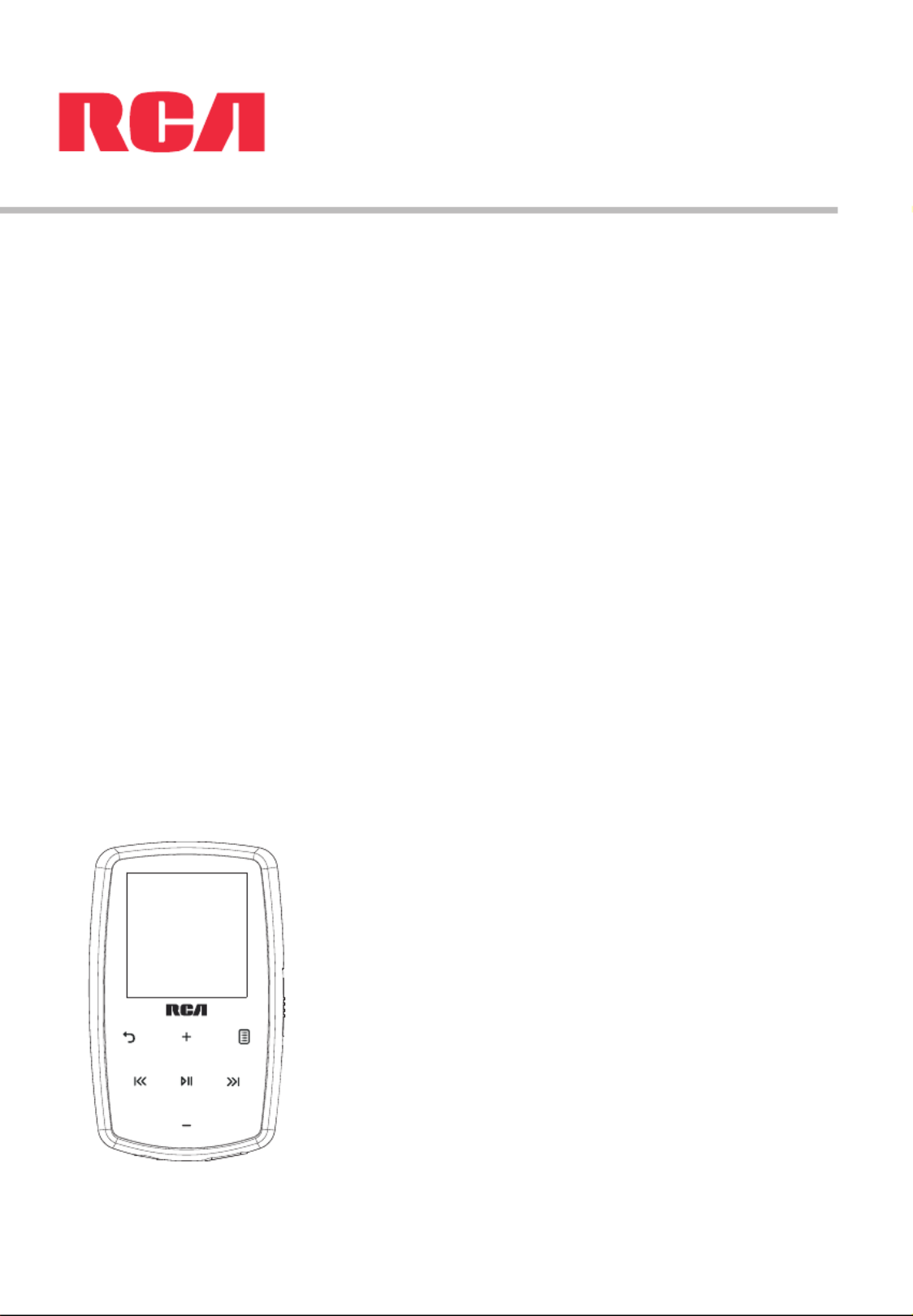
M38 series
M39 series
user manual
It is important to read this user manual prior to using your new product for the first time.

1
Important safety instructions
Some of the following information may not apply to your particular product; however, as with any electronic
product, precautions should be observed during handling and use.
• Read these instructions.
• Keep these instructions.
• Heed all warnings.
• Follow all instructions.
• Do not use this apparatus near water.
• Clean only with dry cloth.
• Do not block any ventilation openings. Install in accordance with the manufacturer’s instructions.
• Do not install near any heat sources such as radiators, heat registers, stoves, or other apparatus (including
amplifiers) that produce heat.
• Do not defeat the safety purpose of the polarized or grounding-type plug. A polarized plug has two
blades with one wider than the other. A grounding type plug has two blades and a third grounding
prong. The wide blade or the third prong is provided for your safety. If the provided plug does not fit into
your outlet, consult an electrician for replacement of the obsolete outlet.
• Protect the power cord from being walked on or pinched particularly at plugs, convenience receptacles,
and the point where they exit from the apparatus.
• Only use attachments/accessories specified by the manufacturer.
• Use only with the cart, stand, tripod, bracket, or table specified by the manufacturer, or
sold with the apparatus. When a cart is used, use caution when moving the cart/
apparatus combination to avoid injury from tip-over.
• Unplug this apparatus during lightning storms or when unused for long periods of
time.
• Refer all servicing to qualified service personnel. Servicing is required when the
apparatus has been damaged in any way, such as power-supply cord or plug is damaged, liquid has been
spilled or objects have fallen into the apparatus, the apparatus has been exposed to rain or moisture,
does not operate normally, or has been dropped.
• ADDITIONAL SAFETY INFORMATION
• Main plug is used as disconnect device and it should remain readily operable during intended use. In
order to disconnect the apparatus from the mains completely, the mains plug should be disconnected
from the mains socket outlet completely.
• The AC/DC adapter supplied with this product is intended to be correctly oriented in a vertical or floor
mount position.
• Do not use unauthorized chargers or power adapters. Use only chargers that came with your product or
that is listed in the user’s guide.
• Apparatus shall not be exposed to dripping or splashing and no objects filled with liquids, such as vases,
shall be placed on the apparatus.
• Always leave sufficient space around the product for ventilation. Do not place product in or on a bed,
rug, in a bookcase or cabinet that may prevent air flow through vent openings.
• Do not place lighted candles, cigarettes, cigars, etc. on the product.
• Connect power cord only to AC power source as marked on the product.
• Care should be taken so that objects do not fall into the product.
• Do not attempt to disassemble the cabinet. This product does not contain customer serviceable
components.
• The marking information is located at the bottom of apparatus.
• Caution marking is located at bottom of apparatus.
PLEASE READ AND SAVE FOR FUTURE REFERENCE
IMPORTANT SAFETY INSTRUCTIONS
]
Portable Cart Warning

This equipment is a Class II or double insulated electrical appliance. It has been designed
in such a way that it does not require a safety connection to electrical earth.
Important battery information
Warning: Your product contains a battery and charging system which is designed to work in temperatures
that do not exceed 50°C (122°F). Leaving this product in a closed automobile or the trunk of an automobile
where temperatures may exceed 50°C may result in permanent battery damage, fi re, or explosion. Please
remove your product from the automobile when you exit, do not place your product in the trunk of your
automobile, and do not leave your product in any location where temperatures may exceed 50°C or expose to
direct sunlight.
Ecology
Help protect the environment - we recommend that you dispose of used batteries by putting them into
specially designed receptacles.
Precautions for the unit
• Do not use the unit immediately after transportation from a cold place to a warm place; condensation
problems may result.
• Do not store the unit near fire, places with high temperature or in direct sunlight. Exposure to direct
sunlight or extreme heat (such as inside a parked car) may cause damage or malfunction.
• Do not expose to rain or moisture.
• Clean the unit with a soft cloth or a damp chamois leather. Never use solvents.
• The unit must only be opened by qualified personnel.
Headset safety
To use a headset safely, please keep the following in mind:
• Do not play your headset at a high volume. Hearing experts advise against continuous extended play.
• If you experience ringing in your ears, turn down the volume or stop using the headset.
• Do not use a headset while driving a motorized vehicle or riding a bike. It may cause a traffic hazard and
is illegal in many areas.
• Even if your headset is an open-air type designed to let you hear outside sounds, don’t turn up the
volume so high that can’t hear sounds around you.
2

3
FCC Information
This equipment has been tested and found to comply with the limits for a Class B digital device, pursuant to
Part 15 of FCC Rules. These limits are designed to provide reasonable protection against harmful
interference in a residential installation. This equipment generates, uses, and can radiate radio frequency
energy and, if not installed and used in accordance with the instructions, may cause harmful interference to
radio communications.
However, there is no guarantee that interference will not occur in a particular installation. If this equipment
does cause harmful interference to radio or television reception, which can be determined by turning the
equipment off and on, the user is encouraged to try to correct the interference by one or more of the
following measures:
• Reorient or relocate the receiving antenna.
• Increase the separation between the equipment and receiver.
• Connect the equipment into an outlet on a circuit different from that to which the receiver is connected.
• Consult the dealer or an experienced radio/TV technician for help.
Modifications not expressly approved by the party responsible for compliance could void the user’s
authority to operate the equipment.
Manufacturer/Responsible Party
Audiovox Electronics Corp.,
150 Marcus Blvd., Hauppauge, NY 11788
1-317-810-4880 ( No technical /product support is available via this number. This phone number is for
regulatory matters only.)
Visit www.rcaaudiovideo.com for technical support
This Class B digital apparatus complies with
Canadian ICES-003.
Cet appareil numérique de la class B est
conforme à la norme NMB-003 du Canada.
RCA
RCA
RCA
RCA RCA
M3904
M3904
M3904
M3904M3904
RCA
RCA
RCA
RCA RCA
M3804
M3804
M3804
M3804M3804
RCA
RCA
RCA
RCA RCA
M3808
M3808
M3808
M3808M3808
RCA
RCA
RCA
RCA RCA
M3816
M3816
M3816
M3816M3816

4
Contents
Important safety instructions
IMPORTANT SAFETY INSTRUCTIONS ................................................................................................1
Important battery information ..........................................................................................................2
Ecology ........................................................................................................................................................2
Precautions for the unit ........................................................................................................................2
FCC Information ................................................................................... 3
End user license agreement ............................................................... 7
Before you begin
Copyright warning ..................................................................................................................................10
Back up your data ...................................................................................................................................10
Unpacking your player ..........................................................................................................................10
Computer system requirements ........................................................................................................10
Secure music transfer requirements ................................................................................................10
Installing the belt clip ............................................................................................................................11
Removing the belt clip ..........................................................................................................................11
Connecting to the computer ..............................................................................................................11
Charging the player ................................................................................................................................12
Managing files on your RCA Player
Using RCA easyRip ..................................................................................................................................13
Using Windows Explorer .......................................................................................................................14
Deleting files from the player .............................................................................................................14
Disconnecting the player from the PC ............................................................................................14
General controls
Turning the player on and off .............................................................................................................15
Locking the player controls .................................................................................................................15
Resetting the player ...............................................................................................................................15
Using the menus
Menu types ................................................................................................................................................16
Menu navigation .....................................................................................................................................16
The Home menu ......................................................................................................................................18
Music
Playing music files ...................................................................................................................................19
Music playback .........................................................................................................................................20
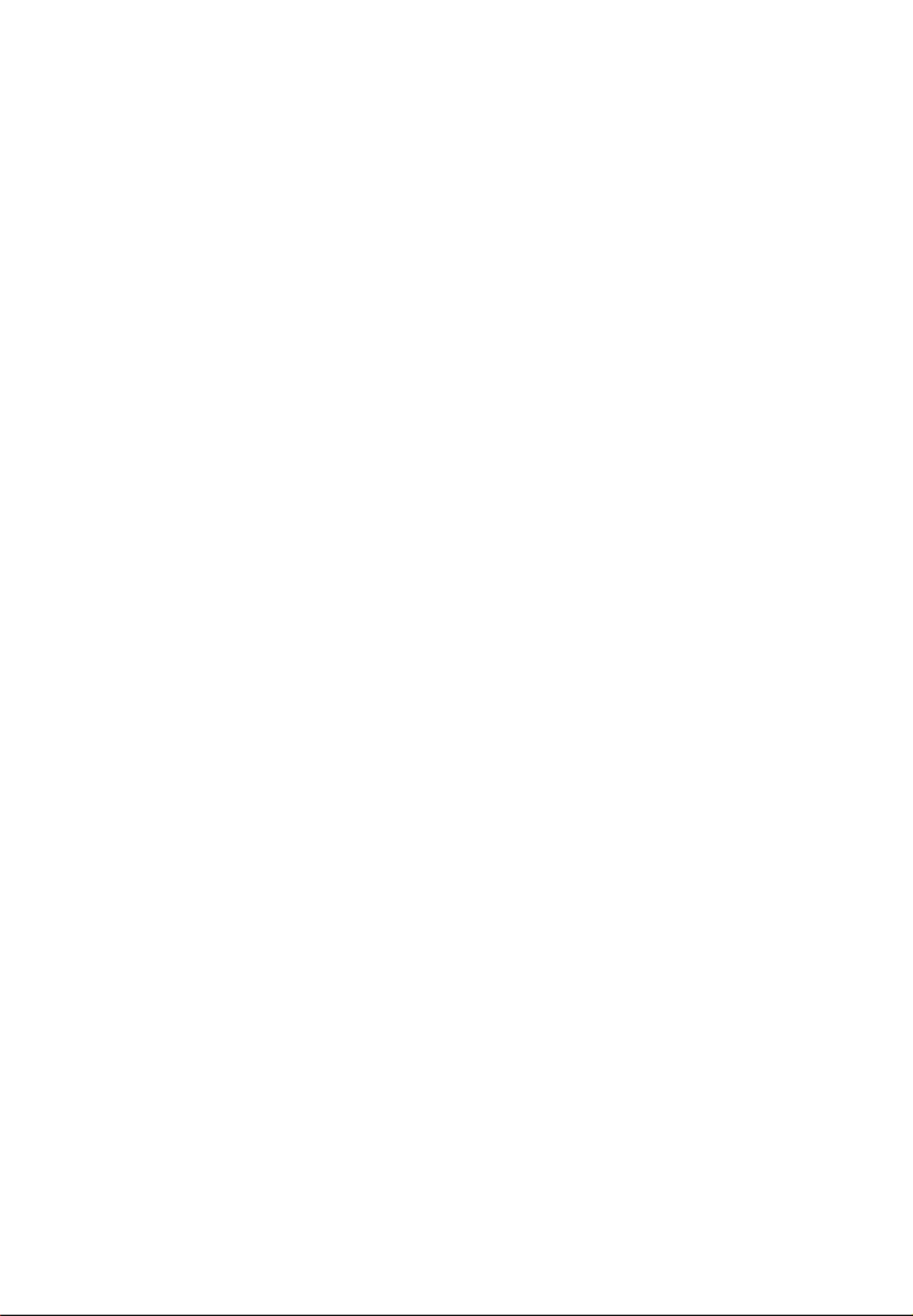
5
Videos
Playing video files ...................................................................................................................................22
Video viewing ...........................................................................................................................................22
Pictures
Playing picture files ................................................................................................................................23
Picture viewing ........................................................................................................................................23
Audiobooks
Playing audiobooks ................................................................................................................................24
Audiobooks playback controls ...........................................................................................................24
Skipping through audiobook sections ...........................................................................................25
Radio
Playing FM radio ......................................................................................................................................26
Storing and recalling preset stations ...............................................................................................26
Improving FM radio sound ..................................................................................................................27
Playing back FM radio recordings .....................................................................................................27
Copying recordings to your PC ..........................................................................................................27
Favorites
Creating a "Favorites" playlist .............................................................................................................28
Removing files from "Favorites" playlist .........................................................................................28
Downloading playlists to player ........................................................................................................28
Voice Memo
Recording voice memo .........................................................................................................................29
Playing back voice memo ....................................................................................................................29
Copying recordings to your PC ..........................................................................................................29

6
Settings
Changing the player’s settings ...........................................................................................................30
Shuffle ........................................................................................................................................................30
Repeat .........................................................................................................................................................30
Equalizer .....................................................................................................................................................30
Customize menu .....................................................................................................................................30
Slideshow ...................................................................................................................................................30
Brightness .................................................................................................................................................30
Screensaver ...............................................................................................................................................30
Power save ................................................................................................................................................30
RecDur (Record duration) ....................................................................................................................31
FreqStep (Frequency Step) ..................................................................................................................31
Language ..................................................................................................................................................31
Protocol .......................................................................................................................................................31
System info ................................................................................................................................................31
Restore defaults .......................................................................................................................................31
Additional information
Tips and troubleshooting .....................................................................................................................32
For your records ......................................................................................................................................34
Visiting RCA website ..............................................................................................................................34
Technical specification ..........................................................................................................................34
Specifications ............................................................................................................................................34
Warranty information
Limited warranty .....................................................................................................................................35

7
End user license agreement
End user license agreement
IMPORTANT: READ CAREFULLY BEFORE DOWNLOADING OR INSTALLING THIS SOFTWARE!
THIS END USER LICENSE AGREEMENT (THIS “EULA”) IS A LEGAL AGREEMENT BETWEEN YOU AND AUDIOVOX CORPORATION AND, AS
APPLICABLE, ANY AUDIOVOX SUBSIDIARY, AS DEFINED BELOW (COLLECTIVELY “AUDIOVOX”), FOR THE RCA BRANDED PORTABLE
DIGITAL AUDIO/VIDEO DEVICE APPLICATION/DRIVER SOFTWARE PROGRAM WHICH MAY INCLUDE ASSOCIATED SOFTWARE
COMPONENTS, SOFTWARE LICENSED BY AUDIOVOX FROM THIRD PARTIES (“LICENSORS”) AND ASSOCIATED DOCUMENTATION, IF ANY
(COLLECTIVELY, THE “PROGRAM”). THIS EULA CONTAINS IMPORTANT LEGAL LIMITATIONS, RESTRICTIONS AND DISCLAIMERS, AND
ALSO SPECIFIES THE DURATION OF YOUR LICENSE.
BY INSTALLING THE PROGRAM OR CLICKING ON THE ACCEPTANCE BUTTON OF THE PROGRAM, COPYING OR OTHERWISE USING THE
PROGRAM, YOU ACKNOWLEDGE AND AGREE THAT YOU HAVE READ THIS EULA, UNDERSTAND IT, AND AGREE TO BE BOUND BY ITS
TERMS AND CONDITIONS. THIS PROGRAM IS PROTECTED BY COPYRIGHT LAWS AND INTERNATIONAL COPYRIGHT TREATIES, AS WELL
AS OTHER INTELLECTUAL PROPERTY LAWS AND TREATIES. YOU MAY USE THE PROGRAM ONLY IN ACCORDANCE WITH THIS EULA,
AND ANY SUCH USE IS HEREBY UNDERSTOOD TO BE CONDITIONAL UPON YOUR SPECIFIC AGREEMENT TO THE UNMODIFIED TERMS
SET FORTH HEREIN. IF YOU DO NOT AGREE WITH ALL OF THE TERMS OF THIS EULA, CLICK ON THE REJECTION BUTTON AND/OR DO
NOT INSTALL THE PROGRAM AND/OR DO NOT USE THE PROGRAM.
1. LICENSE
(a) Under this EULA, you are granted a non-exclusive, non-sublicenseable, non-assignable and non-transferable (except as expressly
set forth below) license (i) to use and install the Program on a single workstation, and (ii) to make one (1) copy of the Program
into any machine-readable form for backup of the Program, provided the copy contains all of the original Program’s proprietary
notices.
(b) You may transfer the Program and license to another party only as a part of the RCA branded Portable Digital Audio/Video Device
(“A/V Device”), and only if the other party agrees to accept the terms and conditions of this EULA. If you transfer the Program,
you must at the same time either transfer all copies to the same party or destroy any copies not transferred.
(c) The terms of this EULA will govern any software upgrades or updates provided by AUDIOVOX that replace and/or supplement the
original Program, unless such upgrade or update is accompanied by separate license terms and conditions in which case the
terms of that separate license will govern. You acknowledge and agree that AUDIOVOX may automatically download upgrades or
updates to the Program software to your computer in order to update, enhance, and/or further develop the Program.
2. LICENSE RESTRICTIONS
(a) Except for the licenses expressly granted to you in this EULA, no other licenses or rights are granted or implied.
(b) You may not (i) make the Program available over a network where it could be used by multiple computers at the same time; (ii)
modify, translate, reverse engineer, decompile, disassemble (except to the extent that this restriction is expressly prohibited by
law), or create derivative works based upon the Program; (iii) copy the Program, except as expressly permitted herein; (iv) remove
or alter any copyright notices on all copies of the Program; or (v) rent, lease or lend the Program. You agree that you shall only
use the Program in a manner that complies with all applicable laws in the jurisdictions in which you use the Program, including,
but not limited to, applicable restrictions concerning copyright and other intellectual property rights.
(c) The Program may contain pre-release code that does not perform at the level of a final code release. In such case, the Program
may not operate properly. Updated versions of the Program may be downloaded from www.rcaaudiovideo.com/downloads
(d) AUDIOVOX is not obligated to provide support services for the Program.
(e) The Program is provided with “RESTRICTED RIGHTS”. Use, duplication, or disclosure by the U.S. Government is subject to
restrictions as set forth in subparagraph (c)(1)(ii) of DFARS 252.227-7013, or FAR 52.227-19, or in FAR 52.227-14 Alt. III, as
applicable.
3. TERM AND TERMINATION
(a) Your license is effective on the date you accept this EULA and remains in effect until this EULA is terminated by either party.
(b) You may terminate this EULA and the associated license, without any notice or delay, by destroying or permanently erasing the
Program and all copies thereof.
(c) If you fail to comply with any of the terms of this EULA, in whole or part, your license will automatically terminate without notice
from AUDIOVOX.
(d) Upon termination of this EULA and your associated license, you shall cease all use of the Program and destroy or permanently
erase the Program and all full or partial copies thereof.
4. WARRANTY DISCLAIMER
THE PROGRAM IS PROVIDED “AS IS” WITHOUT WARRANTY OF ANY KIND, EITHER EXPRESSED OR IMPLIED, INCLUDING, BUT NOT
LIMITED TO THE IMPLIED WARRANTIES OF MERCHANTABILITY, FITNESS FOR A PARTICULAR PURPOSE, TITLE OR NON-INFRINGEMENT.
THE ENTIRE RISK AS TO THE QUALITY AND PERFORMANCE OF THE PROGRAM IS WITH YOU. SHOULD THE PROGRAM PROVE
DEFECTIVE, YOU (AND NOT AUDIOVOX, ITS SUPPLIERS, OR ITS DEALERS) ASSUME THE ENTIRE COST FOR ALL NECESSARY REPAIR OR
CORRECTION.
This exclusion of warranty may not be allowed under some applicable laws. As a result, the above exclusion may not apply to you,
and you may have other rights depending on the law that applies to you.
This is a copy of the EULA that you need to agree to in order to use this product.

8
5. OWNERSHIP RIGHTS
All title and intellectual property rights, including but not limited to copyrights, in and to the Program and any copies thereof are
owned by AUDIOVOX, its Licensors or its suppliers. All title and intellectual property rights in and to the content which may be
accessed through use of the Program is the property of the respective content owner and may be protected by applicable copyright
or other intellectual property laws and treaties. This license grants you no rights to use such content. All rights not expressly granted
are reserved by AUDIOVOX or its Licensors.
6. LIMITATION OF LIABILITY
(a) TO THE MAXIMUM EXTENT PERMITTED BY APPLICABLE LAW, IN NO EVENT SHALL AUDIOVOX, OR ITS DEALERS BE LIABLE FOR ANY
SPECIAL, INCIDENTAL, INDIRECT, OR CONSEQUENTIAL DAMAGES WHATSOEVER (INCLUDING, WITHOUT LIMITATION, DAMAGES
FOR LOSS OF PROFITS, BUSINESS INTERRUPTION, CORRUPTION OF FILES, LOSS OF BUSINESS INFORMATION, OR ANY OTHER
PECUNIARY LOSS) REGARDLESS OF CAUSE OR FORM OF ACTION, INCLUDING CONTRACT, TORT, OR NEGLIGENCE, ARISING OUT OF
YOUR USE OF OR INABILITY TO USE THE PROGRAM, EVEN IF AUDIOVOX HAS BEEN ADVISED OF THE POSSIBILITY OF SUCH
DAMAGES. BECAUSE SOME STATES AND JURISDICTIONS DO NOT ALLOW THE EXCLUSION OR LIMITATION OF LIABILITY OF
CONSEQUENTIAL OR INCIDENTAL DAMAGES, THE ABOVE LIMITATION MAY NOT APPLY TO YOU.
(b) YOU ASSUME RESPONSIBILITY FOR THE SELECTION OF THE APPROPRIATE PROGRAM TO ACHIEVE YOUR INTENDED RESULTS, AND
FOR THE INSTALLATION, USE, AND RESULTS OBTAINED.
7. WINDOWS MEDIA
The software embedded within your A/V Device (the “Device Firmware”) contains software licensed from Microsoft that enables you
to play Windows Media Audio (WMA) files (“WMA Software”). The WMA Software is licensed to you for use with your A/V Device
under the following conditions. By installing and using this version of the Device Firmware, you are agreeing to these conditions. IF
YOU DO NOT AGREE TO THE END USER CONDITIONS OF THIS SECTION 7, DO NOT INSTALL OR USE THIS VERSION OF THE DEVICE
FIRMWARE.
The WMA Software is protected by copyright and other intellectual property laws. This protection also extends to documentation for
the WMA Software, whether in written or electronic form.
GRANT OF LICENSE: The WMA Software is only licensed to you as follows:
You may use this version of the Device Firmware containing the WMA Software only as such use relates to your A/V Device.
You may not reverse engineer, decompile, or disassemble the WMA Software, except and only to the extent that such activity is
expressly permitted by applicable law.
You may transfer your right to use the Device Firmware only as part of a sale or transfer of your A/V Device, on the condition that the
recipient agrees to the conditions set forth herein. If the version of the Device Firmware that you are transferring is an upgrade, you
must also transfer all prior versions of the Device Firmware that you have which include the WMA Software.
MICROSOFT IS NOT PROVIDING ANY WARRANTY OF ANY KIND TO YOU FOR THE WMA SOFTWARE, AND MICROSOFT MAKES NO
REPRESENTATION CONCERNING THE OPERABILITY OF THE WMA SOFTWARE.
The WMA Software is of U.S. origin. Any export of this version of the Device Firmware must comply with all applicable international
and national laws, including the U.S. Export Administration Regulations, that apply to the WMA Software incorporated in the Device
Firmware.
Content owners use Windows Media digital rights management technology (“WMDRM”) to protect their intellectual property,
including copyrights. This device uses WMDRM software to access WMDRM-protected content. If the WMDRM software fails to
protect the content, content owners may ask Microsoft to revoke the software’s ability to use WMDRM to play or copy protected
content. Revocation does not affect unprotected content. When you download licenses for protected content, you agree that
Microsoft may include a revocation list with the licenses. Content owners may require you to upgrade WMDRM to access their
content. If you decline to accept an upgrade, you will not be able to access content that requires the upgrade.
8. THIRD PARTY SOFTWARE
ANY THIRD PARTY SOFTWARE THAT MAY BE PROVIDED WITH THE PROGRAM IS INCLUDED FOR USE AT YOUR OPTION. IF YOU CHOOSE
TO USE SUCH THIRD PARTY SOFTWARE, THEN SUCH USE SHALL BE GOVERNED BY SUCH THIRD PARTY’S LICENSE AGREEMENT, AN
ELECTRONIC COPY OF WHICH WILL BE INSTALLED IN THE APPROPRIATE FOLDER ON YOUR COMPUTER UPON INSTALLATION OF THE
SOFTWARE. AUDIOVOX IS NOT RESPONSIBLE FOR ANY THIRD PARTY’S SOFTWARE AND SHALL HAVE NO LIABILITY FOR YOUR USE OF
THIRD PARTY SOFTWARE.
9. GOVERNING LAW
If you acquired this A/V Device in the United States, this EULA shall be governed and construed in accordance with the laws of the
State of Indiana, U.S.A. without regard to its conflict of laws principles. If you acquired this A/V Device outside the United States or the
European Union, then local law may apply.
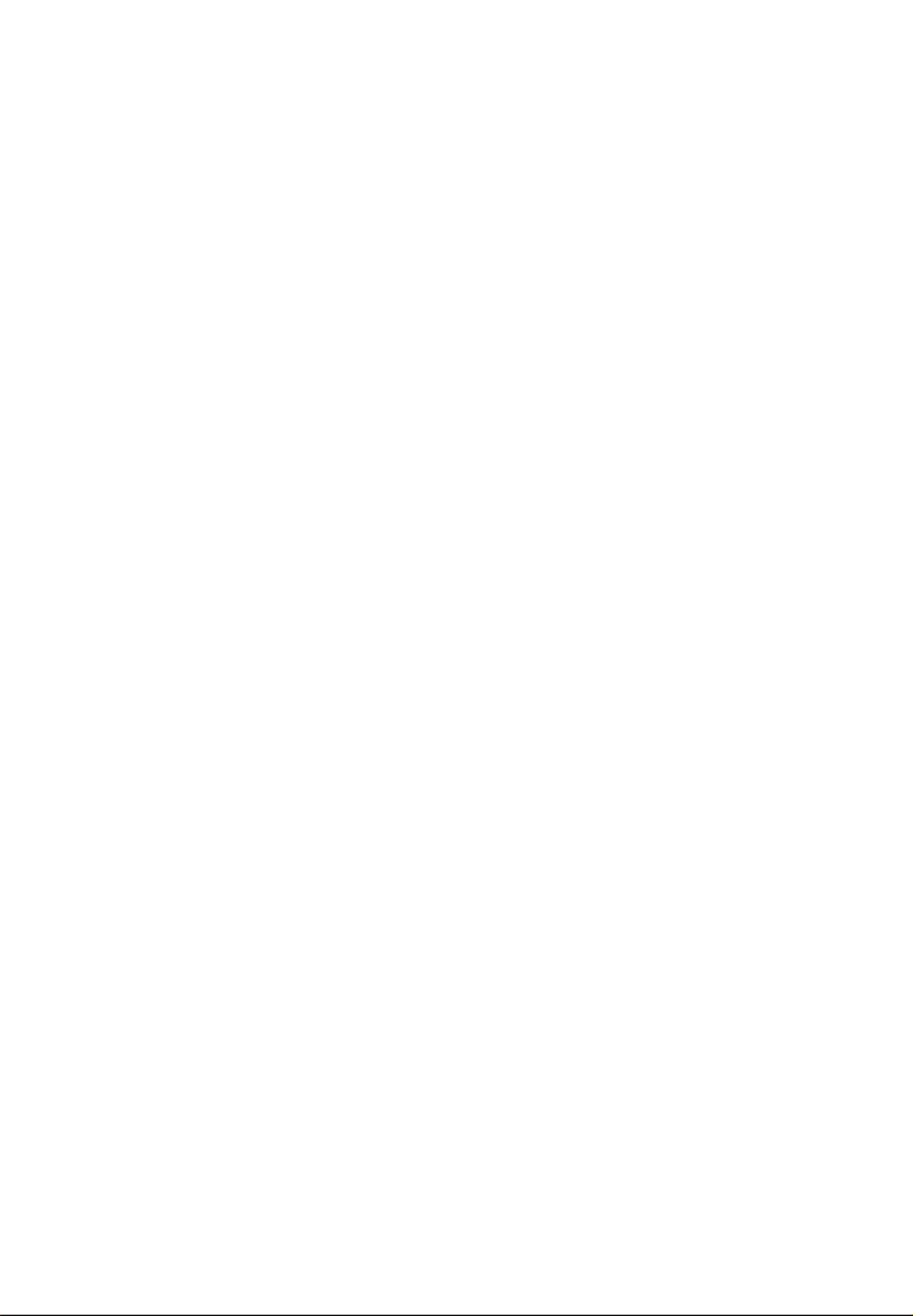
9
10. GENERAL TERMS
This EULA can only be modified by a written agreement signed by you and AUDIOVOX, and changes from the terms and conditions
of this EULA made in any other manner will be of no effect. If any portion of this EULA shall be held invalid, illegal, or unenforceable,
the validity, legality, and enforceability of the remainder of the Agreement shall not in any way be affected or impaired thereby. This
EULA is the complete and exclusive statement of the agreement between you and AUDIOVOX, which supersedes all proposals or
prior agreements, oral or written, and all other communications between you and AUDIOVOX, relating to the subject matter of this
hereof. AUDIOVOX’S Licensors shall be considered third party beneficiaries of this Agreement and shall have the right to enforce the
terms herein.
“AUDIOVOX SUBSIDIARY” shall mean any person, corporation, or other organization, domestic or foreign, including but not limited to
subsidiaries, that is directly or indirectly controlled by Audiovox Corporation including, but not limited to, Audiovox Consumer
Electronics, Inc. and Audiovox Electronics Corporation. For purposes of this definition only, the term “control” means the possession
of the power to direct or cause the direction of the management and policies of an entity, whether by ownership of voting stock or
partnership interest, by contract, or otherwise, including direct or indirect ownership of at least fifty percent (50%) of the voting
interest in the entity in question.

Before you begin
10
Dear RCA Customer,
Thank you for purchasing the Player. This product will play mp3 and Windows Media™ audio (WMA)
content as well as content purchased from most online music download services.
RCA easyRip™ Media Software, installed automatically when you connected this player to your PC, lets you
import music files from CDs and other sources, organize your music library, and transfer unprotected MP3
and WMA files to and from this player.
To transfer DRM-protected files to this player, you must use the application provided by the online music
store.
Copyright warning
This player is for your personal use only. Unauthorized recording or duplication of copyrighted material may
infringe upon the rights of third parties and may be contrary to copyright laws.
Back up your data
As with any portable player, you must back up the drive regularly. The manufacturer is not responsible for
lost data.
Unpacking your player
All of the items listed below should have been packed in the box with your player.
• RCA player (contains music management software installer and user manual)
• Quick Start Guide
• USB cable
• Earphones
• Clip
Computer system requirements
• Pentium III 500MHz or higher recommended
• Windows® XP (service pack 1 or higher) or Windows Vista™ or Windows® 7
• Internet Explorer 6.0 or higher with Internet access
• Windows Media Player 10 or higher
• 250MB or more free hard disk space for the software
• 128MB RAM (256MB recommended)
• CD-ROM drive capable of digital audio extraction
• USB port (2.0 recommended)
• Sound card
Secure music transfer requirements
The default setting of this player is in MSC (Mass Storage Class) mode when connected to your PC. To
enable function of transferring subscription music content to the player, select MTP (Media Transfer
Protocol) mode under in the player's menu (refer to page 30).Protocol Settings
Windows, Windows Media, and Windows Vista are trademarks or registered trademarks of Microsoft Corporation in the United States and other
countries.
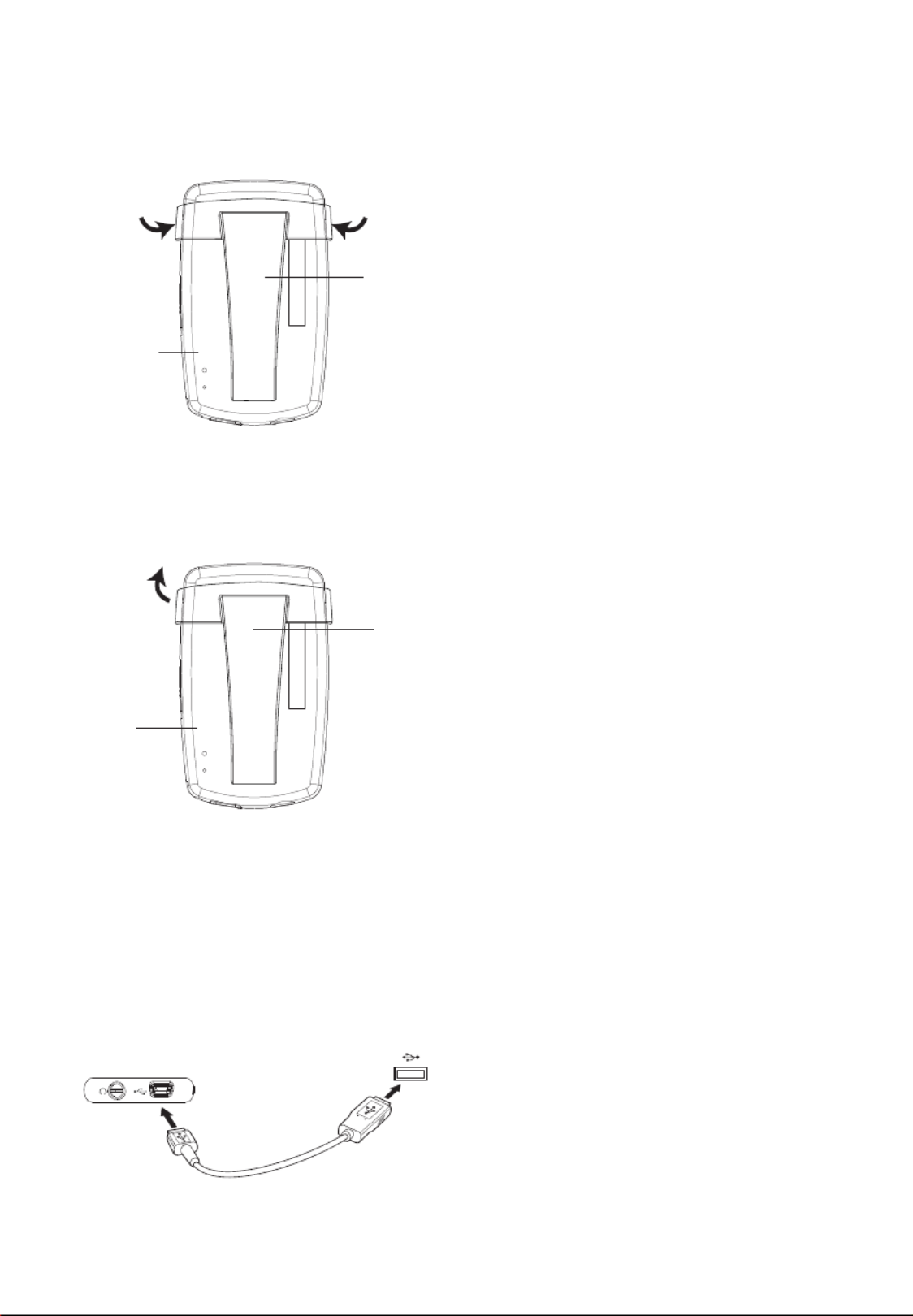
11
Connecting to the computer
• Connect the player to your computer with the USB cable provided. The player will turn on automatically.
• The player will be connected in MSC (Mass Storage Class) mode. It will appear as a drive letter on your
computer and behave as a detachable drive for file transfer in one or both directions.
• The RCA easyRipTM Media Software installer is stored in the player, go to MyComputer in the Start
menu, nd and open the drive letter associated with the player (i.e. LYRA) and then double-click the
rcaeasyrip_setup le to launch the installer.
• The software installer can be deleted from the player after installation to free up more storage spaces.
* The latest software can be downloaded from www.rcaaudiovideo.com.
Player
USB port of your
computer
USB cable
Installing the belt clip
Removing the belt clip
Belt clip
Player
Lift up the
clip here
Belt clip
Player
Step 2:
Push here
until the
belt clip
completely
locks in
place
Step1:
Place the
belt clip
here
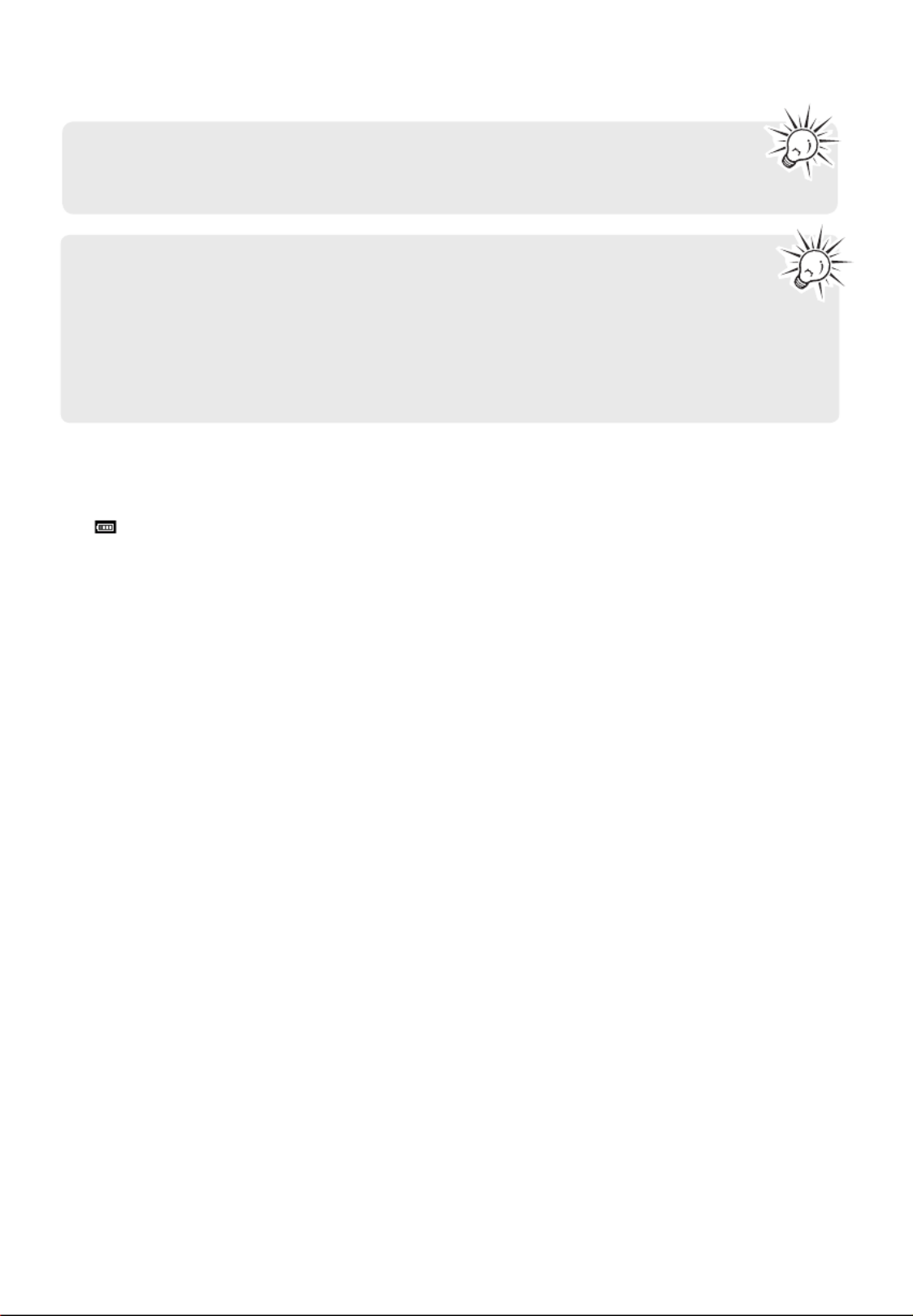
• It might take several seconds for the player to be detected. Click Refresh in My Computer
or Windows Explorer to make sure the player has been detected.
• The player is capable of transferring files at USB 2.0. If USB 2.0 port is available on your
computer, use it to connect to your player. The player is still backward compatible with the
older USB 1.1 ports. However, you will not be able to take full advantage of the potential speed
increase.
• IMPORTANT: Don’t disconnect the USB cable to the PC or the player during the software
installation.
12
Charging the player
The player charges automatically every time you connect it to your computer. To fully charge the player,
make sure your computer is on and the device is connected for at least 3 hours. Refer to the battery level
icon on the display to check the battery level. Recharge the player when the icon is empty.
To enable function of launching RCA easyRip installer stored in the player, the player must be in
MSC Settings mode which can be selected under Protocol in the menu. The default setting of
this player is already in MSC mode. Refer to page 30 for more information.

13
Managing files on your RCA Player
Before you begin using your RCA player, you’ll want to copy your media files to the player. You can use any of
the following methods to transfer content:
• RCA easyRip
• Drag and drop files in Windows Explorer
• Software provided by online music stores
To transfer DRM-protected content, use the software provided by the online music store.
The following sections explain how to copy unprotected files to the player. For instructions on transferring
protected files, please refer to the documentation for the software you use to transfer the files.
Using RCA easyRip
The RCA easyRip software was installed automatically the first time you connected this player to your
PC.
easyRip lets you:
• Import music from CDs
• Organize your music library on your PC
• Create playlists
• Copy files from your library to the player
• Copy files from the player to your library
• Delete files from the player
To start easyRip:
• Click on the RCA system tray icon and select from the menu.RCA easyRip
• Double-click the easyRip icon on your PC’s desktop. The easyRip dock appears at the side of your screen.
• Video les must be transferred via easyRip, which automatically converts the les to
optimal format.
• Help – For detailed explanation on using easyRip, click the Help widget on the module
dock.
• Drag-and-drop picture files onto the root level or a specific folder of the player for viewing.
• Video files must be converted and transferred via RCA easyRip for playback.

14
Using Windows Explorer
To copy files in Windows XP with Windows Media Player 10 installed:
1. Open the player in Windows Explorer.
2. Drag and drop music files onto the Music folder.
To copy files in Windows Vista or Windows® 7 or Window XP with Windows Media Player 11 installed:
1. Open the player in Windows Explorer
2. Open Internal Storage.
3. Drag and drop music files.
Deleting files from the player
For any files you have transferred to the player, you may delete them while you have connected the player
with your computer.
1. Open the player in Windows Explorer and then navigate to the folder containing the files.
2. Select the files you want to remove and then press the Delete key on the keyboard of your PC.
• It is best to remove subscription files from the player by using Windows Media Player.
Disconnecting the player from the PC
If Windows sees the player as an MTP device:
• Unplug the player from the PC when no file transfer is in progress.
If Windows sees the player as a removable disk:
1. In the Windows system tray, click the Safely Remove Hardware icon and then select the player from
the list of devices.
2. When the Safe to remove hardware message appears, unplug the player from the PC.
Do not disconnect the USB connection during file download. Doing so may corrupt system files
or the files being downloaded.

15
General controls
Turning the player on and off
To turn the player on, slide / downward. Slide downward again to turn the player off.
Locking the player controls
To lock the player controls to prevent them from being activated accidentally, slide / upward. To unlock,
slide / to the middle position. When the controls are locked, the message "Keys Locked" appears on the
display.
Resetting the player
If the player stops operating properly, you can reset it by pressing the RESET button on the back of the
player with a non-metal pointed object (e.g. toothpick).
MIC
RES ET
Display
Option menu
Earphones JackReset
button USB jack
Play/pause/select
menu option
Return
Navigate to the left/
skip back/reverse/
menu back
Navigate or scroll up/
increase volume
Navigate to the
right/skip forward/
fast forward/menu
advance
Navigate or scroll
down/decrease
volume
Power on/off,
Lock/Unlock
Micro
-phone

16
Menu types
The player has two types of menu:
Player menu
The player menu appears when you turn on the player or if you press and hold while listening to the
player. It lets you:
• Browse for and play music, audiobook, video and picture files
• Listen to the radio
• Record and play back voice memos
• Change the player’s settings – language, display brightness, etc.
Option menu
The option menu appears if you press at the playback (Now playing) screen while listening to the player. It
provides different options depending on what you are listening to when you press .
Using the menus
"Now playing" screen
Menu titles
Menu items
Menu navigation
When a menu is displayed:
• Press + – and to scroll up and down the list of menu items.
• Press to go to the next menu level. Press to return to the previous menu level.
Play All Songs
Down
Getting Out
Going Down Slow
Press
Press
Press +
Press –

17
• If the highlighted item is playable (for example, an audio file), press to start playback.
• If the highlighted item indicates the current setting (for example, the repeat mode setting), press to
change the setting.
Press
Add to Favorites
Repeat O
On
Add to Favorites
Repeat One
On
Press

18
The Home menu
The top-level or “Home” menu is always displayed when you press and hold . The menu options are:
Music
Press to enter the Music menu and choose an artist, album, genre or individual title.
Videos
Press to enter the Videos menu and choose a particular video for viewing.
Pictures
Press to enter the Pictures menu and choose a particular image for viewing.
Audiobooks
Press to enter the Audiobook menu and choose a particular audiobook for listening.
Radio
Press to enter the Radio menu and choose to either listen to the radio or play vrecordings of
previous radio shows.
Favorites
As you listen to music, you can add individual titles to a “favorites” playlist. Press to enter the
Favorites menu and choose a particular title or edit the playlist.
Voice memo
Press to enter the Voice memo menu and choose to either start recording or play recordings
of previous voice memo.
Settings
Press to enter the Settings menu, which lets you:
• Choose the shuffle playback mode
• Choose a repeat playback mode
• Choose an equalizer setting
• Customize the music menu
• Set the slideshow image duration
• Change the screen brightness
• Change the screensaver setting
• Choose the power saving setting
• Choose a record duration setting
• Switch between US and European radio frequency steps
• Change the language of the player’s menus
• Switch between MTP and MSC modes
• Display the firmware version, space used, and space available
• Reset the player’s settings to the factory defaults
Now Playing
Available only during playback.
Press to return to the currently playing file.
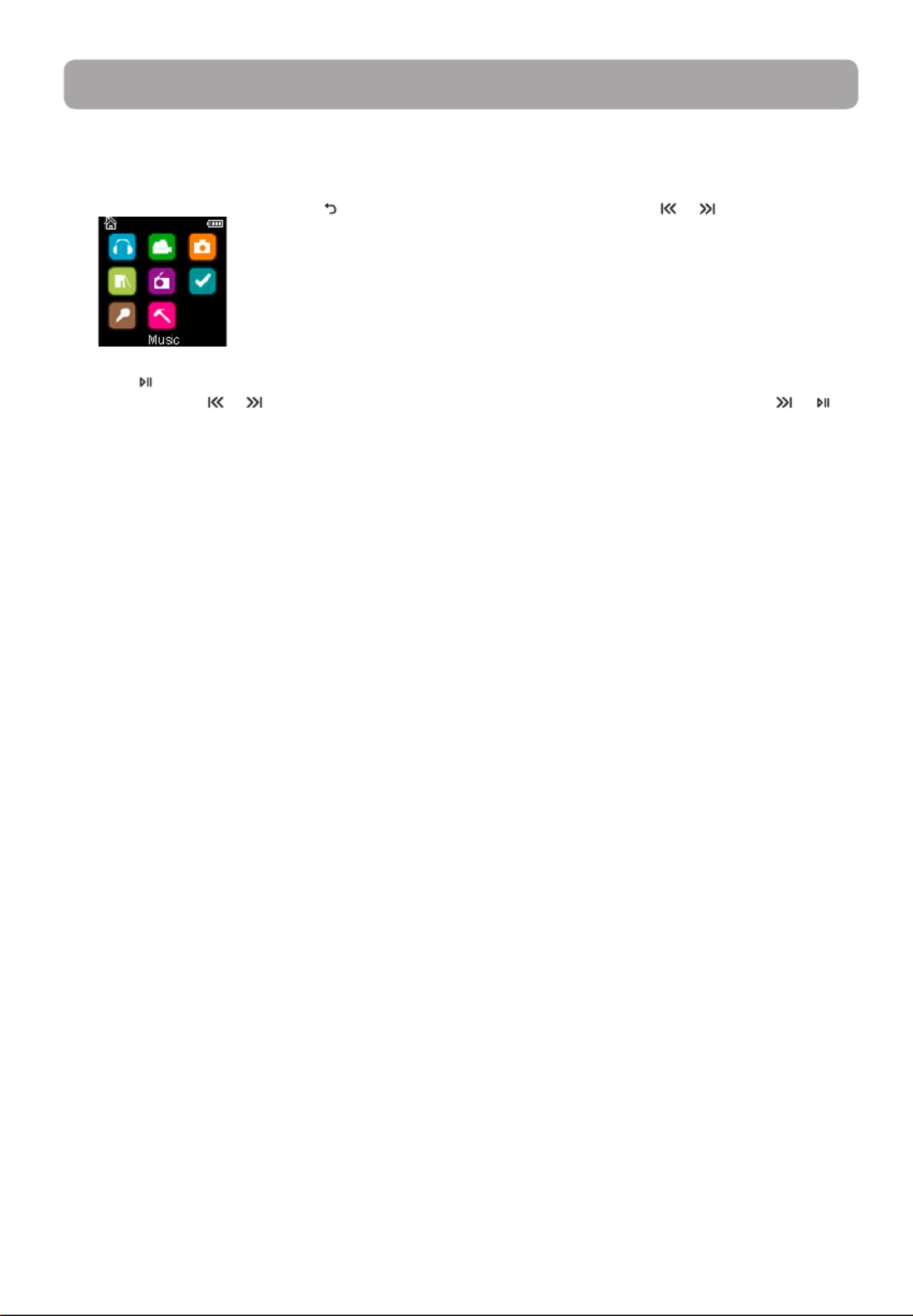
19
Playing music files
The player sorts your music files by track name (title), artist, album and genre.
1. In other modes, press and hold to display the Home menu. Press or and + – or to select Music.
2. Press to enter the Music menu.
3. Use + – or and or to navigate through the menus and select the desired item, then press or to
start listening.
Music

20
The following options are available:
• Add to Favorites/Clear from Favorites – to add the current file in the Favorites playlist (read page 28). If
the file is already in the playlist, this option changes to Clear from Favorites to remove the current file
from the playlist
• Repeat – press repeatedly to select repeat current
1
or all files (corresponding icon shows on the
display)
• Shuffle – to play randomly when shuffle is activated.
• Album Art – to show the album art.
• Equalizer – to select an equalizer mode. Options available: Flat, Bass, Pop, Rock and Jazz.
• Delete – to remove current file from the player.
Skips to the previous file, press and
hold to scan backwards within a file
Skips to the next file, press and hold to
scan forward within a file
Starts/ pauses playback
Increases or decreases the volume
during playback
Shows/hides option menu
Back to previous navigation level. Press
and hold to enter Home menu
+ – or
Option menu (music playback)
Press at the playback (Now playing) screen to show the Option menu. Press + or – to highlight an option
and then press to confirm the selection or change the setting.
Music playback

21
Music playback display
6
7
8
9
1
2
3
4
5
1. Current file number/total number of files
2. Song name
3. Artist name
4. Album name
5. Elapsed playback time
6. File total time
7. Playback progress bar
8. File bitrate
9. File type
The information provided in the playback screen depends upon the ID3 tags that have been set up for the
music file.

22
Videos
Video viewing
Goes back, skips backward. Press and
hold to scan backwards within a file
Advances, skips forward. Press and hold
to scan forward within a file
Starts/pauses playback
Increases or decreases the volume
during playback
Shows/hides option menu
Back to previous navigation level. Press
and hold to enter Home menu
+ – or
Option menu (video playback)
Press to pause the video playback. Press to show the Option menu. Press or+ – to highlight an option
and then press to confirm the selection or change the setting.
The following option is available:
• Delete Video – to remove current file from the player
Playing video files
1. In other modes, press and hold to display the Home menu. Then press or and or to select + –
Videos.
2. Press to enter Videos.
3. Use + – or and or to navigate through the menus and select the desired item, then press or to
start viewing.
Video files must be converted to optimal format for playback on this player. The RCA easyRip
Media Software can convert the video files automatically while transferring to the player.

23
Pictures
Picture viewing
Goes back, skips backward
Advances, skips forward
Starts/pauses slideshow if it is activated
Shows/hides option menu
Back to previous navigation level. Press
and hold to enter Home menu
Refer to page 13 for transferring picture files to the player.
Option menu (picture viewing)
Press to pause the picture playback. Press to show the Option menu. Press or + – to highlight an
option and then press to confirm the selection or change the setting.
The following options are available:
• Slideshow Timing– to select the viewing time for each picture during a slideshow. Press repeatedly
to select among options
• Delete Photo – to remove current file from the player
Playing picture files
1. In other modes, press and hold to display the Home menu. Then press or and or to select + –
Pictures.
2. Press to enter Pictures.
3. Use + – or and or to navigate through the menus and select the desired item, then press or
to start viewing.

24
Audiobooks
Audiobooks playback controls
Playing audiobooks
Audiobook playback is similar to music playback.
1. In other modes, press and hold to display the Home menu. Then press or and + – or to select
Audiobooks.
2. Press to enter Audiobooks.
3. Use + – or and or to navigate through the menus and select the desired item, then press or
to start listening.
Option menu (Audiobook playback)
Press at the playback (Now playing) screen to pause the playback and press to show the Option menu.
Press + or – to highlight an option and then press to confirm the selection or change the setting.
The following options are available:
• Skip – to select section-by-section or file-by-file skipping (read below section for details)
• Delete – to remove current file from the player
• CoverArt – to select to show the cover at of the playing audible file or not
Skips to previous file/section, press and
hold to scan backward within a file
Skips to the next file or section, press
and hold to scan forward within a file
Starts/pauses playback
Increases or decreases the volume
during playback
Shows/hides option menu
Back to previous navigation level. Press
and hold to enter Home menu
+ – or

25
Skipping through audiobook sections
If the currently playing audiobook contains sections, you can choose to skip forward and back between
sections when you press or , instead of skipping between files.
To choose section-by-section skipping:
1. Press to pause playback and press to display the Option menu.
2. Press + – or to select Skip, then press to switch to Section.
3. Press to resume playback.
• Section-by-section skipping is indicated by Sect on the display. Press or to resume playback screen.
• The player returns to file-by-file skipping automatically when you play another file or turn the player off.

26
Radio
Playing FM radio
To turn the radio on:
1. In other modes, press and hold to display the Home menu.
2. Press + – Radio or and or to select and press to enter the radio menu.
3. While Listen is highlighted, press or to start listening. The frequency screen appears.
To tune the radio:
• Press and hold or to start scanning through the frequency range. The player stops scanning when it
detects the next station.
• Press or to step through the frequency range.
To turn the radio off:
• Turn the player off
• In other modes, press and hold to display the Home menu and select other modes.
Storing and recalling preset stations
You can store up to 20 preset stations in the player.
To store the currently playing station as a preset:
1. Press to display the Option menu.
2. Press + – or to highlight Save to Preset and then press .
• If all 20 preset station numbers are occupied, you will replace the existing station with the new station.
3. The first available preset number is displayed. Press or + – to select a different preset number if desired.
• If you choose a preset number that already contains an FM station, you will replace the existing station
with the new station.
4. Press to highlight Yes and then press
To listen to a preset station:
1. When the radio is playing, press to display the Option menu.
2. Press + – Tuning Preset or to highlight and press to switch from Manual to .
3. Press or to exit the menu.
4. Press or to choose the desired station preset number.
The radio uses the earphones as an antenna. For better reception, extend the earphone cable
as far as possible.
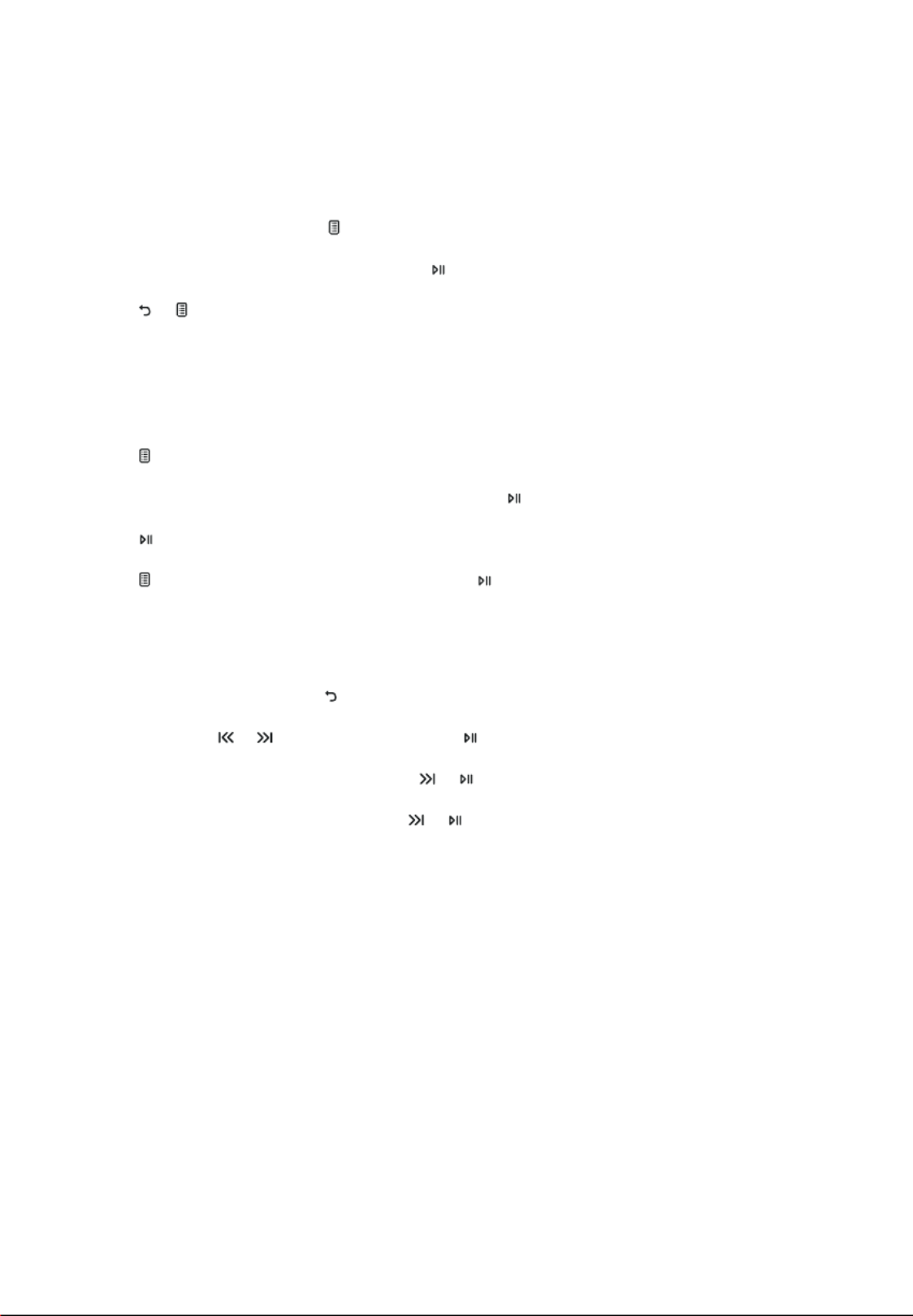
27
Improving FM radio sound
If stereo reception is noisy, you can often reduce the noise by switching to mono.
To switch between stereo and mono:
1. While the radio is playing, press to display the Option menu.
2. Press + – or to highlight Mode and then press to switch between and Stereo Mono.
3. Press or to exit the menu.
Recording FM radio
You can record the radio and play back recordings as well as copy the recordings (WAV files) to your PC.
To record the currently playing radio station:
1. Press to display the Option menu.
2. Press + – or to highlight Start Recording and then press to start recording.
• Press to pause or resume recording.
3. Press and then select by pressing . The player names each recording Stop Recording FMRecXXX
where XXX is a unique number.
Playing back FM radio recordings
To play back a recording:
1. In other modes, press and hold to display the Home menu.
2. Press + – Radio or and or to select and press to enter the radio menu.
3. Press + – Playback or to highlight and press or to see the list of recordings.
4. Press + – or to select a recording and press or to start playback.
Copying recordings to your PC
Recordings are stored as WAV files in the “Recordings\FMRecord” folder on the player.
To copy recordings to the PC:
1. Plug the player into the PC.
2. Open the player’s Record folder.
3. Select the files you want to copy and drag and drop them onto a folder on the PC.
• Almost all audio applications can play WAV files.

28
Creating a "Favorites" playlist
You can create a playlist of your favorite music by adding new files to the playlist as you listen to them.
This function is not available for other media formats such as videos, pictures, audiobooks and recordings.
To add the currently playing music file in the playlist:
1. Press to display the Option menu.
2. Press + – or to highlight Add to Favorites and then press .
• Added Successfully shows on the display.
• Repeat the above steps for adding more music files.
To listen to the Favorites playlist:
1. In other modes, press and hold to display the Home menu.
2. Then press + – or and or to select Favorites.
• To play back a particular file, press to enter the Favorites menu and then press or to list the files.
Press + or – to select the desired file and press or .
Removing files from "Favorites" playlist
To remove all music files from the playlist:
1. In other modes, press and hold to display the Home menu.
2. Then press + – or and or to select Favorites and press to enter.
3. Press + – or to highlight My Selection and press .
4. In the pop-up menu, select and then press Delete to remove all files from the playlist.
Downloading playlists to player
You can also download playlists of your favorite music created on the RCA easyRip software. Please refer to
the Help section of the easyRip software for details on creating playlists and downloading the created
playlists to the player.
Favorites

29
Recording voice memo
You can record voice and play back recordings as well as copy the recordings (WAV files) to your PC.
To record voice:
1. In other modes, press and hold to display the Home menu.
2. Then press + – or and or to select Voice Memo, and press to enter the Voice Memo menu.
3. Press or to highlight Start Recording and press or to start recording.
• Press to pause or resume recording.
• The microphone is located at the back of the player.
4. Press and then select Stop Recording by pressing .
• The player names each recording where XXX is a unique number. VRecXXX.wav
To record for a specific duration:
Refer to RecDur on page 31.
Playing back voice memo
To play back a recording:
1. In other modes, press and hold to display the Home menu.
2. Then press + – or and or to select Voice Memo, and press to enter the Voice Memo menu.
3. Press + – Playback or to highlight and press or .
4. Press + – or to select a recording and press or to start playback.
Copying recordings to your PC
Recordings are stored as WAV files in the “Recordings\VoiceRecord” folder on the player.
To copy recordings to the PC:
1. Plug the player into the PC.
2. Open the player’s Record folder.
3. Select the files you want to copy and drag and drop them onto a folder on the PC.
• Almost all audio applications can play WAV files.
Voice Memo

30
Settings
Changing the player’s settings
To change the player settings:
1. In other modes, press and hold to display the Home menu.
2. Press + – or and or to select and press Settings to enter the settings menu.
3. Press + – or to select a setting and then press to change it.
Shuffle
• Press repeatedly to select shuffle on or off. Music files (mp3/wma/wav) will be played randomly when
shuffle is activated.
• The shuffle icon ( ) shows on display when shuffle is on.
Repeat
• Press repeatedly to select repeat current
1
or all files (corresponding icon shows on the display).
Equalizer
• Press repeatedly to choose an equalizer setting (Flat, Bass, Pop, Rock and Jazz).
Setting Graphic mode:
• Press repeatedly until Graphic appears and then press . In graphic mode, you can customize the five
band equalizer. Press or to select a band and then press or + – to adjust the band level. When
finished, press to exit Graphic mode.
Customize menu
To select what you wish to display in the submenu of the Music menu: Titles, Artists, Album and Genres.
Slideshow
To select the slideshow image duration. Press repeatedly to select among: off, 3, 5, 10 and 15 seconds.
Brightness
To adjust the display light brightness.
Screensaver
To set the duration (10s, 20s, 30s and 1m) before the screensaver activates.
Power save
To set the time interval (Off, 1m, 2m, 5m and 10m) before the player turns off if no key is pressed.

31
RecDur (Record duration)
To change the duration (Max, 5 minutes, 30 minutes, 1 hour) for radio and voice memo recording.
FreqStep (Frequency Step)
To changes the way that the player scans through the radio frequencies. Switch to EU if you bring the player
to Europe; switch back to US when you return to North America.
Language
To change the language of the player menus.
Protocol
To switch between MSC (Mass Storage Class) and MTP (Media Transfer Protocol) modes when connected to
your PC. To enable function of transferring subscription music content, select MTP mode.
System info
To show the amount of free space available and the firmware version.
Restore defaults
To reset all menus to factory defaults.

32
Additional information
Tips and troubleshooting
Cannot delete files on the player.
• For any files you have transferred to the player, you may delete them while you have connected the
player with your computer. Highlight the unwanted file in the player’s file directory on your computer
and press the delete key on your computer to delete the file. Subscribed files are best to be removed
through Windows Media® Player.
• For deleting files from the player, refer to Option menu from page 19-29 for details.
Player repeats same tracks or all tracks.
• Repeat play is turned on. Press during playback to show the Option menu and select Repeat Off. You
can also press to return to the Home menu. Then select Settings and press to enter the settings
menu to select Repeat Off.
Audio distorted at high volume.
• Change the Equalizer mode to Flat.
• Turn down the volume.
The audio tracks on my player keep skipping or popping.
• You’ll need to re-record the audio track – make sure you close all other applications on your PC when
you record.
• Try recording with Error Correction setting turned on.
Player turns itself off.
• Your player turns itself off if you leave it in pause mode or navigation mode for the duration specified in
PowerSave setting.
The player cannot be turned on.
• Battery is empty, please recharge.
• Ensure the keys lock is not activated.
• Reset the player by pressing the RESET button on the back of the player with a non-metal pointed
object (e.g. toothpick).”
• If the player still cannot be turned on after resetting, perform a firmware upgrade to restore it.
• Please go to www.rcaaudiovideo.com for more details.
Player does not respond to key presses.
• Make sure the lock function is not activated.
• If the player stops operating properly, you can reset it by pressing the RESET button on the back of the
player with a non-metal pointed object (e.g. toothpick).
• This player may temporarily cease to function if subjected to electrostatic disturbance.
To resume normal operation, it may be necessary to cycle the power off and back on or you can reset it
by pressing the RESET button on the back of the player with a non-metal pointed object (e.g.
toothpick).
Player cannot play WMA songs.
• Secure music download files must be transferred to your player through the Windows Media Player or
the application recommended by your online music download service (Note: Services and applications
must be Windows Media audio-compliant and support Digital Rights Management.) (Apple iTunes music
content is not supported).
The player takes a long time to read files in a folder.
• File reading may take longer if too many files are put in a single folder. Re-organize your files into a
number of folders.
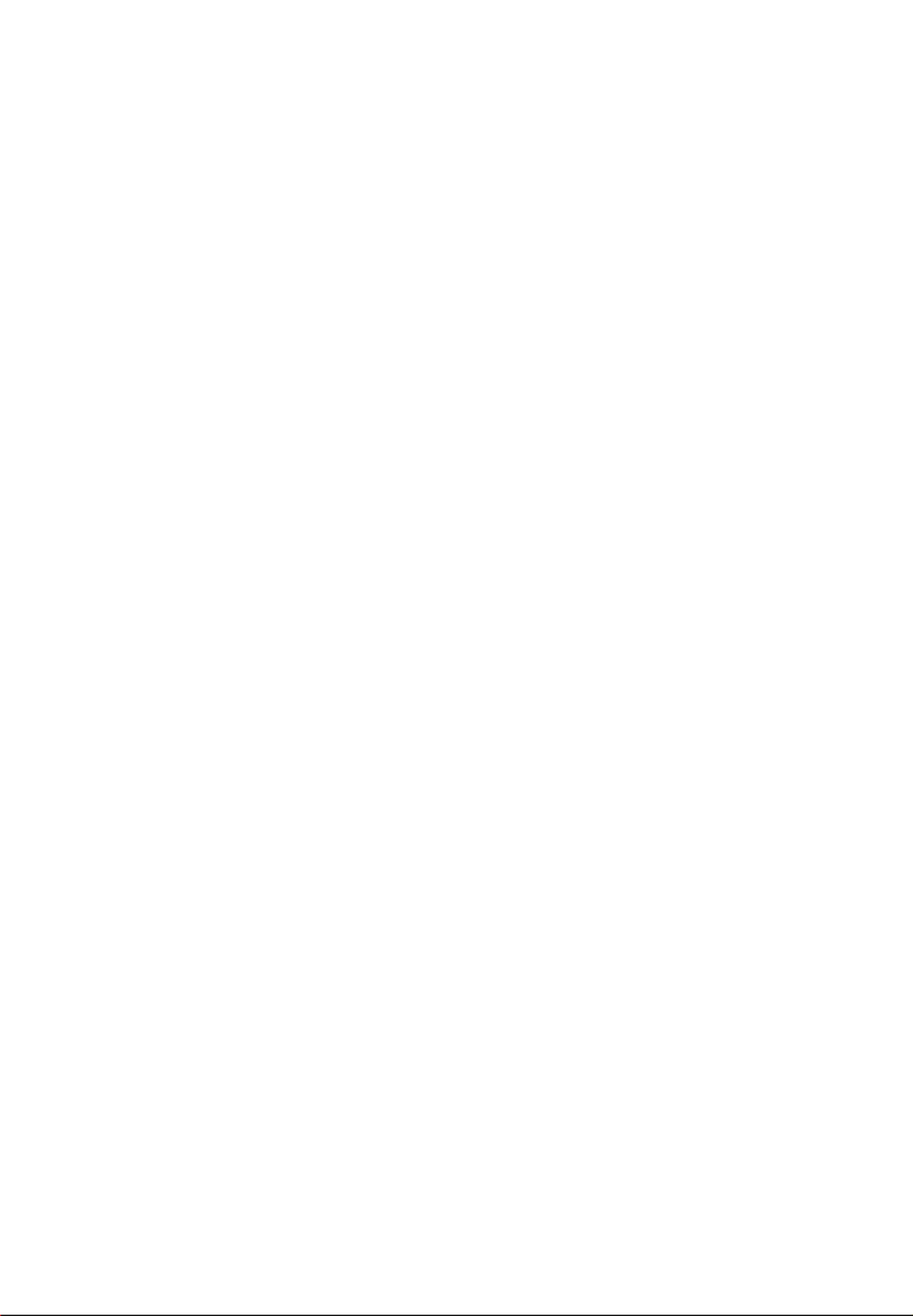
33
Song information is not showing correctly.
• Song information may not match your current player’s language setting. Change the language setting.
Cannot view picture files.
• The player only supports .jpg extension file, and do not support other formats like .bmp, .tiff,
.jpeg.
Cannot play video files.
• All video contents must be converted by RCA easyRip software which comes with the player. Other
format of video file will not be supported.
Cannot play audible files.
• Make sure the file format is correct. The player supports Format 4 and AAX Audible file.
The player reports that it is full.
• You have filled the capacity of the internal memory of the player.
• You have exceeded the maximum number of items that this player supports. Your player can only
support up to 2000 media files within eight hierarchy of folder in maximum.
Cannot playback tracks on the player.
• Make sure audio tracks are encoded in the mp3 or Windows Media formats at supported bitrates.
• Bitrates support by the player:
mp3 – 32 to 320 kbps
wma – 48 to 192 kbps
• WMA files may be DRM protected and you don’t have the proper rights (license) to play the files.
• Check the website and/or application help system of the music download service provider from where
the content was purchased from for license acquisition details. For more information on how license
acquisition works, go to www.microsoft.com/windowsmedia/drm.
Cannot playback songs downloaded from my paid Music Server Provider subscription service.
• The internal clock in your portable player may not be up to date. Downloading a new subscription song
from your Music Server Provider should update your player's clock and allow it to playback all your
songs again.
• The license for your subscription songs may have expired. Synchronize your device with your PC again to
obtain an update to your license. If the problem persists, please contact your Music Service Provider for
additional support.
Cannot transfer subscription music content to the player.
• To enable function of transferring subscription music content, select MTP mode under Protocol in the
Settings menu. Refer to page 31 for more information.
Voice recording stops automatically after 5 hours.
• Maximum duration for each recording is 5 hours. Start a new recording after the maximum duration has
reached.
What is MTP mode?
• MTP (Media Transfer Protocol) mode is essential if you want to transfer DRM10 content to your player. In
MTP mode your player will no longer show up as a drive letter. So programs that were designed to work
with a player that shows up as a drive letter will not be able to work directly with the player.
Cannot launch RCA easyRip installer stored in the player to install easyRip on my PC.
• To enable function of launching RCA easyRip installer stored in the player, select MSC mode under
Protocol in the Settings menu. Refer to page 31 for more information.

34
For your records
Keep your sales receipt for proof of purchase to obtain warranty parts and service. In the event that service
should be required, you may need both the model number and the serial number. In the space below,
record the date and place of purchase, and the serial number:
Model No.
Date of Purchase
Place of Purchase
Serial No.
Visiting RCA website
Please visit www.rcaaudiovideo.com for:
• Product registration
• Latest software and firmware
• Latest RCA easyRip software
• User manual
• Frequently asked questions (FAQ)
• Customer service and technical support information
Technical specification
Product: Digital Audio Player
Brand: RCA
Model: M3904, M3804, M3808 and M3816
Electrical Consumption: 3.7V Lithium battery (built-in)
Specifications
Hardware
• Dimensions: 72 mm H, 44.2 mm W, 9.9 mm D
• Unit Weight: 30 g
• Stereo Headphones jack
• USB Connection Jack
• Battery Operated: Rechargeable lithium battery.
USB Drive
• External USB Drive: When connected to a computer via USB, the player is capable of storing any file type
allowing the user a fast, convenient method of storing, retrieving, and transferring files. This includes
word processing files, presentations, spreadsheets and any other computer files.
• Capacity: 4GB (M3904, M3804), 8GB (M3808), 16GB (M3816)
• Connection: USB 2.0, Hi-speed capable
Software
• Includes the player applications and media management software.
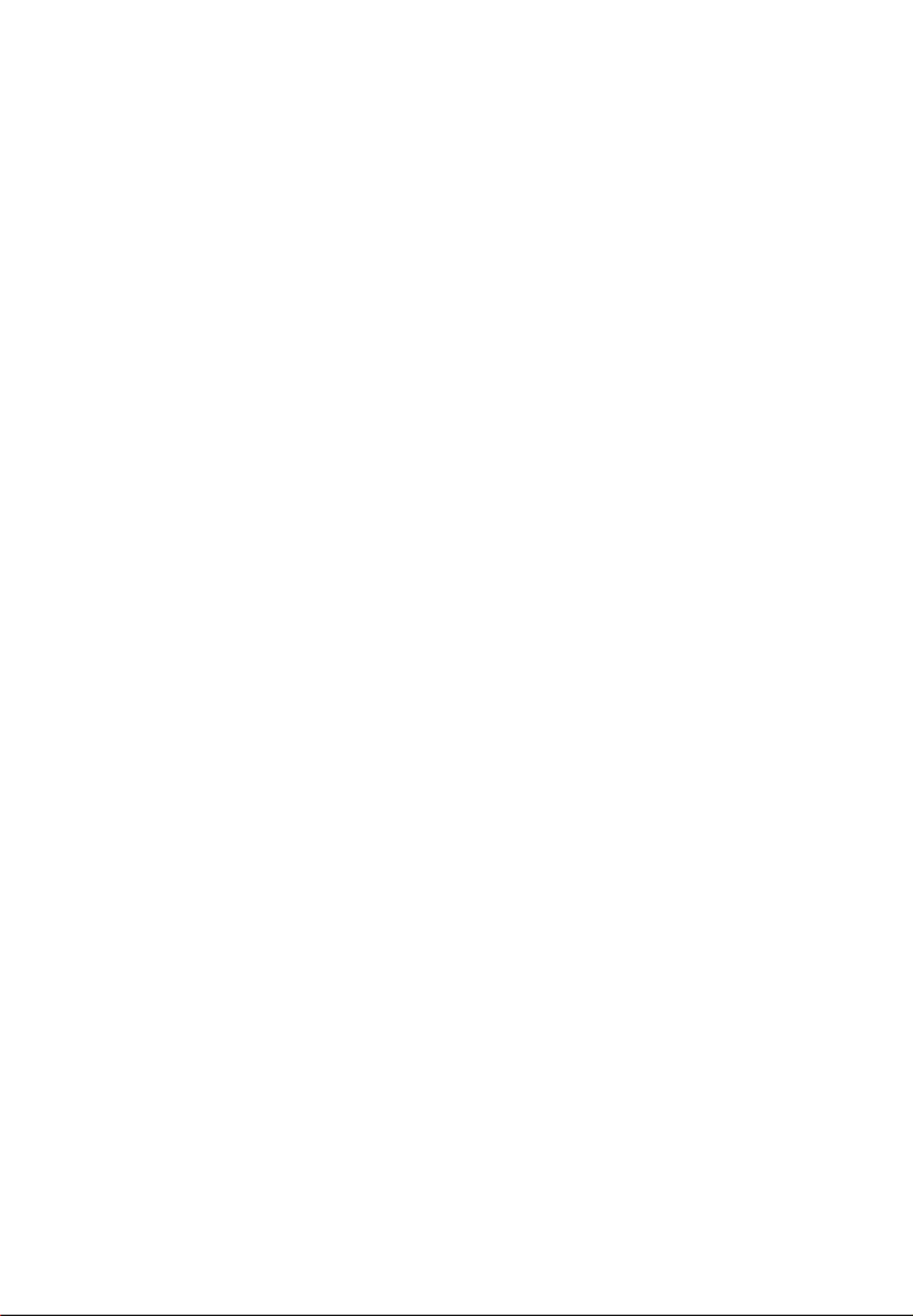
36
• Properly pack your unit. Include any remotes, memory cards, cables, etc. which were originally provided
with the product. However DO NOT return any removable batteries, even if batteries were included with
the original purchase. We recommend using the original carton and packing materials.
• Include evidence of purchase date such as the bill of sale. Also print your name and address and a
description of the defect. Send via standard UPS or its equivalent to:
Audiovox Electronics Corp.
Attn: Service Department.
150 Marcus Blvd.
Hauppauge N.Y. 11788
1-800-878-5779
• Insure your shipment for loss or damage. Audiovox accepts no liability in case of damage or loss en
route to Audiovox.
• Pay any charges billed to you by the Exchange Center for service not covered by the warranty.
• A new or refurbished unit will be shipped to you freight prepaid.
What we will do:
Provide you with a new, or at our option, a refurbished unit. The exchange unit is under warranty for the
remainder of the original product’s warranty period.
For Canada Customers, please ship to:
Audiovox Return Centre
c/o Genco
6685 Kennedy Road,
Unit#3, Door 16,
Mississuaga, Ontario
L5T 3A5

Audiovox Electronics Corp.
150 Marcus Blvd., Hauppauge, NY 11788
© 2010 Audiovox Electronics Corp.
Trademark(s) ® Registered
Marca(s) ® Registrada(s)
Marque(s) ® Deposée(s)
www.rcaaudiovideo.com
v3.0 (1.0.3.0)
Illustrations contained within this publication are for representation only and subject to change.
The descriptions and characteristics given in this document are given as a general indication and not as a
guarantee. In order to provide the highest quality product possible, we reserve the right to make any
improvement or modification without prior notice.

Serie M38
Serie M39
manual de usuario
Es importante leer este manual antes de usar por vez primera su equipo.

1
Información de seguridad
Alguna de la siguiente información quizá no se aplique a su producto en particular. Sin embargo, como con
cualquier producto electrónico, se deben tomar precauciones durante su manejo y uso.
• Lea estas instrucciones.
• Conserve estas instrucciones.
• Tome en cuenta todas las advertencias.
• Siga todas las instrucciones.
• No use este aparato cerca del agua.
• Limpie solamente con un paño seco.
• No bloquee ninguna de las aperturas de ventilación. Instale de acuerdo con las instrucciones del
fabricante.
• No instale cerca de fuentes de calor tales como radiadores, registros de calor, estufas, u otros aparatos
(incluyendo amplificadores) que produzcan calor.
• No elimine el propósito de seguridad de la clavija polarizada o del tipo a tierra. Una clavija polarizada
tiene dos cuchillas, una más ancha que la otra. Una clavija del tipo a tierra tiene dos cuchillas y una
tercera punta para conexión a tierra. La cuchilla ancha o la tercera punta son suministradas para su
seguridad. Si la clavija suministrada no se adapta dentro de su toma de corriente, consulte a un
electricista para que reemplace la toma de corriente obsoleta.
• Proteja el cable de corriente de pisotones o machucones particularmente en las clavijas, receptáculos de
conveniencia, y en punto donde salen del aparato.
• Use solamente accesorios/aditamentos especificados por el fabricante.
• Use solamente con el carro, soporte, trípode, consola, o mesa especificados por el
fabricante, o vendidos con el aparato. Cuando se utiliza un carro, tenga precaución al
mover la combinación de carro/aparato para evitar lesión ocasionada por volcadura.
• Desconecte este aparato durante tormentas eléctricas o cuando no sea utilizado por
largos períodos de tiempo.
• Refiera todo el servicio a personal de servicio calificado. El servicio es requerido cuando
el aparato ha sido dañado de alguna forma, tal como daño a la clavija o al cable de
corriente, cuando se ha derramado líquido o han caído objetos dentro del aparato, el
aparato ha sido expuesto a lluvia o humedad, no funciona normalmente, o ha sido
tirado.
• INFORMACION ADICIONAL DE SEGURIDAD
• La clavija principal es usada como el dispositivo de desconexión, deberá permanecer operable y no
deberá ser obstruida durante el uso. Para ser completamente desconectada del aparato desde la fuente
de poder, la clavija principal del aparato deberá ser desconectada completamente desde la toma de
suministro de corriente.
• El adaptador CA/CD suministrado con este producto está diseñado para estar orientado correctamente
en una posición de montaje vertical o en el piso.
• No use cargadores o adaptadores de corriente no autorizados. Utilice solamente los cargadores que
vinieron con su producto o que estén listados en la guía del usuario.
• El aparato no debe quedar expuesto a goteos o salpicaduras de líquidos, y, por lo tanto, no se deben
colocar sobre el aparato objetos que contengan líquidos, como por ejemplo vasos.
• Siempre deje suficiente espacio para ventilación alreadedor del producto. No ponga el producto en la
cama, alfombra, librero o gabinete que pueda obstruir la corriente de aire a través de apeturas de
ventilación.
• No pongan velas, cigarillos o cigarros encendidos encima de producto.
• Conecte sólo en receptáculos de corriente alterna como esta indicado en el producto.
• Tome precauciones para evitar que caigan objetos dentro del producto.
• Carros y Estantes–El artefacto deberá ser usado sólo con carros y estantes que hayan sido recomendados
por el fabricante.
• La información de señalamiento está ubicada en la parte inferior del aparato.
• La señal de precaución está ubicada en la parte inferior del aparato.
FAVOR DE GUARDAR ESTO PARA UNA REFERENCIA FUTURA
IMPORTANTE INSTRUCCIONES DE SEGRUIDAD
]
Advertencia
sobre el Carro
Portátil
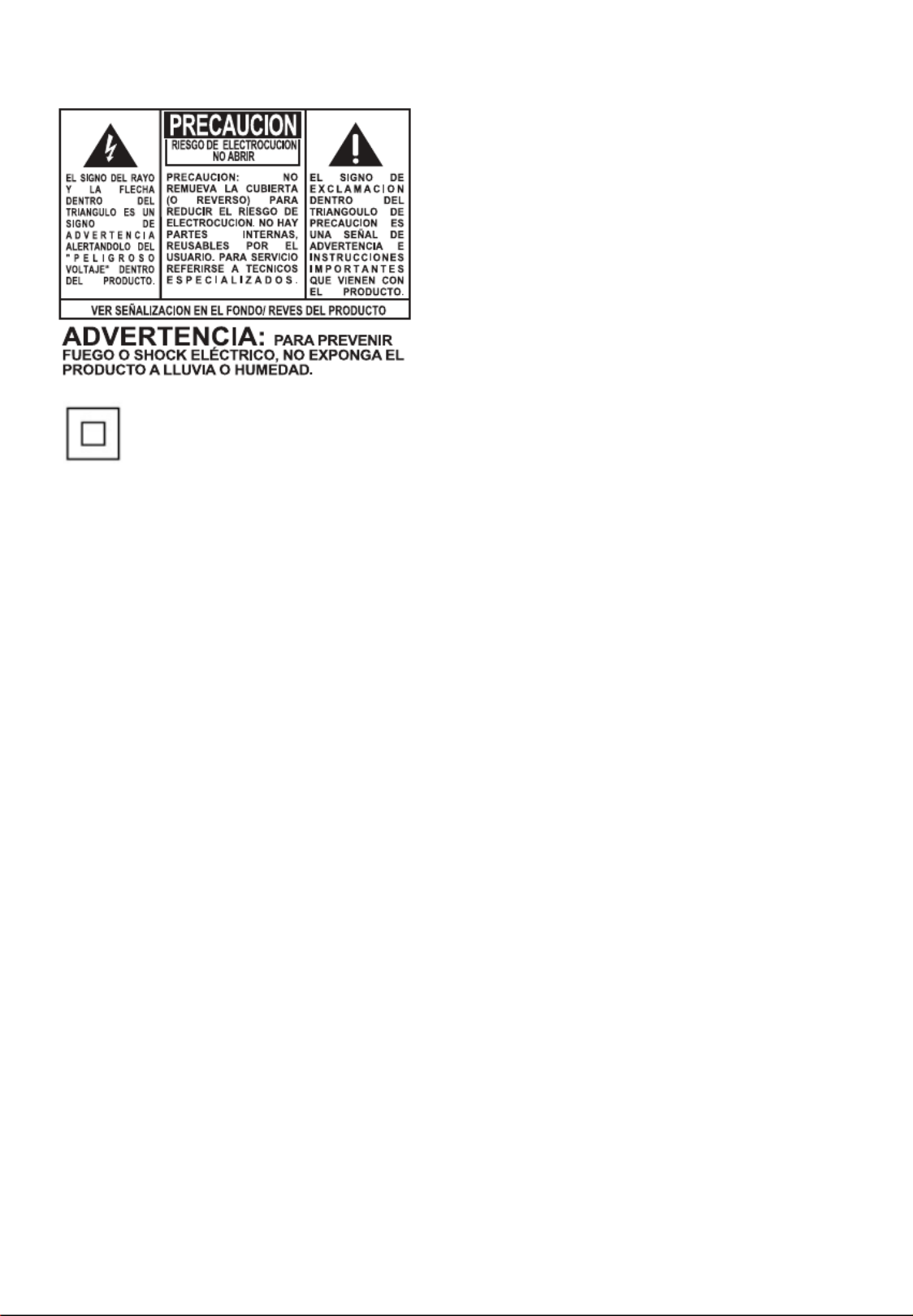
Este es un aparato CLASE II con doble aislamiento, y no se suministra elemento a tierra para
protección.
Información importante sobre la batería
Advertencia: su producto contiene una materia y un sistema de carga que están diseñados para trabajar a tem-
peraturas que no excedan de 50°C (122°F). Dejar este producto en un automóvil cerrado o en la cajuela de un
automóvil donde las temperaturas puedan exceder de 50°C puede resultar en daño permanente a la batería,
fuego o explosión. Por favor retire su producto del automóvil al salir, no coloque el producto en la cajuela
de su automóvil, y no deje su producto en alguna ubicación donde la temperatura pueda exceder de 50°C o
quede expuesto a la luz directa del sol.
Medio ambiente
Ayude a cuidar el medio ambiente. Le recomendamos que deseche las baterías gastadas en los contenedores
especialmente diseñados para ello.
Precauciones para la unidad
• No utilice la unidad inmediatamente después de llevarla de un lugar frío a un lugar caliente puesto que
podría producirse algún problema de condensación.
• Ne rangez pas l’appareil près du feu, dans un endroit très chaud ou au soleil. L’exposition au soleil ou à
une chaleur intense (p. ex. : à l’intérieur d’une voiture stationnée) peut causer des dommages ou un
mauvais fonctionnement.
• No lo exponga a la lluvia o a la humedad.
• Limpie la unidad con un paño blando o con una gamuza húmeda. No utilice nunca disolventes.
• La unidad deberá ser utilizada por personal cualificado únicamente.
Seguridad de Audífonos
Para usar el audífono con seguridad, por favor tome en cuenta lo siguiente:
• No utilice su nuevo audífono a un alto volumen. Los expertos en el oído aconsejan contra la
reproducción extendida continua.
• Si usted experimenta zumbido en sus oídos, baje el volumen o deje de utilizar el audífono.
• No use audífonos mientras conduce un vehículo motorizado o monta en bicicleta. Puede causar un
riesgo de tráfico y es ilegal en muchas áreas.
• Aún si su audífono es del tipo para uso al aire libre diseñado para permitirle escuchar sonidos exteriores,
no suba el volumen tan alto que sea imposible escuchar sonidos a su alrededor.
2

3
Información FCC
Se probó este equipo y podemos afirmar que cumple con las restricciones establecidas para un dispositivo
digital Clase B, de acuerdo con la Sección 15 de la Reglamentación de FCC. Estas restricciones fueron
designadas para brindar una protección razonable frente a la interferencia perjudicial en una instalación
residencial. Este equipo genera, usa y puede irradiar energía de radiofrecuencia y, si no está instalado o no
se lo utiliza de acuerdo con las instrucciones, puede ocasionar interferencias perjudiciales para las
comunicaciones de radio.
Sin embargo, no existe ninguna garantía de que no se vaya a producir una interferencia en una instalación
particular. Si este equipo produce una interferencia perjudicial con la recepción de la radio o la televisión, lo
cual podría determinarse apagando y encendiendo el equipo, se le pide al usuario que intente corregir la
interferencia siguiendo una o varias de las siguientes medidas.
• Reoriente o reubique la antena receptora
• Aumente la separación entre el equipo y el receptor
• Conecte el equipo a un toma corriente diferente al que conecta el receptor
• Consulte al distribuidor o a un técnico especializado en radio / TV para solicitar ayuda
De conformidad con los requerimientos FCC, cambios o modificaciones no aprobados expresamente por el
fabricante podrían invalidar la autoridad del usuario para operar este producto.
Fabricante / Parte responsable
Audiovox Electronics Corp.
150 Marcus Blvd., Hauppauge, NY 11788
1-317-810-4880
(Por favor tome nota que este número de teléfono es sólo para asuntos regulatorios. En este número no hay
disponibilidad de soporte de producto o técnico.)
Visite www.arinfiniteradio.com para soporte de técnico
This Class B digital apparatus complies with
Canadian ICES-003.
Cet appareil numérique de la class B est
conforme à la norme NMB-003 du Canada.
RCA
RCA
RCA
RCA RCA
M3904
M3904
M3904
M3904M3904
RCA
RCA
RCA
RCA RCA
M3804
M3804
M3804
M3804M3804
RCA
RCA
RCA
RCA RCA
M3808
M3808
M3808
M3808M3808
RCA
RCA
RCA
RCA RCA
M3816
M3816
M3816
M3816M3816

4
Contenido
Información de seguridad
IMPORTANTE INSTRUCCIONES DE SEGRUIDAD ...........................................................................1
Información importante sobre la batería .......................................................................................2
Medio ambiente ......................................................................................................................................2
Precauciones para la unidad ...............................................................................................................2
Seguridad de Audífonos ......................................................................................................................2
Información FCC .................................................................................. 3
Contrato de licencia de usuario final .................................................7
Antes de comenzar
Advertencia de derechos de autor ...................................................................................................10
Respaldo de sus datos ...........................................................................................................................10
Para desempacar su reproductor ......................................................................................................10
Requerimientos del sistema de cómputo ......................................................................................10
Requerimientos de transferencia de música segura ..................................................................10
Instalación del clip para cinturón ......................................................................................................11
Levante aquí el clip .................................................................................................................................11
Conexión a la computadora ................................................................................................................11
Carga del reproductor ...........................................................................................................................12
Gestión de archivos en su Reproductor RCA
Uso de RCA easyRip................................................................................................................................13
Uso del Explorador de Windows........................................................................................................14
Para eliminar archivos del reproductor ...........................................................................................14
Para desconectar el producto de la PC ...........................................................................................14
Controles generales
Encendido y apagado del reproductor ...........................................................................................15
Bloqueo de los controles del reproductor .....................................................................................15
Reinició de reproductor ........................................................................................................................15
Uso de los menús
Tipos de Menú ..........................................................................................................................................16
Navegación de menú.............................................................................................................................16
El menú Inicio ...........................................................................................................................................18

5
Música
Reproducción de archivos de música ..............................................................................................19
Reproducción de Música ......................................................................................................................20
Pantalla de reproducción de música................................................................................................21
Videos
Reproducción de archivos de video .................................................................................................22
Para ver videos .........................................................................................................................................22
Imágenes
Reproducción de archivos de imagen .............................................................................................23
Para ver imágenes ...................................................................................................................................23
Audiolibros
Reproducción de audiolibros ............................................................................................................24
Controles de reproducción de audiolibros ....................................................................................24
Salto a través de secciones del audiolibro .....................................................................................25
Radio
Reproducción de radio FM ..................................................................................................................26
Para almacenar y recuperar estaciones preseleccionadas .......................................................26
Mejora de sonido del radio FM ..........................................................................................................27
Grabación de radio FM ..........................................................................................................................27
Reproducción de grabaciones de radio FM ..................................................................................27
Para copiar grabaciones a su PC ........................................................................................................27
Favoritos
Para crear una lista de reproducción "Favoritos" .........................................................................28
Para remover archivos de la lista de reproducción “Favoritos” ...............................................28
Para descargar listas de reproducción al reproductor ..............................................................28
Memo de voz
Grabación de mensaje de voz ............................................................................................................29
Reproducción de mensaje de voz .....................................................................................................29
Para copiar grabaciones a su PC ........................................................................................................29

6
Configuraciones
Cambio de las configuraciones del reproductor .........................................................................30
Aleatorio .....................................................................................................................................................30
Repetir .........................................................................................................................................................30
Ecualizador ................................................................................................................................................30
Menú personalizar ..................................................................................................................................30
Presentación de imágenes...................................................................................................................30
Brillo .............................................................................................................................................................30
Protector de pantalla .............................................................................................................................30
Ahorro de energía ...................................................................................................................................30
RecDur (Duración de grabación) .......................................................................................................31
FreqStep (Paso de frecuencia) ...........................................................................................................31
Idioma ........................................................................................................................................................31
Protocolo ....................................................................................................................................................31
Información de Sistema ........................................................................................................................31
Valores Predeterminados .....................................................................................................................31
Información adicional
Tips y solución de problemas .............................................................................................................32
Para su registro .........................................................................................................................................34
Visita al sitio web RCA ..........................................................................................................................34
Especificación Técnica ...........................................................................................................................34
Especificaciones ......................................................................................................................................35
Garantía limitada
Garantía limitada (EE.UU.) ....................................................................................................................36

7
Contrato de licencia de usuario final
Contrato de licencia de usuario final
IMPORTANTE: LEA DETENIDAMENTE ANTES DE DESCARGAR O INSTALAR ESTE PROGRAMA!
ESTE ACUERDO DE LICENCIA DE USUARIO FINAL (ACUERDO) ES UN ACUERDO LEGAL ENTRE USTED Y AUDIOVOX CORPORATION Y, SEGÚN SEA
APLICABLE, CUALQUIER SUBSIDIARIA DE AUDIOVOX, CONFORME SE DEFINE A CONTINUACIÓN (COLECTIVAMENTE “AUDIOVOX”), PARA EL
PROGRAMA DE SOFTWARE DE APLICACIÓN/CONTROLADOR DEL DISPOSITIVO DE AUDIO/VÍDEO DIGITAL PORTÁTIL DE LA MARCA RCA EL CUAL
PUEDE INCLUIR COMPONENTES DE SOFTWARE ASOCIADO, SOFTWARE CON LICENCIA DE AUDIOVOX DE TERCERAS PARTES (“LICENCIANTES”) Y
DOCUMENTACIÓN ASOCIADA, SI LA HAY (COLECTIVAMENTE, EL “PROGRAMA”). ESTE ACUERDO CONTIENE IMPORTANTES LIMITACIONES,
RESTRICCIONES Y RENUNCIAS LEGALES, Y TAMBIÉN ESPECIFICA LA DURACIÓN DE SU LICENCIA.
POR EL HECHO DE INSTALAR EL PROGRAMA O DE HACER CLIC EN EL BOTÓN DE ACEPTACIÓN DEL PROGRAMA, COPIAR O UTILIZAR DE
CUALQUIER OTRA MANERA EL PROGRAMA, VD. RECONOCE Y ACEPTA QUE HA LEÍDO ESTE ACUERDO, QUE LO HA ENTENDIDO, Y QUE CONSIENTE
EN SOMETERSE A SUS TÉRMINOS Y CONDICIONES. ESTE PROGRAMA ESTÁ PROTEGIDO POR LEYES DE DERECHOS DE AUTOR Y TRATADOS DE
DERECHOS DE AUTOR INTERNACIONALES, ASÍ COMO POR OTRAS LEYES Y TRATADOS DE PROPIEDAD INTELECTUAL. SÓLO PODRÁ HACER USO
DEL PROGRAMA SEGÚN ESTE ACUERDO, Y CUALQUIER USO SERÁ ENTENDIDO POR LA PRESENTE COMO CONDICIONAL SEGÚN EL ACUERDO
ESPECÍFICO CON LOS TÉRMINOS SIN MODIFICACIÓN QUE SE PRESENTAN A CONTINUACIÓN. SI NO ESTÁ DE ACUERDO CON TODOS LOS
TÉRMINOS DE ESTE ACUERDO, HAGA CLIC EN EL BOTÓN DE RECHAZO Y/O NO INSTALE EL PROGRAMA Y/O NO UTILICE EL PROGRAMA.
1. LICENCIA
(a) Bajo este Acuerdo, a usted se le otorga una licencia no exclusiva, no sub-licensiable, no asignable, y no transferible, (excepto según sea
expresamente establecido a continuación) (i) para instalar y usar el programa en una sola terminal, y (ii) para realizar una (1) copia del
Programa en cualquier formato legible por máquina con el fin de disponer de una copia de seguridad del Programa, siempre que la copia
contenga todos los avisos de derecho de propiedad originales del Programa.
(b) Puede transferir el programa y su licencia a cualquier otra ubicación siempre como parte del Dispositivo de Audio/Vídeo Digital Portátil de
la marca RCA (“Dispositivo A/V”), y únicamente si la otra parte acuerda aceptar los términos y condiciones del Acuerdo. Si transfiere el
programa deberá al mismo tiempo transferir todas las copias a la misma parte o destruir cualquier copia no transferida.
(c) Los términos de este Acuerdo gobernarán cualquier actualización del programa suministrada por AUDIOVOX que reemplacen y/o
suplementen el Programa original, a menos que dicha actualización sea acompañada por términos y condiciones de licencia
independientes, en cuyo caso, gobernarán los términos de dicha licencia. Usted acepta y acuerda que AUDIOVOX puede descargar
automáticamente actualizaciones al Programa en su equipo en caso de que se desarrollen actualizaciones, mejoras y/o otros cambios en el
Programa.
2. RESTRICCIONES DE LICENCIA
(a) Excepto por las licencias que le han sido otorgadas expresamente en este Acuerdo, no se otorga ninguna otra licencia o derecho implícito.
(b) Usted no deberá (i) poner el Programa en servicio a través de una red en la que pudiera ser utilizado por varios ordenadores al mismo
tiempo; (ii) modificar, traducir, practicar ingeniería inversa, descompilar, desensamblar (excepto en el caso de que esta restricción haya sido
expresamente prohibida por la ley), o crear trabajos derivados basados en el Programa, o (iii) copiar el Programa excepto los casos
permitidos expresamente aquí, o (iv) remover o alterar los avisos de derechos de autor en todas las copias del Programa; o (v) prestar el
Programa. Usted acuerda que sólo utilizará el Programa de tal forma que cumpla con todas las leyes aplicables en las jurisdicciones en las
que utilice el Programa, incluyendo, sin limitación, las restricciones aplicables relacionadas con los derechos de copia u otros derechos de
propiedad intelectual.
(c) El programa puede contener código prelanzamiento que no se comporte al nivel de la versión final del código. En tal caso, el Programa
podría no funcionar correctamente. Las versiones actualizadas del Programa deben descargarse desde www.rcaaudiovideo.com/downloads.
(d) AUDIOVOX no está obligada a ofrecer servicios de soporte para el Programa.
(e) El programa se entrega con “DERECHOS RESTRINGIDOS”. El uso, duplicación o publicación por el Gobierno de los EE.UU. se encuentra
sometido a ciertas restricciones según lo establecido en el subpárrafo (c)(1)(ii) de DFARS 252.227-7013, o FAR 52.227-19, o en FAR 52.227-14
Alt. III, según lo aplicable.
3. TÉRMINOS Y FINALIZACIÓN
(a) Si licencia es efectiva a la fecha de aceptación de este Acuerdo y permanecerá siendo efectiva hasta que este Acuerdo sea finalizado por
cualquiera de las partes.
(b) Puede finalizar este Acuerdo y la licencia asociada, sin aviso o retardo, destruyendo o borrando permanentemente el Programa y todas las
copias derivadas.
(c) Si no cumple con alguno de los términos de este Acuerdo, total o parcialmente, su licencia será revocada automáticamente sin aviso previo
por parte de AUDIOVOX.
(d) Tras la finalización de este Acuerdo y su licencia asociada, deberá cesar cualquier uso del Programa y destruir o borrar permanentemente el
Programa y todas las copias derivadas del mismo.
4. DENEGACIÓN DE GARANTÍA
EL PROGRAMA SE ENTREGA “TAL CUAL”, SIN GARANTÍA DE NINGÚN TIPO, EXPLÍCITAS O IMPLÍCITAS, INCLUYENDO SIN LIMITACIÓN LAS
GARANTÍAS IMPLÍCITAS DE COMERCIABILIDAD, AJUSTE A UN PROPÓSITO PARTICULAR, TÍTULO O NO INFRACCIÓN. EL RIESGO ABSOLUTO
REFERENTE A LA CALIDAD Y COMPORTAMIENTO DEL PROGRAMA ES ÚNICAMENTE SUYO.
SI EL PROGRAMA RESULTA DEFECTUOSO, USTED (Y NO AUDIOVOX, SUS PROVEEDORES O DISTRIBUIDORES) ASUMIRÁ TODO EL COSTE DE LA
REPARACIÓN O CORRECCIÓN NECESARIA.
Esta exclusión de garantía podría no haber sido permitida según algunas leyes aplicables. Como resultado, la exclusión anterior podría no ser
aplicable a usted, y es posible que tenga otros derechos, dependiendo de la ley que le sea de aplicación.
Esta es una copia del ALUF que usted necesita aceptar para usar este producto.
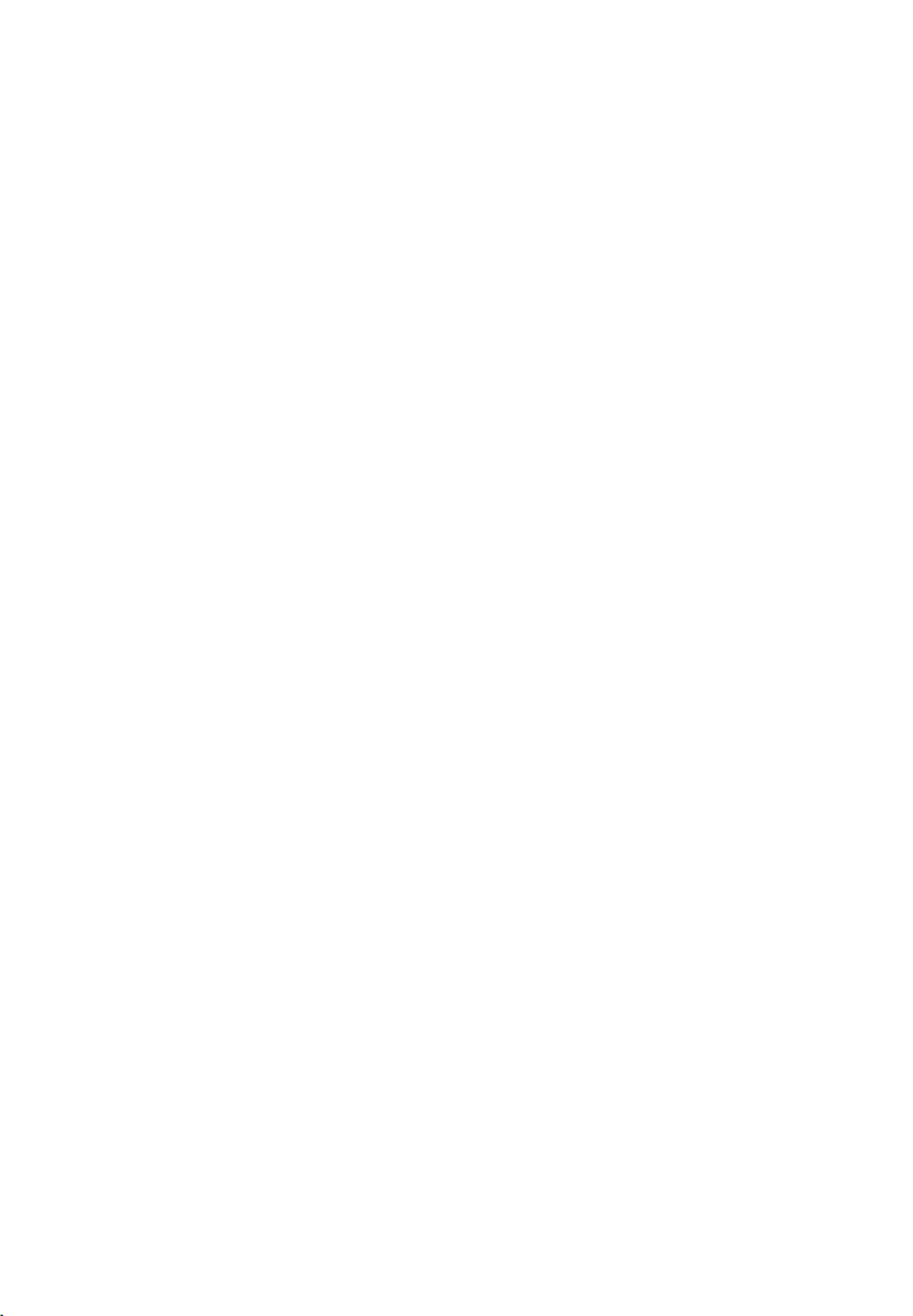
8
5. DERECHOS DE PROPIEDAD
Todos los títulos y los derechos de propiedad intelectual, incluyendo pero sin limitación los derechos de autor, en y al Programa y cualquier copia
del mismo son propiedad de AUDIOVOX, sus Licenciatarios o sus proveedores. Todos los derechos de propiedad intelectual del contenido al que
puede accederse por medio del uso del Programa son propiedad de sus respectivos propietarios y podrían estar protegidos por los derechos de
copia aplicables u otras leyes o tratados de propiedad intelectual. Esta licencia no le otorga ningún derecho para utilizar dicho contenido. Todos
los derechos no otorgados expresamente son reservados por AUDIOVOX o sus Licenciatarios.
6. LIMITACIÓN DE RESPONSABILIDAD
(a) HASTA DONDE LO PERMITAN LAS LEYES VIGENTES, NI AUDIOVOX, NI SUS DISTRIBUIDORES SERÁN RESPONSABLES EN NINGÚN CASO POR
NINGÚN DAÑO ESPECIAL, FORTUITO, INDIRECTO O CONSECUENTE DE NINGÚN TIPO (INCLUYENDO, SIN LIMITACIONES, LOS DAÑOS POR
PÉRDIDA DE BENEFICIOS, INTERRUPCIÓN DEL NEGOCIO, CORRUPCIÓN DE ARCHIVOS, PÉRDIDA DE INFORMACIÓN COMERCIAL O CUALQUIER
OTRA PÉRDIDA PECUNIARIA), SEA CUAL SEA LA CAUSA O FORMA, INCLUYENDO EL CONTRATO, EL DELITO O LA NEGLIGENCIA, QUE RESULTE
DEL USO O DE LA IMPOSIBILIDAD DE USAR EL PROGRAMA, NI TAN SIQUIERA EN EL CASO QUE AUDIOVOX HAYA SIDO ADVERTIDA DE LA
POSIBILIDAD DE TALES DAÑOS. PUESTO QUE ALGUNOS ESTADOS Y JURISDICCIONES NO PERMITEN LA EXCLUSIÓN O LIMITACIÓN DE
RESPONSABILIDAD POR DAÑOS CONSECUENCIALES O FORTUITOS, LA ANTERIOR LIMITACIÓN PUEDE NO SERLE APLICABLE.
(b) VD. ASUME LA RESPONSABILIDAD DE LA SELECCIÓN DEL PROGRAMA APROPIADO PARA CONSEGUIR LOS RESULTADOS DESEADOS, DE LA
INSTALACIÓN Y USO, Y DE LOS RESULTADOS OBTENIDOS.
7. WINDOWS MEDIA
El programa integrado en su Dispositivo A/V “el “Firmware de Dispositivo”) contiene un programa con licencia de Microsoft que le permite
reproducir Archivos de Sonido Windows Media (WMA) (“Programa WMA”). El programa WMA tiene una licencia que le permite utilizarlo en su
dispositivo A/V bajo las siguientes condiciones. Al instalar y utilizar esta versión del Firmware de Dispositivo, acepta estas condiciones. SI NO ESTÁ
DE ACUERDO CON LAS CONDICIONES DE USUARIO FINAL DE ESTA SECCIÓN 7, NO INSTALE O UTILICE ESTA VERSIÓN DE FIRMWARE DE
DISPOSITIVO.
El Programa WMA está protegido por las leyes de derechos de copia y otras leyes de propiedad intelectual. Esta protección se extiende también a
la documentación del Programa WMA, en formato escrito o electrónico.
CONCESIÓN DE LICENCIA. El Software WMA se le entrega bajo licencia en las siguientes condiciones:
Puede utilizar esta versión del Reproductor con el Software WMA sólo con el Dispositivo A/V.
No puede investigar los secretos, descompilar ni decodificar el Programa WMA, excepto y solo hasta el punto en que tal actividad esté permitida
de manera expresa por las leyes vigentes a pesar de esta limitación.
Puede transferir su derecho a utilizar el Firmware de Dispositivo sólo como parte de una venta o transferencia del Dispositivo A/V, en condiciones
en las que el destinatario acuerde las condiciones anteriormente establecidas. Si la versión del Firmware de Dispositivo que está transfiriendo es
una actualización, también deberá transferir todas las versiones anteriores del Firmware de Dispositivo que posea, incluyendo el Programa WMA.
MICROSOFT NO LE OFRECE NINGUNA GARANTÍA DE NINGÚN TIPO CON RELACIÓN AL SOFTWARE WMA, Y MICROSOFT NO PRESENTA NINGUNA
OBSERVACIÓN RELATIVA AL FUNCIONAMIENTO DEL PROGRAMA WMA.
El Software WMA procede de los EE.UU. Cualquier exportación de esta versión del Firmware de Dispositivo debe ser conforme a todas las leyes
nacionales e internacionales vigentes, incluyendo las Disposiciones de la Administración para Exportaciones de los EE.UU., que se apliquen al
Programa WMA incorporado en el Firmware de Dispositivo.
Los propietarios de contenido usan la tecnología de administración de derechos digitales de Windows Media (“WMDRM”) para proteger su
propiedad intelectual, incluyendo los derechos de autor. Este dispositivo usa un software WMDRM para accesar contenido WMDRM protegido. Si
el software WMDRM falla en la protección del contenido, los propietarios de contenido pueden pedir a Microsoft revocar la capacidad del
software de usar WMDRM para reproducir o copiar contenido protegido. La revocación no afecta contenido que no esté protegido. Cuando usted
descarga licencias para contenido protegido, usted está de acuerdo que Microsoft puede incluir una lista de revocación con las licencias. Los
propietarios de contenido pueden requerir que usted mejore con la modalidad WMDRM para accesar su contenido. Si usted declina aceptar una
mejora, usted no podrá accesar contenido que requiere dicha mejora.
8. PROGRAMAS DE OTROS FABRICANTES
CUALQUIER PROGRAMA DE OTRO FABRICANTE QUE HAYA SIDO SUMINISTRADO CON EL PROGRAMA SE INCLUYE PARA SU USO A SU ELECCIÓN. SI
DECIDE UTILIZAR DICHO PROGRAMA DE OTRO FABRICANTE, SU USO SERÁ GOBERNADO POR EL ACUERDO DE LICENCIA DE DICHO FABRICANTE,
COPIA ELECTRÓNICA DEL CUAL SE INSTALARÁ EN LA CARPETA ADECUADA DE SU ORDENADOR DESPUÉS DE LA INSTALACIÓN DEL PROGRAMA.
AUDIOVOX NO SE HACE RESPONSABLE DE NINGÚN PROGRAMA DE OTRO FABRICANTE Y NO SERÁ RESPONSABLE DEL USO QUE HAGA DEL
MISMO.
9. LEY EN VIGOR
Si ha adquirido este Dispositivo A/V en los Estados Unidos, este CLUF será gobernado y construido según las leyes del Estado de Indiana, EE.UU.
independientemente de los posibles conflictos con los principios legales. Si ha adquirido este Dispositivo A/V fuera de Estados Unidos o la Unión
Europea, serán de aplicación las leyes locales.
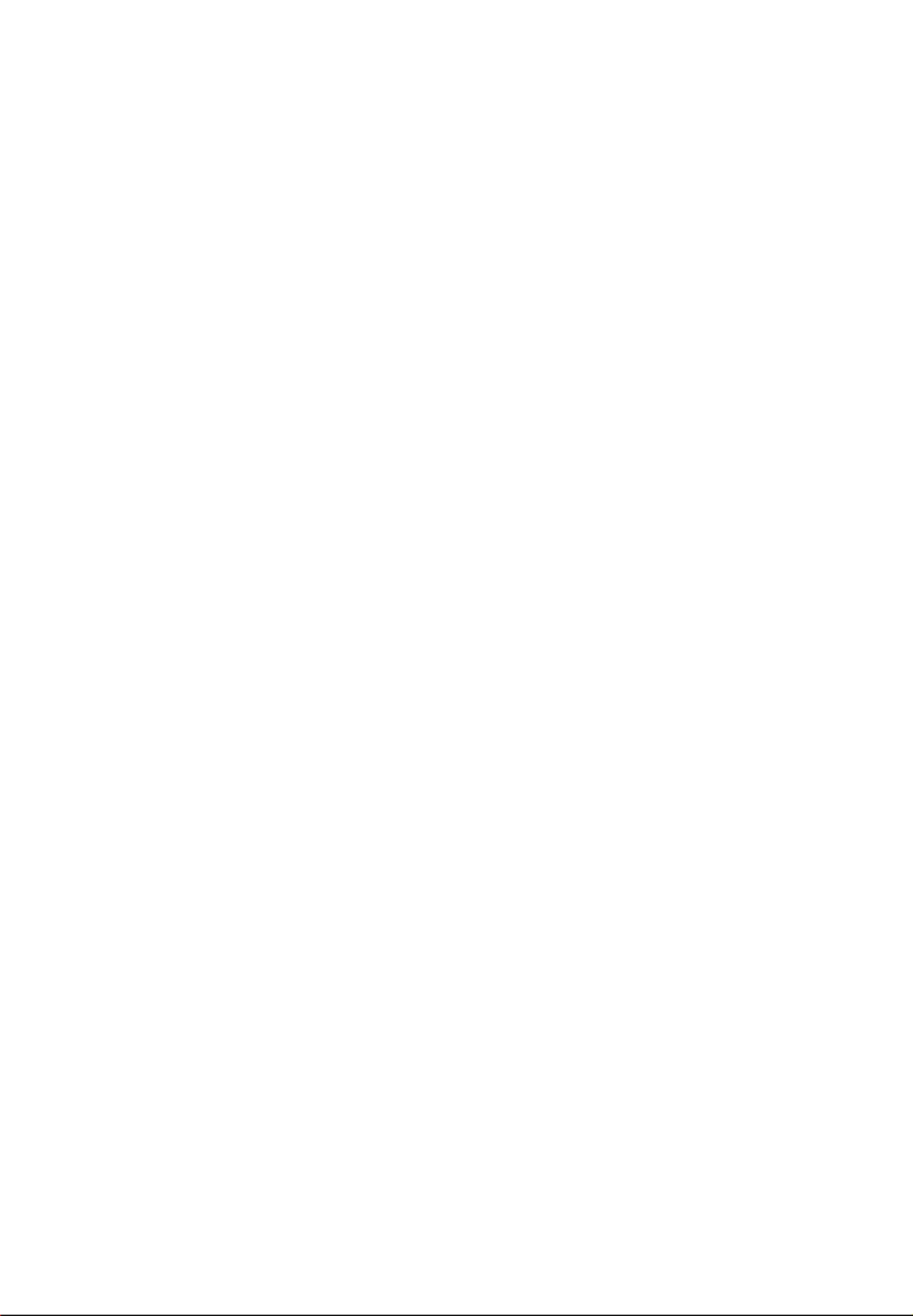
9
10. TÉRMINOS GENERALES
Este CLUF sólo podrá ser modificado por medio de un acuerdo escrito firmado por usted y AUDIOVOX, y cualquier cambio en los términos y
condiciones de este CLUF realizado de otra forma no tendrá efecto. Si cualquier parte de este CLUF se considera inválida o impracticable, la
validez, legalidad y practicabilidad del resto del Acuerdo no deberá verse afectada o modificada en consecuencia. Este CLUF es la declaración
completa y exclusiva del acuerdo entre usted y AUDIOVOX, que reemplaza todas las propuestas o acuerdos previos, orales o escritos, y cualquier
otra comunicación entre usted y AUDIOVOX, relacionada con el asunto de que es objeto este acuerdo. Los Licenciatarios de AUDIOVOX serán
considerados terceras partes beneficiarias de este Acuerdo y tendrán el derecho para aplicar los términos aquí establecidos.
“SUBSIDIARIA DE AUDIOVOX” significará cualquier persona, corporación, u otra organización, doméstica o extranjera, incluyendo pero sin
limitación subsidiarias, que estén directa o directamente controladas por Audiovox Corporation, incluyendo, pero sin limitarse a Audiovox
Consumer Electronics, Inc. Para propósitos de esta definición solamente, el término “control” significa la posesión del poder para dirigir o causar
la dirección de la gestión y políticas de una entidad, sea mediante la propiedad de acciones con derecho a voto o participación en la sociedad,
mediante contrato, o de otra forma, incluyendo la propiedad directa o indirecta de al menos cincuenta por ciento (50%) de la participación con
derecho a voto en la entidad en cuestión.
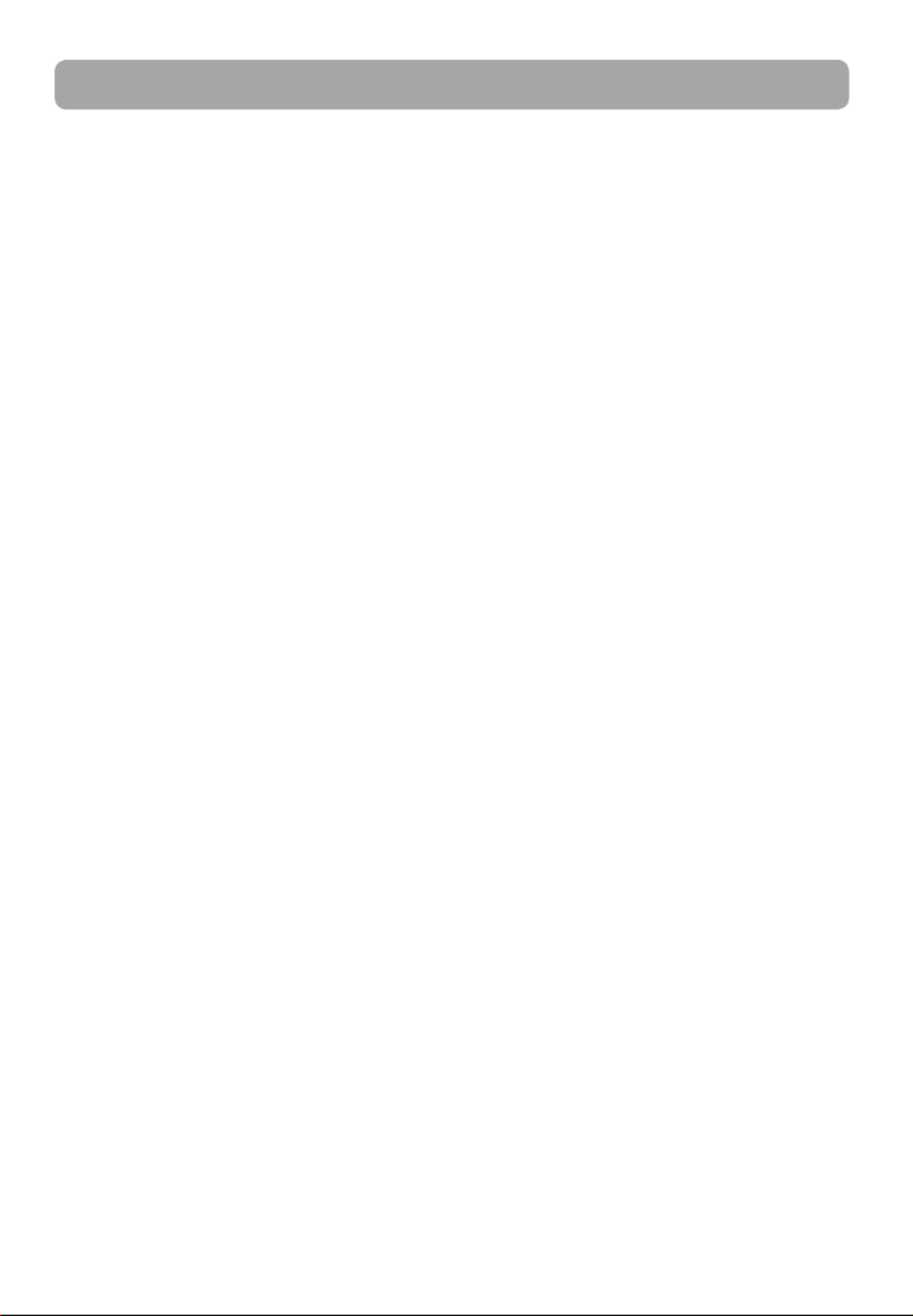
Antes de comenzar
10
Estimado Cliente RCA,
Gracias por comprar el Reproductor. Este producto reproducirá contenido de audio mp3 y Windows Media™
(WMA) así como contenido comprado de la mayoría de los servicios de descarga de música en línea.
El Software de Medios RCA easyRip™ , instalado automáticamente cuando usted se conecta con este
reproductor a su PC, le permite importar archivos de música desde CD y otras fuentes, organizar su librería
de música, y transferir archivos WMA y MP3 no protegidos a y desde este reproductor.
Para transferir archivos protegidos por DRM a este reproductor, usted debe utilizar la aplicación
suministrada por la tienda de música en línea.
Advertencia de derechos de autor
Este reproductor es para su uso personal solamente. La grabación o duplicación no autorizada de material
con derechos de autor puede violar los derechos de terceras partes y puede ser contraria a las leyes de
protección de derechos de autor.
Respaldo de sus datos
Al igual que con cualquier reproductor portátil, usted debe respaldar con regularidad la unidad. El
fabricante no es responsable por la pérdida de datos.
Para desempacar su reproductor
Todos los elementos listados a continuación deberán haber sido empacados en la caja con su reproductor.
• Reproductor RCA (contiene el instalador del software de gestión de música y manual del usuario)
• Guía de Inicio Rápido
• Cable USB
• Audífonos
• Clip
Requerimientos del sistema de cómputo
• Pentium III 500MHz o superior, recomendado
• Windows® XP (service pack 1 o superior) o Windows Vista™ o Windows® 7
• Explorador de Internet 6.0 o superior con acceso a Internet
• Reproductor de Medios de Windows 10 o superior
• 250 MB o más de espacio libre en disco duro para el software
• 128 MB RAM (256 MB recomendado)
• Unidad CD con capacidad de extracción de audio digital
• Puerto USB (2.0 recomendado)
• Tarjeta de sonido
Requerimientos de transferencia de música segura
La configuración predeterminada de este reproductor es el modo MSC (Clase de Almacenamiento Masivo)
cuando está conectado a su PC. Para activar la función de transferencia de contenido de música de
suscripción al reproductor, seleccione el modo MTP (Protocolo de Transferencia de Medios) bajo Protocol en
el menú Settings (consulte la página 30).
Windows, Windows Media, y Windows Vista son marcas registradas o marcas registradas de Microsoft Corporation en los Estados Unidos y otros
países.
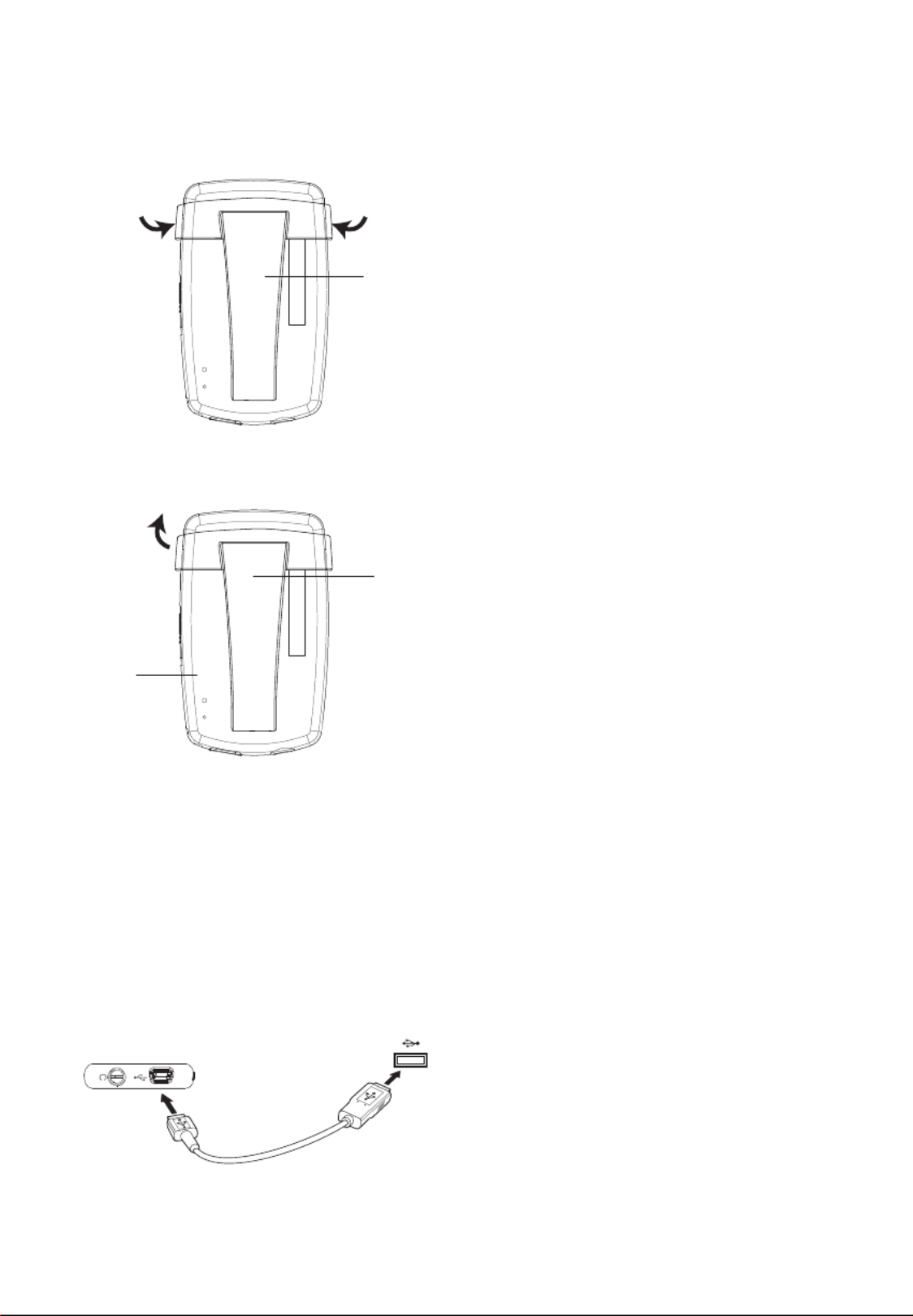
11
Conexión a la computadora
• Conecte el reproductor a su computadora con el cable USB suministrado. El reproductor se encenderá
automáticamente.
• El reproductor se conectará en el modo MSC (Clase de Almacenamiento Masivo). Este aparecerá como
una letra de unidad en su computadora y se comportará como una unidad desmontable para
transferencia de archivos en una o ambas direcciones.
• El instalador del Software de Medios RCA easyRip TM está almacenado en el reproductor, vaya a
MyComputer en el menú Inicio, y abra la letra de la unidad asociada con el reproductor (por ejemplo,
LYRA) y luego doble clic en el archivo rcaeasyrip_setup para lanzar el instalador.
• El instalador de software puede ser eliminado del reproductor después de la instalación para liberar más
espacio de almacenamiento.
* El software más reciente puede descargarse desde www.rcaaudiovideo.com.
Reproductor Puerto USB de su
computadora
Cable USB
Instalación del clip para cinturón
Levante aquí el clip
clip para
cinturón
reproductor
Para quitar
el clip para
cinturón
clip para
cinturón
reproductor
Paso 2:
Empuje
aquí hasta
que el clip
para cin-
turón
quede
completa-
mente ase-
gurado en
su lugar
Paso 1:
Coloque
aquí el clip
para
cinturón

• Puede llevarse varios segundos para que el reproductor sea detectado. Haga clic en
Refresh en M PC o Explorador de Windows para asegurarse que el reproductor haya sido
detectado.
• El reproductor puede transferir archivos al puerto USB 2.0. Si el puerto USB 2.0 está
disponible su computadora, uselo para conectar a su reproductor. El reproductor es todavía
compatible con versiones anteriores del puerto USB 1.1. Sin embargo, usted no podrá aprovechar
completamente el potencial de incremento de velocidad.
• IMPORTANTE: no desconecte el cable USB a la PC o el reproductor durante la instalación del
software.
12
Carga del reproductor
El reproductor carga automáticamente cada vez que lo conecta a la computadora. Para cargar
completamente el reproductor, asegúrese de que su computadora esté encendida y que el dispositivo esté
conectado por al menos 3 horas. Consulte el icono del nivel de batería en la pantalla para checar el nivel
de la misma. Recargue el reproductor cuando el icono este vacío.
Para habilitar la función de lanzamiento del instalador RCA easyRip almacenado en el
reproductor, el reproductor debe estar en el modo el cual puede ser seleccionado bajo MSC
Protocol en el menú Settings. La configuración predeterminada de este reproductor p51-ya está
en el modo MSC. Para más información consulte la página 30.

13
Gestión de archivos en su Reproductor RCA
Antes de comenzar a usar su Reproductor RCA, puede ser que usted quiera copiar su música al reproductor.
Puede utilizar cualquiera de los métodos siguientes para transferir el contenido
• RCA easyRip
• Arrastrar y soltar archivos en el Explorador de Windows
• Software suministrado por tiendas de música en línea
Para transferir contenido protegido por DRM, use el software suministrado por la tienda de música en línea.
Las siguientes secciones explican cómo copiar archivos no protegidos al reproductor. Para instrucciones
sobre transferencia de archivos protegidos, por favor consulte la documentación para el software que usted
usa para transferir los archivos.
Uso de RCA easyRip
El software RCA easyRip fue instalado automáticamente la primera vez que usted conectó este
reproductor a su PC.
easyRip le permite:
• Importar música de CDs
• Organizar su librería de música en su PC
• Crear listas de reproducción
• Copiar archivos de su librería al reproductor
• Copiar archivos del reproductor a su librería
• Eliminar archivos del reproductor
Para inicial easyRip:
• Haga clic en el icono de la bandeja de sistema RCA y seleccione RCA easyRip del menú.
• Haga doble clic en el icono easyRip en el escritorio de la PC. El acoplador easyRip aparece a un lado de su
pantalla.
• Los archivos de video deben transferirse vía easyRip, el cual convierte automáticamente los
archivos al formato óptimo.
• Help – para información detallada sobre el uso de easyRip, haga clic en el asistente de
ayuda en el acoplador de módulo.
• Arrastrar y soltar archivos de imagen en el nivel raíz o una carpeta específica del reproductor
para verlos.
• Los archivos de video deben ser convertidos y transferidos vía RCA easyRip para su
reproducción.

14
Uso del Explorador de Windows
Para copiar archivos en Windows XP con el Reproductor de Medios de Windows 10 instalado:
1. Abra el reproductor en el Explorador de Windows.
2. Arrastre y suelte los archivos de música en la carpeta Music.
Para copiar archivos en Windows Vista o WindowsR 7 o Windows XP con el Reproductor de Medios de
Windows 11 instalado:
1. Abra el reproductor en el Explorador de Windows
2. Abra Internal Storage (Almacenamiento Interno).
3. Arrastre y suelte los archivos de música.
Para eliminar archivos del reproductor
Cualquier archivo que haya transferido al reproductor, usted puede eliminarlo mientras el reproductor esté
conectado a su computadora.
1. Abra el reproductor en el Explorador de Windows y luego navegue a la carpeta que contiene los
archivos.
2. Seleccione los archivos que usted quiere remover y presione la tecla Eliminar en el teclado de su PC.
• Es mejor quitar los archivos de suscripción del reproductor usando el reproductor de medios de
Windows.
Para desconectar el producto de la PC
Si Windows ve el reproductor como un dispositivo MTP:
• Desconecte el reproductor de la PC cuando no haya transferencia de archivos en progreso.
Si Windows ve el reproductor como un disco removible:
1. En la bandeja de sistema de Windows, haga clic en el icono Safely Remove Hardware y luego
seleccione el reproductor de la lista de dispositivos.
2. Cuando el mensaje Es seguro remover el equipo (Safe to remove hardware) aparezca, desconecte el
reproductor de la PC.
No retire la conexión USB durante la descarga de archivos. Hacer eso puede corromper los
archivos de sistema o los archivos que están siendo descargados.
Termékspecifikációk
| Márka: | RCA |
| Kategória: | Médialejátszó |
| Modell: | Lyra M3804 |
Szüksége van segítségre?
Ha segítségre van szüksége RCA Lyra M3804, tegyen fel kérdést alább, és más felhasználók válaszolnak Önnek
Útmutatók Médialejátszó RCA
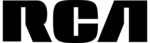
23 Szeptember 2024
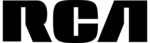
27 Augusztus 2024
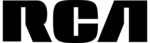
12 Augusztus 2024
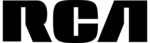
31 Július 2024
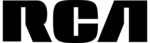
27 Július 2024
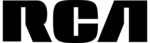
26 Július 2024
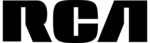
23 Július 2024
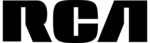
22 Július 2024
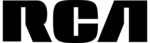
20 Július 2024
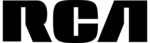
19 Július 2024
Útmutatók Médialejátszó
- Médialejátszó Samsung
- Médialejátszó Sony
- Médialejátszó Yamaha
- Médialejátszó LG
- Médialejátszó Philips
- Médialejátszó Pioneer
- Médialejátszó JVC
- Médialejátszó AEG
- Médialejátszó StarTech.com
- Médialejátszó Evolveo
- Médialejátszó Toshiba
- Médialejátszó Sandisk
- Médialejátszó Apple
- Médialejátszó Medion
- Médialejátszó Insignia
- Médialejátszó LC-Power
- Médialejátszó Tripp Lite
- Médialejátszó Conceptronic
- Médialejátszó Hikvision
- Médialejátszó Kenwood
- Médialejátszó Netgear
- Médialejátszó Asus
- Médialejátszó Hama
- Médialejátszó Zoom
- Médialejátszó Renkforce
- Médialejátszó Haier
- Médialejátszó Synology
- Médialejátszó Sencor
- Médialejátszó GPX
- Médialejátszó Cambridge
- Médialejátszó Optoma
- Médialejátszó ZyXEL
- Médialejátszó Dahua Technology
- Médialejátszó Viewsonic
- Médialejátszó Denver
- Médialejátszó Smart-AVI
- Médialejátszó Naim
- Médialejátszó Power Dynamics
- Médialejátszó Trevi
- Médialejátszó Devolo
- Médialejátszó Aluratek
- Médialejátszó MSI
- Médialejátszó Cisco
- Médialejátszó Denon
- Médialejátszó ATen
- Médialejátszó Energy Sistem
- Médialejátszó Google
- Médialejátszó Auna
- Médialejátszó Akasa
- Médialejátszó Loewe
- Médialejátszó Dune
- Médialejátszó Terratec
- Médialejátszó Overmax
- Médialejátszó SEH
- Médialejátszó Intenso
- Médialejátszó Western Digital
- Médialejátszó Teac
- Médialejátszó D-Link
- Médialejátszó Media-Tech
- Médialejátszó Monacor
- Médialejátszó NAD
- Médialejátszó Logik
- Médialejátszó Vonyx
- Médialejátszó Peerless-AV
- Médialejátszó Trust
- Médialejátszó AKAI
- Médialejátszó Jensen
- Médialejátszó Sanyo
- Médialejátszó Rolls
- Médialejátszó DataVideo
- Médialejátszó Lenco
- Médialejátszó Maxell
- Médialejátszó Atlona
- Médialejátszó QNAP
- Médialejátszó NEC
- Médialejátszó Audac
- Médialejátszó Siig
- Médialejátszó Krüger&Matz
- Médialejátszó Gefen
- Médialejátszó Allview
- Médialejátszó HTC
- Médialejátszó Creative
- Médialejátszó Numark
- Médialejátszó Packard Bell
- Médialejátszó Sitecom
- Médialejátszó FiiO
- Médialejátszó Teufel
- Médialejátszó Crosley
- Médialejátszó A.C.Ryan
- Médialejátszó Ziggo
- Médialejátszó Tevion
- Médialejátszó Eminent
- Médialejátszó SilverStone
- Médialejátszó Trekstor
- Médialejátszó Marquant
- Médialejátszó AVerMedia
- Médialejátszó Coby
- Médialejátszó Envivo
- Médialejátszó LevelOne
- Médialejátszó Transcend
- Médialejátszó LaCie
- Médialejátszó QTX
- Médialejátszó Fantec
- Médialejátszó Mede8er
- Médialejátszó Sweex
- Médialejátszó Pure Acoustics
- Médialejátszó Nvidia
- Médialejátszó Humax
- Médialejátszó Seagate
- Médialejátszó Pinnacle
- Médialejátszó Iomega
- Médialejátszó Kunft
- Médialejátszó Difrnce
- Médialejátszó Niagara
- Médialejátszó Bluesound
- Médialejátszó EZCast
- Médialejátszó Emtec
- Médialejátszó Memup
- Médialejátszó HiFi ROSE
- Médialejátszó Cowon
- Médialejátszó Xoro
- Médialejátszó Adastra
- Médialejátszó Stanton
- Médialejátszó Woxter
- Médialejátszó Popcorn Hour
- Médialejátszó Formuler
- Médialejátszó MXQ
- Médialejátszó Entone
- Médialejátszó Kodi
- Médialejátszó Verbatim
- Médialejátszó Adaptec
- Médialejátszó Sonifex
- Médialejátszó Ferguson
- Médialejátszó Infomir
- Médialejátszó Tizzbird
- Médialejátszó In-akustik
- Médialejátszó Minix
- Médialejátszó Dane Elec
- Médialejátszó Nitek
- Médialejátszó TVIP
- Médialejátszó Storex
- Médialejátszó EKO
- Médialejátszó DXG
- Médialejátszó Zidoo
- Médialejátszó Roku
- Médialejátszó Xtreamer
- Médialejátszó Reel
- Médialejátszó Boxxpot
- Médialejátszó TVBox
- Médialejátszó Iconbit
- Médialejátszó Astell&Kern
- Médialejátszó XBMC
- Médialejátszó Magnavox
- Médialejátszó AC Ryan
- Médialejátszó Olive
- Médialejátszó AOpen
- Médialejátszó Truly
- Médialejátszó Dantax
- Médialejátszó BrightSign
- Médialejátszó Sumvision
- Médialejátszó Orbsmart
- Médialejátszó TVX
- Médialejátszó Telekom
- Médialejátszó Konig Electronic
- Médialejátszó Kaser
- Médialejátszó JWIN
- Médialejátszó RIPTUNES
- Médialejátszó INOi
- Médialejátszó Blue Raven
- Médialejátszó Smartdisk
- Médialejátszó TViX
- Médialejátszó Approx
- Médialejátszó Voxx
- Médialejátszó VU
- Médialejátszó Syabas
- Médialejátszó Omnitron Systems
- Médialejátszó Sungale
- Médialejátszó Comtrend
- Médialejátszó Gold Note
- Médialejátszó Taga Harmony
- Médialejátszó Zappiti
Legújabb útmutatók Médialejátszó

22 Március 2025

22 Március 2025

15 Január 2025

13 Január 2025

12 Január 2025

12 Január 2025

11 Január 2025

6 Január 2025

3 Január 2025

2 Január 2025