Használati útmutató Raspberry Pi SC0168
Raspberry Pi
billentyűzet
SC0168
Olvassa el alább 📖 a magyar nyelvű használati útmutatót Raspberry Pi SC0168 (6 oldal) a billentyűzet kategóriában. Ezt az útmutatót 10 ember találta hasznosnak és 2 felhasználó értékelte átlagosan 4.5 csillagra
Oldal 1/6

Published in April 2019
by the Raspberry Pi Foundation
Raspberry Pi keyboard and hub
Raspberry Pi mouse
Getting started
www.raspberrypi.org
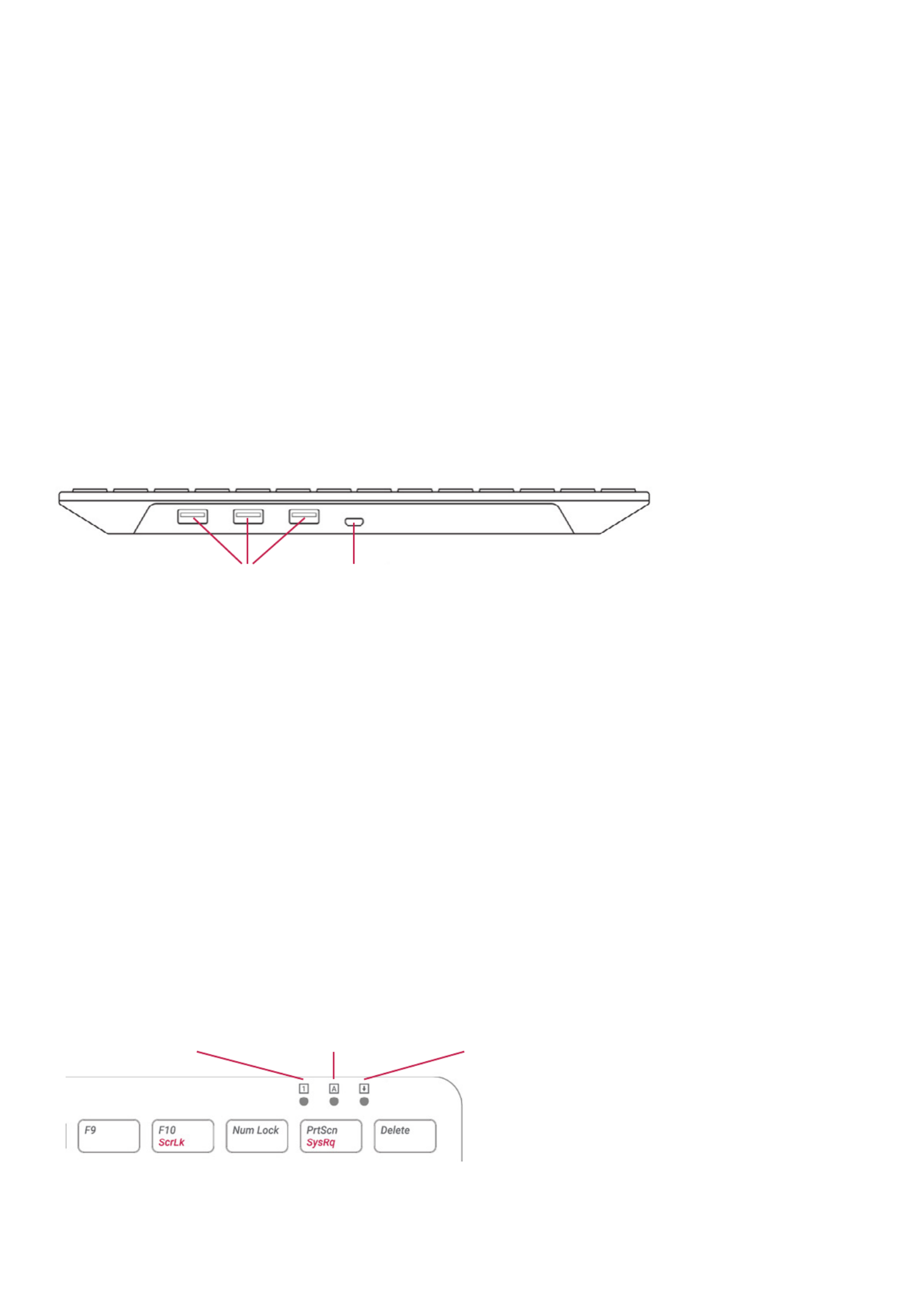
Getting started with the ocial
Raspberry Pi keyboard and hub
Our ocial keyboard includes three host USB ports for connecting
external devices, such as USB mice, USB drives, and other USB-
controlled devices.
The product’s micro USB port is for connection to the Raspberry Pi.
Via the USB hub built into the keyboard, the Raspberry Pi controls, and
provides power to, the three USB Type A ports.
Keyboard features:
The Raspberry Pi keyboard has three lock keys: Num Lock Scroll Lock, ,
and Caps Lock. There are three LEDs in the top right-hand corner that
indicate which locks are enabled.
Num Lock – Allows use of the number keys on the letter keys, red
effectively creating a numeric keypad. This mode is enabled and
disabled by pressing the Num Lock key.
Caps Lock Shift– Allows typing capital letters; press the key to type
lower-case letters in this mode. This mode is enabled and disabled by
pressing the Caps Lock key.
Scroll Lock (ScrLk) – Allows use of the cursor keys for browsing web
pages and spreadsheets without the mouse. This mode is enabled and
disabled by pressing the key while holding the ScrLk Fn key.
3× USB Type A host ports
Num Lock Caps Lock Scroll Lock
micro USB port to connect to Raspberry Pi
2 Raspberry Pi Keyboard & Hub | Raspberry Pi Mouse Getting Started

Getting started with the ocial
Raspberry Pi mouse
Our ocial mouse has three buttons, which activate high-quality
micro-switches. The wheel is for quick scrolling when browsing
documents and web pages.
Always place the mouse on a at, stable surface while using it.
The mouse optically detects movement on the surface on which
it is placed. On featureless surfaces, e.g. PVC or acrylic table tops,
the mouse cannot detect movement. When you are working on such
a surface, place the mouse on a mouse mat.
Left mouse button
Mouse wheel — press for middle button
USB cable to Pi or ocial keyboard
Right mouse button
3 Raspberry Pi Keyboard & Hub | Raspberry Pi Mouse Getting Started
Termékspecifikációk
| Márka: | Raspberry Pi |
| Kategória: | billentyűzet |
| Modell: | SC0168 |
Szüksége van segítségre?
Ha segítségre van szüksége Raspberry Pi SC0168, tegyen fel kérdést alább, és más felhasználók válaszolnak Önnek
Útmutatók billentyűzet Raspberry Pi

25 Augusztus 2024

25 Augusztus 2024
Útmutatók billentyűzet
- billentyűzet Sony
- billentyűzet Yamaha
- billentyűzet Fujitsu
- billentyűzet Acer
- billentyűzet Sharkoon
- billentyűzet Nedis
- billentyűzet DeepCool
- billentyűzet Philips
- billentyűzet SilverCrest
- billentyűzet RCF
- billentyűzet JVC
- billentyűzet Lenovo
- billentyűzet Evolveo
- billentyűzet HyperX
- billentyűzet Casio
- billentyűzet Sven
- billentyűzet Gamdias
- billentyűzet HP
- billentyűzet Apple
- billentyűzet Fellowes
- billentyűzet Medion
- billentyűzet Vimar
- billentyűzet LogiLink
- billentyűzet Technics
- billentyűzet Roland
- billentyűzet Digitus
- billentyűzet Zebra
- billentyűzet Xiaomi
- billentyűzet GoGen
- billentyűzet Dell
- billentyűzet Boss
- billentyűzet Crestron
- billentyűzet Gigabyte
- billentyűzet Tripp Lite
- billentyűzet Conceptronic
- billentyűzet Hikvision
- billentyűzet Vivanco
- billentyűzet V7
- billentyűzet Microsoft
- billentyűzet Asus
- billentyűzet Arturia
- billentyűzet Keychron
- billentyűzet Hama
- billentyűzet Zoom
- billentyűzet Renkforce
- billentyűzet Korg
- billentyűzet Blue Element
- billentyűzet GPX
- billentyűzet Hori
- billentyűzet Genesis
- billentyűzet M-Audio
- billentyűzet AOC
- billentyűzet Iogear
- billentyűzet Doro
- billentyűzet 4ms
- billentyűzet Logitech
- billentyűzet Dahua Technology
- billentyűzet Scosche
- billentyűzet Denver
- billentyűzet Trevi
- billentyűzet Ewent
- billentyűzet The T.amp
- billentyűzet BT
- billentyűzet Black Box
- billentyűzet Aluratek
- billentyűzet NGS
- billentyűzet Joy-It
- billentyűzet MSI
- billentyűzet Livoo
- billentyűzet Gembird
- billentyűzet Energy Sistem
- billentyűzet Native Instruments
- billentyűzet Niceboy
- billentyűzet SPC
- billentyűzet Speed-Link
- billentyűzet Kingston
- billentyűzet Behringer
- billentyűzet ModeCom
- billentyűzet ADATA
- billentyűzet Cooler Master
- billentyűzet PreSonus
- billentyűzet Deltaco
- billentyűzet Steelseries
- billentyűzet Manhattan
- billentyűzet Kogan
- billentyűzet Sigma
- billentyűzet Alesis
- billentyűzet Media-Tech
- billentyűzet IK Multimedia
- billentyűzet ION
- billentyűzet Blaupunkt
- billentyűzet NZXT
- billentyűzet Viper
- billentyűzet Thomann
- billentyűzet Hammond
- billentyűzet Perixx
- billentyűzet Razer
- billentyűzet Samson
- billentyűzet Logik
- billentyűzet Millenium
- billentyűzet Xtrfy
- billentyűzet Abus
- billentyűzet SureFire
- billentyűzet Trust
- billentyűzet AKAI
- billentyűzet Konig
- billentyűzet Marmitek
- billentyűzet TechniSat
- billentyűzet Polyend
- billentyűzet Pyle
- billentyűzet Roccat
- billentyűzet Watson
- billentyűzet Corsair
- billentyűzet Lindy
- billentyűzet NACON
- billentyűzet Fender
- billentyűzet Vorago
- billentyűzet Arctic Cooling
- billentyűzet Ergoline
- billentyűzet Kurzweil
- billentyűzet CM Storm
- billentyűzet Siig
- billentyűzet Novation
- billentyűzet Homematic IP
- billentyűzet Ketron
- billentyűzet Thermaltake
- billentyűzet Medeli
- billentyűzet Tiptop Audio
- billentyűzet ENDORFY
- billentyűzet Genius
- billentyűzet Gamber-Johnson
- billentyűzet Adj
- billentyűzet Anker
- billentyűzet Gravity
- billentyűzet Havis
- billentyűzet ILive
- billentyűzet Rapoo
- billentyűzet Nektar
- billentyűzet Soundsation
- billentyűzet Cougar
- billentyűzet IQUNIX
- billentyűzet Ducky
- billentyűzet Savio
- billentyűzet Enermax
- billentyűzet InLine
- billentyűzet Quazar
- billentyűzet CSL
- billentyűzet Cherry
- billentyűzet Belkin
- billentyűzet Xcellon
- billentyűzet K&M
- billentyűzet Elgato
- billentyűzet Erica Synths
- billentyűzet Intellijel
- billentyűzet Alienware
- billentyűzet A4tech
- billentyűzet BeeWi
- billentyűzet Eminent
- billentyűzet Trekstor
- billentyűzet Targus
- billentyűzet Exibel
- billentyűzet Aukey
- billentyűzet Kensington
- billentyűzet Brigmton
- billentyűzet Techly
- billentyűzet BlueBuilt
- billentyűzet Ednet
- billentyűzet Connect IT
- billentyűzet Steren
- billentyűzet Sandberg
- billentyűzet Buffalo
- billentyűzet GeoVision
- billentyűzet Terris
- billentyűzet Evga
- billentyűzet Clas Ohlson
- billentyűzet Mede8er
- billentyűzet Sweex
- billentyűzet Vakoss
- billentyűzet KeySonic
- billentyűzet Natec
- billentyűzet Essentiel B
- billentyűzet RGV
- billentyűzet Tracer
- billentyűzet Zagg
- billentyűzet Veho
- billentyűzet Maxxter
- billentyűzet MT Logic
- billentyűzet Saitek
- billentyűzet Msonic
- billentyűzet Mitel
- billentyűzet BakkerElkhuizen
- billentyűzet XPG
- billentyűzet CME
- billentyűzet Adesso
- billentyűzet Satel
- billentyűzet Brookstone
- billentyűzet Man & Machine
- billentyűzet Brydge
- billentyűzet Satechi
- billentyűzet Mad Catz
- billentyűzet Cyborg
- billentyűzet Hawking Technologies
- billentyűzet Krom
- billentyűzet Iluv
- billentyűzet Avanca
- billentyűzet Mousetrapper
- billentyűzet Mediacom
- billentyűzet AZIO
- billentyűzet X9 Performance
- billentyűzet Ozone
- billentyűzet Woxter
- billentyűzet Ibm
- billentyűzet General Music
- billentyűzet Moog
- billentyűzet Matias
- billentyűzet Keith MCmillen
- billentyűzet Trkstor
- billentyűzet Verbatim
- billentyűzet Zalman
- billentyűzet Contour Design
- billentyűzet Micro Innovations
- billentyűzet Hohner
- billentyűzet Goldtouch
- billentyűzet Merkloos
- billentyűzet Kawai
- billentyűzet Native
- billentyűzet I-onik
- billentyűzet Laney
- billentyűzet MaxMusic
- billentyűzet Inovalley
- billentyűzet Bontempi
- billentyűzet Logic3
- billentyűzet Penclic
- billentyűzet Bakker Elkhuizen
- billentyűzet Venom
- billentyűzet IPort
- billentyűzet R-Go Tools
- billentyűzet Schubert
- billentyűzet Nord Electro
- billentyűzet Icon
- billentyűzet X-keys
- billentyűzet Stagg
- billentyűzet PIXMY
- billentyűzet Promate
- billentyűzet ISY
- billentyűzet ThunderX3
- billentyűzet Hanwha
- billentyűzet FURY
- billentyűzet Pelco
- billentyűzet Studiologic
- billentyűzet Perfect Choice
- billentyűzet ASM
- billentyűzet NPLAY
- billentyűzet NUX
- billentyűzet Canyon
- billentyűzet STANDIVARIUS
- billentyűzet Dexibell
- billentyűzet Goodis
- billentyűzet Eclipse
- billentyűzet UGo
- billentyűzet Krux
- billentyűzet ActiveJet
- billentyűzet Alogic
- billentyűzet Genovation
- billentyűzet Rii
- billentyűzet Sequenz
- billentyűzet Redragon
- billentyűzet Hamlet
- billentyűzet Approx
- billentyűzet Gamesir
- billentyűzet SilentiumPC
- billentyűzet Leotec
- billentyűzet Nuki
- billentyűzet Nord
- billentyűzet The Box
- billentyűzet Mars Gaming
- billentyűzet Roline
- billentyűzet Acme Made
- billentyűzet Startone
- billentyűzet Vultech
- billentyűzet TEKLIO
- billentyűzet Mad Dog
- billentyűzet Kinesis
- billentyűzet Urban Factory
- billentyűzet Roadworx
- billentyűzet KeepOut
- billentyűzet CTA Digital
- billentyűzet Accuratus
- billentyűzet Seal Shield
- billentyűzet Kanex
- billentyűzet GETT
- billentyűzet Unitech
- billentyűzet Akko
- billentyűzet Mountain
- billentyűzet Groove Synthesis
- billentyűzet CoolerMaster
- billentyűzet 3Dconnexion
- billentyűzet IOPLEE
- billentyűzet Royal Kludge
- billentyűzet Universal Remote Control
- billentyűzet Logickeyboard
- billentyűzet Montech
- billentyűzet ID-Tech
- billentyűzet Patriot
- billentyűzet Voxicon
- billentyűzet On-Stage
- billentyűzet Carlsbro
- billentyűzet UNYKAch
- billentyűzet Xtech
- billentyűzet SMK-Link
- billentyűzet Loupedeck
- billentyűzet MK
- billentyűzet Nanoxia
Legújabb útmutatók billentyűzet

5 Április 2025

5 Április 2025

5 Április 2025

5 Április 2025

5 Április 2025

4 Április 2025

30 Március 2025

30 Március 2025

30 Március 2025

30 Március 2025