Használati útmutató Rapoo H3050
Rapoo
fejhallgató
H3050
Olvassa el alább 📖 a magyar nyelvű használati útmutatót Rapoo H3050 (1 oldal) a fejhallgató kategóriában. Ezt az útmutatót 4 ember találta hasznosnak és 2 felhasználó értékelte átlagosan 4.5 csillagra
Oldal 1/1

5606-01606-222
www.rapoo.com
It is forbidden to reproduce any part of this quick
start guide without the permission of Rapoo
Technology Co., Ltd.
4 5
6 7
Windows 7/ Vista
2×
1
1
2
31 2
B C DA
USB
8 9
10 11
Windows XP
1
1 2
3
Installation
Configuration
Trouble Shooting
noituloS
melborP
If your problem is not solved, please contact the helpdesk at www.rapoo.com/H3050/faq.
No sound at all
My friend on msn/skype does
not hear what I’m saying
Bad sound quality
Sound drop out when
changing the volume
Volume control under
wired mode
A. Headset
B. Transmitter
C. USB charging cable
D. 3.5mm to USB audio cable
- Before using the headset needs to be fully charged.
-Connect the USB charging cable to the headset and a computer to charge it.
-The red LED on headset will be on when charging.
-The red LED will go off when the headset is fully charged.
-The red LED will blink when the headset is low battery.
Wired mode
-Connect the headset to an audio device with a
3.5mm to USB audio cable.
Note:It is recommended to turn off the headset under
wired mode.
Wireless mode
-Connect the transmitter to an audio device with USB port.
-Turn on the headset.
-The green LED will blink and then stay on when the headset is connected.
-Make sure you have charged the headset.
-Make the headset as your default audio device.
Refer to step “5” and “10”.
-Restart the media player.
-Connect the transmitter to another USB port.
-Check if wireless headset is set as default device.
Refer to step “5” and “10”.
-Increase the microphone volume and increase the volume from the msn/skype software.
-Check if wireless headset is set as default device on msn/skype software.
-Maximum wireless range is 8m, but walls or big objects may reduce the range.
-Move other working wireless devices away from the transmitter and headset.
-This is normal behaviour. But if it is bothering, you can use the volume control of
your media playing software.
-Please push the headband to the bottom and then rotate the ear cover to flat them.
1 2
-Under wired mode, the volume control on the headset can not work. You can use the
volume control of your PC or media playing software.
4
5
6
7
8
9
10
11
Go to “Playback Devices” to configure the microphone
.
Set the “Rapoo Wireless Audio” as your default device
.
-Select the “Recording” tab
.
-Double click on the “Microphone”
.
Set the level to 100%
.
Windows XP
Go to “Adjust Audio Properties” to configure the microphone
.
-Set the “Rapoo Wireless Audio” as your default device
.
-Go to the “Voice” tab.
Click on the “Volume” of the Voice recording.
Windows 7/ Vista
You can not rotate the
ear cover
Set the level to 100%
.
FCC Statement
Canada Statement
Caution!
This equipment has been tested and found to comply with the limits for a Class B digital device, pursuant to part 15 of the
FCC rules. These limits are designed to provide reasonable protection against harmful interference in a residential
installation. This equipment generates, uses and can radiate radio frequency energy and, if not installed and used in
accordance with the instructions, may cause harmful interference to radio communications. However, there is no guarantee
that interference will not occur in a particular installation. If this equipment does cause harmful interference to radio or
television reception, which can be determined by turning the equipment off and on, the user is encouraged to try to correct
the interference by one or more of the following measures:
-Reorient or relocate the receiving antenna.
-Increase the separation between the equipment and receiver.
-Connect the equipment into an outlet on a circuit different from that to which the receiver is connected.
-Consult the dealer or an experienced radio/TV technician for help.
To assure continued compliance, any changes or modifications not expressly approved by the party responsible for
compliance could void the user’s authority to operate this equipment. (Example- use only shielded interface cables when
connecting to computer or peripheral devices).This equipment complies with Part 15 of FCC RF Rules. Operation is subject
to the following two conditions:1) This device may not cause interference and 2) This device must accept any interference,
including interference that may cause undesired operation of the device.
This device complies with Industry Canada licence-exempt RSS standard(s). Operation is subject to the following two
conditions: (1) this device may not cause interference, and (2) this device must accept any interference, including
interference that may cause undesired operation of the device.
Le présent appareil est conforme aux CNR d'Industrie Canada applicables aux appareils radio exempts de licence.
L'exploitation est autorisée aux deux conditions suivantes : (1) l'appareil ne doit pas produire de brouillage, et (2) l'utilisateur
de l'appareil doit accepter tout brouillage radioélectrique subi, même si le brouillage est susceptible d'en compromettre le
fonctionnement.
The manufacturer is not responsible for any radio or TV interference caused by unauthorized modifications to this
equipment. Such modifications could void the user authority to operate the equipment.
Warranty
The device is provided with two-year limited hardware warranty from the purchase day. Please see
www.rapoo.com/warranty for more information.
Garantie
L'appareil est fourni avec deux ans de garantie matérielle limitée à compter du jour d'achat. Merci de consulter
www.rapoo.com/warranty pour plus d'informations.
Garantia
Este dispositivo é fornecido com uma garantia de hardware limitada de dois anos com início no dia da compra. Consulte
www.rapoo.com/warranty para mais informações.
Garantía
El dispositivo se proporciona con una garantía de hardware limitada de dos años a partir de la fecha de compra. Consulte
la dirección www.rapoo.com/warranty para obtener más información.
Wireless Stereo Headset
Quick Start Guide(V1.0)
Auscultadores estéreo sem fios
Guia de Início Rápido
Auriculares estéreo inalámbricos
Guía rápida de inicio
Index
Language Page
English 1
2
3
4
Français
Português
Español
Index
3
12
3
instalação
Configuração
Resolução de problemas
Solução
Problema
Se o seu problema persistir, contacte o centro de apoio em www.rapoo.com/H3050/faq.
A. Auscultadores
B. Transmissor
C. Cabo de carregamento USB
D. Cabo de áudio de
3,5mm para USB
Sem som
O meu amigo no
MSN/Skype não p1-me
consegue ouvir
Má qualidade de som
Perda de som ao
alterar o volume
Controlo de volume
no modo com fios
Não é possível rodar
os auriculares
-Antes de utilizador os auscultadores, carregue-os completamente.
-Ligue o cabo de carregamento USB aos auscultadores e a um computador para os carregar.
-O LED vermelho dos auscultadores permanecerá aceso durante o carregamento.
-O LED vermelho irá desligar quando os auscultadores estiverem totalmente carregados.
-O LED vermelho irá piscar quando a bateria dos auscultadores estiver fraca.
Modo sem fios
-Ligue o transmissor a um dispositivo de áudio co porta USB.
-Ligue os auscultadores.
-O LED verde irá piscar e depois ficará estático quando osauscultadores
estiverem ligados.
-Certifique-se de que os auscultadores estão carregados.
-Defina os auscultadores como o seu dispositivo de áudio predefinido. Consulte os passos “5” e “10”
.
-Reinicie o leitor multimédia.
-Ligue transmissor a outra porta USB.
-Verifique se os auscultadores estão definidos como dispositivo predefinido.Consulte os
passos “5” e “10”
.
-Aumente o volume do microfone e aumente o volume no software MSN/Skype.
-Verifique se os auscultadores estão definidos como dispositivo predefinido no software MSN/Skype.
-O alcance máximo sem fios é de 8 metros, mas as paredes ou os objectos de grandes
dimensões podem reduzir o alcance.
-Afaste outros dispositivos sem fios em funcionamento da proximidade dos
auscultadores e do transmissor.
-Isto é um comportamento normal. Mas se estiver a incomodá-lo, poderá utilizar o
controlo de volume do seu software de reprodução multimédia.
-Empurre a banda para a cabeça até ao fundo e depois rode os auriculares para os colocar na
horizontal.
4
5
6
7
8
9
10
11
Defina "Áudio Rapoo Sem Fios" como dispositivo predefinido
.
-Seleccione o separador “Gravação”.
-Дважды нажмите «Microphone» (Микрофон).
Defina o nível para 100%
.
Windows XP
-Defina "Áudio Rapoo Sem Fios" como dispositivo predefinido
.
-Vá ao separador "Voz".
Clique em "Volume" da gravação de Voz.
Defina o nível para 100%
.
Windows 7/ Vista
Modo com fios
-Ligue os auscultadores a um dispositivo de
áudio com um cabo áudio de 3,5 mm para USB
Nota: Recomendamos que desligue os auscultadores
no modo com fios.
21
-No modo com fios, o controlo de volume não funciona. Pode utilizar o controlo de volume do seu
PC ou de outro software de reprodução multimédia.
Vá a "Ajustar propriedades de áudio" para configurar o
microfone
.
Vá a "Ajustar propriedades de áudio" para configurar o
microfone
.
2
1 2
3
l'installation
Configuration
Dépannage
noituloS
Problème
Si votre problème n'est pas résolu, merci de contacter le helpdesk sur www.rapoo.com/H3050/faq.
A. Casque
B. Émetteur
C. Câble de recharge USB
D. Câble audio 3,5 mm vers USB
Pas de son du tout
Mon ami sur msn / skype
n'entend pas ce que je dis
Mauvaise qualité sonore
Perte de son en modifiant
le volume
Contrôle du volume en
mode filaire
Vous ne pouvez pas faire
pivoter l'oreillette
-Avant utilisation, le casque doit être complètement chargé.
-Relier le câble de recharge USB au casque et à un ordinateur pour le charger.
-La LED rouge sur le casque s'allume pendant la charge.
-La LED rouge s'éteint une fois le casque complètement chargé.
-La LED rouge clignote lorsque le casque est déchargé.
Mode sans fil
-Connecter l'émetteur à un appareil audio avec un port USB.
-Allumer le casque.
-La LED verte clignote puis reste allumée lorsque le casque est connecté.
-S'assurer d'avoir chargé le casque.
-Définir le casque comme périphérique audio par défaut. Se référer à l'étape "5" et "10"
.
-Redémarrer le lecteur multimédia.
-Connecter l'émetteur à un autre port USB.
-vérifier si le casque est défini comme périphérique par défaut
.
Se référer à l'étape "5" et "10"
.
-Augmenter le volume du microphone et augmenter le volume du logiciel msn / Skype.
-Vérifier que le casque est défini comme périphérique par défaut sur le logiciel msn / Skype.
-La portée Bluetooth maximale est de 8m, mais les murs épais et les gros objets
peuvent réduire la portée.
-Déplacer les autres appareils sans fil en fonction loin du casque et de l'émetteur.
-Ce comportement est normal. Mais si il est déconcertant, vous pouvez utiliser la
commande de volume de votre logiciel de lecture de médias.
-Merci d'enfoncer le serre-tête vers le bas puis de faire pivoter l'oreillette pour l'aplatir.
4
5
6
7
8
9
10
11
-Choisissez l'onglet “Enregistrement”.
-Fare doppio clic su "Microfono".
Régler le niveau à 100%
.
Windows XP
-Aller dans l'onglet "Voix".
Cliquer sur le "Volume" de l'enregistrement vocal.
Régler le niveau à 100%
.
Windows 7/ Vista
Mode filaire
-Connecter le casque à un appareil audio avec un
câble audio 3,5 mm vers USB
Remarque : Il est recommandé d'éteindre le casque en
mode filaire.
21
-En mode filaire, le bouton de volume n'a aucune fonction. Vous pouvez utiliser la
commande de volume de votre PC ou du logiciel de lecture de médias.
Aller dans "Ajuster les propriétés audio" pour configurer le
microphone
.
-Régler le "Rapoo Wireless Audio" comme périphérique
par défaut
.
Aller dans "Périphériques audio" pour configurer le microphone
.
Régler le "Rapoo Wireless Audio" comme périphérique par
défaut
.
4
1 2
3
instalación
Configuración
Solucionar problemas
Solución
Problema
Si el problema no se resuelve, consulte el servicio de ayuda en www.rapoo.com/H3050/faq.
A. Auriculares
B. Transmisor
C. Cable de carga USB
D. Cable de audio de
3,5 mm a USB
No hay sonido
Mi amigo de msn o skype
no escucha lo que digo
Sonido de mala calidad
El sonido se elimina cuando
se cambia el volumen
Control de volumen en
el modo cableado
No puede girar la tapa
del oído
-Antes de utilizar los auriculares, cárguelos completamente.
-Conecte el cable de carga USB a los auriculares y a un equipo para cargarlos.
-El LED de color de los auriculares se iluminará durante la carga.
-El LED de color rojo se apagará cuando los auriculares estén completamente cargados.
-EL LED de color rojo parpadeará cuando la carga de los auriculares sea baja.
Modo inalámbrico
-Conecte el transmisor a un dispositivo de audio con puerto USB.
-Encienda los auriculares.
-El LED de color verde parpadeará y, a continuación, se iluminará
permanentemente cuando se conecten los auriculares.
-Asegúrese de que los auriculares están cargados.
-Establezca los auriculares como su dispositivo de audio predeterminado. Consulte los
pasos "5" y "10".
-Reinicie el reproductor multimedia.
-Conecte el transmisor a otro puerto USB.
-Compruebe si los auriculares están establecidos como dispositivo predeterminado.
-Aumente el volumen del micrófono y del software de msn o skype.
-Compruebe si los auriculares están establecidos como dispositivo predeterminado en
el software de msn o skype.
-El alcance inalámbrico máximo es de 8 metros pero las paredes o los objetos
grandes pueden reducirlo.
-Aleje otros dispositivos inalámbricos que estén funcionando del transmisor y los auriculares.
-Se trata de un comportamiento normal. Pero si le resulta molesto, puede utilizar el
control de volumen de la aplicación de software de reproducción multimedia.
-Empuje el arco de la cabeza hacia la parte inferior y, a continuación, gire la tapa del oído
para alisarla.
4
5
6
7
8
9
10
11
-Seleccione la ficha “Grabación”.
-Klik tweemaal op de "Microfoon".
Establezca el nivel en 100%
.
Windows XP
-Vaya a la ficha "Voz".
En Grabación de voz, haga clic en "Volumen".
Establezca el nivel en 100%
.
Windows 7/ Vista
Modo cableado
-Conecte los auriculares a un dispositivo de audio
con un cable de audio de 3,5 mm a USB.
Nota: es recomendable apagar los auriculares en el
modo cableado.
21
-En el modo cableado, el control de volumen no funciona. Puede utilizar el control de
volumen de su PC o de la aplicación de software de reproducción multimedia.
Vaya a "Ajustar propiedades de audio" para configurar el
micrófono.
Vaya a "Dispositivos de reproducción" para configurar el
micrófono.
Establezca la opción "Audio inalámbrico Rapoo" como
dispositivo predeterminado. -Establezca la opción "Audio inalámbrico Rapoo" como
dispositivo predeterminado.
Termékspecifikációk
| Márka: | Rapoo |
| Kategória: | fejhallgató |
| Modell: | H3050 |
Szüksége van segítségre?
Ha segítségre van szüksége Rapoo H3050, tegyen fel kérdést alább, és más felhasználók válaszolnak Önnek
Útmutatók fejhallgató Rapoo

11 Augusztus 2024

23 Július 2024

21 Július 2024

13 Július 2024

13 Július 2024
Útmutatók fejhallgató
- fejhallgató Samsung
- fejhallgató Sony
- fejhallgató August
- fejhallgató Yamaha
- fejhallgató Acer
- fejhallgató Sharkoon
- fejhallgató Nedis
- fejhallgató LG
- fejhallgató Marantz
- fejhallgató Philips
- fejhallgató Pioneer
- fejhallgató SilverCrest
- fejhallgató Garmin
- fejhallgató Bosch
- fejhallgató Panasonic
- fejhallgató JVC
- fejhallgató AEG
- fejhallgató Harman Kardon
- fejhallgató Nokia
- fejhallgató Lenovo
- fejhallgató Evolveo
- fejhallgató HyperX
- fejhallgató Sven
- fejhallgató Neumann
- fejhallgató Oppo
- fejhallgató Omron
- fejhallgató Gamdias
- fejhallgató Apple
- fejhallgató Saramonic
- fejhallgató Siemens
- fejhallgató Medion
- fejhallgató Onkyo
- fejhallgató Motorola
- fejhallgató Geemarc
- fejhallgató LogiLink
- fejhallgató Sena
- fejhallgató Alcatel
- fejhallgató SBS
- fejhallgató Technics
- fejhallgató Roland
- fejhallgató JBL
- fejhallgató Camry
- fejhallgató TCL
- fejhallgató DAP-Audio
- fejhallgató Digitus
- fejhallgató Zebra
- fejhallgató Xiaomi
- fejhallgató GoGen
- fejhallgató Crivit
- fejhallgató LC-Power
- fejhallgató CAT
- fejhallgató Dell
- fejhallgató Boss
- fejhallgató Gigaset
- fejhallgató Cyrus
- fejhallgató VOX
- fejhallgató MEE Audio
- fejhallgató Prixton
- fejhallgató Conceptronic
- fejhallgató Thomson
- fejhallgató Klipsch
- fejhallgató Aiwa
- fejhallgató Interphone
- fejhallgató Kenwood
- fejhallgató Vivanco
- fejhallgató V7
- fejhallgató Huawei
- fejhallgató Microsoft
- fejhallgató Asus
- fejhallgató Jabra
- fejhallgató Vtech
- fejhallgató Hama
- fejhallgató PEAQ
- fejhallgató Dyson
- fejhallgató Renkforce
- fejhallgató Midland
- fejhallgató Lamax
- fejhallgató Blue Element
- fejhallgató Hori
- fejhallgató Focusrite
- fejhallgató Polsen
- fejhallgató Genesis
- fejhallgató Bose
- fejhallgató M-Audio
- fejhallgató AOC
- fejhallgató Thrustmaster
- fejhallgató Iogear
- fejhallgató Xblitz
- fejhallgató Nevir
- fejhallgató Sennheiser
- fejhallgató Tangent
- fejhallgató V-TAC
- fejhallgató Cambridge
- fejhallgató Doro
- fejhallgató Monster
- fejhallgató Alpine
- fejhallgató Optoma
- fejhallgató Omnitronic
- fejhallgató Logitech
- fejhallgató Pro-Ject
- fejhallgató Klein Tools
- fejhallgató Parrot
- fejhallgató Withings
- fejhallgató Cobra
- fejhallgató Scosche
- fejhallgató Denver
- fejhallgató Trevi
- fejhallgató Ewent
- fejhallgató Aluratek
- fejhallgató Audio-Technica
- fejhallgató Amazon
- fejhallgató NGS
- fejhallgató MSI
- fejhallgató Daewoo
- fejhallgató Dali
- fejhallgató Livoo
- fejhallgató Antec
- fejhallgató Gembird
- fejhallgató Cisco
- fejhallgató Denon
- fejhallgató Muse
- fejhallgató Energy Sistem
- fejhallgató Google
- fejhallgató Honor
- fejhallgató Soundcore
- fejhallgató Niceboy
- fejhallgató SPC
- fejhallgató BOYA
- fejhallgató Speed-Link
- fejhallgató Kingston
- fejhallgató Steelplay
- fejhallgató Auna
- fejhallgató Klip Xtreme
- fejhallgató Edifier
- fejhallgató Behringer
- fejhallgató Suunto
- fejhallgató Chord
- fejhallgató CyberPower
- fejhallgató BlueAnt
- fejhallgató RYOBI
- fejhallgató KRK
- fejhallgató ModeCom
- fejhallgató Avaya
- fejhallgató ADATA
- fejhallgató Cooler Master
- fejhallgató DreamGEAR
- fejhallgató Nodor
- fejhallgató Electro Harmonix
- fejhallgató Shure
- fejhallgató PreSonus
- fejhallgató SuperTooth
- fejhallgató OnePlus
- fejhallgató Steelseries
- fejhallgató Manhattan
- fejhallgató Tannoy
- fejhallgató Plantronics
- fejhallgató Kogan
- fejhallgató Alecto
- fejhallgató EnGenius
- fejhallgató Marshall
- fejhallgató Acme
- fejhallgató Grandstream
- fejhallgató Media-Tech
- fejhallgató Røde
- fejhallgató Monacor
- fejhallgató S.M.S.L
- fejhallgató One For All
- fejhallgató Sony Ericsson
- fejhallgató ION
- fejhallgató LD Systems
- fejhallgató Manta
- fejhallgató Jamo
- fejhallgató Blaupunkt
- fejhallgató NZXT
- fejhallgató NAD
- fejhallgató Mio
- fejhallgató Yealink
- fejhallgató Razer
- fejhallgató Samson
- fejhallgató Cayin
- fejhallgató Logik
- fejhallgató Mackie
- fejhallgató Xtrfy
- fejhallgató SureFire
- fejhallgató Infinity
- fejhallgató Magnat
- fejhallgató Bang & Olufsen
- fejhallgató Trust
- fejhallgató AKAI
- fejhallgató Konig
- fejhallgató Marmitek
- fejhallgató TechniSat
- fejhallgató 3M
- fejhallgató Meliconi
- fejhallgató Pyle
- fejhallgató Rolls
- fejhallgató Musical Fidelity
- fejhallgató Telestar
- fejhallgató Lenco
- fejhallgató Roccat
- fejhallgató Maxell
- fejhallgató Corsair
- fejhallgató Lindy
- fejhallgató Audizio
- fejhallgató NACON
- fejhallgató Uniden
- fejhallgató JLab
- fejhallgató Best Buy
- fejhallgató Vorago
- fejhallgató Arctic Cooling
- fejhallgató Majority
- fejhallgató Bowers & Wilkins
- fejhallgató KEF
- fejhallgató AKG
- fejhallgató Trebs
- fejhallgató Fanvil
- fejhallgató Audeeo
- fejhallgató Audioline
- fejhallgató Fresh 'n Rebel
- fejhallgató Krüger&Matz
- fejhallgató Dual
- fejhallgató Cardo
- fejhallgató RCA
- fejhallgató Vocopro
- fejhallgató Ultimate Ears
- fejhallgató HTC
- fejhallgató Thermaltake
- fejhallgató Imperial
- fejhallgató Kicker
- fejhallgató Creative
- fejhallgató Sangean
- fejhallgató Schuberth
- fejhallgató JAYS
- fejhallgató Equip
- fejhallgató Deltaco Gaming
- fejhallgató Genius
- fejhallgató Sudio
- fejhallgató Definitive Technology
- fejhallgató Focal
- fejhallgató Anker
- fejhallgató Numark
- fejhallgató IFi Audio
- fejhallgató ILive
- fejhallgató Audix
- fejhallgató Ausdom
- fejhallgató Clarity
- fejhallgató Tascam
- fejhallgató Happy Plugs
- fejhallgató Beats
- fejhallgató Schwaiger
- fejhallgató FiiO
- fejhallgató Cougar
- fejhallgató Enhance
- fejhallgató House Of Marley
- fejhallgató Astro
- fejhallgató SoundMagic
- fejhallgató Savio
- fejhallgató Teufel
- fejhallgató Sogo
- fejhallgató Vincent
- fejhallgató NuPrime
- fejhallgató InLine
- fejhallgató CSL
- fejhallgató Artsound
- fejhallgató Wiko
- fejhallgató Aftershokz
- fejhallgató Alienware
- fejhallgató Amplicomms
- fejhallgató Altec Lansing
- fejhallgató Amplicom
- fejhallgató Argon
- fejhallgató American Audio
- fejhallgató Aiaiai
- fejhallgató Lexibook
- fejhallgató BeeWi
- fejhallgató Caliber
- fejhallgató SilverStone
- fejhallgató Exibel
- fejhallgató Valore
- fejhallgató Aukey
- fejhallgató Gemini
- fejhallgató Easypix
- fejhallgató Kensington
- fejhallgató Brigmton
- fejhallgató Sunstech
- fejhallgató Maginon
- fejhallgató Sylvania
- fejhallgató Techly
- fejhallgató Swissvoice
- fejhallgató Marquant
- fejhallgató Ednet
- fejhallgató Magnum
- fejhallgató Connect IT
- fejhallgató Blackberry
- fejhallgató Steren
- fejhallgató KitSound
- fejhallgató Polk
- fejhallgató ProXtend
- fejhallgató Audiosonic
- fejhallgató Coby
- fejhallgató Speedlink
- fejhallgató Envivo
- fejhallgató Sandberg
- fejhallgató Bigben Interactive
- fejhallgató Jam
- fejhallgató Vivo
- fejhallgató AV:link
- fejhallgató Champion
- fejhallgató Buffalo
- fejhallgató Audiovox
- fejhallgató Listo
- fejhallgató Terris
- fejhallgató LucidSound
- fejhallgató Bigben
- fejhallgató Blue Microphones
- fejhallgató IDance
- fejhallgató MyKronoz
- fejhallgató Rocketfish
- fejhallgató Clas Ohlson
- fejhallgató Naxa
- fejhallgató JAZ Audio
- fejhallgató Umidigi
- fejhallgató Fantec
- fejhallgató AT&T
- fejhallgató Mpman
- fejhallgató Sweex
- fejhallgató Vizio
- fejhallgató Austrian Audio
- fejhallgató Vakoss
- fejhallgató Metronic
- fejhallgató Natec
- fejhallgató Pure Acoustics
- fejhallgató Master & Dynamic
- fejhallgató T'nB
- fejhallgató Emporia
- fejhallgató Tracer
- fejhallgató Defunc
- fejhallgató Zagg
- fejhallgató ESI
- fejhallgató Veho
- fejhallgató Cellular Line
- fejhallgató Maxxter
- fejhallgató Anchor Audio
- fejhallgató Mr Handsfree
- fejhallgató Saitek
- fejhallgató Turtle Beach
- fejhallgató Mitel
- fejhallgató Celly
- fejhallgató Adesso
- fejhallgató Paradigm
- fejhallgató Cleer
- fejhallgató ITT
- fejhallgató Wentronic
- fejhallgató Urban Revolt
- fejhallgató IHome
- fejhallgató Stereoboomm
- fejhallgató Tivoli Audio
- fejhallgató Senal
- fejhallgató Qware
- fejhallgató Jawbone
- fejhallgató Satechi
- fejhallgató Skullcandy
- fejhallgató Mad Catz
- fejhallgató Dymond
- fejhallgató 4smarts
- fejhallgató Beyerdynamic
- fejhallgató Krom
- fejhallgató Motörheadphönes
- fejhallgató Iluv
- fejhallgató Monoprice
- fejhallgató Avanca
- fejhallgató TELEX
- fejhallgató Fostex
- fejhallgató ASTRO Gaming
- fejhallgató DEXP
- fejhallgató AQL
- fejhallgató VXi
- fejhallgató AudioQuest
- fejhallgató Grado
- fejhallgató Mark Levinson
- fejhallgató Kraun
- fejhallgató 180s
- fejhallgató Iqua
- fejhallgató Ozone
- fejhallgató PSB
- fejhallgató Native Union
- fejhallgató Empire
- fejhallgató JPL
- fejhallgató SoundBot
- fejhallgató Woxter
- fejhallgató Snom
- fejhallgató Shokz
- fejhallgató Yurbuds
- fejhallgató Boompods
- fejhallgató Macrom
- fejhallgató Tritton
- fejhallgató DeTeWe
- fejhallgató Miiego
- fejhallgató OTL Technologies
- fejhallgató Audeze
- fejhallgató Bowers Wilkins
- fejhallgató One2track
- fejhallgató Verbatim
- fejhallgató Zalman
- fejhallgató HMDX
- fejhallgató Nocs
- fejhallgató RHA
- fejhallgató Polycom
- fejhallgató Hercules
- fejhallgató Ausounds
- fejhallgató Frends
- fejhallgató Dcybel
- fejhallgató Koss
- fejhallgató Konix
- fejhallgató GetTech
- fejhallgató Etymotic
- fejhallgató Ebode
- fejhallgató BML
- fejhallgató Novero
- fejhallgató Phonocar
- fejhallgató I-onik
- fejhallgató In-akustik
- fejhallgató Soul
- fejhallgató FreeVoice
- fejhallgató Adam
- fejhallgató QCY
- fejhallgató Supra
- fejhallgató Buddyphones
- fejhallgató GOgroove
- fejhallgató Forever
- fejhallgató Ifrogz
- fejhallgató ONU
- fejhallgató Swingson
- fejhallgató Avantree
- fejhallgató Venom
- fejhallgató Addasound
- fejhallgató Urbanista
- fejhallgató PDP
- fejhallgató GamesterGear
- fejhallgató POGS
- fejhallgató Nura
- fejhallgató Gioteck
- fejhallgató Fairphone
- fejhallgató VT
- fejhallgató GMB Audio
- fejhallgató V-Moda
- fejhallgató DMV
- fejhallgató OneOdio
- fejhallgató Peltor
- fejhallgató Strex
- fejhallgató Mtx Audio
- fejhallgató Cabstone
- fejhallgató Promate
- fejhallgató PowerLocus
- fejhallgató Naztech
- fejhallgató SleepPhones
- fejhallgató B-Speech
- fejhallgató Velodyne
- fejhallgató Hollyland
- fejhallgató ISY
- fejhallgató PowerA
- fejhallgató Whistler
- fejhallgató Master Dynamic
- fejhallgató Astell&Kern
- fejhallgató HiFiMAN
- fejhallgató Fun Generation
- fejhallgató Karma
- fejhallgató X-Zero
- fejhallgató Jaybird
- fejhallgató ShotTime
- fejhallgató FURY
- fejhallgató Magnavox
- fejhallgató IMG Stage Line
- fejhallgató BlueParrott
- fejhallgató Eikon
- fejhallgató EarFun
- fejhallgató Oehlbach
- fejhallgató Perfect Choice
- fejhallgató White Shark
- fejhallgató Olive
- fejhallgató Canyon
- fejhallgató 1More
- fejhallgató X Rocker
- fejhallgató Munitio
- fejhallgató Audictus
- fejhallgató Hi-Fun
- fejhallgató Sabrent
- fejhallgató Teenage Engineering
- fejhallgató EKids
- fejhallgató Bluedio
- fejhallgató Bang Olufsen
- fejhallgató JTS
- fejhallgató LEDWOOD
- fejhallgató Goodis
- fejhallgató Sharper Image
- fejhallgató PENTAGRAM
- fejhallgató Krux
- fejhallgató Dr. Dre Beats
- fejhallgató TooQ
- fejhallgató Sol Republic
- fejhallgató Soundlogic
- fejhallgató Konig Electronic
- fejhallgató Tek Republic
- fejhallgató KRK Systems
- fejhallgató Able Planet
- fejhallgató Kinyo
- fejhallgató GMB Gaming
- fejhallgató Tellur
- fejhallgató 2GO
- fejhallgató Hamlet
- fejhallgató DAP
- fejhallgató MiTone
- fejhallgató NuForce
- fejhallgató Approx
- fejhallgató Leotec
- fejhallgató CAD Audio
- fejhallgató SoundPEATS
- fejhallgató SACK It
- fejhallgató Beoplay
- fejhallgató R Products
- fejhallgató MTX
- fejhallgató Luxa2
- fejhallgató Vultech
- fejhallgató Williams Sound
- fejhallgató 3MK
- fejhallgató Mad Dog
- fejhallgató Nutz
- fejhallgató KeepOut
- fejhallgató Elbe
- fejhallgató Acefast
- fejhallgató KLH Audio
- fejhallgató Onanoff
- fejhallgató Bluefox
- fejhallgató Liquid Ears
- fejhallgató Homido
- fejhallgató Solight
- fejhallgató CGV
- fejhallgató Kanex
- fejhallgató Ryght
- fejhallgató Audibax
- fejhallgató EarMen
- fejhallgató Eversolo
- fejhallgató Axagon
- fejhallgató Quad
- fejhallgató Nuheara
- fejhallgató Moki
- fejhallgató Fosi Audio
- fejhallgató Final
- fejhallgató CoolerMaster
- fejhallgató DOCKIN
- fejhallgató Shanling
- fejhallgató Trainer
- fejhallgató Ailihen
- fejhallgató Lasmex
- fejhallgató Topping
- fejhallgató Stax
- fejhallgató Acezone
- fejhallgató ESTUFF
- fejhallgató Westone
- fejhallgató Ultrasone
- fejhallgató Phonix
- fejhallgató Twiins
- fejhallgató Wearhaus
- fejhallgató Voxicon
- fejhallgató Defender
- fejhallgató Hecate
- fejhallgató Mixx
- fejhallgató Xmusic
- fejhallgató Ooma
- fejhallgató Lucid Audio
- fejhallgató Sprout
- fejhallgató FoneStar
- fejhallgató Greenmouse
- fejhallgató Meze Audio
- fejhallgató Moman
- fejhallgató Califone
- fejhallgató Ejeas
- fejhallgató Haylou
- fejhallgató Oglo
Legújabb útmutatók fejhallgató

3 Április 2025

3 Április 2025
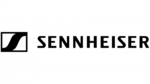
2 Április 2025

2 Április 2025
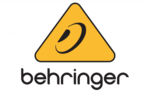
1 Április 2025

1 Április 2025

1 Április 2025

1 Április 2025

1 Április 2025

1 Április 2025