Használati útmutató Ram Audio DALIMa 10Q
Olvassa el alább 📖 a magyar nyelvű használati útmutatót Ram Audio DALIMa 10Q (7 oldal) a Vevő kategóriában. Ezt az útmutatót 23 ember találta hasznosnak és 12 felhasználó értékelte átlagosan 4.6 csillagra
Oldal 1/7
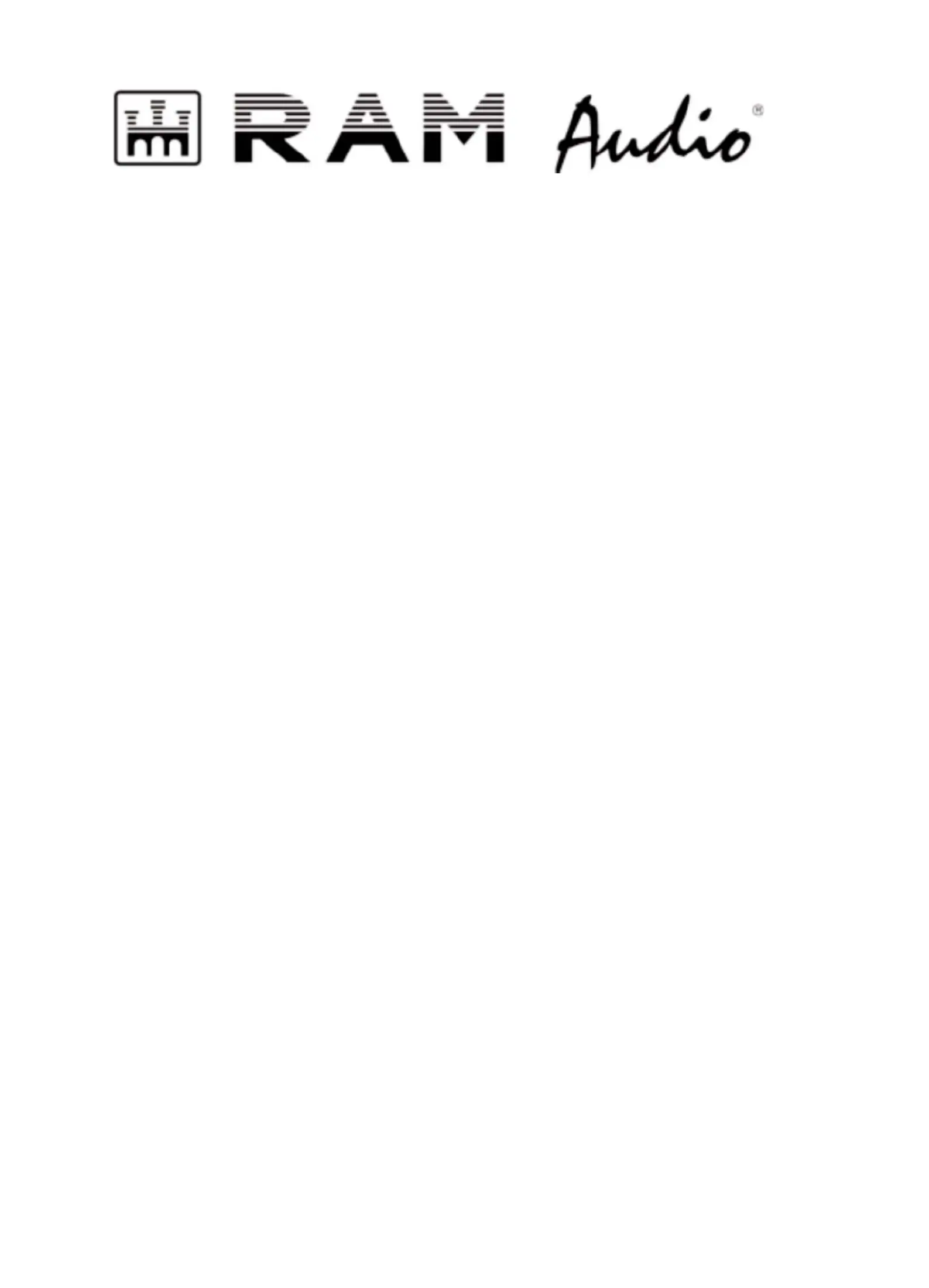
RAM_OCS v3 Quick Guide
Termékspecifikációk
| Márka: | Ram Audio |
| Kategória: | Vevő |
| Modell: | DALIMa 10Q |
Szüksége van segítségre?
Ha segítségre van szüksége Ram Audio DALIMa 10Q, tegyen fel kérdést alább, és más felhasználók válaszolnak Önnek
Útmutatók Vevő Ram Audio

28 December 2024

17 December 2024

2 Szeptember 2024

22 Augusztus 2024

19 Augusztus 2024

19 Augusztus 2024

19 Augusztus 2024

19 Augusztus 2024

19 Augusztus 2024

19 Augusztus 2024
Útmutatók Vevő
- Vevő Xsarius
- Vevő Adastra
- Vevő RME
- Vevő Dimavery
- Vevő Helix
- Vevő Audio Pro
- Vevő Lectrosonics
- Vevő Winegard
- Vevő Black Lion Audio
- Vevő McIntosh
- Vevő Wet Sounds
- Vevő Bugera
- Vevő Rotel
- Vevő JVC
- Vevő Lindy
Legújabb útmutatók Vevő

9 Április 2025

9 Április 2025

5 Április 2025

5 Április 2025

2 Április 2025

2 Április 2025

2 Április 2025

31 Március 2025

31 Március 2025

30 Március 2025