Használati útmutató Proscan PLT7044K-C
Olvassa el alább 📖 a magyar nyelvű használati útmutatót Proscan PLT7044K-C (47 oldal) a Tabletták kategóriában. Ezt az útmutatót 3 ember találta hasznosnak és 2 felhasználó értékelte átlagosan 4.5 csillagra
Oldal 1/47

User Manual
PLT7044K-C
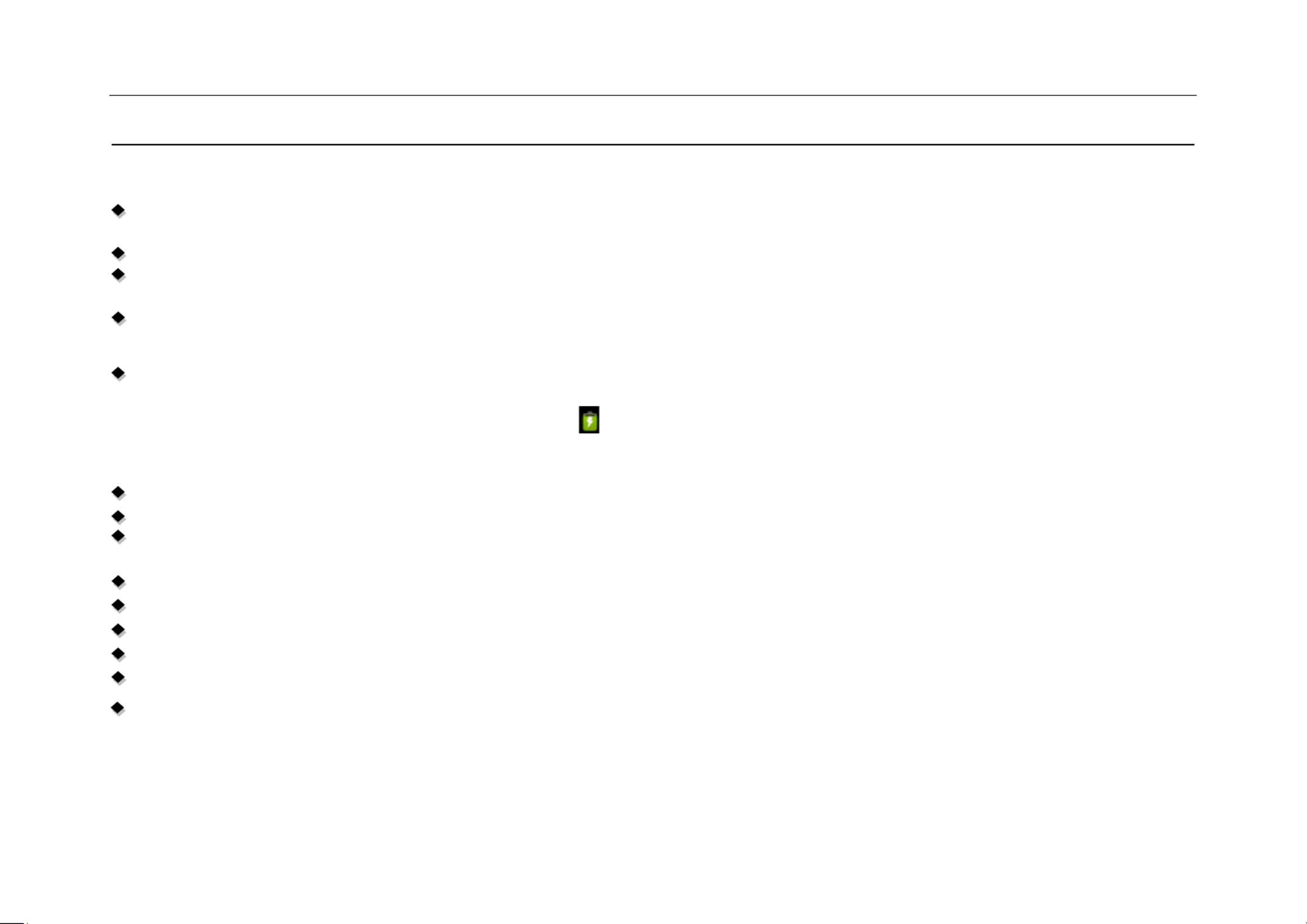
8VHU0DQXDO
8VHU0DQXDO
8VHU0DQXDO
8VHU0DQXDO8VHU0DQXDO
Key points喚
This manual includes security measures and correct operating methods. For personal safety, please make sure to read this
manual before using. Thank you!
The machine adopts capacitive touch screen, you can just touch it by finger or click with capacitive pen for operation. (Never use
the sharp objects to click the screen, or the touch screen may be damaged).
Do not put the device at any high temperature, high humidity or dusty place.
Do not drop or crash the device to prevent the violent impacting between the display and the capacitive touch screen. Or the
customers have to take the consequence by themselves.
Please choose the suitable volume and never make the too loud volume .If you feel uncomfortable please turn down the volume
or stop to use the device soon.
Please charge if you meet those situations as below:
AǃLow battery on the battery icon. BǃThe system turns off automatically.
CǃThe keys do not work. Dǃ“ ” is battery charging.
Ǐ ǐNote :Don’t use the different type charger or it may make the device burned. We assume no liability for the damage.
Please contact with our agent if you need the original adaptor.
In the charging processˈthe device may be warning up a little (not too hot), this is normal, and it won’t effect functions.
Do not disconnect the device while formatting, downloading or uploading, or it may make the error.
Our company won’t bear the duty for the loss of the memory erasing on account of the damage, repair or some other reason.
Please operate the device according to the user manual rightly and backup the important data in time.
Do not dismantle this device by yourself, and do not polish it with alcohol, dilution, or benzene.
Do not use this device where electronics is forbidden, such as on the airplane.
Do not use this device while walking and driving, avoiding traffic accident.
USB is for transferring data but NOT for charging.
Virus can damage this device. So please use proper computer antivirus and keep it updated.
For any support needed for this device please contact the company or the authorized distributor. Any unauthorized dismantling of
the device will make the warranty null and void.
We reserve the right to keep the change of the products, the specification and design is subject to change without notice!

240V 50/60Hz 0.4A
USB Cable
Packing List:
Please check box for the following items
1. Device
2. User Manual
3. Product Warranty
4. Power Adaptor
5.
Other accessories can be purchased at local retailers
The accessories may not be compatible with other devices
Power Adaptor Specication:
INPUT:
AC 100-
OUTPUT: 5.0V 1.5A
6. OTG Cable
7. Keyboard & Case Included
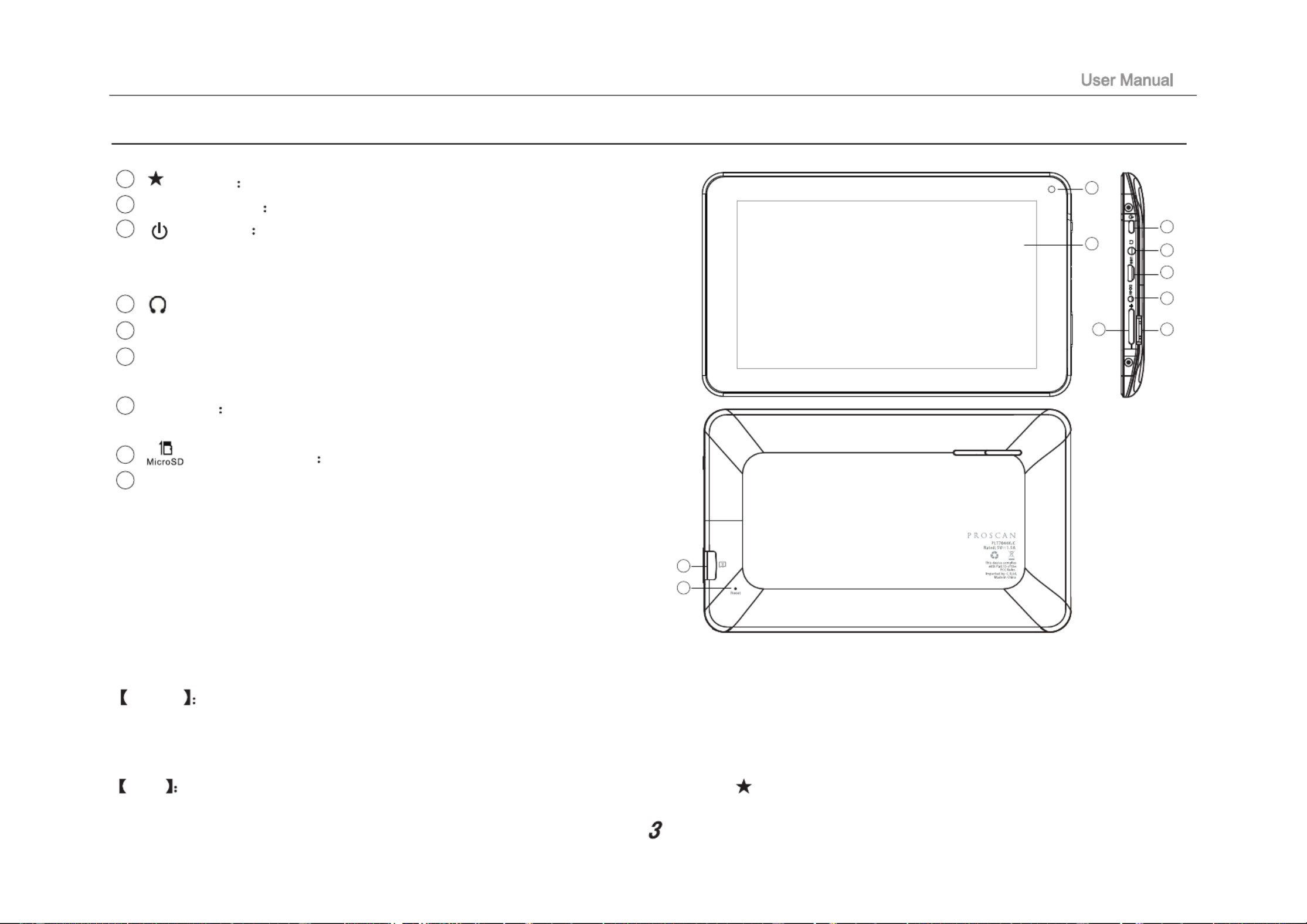
Device description
Touch screen You can click and drag in the touch screen.
Camera You can take photos and videos etc..
Volume
-
Turn down the volume.
+Turn up the volume.
POWER
Keep pressing button over 2 seconds for power on/ o, press
button once to turn on screen from sleep mode .
microSD card microSD card slot.
TIPS 1. When the battery is low, it will power off automatically.
2. Shutdown illegally, when you restart, device would scan and repair the disk. The screen will stay at the progress bar
for a long time .
Note The pictures in the user manual are just for your reference, about the “ ” item, please according to the real products.
DC jack: Connect the power cable to charge to
the device.
Micro USB: Micro-5pin connector
Earphone jack: 3.5mm standard earphone jack .
1
3
4
5
6
87
2
3
1
2
4
5
6
7
8
RESET: Reset the device.
9
8
9

Setting up for the rst time
Charging your device
For r -time use, you need to charge the device for ten hours. st
After hat you can recharge he device as needed. t t
Connec the DC-in jack o your device and plug the AC adapter into any AC outlet. t t
TIPS :
1. This device adopts built-in polymer battery. Only the specied charger should be used.
2. It is normal for the device’s surface to become warm during charging or long
periods of use. All devices are fa ory tested before release. ct
3. If you do not use this set for a long time, please charge/release it once
one month to av d deep scharge. The damage caused by ba ery over-consuming is not included in the warranty. oi di tt
Battery Saving
To save ba ery running life, please see below key points. With below suggestions, batt tt ery can run longer time after fully charged
each time.
1. W n dev e is not in use, p s power button once to go to sleep mode. he ic res
2. S t down the a licat s w n not in use. hu pp ion he
3. Turn o WLAN when not in use
4. Shut off a lication sync s ction pp ele
5. Set a shorter time for display backlight
6. Reduce brightness of display
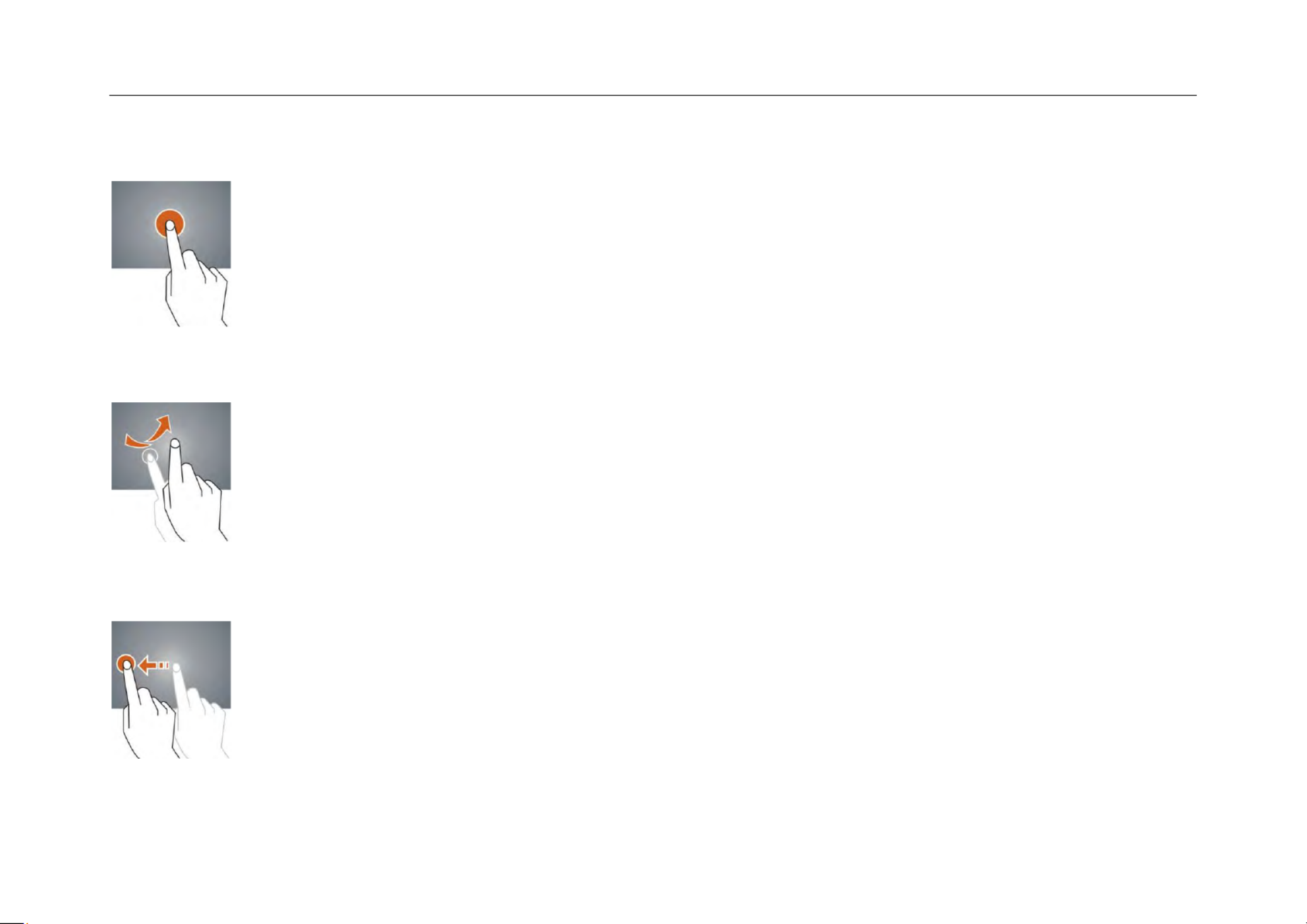
8VHU0DQXDO
8VHU0DQXDO
8VHU0DQXDO
8VHU0DQXDO8VHU0DQXDO
Tap and hold -- Tap over 2 seconds, it will turn on option list
Slide -- Slide up, down, left or right for fast scrolling browsing page and display screen
Drag – drag an icon and relocate the position
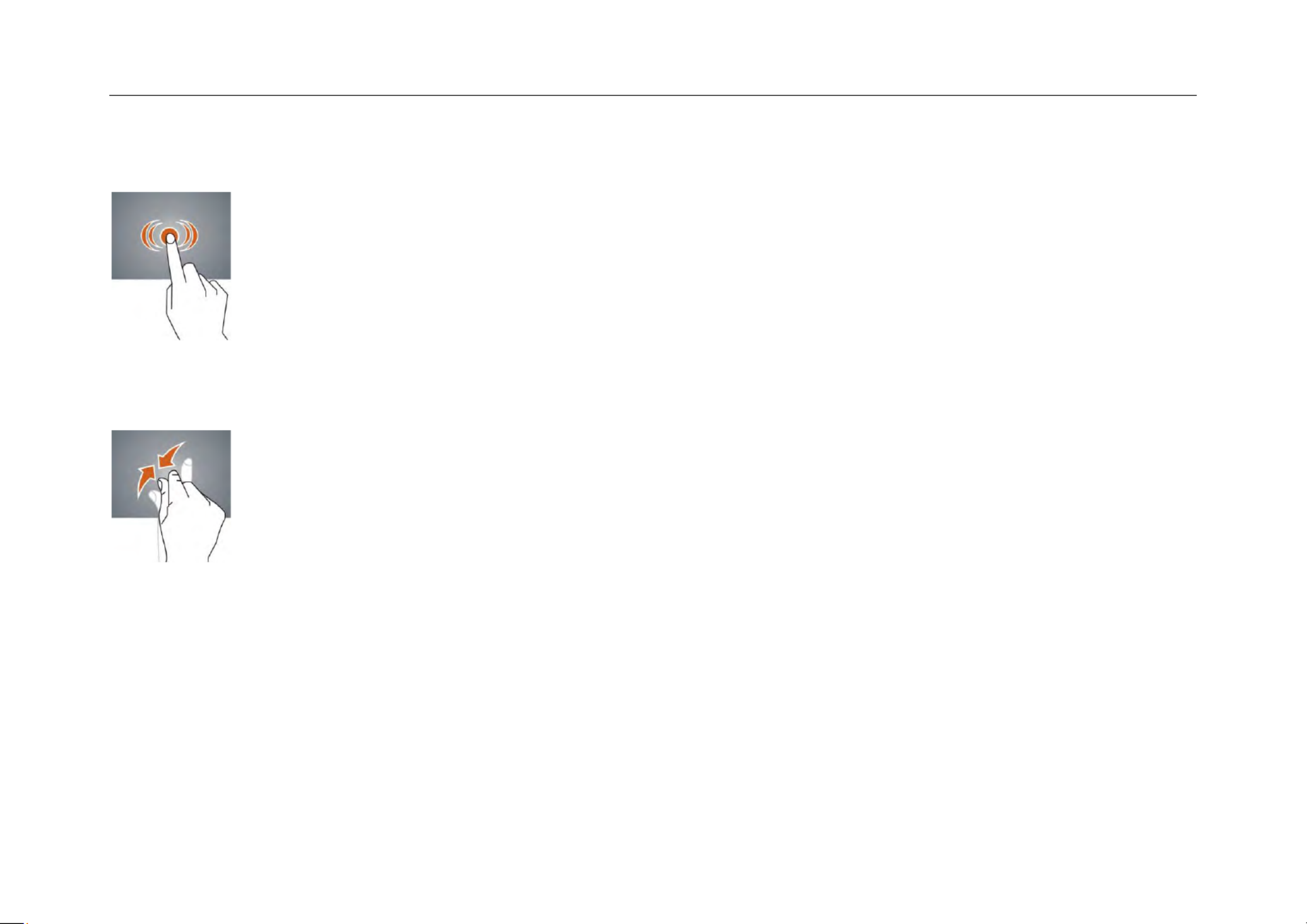
8VHU0DQXDO
8VHU0DQXDO
8VHU0DQXDO
8VHU0DQXDO8VHU0DQXDO
Double Click – Double click to enlarge or shrink the display size of picture or under browsing webpage.
Shut --Use two fingers at same time on touch panel, to enlarge or to shrink the display scale.
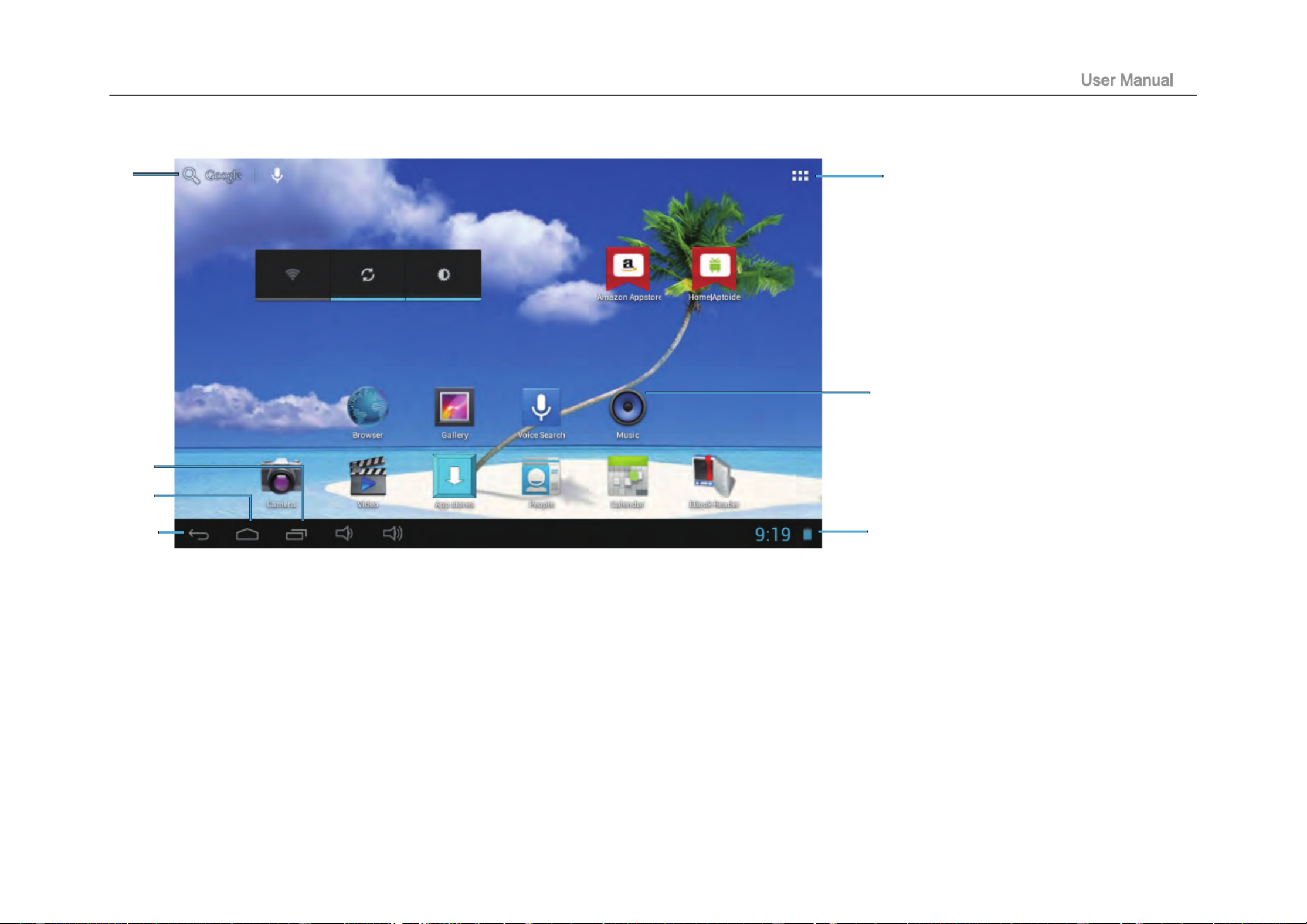
⑦
⑥
⑤④
③
②
8
Home Screen
① Google Search
②
③
List of last running applications
④
Back to Home screen
⑤
Back to previous screen
⑥
Display of icons and device status, click to turn on notication screen
⑦
Shortcut to application
Enter applications page
①
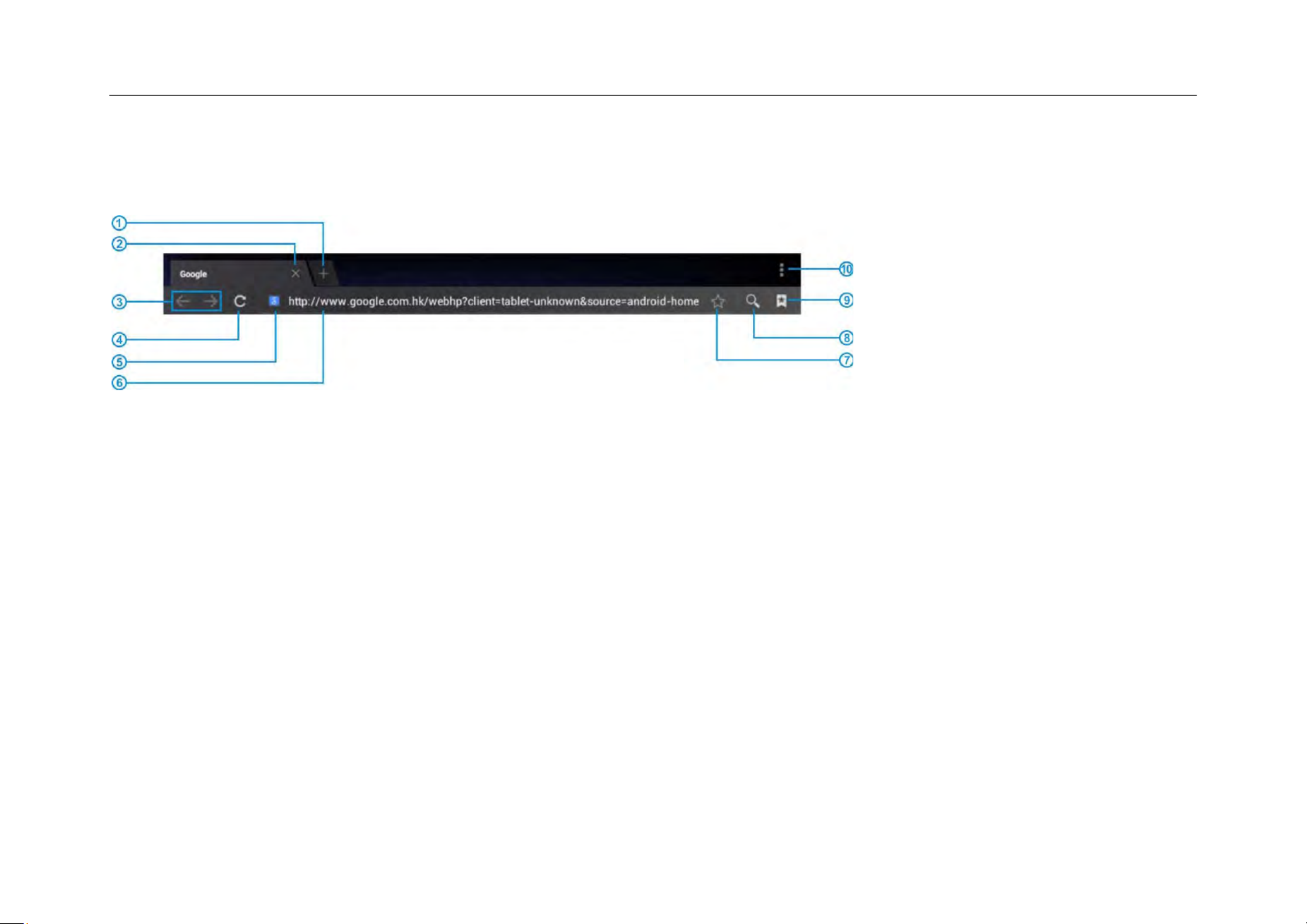
8VHU0DQXDO
8VHU0DQXDO
8VHU0DQXDO
8VHU0DQXDO8VHU0DQXDO
¾ Browsing webpage
1. Enter application page, select ” ”Browser Icon
2. To brows certain webpage, select URL and input website address, and select “ ”confirm
3. See below browsing options˖
ķ Open new window
ĸ Shut down current webpage
Ĺ Go to Next or Previous webpage
ĺ Accessing webpage, icon becomes “ ”X when webpage shows
ĻDetail message of webpage
ļEnter webpage address or related words
Ľ Bookmark current page
ľ Search message
Ŀ Open bookmark and current visited webpage
ŀ Option list of browser

8VHU0DQXDO
8VHU0DQXDO
8VHU0DQXDO
8VHU0DQXDO8VHU0DQXDO
¾ Browser setting
When browsing webpageˈclick upper right cornerĀ āˈadjust setting in the option menu
¾ Current visited webpage
1. Enter application page, click ” ”Browser
2. Select bookmark Æ current visited history
3. Select webpage
Email
Send and Receive email
¾ Setting of email account
1. Enter application page and click ” ”Email
2. Enter email address and password
3. Select next step ( for personal email account) or manual setting (for commercial email account)
4. Follow and input the requested setting
5. For setting more than one email account, select Æ Æ setting add email account, repeat steps 2-4.
After email account setting, message will be received in device. For more than one email account, switch email account for operation,
to receive and send out message.
Termékspecifikációk
| Márka: | Proscan |
| Kategória: | Tabletták |
| Modell: | PLT7044K-C |
Szüksége van segítségre?
Ha segítségre van szüksége Proscan PLT7044K-C, tegyen fel kérdést alább, és más felhasználók válaszolnak Önnek
Útmutatók Tabletták Proscan

10 Július 2024

7 Július 2024

4 Július 2024

3 Július 2024

3 Július 2024
Útmutatók Tabletták
- Tabletták Samsung
- Tabletták Fujitsu
- Tabletták Acer
- Tabletták Lenovo
- Tabletták Toshiba
- Tabletták Medion
- Tabletták GoGen
- Tabletták Vivax
- Tabletták Polaroid
- Tabletták Microsoft
- Tabletták PEAQ
- Tabletták PocketBook
- Tabletták Navitel
- Tabletták Nevir
- Tabletták Viewsonic
- Tabletták Denver
- Tabletták Trevi
- Tabletták Energy Sistem
- Tabletták Overmax
- Tabletták Prestigio
- Tabletták Manta
- Tabletták Lenco
- Tabletták Micromax
- Tabletták Krüger&Matz
- Tabletták Allview
- Tabletták RCA
- Tabletták Trekstor
- Tabletták Easypix
- Tabletták Cherry Mobility
- Tabletták Brigmton
- Tabletták Coby
- Tabletták Point Of View
- Tabletták Wolder
- Tabletták Disgo
- Tabletták Leapfrog
- Tabletták Arnova
- Tabletták Plum
- Tabletták Hipstreet
- Tabletták It Works
- Tabletták Tom-tec
- Tabletták Zipy
- Tabletták Cowon
- Tabletták Empire
- Tabletták Kurio
Legújabb útmutatók Tabletták

16 Január 2025

14 Január 2025

14 Január 2025

14 Január 2025

16 Október 2024

14 Október 2024

13 Október 2024

13 Október 2024

12 Október 2024

11 Október 2024