Használati útmutató Posiflex CD-3602U
Posiflex
Vonalkód olvasó
CD-3602U
Olvassa el alább 📖 a magyar nyelvű használati útmutatót Posiflex CD-3602U (21 oldal) a Vonalkód olvasó kategóriában. Ezt az útmutatót 10 ember találta hasznosnak és 2 felhasználó értékelte átlagosan 4.5 csillagra
Oldal 1/21

1
Package Contents
CD- 2U 360
2D image scanner
USB cable
Quick setup guide
CD- 2R 360
2D image scanner
RS-232 cable
Quick setup guide
Parts of the 2D Image Scanner
Trigger Button1
Scan Window
w/ Object Detector
Mounting Screw Hole
Beeper Hole
Interface Cable Connector
CD- 2 (U/R) 360
2D Image Scanner
Quick Setup Guide
CD-3602U/R Ver. A0
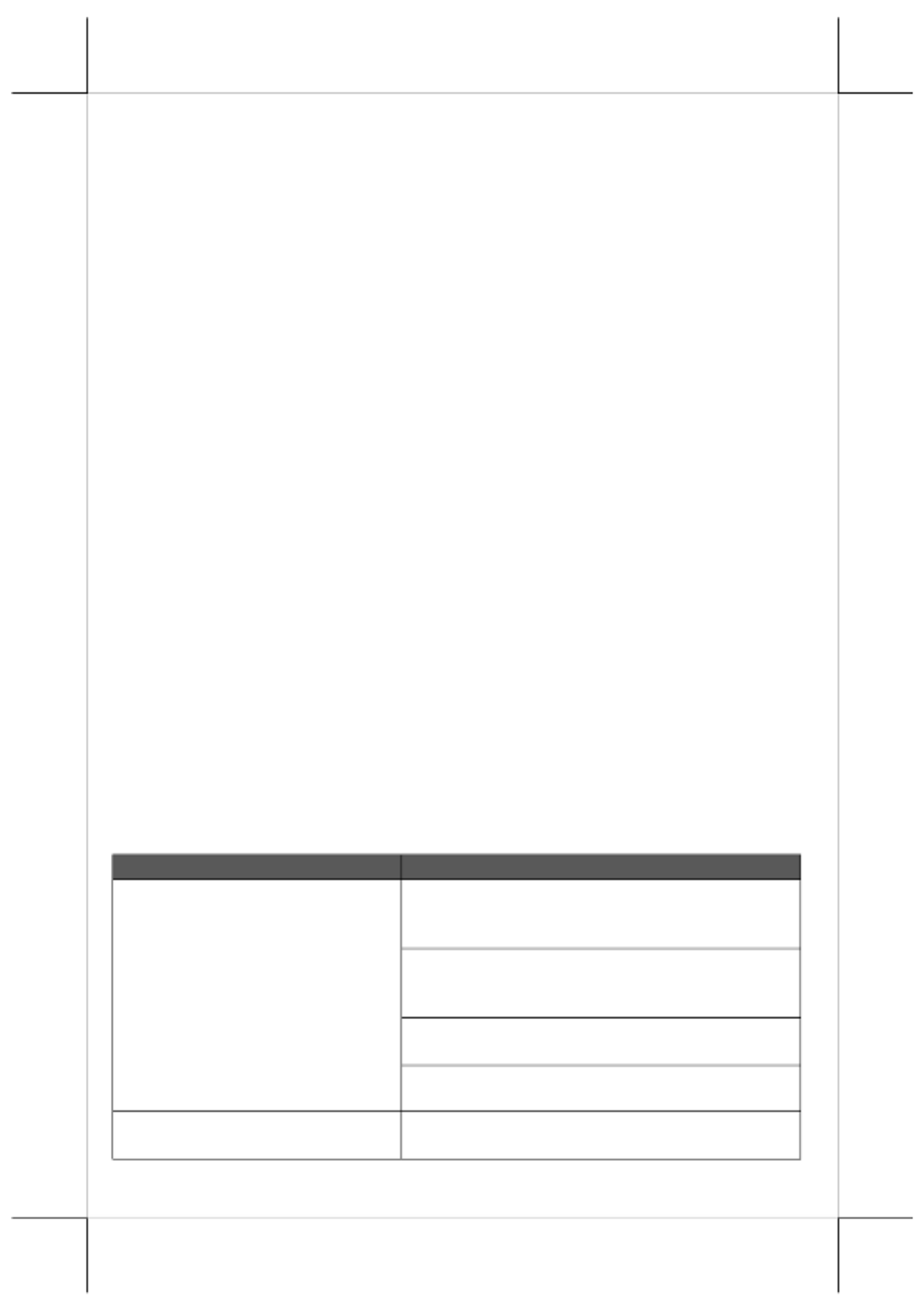
2
Scanner Maintenance
The scanner is designed for long-term trouble-free operation and rarely
requires any maintenance. Only an occasional cleaning of the scanner window
is necessary in order to remove dirt and ngerprints.
Wipe the scan window with a soft lint-free cloth and a non-abrasive cleaner to
avoid the scan window from being scratch and damag . The scan window ed ed
can be cleaned while the scanner is running.
The standard interface cable is attached to the scanner with a 10-pin modular
connector. When the connector is properly seated, it is secured in the scanner
by a exible retention tab. The cable is designed to be eld replaceable.
Replacement cables can be obtained from your authorized distributor. To
replace the cable, take the following steps.
1. Make sure the power of both the host terminal and the scanner is powered
o.
2. Disconnect the old scanner cable from the host terminal.
3. Press down the retention tab, and gently pull out the cable.
4. Insert the new interface cable into the bottom of the scanner until it clicks.
Then, plug the new cable into the host.
Troubleshooting
This section contains information about how to solve problems that you may
encounter when operating the scanner. If a trouble occurs please refer to the ,
following diagnostic tips as a mean to solve the trouble. However, before
referring to the tips, make sure that the scanner is installed well. If the problem
remains, contact your dealer.
Problem
Diagnostic Tips
The scanner is on but cannot read
any barcode.
The scanner window is dirty. Clean the scanner
window as described in the Scanner
Maintenance section.
The presented barcode type is not enabled. Use
this guide to tell the scanner to accept that type
of barcode.
The host terminal has disabled the scanner.
Check the setup of host terminal.
The barcode type presented is not supported by
the scanner.
The scanner does not accept more
than two or three barcode labels.
Determine whether the required barcode types
are enabled or not.
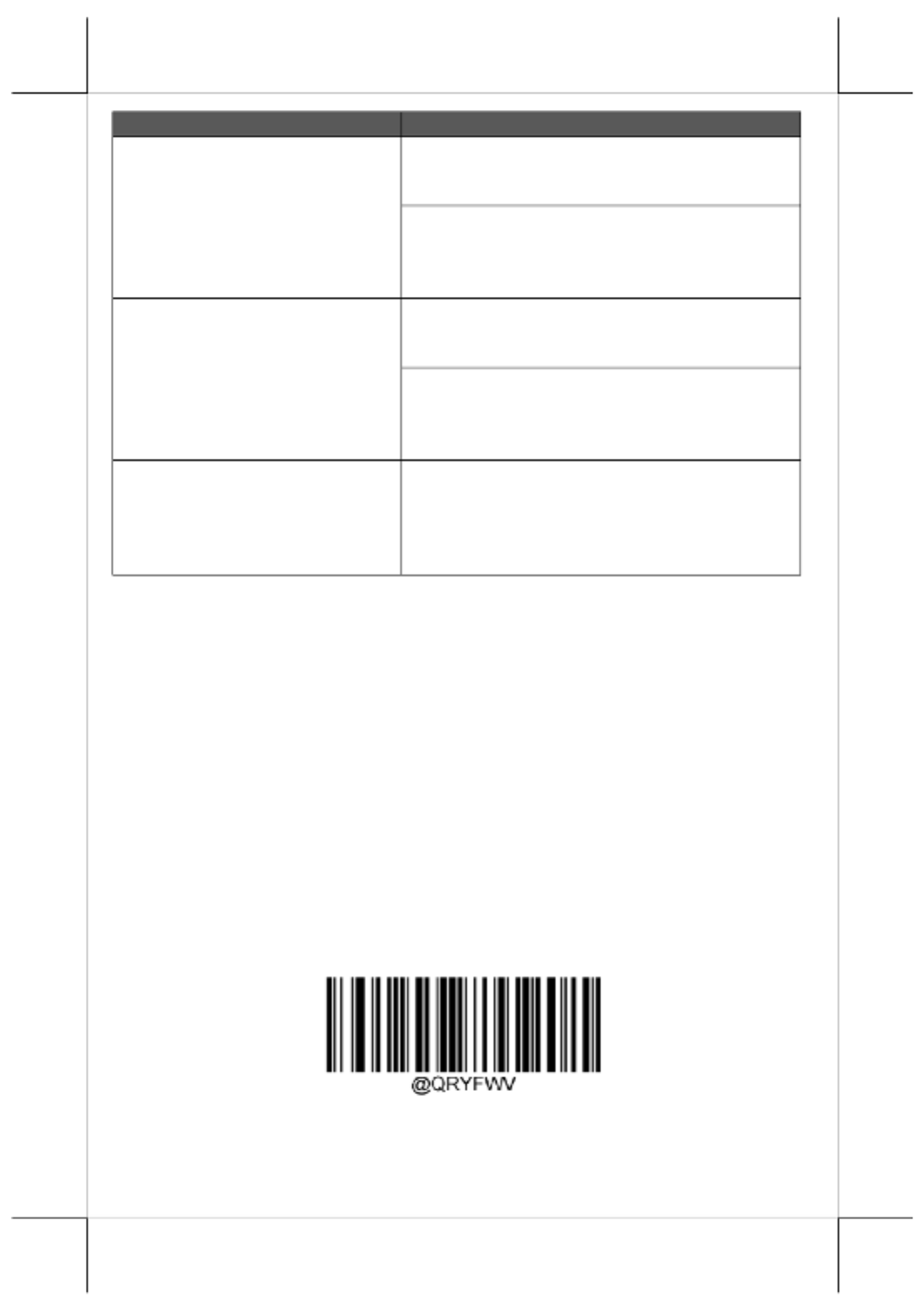
3
Problem
Diagnostic Tips
A stray barcode is sitting somewhere in the
scanner eld of view. Remove all barcode labels
from the scanner’s scan volume and try again.
The scanner cannot send the data to the POS
system. Make sure that the scanner is installed
well and your host POS system is ready to
receive data.
A barcode is read by the scanner
but not accepted by the POS
system.
The communication settings of the system port
and the scanner do not match. Adjust the settings
to make them match to each other.
The scanner is not installed well. Contact your
dealer for the proper installation. The software
running on the POS system does not support the
data format of the barcode label.
When a barcode stays close to the
scanner, the barcode cannot be read
automatically by the scanner.
Check whether or not you have enabled the
Manual Trigger mode. If you have enabled this
mode accidentally, please disable the Manual
Trigger mode by scanning the “Disable trigger”
barcode in the advanced user manual.
Programming Codes
Below are some suggestion you need to bear in mind while scanning labels:
1. The barcode labels shown in bold and black are default factory
settings.
2. Please cover the unwanted codes for scanning the specic barcode
required for the programming to prevent confusion in code scanning.
3. Use the user manual downloaded from our global website for advanced
programming.
4. While scanning the setup barcode labels provided in the quick guide, you
need to pull the trigger to initiate the decoding process.
Firmware Version
Scan the below barcode label to retrieve the current rmware version.
Query Firmware Version
Termékspecifikációk
| Márka: | Posiflex |
| Kategória: | Vonalkód olvasó |
| Modell: | CD-3602U |
Szüksége van segítségre?
Ha segítségre van szüksége Posiflex CD-3602U, tegyen fel kérdést alább, és más felhasználók válaszolnak Önnek
Útmutatók Vonalkód olvasó Posiflex

6 Szeptember 2024

6 Szeptember 2024

10 Augusztus 2024

7 Augusztus 2024

6 Augusztus 2024

6 Augusztus 2024

4 Augusztus 2024

4 Augusztus 2024

4 Augusztus 2024
Útmutatók Vonalkód olvasó
- Vonalkód olvasó Nedis
- Vonalkód olvasó Garmin
- Vonalkód olvasó Casio
- Vonalkód olvasó Digitus
- Vonalkód olvasó Zebra
- Vonalkód olvasó Datalogic
- Vonalkód olvasó Renkforce
- Vonalkód olvasó Godex
- Vonalkód olvasó Qian
- Vonalkód olvasó Deltaco
- Vonalkód olvasó Manhattan
- Vonalkód olvasó Honeywell
- Vonalkód olvasó Olympia
- Vonalkód olvasó IFM
- Vonalkód olvasó Newland
- Vonalkód olvasó Elo
- Vonalkód olvasó Opticon
- Vonalkód olvasó Bluebird
- Vonalkód olvasó Brady
- Vonalkód olvasó Nilox
- Vonalkód olvasó DeLock
- Vonalkód olvasó Steren
- Vonalkód olvasó Argox
- Vonalkód olvasó Intermec
- Vonalkód olvasó Palm
- Vonalkód olvasó IC Intracom
- Vonalkód olvasó Adesso
- Vonalkód olvasó POSline
- Vonalkód olvasó M3 Mobile
- Vonalkód olvasó Metapace
- Vonalkód olvasó Baracoda
- Vonalkód olvasó CipherLab
- Vonalkód olvasó Trimble
- Vonalkód olvasó Cypress
- Vonalkód olvasó DENSO
- Vonalkód olvasó Socket Mobile
- Vonalkód olvasó QUIO
- Vonalkód olvasó EC Line
- Vonalkód olvasó Tecno
- Vonalkód olvasó ZBA
- Vonalkód olvasó Code Corporation
- Vonalkód olvasó Hamlet
- Vonalkód olvasó Qoltec
- Vonalkód olvasó Approx
- Vonalkód olvasó Wasp
- Vonalkód olvasó Vultech
- Vonalkód olvasó Mach Power
- Vonalkód olvasó Psion
- Vonalkód olvasó Koamtac
- Vonalkód olvasó Unitech
- Vonalkód olvasó Atlantis Land
- Vonalkód olvasó ID-Tech
- Vonalkód olvasó Code
Legújabb útmutatók Vonalkód olvasó

2 Április 2025

2 Április 2025

26 Március 2025

15 Január 2025

15 Január 2025

15 Január 2025

15 Január 2025

12 Január 2025

12 Január 2025

12 Január 2025