Használati útmutató Planar PLL2010W
Olvassa el alább 📖 a magyar nyelvű használati útmutatót Planar PLL2010W (22 oldal) a Monitor kategóriában. Ezt az útmutatót 6 ember találta hasznosnak és 2 felhasználó értékelte átlagosan 4.5 csillagra
Oldal 1/22
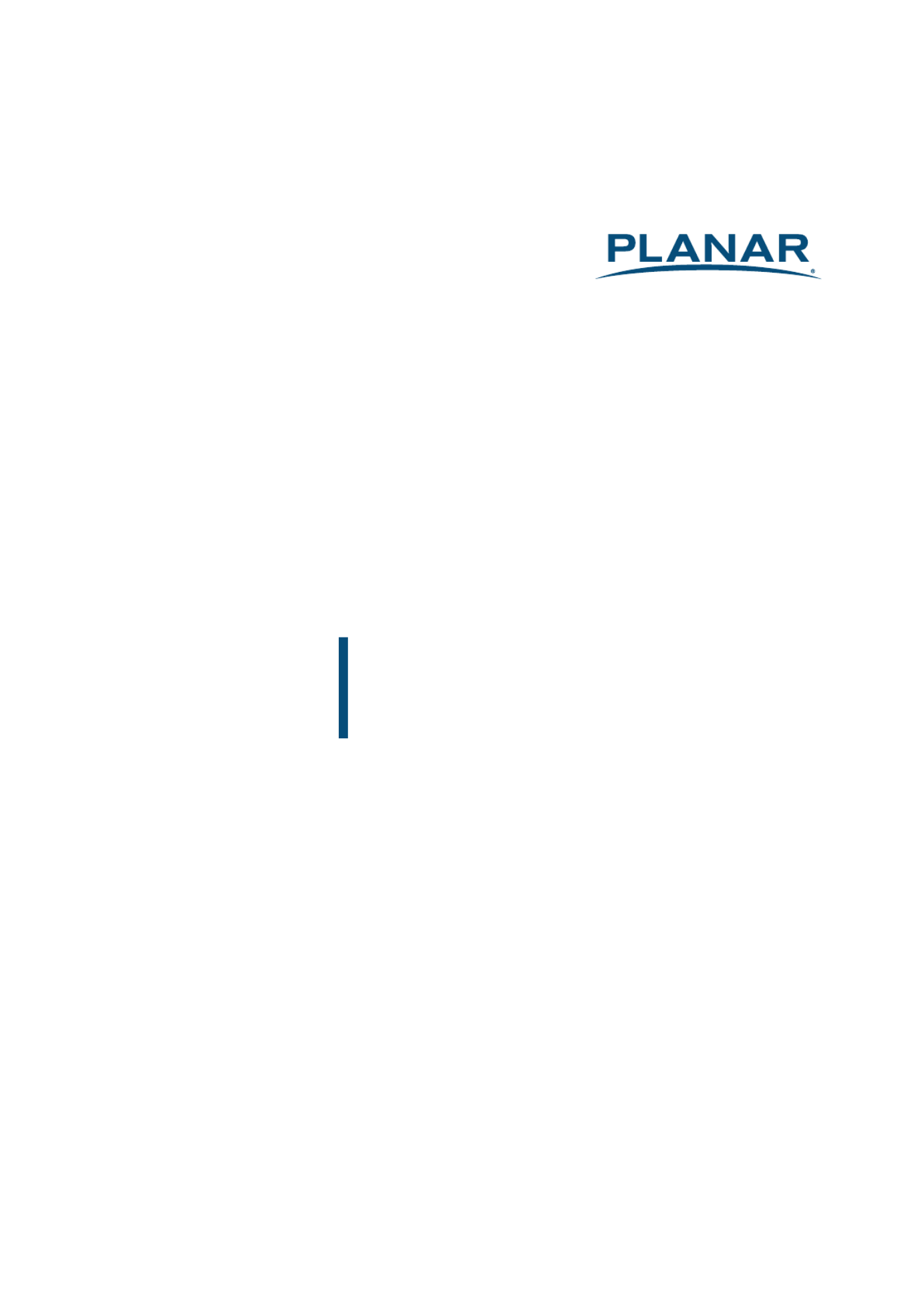
www.planar.com
USER'S GUIDE
LED LCD Monitor
PLL2010W

Content
Operation Instructions...................................................................................................................................................1
Unpacking Instructions .................................................................................................................................................3
Safety Precautions...........................................................................................................................................................3
Package Overview ...........................................................................................................................................................5
First Setup...........................................................................................................................................................................6
Front View of the Product ............................................................................................................................................7
Rear View of the Product ..............................................................................................................................................8
Quick Installation .............................................................................................................................................................9
Basic Operation and Calibration/Reset Instructions........................................................................................ 10
Advanced Operation—OSD Menu......................................................................................................................... 12
Supporting Timing Modes ........................................................................................................................................ 15
Technical Information................................................................................................................................................. 16
Wall-Mount Installation Instructions..................................................................................................................... 17
Troubleshooting............................................................................................................................................................ 18
Planar Support ............................................................................................................................................................... 19

1
Operation Instructions
Thank you for purchasing the PLL2010W LED LCD monitor. Please read this guide thoroughly
before installation.
FCC RADIO FREQUENCY INTERFERENCE STATEMENT
WARNING: (FOR FCC CERTIFIED MODELS)
This LED LCD Monitor has been tested and found compliant with the limits for a Class B digital
device, pursuant to part 15 of the FCC Rules. These limits are designed to provide proper
protection against harmful interference to a residential installation. This LED LCD Monitor
generates, uses, and can radiate radio frequency energy. Harmful interference to radio
communication may be the result if it‘s not properly installed and used. However, there is no
guarantee that interference will not occur in a particular installation. If this LED LCD Monitor
does cause serious interference to radio or television reception, resetting may correct it.
Moreover, users are encouraged to reduce interference by doing one or more of the following:
Reorient or relocate the receiving antenna.
Move the LED LCD Monitor and the receiver further away from each other.
Connect the LED LCD Monitor into an outlet on a circuit different from that to which the
receiver is connected.
Consult your local dealer or a qualified technician.
FCC Warning:
To assure a continued FCC compliance, a user must use a grounded power supply cord and the
provided shielded video interface cable with bonded ferrite cores. Also, any unauthorized
changes or modifications to this LED LCD Monitor would void the user‘s authority to operate this
device.
Note: If necessary, shielded interface cables and AC power cord must be used to meet the
emission level limits.

3
Unpacking Instructions
Remove the LED LCD Monitor out of the package and take off the plastic bag and Polystyrene
Foam.
Pull the base from Parallel versus Panel to Vertical.
Adjust the Panel between 0° leaning forward and 20° leaning backward.
Safety Precautions
Follow all warnings, precautions and maintenance as recommended in this user’s manual to
maximize the life of your unit.
Do:
Turn off the product before cleaning.
Touch screen surface may be cleaned using a soft clean cloth moistened with mild window
glass commercial cleaners or 50/50 mixture of water and isopropyl alcohol.
Use a soft cloth moistened with mild detergent to clean the display housing.
Disconnect the power plug from AC outlet if the product is not going to be used for an
extended period of time.
Don’t:
Do not touch the LED Display screen surface with sharp or hard objects.
Do not use abrasive cleaners, waxes or solvents for your cleaning.
Do not operate the product under the following conditions:
o Extremely hot, cold or humid environment.
o Areas susceptible to excessive dust and dirt.
o Near any appliance generating a strong magnetic field.
o In direct sunlight.
If smoke, abnormal noise or odor emits from your LED LCD Monitor, remove the power cord
immediately and call your service center.
Never remove the rear cover of your LED LCD Monitor. The display unit inside contains
high-voltage parts and may cause electric shock.
Never try to repair your LED LCD Monitor yourself. Always call your service center or a
qualified technician to fix it.
Due to safety concerns, if the VESA mounting kit is purchased separately, please
make sure the mounting kit is UL-listed, and replaceable only by service personnel.
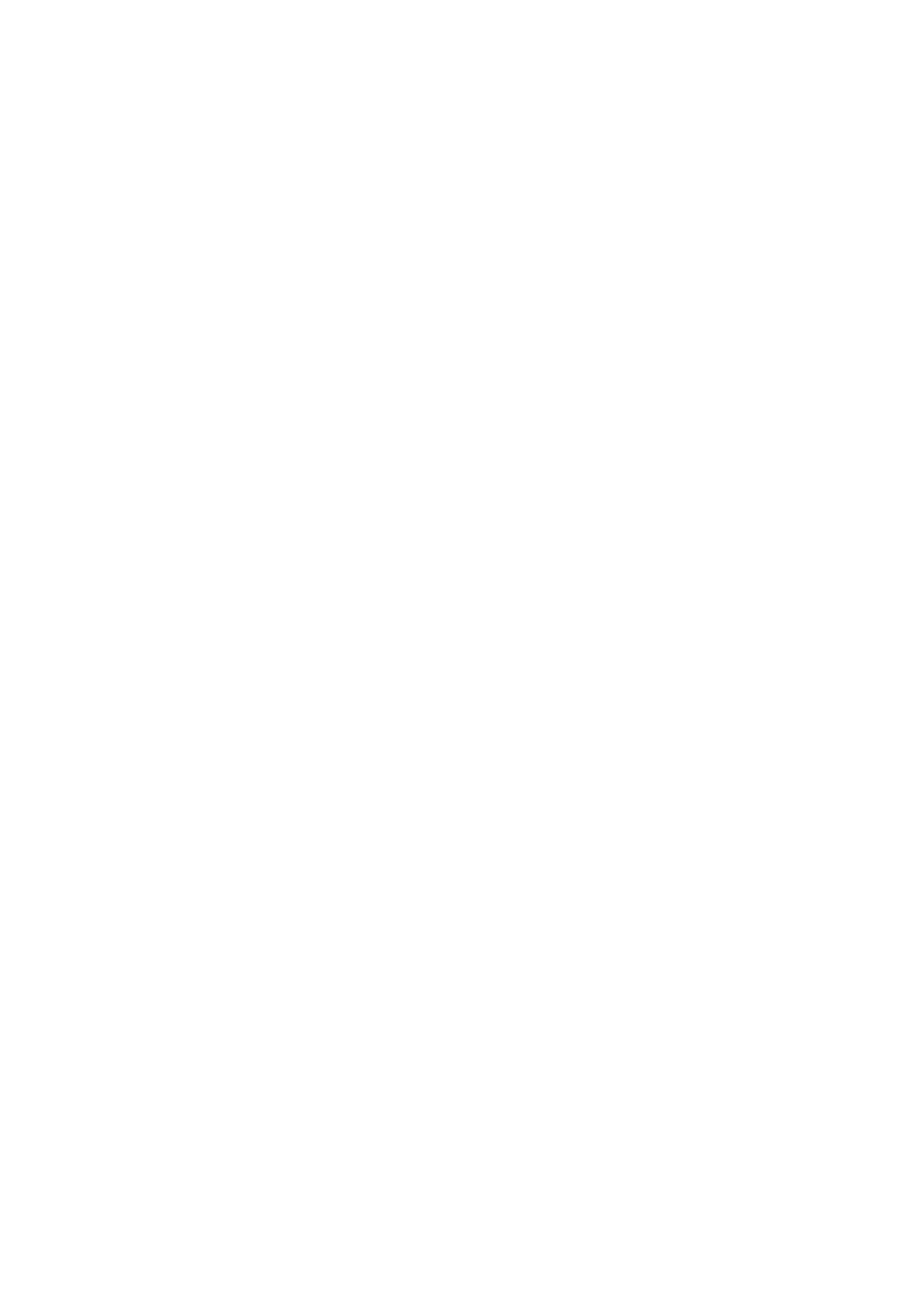
4
Consignes de sécurité
Respectez tous les avertissements, les précautions et conseils d’entretien recommandés dans ce
manuel de l’utilisateur pour maximiser la durée de vie de votre appareil.
A faire :
Éteindre le produit avant de le nettoyer.
La surface de l'écran tactile peut être nettoyée avec un chiffon doux et propre imprégné d’un
nettoyant doux du commerce pour vitres ou d'un mélange à 50/50 d'alcool isopropylique et
d'eau.
Utilisez un chiffon doux imprégné d'un détergeant doux pour nettoyer le carter de l'affichage.
Débranchez la fiche d’alimentation de la prise de courant secteur si le produit ne doit pas être
utilisé pendant une période prolongée.
A ne pas faire :
Ne touchez pas la surface de l’écran LED avec des objets coupants ou durs.
N'utilisez pas des produits de nettoyage abrasifs, de la cire ou des solvants pour le nettoyage.
N’utilisez pas le produit dans les conditions suivantes :
o Environnement extrêmement chaud, froid ou humide.
o Endroits poussiéreux ou sales.
o Près d’appareils générant un fort champ magnétique.
o Sous la lumière directe du soleil.
Si de la fumée, un bruit anormal ou une odeur s'échappait de votre moniteur LCD LED,
débranchez immédiatement le cordon d'alimentation et appelez votre centre de réparation.
Ne retirez jamais le couvercle arrière de votre moniteur LCD LED. L’unité d’affichage contient
des éléments où circule un voltage élevé et présentant un risque d'électrocution.
N’essayez jamais de réparer vous-même votre moniteur LCD LED. Faites toujours appel à votre
centre de service ou à un technicien qualifié pour toute réparation.
Pour des raisons de sécurité, si vous achetez séparément le kit de fixation VESA,
assurez-vous que celui-ci est certifié UL, et qu’il peut être remplacé uniquement par
un technicien qualifié.

5
Package Overview
LED LCD Monitor Base
Power Cord VGA Signal Cable
User’s Guide

6
First Setup
Install the stand base
1. Lay the LED LCD Monitor flat on a table with the LED screen face down. To prevent the
monitor from being scratched, put a piece of soft cloth on the table on which the screen will
be set.
2. Unpack the base, one hand hold the monitor, the other hand attach the base to the stand.
3. Stand the LED LCD Monitor up.
Disconnecting the stand base
1. Lay the LED LCD Monitor flat on a table with the LED screen face down. To prevent the LED
LCD Monitor from being scratched, put a piece of soft cloth on the table on which the screen
will be set.
2. Hold the monitor down with one hand. With the other hand, use two fingers to press the
hooks down as directed below.
3. Remove the base from the stand.
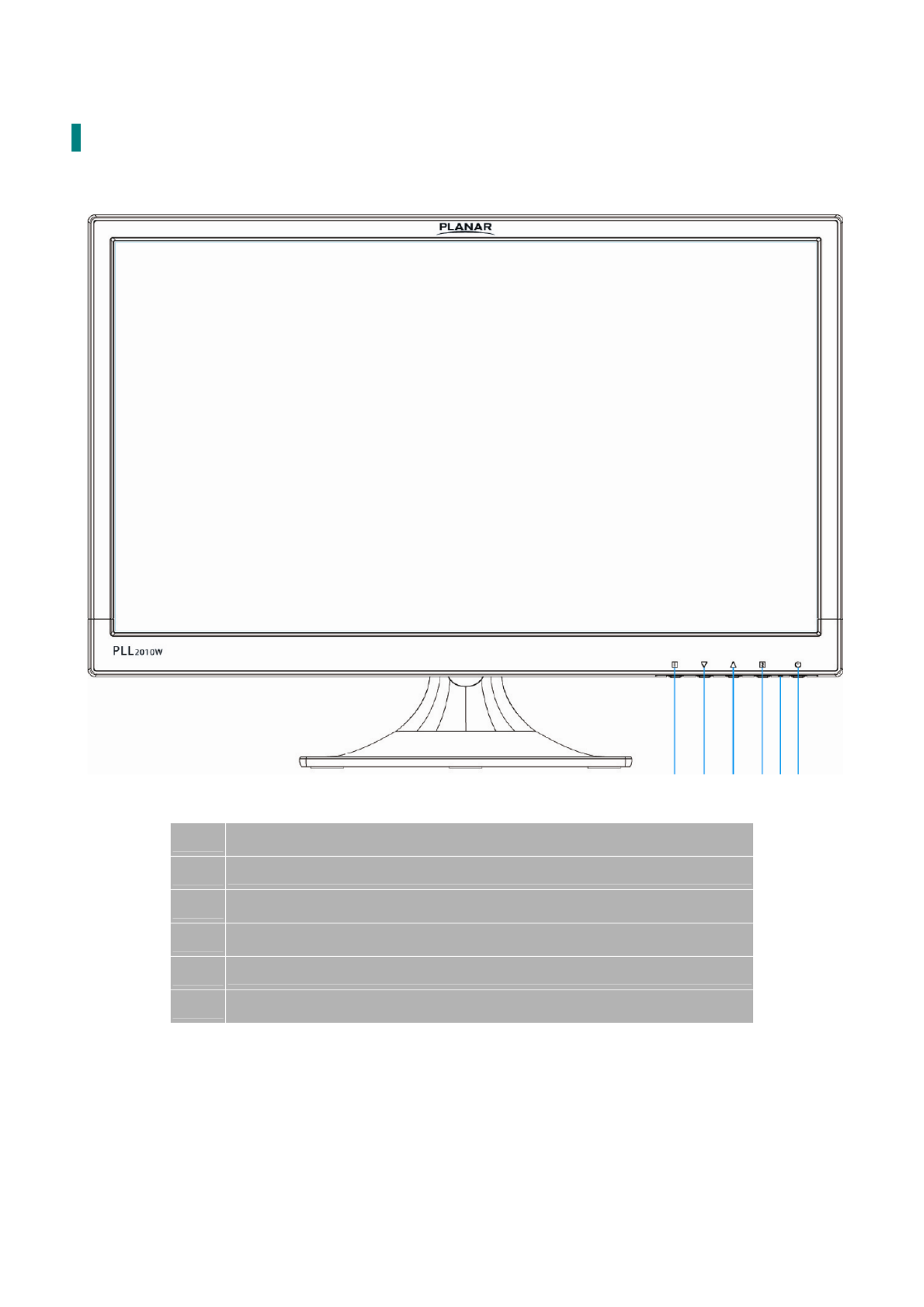
7
Front View of the Product
① ② ③ ④⑤⑥
① OSD Turn On/ Off
② Contrast/Brightness /Scroll Down/Adjust Decrease
③ Picture Mode/Scroll Up/ Adjust Increase
④ Confirm Select /Input select/Auto adjust
⑤ LED Indicator
⑥ Power On/ Off
* Hot keys Instructions please see “Using the OSD Menu” on page 8.

8
Rear View of the Product
① ② ③
① Power Input (+12V DC In)
② DVI Input (DVI 24 pin)
③ VGA Input (D-Sub 15 pin)

9
Quick Installation
1. Connect either VGA or DVI Source from the monitor to the computer. Make sure both
monitor and computer are powered OFF.
2. Connect the power cord to a properly grounded AC outlet, then to the monitor.
3. Power-ON computer and then POWER-ON the monitor.
4. Set the timing mode on your computer. Recommended resolution and refresh rate is 1600 x
900 @ 60Hz.
Figure 1:
VGA cable
DVI cable
PC
AC Power cable
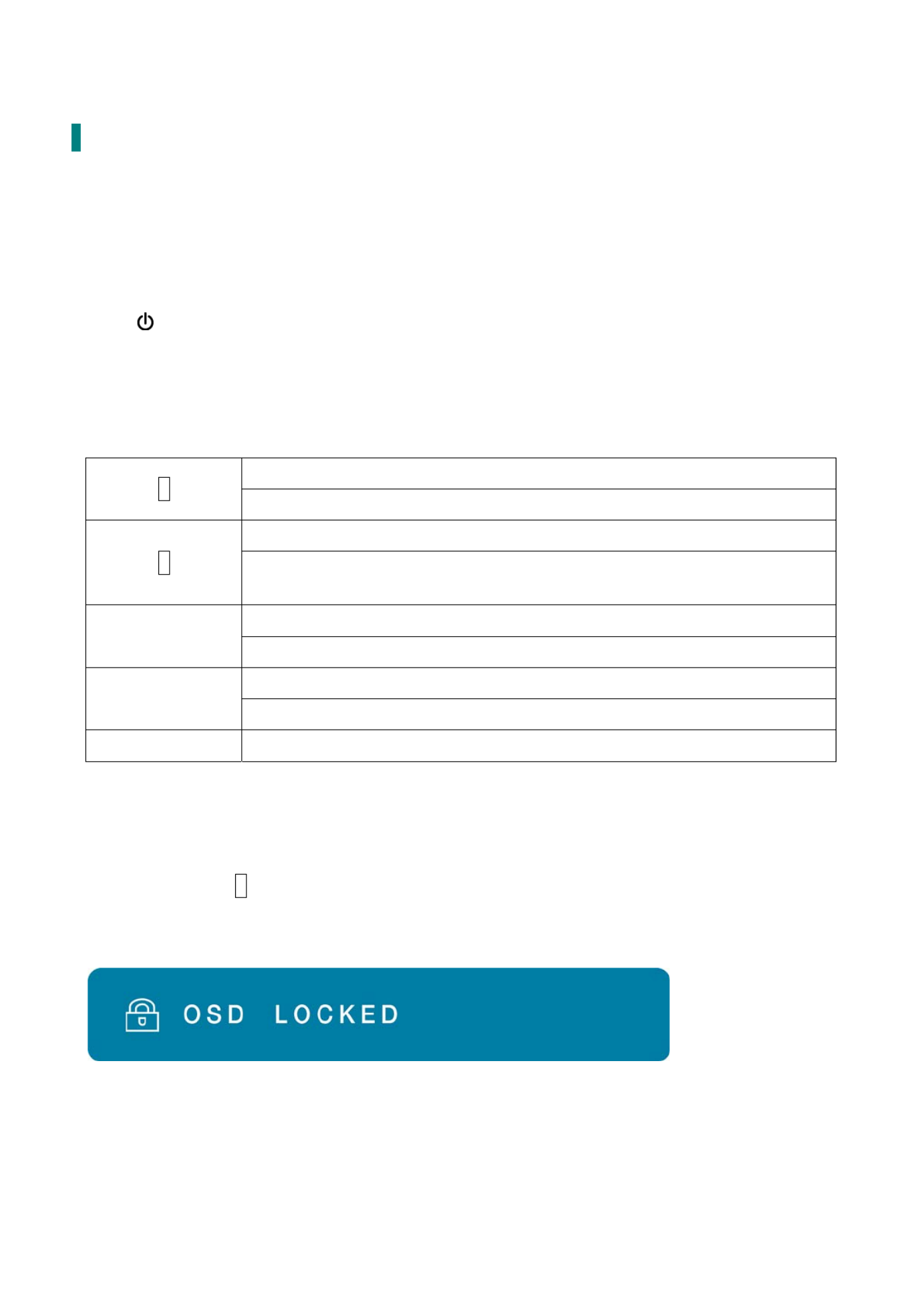
10
Basic Operation and Calibration/Reset Instructions
Before using the LED LCD Monitor:
Connect external equipment properly.
Insert the power plug, and the power LED indicator will light orange.
Power On/Off
To turn the LED LCD Monitor on/off:
Press button on the front. The power LED indicator light will be blue when the LED LCD
Monitor is on.
Using the OSD Menu
Use OSD menus to adjust settings by using the menu button on the front of the LED LCD
Monitor.
Displays main menu
1 Exits from OSD menu
Confirm the selection
2 Selects between VGA, DVI or Auto mode / Press the button for three
seconds to auto adjust the image (VGA only)
Select the desired item when in OSD menu
▼
When not in OSD menu, directly enters Contrast/Brightness Setting menu.
Select the desired item when in OSD menu
▲
When not in OSD menu, directly enters Picture Mode
▼ ▲ + Recalls both Contrast and Brightness (when not in OSD menu)
OSD Lock Out Function
When LED LCD Monitor is in normal mode, the “OSD Lock Out” function can be enabled.
Option 1: OSD lock – all 4 buttons are locked except the “POWER” button.
Press and hold the 1 button and the ▲ button for 3 seconds to lock the OSD buttons.
The LED LCD Monitor will show an “OSD LOCKED” message for 5~10 seconds and the message
will disappear automatically.
Repeat this step to unlock.

12
Advanced Operation—OSD Menu
You can use the OSD menu to adjust various settings for your LED LCD Monitor.
Press the 1 button to display the OSD Menu, and use ▲ ▼ or to select the desired OSD menu.
Short Cuts Function from the button(s)
AUTO IMAGE ADJUST: To auto adjust Horizontal Position, Vertical Position, Phase (Fine
Tune) and Clock (H. Size) of the screen.
CONTRAST: To adjust the foreground white level of screen image.
▲ ▼: increase contrast, : decrease contrast.
BRIGHTNESS: To adjust the luminance of the video.
▲ ▼: increase brightness, : decrease brightness.
ECO MODE : Allows the user to turn the ECO On or Off.
INPUT SELECT : When Input Select is pressed, change Input signal to VGA, DVI or
AUTO.
COLOR ADJUST : To select the color for improving brightness and color saturation
between COOL, NORMAL, WARM and USER COLOR.
COOL: Adds blue to screen image for cooler white.

13
NORMAL: Adds red to screen image for warmer white and richer red.
WARM: Adds green to screen image for a darker color.
USER COLOR: Individual adjustments for red (R), green (G), blue (B).
1. Press button 2 to select the desired color.
2. Press ▲ ▼ or button to adjust selected color.
INFORMATION : To display the information, regarding the current input signal coming
from the graphic card in your computer.
Note: See your graphic card user guide for more information about changing the
resolution and refresh rate.
MANUAL IMAGE ADJUST: To manually adjust the H. /V. POSITION, HORIZONTAL SIZE,
FINE TUNE, SHARPNESS, VIDEO MODE ADJUSTMENT and PICTURE MODE.
H./V. POSITION : To adjust the horizontal and vertical position of the video.
HORIZONTAL POSITION: ▲ ▼: move screen to the right, : move screen to the left.
VERTICAL POSITION: ▲: move screen up, ▼: move screen down.
HORIZONTAL SIZE: To adjust the width of the screen image.
▲ ▼: increase the width of screen image, : decrease the width of screen image.
FINE TUNE: To adjust the delay time of data and clock.
Press ▲ or ▼ to adjust to your preference.
SHARPNESS: To adjust the clarity of a no- WXGA++ Resolution (1600x900) signal with
▲ ▼ or button.
VIDEO MODE ADJUSTMENT: To select the video mode from Full Screen or Aspect
Ratio.
FULL SCREEN: To select full-screen size image.
ASPECT RATIO: To select input timing image size.
PICTURE MODE: Provides an optimum display environment depending on the
contents displayed. It contains 5 user-selectable presets.
STANDARD is for general windows environment and monitor default setting.
GAME optimized for PC game environment.
CINEMA optimized for movie and video environment.
SCENERY optimized for displaying outdoor scenery images.
TEXT optimized for text editing and viewing in a word processing environment.
SETUP MENU: To set up LANGUAGE SELECT, OSD POSITION, OSD TIME OUT and OSD
BACKGROUND.
LANGUAGE SELECT: To allow users to choose from available languages.

14
OSD POSITION: Press ▲ ▼ or button to select between horizontal and vertical OSD
Position adjustment.
HORIZONTAL POSITION: To horizontally adjust the OSD position.
▲ ▼: move OSD to the right, : move OSD to the left.
VERTICAL POSITION: To vertically adjust the OSD position.
▲ ▼: move OSD up, : move OSD down.
OSD TIME OUT: To automatically turn off On Screen Display (OSD) after a preset period
of time.
OSD BACKGROUND: Allows the user to turn the OSD background On or Off.
MEMORY RECALL : To recall factory settings for Video controls.
Press button 2 to select the Memory Recall menu option.

15
Supporting Timing Modes
STANDARD RESOLUTION
VGA 720 x 400 @ 70Hz
VGA 640 x 480 @ 60Hz
MAC 640 x 480 @ 67Hz
VESA 640 x 480 @ 72Hz
VESA 640 x 480 @ 75Hz
VESA 800 x 600 @ 56Hz
VESA 800 x 600 @ 60Hz
VESA 800 x 600 @ 72Hz
VESA 800 x 600 @ 75Hz
MAC 832 x 624 @ 75Hz
VESA 1024 x 768 @ 60Hz
VESA 1024 x 768 @ 70Hz
VESA 1024 x 768 @ 75Hz
VESA 1280 x 960 @ 60Hz
VESA 1152 x 864 @ 75Hz
MAC 1152 x 870 @ 75Hz
VESA 1280 x 720 @ 60Hz
VESA 1280 x 1024 @ 60Hz
VESA 1280 x 1024 @ 75Hz
VESA 1440 x 900 @ 60Hz
VESA 1600 x 900 @ 60Hz
Warning: Do not set the graphic card in your computer to exceed these maximum refresh rates.
Doing so may result in permanent damage to your LED LCD Monitor.
Avertissement : Ne réglez pas la carte graphique de votre ordinateur en dépassant ces taux de
rafraîchissement maximaux. Si vous le faites, cela va irrémédiablement détériorer votre moniteur.

16
Technical Information
Panel 19.5” TFT (with LED backlight)
Power Management On: Watts (typical), 2 Watts (maximum) 18 0
Standby Mode: < 0.5 Watt
Off: < 0.5 Watt
Displayable Resolution WXGA++ 1600 x 900 max. Vertical Frequency 60Hz max.
Pixel Dimension 0.2715 x 0.27 15mm
Display Color 16.7M
Tilt -5°~20°
Active Display Area 432 mm x 239.76 mm
Temperature Operating: 0°C ~ +40°C
Storage: -20°C ~ + 60°C
Compliance FCC-B, CE, UL/cUL
Power Input Voltage AC100-240 V

17
Wall-Mount Installation Instructions
Preparing To Install The Optional Wall Mount Arm (not included)
This LED LCD Monitor can be attached to a wall mounting arm
you can purchase separately.
Turn the power OFF then disconnect the cables from the LED
LCD Monitor before performing the procedure below.
1. Lay the LED LCD Monitor face down on a soft surface.
2. Remove the two screws holding the stand to the hinge.
3. Remove the stand.
Attaching The Optional Wall Mount Arm (not supplied)
Follow these steps to finish installing the wall mounting arm:
1. Place the wall mounting arm onto the back of the LED LCD
Monitor. Line up the holes of the arm with the holes in the
back of the monitor.
2. Insert the 4 screws into the holes and tighten.
3. Reconnect the cables. Refer to the User’s Guide that came
with the optional wall mounting arm for instructions on
attaching it to the wall.
NOTE
100mmx100mm VESA high hole (n=4), M4, pitch =0.7
mm screw mounting kit not included.
4mm, 0.7 pitch
threaded holes x 4
100mm x 100mm Screw
Mounting Options

19
Planar Support
Cables and Accessories
To find cables and accessories for your Planar monitor, touch screen or other Planar products
visit our online store at www.PlanarOnline.com.
Technical Support
Visit Planar at http://www.planar.com/support for operations manuals, touchscreen drivers,
warranty information and access to Planar's Technical Library for online trouble shooting.
To speak with Planar Customer Support please have your model and serial number available
and dial:
Planar Support
Tel: 1-866-PLANAR1 (866-752-6271) or +1 503-748-5799 outside the US.
Hours: 24 hours a day, 7 days a week.
Toll or long distance charges may apply.

2014
P/N 2001171589T:
Termékspecifikációk
| Márka: | Planar |
| Kategória: | Monitor |
| Modell: | PLL2010W |
Szüksége van segítségre?
Ha segítségre van szüksége Planar PLL2010W, tegyen fel kérdést alább, és más felhasználók válaszolnak Önnek
Útmutatók Monitor Planar

12 Január 2025

8 Január 2025

8 Január 2025

17 December 2024

5 December 2024

1 Október 2024

1 Október 2024

1 Október 2024

11 Szeptember 2024

4 Szeptember 2024
Útmutatók Monitor
- Monitor Samsung
- Monitor PeakTech
- Monitor Sony
- Monitor Yamaha
- Monitor Fujitsu
- Monitor Acer
- Monitor LG
- Monitor Philips
- Monitor Pioneer
- Monitor Olympus
- Monitor SilverCrest
- Monitor Garmin
- Monitor RCF
- Monitor Panasonic
- Monitor Canon
- Monitor JVC
- Monitor Sharp
- Monitor Lenovo
- Monitor HyperX
- Monitor Toshiba
- Monitor Neumann
- Monitor Omron
- Monitor HP
- Monitor Hyundai
- Monitor Hisense
- Monitor BenQ
- Monitor Apple
- Monitor Emos
- Monitor Medion
- Monitor Vimar
- Monitor JBL
- Monitor TCL
- Monitor OSEE
- Monitor Viessmann
- Monitor Insignia
- Monitor LC-Power
- Monitor Dell
- Monitor Boss
- Monitor Crestron
- Monitor Gigabyte
- Monitor Tripp Lite
- Monitor Xerox
- Monitor Thomson
- Monitor Speco Technologies
- Monitor Hikvision
- Monitor Eurolite
- Monitor Epson
- Monitor V7
- Monitor Huawei
- Monitor Asus
- Monitor PEAQ
- Monitor Renkforce
- Monitor Haier
- Monitor Mitsubishi
- Monitor M-Audio
- Monitor AOC
- Monitor Citizen
- Monitor Westinghouse
- Monitor Hitachi
- Monitor Continental Edison
- Monitor Asrock
- Monitor Ring
- Monitor Alpine
- Monitor Optoma
- Monitor SPL
- Monitor Smart
- Monitor Dahua Technology
- Monitor Viewsonic
- Monitor Denver
- Monitor Dynaudio
- Monitor Ernitec
- Monitor Qian
- Monitor Joy-It
- Monitor MSI
- Monitor Daewoo
- Monitor Tesla
- Monitor Kali Audio
- Monitor Godox
- Monitor Cisco
- Monitor Newline
- Monitor Behringer
- Monitor APC
- Monitor KRK
- Monitor Cooler Master
- Monitor Chauvet
- Monitor Shure
- Monitor PreSonus
- Monitor Archos
- Monitor Deltaco
- Monitor Tannoy
- Monitor Plantronics
- Monitor Kogan
- Monitor Honeywell
- Monitor SMART Technologies
- Monitor Marshall
- Monitor Kindermann
- Monitor Alesis
- Monitor Velleman
- Monitor Prestigio
- Monitor Monacor
- Monitor IK Multimedia
- Monitor Blaupunkt
- Monitor NZXT
- Monitor Yealink
- Monitor Razer
- Monitor Samson
- Monitor Jay-Tech
- Monitor Mackie
- Monitor Posiflex
- Monitor Peerless-AV
- Monitor Abus
- Monitor AG Neovo
- Monitor Iiyama
- Monitor Konig
- Monitor Seiki
- Monitor 3M
- Monitor ARRI
- Monitor GlobalTronics
- Monitor Jensen
- Monitor Pyle
- Monitor AVer
- Monitor Sanyo
- Monitor Salora
- Monitor IFM
- Monitor DataVideo
- Monitor Maxell
- Monitor Atlona
- Monitor Schneider
- Monitor AJA
- Monitor Brandson
- Monitor Danfoss
- Monitor Vorago
- Monitor Barco
- Monitor NEC
- Monitor Element
- Monitor Marshall Electronics
- Monitor Yorkville
- Monitor Elo
- Monitor IStarUSA
- Monitor Provision-ISR
- Monitor Postium
- Monitor Orion
- Monitor Palmer
- Monitor EverFocus
- Monitor Elvid
- Monitor Gamber-Johnson
- Monitor Focal
- Monitor Adj
- Monitor Legamaster
- Monitor Wohler
- Monitor Packard Bell
- Monitor Vitek
- Monitor Mobile Pixels
- Monitor CSL
- Monitor Newstar
- Monitor SWIT
- Monitor RGBlink
- Monitor Kramer
- Monitor ART
- Monitor AMX
- Monitor Alienware
- Monitor Emachines
- Monitor Caliber
- Monitor Maxdata
- Monitor Sunstech
- Monitor Sunny
- Monitor BlueBuilt
- Monitor Marquant
- Monitor Da-Lite
- Monitor ProXtend
- Monitor Kubo
- Monitor GeoVision
- Monitor LaCie
- Monitor InFocus
- Monitor Midas
- Monitor Festo
- Monitor Swissonic
- Monitor Waeco
- Monitor Ikan
- Monitor IHealth
- Monitor QSC
- Monitor Hannspree
- Monitor ESI
- Monitor Avocor
- Monitor Simrad
- Monitor Jung
- Monitor Genelec
- Monitor Interlogix
- Monitor Eizo
- Monitor POSline
- Monitor Peerless
- Monitor Atomos
- Monitor Mad Catz
- Monitor Krom
- Monitor Monoprice
- Monitor Promethean
- Monitor Odys
- Monitor Fostex
- Monitor Prowise
- Monitor Terra
- Monitor Neets
- Monitor Stairville
- Monitor Soundstream
- Monitor Xoro
- Monitor HKC
- Monitor I3-Technologies
- Monitor CTOUCH
- Monitor Ozone
- Monitor HoverCam
- Monitor Ibm
- Monitor BOOX
- Monitor Aputure
- Monitor Drawmer
- Monitor Blue Sky
- Monitor Zalman
- Monitor Iadea
- Monitor Advantech
- Monitor Hercules
- Monitor Sonifex
- Monitor Avantone Pro
- Monitor Ganz
- Monitor Extron
- Monitor Belinea
- Monitor Adam
- Monitor Triton
- Monitor ITek
- Monitor Akuvox
- Monitor Antelope Audio
- Monitor MicroTouch
- Monitor X-Rite
- Monitor EKO
- Monitor ONYX
- Monitor IBoardTouch
- Monitor Mirai
- Monitor Elite Screens
- Monitor Mitsai
- Monitor Skytronic
- Monitor TV One
- Monitor Christie
- Monitor Hanwha
- Monitor COMMBOX
- Monitor Yiynova
- Monitor Pelco
- Monitor Lilliput
- Monitor LightZone
- Monitor AOpen
- Monitor Planet Audio
- Monitor EC Line
- Monitor Datacolor
- Monitor Fluid
- Monitor HELGI
- Monitor Desview
- Monitor Syscom
- Monitor Allsee
- Monitor Alogic
- Monitor Night Owl
- Monitor ProDVX
- Monitor Varad
- Monitor DoubleSight
- Monitor CTL
- Monitor Game Factor
- Monitor Nixeus
- Monitor Chimei
- Monitor Blue Sea
- Monitor AMCV
- Monitor Faytech
- Monitor Hamlet
- Monitor Wyse - Dell
- Monitor Approx
- Monitor Bauhn
- Monitor TVLogic
- Monitor Feelworld
- Monitor GeChic
- Monitor Oecolux
- Monitor ADS-TEC
- Monitor Satco
- Monitor Casalux
- Monitor Positivo
- Monitor Jupiter
- Monitor Transvideo
- Monitor Innocn
- Monitor KeepOut
- Monitor Shimbol
- Monitor Raysgem
- Monitor Motrona
- Monitor Ikegami
- Monitor AORUS
- Monitor Portkeys
- Monitor Mimo Monitors
- Monitor Enttec
- Monitor American Dynamics
- Monitor AIS
- Monitor Eve Audio
- Monitor Wortmann AG
- Monitor Viotek
- Monitor Vidi-Touch
- Monitor KTC
- Monitor CoolerMaster
- Monitor Atlantis Land
- Monitor HEDD
- Monitor Colormetrics
- Monitor Monkey Banana
- Monitor SmallHD
- Monitor UPERFECT
- Monitor GVision
- Monitor Voxicon
- Monitor Mybeo
- Monitor Bearware
- Monitor IOIO
- Monitor DTEN
- Monitor Cocopar
- Monitor Titan Army
- Monitor Xenarc
- Monitor Delvcam
- Monitor Wimaxit
- Monitor BookIT
Legújabb útmutatók Monitor

30 Március 2025

30 Március 2025

30 Március 2025

30 Március 2025

30 Március 2025

30 Március 2025

30 Március 2025

30 Március 2025

30 Március 2025

30 Március 2025