Használati útmutató Panasonic Lumix DMC-F7
Olvassa el alább 📖 a magyar nyelvű használati útmutatót Panasonic Lumix DMC-F7 (21 oldal) a kamera kategóriában. Ezt az útmutatót 4 ember találta hasznosnak és 2 felhasználó értékelte átlagosan 4.5 csillagra
Oldal 1/21

18
Operating pictures
Selecting pictures
1 1 1 1
Click on the folder containing the
picture in the [Folder Bar]
Files in the folder are displayed.
2 2 2 2
Select the picture by clicking on it
A blue frame appears around the
selected picture.
≥On double clicking, selected pictures are
displayed in full screen. (To close, click on
the screen)
Selecting multiple pictures
Select by holding down the [Ctrl] key and
clicking on each desired picture
Selecting a continuous range of
multiple pictures
After selecting the first picture, complete
the selection by holding down the [Shift]
key and clicking on the last picture
Selecting all displayed pictures
Click on [Edit] >>> [Select All]
Canceling the selection
Click on [Edit] >>> [Deselect All]
Swap selected pictures with pictures
which are not selected
Click on [Edit] >>> [Invert Selection]
Making the picture into Wallpaper
1 1 1 1
Right click on the picture which is to be
made into Wallpaper, and Click on [Set
As Wallpaper]
The picture will be displayed on the
desktop.
≥
If the wallpaper is not displayed on the desktop, to
display it click on the desktop and press key [F5].
1111
2
22
2

19
Copying pictures to another
folder
1 1 1 1
Select the picture to be copied, and
click on [Edit] >>> [Copy]
2 2 2 2
Select the target folder with the [Folder
Bar], click on the picture display
section, and click on [Edit] >>> [Paste]
¥It is also possible to drag and drop a picture copy
to the target folder with the [Ctrl] key held down.
Copying an image to the
Memory card
1 1 1 1
Select the picture to be copied, and
drag and drop into the [100_PANA]
folder
The picture is converted to JPEG format
that can be played back on the digital
camera, and copied.
≥The file name is automatically inserted.
Moving pictures to another
folder
1 1 1 1
Select the image to be shifted and click
on [Edit] >>> [Cut]
2 2 2 2
Select the target folder with the [Folder
Bar], click on the picture display
section, and click on [Edit] >>> [Paste]
Once an image is shifted, you cannot return it to its
original location with [Edit] >>> [Undo].
¥You can also move a picture by holding the [Shift]
key down, then dragging and dropping. (If
dragged and dropped to a different drive, the
picture will be copied.)
1111
2222
1
11
1
2222

20
Deleting an image
1 1 1 1
Select the picture to be deleted, and
click on [Edit] >>> [Delete]
A confirmation message of file deletion is
displayed.
2 2 2 2
Click on [Yes]
You cannot retrieve a deleted image using [Edit]
>>> [Undo].
¥It is also possible to delete by pressing the
[Delete] key.
Renaming an image
1 1 1 1
Select the picture whose name has to
be changed, and click on [File] >>>
[Rename]
2 2 2 2
Enter the name and click on [OK]
¥It is also possible to right click on the picture and
click on [Rename] from the Context menu. (P32)
¥A picture selected in the picture display section
can also be renamed by clicking on its name.
Rotating an image
1
1 1
1
Select the picture to be rotated, and
select the direction of rotation or angle
from [Tool] >>> [Rotate]
¥It is also possible to right click on the picture and
click on [Rotate] from the Context menu. (P32)
1111
2222
1111
2222
Termékspecifikációk
| Márka: | Panasonic |
| Kategória: | kamera |
| Modell: | Lumix DMC-F7 |
Szüksége van segítségre?
Ha segítségre van szüksége Panasonic Lumix DMC-F7, tegyen fel kérdést alább, és más felhasználók válaszolnak Önnek
Útmutatók kamera Panasonic

20 Március 2025

23 December 2024

23 December 2024

23 December 2024

22 December 2024

22 December 2024

12 December 2024

10 Szeptember 2024

1 Szeptember 2024

30 Augusztus 2024
Útmutatók kamera
- kamera Samsung
- kamera Sony
- kamera Braun
- kamera National Geographic
- kamera Acer
- kamera Nedis
- kamera Philips
- kamera Reolink
- kamera Olympus
- kamera Oregon Scientific
- kamera SilverCrest
- kamera Canon
- kamera JVC
- kamera Lenovo
- kamera Casio
- kamera Toshiba
- kamera Ozito
- kamera HP
- kamera BenQ
- kamera TP-Link
- kamera Medion
- kamera Vimar
- kamera Xiaomi
- kamera Fujifilm
- kamera EZVIZ
- kamera Prixton
- kamera Polaroid
- kamera Kyocera
- kamera Technaxx
- kamera GoPro
- kamera Speco Technologies
- kamera Ricoh
- kamera Hikvision
- kamera Epson
- kamera Netgear
- kamera Vtech
- kamera Rollei
- kamera Agfa
- kamera Lamax
- kamera Hitachi
- kamera Kodak
- kamera Ring
- kamera Nikon
- kamera Alpine
- kamera Optoma
- kamera Logitech
- kamera Bresser
- kamera Dahua Technology
- kamera Viewsonic
- kamera Cobra
- kamera Scosche
- kamera Denver
- kamera Minox
- kamera Trevi
- kamera Joy-It
- kamera Daewoo
- kamera Gembird
- kamera GE
- kamera SPC
- kamera Powerfix
- kamera Eufy
- kamera Avaya
- kamera Levenhuk
- kamera Konica Minolta
- kamera Mamiya
- kamera Lorex
- kamera Foscam
- kamera Kogan
- kamera SJCAM
- kamera Imou
- kamera AgfaPhoto
- kamera Sigma
- kamera Pentax
- kamera Velleman
- kamera D-Link
- kamera Blaupunkt
- kamera InfiRay
- kamera Fluke
- kamera Arlo
- kamera Trust
- kamera Konig
- kamera ARRI
- kamera Pyle
- kamera Emerson
- kamera MuxLab
- kamera Lumens
- kamera Sanyo
- kamera DataVideo
- kamera Lenco
- kamera Leica
- kamera Azden
- kamera Vemer
- kamera Burris
- kamera Marshall Electronics
- kamera Getac
- kamera AViPAS
- kamera Creative
- kamera EverFocus
- kamera SereneLife
- kamera Swann
- kamera Anker
- kamera Microtek
- kamera Linksys
- kamera Elmo
- kamera UniView
- kamera Laserliner
- kamera IGET
- kamera Vivitar
- kamera PTZ Optics
- kamera BZBGear
- kamera Argus
- kamera Lexibook
- kamera Bushnell
- kamera Easypix
- kamera Maginon
- kamera AVerMedia
- kamera Celestron
- kamera Yashica
- kamera Flir
- kamera Daitsu
- kamera Nest
- kamera Ansco
- kamera Sygonix
- kamera Intel
- kamera Zenit
- kamera EVE
- kamera Fuji
- kamera Minolta
- kamera Zorki
- kamera RunCam
- kamera SeaLife
- kamera FIMI
- kamera Liiv360
- kamera Watec
- kamera Meade
- kamera Contax
- kamera Sinji
- kamera Traveler
- kamera Exakta
- kamera Digital Watchdog
- kamera ZeissIkon
- kamera Silvergear
- kamera Dorr
- kamera Spypoint
- kamera HOLGA
- kamera Praktica
- kamera Hasselblad
- kamera Moto Mods (Motorola)
- kamera Fantasea Line
- kamera Brinno
- kamera Z CAM
- kamera General
- kamera Ergoguys
- kamera Strex
- kamera General Electric
- kamera Berger & Schröter
- kamera Leitz Focomat IIc
- kamera Syrp
- kamera Cosina
- kamera Hanwha
- kamera Videology
- kamera Pelco
- kamera Videotec
- kamera Cambo
- kamera Kobian
- kamera Kyocera Yashica
- kamera Red Digital Cinema
- kamera Bauhn
- kamera Konica
- kamera Akaso
- kamera Seek Thermal
- kamera Aida
- kamera Ikegami
- kamera Ikelite
- kamera Adeunis
- kamera Hoppstar
- kamera IOptron
- kamera Moultrie
- kamera PatrolEyes
- kamera Camouflage
- kamera HuddleCamHD
- kamera Aplic
- kamera Linhof
- kamera GoXtreme
- kamera KanDao
- kamera Aquapix
Legújabb útmutatók kamera
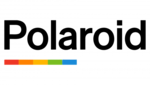
10 Április 2025

9 Április 2025

3 Április 2025

1 Április 2025

29 Március 2025

29 Március 2025

28 Március 2025

27 Március 2025

27 Március 2025

14 Január 2025