Használati útmutató Panasonic DMP-BD83GN
Panasonic
DVD-lejátszó
DMP-BD83GN
Olvassa el alább 📖 a magyar nyelvű használati útmutatót Panasonic DMP-BD83GN (39 oldal) a DVD-lejátszó kategóriában. Ezt az útmutatót 6 ember találta hasznosnak és 2 felhasználó értékelte átlagosan 4.5 csillagra
Oldal 1/39

Operating Instructions
Blu-ray DiscTM Player
Model No. DMP-BDT270
DMP-BDT170
DMP-BDT166
DMP-BDT165
DMP-BD83
DMP-BD73
Thank you for purchasing this product.
Please read these instructions carefully before using this product, and save this manual for future use.
Model number suffix “EB” denotes UK model.
Unless otherwise indicated, illustrations in these operating instructions are of DMP-BDT270.
Firmware updates
Panasonic is constantly improving the unit’s firmware to ensure
that our customers are enjoying the latest technology.
Panasonic recommends updating your firmware as soon as you
are notified.
For details, refer to “Firmware updates” (>15) or
http://panasonic.jp/support/global/cs/ (This site is in English only.)
EB
SQW0349-2GN GA GJ GC

- 2 -
Unit
To reduce the risk of fire, electric shock or product damage,
≥Do not expose this unit to rain, moisture, dripping or splashing.
≥Do not place objects filled with liquids, such as vases, on this
unit.
≥Use only the recommended accessories.
≥Do not remove covers.
≥Do not repair this unit by yourself. Refer servicing to qualified
service personnel.
≥Do not let metal objects fall inside this unit.
≥Do not place heavy items on this unit.
AC mains lead
To reduce the risk of fire, electric shock or product damage,
≥Ensure that the power supply voltage corresponds to the
voltage printed on this unit.
≥Insert the mains plug fully into the socket outlet.
≥Do not pull, bend, or place heavy items on the lead.
≥Do not handle the plug with wet hands.
≥Hold onto the mains plug body when disconnecting the plug.
≥Do not use a damaged mains plug or socket outlet.
The mains plug is the disconnecting device.
Install this unit so that the mains plug can be unplugged from the
socket outlet immediately.
Unit
≥This unit utilizes a laser. Use of controls or adjustments or
performance of procedures other than those specified herein
may result in hazardous radiation exposure.
≥Do not place sources of naked flames, such as lighted candles,
on this unit.
≥This unit may receive radio interference caused by mobile
telephones during use. If such interference occurs, please
increase separation between this unit and the mobile telephone.
[For_the_United_Kingdom,_Ireland,_Australia_and_New_Zealand]
≥This unit is intended for use in moderate climates.
[For_the_Middle_East_and_South_East_Asia]
≥This unit is intended for use in tropical climates.
Placement
Place this unit on an even surface.
To reduce the risk of fire, electric shock or product damage,
≥Do not install or place this unit in a bookcase, built-in cabinet or
in another confined space. Ensure this unit is well ventilated.
≥Do not obstruct this unit’s ventilation openings with newspapers,
tablecloths, curtains, and similar items.
≥Do not place the unit on amplifiers/receivers or equipment that
may become hot. The heat can damage the unit.
≥Do not expose this unit to direct sunlight, high temperatures,
high humidity, and excessive vibration.
Batteries
Mishandling of batteries can cause electrolyte leakage and may
cause a fire.
≥Danger of explosion if battery is incorrectly replaced. Replace
only with the type recommended by the manufacturer.
≥When disposing of the batteries, please contact your local
authorities or dealer and ask for the correct method of disposal.
≥Do not mix old and new batteries or different types at the same
time.
≥Do not heat or expose to flame.
≥Do not leave the battery(ies) in a car exposed to direct sunlight
for a long period of time with doors and windows closed.
≥Do not take apart or short circuit.
≥Do not recharge alkaline or manganese batteries.
≥Do not use batteries if the covering has been peeled off.
Remove batteries if you do not intend to use the remote control for
a long period of time. Store in a cool, dark place.
[BDT166/165] [BD83] [BD73]
AC adaptor
The AC adaptor operates on AC between 110 V and 240 V.
But obtain a suitable plug adaptor if the plug does not fit the AC
mains socket.
Precautions
WARNING
CAUTION
Caution for AC Mains Lead
(For the AC mains plug of three pins)
For your safety, please read the following text carefully.
This appliance is supplied with a moulded three pin mains plug for
your safety and convenience.
A 5-ampere fuse is fitted in this plug.
Should the fuse need to be replaced please ensure that the
replacement fuse has a rating of 5-ampere and that it is approved
by ASTA or BSI to BS1362.
Check for the ASTA mark Ï
Ï
Ï
ÏÏ or the BSI mark Ì
Ì
Ì
ÌÌ on the body of the
fuse.
If the plug contains a removable fuse cover you must ensure that it
is refitted when the fuse is replaced.
If you lose the fuse cover the plug must not be used until a
replacement cover is obtained.
A replacement fuse cover can be purchased from your local
dealer.
Before use
Remove the connector cover.
How to replace the fuse
The location of the fuse differ according to the type of AC mains
plug (figures A and B). Confirm the AC mains plug fitted and follow
the instructions below.
Illustrations may differ from actual AC mains plug.
1. Open the fuse cover with a screwdriver.
2. Replace the fuse and close or attach the fuse cover.
Fuse cover
Figure A Figure B
Figure A Figure B Fuse
(5 ampere)
Fuse
(5 ampere)

- 3 -
This unit adopts the following technology for copyright protection.
Cinavia Notice
This product uses Cinavia technology to limit the use of
unauthorized copies of some commercially-produced film and
videos and their soundtracks. When a prohibited use of an
unauthorized copy is detected, a message will be displayed and
playback or copying will be interrupted.
More information about Cinavia technology is provided at the
Cinavia Online Consumer Information Center at
http://www.cinavia.com. To request additional information about
Cinavia by mail, send a postcard with your mailing address to:
Cinavia Consumer Information Center, P.O. Box 86851, San
Diego, CA, 92138, USA.
≥The operation history may be recorded in the memory of this
unit.
Disposal of Old Equipment and Batteries
Only for European Union and countries with
recycling systems
These symbols on the products, packaging, and/or
accompanying documents mean that used electrical
and electronic products and batteries must not be
mixed with general household waste.
For proper treatment, recovery and recycling of old
products and used batteries, please take them to
applicable collection points in accordance with your
national legislation.
By disposing of them correctly, you will help to save
valuable resources and prevent any potential negative
effects on human health and the environment.
For more information about collection and recycling,
please contact your local municipality.
Penalties may be applicable for incorrect disposal of
this waste, in accordance with national legislation.
Note for the battery symbol (bottom
symbol):
This symbol might be used in combination with a
chemical symbol. In this case it complies with the
requirement set by the Directive for the chemical
involved.
Restriction on use of
unauthorized copied content
[BDT270]
Wireless LAN connection
The following limits are in place regarding the usage of this unit.
You must be aware of these limits before using this unit.
Panasonic will in no way be responsible for any incidental damage
which may arise due to a failure to obey these limits, or to any
condition of use or disuse of this unit.
≥
≥
≥
≥≥ Data transmitted and received over radio waves may be
intercepted and monitored.
≥
≥
≥
≥≥ This unit contains delicate electronic components.
Please use this unit in the manner in which it was intended and
follow the following points:
– Do not expose this unit to high temperatures or direct
sunlight.
– Do not bend, or subject this unit to strong impacts.
– Keep this unit away from moisture.
– Do not disassemble or alter this unit in any way.
[For_the_United_Kingdom_and_Ireland]
Declaration of Conformity (DoC)
Hereby, “Panasonic Corporation” declares that this product is in
compliance with the essential requirements and other relevant
provisions of Directive 1999/5/EC.
Customers can download a copy of the original DoC to our
R&TTE products from our DoC server:
http://www.doc.panasonic.de
Contact to Authorised Representative:
Panasonic Marketing Europe GmbH, Panasonic Testing Centre,
Winsbergring 15, 22525 Hamburg, Germany
This product is intended for general consumer. (Category 3)
This product on purpose to connect to access point of 2.4 GHz
WLAN.
[For_UAE]
[For_QATAR]
To dispose or transfer this
unit
The unit may keep the user settings information in the unit. If you
discard this unit either by disposal or transfer, then follow the
procedure to return all the settings to the factory presets to delete
the user settings. (>30, “To return all settings to the factory
preset.”)
UAE-TRA
DA0052708/10
DEALER No:
ER36990/15
REGISTERED No:
ictQATAR
Type Approval reg. No.:
CRA/SA/2015/R-4570
Importer No:
4299

- 4 -
Table of contents
Precautions . . . . . . . . . . . . . . . . . 2
Getting started
Accessories . . . . . . . . . . . . . . . . . 5
Unit and media care . . . . . . . . . . . 6
Playable media. . . . . . . . . . . . . . . 7
Control reference guide . . . . . . . . 9
Connections and settings
Connecting to a TV . . . . . . . . . . 11
Connecting to an amplifier/
receiver. . . . . . . . . . . . . . . . . . . 12
Connecting to the network . . . . . 13
Settings . . . . . . . . . . . . . . . . . . . 14
Playback
Inserting or removing media . . . . 15
HOME menu . . . . . . . . . . . . . . . . 16
Playback . . . . . . . . . . . . . . . . . . . 17
Enjoying Network Service . . . . . . 19
Home Network feature . . . . . . . . 20
“HDMI CEC” . . . . . . . . . . . . . . . . 22
USB Sharing . . . . . . . . . . . . . . . . 22
Settings
Option menu . . . . . . . . . . . . . . . . 23
Setup menu. . . . . . . . . . . . . . . . . 24
Reference
Troubleshooting guide . . . . . . . . 30
Specifications . . . . . . . . . . . . . . . 34
Limited Warranty (ONLY FOR
AUSTRALIA) . . . . . . . . . . . . . . . 38

Getting started
- 5 -
Ge tti ng starte d
Accessories
Check the supplied accessories before using this
unit.
1 Remote control
[BDT270]
[For_the_United_Kingdom_and_Ireland]
(N2QAYB001031)
[For_the_Middle_East]
(N2QAYB000959)
[BDT170]
[For_the_United_Kingdom_and_Ireland]
[For_Australia_and_New_Zealand]
(N2QAYB001030)
[For_the_South_East_Asia]
(N2QAYB001033)
[BDT166/165] [BD83]
[For_the_United_Kingdom_and_Ireland]
[For_Australia_and_New_Zealand]
(N2QAYB001029)
[For_the_Middle_East_and_South_East_Asia]
(N2QAYB000958)
[BD73]
[For_the_Middle_East]
(N2QAYB000987)
2 Batteries for remote control
AC mains lead
[BDT270] [BDT170]
[For_the_United_Kingdom_and_Ireland]
(K2CT2CA00007)
[For_Australia_and_New_Zealand]
(K2CJ2DA00014)
[BDT270] [BDT170] [BDT165] [BD73]
[For_the_Middle_East_and_South_East_Asia]*
[BDT166/165] [BD83] [BD73]
1 AC adaptor
[For_the_United_Kingdom_and_Ireland]
(SAE0003)
[For_Australia_and_New_Zealand]
(SAE0004)
[For_the_South_East_Asia]
(SAE0002)
[For_the_Middle_East_and_Thailand]
*
[Except_the_United_Kingdom_and_Ireland]
[Except_BD73]
1 HDMI Cable
≥Product numbers are provided in these operating
instructions correct as of January 2015. These may be
subject to change.
≥Do not use AC mains lead and AC adaptor
with other
equipment.
≥Do not use any other AC mains lead and AC adaptors
except the supplied one.
* See page 11 for more information.
∫
∫
∫
∫∫ Using the remote control
Insert the batteries to the terminal so that it (i
and j) matches those in the remote control.
Point it at the remote control signal sensor on this
unit. (>9)
R6/LR6, AA
(Alkaline or manganese batteries)

Getting started
- 6 -
Unit and media care
∫
∫
∫
∫∫ Clean this unit with a soft, dry
cloth
≥Never use alcohol, paint thinner or benzine to
clean this unit.
≥Before using chemically treated cloth, carefully
read the instructions that came with the cloth.
∫
∫
∫
∫∫ This unit’s lens
Use the lens cleaner (not supplied) to clean the
unit’s lens.
∫
∫
∫
∫∫ Clean discs
Wipe with a damp cloth and then wipe dry with a
dry cloth.
≥Handle discs by the edges to avoid inadvertent
scratches or fingerprints on the disc.
≥Do not attach labels or stickers to discs.
≥Do not use disc cleaning sprays, benzine,
thinner, static electricity prevention liquids or
any other solvent.
≥Do not use the following discs:
– Discs with exposed adhesive from removed
stickers or labels (rented discs, etc.).
– Discs that are badly warped or cracked.
– Irregularly shaped discs, such as heart
shapes.
∫
∫
∫
∫∫ Disc handling precautions
DO DO NOT

Getting started
- 7 -
Playable media
* [BDT270] [BDT170] [BDT166/165]
≥See pages 8 and 34 for more information on the types of content that can be played.
Device Media markings Device types Contents format
BD-Video Video
BD-RE
Video,
JPEG, MPO*,
AAC, ALAC, DSD*,
FLAC, MP3, WAV,
WMA
BD-R
Video, MKV, Xvid,
AAC, ALAC, DSD*,
FLAC, MP3, WAV,
WMA
DVD-Video Video
DVD-R Video, AVCHD, MKV,
Xvid,
JPEG, MPO*,
AAC, ALAC, DSD*,
FLAC, MP3, WAV,
WMA
DVD-R DL
DVD-RW
Video, AVCHD
— +R/+RW/+R DL
Music CD Music [CD-DA]
—CD-R
CD-RW
MKV, Xvid,
JPEG, MPO*,
AAC, ALAC, FLAC,
MP3, Music [CD-DA],
WAV, WMA
—USB devices
(up to 4 TB)
MKV, MP4, MPEG2,
Xvid,
JPEG, MPO*,
AAC, ALAC, DSD*,
FLAC, MP3, WAV,
WMA
BD
DVD
CD
USB
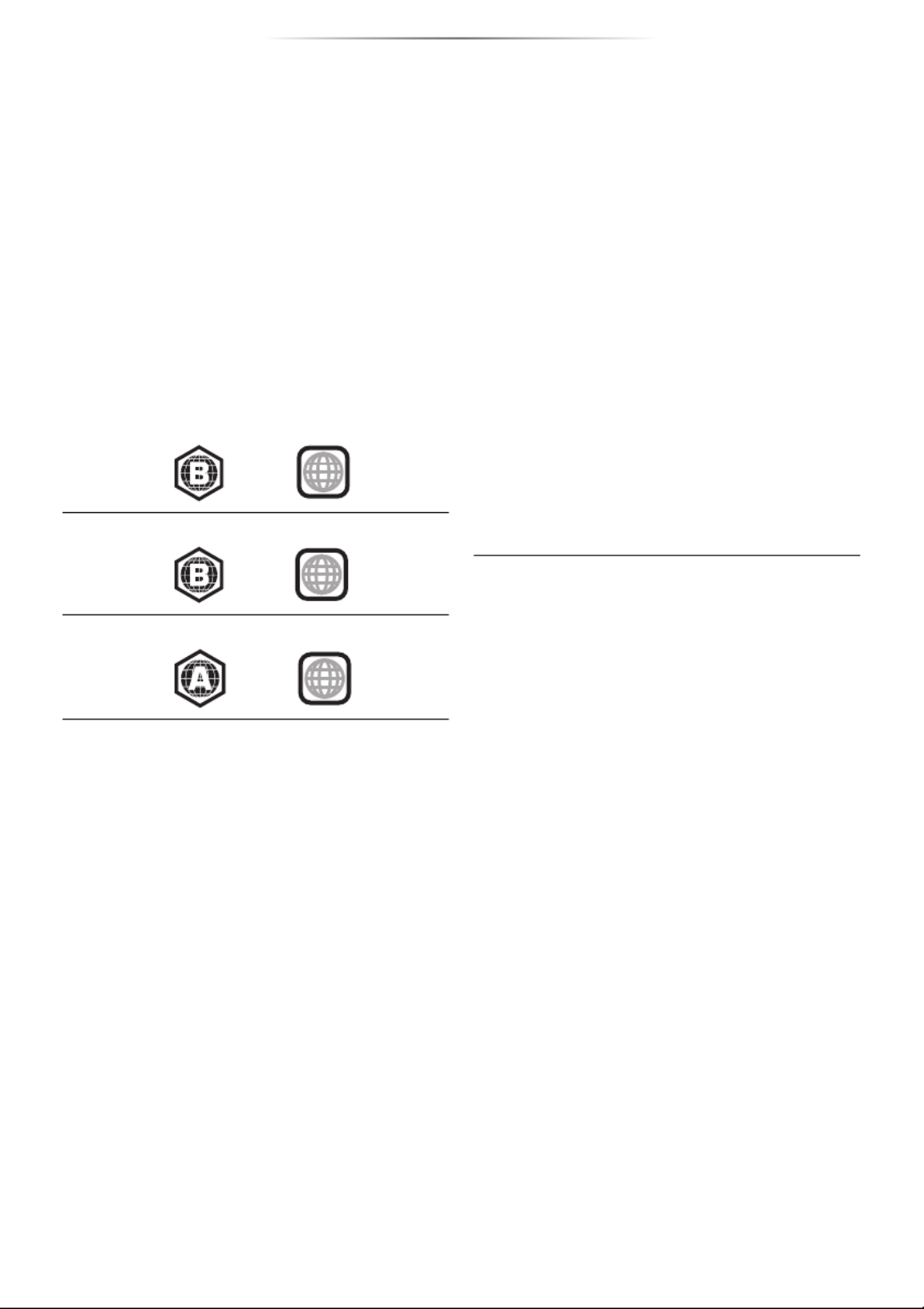
Getting started
- 8 -
∫
∫
∫
∫∫ Types of discs that cannot be
played by this unit
Any other disc that is not specifically
supported or previously described.
∫
∫
∫
∫∫ Region management information
The unit can play back BD-Video/DVD-Video
discs of the following regions codes, including
“ALL”:
Example: BD-Video DVD-Video
[For_the_United_Kingdom_and_Ireland] [For_the_Middle_East]
[For_Australia_and_New_Zealand]
[For_the_South_East_Asia]
∫
∫
∫
∫∫ Finalize
Any DVD-R/RW/R DL, +R/+RW/+R DL and
CD-R/RW that are recorded by a recorder need to
be finalized by the recorder to play on this unit.
Please refer to the recorder’s instructions.
∫
∫
∫
∫∫ BD-Video
≥This unit supports high bit rate audio (Dolby®
Digital Plus, Dolby ® TrueHD, DTS-HD High
Resolution AudioTM and DTS-HD Master
AudioTM) adopted in BD-Video.
[BDT270] [BDT170] [BDT166/165]
∫
∫
∫
∫∫ Music CD
Operation and sound quality of CDs that do not
comply with CD-DA specifications (copy control
CDs, etc.) cannot be guaranteed to work.
∫
∫
∫
∫∫ USB device
≥This unit does not guarantee connection with all
USB devices.
≥This unit does not support USB device
charging.
≥FAT12, FAT16, FAT32, and NTFS file systems
are supported.
≥This unit supports USB2.0 High Speed.
≥This unit supports an HDD formatted in FAT32
and NTFS. If the HDD is not recognized, the
power to the HDD may not be supplied. Supply
power from an external source.
∫
∫
∫
∫∫ BD-RE, BD-R
Discs recorded in DR mode using Panasonic
Blu-ray Disc recorders may not play back the
audio etc., correctly.
≥It may not be possible to play the above media in some
cases due to the type of media, the condition of the
recording, the recording method, and how the files were
created.
≥The producers of the disc can control how discs are
played, so you may not always be able to control play as
described in these operating instructions. Read the disc’s
instructions carefully.
≥DVD-RAM
≥Super Audio CD
≥Photo CD
≥DVD-Audio
≥Video CD and Super Video CD
≥HD DVD
≥If “Dolby D/Dolby D +/Dolby TrueHD” is set to
“PCM” and “DTS Neo:6” is set to “Off”, the
maximum possible number of Dolby® sound is
2ch PCM. (>25, 26)
∫
∫
∫
∫∫ 3D
≥3D videos and 3D still pictures can be played
back when this unit is connected to a 3D
compatible TV using a High Speed HDMI
Cable.
≥[BDT270] [BDT170] 2D video can be enjoyed as 3D
virtually. (>24)
2
4
3

Getting started
- 9 -
Control reference guide
When other Panasonic devices respond to the remote control of the unit, change the remote control
code. (>29)
e.g., [For_the_United_Kingdo m_and_Ireland]
[For_Aust rali a _and _New_Zealand]
e.g., [For_t he_M iddle_East_and _So ut h_East_Asia]
1
2
3
6
4
5
7
8
19
10
9 20
18
16
15
17
14
13
12
11
abc
jkl
mno
pqrs tuv
wxyz
ㄅㄆㄇ
ㄈㄉㄊ
[BDT170]
[BDT166/165]
[BD83]
abc
jkl
mno
pqrs tuv
wxyz
ㄅㄆㄇ
ㄈㄉㄊ
1
2
3
6
4
7
8
19
9
10
20
18
16
15
17
14
13
12
11
5
[BD73]
[BDT170]
[BDT165]
[BD83] [BD73]
21
21
22
22
23
23
24
24
282725 26
2825
[BDT270]
[BDT170]
[BDT166/165]
[BD83] [BD73]
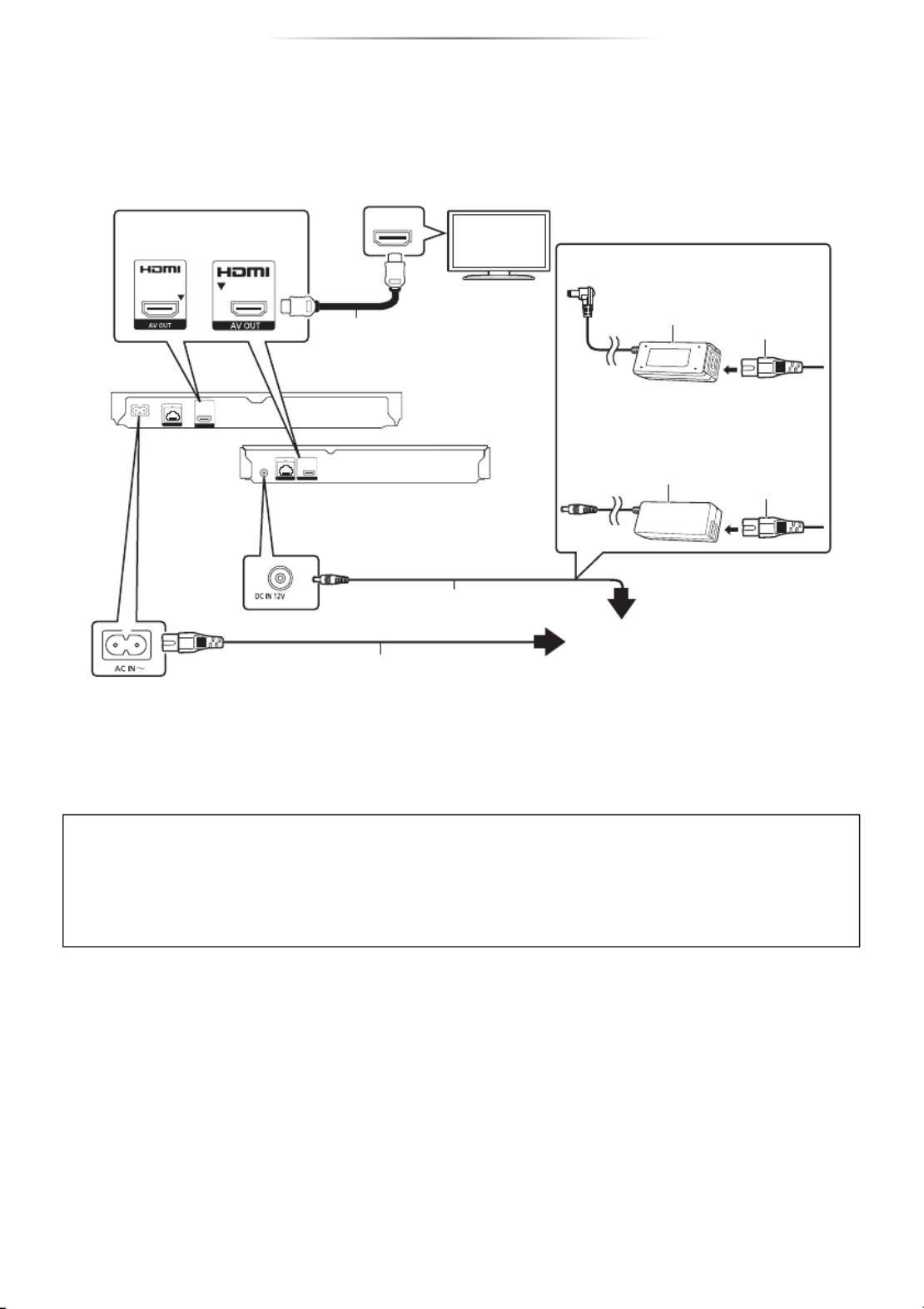
- 11 -
Connections and settings
Con nect ions an d settin gs
Connecting to a TV
Connect the AC mains lead after making all connections.
≥Before making any connections, we recommend that you temporarily disconnect all the units from AC
power.
≥Use the High Speed HDMI cables. Non-HDMI-compliant cables cannot be utilized.
It is recommended that you use Panasonic’s HDMI cable. When outputting 1080p or [BDT270] [BDT170]
24p (4K) signal, please use HDMI cables 5.0 meters or less.
[Except_the_United_Kingdom_a nd_I reland] [Except_BD73] The HDMI-compliant cable is supplied with this unit.
≥This unit consumes a small amount of AC power (>34) even when turned off in standby mode. For
the purpose of energy conservation, the unit should be disconnected if you will not be using it for
extended period of time.
≥[BDT166/165] [BD83] [BD73] The unit is in the standby condition when the AC adaptor is connected. The
primary circuit is always “live” as long as the AC adaptor is connected to an electrical outlet.
HDMI IN
[BDT270]
[BDT170]
[BDT166/165]
[BD83] [BD73]
AC mains lead (supplied)
AC mains lead
(supplied)
HDMI cable
([Excep t_ t he _United_Kin gdom_and_Irela nd]
[Except_BD73] supplied)
[BDT166/165]
[BD83] [BD73]
[BDT270]
[BDT170]
AC adaptor (supplied)
To a household mains socket
[For_the _Thailand] [BD83]
AC adaptor
(supplied)
[For_the_United_Kingdom_and_Ireland]
[For_Australia_and_New_Zealand]
[For_the_South_East_Asia]
[For_the _Middle_Eas t] [BDT165] [BD83] [BD73]
AC mains lead
(supplied)
AC adaptor
(supplied)
[BDT270] [BDT165] [BD73] [For_the_Middle_East]
[BDT170]
[For_the_South_East_Asia]
2 AC mains leads are supplied.
Use the AC mains lead that matches the socket for the area you live in.
≥Saudi Arabia: 3-pin AC mains lead
≥Thailand: With a label

- 12 -
Connections and settings
Connecting to an amplifier/receiver
≥Set “Digital Audio Output” (>25).
≥[BDT270] [BDT270] [BDT170] [BDT170] [BDT166/165] When connecting to a non-3D or 4K compatible amplifier/
receiver, connect this unit to a TV, then connect the TV and the amplifier/receiver. Please note,
however, that the audio can only be up to 5.1ch.
≥When using the TV or amplifier/receiver that does not have the indication of “(ARC)”
(non-ARC-compatible) on the HDMI terminal, the amplifier/receiver and TV must also be connected
using an optical digital cable in order to enjoy the TV’s sound through the amplifier/receiver.
HDMI IN
(ARC)
HDMI OUT
(ARC)
HDMI IN
HDMI cable
Amplifier/receiver
[BDT270]
[BDT170]
[BDT166/165]
[BD83] [BD73]
HDMI cable
( [Except_the_United_Kingdom_and_Ireland]
[Except_BD73] supplied)
[BDT270]
[BDT170]
[BDT166/165]
[BD83] [BD73]
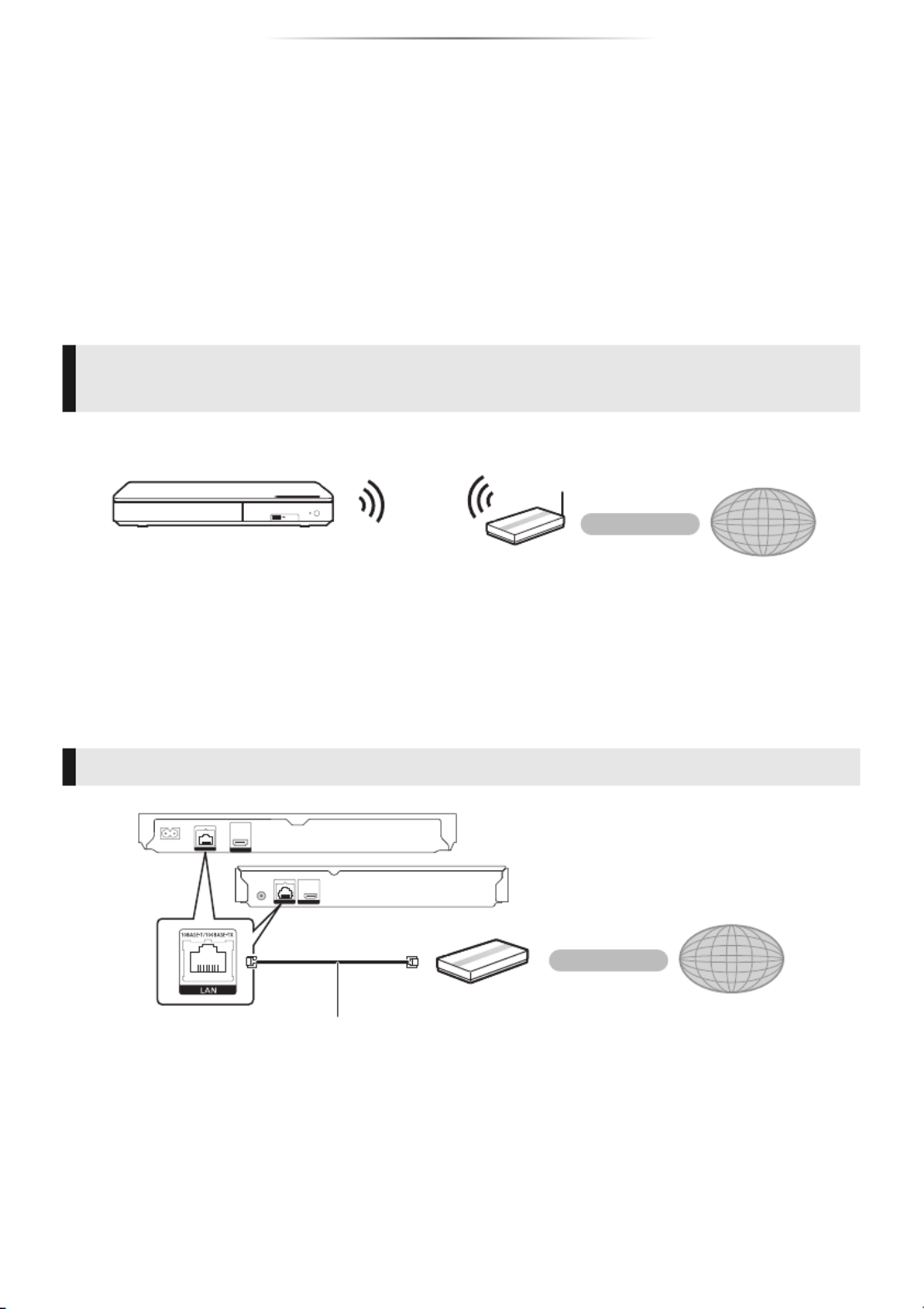
- 13 -
Connections and settings
Connecting to the network
[Except_BD73]
The following services can be used when this unit is connected to broadband.
≥Firmware can be updated (>15)
≥You can enjoy BD-Live (>18)
≥You can enjoy Network Service (>19)
≥[BDT270] [BDT170] You can access other devices (Home Network) (>20)
For details about connection method, refer to the instructions supplied with the connected equipment.
≥For up-to-date compatibility information on your wireless router, refer to
http://panasonic.jp/support/global/cs/
(This site is in English only.)
≥Use category 5 or above straight LAN cables (STP) when connecting to peripheral devices.
≥Inserting any cable other than a LAN cable in the LAN port can damage the unit.
≥[BDT270] This unit supports Wi-Fi Direct®
and can make a wireless connection to wireless devices
without router. You can use this function when enjoying Home Network feature, etc. Internet access
is not available while connected via Wi-Fi Direct ®. (>20, 27)
[BDT270]
Wireless LAN connection
This unit has built-in Wi-Fi® and can be connected to a wireless router.
Wireless router, etc. Internet
≥The unit is not compatible with public wireless LAN services (Hotspot etc.) provided in airports,
stations, cafes, etc.
≥See page 3 for the precautions for wireless LAN connection.
LAN cable connection
Internet
LAN Cable
Broadband router, etc.
[BDT166/165]
[BD83]
[BDT270]
[BDT170]

- 14 -
Connections and settings
Settings
The following settings can be performed anytime
in the Setup menu. (>27, 28)
After connecting your new player for the first time
and pressing [Í], the basic settings screen will
appear.
Preparation
Turn on the TV and select the appropriate
video input.
1Press [Í
Í
Í
ÍÍ].
Setup screen appears.
2Follow the on-screen instructions to
continue with the settings.
After completing “Easy Settings”, you can perform
“Easy Network Setting”.
Follow the on-screen instructions to establish
your connection settings.
e.g., [BDT270]
Select “Wired” or “Wireless” and press [OK].
[BDT270]
∫
∫
∫
∫∫ About the wireless connection
Before beginning wireless connection setup
≥Obtain your network name (SSID*).
≥If your wireless connection is encrypted, please
be sure that you know your encryption key.
If your SSID is not displayed;
≥Search again by pressing the red button on the
remote control.
≥Stealth SSIDs will not be displayed; in this case,
enter manually by using “Manual setting”.
Press [HOME]
>press [OK] to select “Setup”
>select “Player Settings”
>select “Network” and press [OK]
>select “Network Settings” and press [OK]
>select “Wireless Settings” and press [OK]
>select “Connection Setting” and press [OK]
>select “Manual setting” and press [OK]
If your wireless network is encrypted;
Encryption Key input screen will be displayed.
Input the encryption key of your network.
≥An USB keyboard can be used, but only for the
keys displayed on the screen.
If your wireless router is supports WPS (Wi-Fi
Protected SetupTM);
You can easily set up a connection by pressing
the green button on the remote control.
≥Refer to the operating instructions of the hub or router.
≥[BDT270] Do not use this unit to connect to any wireless
network for which you do not have usage rights.
Using these networks may be regarded as illegal
access.
≥If you have trouble getting online on your PC after
performing network settings on this unit, perform the
network settings on your PC.
≥[BDT270] Please be aware that connecting to a network
without encryption may result in the leaking of data such as
personal or secret information.
* SSID:
An SSID (Service Set IDentification) is a name used by
wireless LAN to identify a particular network. Transmission
is possible if the SSID matches for both devices.
Easy Settings
[Except_BD73]
Easy Network Setting
Easy Network Setting
Wired
Wireless
Select a connection mode.
OK
RETURN

- 15 -
Playback
Occasionally, Panasonic may release updated
firmware for this unit that may add or improve the
way a feature operates. These updates are
available free of charge.
[Except_BD73]
This unit is capable of checking the firmware
automatically when connected to the Internet via
a broadband connection.*
When a new firmware version is available, the
following message is displayed.
You can also download the latest firmware from
the following website and store it to a USB device
to update the firmware.
http://panasonic.jp/support/global/cs/
(This site is in English only.)
DO NOT DISCONNECT the unit from the AC
power or perform any operation while the update
takes place.
≥
≥
≥
≥≥ To show the firmware version on this unit. (>
>
>
>> 29,
“Firmware Version Information”)
≥
≥
≥
≥≥ Downloading will require several minutes. It may take
longer or may not work properly depending on the
connection environment.
≥[Except_BD73] If you do not want to check for the latest
firmware version, set “Automatic Update Check” to “Off”.
(>29)
* You must agree to the terms of use for the Internet function
and the privacy policy. ( 16, “Notice”, [BDT270] [BDT170] >
[BDT166/165] [BD83] >28, “Notice”)
Playb ack
Inserting or removing
media
Notes
≥When inserting a media item, ensure that it is
facing the correct way, which is the right side
facing up.
≥If you connect a Panasonic product with a USB
connection cable, the setup screen may be
displayed on the connected equipment. For
details, refer to the instructions for the
connected equipment.
CAUTION
Do not place objects in front of the unit. The disc
tray may collide with objects when it is opened,
and this may cause malfunction.
Firmware updates
After the firmware is installed, unit will restart and
the following screen will be displayed.
e.g.,
Firmware Update
Current Version: X.XX
New Version: X.XX
Do you want to start firmware update?
For the update information, please visit the
following website:
http://panasonic.jp/support/global/cs/
Yes No
OK
RETURN
The firmware has been updated.
Current Version:
x.xx
RETURN

- 16 -
Playback
HOME menu
Major functions of this unit can be operated from
the HOME menu.
Preparation
Turn on the TV and select the appropriate video
input.
1Press [Í
Í
Í
ÍÍ] to turn on the unit.
2Press [OK] or [3
3
3
33, , ,
4
4
4
44 2
2
2
22 1
1
1
11] to select the
item.
≥If there are any other items, repeat this
step.
[BDT270] [BDT170] [BDT166/165] [BD83]
Network Service
Displays the Home Screen of Network Service.
(>19)
[BDT270] [BDT170]
Notice
Displays the terms of service for the cloud
services.
To show the HOME menu
Press [HOME].
≥Items to be displayed may vary with the media.
≥After network service introduction banner is
shown, the HOME menu is displayed.
– When connected to the network, the
banner content may be changed.
– You can disable the “Start-up Banner”
(>29).
Videos
MusicPhotos Setup
Network
HOME
Blu-ray Disc Player
Setup
Notice
Videos/Photos/Music
Disc Play back the contents.
(>17)
≥When multiple contents
are recorded, select the
types of contents or the
title.
USB
[BDT270] [BDT170]
Network
Network Service
Displays the Home
Screen of Network
Service. (>19)
Home Network
DLNA Client (>20)
[BDT270] Miracast (>20)
Media Renderer (>21)
Setup
Player Settings (>24)
[Except_BD73]
USB Management (>18)
[For_the_South_East_Asia]
[For_the_Middle_East]
USB Sharing
(>22)
Wallpaper Changes the background
of HOME menu.
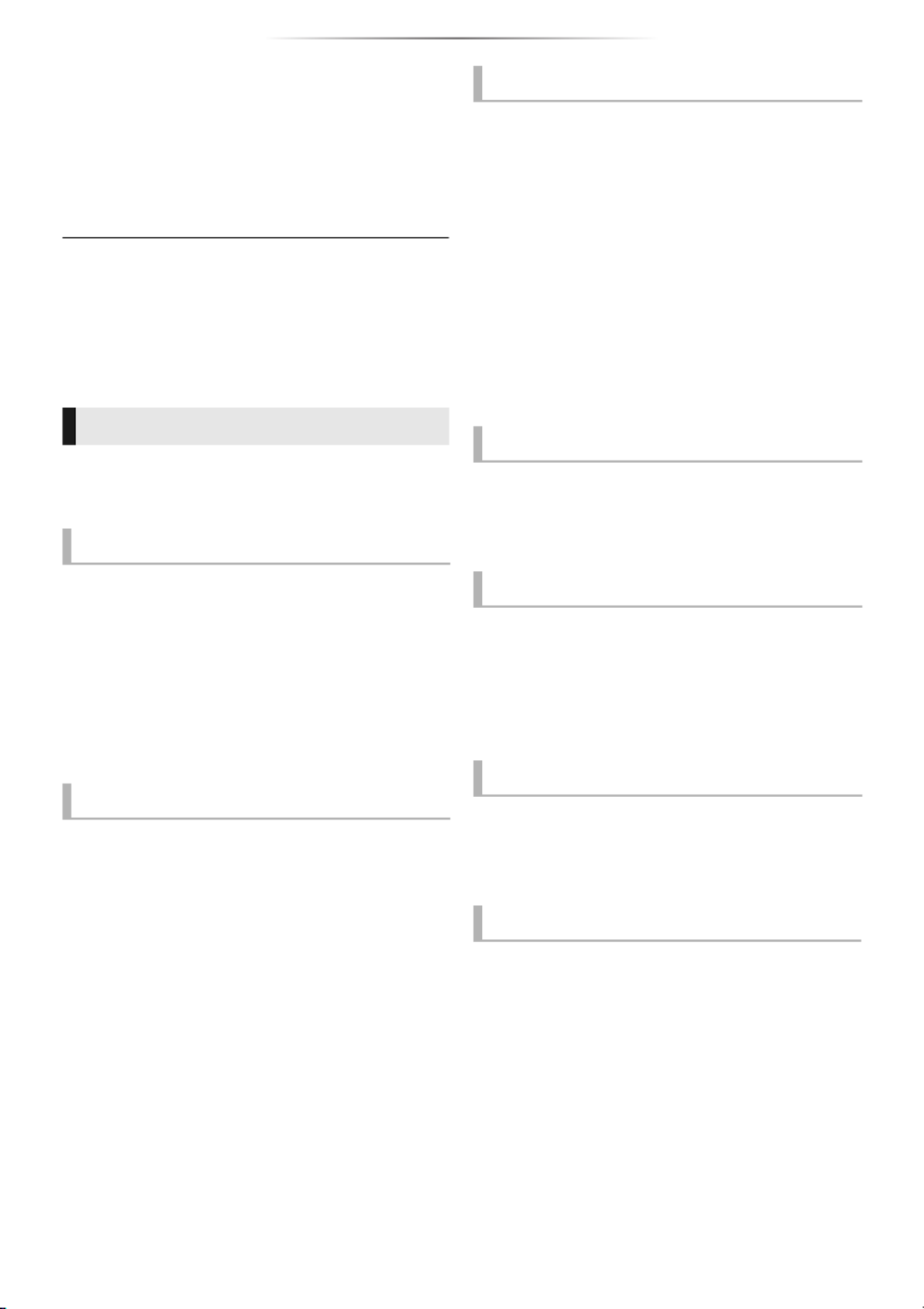
- 17 -
Playback
Playback
1Insert the media.
Playback starts depending on the media.
2Select the item to play and press [OK].
Repeat this step if necessary.
≥DISCS CONTINUE TO ROTATE WHILE MENUS ARE
DISPLAYED. Press [∫STOP] when you have finished
playback to protect the unit’s motor, your TV screen and so
on.
≥It is not possible to play back AVCHD and MPEG2 videos
which have been dragged and dropped or copied and
pasted to the media.
The following functions may not work depending
on the media and contents.
Press [∫
∫
∫
∫∫STOP].
The stopping point is memorized.
Resume play function
Press [1PLAY] to restart from this point.
≥The point is cleared if the media is removed.
≥
≥
≥
≥≥ On BD-Video discs including BD-J, the
resume play function does not work.
Press [;
;
;
;;PAUSE].
≥ ;Press [ PAUSE] again or [1PLAY] to restart
play.
Search
While playing, press [SEARCH6
6
6
66] or
[SEARCH5
5
5
55].
Slow motion
While paused, press [SEARCH5
5
5
55].
≥Xvid, MKV, MP4 and MPEG2: Not effective.
The speed increases up to 5 steps.
≥Music, MP3, etc.: The speed is fixed to a single
step.
≥ 1Press [ PLAY] to revert to normal playback
speed.
While playing or paused, press [:
:
:
::] or
[9
9
9
99].
Skip to the title, chapter or track.
While paused, press [1
1
1
11] ( ).
;1
;1
;1
;1;1
≥Press and hold to fast forward.
≥ 1Press [ PLAY] to revert to normal playback
speed.
≥Xvid, MKV, MP4 and MPEG2: Not effective.
Press [AUDIO].
You can change the audio channel number or
soundtrack language, etc.
Select the item and press [OK].
Operations during playback
Stop
Pause
Search/Slow motion
Skip
Frame-by-frame
Changing soundtrack
Show top menu/pop-up menu
Press [TOP MENU] or [POP-UP MENU].

- 18 -
Playback
While playing, press [STATUS].
The status messages give you information about
what is currently being played. Each time you
press [STATUS], the display information may
change or disappear from the screen.
≥Depending on media and contents, the display
may change or not appear.
e.g., BD-Video
AT: Title, C: Chapter, PL: Playlist
BElapsed time in the title
CCurrent position
DTotal time
e.g., JPEG
With “BD-Live” discs, you can enjoy bonus
contents that use Internet access.
For this BD-Live function, connection of a USB
device is necessary along with Internet
connection.
1Perform network connection and settings.
(>
>
>
>> 13, 14)
2Connect a USB device with 1 GB or more
free space.
≥The USB device is used as the local
storage.
3Insert the disc.
∫
∫
∫
∫∫ Deleting data on the USB device
Select “USB Management” in the HOME menu
(>
>
>
>> 16), then select “BD-Video Data Erase” and
press [OK].
≥The usable functions and the operating method may vary
with each disc, please refer to the instructions on the disc
and/or visit their website.
≥“BD-Live Internet Access” may need to be changed for
certain discs (>28).
Play a slideshow of photos and adjust various
settings during the playback.
1Insert the media.
2Select “Photos”.
3Select an item and press the green button.
The following items can be set.
≥Still pictures displayed as “ ” cannot be played back
with this unit.
Show the status messages
[BDT270] [BDT170] [BDT166/165]
Enjoying 3D video and photos
Preparation
Connect this unit to a 3D compatible TV. (>11)
≥Perform the necessary preparations for the TV.
≥Play back following the instructions displayed
on the screen.
≥3D Settings (>24, 26)
≥Please refrain from viewing 3D images if you do not feel
well or are experiencing visual fatigue.
In the event that you experience dizziness, nausea, or
other discomfort while viewing 3D images, discontinue use
and rest your eyes.
≥3D video might not output the way it is set in “HDMI Video
Format” and [BDT270] [BDT170] “24p(4K)/24p Output”/
[BDT166/165] “24p Output” (>25).
≥When playing back 3D photos from “Photos” screen, select
from the “3D” list. (Still pictures in “2D” are played back in
2D.)
If “2D” and “3D” indications are not displayed, press the
red button on the remote control to switch the view of
playback contents.
Play
BD-Video
T1 C1 0:05.14
0:20.52
A
C D
B
Date
Size
Manufacturer
Equipment
1 / 26
11.12.2007
500 X 375
[Except_BD73]
Enjoying BD-Live
Slideshow
Start
Slideshow
Start the slideshow.
You can display still pictures in
the selected folder one by one
at a constant interval.
Interval Change the display interval.
Transition
Effect
Select the effect when sliding
pictures.
Repeat Play Set whether to repeat the
slideshow.
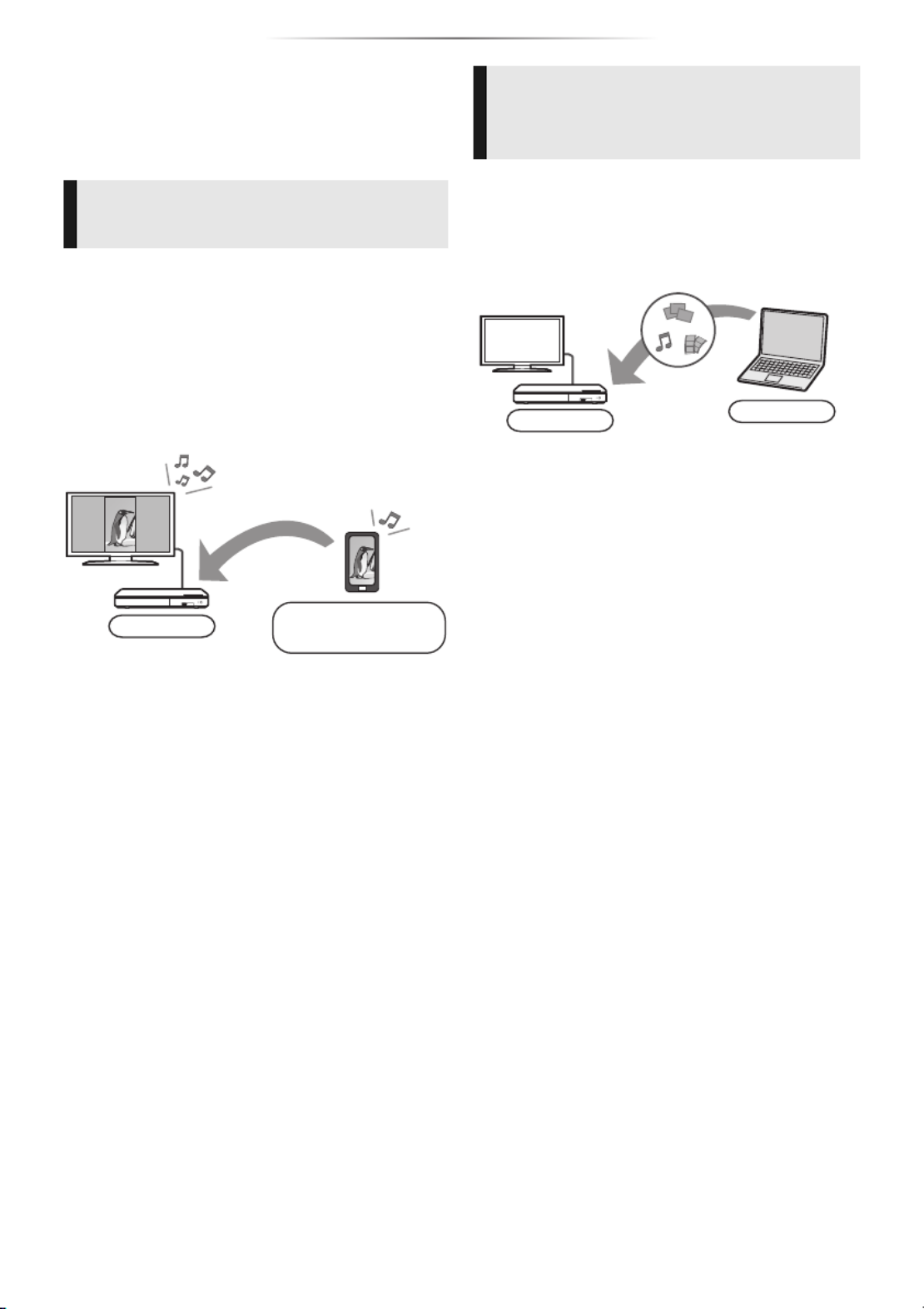
- 20 -
Playback
You can share photos, videos and music stored in
the DLNA Certified media server [PC with
Windows 7 installed, smartphone, recorders, etc.]
connected to your home network.
≥
≥
≥
≥≥ About support format of DLNA (>
>
>
>> 35).
Preparation
1Perform network connection (>13) and
network settings (>14) of this unit.
2Add the contents and folder to the libraries of
the Windows Media® Player or the
smartphone, etc.
≥Playlist of Windows Media ® Player can play
back only the contents that are stored in the
libraries.
≥When connected to Panasonic DLNA
compatible recorders, register this unit to your
Panasonic DLNA compatible recorders.
≥The list can be updated by pressing the red
button on the remote control.
5Select the equipment and press [OK].
6Select the item to play and press [OK].
≥You may be able to use convenient
functions depending on the content by
pressing [OPTION].
To exit from Home Network
Press [HOME].
Home Network feature
Before using the following features, be sure to
configure the connected equipment on your
Home Network.
[BDT270]
Using MiracastTM
You can enjoy the content you are viewing on a
Miracast-compatible smartphone, etc. on the big
screen of your TV.
≥Compatible with AndroidTM devices, ver. 4.2
and above and Miracast certified.
For information on whether the smartphone,
etc. supports Miracast, contact the
manufacturer of the device.
1Press [MIRACAST].
2Operate the Miracast compatible device.
≥On the device, enable Miracast and select
this unit as the device to be connected.
For details, refer to the instructions
supplied with the device.
To exit from Miracast
Press [HOME].
Player Miracast compatible
device
[BDT270] [BDT170]
Playing back contents on the
DLNA server
1Press [HOME].
2Select “Network”.
3Select “Home Network”.
4Select “DLNA Client”.
≥[BDT270] The connection method can be
switched to Wi-Fi Direct by pressing the
green button on the remote control.
Player Server

- 21 -
Playback
You can use a smartphone or tablet as the Digital
Media Controller (DMC) to playback contents
from DLNA server on the Renderer (this unit).
Possible applications:
* DMC compatible software should be installed.
Preparation
Perform steps 1 and . (2>20)
3Perform the “Remote Device Settings”.
(>27)
≥You can register up to 16 devices.
1Press [HOME].
2Select “Network”.
4Select “Media Renderer”.
6Operate the DMC compatible devices.
To exit from Media Renderer screen
Press [HOME].
≥Depending on the contents and the connected equipment,
playback may not be possible.
≥Items displayed in grey on the display cannot be played
back by this unit.
[BDT270] [BDT170]
Using the Digital Media
Controller
3Select “Home Network”.
5[BDT270] Select “Home Network” or “Wi-Fi
Direct” and press [OK], then follow the
indications on the screen.
*
*
*
+
Renderer
Server
Controller
Renderer
Server
Controller
[BDT270] [BDT170]
About DLNA and Media Renderer
For more details, refer to the following website and the
operating instructions for each of the equipment.
http://panasonic.jp/support/global/cs/
(This site is in English only.)
≥[BDT270] Wi-Fi Direct connection while using Home
Network feature is only temporary, and the network
connection method returns to the original setting when
exiting.
≥[BDT270] Depending on the device or connection
environment, the data transfer rate may decrease.

- 22 -
Playback
“HDMI CEC”
This unit supports “HDMI CEC” (Consumer
Electronics Control) function.
See the operating instructions for connected
equipment for operational details.
Preparation
1Set “HDMI CEC” to “On” (>29).
(The default setting is “On”.)
2Set the “HDMI CEC” operations on the
connected equipment (e.g., TV).
3Turn on all “HDMI CEC” compatible
equipment and select this unit’s input channel
on the connected TV so that the “HDMI CEC”
function works properly.
Repeat this procedure when the
connections or settings are changed.
When the unit starts playback, the TV will
automatically switch the input channel and the
screen of the unit will be displayed.
Additionally when the TV is off, the TV will
automatically turn on.
All connected equipment compatible with “HDMI
CEC”, including this unit, automatically turns off
when you switch the TV off.
By using the TV remote control, you can perform
the same operations as you use the remote
control of this unit. (>10)
≥This unit supports the “HDMI CEC” (Consumer Electronics
Control) function. However, operation cannot be
guaranteed on all HDMI CEC devices.
USB Sharing
[For_the_Middle_East_and_South_East_Asia]
This function allows you to copy content
between the following media.
Preparation
≥Insert the media. (>15)
1Press [USB SHARING].
2Select the copy source and press [OK].
3Select the folder or file to be copied and
press the red button on the remote
control.
≥Press the red button on the remote control
again to cancel.
4Press [OK].
5Select the copy destination and press
[OK].
6Select “Yes” on the confirmation screen
and press [OK].
≥When the destination contains a folder or
file with the same name, you can change
the option for resolving the conflict by
pressing [OPTION].
≥You cannot set the media formatted to NTFS as a copy
destination.
≥Copying of files in all formats is not guaranteed.
≥Videos on discs and copyrighted content on discs cannot
be copied.
≥Panasonic does not accept any responsibility for damages
directly or indirectly due to any type of problems that result
in loss of copying content (data), and does not guarantee
any content if copying does not work properly.
≥The recording and playback of content on this or any other
device may require permission from the owner of the
copyright or other such rights in that content. Panasonic
has no authority to and does not grant you that permission
and explicitly disclaims any right, ability or intention to
obtain such permission on your behalf. It is your
responsibility to ensure that your use of this or any other
device complies with applicable copyright legislation in
your country. Please refer to that legislation for more
information on the relevant laws and regulations involved
or contact the owner of the rights in the content you wish to
record or playback.
You can use this function by connecting the
equipment that supports “HDMI CEC”.
Automatic input switching
Power on link
Power off link
Easy control only with TV
remote control
Disc USB

- 23 -
Settings
Sett in gs
Option menu
A variety of playback operations and settings can
be performed from this menu.
Available options differ depending on the playing
contents and the condition of the unit.
1Press [OPTION].
≥When playing music, select “Playback
Settings” and press [OK].
[BDT270] [BDT170] [BDT166/165]
e.g., BD-Video
2Select an item and change the settings.
To exit the screen
Press [OPTION].
Regarding Language : (>36)
∫
∫
∫
∫∫ Soundtrack
Show or change the soundtrack.
∫
∫
∫
∫∫ Audio channel
Select the audio channel number.
∫
∫
∫
∫∫ Subtitle
Change the subtitle settings.
∫
∫
∫
∫∫ Angle
Select the number of the angle.
∫
∫
∫
∫∫ Repeat Play
Select the item that you want to repeat.
≥You can repeat the playback of a chapter,
playlist, the entire disc, etc., but the items
displayed will differ depending on the type of
the media.
≥Select “Off” to cancel.
∫
∫
∫
∫∫ Random
Select whether or not to play random.
∫
∫
∫
∫∫ Start Slideshow
Start the slideshow.
∫
∫
∫
∫∫ Status
Show the status messages.
[BDT270] [BDT170]
∫
∫
∫
∫∫ Sound
Select the soundtrack and audio channel number
during the playback of DLNA.
[BDT270]
∫
∫
∫
∫∫ Reception
The radio wave status during the playback of
DLNA is displayed. (Only when a wireless
connection is used)
∫
∫
∫
∫∫ Rotate RIGHT
∫
∫
∫
∫∫ Rotate LEFT
Rotate the still picture.
∫
∫
∫
∫∫ Wallpaper
Set the still picture to the wallpaper of HOME
menu. ( 16)>
∫
∫
∫
∫∫ Video
The recording method of original video appears.
∫
∫
∫
∫∫ Primary Video
The recording method of original primary video
appears.
∫
∫
∫
∫∫ Secondary Video
∫
∫
∫
∫∫ Zoom
Videos and pictures are magnified.
∫
∫
∫
∫∫ Top Menu
Display Top Menu.
∫
∫
∫
∫∫ Pop-up Menu
Display Pop-up Menu.
∫
∫
∫
∫∫ Menu
Display Menu.
Operation Menu
Operation Menu
Zoom
Pop-up Menu
Top Menu
Secondary Video
Primary Video
Stat us
Repeat Play
Angle
Subtitle
Soundtrack
Off
1MPEG-4 AVC
–
1 ENG Dolby TrueHD 3/...
Video
Select on/off for images. The
recording method of original
video appears.
≥During search/slow motion,
only the primary video is
displayed.
Soundtrack Select on/off for audio and the
language.

- 24 -
Settings
∫
∫
∫
∫∫ Picture Mode
Select the picture quality mode during play.
≥If you select “User”, you can change settings in
“Picture Adjustment”.
∫
∫
∫
∫∫ Picture Adjustment
Specific picture quality settings can be changed.
∫
∫
∫
∫∫ Progressive
Select the method of conversion for progressive
output to suit the type of material being played.
∫
∫
∫
∫∫ 24p
Movies and other material recorded on
DVD-Video at 24p are output at 24p.
∫
∫
∫
∫∫ Reset to Default Picture Settings
Return picture settings to the factory defaults.
Setup menu
Change the unit’s settings if necessary. The
settings remain intact even if you switch the unit
to standby.
Some items are common to the Option menu. You
can get the same effect with both menus.
1Press [HOME].
≥[BD73] “Player Settings” (step 3) can be
accessed directly by pressing [SETTINGS]
button.
2Press [OK] to select “Setup”.
3Select “Player Settings”.
[BDT270] [BDT170] [BDT166/165]
4Select an item and change the settings.
To exit the screen
Press [HOME].
Picture Settings
≥If the video is disrupted when “Auto” is
selected, select either “Video” or “Film”
depending on the material to be played back.
≥[BDT270] [BDT170] Only when you have selected
“24p(4K)” or “24p” in “24p(4K)/24p Output”
(>25) and play discs recorded at a rate of
60 fields per second.
[BDT166/165] [BD83] [BD73] Only when you have
selected “On” in “24p Output” (>25) and play
discs recorded at a rate of 60 fields per second.
≥This may not work with the PAL contents.
[BDT270] [BDT170] [BDT166/165]
3D Settings
[BDT270] [BDT170]
∫
∫
∫
∫∫ Signal Format
Original Keep original picture format.
Side by side 3D picture format comprising
of left and right screens.
2D to 3D Converts 2D pictures to 3D
effect.
∫
∫
∫
∫∫ Distance
Set the amount of depth perception.
∫
∫
∫
∫∫ Graphic Display Level
3D position for the Option menu or message
screen, etc. can be adjusted during 3D playback.
OK
RETURN
Player Settings
System
Ratings
Network
Language
3D
Sound
Picture
HDMI Output
Picture Adjustment
Picture Mode Normal

- 25 -
Settings
∫
∫
∫
∫∫ Picture Mode (>
>
>
>> 24)
∫
∫
∫
∫∫ Picture Adjustment (>
>
>
>> 24)
∫
∫
∫
∫∫ HDMI Output
Press [OK] to show the following settings:
¾HDMI Video Format
The items supported by the connected devices
are indicated on the screen as “¢”. When any
item without “¢” is selected, the images may be
distorted.
≥If “Automatic” is selected, the best suited
output resolution to the connected TV is
automatically selected.
≥To enjoy high-definition video up-converted to
1080p, you need to connect the unit directly
to 1080p compatible HDTV (High Definition
TV). If this unit is connected to an HDTV
through other equipment, the other equipment
must also be 1080p compatible.
¾Deep Colour Output
This setting is for selecting whether to use Deep
Colour Output when a TV that supports Deep
Colour is connected.
¾Contents Type Flag
Depending on the playback content, the TV will
output adjusting to the optimal method when a
TV that supports this function is connected.
∫
∫
∫
∫∫ Dynamic Range Compression
You can listen at low volumes but still hear
dialogue clearly.
(Dolby Digital, Dolby Digital Plus and Dolby
TrueHD only)
∫
∫
∫
∫∫ Digital Audio Output
Press [OK] to show the following settings:
¾Dolby D/Dolby D +/Dolby TrueHD
¾DTS/DTS-HD
[BDT270] [BDT170] [BDT166/165]
¾DSD Output Mode
Select the audio signal to output.
≥Select “PCM” or [BDT270] [BDT170] [BDT166/165] “Off”,
when the connected equipment cannot
decode the respective audio format. This unit
decodes the audio format and transmits to the
connected equipment.
≥If you do not make proper settings the audio
may be static or noisy.
¾BD-Video Secondary Audio
Select whether or not to mix the primary and
secondary audio (including the button click
sound).
If “Off” is selected, the unit outputs the primary
audio only.
Picture
[BDT270] [BDT170]
¾24p(4K)/24p Output
This setting is for selecting the output method
for content recorded in 24p*1, such as movies.
24p(4K) Outputs signals by upconverting
them to 4K*2.
24p Outputs in 24p.
≥Connect the compatible TV for each (4K or
1080/24p) output to the HDMI AV OUT
terminal of this unit.
≥“24p(4K)” works only when playing back in
2D.
≥When playing DVD-Video, set this setting to
“24p(4K)” or “24p”, and then “24p” in “Picture
Settings” (>24) to “On”.
≥When BD-Video/DVD-Video images other
than 24p are played, images are output at
60p.
[BDT166/165] [BD83] [BD73]
¾24p Output
When this unit is connected to a TV supporting
1080/24p output, movies and other material
recorded at 24p*1 are output at 24p.
≥When playing DVD-Video, set to “On” and
then set “24p” in “Picture Settings” (>24) to
“On”.
≥When BD-Video/DVD-Video images other
than 24p are played, images are output at
60p.
*1 A progressive image recorded at a rate of 24 frames per
second (motion-picture film). Many BD-Video movie
contents are recorded in 24 frames/second in
accordance with the film materials.
*2 A high resolution image/display technology of
approximately 4000 (width) 2000 (height) pixels.k
Sound
≥“Automatic” is effective only when playing
Dolby TrueHD.

- 26 -
Settings
∫
∫
∫
∫∫ Downmix
Select the downmix system of multi-channel to
2-channel sound.
≥Select “Surround encoded”, when the
connected equipment supports the virtual
surround function.
≥The downmix effect is not available when
“Digital Audio Output” is set to “Bitstream”.
≥The audio will be output in “Stereo” in the
following cases:
– AVCHD playback
– Playback of secondary audio (including the
button click sound).
∫
∫
∫
∫∫ DTS Neo:6
2ch (2.1ch) audio is expanded to 7ch (7.1ch).
≥This function works when the following
conditions are met:
– Audio recorded at 96 kHz or lower is output.
– “Digital Audio Output” is set to “
PCM
” when
audio other than PCM is output.
∫
∫
∫
∫∫ Soundtrack Preference
Choose the language for audio.
≥If “Original” is selected, the original language of
each disc will be selected.
≥When the selected language is not recorded on
the disc, or depending on how the navigation is
created on the disc, it may playback in a
different language than the selected language.
≥Enter a code (>36) when you select “Other
¢¢¢¢”.
∫
∫
∫
∫∫ Subtitle Preference
Choose the language for the subtitle.
≥When “Automatic” is selected, a subtitle for the
language selected in the “Soundtrack
Preference” is displayed only when the
language other than the language selected in
the “Soundtrack Preference” is played back.
≥When the selected language is not recorded on
the disc, or depending on how the navigation is
created on the disc, it may playback in a
different language than the selected language.
≥Enter a code (>36) when you select “Other
¢¢¢¢”.
∫
∫
∫
∫∫ Menu Preference
Choose the language for the disc menus.
≥Enter a code (>36) when you select “Other
¢¢¢¢”.
[Except_South_East_Asia]
[BDT270] [BDT170] [BDT166/165]
3D
∫
∫
∫
∫∫ 3D BD-Video Playback
Select the playback method of 3D compatible
video software.
∫
∫
∫
∫∫ 3D Playback Message
Set to display or hide the 3D viewing warning
screen when playing back the 3D compatible
video software.
∫
∫
∫
∫∫ Graphic Display Level (>
>
>
>> 24)
Language
∫
∫
∫
∫∫ Subtitle Text
Select a desired item according to the language
used for MKV/Xvid subtitles text.
≥This item is displayed only after playing back a
file.
[Except_Australia,_New_Zealand_and_Middle_East]
∫
∫
∫
∫∫ On-Screen Language
Choose the language for menus and on-screen
messages.

- 27 -
Settings
∫
∫
∫
∫∫ Easy Network Setting (>
>
>
>> 14)
∫
∫
∫
∫∫ Network Settings
Perform network-related settings individually.
Press [OK] to show the following settings:
[BDT270]
¾LAN Connection Mode
Select the LAN connection method.
≥[For_the_United_Kingdom_and_Ireland] When not using
wireless LAN (when turning it off), select
“Wired”.
[BDT270]
¾Wireless Settings
This allows the wireless router and connection
settings to be set up. Current connection
settings and connection state can be checked.
Press [OK] to show the following settings:
Connection Setting
The wireless router connection wizard will be
displayed.
Double Speed Mode Setting (2.4GHz)
Set the connection speed for a 2.4 GHz
wireless format.
≥If you connect using the “Double Speed
Mode (40MHz)”, 2 channels use the same
frequency band, and there is consequently
a greater risk of reception interference. This
can cause the connection speed to drop or
become unstable.
¾IP Address / DNS Settings
This is for checking the state of the network
connection and setting the IP address and
DNS-related.
Press [OK] to show the respective setting.
¾Proxy Server Settings
This is for checking the state of connection with
the Proxy server and performing settings.
Press [OK] to show the respective setting.
Time Zone
Set the unit’s time to match your location.
≥Some Network Service contents require the
time zone to be set. Set time zone if
necessary.
Summer Time
Select “On” when using summer time.
¾Remote Device Settings (>
>
>
>> 19, 21)
Press [OK] to show the following settings:
Remote Device Operation
Enable to start Network Service on this unit
by using another device such as Smartphone,
etc.
[BDT270] [BDT170] Enable to operate the unit by
DMC.
Device Name Entry
Set the name of this unit to be displayed on
the connected equipment.
[BDT270] [BDT170]
Registration Type
[BDT270] [BDT170]
Remote Device List
Registering/deregistering of the displayed
equipment can be performed when “Manual”
in “Registration Type” is selected.
[Except_BD73]
Network
¾Network Service Settings (>
>
>
>> 19)
Press [OK] to show the following settings:
[BDT270] [BDT170]
[Except_South_East_Asia]
¾Network Drive Connection
This unit can access a hard disk shared folder
on a network and play back videos, still
pictures, and music.
For the setting and operation method of
connected equipment, refer to the following
website.
http://panasonic.jp/support/global/cs/
(This site is in English only.)
Automatic
Allow connections to all the
equipment accessing this
unit.
Manual
Set the permission for
individual equipment
connections accessing this
unit.

- 30 -
Reference
Ref eren ce
Troubleshooting guide
Before requesting service, please perform the
following checks.
If the problem remains unresolved, consult
your dealer for instructions.
∫
∫
∫
∫∫ Unit does not respond to remote
control or unit’s buttons.
Disconnect the AC mains lead, wait 1 minute,
then reconnect the AC mains lead.
The following do not indicate a problem with
this unit:
– Regular disc rotating sounds.
– Image disturbance during search.
∫
∫
∫
∫∫ Cannot eject disc.
1Turn the unit on.
2Press and hold [OK], the yellow button and
the blue button on the remote control at the
same time for more than 5 seconds.
4Press [OK].
To return to the factory defaults.
¾Select “Yes” in “Default Settings” in the Setup
menu. ( 29)>
To return all settings to the factory preset.
¾Reset the unit as follows:
1Turn the unit on.
2Press and hold [OK], the yellow button and
the blue button on the remote control at the
same time for more than 5 seconds.
4Press and hold [OK] for more than 5 seconds.
The remote control does not work properly.
¾Change the batteries in the remote control.
(>5)
¾The remote control and this unit are using
different codes.
Press and hold [OK] and the displayed
number (“”) for more than 5 seconds.
The TV tuner mode is not displayed when the
TV is turned on.
¾This phenomenon may occur, depending on
the TV setting, when “Quick Start” is set to
“On”.
¾Depending on the TV, this phenomenon may
be prevented by reconnecting the HDMI cable
to a different HDMI input terminal or by
changing the HDMI auto connection setting.
This unit is turned off automatically.
¾To save on electricity, this unit is turned off
automatically if there is no button operation
for about 20 minutes when not playing back
(such as when paused or displaying the
menu, displaying still pictures, etc.).
You have forgotten your ratings password.
You want to cancel the ratings level.
¾The ratings level returns to the factory
defaults.
1Turn the unit on.
2Press and hold [OK], the yellow button and
the blue button on the remote control at the
same time for more than 5 seconds.
4Press [OK].
The TV screen turns black.
¾In the following cases, HDMI authentication
takes place and a black screen is displayed:
–[BDT270] [BDT170] When “24p(4K)/24p Output”
is set to “24p(4K)” or “24p”.
–[BDT166/165] [BD83] [BD73] When “24p Output” is
set to “On”.
–[BDT270] [BDT170] [BDT166/165] When the display is
switched between 2D and 3D images.
Do you have the latest firmware installed?
Panasonic is constantly improving the unit’s
firmware to ensure that our customers are
enjoying the latest technology. (>15)
–[BDT270] [BDT170] [BDT166/165] Image disturbance
when replacing 3D discs.
– POWER LED starts to flash, and “00 RET”
is displayed on the screen.
3Press [1] (right) repeatedly on the remote
control until “06 FTO” is displayed on the
screen.
General operation
– POWER LED starts to flash, and “00 RET”
is displayed on the screen.
3Press [1] (right) repeatedly on the remote
control until “08 FIN” is displayed on the
screen.
Turn on this unit by using the standby/on
switch on this unit, and check “Remote
control ”, which is displayed on the screen
when you press a button on the remote
control.
– POWER LED starts to flash, and “00 RET”
is displayed on the screen.
3Press [1] (right) repeatedly on the remote
control until “03 VL” is displayed on the
screen.

- 31 -
Reference
This unit does not recognize the USB
connection correctly.
¾Disconnect and re-connect the USB cable. If
it still does not recognize the connection, turn
this unit off and on again.
¾USB devices may not be recognized by this
unit when connected using the following :
– a USB hub
¾If you connect USB HDD to this unit, use the
USB cable that is supplied with the HDD.
The images from this unit do not appear on
the TV.
Picture is distorted.
¾An incorrect resolution is selected in “HDMI
Video Format”. Reset the setting as follows:
1Turn the unit on.
2Press and hold [OK], the yellow button and
the blue button on the remote control at the
same time for more than 5 seconds.
Set the item again. (>25)
– When Dolby Digital Plus, Dolby TrueHD,
and DTS-HD® audio are not output properly,
select “Yes” in “Default Settings” (>29) and
make proper settings.
Video is not output in high-definition.
¾Confirm that “HDMI Video Format” in the
Setup menu is set properly. (>25)
A black band is displayed around the edge of
the screen.
The aspect ratio of the screen is abnormal.
¾Confirm the “TV Aspect” is set properly.
(>28)
¾Adjust the aspect setting on the TV.
Cannot hear the desired audio type.
¾Check the connections and the “Digital Audio
Output” settings. (>12, 25)
– a USB extension cable
Picture
– POWER LED starts to flash.
3Press [8] and the blue button on the remote
control at the same time for more than
5 seconds.
¾PAL discs cannot be correctly viewed on an
NTSC TV.
¾[BDT270] [BDT170] [BDT166/165] When “3D BD-Video
Playback” in the Setup menu is set to
“Automatic”, images may not be output
depending on the connection method. After
removing the disc from this unit, select “Set
before play” in the Setup menu, and select
“2D Playback” in the setup screen displayed
when playing 3D discs. (>26)
¾[BDT270] [BDT170] When outputting in 24p (4K),
images may be distorted depending on the
HDMI cable. Use an HDMI cable that
supports 4K output.
[BDT270] [BDT170] [BDT166/165]
3D video is not output.
¾Connect to a full high-definition TV.
¾Is there a non-3D compatible amplifier/
receiver connected between this unit and a
TV? (>12)
¾Are the settings on this unit and the TV
correct? (>18)
¾Is the amplifier/receiver that is connected
between this unit and TV on?
¾Depending on the connected TV, the video
being played back might switch to 2D video
due to changes in resolution etc. Check the
3D setting on the TV.
[BDT270] [BDT170] [BDT166/165]
3D video is not output correctly as 2D.
¾Select “Set before play” in the Setup menu,
and select “2D Playback” in the setup screen
displayed when playing 3D discs. (>26, “3D
BD-Video Playback”)
¾Discs that have recorded titles with Side by
side (2 screen structure) and that can be
enjoyed in 3D are played back in accordance
with the settings of the TV.
Audio
Cannot switch audio.
¾The audio cannot switch, if “Digital Audio
Output” is set to “Bitstream” or [BDT270] [BDT170]
[BDT166/165] “On”*. Set “Digital Audio Output” to
“PCM” or [BDT270] [BDT170] [BDT166/165] “Off”*.
(>25)
* For “DSD Output Mode”
Termékspecifikációk
| Márka: | Panasonic |
| Kategória: | DVD-lejátszó |
| Modell: | DMP-BD83GN |
Szüksége van segítségre?
Ha segítségre van szüksége Panasonic DMP-BD83GN, tegyen fel kérdést alább, és más felhasználók válaszolnak Önnek
Útmutatók DVD-lejátszó Panasonic

7 Október 2024

3 Október 2024

30 Augusztus 2024

25 Augusztus 2024

24 Augusztus 2024

7 Augusztus 2024

7 Augusztus 2024

6 Augusztus 2024

4 Augusztus 2024

3 Augusztus 2024
Útmutatók DVD-lejátszó
- DVD-lejátszó Samsung
- DVD-lejátszó Sony
- DVD-lejátszó Yamaha
- DVD-lejátszó LG
- DVD-lejátszó Grundig
- DVD-lejátszó Marantz
- DVD-lejátszó Philips
- DVD-lejátszó Pioneer
- DVD-lejátszó SilverCrest
- DVD-lejátszó JVC
- DVD-lejátszó AEG
- DVD-lejátszó Sharp
- DVD-lejátszó Harman Kardon
- DVD-lejátszó BMW
- DVD-lejátszó Toshiba
- DVD-lejátszó Oppo
- DVD-lejátszó Hyundai
- DVD-lejátszó Apple
- DVD-lejátszó Medion
- DVD-lejátszó Onkyo
- DVD-lejátszó Technics
- DVD-lejátszó JBL
- DVD-lejátszó Boss
- DVD-lejátszó Thomson
- DVD-lejátszó Aiwa
- DVD-lejátszó Kenwood
- DVD-lejátszó Asus
- DVD-lejátszó Mitsubishi
- DVD-lejátszó Sencor
- DVD-lejátszó GPX
- DVD-lejátszó Supermicro
- DVD-lejátszó Hitachi
- DVD-lejátszó Nevir
- DVD-lejátszó Cambridge
- DVD-lejátszó Alpine
- DVD-lejátszó Nextbase
- DVD-lejátszó Denver
- DVD-lejátszó Bush
- DVD-lejátszó Trevi
- DVD-lejátszó Elta
- DVD-lejátszó Daewoo
- DVD-lejátszó Lenoxx
- DVD-lejátszó Funai
- DVD-lejátszó Gembird
- DVD-lejátszó Denon
- DVD-lejátszó Muse
- DVD-lejátszó Energy Sistem
- DVD-lejátszó OK
- DVD-lejátszó TriStar
- DVD-lejátszó Loewe
- DVD-lejátszó Scott
- DVD-lejátszó Manta
- DVD-lejátszó Blaupunkt
- DVD-lejátszó NAD
- DVD-lejátszó Logik
- DVD-lejátszó AKAI
- DVD-lejátszó Jensen
- DVD-lejátszó Sanyo
- DVD-lejátszó Salora
- DVD-lejátszó DataVideo
- DVD-lejátszó Lenco
- DVD-lejátszó Philco
- DVD-lejátszó Best Buy
- DVD-lejátszó Rotel
- DVD-lejátszó Zenec
- DVD-lejátszó Soundmaster
- DVD-lejátszó Dual
- DVD-lejátszó RCA
- DVD-lejátszó Schaub Lorenz
- DVD-lejátszó Arcam
- DVD-lejátszó Linksys
- DVD-lejátszó Majestic
- DVD-lejátszó Reflexion
- DVD-lejátszó Sogo
- DVD-lejátszó Aiptek
- DVD-lejátszó Airis
- DVD-lejátszó Apex
- DVD-lejátszó Lexibook
- DVD-lejátszó Eminent
- DVD-lejátszó Vestel
- DVD-lejátszó Sunstech
- DVD-lejátszó Sylvania
- DVD-lejátszó Marquant
- DVD-lejátszó Magnum
- DVD-lejátszó Audiosonic
- DVD-lejátszó Proline
- DVD-lejátszó Coby
- DVD-lejátszó Vieta
- DVD-lejátszó Audiovox
- DVD-lejátszó Transcend
- DVD-lejátszó Terris
- DVD-lejátszó Aitro
- DVD-lejátszó Laser
- DVD-lejátszó Alba
- DVD-lejátszó Naxa
- DVD-lejátszó Sherwood
- DVD-lejátszó Mpman
- DVD-lejátszó Targa
- DVD-lejátszó Mx Onda
- DVD-lejátszó Nikkei
- DVD-lejátszó Autovision
- DVD-lejátszó Qmedia
- DVD-lejátszó Difrnce
- DVD-lejátszó Emtec
- DVD-lejátszó Odys
- DVD-lejátszó Soundstream
- DVD-lejátszó Xoro
- DVD-lejátszó Durabase
- DVD-lejátszó Micromaxx
- DVD-lejátszó Woxter
- DVD-lejátszó Opera
- DVD-lejátszó Tesco-Technika
- DVD-lejátszó Hiteker
- DVD-lejátszó Ferguson
- DVD-lejátszó Mustek
- DVD-lejátszó Bluetech
- DVD-lejátszó Audica
- DVD-lejátszó JGC
- DVD-lejátszó Eltax
- DVD-lejátszó Sevic
- DVD-lejátszó EKO
- DVD-lejátszó Magnavox
- DVD-lejátszó AC Ryan
- DVD-lejátszó Planet Audio
- DVD-lejátszó Koda
- DVD-lejátszó Belson
- DVD-lejátszó Yakumo
- DVD-lejátszó Voxx
- DVD-lejátszó Aconatic
Legújabb útmutatók DVD-lejátszó

24 Március 2025

21 Március 2025

14 Január 2025

14 Január 2025

11 Január 2025

11 Január 2025

11 Január 2025

11 Január 2025

11 Január 2025

11 Január 2025