Használati útmutató Nintendo Wii Mini
Olvassa el alább 📖 a magyar nyelvű használati útmutatót Nintendo Wii Mini (19 oldal) a konzol kategóriában. Ezt az útmutatót 4 ember találta hasznosnak és 2 felhasználó értékelte átlagosan 4.5 csillagra
Oldal 1/19

Wii mini Operations Manual
System Setup
MAA-RVO-S-USZ-C0
NINTENDO OF AMERICA INC.
P.O. BOX 957, REDMOND, WA
98073-0957 U.S.A.
BESOIN D’AIDE POUR L’INSTALLATION,
L’ENTRETIEN OU LA RÉPARATION?
Servicio al Cliente de Nintendo
SUPPORT.NINTENDO.COM
ou composez le 1 800 255 3700
¿NECESITAS AYUDA DE INSTALACION,
MANTENIMIENTO O SERVICIO?
Servicio al Cliente de Nintendo
SUPPORT.NINTENDO.COM
o llame al 1-800-255-3700
NEED HELP WITH INSTALLATION,
MAINTENANCE OR SERVICE?
Nintendo Customer Service
SUPPORT.NINTENDO.COM
or call 1-800-255-3700 78844A PRINTED IN CHINA

The official seal is your assurance
that this product is licensed or
manufactured by Nintendo.
Always look for this seal when
buying video game systems,
accessories, games and related products.
1
Health and Safety Information 2–3
System Components
Wii mini Console 4–5
Wii Remote Plus 6
Nunchuk™ 7
Sensor Bar 7
Wii AC Adapter 8
Wii AV Cable 8
System Setup
Wii mini Console 9
Wii AV Cable 10
Sensor Bar 11–14
Wii AC Adapter 14
TV and Audio/Video Settings 15
Setup of Wii Remote Plus 16–18
Synchronizing Your Wii Remote Plus and Wii mini Console 19–20
Using Game Discs 21
Wii System Play Guidelines 22
Using the Wii Remote Plus 23–24
Using the Nunchuk 25–26
Troubleshooting 27–29
FCC Information 30
Warranty and Service Information 31
Error Messages 32-33
Error Codes 34
To protect your health and safety, and for correct
use of the Wii mini system (the “Wii system”),
please read and follow the instructions in this
operations manual before setup or use.
Throughout this manual, you will see this symbol followed by WARNING or
CAUTION. These terms have different levels of meaning:
WARNING - Warns you about incorrect use of the Wii system that could result in
serious personal injury.
CAUTION - Cautions you about incorrect use of the Wii system that could result in
personal injury or damage to the Wii system, components, game discs or accessories.
IMPORTANT NOTE FOR PARENTS:
Before allowing any child to use the Wii system, a parent or other responsible
adult should determine whether the Wii system is appropriate for the child.
Only children who are old enough and capable of wearing the wrist strap and
properly gripping the Wii Remote Plus should use the system. You should
also consider whether children should be supervised while playing games.
Be sure to explain all safety and health information and instructions to any
children who are going to use the system. Failure to do so may result in
injuries or damage to the system or other property.
NOTE: This product only plays Wii Game Discs labeled with “For use only in USA,
Canada, Mexico and Latin America”. This product does not play CD or DVD discs. This
Wii mini console is for use only in the United States, Canada, Mexico or Latin America.
Contents
TM, ® and the Wii logo are trademarks of Nintendo. © 2012 Nintendo. Elements of the Wii mini console are
patent pending, both in the United States and internationally.
Product recycling information:
visit recycle.nintendo.com
NOTE:
• This Wii system does not connect to the Internet or support any
online features in games. Because Wii mini doesn’t come with
internet features, Wi-Fi features, WiiConnect24, nor SD card slot,
some of the software features will be disabled.
• This Wii system is not compatible with Nintendo GameCube ™
Game Discs or accessories.
• The instructions for operating the Wii Menu and the pre-installed
software are available electronically on your console. Using the
Wii Remote Plus™ controller, point at theWii Menu Manu-
aliconand press the A Button. Then select Start on the channel
preview screen to open the manual.
Français – Page 35
Español – Página 71

2 3
Health and Safety Information
Health and Safety Information
Health and Safety Information
WARNING - Seizures
WARNING - Electric Shock
CAUTION - Motion Sickness
CAUTION - Laser Device
WARNING - Radio Frequency Interference
WARNING - Repetitive Motion Injuries
and Eyestrain
IMPORTANT SAFETY INFORMATION – READ THE FOLLOWING
WARNINGS BEFORE SETUP OR USE OF THE Wii mini. IF THIS
PRODUCT WILL BE USED BY YOUNG CHILDREN, THIS MANUAL
SHOULD BE READ AND EXPLAINED TO THEM BY AN ADULT.
FAILING TO DO SO MAY CAUSE INJURY.
PLEASE CAREFULLY REVIEW THE INSTRUCTION BOOKLET FOR
THE GAME YOU ARE PLAYING FOR ADDITIONAL HEALTH AND
SAFETY INFORMATION.
Some people (about 1 in 4000) may have seizures or blackouts triggered by light
flashes or patterns, and this may occur while they are watching TV or playing video
games, even if they have never had a seizure before.
Anyone who has had a seizure, loss of awareness, or other symptom linked to an
epileptic condition should consult a doctor before playing a video game.
Parents should watch their children play video games. Stop playing and consult a
doctor if you or your child has any of the following symptoms:
Convulsions Eye or muscle twitching Loss of awareness
Altered vision Involuntary movements Disorientation
To reduce the likelihood of a seizure when playing video games:
• Sit or stand as far from the screen as possible.
• Play video games on the smallest available television screen.
• Do not play if you are tired or need sleep.
• Play in a well-lit room.
• Take a 10 to 15 minute break every hour.
Playing video games can make your muscles, joints, skin or eyes hurt. Follow these
instructions to avoid problems such as tendinitis, carpal tunnel syndrome, skin
irritation or eyestrain:
• Avoid excessive play. Parents should monitor their children for appropriate play.
• Take a 10 to 15 minute break every hour, even if you don’t think you need it.
• If your hands, wrists, arms or eyes become tired or sore while playing, or if you feel
symptoms such as tingling, numbness, burning or stiffness, stop and rest for
several hours before playing again.
• If you continue to have any of the above symptoms or other discomfort during or
after play, stop playing and see a doctor.
To avoid electric shock when you use this system:
• Do not use the Wii system during a lightning storm. There may be a risk of
electric shock from lightning.
• Use only the AC Adapter that comes with your system.
• Do not use the AC Adapter if it has damaged, split or broken cords or wires.
• Make sure that the AC Adapter cord is fully inserted into the wall outlet or
extension cord.
• Always carefully disconnect all plugs by pulling on the plug and not on the cord.
Make sure the Wii mini power button is turned OFF before removing the
AC Adapter cord from an outlet.
Playing video games can cause motion sickness in some players. If you or your child
feel dizzy or nauseous when playing video games, stop playing and rest. Do not drive
or engage in other demanding activity until you feel better.
The Wii mini console and Wii Remote Plus can emit radio waves that can affect the
operation of nearby electronics, including cardiac pacemakers.
• Do not operate the Wii mini console or remote within 9 inches of a pacemaker.
• If you have a pacemaker or other implanted medical device, do not use the
Wii mini console or remote without first consulting your doctor or the
manufacturer of your medical device.
The Wii mini console is a Class I laser product. Do not attempt to disassemble the
Wii mini console. Refer servicing to qualified personnel only.
Caution: Use of controls or adjustments or procedures other than those specified
herein may result in hazardous radiation exposure.
NOTE: This product does not contain latex.
This product complies with applicable laws barring the use of toxic materials such as
lead, mercury, cadmium, hexavalent chromium, PBB or PBDE in consumer products.
Specifications:
Laser Type: Semiconductor laser Laser wave length: 662nm (typ.)(647nm~687nm)
Laser power: Max. 0.9mW Numeric aperture: 0.6

6 7
Components
Components
Components
Wii Remote™ Plus
(Shown with the included Wii Remote Jacket attached.)
Back view
(Shown with the battery cover removed.)
Pointer Lens
Power Button
Press to turn the Wii mini
console ON or OFF.
+Control Pad
A Button
HOME Button
Press to display the HOME Menu
screen. See the Wii Menu Manual,
HOME Menu, for more information.
Minus (–) Button
Plus (+) Button
Speaker
1 Button
2 Button
Player LEDs
Indicate which player the
remote is set up for.
Wii Remote Wrist
Strap
See page 18 for information on
wrist strap use.
B Button
Strap Lock
Wrist Strap
Attachment
Wrist Strap cord
External Extension
Connector
Allows connection of external
accessories such as the Nunchuk.
SYNC Button
Used when synchronizing a Wii
Remote Plus with the console.
See pages 19–20.
Nunchuk™Sensor Bar
Control Stick
Nunchuk Plug
Connects to the External Extension
Connector on the Wii Remote Plus.
Connector Hook
Insert the cord of the wrist
strap through the hook.
Z Button
C Button
Lock/Release Levers
Squeeze levers to remove
plug from Wii Remote Plus.
To take advantage of the features of the Nunchuk accessory, you must use Wii
game software that supports Nunchuk gameplay features. Look for this icon on
game packaging for games that are designed to be used with Nunchuk.
NOTE: If the Control Stick is moved out of neutral position when the Wii power is turned ON, or when
connecting to the remote, that position will be set as neutral position, causing incorrect game control during
game play. To reset the Control Stick, allow it to return to the normal neutral position, then simultaneously
hold down the A, B, Plus (+) and Minus (–) buttons on the remote for three seconds.
To avoid this from occurring, do not move the Control Stick when:
• Turning the Wii mini console on
• Plugging the Nunchuk into the Wii Remote Plus
• Starting Channels from the Channel Menu
• Returning to the Wii Menu from games or Channels
Sensor Bar Plug
Plugs into the Sensor Bar Connector on the back of the Wii mini console.
See pages 11–14 for installation instructions.

8 9
System Setup
Components
Components System Setup
Wii AC Adapter
Wii AV Cable
Video
Audio (Left)
Audio (Right)
AC Plug
Connects to a 120V AC wall
outlet.
DC Plug
Connects to the DC Input connector
on the back of the Wii mini console.
AV Out Plug
Plugs into the AV Out connector on the
back of the Wii mini console.
RCA Plugs
Plug into the AV input
connectors on a television.
Wii mini Console Usage Precautions
Please read and follow the precautions listed below when
setting up and using the Wii mini console. Failure to do so
may result in damage to your Wii system or accessories.
• Do not use any AC Adapter other than the one provided with your system.
• The console has intake and exhaust vents designed to maintain adequate
ventilation. Do not operate the console in any location where these vents may
become covered or obstructed, for example, on carpet or in a tightly enclosed
space. Keep vents clear of any dust or other foreign material.
• Do not disassemble or try to repair the console, accessories or components.
Doing so voids your warranty.
• After you have nished playing, be sure to remove the Game Disc from the
console.
• Do not store the console in a humid place, on the oor, or in any location where it
may collect dirt, dust, lint, etc.
• Do not drop, hit or otherwise abuse the console, components or accessories.
• When disconnecting any plugs from the console or wall outlet, rst turn the
Wii mini console off. Then carefully pull by the plug itself rather than by the cord.
• Do not step on, sharply pull or bend any wire or cables.
• Do not expose the console, components or accessories to extreme heat or cold.
• Do not spill any liquids on the console, components or accessories.
To clean, use a soft slightly damp cloth. Use water only. Allow to dry completely
before using.
Wii mini Console Placement
Place the Wii mini console on a flat horizontal surface.
NOTE: Choose a location to set up the console that has enough room to
allow for free flow of ventilation around the console.

10 11
System Setup
System Setup
System Setup
Connecting the AV Cable
IMPORANT: The Wii mini console will not work with any AV cable other
than the model supplied. CAUTION - TV Screen Damage
Some televisions can be damaged by the display of a stationary image, because the image
may be permanently “burned” into the screen. Playing video games with stationary images
or patterns, or leaving video games on hold or pause, may lead to this type of damage. When
taking a break, place the game on pause and turn the TV off until you are ready to play again.
Before using your Wii system with any TV, especially front and rear projection or
plasma models, be sure to review all documentation included with your TV to find
out whether video games can be played on the TV without damaging it.
If in doubt, contact the manufacturer of the TV. Neither Nintendo nor any of Nintendo’s
licensees will be liable for any damage to your TV.
Wii mini Console
TV Inputs
1. Insert the AV Out plug on the Wii AV Cable into the AV Out
connector on the back of the console.
2. Insert the RCA plugs on the Wii AV Cable into the input
connectors on the TV, VCR or other audio equipment.
Connecting the Sensor Bar
Insert the Sensor Bar plug into the Sensor Bar
connector on the back of the console.
Placing the Sensor Bar
The Sensor Bar can be placed either above or below the TV screen.
• See page 12 for instructions on mounting the Sensor Bar to the top of the TV.
• See page 13 for instructions on mounting the Sensor Bar below the TV screen.
Sensor Bar Setup
VIDEO AUDIO L AUDIO R
Sensor Bar mounted
above the screen.
Sensor Bar mounted
below the screen.

12 13
System Setup
System Setup
System Setup
Mounting the Sensor Bar Above the Screen
1. Remove the protective film from the foam pads
on the bottom of the Sensor Bar.
• The front of the Sensor Bar should be
aligned close to the front of the TV.
• The center of the Sensor Bar should be
aligned with the center of the TV.
1. Remove the protective film from the foam pads
on the bottom of the Sensor Bar.
2. Mount the Sensor Bar to the front edge of the
surface the TV is sitting on. Do not place the
Sensor Bar below the surface that the TV is
sitting on; for example, on shelves below
the TV.
• The center of the Sensor Bar should be
aligned with the center of the TV.
Mounting the Sensor Bar Below the Screen
• The front of the Sensor Bar should be
aligned with the front of the surface
the TV is sitting on.
2. Mount the Sensor Bar to the top of the TV.

14 15
System Setup
System Setup
System Setup
Wii AC Adapter
Sensor Bar cable position
If desired, the Sensor Bar cable can be fed through a channel on the bottom of the
Sensor Bar to orient the cable to the left or right.
1. Insert the DC plug on the Wii AC Adapter cord into the DC input connector on the
back of the console.
2. Insert the AC plug into a 120V AC wall outlet. Make sure the power is off (the
Power LED is red) when unplugging the AC Adapter.
CAUTION: To prevent electric shock, match the wide blade of the plug to the
wide slot and insert fully into outlet.
120 V AC outlet
DC Input Connector
Input Select Information
The input select allows you to switch between the different inputs on your TV or VCR.
Manufacturers of TVs and VCRs use different names and locations for “input select.”
The common names for the input select are: input, select, input select, line, line in,
source, in, EXT, and AUX. Consult your TV or VCR instruction manual for details.
NOTE: More information on “Input Select” is available on our web site at
support.nintendo.com/consumer/inputselects.html
Locate the input select for the component that the Wii AV Cable is connected to (either
the TV or VCR). The most common locations for input select are:
• A button on the front of the TV or VCR.
• A button on the remote control.
• A high-numbered or low numbered channel (92, 99, 00, or 02) on the TV or VCR.
• An on-screen menu selection.
TV and Audio/Video Settings
After you have completed all steps of the setup procedure and are ready to
use the Wii system, you will need to set the appropriate “input select”
setting for your TV, VCR or other audio equipment.
1. Turn ON the power for your TV and any audio equipment connected to your
gameplay setup and the power on the Wii mini console.
2. Select the correct input setting for your TV (see Input Select Information at right).
3. The Wii Menu (see below) should appear on the TV screen. See the e-manual
for more information on this feature.
If the Wii Menu screen does not appear, check to make sure your input setting is
correct and review the Troubleshooting section on page 27.

16 17
System Setup
System Setup
System Setup
WARNING - Battery Leakage
Setup of Wii Remote Plus
The Wii Remote™ Plus comes with the Wii Remote jacket installed.
• BesurethattheWiiRemotejacketisinstalledduringgameplaytoreduce
the risk of harm to the remote, surrounding objects, or people.
• ItmaybenecessarytoremovetheWiiRemotejacket–forexample,to
replace the batteries in the Wii Remote Plus. If you do remove the Wii
Remote jacket, be sure to replace it before further play.
Wii Remote Jacket
Installing Batteries
The Wii Remote Plus uses AA batteries. Nintendo recommends high quality alkaline
batteries for best performance and longevity of battery life. If you use rechargeable
nickel metal hydride (NiMH) batteries, be sure to follow the manufacturer’s
guidelines for safety and proper usage.
Leakage of battery fluid can cause personal injury as well as damage to your remote.
If battery leakage occurs, thoroughly wash the affected skin and clothes. Keep battery
fluid away from your eyes and mouth. Leaking batteries may make popping sounds.
To avoid battery leakage:
• Do not mix used and new batteries (replace all batteries at the same time).
• Do not mix different brands of batteries.
• Nintendo recommends alkaline batteries. Do not use Lithium ion, nickel cadmium
(nicad), or carbon zinc batteries.
• Do not leave batteries in the remote for long periods of non-use.
• Do not recharge alkaline or non-rechargeable batteries.
• Do not put the batteries in backwards. Make sure that the positive (+) and
negative (-) ends are facing in the correct directions. Insert the negative end first.
When removing batteries, remove the positive end first.
• Do not use damaged, deformed or leaking batteries.
• Do not dispose of batteries in a re.
1. Pull the Wii Remote jacket
off the base of the Wii
Remote Plus and pull the
wrist strap out of the hole
in the bottom of the jacket.
2. Pull the jacket up the remote far
enough to expose the entire
battery cover and remove the cover.
3. Insert the batteries into the battery
chamber. Be sure to insert the
minus (–) end first when inserting
new batteries, and remove the
plus (+) end first when replacing
the batteries.
4. Replace the battery cover, thread
the wrist strap through the hole in
the bottom of the jacket and pull
the jacket back over the bottom of
the remote.
5. If you remove the jacket from the
remote, replace it by inserting the
top of the remote into the large
hole on the front of the jacket.
Be sure to push it all the way into
the inside of the jacket.
6. Thread the wrist strap throught
hole in the bottom of the jacket,
as shown in step 4, above.
7. Insert the connector cover into the
External Extension Connector on
the bottom of the remote.
NOTE: Battery life can be checked by pressing the HOME Button.
See the Wii Menu Manual for more information.
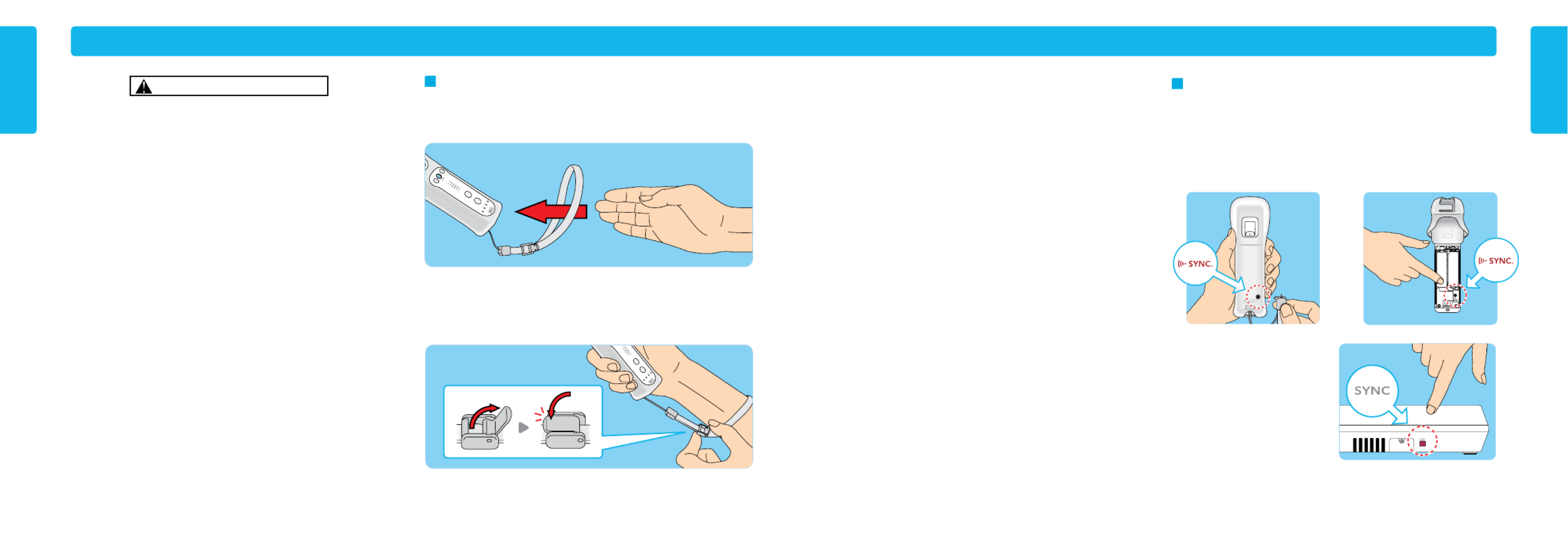
18 19
1. Press the Power button on the Wii mini console to turn it on.
2. Press and release the SYNC. button on the back of the Wii Remote Plus. The Player
LEDs will blink.
NOTE: Some models may require to remove the battery cover to push the SYNC. button.
3. Press the SYNC Button on the side
of the console. When the Player
LED blinking stops, connection is
complete. The LED that is illuminated
indicates the player number.
IMPORTANT: This procedure must be followed for each additional remote added
to your system.
System Setup
System Setup
System Setup
CAUTION - Use the Wrist Strap
Wii gameplay with the Wii Remote Plus can involve rapid or vigorous motion.
Please use the wrist strap to prevent losing your grip on the remote and causing
damage to the remote or surrounding objects, or injury to other people.
WEAR THE WRIST STRAP WHEN USING THE Wii REMOTE PLUS.
• Make sure all players use the wrist strap and that the strap lock is correctly tightened.
• When sharing the Wii Remote Plus between multiple players, make sure each
person uses the wrist strap properly.
• Wearing the wrist strap will prevent you from accidentally dropping or throwing the
remote during gameplay, which could damage the remote or surrounding objects,
or cause injury to other people.
DO NOT LET GO OF THE REMOTE DURING GAME PLAY.
• Read the Instruction booklet for the game you are playing and follow all game
control instructions for correct use of the Wii Remote Plus or accessory controllers.
• Hold the remote securely and avoid excessive motion, as it may cause you to let go
of the remote and may break the wrist strap.
• If your hands become moist, stop and dry your hands.
ALLOW ADEQUATE ROOM AROUND YOU DURING GAME PLAY.
• Stay at least three (3) feet away from the television.
• As you may move around during gameplay, make sure objects and other people are
out of your range of movement or arm motion to prevent damage or injury.
Wearing the Wii Remote Wrist Strap
1. Open the lever on the strap lock and place your hand through the wrist strap.
Hold the remote firmly in your hand.
2. Slide the strap lock up so that the strap will not fall off your wrist. Do not over
tighten the strap lock so that it’s uncomfortable. It should just be tight enough to
hold the wrist strap in place. Close the lever to hold the strap lock in place.
Synchronizing Your Wii Remote Plus with
the Wii mini Console
NOTE: Make sure you have placed batteries in the Wii Remote Plus.
This procedure allows the Wii Remote or Wii Remote Plus to communicate with
the console.
The Wii Remote Plus included with your Wii system has been synchronized
with the console at the factory.
There are two different modes of synchronizing (syncing) a Wii Remote or Wii Remote
Plus with your console:
STANDARD MODE – The Standard Mode procedure is used when adding additional
remotes to your system or if you want to re-synchronize your original remote.
Once synchronized, the remote will stay synced to the console unless you overwrite
this setting by syncing the remote to a different console.
NOTE: With Standard Mode Synchronization, you can synchronize up to 10 Wii
Remote or Wii Remote Plus controllers with your Wii mini console. The data of
the remote that was sychronized first is deleted if you synchronize more than 10.
ONE TIME MODE – This mode allows you to temporarily use your remote on a console
other than your own or to use a friends remote on your console. It does not delete
the Standard Mode setting stored in the remote. In this mode, the remote will
only communicate with the console while the power is on. When the power is turned
off the remote will lose its sync with the console.
• Only a Wii Remote or Wii Remote Plus in Standard Mode can turn the console
power ON or OFF.
Standard Mode Synchronization

20 21
Using Game Discs
System Setup
System Setup
One Time Mode Synchronization
NOTE: This mode temporarily removes the Standard Mode synchronization setup for
all remotes until the power of the Wii mini console is turned off. When the power is
turned back on again, the Standard Mode settings will return.
1. Press the HOME Button on a remote that is synchronized with the console.
2. Select the Wii Remote Settings option
from the Home Button menu, then
select the Reconnect option.
3. Press the 1 and 2 Buttons
simultaneously on the remote
that you want to synchronize with
the console.
The order in which you synchronize
remotes will set the player order for
multiplayer games.
4. The Player LEDs will blink during the syncing process. When the blinking stops,
the connection is complete. See diagram at right for a description of what the
blinking indicates.
During the syncing
process, the number of
LEDs that blink will show
the battery life of the
remote that is being
synchronized.
After the syncing
process, LED that is lit
shows the player
number for that remote.
NOTE: One Time Mode synchronization is temporary. The Wii Remote or Wii
Remote Plus will lose this synchronization under the following conditions:
• When you turn off the console by pressing the Power Button on either the remote
or the console.
• When starting up a game or Channel from the Wii Menu.
• When returning to the Wii Menu after exiting from a game or Channel.
• When you select Reset on the HOME Menu screen.
• When you press the Reset Button on the front of the console.
IMPORTANT: IF YOUR REMOTE LOSES IT’S SYNCHRONIZATION WITH THE CONSOLE
AND YOU ARE UNABLE TO RE-SYNC IT, REVIEW THE Wii REMOTE PLUS TROUBLE-
SHOOTING PROCEDURES ON PAGE 28.
MORE Battery Life LESS
1P 2P 3P 4P
Playing a Wii Game Disc
NOTE: Nintendo GameCube™ Game Discs are not compatible
with this Wii mini console.
Before Loading a Disc
• Turn ON the power for your TV and any audio equipment connected to your
gameplay setup.
• Select the correct input setting for your TV. (See page 15, TV and Audio/Video
Settings.)
Loading a Game Disc
Press the Open Button to open the cover. Load the Game Disc, label facing up,
onto the disc hub and press into place. Close the cover and press the POWER button
to turn the console on.
Game Disc Usage Precautions
Please read and follow the precautions listed below when using
Wii Game Discs in the Wii mini Console. Failure to do so may result
in damage to your Wii system or game discs.
• To avoid pinching your nger, do not load the disc with your nger in the
hole. Always handle the disc by the edges.
• Do not touch the bottom unprinted surface of the Game Disc. Always handle
the disc by the edges.
• Do not use cracked, deformed or repaired discs.
• Do not bend or put excessive pressure on discs when loading into console.
• Do not leave discs in direct sunlight or expose them to high temperatures,
high humidity or dust, dirt or other contaminates.
• When not using discs, store them in their cases to prevent them from getting
scratched, dirty or damaged.
• Do not write on, or place stickers on any part of the disc.
• If a disc becomes dirty or contaminated with ngerprints, the system may not
be able to read the game data correctly. If necessary, clean the disc with a
soft, slightly damp cotton cloth . Clean the disc from center (use water only)
towards the edges; do not use a circular motion.
• Do not remove a disc until it has completely stopped spinning.
Starting the Game
1. Using the Wii Remote Plus, move the cursor over the Disc Channel option on the
Wii Menu screen and press the A Button to make a selection.
NOTE: Please see in the built-in Wii Menu Playing Wii Discs
Manual for more information on using Game Discs in the Wii
mini console.
2. Select “PLAY” on the game title screen to begin the game. Review the
instruction booklet for the game you are playing for specific
game information.
Using Game Discs
Label faces
upwards

24 25
Using the Nunchuk
Using the Wii Remote Plus
Using the Wii Remote Plus
Basic Operations
Point
Point the remote at a specific place on
the TV screen.
Holding or Grabbing
Point the remote at a specific place on
the TV screen and move the remote
while holding down a button.
Waving
Wave the remote back and forth from
side to side.
Pushing or Pulling
Move the remote forward and backward.
Twisting
Move the remote in a twisting motion by
rotating your arm.
Using the Nunchuk
CAUTION - Use the Wrist Strap
Setup and Use of the Nunchuk
Wii gameplay with the Wii Remote Plus and Nunchuk can involve rapid or vigorous motion. Please use the wrist strap to prevent losing your grip on the remote
and causing damage to the remote and surrounding objects, or injury to other people.
Be sure to install the Nunchuk as described. Use the connector hook on the Nunchuk plug with the wrist strap cord to prevent the Nunchuk plug from becoming
separated from the External Extension connector on the remote and striking objects or people.
Connecting the Nunchuk
1. Feed the cord on the wrist strap
through the connector hook.
2. Insert the Nunchuk plug into the
External Extension Connector on
the bottom of the remote until it
“clicks” into place.
3. Open the lever on the strap lock and place your hand through the wrist strap. Hold
the remote firmly in your hand. Slide the strap lock up so that the strap will not fall
off your wrist. Do not over tighten the strap lock so that it’s uncomfortable. It
should just be tight enough to hold the wrist strap in place. Close the lever to
hold the strap lock in place.
Connector Hook
Termékspecifikációk
| Márka: | Nintendo |
| Kategória: | konzol |
| Modell: | Wii Mini |
Szüksége van segítségre?
Ha segítségre van szüksége Nintendo Wii Mini, tegyen fel kérdést alább, és más felhasználók válaszolnak Önnek
Útmutatók konzol Nintendo

9 Szeptember 2024

25 Augusztus 2024

20 Augusztus 2024

19 Augusztus 2024

19 Augusztus 2024

19 Augusztus 2024

13 Augusztus 2024

7 Augusztus 2024

3 Augusztus 2024

2 Augusztus 2024
Útmutatók konzol
- konzol Sony
- konzol Microsoft
- konzol Thrustmaster
- konzol SPL
- konzol Denver
- konzol DreamGEAR
- konzol Overmax
- konzol Razer
- konzol Arctic Cooling
- konzol Lexibook
- konzol Marquant
- konzol Difrnce
- konzol Atari
- konzol Audient
- konzol DEXP
- konzol Sega
- konzol Zolid
- konzol Honeycomb
- konzol X-Zero
- konzol Evercade
- konzol MiTone
Legújabb útmutatók konzol
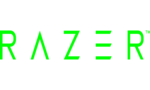
5 December 2024
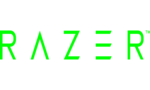
5 December 2024
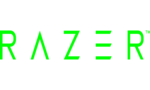
5 December 2024
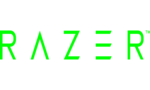
9 Október 2024

27 Szeptember 2024

16 Szeptember 2024

3 Szeptember 2024

3 Szeptember 2024

1 Szeptember 2024

1 Szeptember 2024