Használati útmutató Netgear GS108E
Olvassa el alább 📖 a magyar nyelvű használati útmutatót Netgear GS108E (82 oldal) a kapcsoló kategóriában. Ezt az útmutatót 2 ember találta hasznosnak és 2 felhasználó értékelte átlagosan 4.5 csillagra
Oldal 1/82

350 East Plumeria Drive
San Jose, CA 95134
USA
March 2017
202-11700-02
ProSAFE® Gigabit Web Managed
(Plus) Switches
User M a nua l
G S 10 5E v2
G S 10 5P E
G S 10 8E v3
G S 10 8P E v3
G S 11 6E v2
J G S5 16 PE
J G S5 24 Ev 2
J G S5 24 PE

2
ProSAFE Gigabit Web Managed (Plus) Switches
Support
Thank you for purchasing this NETGEAR product. You can visit www.netgear.com/support to register your product, get help,
access the latest downloads and user manuals, and join our community. We recommend that you use only official NETGEAR
support resources.
Conformity
For the current EU Declaration of Conformity, visit http://kb.netgear.com/app/answers/detail/a_id/11621.
Compliance
For regulatory compliance information, visit http://www.netgear.com/about/regulatory.
See the regulatory compliance document before connecting the power supply.
Trademarks
© NETGEAR, Inc., NETGEAR, and the NETGEAR Logo are trademarks of NETGEAR, Inc. Any non-NETGEAR trademarks are
used for reference purposes only.
Revision History
Publication Part Number Publish Date Comments
202-11700-02 March 2017 Made corrections to .Specify a Port PVID for an 802.1Q-Based VLAN
202-11700-01 August 2016 First publication.
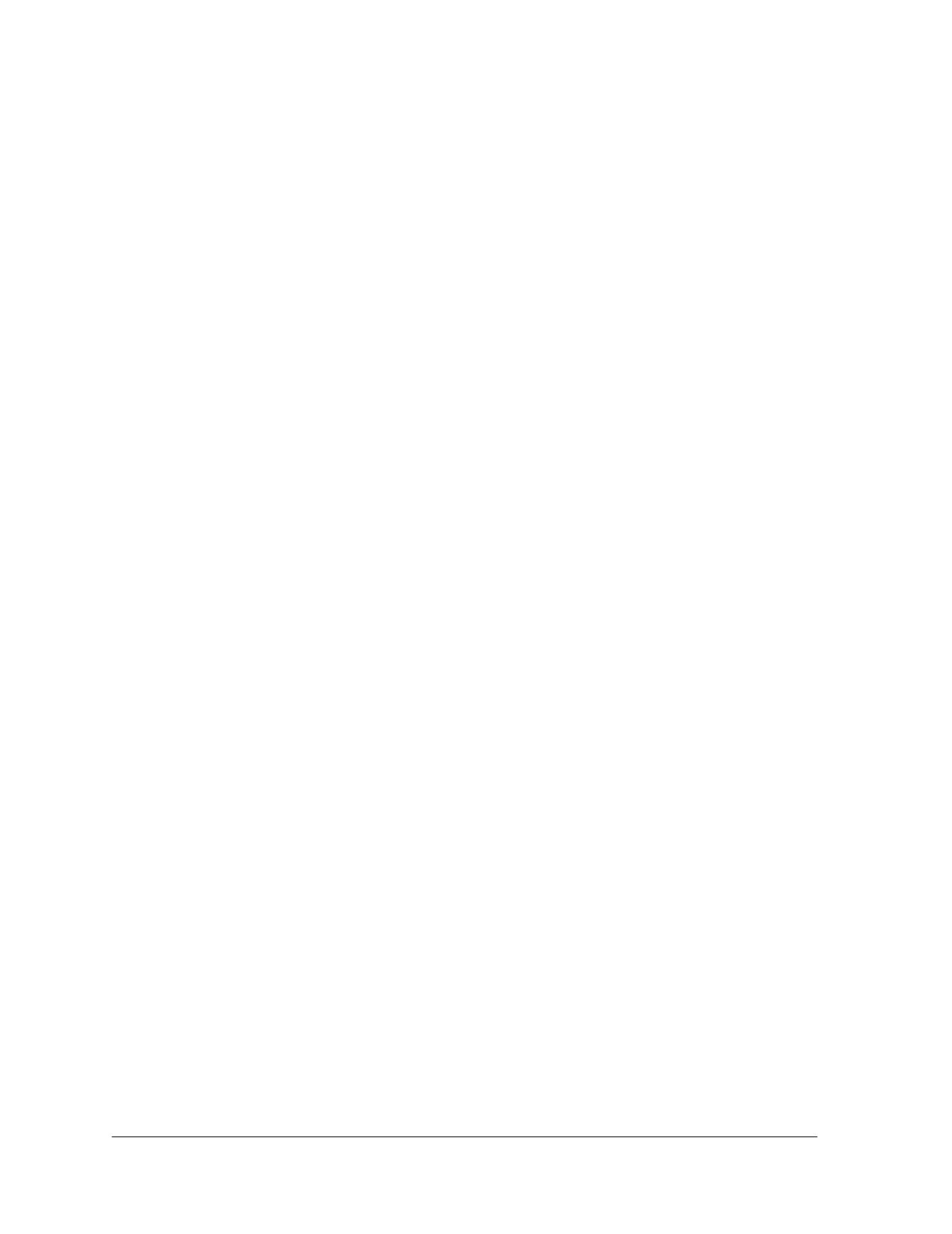
3
Contents
Chapter 1 Get Started
Supported Switches . . . . . . . . . . . . . . . . . . . . . . . . . . . . . . . . . . . . . . . . . . . . . . . . . . 7
Configure the Switch . . . . . . . . . . . . . . . . . . . . . . . . . . . . . . . . . . . . . . . . . . . . . . . . . 7
Access the Switch Using a Web Browser . . . . . . . . . . . . . . . . . . . . . . . . . . . . . . . . . 7
Access a Switch That Is Off-Network . . . . . . . . . . . . . . . . . . . . . . . . . . . . . . . . . 8
Access a Switch That Is Connected to a Network . . . . . . . . . . . . . . . . . . . . . . . 8
Access the Switch With the ProSAFE Plus Configuration Utility . . . . . . . . . . . . . 9
Install the ProSAFE Plus Utility . . . . . . . . . . . . . . . . . . . . . . . . . . . . . . . . . . . . . . . 9
Access and Configure the Switch Using the ProSAFE Plus Utility . . . . . . . . . . 9
Change the Password . . . . . . . . . . . . . . . . . . . . . . . . . . . . . . . . . . . . . . . . . . . . . . . . 10
Use Browser-Based Access to Change the Password . . . . . . . . . . . . . . . . . . . 11
Use the ProSAFE Plus Utility to Change the Password . . . . . . . . . . . . . . . . . . 11
Chapter 2 Manage Network Settings
Specify IP Address Settings for the Switch . . . . . . . . . . . . . . . . . . . . . . . . . . . . . . 14
Use Browser-Based Access to Specify the Switch IP Address . . . . . . . . . . . . 14
Use the ProSAFE Plus Utility to Specify the Switch IP Address . . . . . . . . . . . 15
Manage Multicast Traffic With IGMP Snooping . . . . . . . . . . . . . . . . . . . . . . . . . . 16
Use Browser-Based Access to Customize IGMP Snooping. . . . . . . . . . . . . . . 16
Use the ProSAFE Plus Utility to Customize IGMP Snooping . . . . . . . . . . . . . . 17
Use Browser-Based Access to Specify a VLAN for IGMP Snooping . . . . . . . 19
Use the ProSAFE Plus Utility to Specify a VLAN for IGMP Snooping . . . . . . 20
Set Up Static Link Aggregation Groups . . . . . . . . . . . . . . . . . . . . . . . . . . . . . . . . . 21
Use Browser-Based Access to Specify LAG Membership and
Enable LAGs . . . . . . . . . . . . . . . . . . . . . . . . . . . . . . . . . . . . . . . . . . . . . . . . . . . . . . 21
Use the ProSAFE Plus Utility Specify LAG Membership and
Enable LAGs . . . . . . . . . . . . . . . . . . . . . . . . . . . . . . . . . . . . . . . . . . . . . . . . . . . . . . 23
Chapter 3 Optimize Performance With Quality of Service
Enable 802.1p/DSCP-Based Quality of Service . . . . . . . . . . . . . . . . . . . . . . . . . 26
Use Browser-Based Access to Enable 802.1p/DSCP-Based QoS . . . . . . . . 26
Use the ProSAFE Plus Utility to Enable 802.1p/DSCP-Based QoS. . . . . . . . 27
Configure Port-Based Quality of Service . . . . . . . . . . . . . . . . . . . . . . . . . . . . . . . 27
Use Browser-Based Access to Configure Port-Based QoS . . . . . . . . . . . . . . 28
Use the ProSAFE Plus Utility to Configure Port-Based QoS. . . . . . . . . . . . . . 29
Set Up Rate Limiting . . . . . . . . . . . . . . . . . . . . . . . . . . . . . . . . . . . . . . . . . . . . . . . . . 30
Use Browser-Based Access to Set Up Rate Limiting . . . . . . . . . . . . . . . . . . . . 31
Use the ProSAFE Plus Utility to Set Up Rate Limiting . . . . . . . . . . . . . . . . . . . 32
Set Up Broadcast Filtering . . . . . . . . . . . . . . . . . . . . . . . . . . . . . . . . . . . . . . . . . . . . 33

4
ProSAFE Gigabit Web Managed (Plus) Switches
Use Browser-Based Access to Set Up Broadcast Filtering . . . . . . . . . . . . . . . 33
Use the ProSAFE Plus Utility to Set Up Broadcast Filtering . . . . . . . . . . . . . . 34
Chapter 4 Use VLANS for Traffic Segmentation
VLAN Overview . . . . . . . . . . . . . . . . . . . . . . . . . . . . . . . . . . . . . . . . . . . . . . . . . . . . . 37
Create Basic Port-Based VLANs . . . . . . . . . . . . . . . . . . . . . . . . . . . . . . . . . . . . . . . 37
Use Browser-Based Access to Create Basic Port-Based VLANs . . . . . . . . . . 37
Use the ProSAFE Plus Utility to Create Basic Port-Based VLANs . . . . . . . . . 38
Assign Ports to Multiple Port-Based VLANs . . . . . . . . . . . . . . . . . . . . . . . . . . . . . 40
Use Browser-Based Access to Assign Ports to Multiple
Port-Based VLANs . . . . . . . . . . . . . . . . . . . . . . . . . . . . . . . . . . . . . . . . . . . . . . . . 40
Use the ProSAFE Plus Utility to Assign Ports to Multiple
Port-Based VLANs . . . . . . . . . . . . . . . . . . . . . . . . . . . . . . . . . . . . . . . . . . . . . . . . 41
Create 802.1Q-Based VLANs in a Basic Configuration. . . . . . . . . . . . . . . . . . . . 43
Use Browser-Based Access to Create 802.1Q-Based VLANs
in a Basic Configuration . . . . . . . . . . . . . . . . . . . . . . . . . . . . . . . . . . . . . . . . . . . . 43
Use the ProSAFE Plus Utility to Create 802.1Q-Based VLANs
in a Basic Configuration . . . . . . . . . . . . . . . . . . . . . . . . . . . . . . . . . . . . . . . . . . . . 44
Create 802.1Q-Based VLANs in an Advanced Configuration . . . . . . . . . . . . . . 46
Use Browser-Based Access to Create 802.1Q-Based VLANs in
an Advanced Configuration . . . . . . . . . . . . . . . . . . . . . . . . . . . . . . . . . . . . . . . . . 46
Use the ProSAFE Plus Utility to Create 802.1Q-Based VLANs in
an Advanced Configuration . . . . . . . . . . . . . . . . . . . . . . . . . . . . . . . . . . . . . . . . . 47
Add Tagged or Untagged Ports to an 802.1Q-Based VLAN. . . . . . . . . . . . . . . . 49
Use Browser-Based Access to Add Tagged or Untagged Ports
to an 802.1Q-Based VLAN . . . . . . . . . . . . . . . . . . . . . . . . . . . . . . . . . . . . . . . . . 49
Use the ProSAFE Plus Utility to Add Tagged or Untagged
Ports to an 802.1Q-Based VLAN. . . . . . . . . . . . . . . . . . . . . . . . . . . . . . . . . . . . 50
Specify a Port PVID for an 802.1Q-Based VLAN . . . . . . . . . . . . . . . . . . . . . . . . 51
Use Browser-Based Access to Assign a PVID to Ports . . . . . . . . . . . . . . . . . . 52
Use the ProSAFE Plus Utility to Assign a PVID to Ports. . . . . . . . . . . . . . . . . . 53
Chapter 5 Manage and Monitor the Switch
Manage Flow Control . . . . . . . . . . . . . . . . . . . . . . . . . . . . . . . . . . . . . . . . . . . . . . . . 55
Use Browser-Based Access to Manage Flow Control . . . . . . . . . . . . . . . . . . . 55
Use the ProSAFE Plus Utility to Manage Flow Control . . . . . . . . . . . . . . . . . . 56
Manage the Port Speed . . . . . . . . . . . . . . . . . . . . . . . . . . . . . . . . . . . . . . . . . . . . . . 57
Use Browser-Based Access to Specify the Port Speed or Shut
Down a Port. . . . . . . . . . . . . . . . . . . . . . . . . . . . . . . . . . . . . . . . . . . . . . . . . . . . . . 57
Use the ProSAFE Plus Utility to Specify the Port Speed or Shut
Down a Port. . . . . . . . . . . . . . . . . . . . . . . . . . . . . . . . . . . . . . . . . . . . . . . . . . . . . . 58
Enable Loop Detection . . . . . . . . . . . . . . . . . . . . . . . . . . . . . . . . . . . . . . . . . . . . . . . 59
Use Browser-Based Access to Enable Loop Detection . . . . . . . . . . . . . . . . . . 59
Use the ProSAFE Plus Utility to Enable Loop Detection . . . . . . . . . . . . . . . . . 60
Manage Power Saving Options . . . . . . . . . . . . . . . . . . . . . . . . . . . . . . . . . . . . . . . . 61
Use Browser-Based Access to Enable Power Saving Mode . . . . . . . . . . . . . . 61
Use the ProSAFE Plus Utility to Enable Power Saving Mode . . . . . . . . . . . . . 62
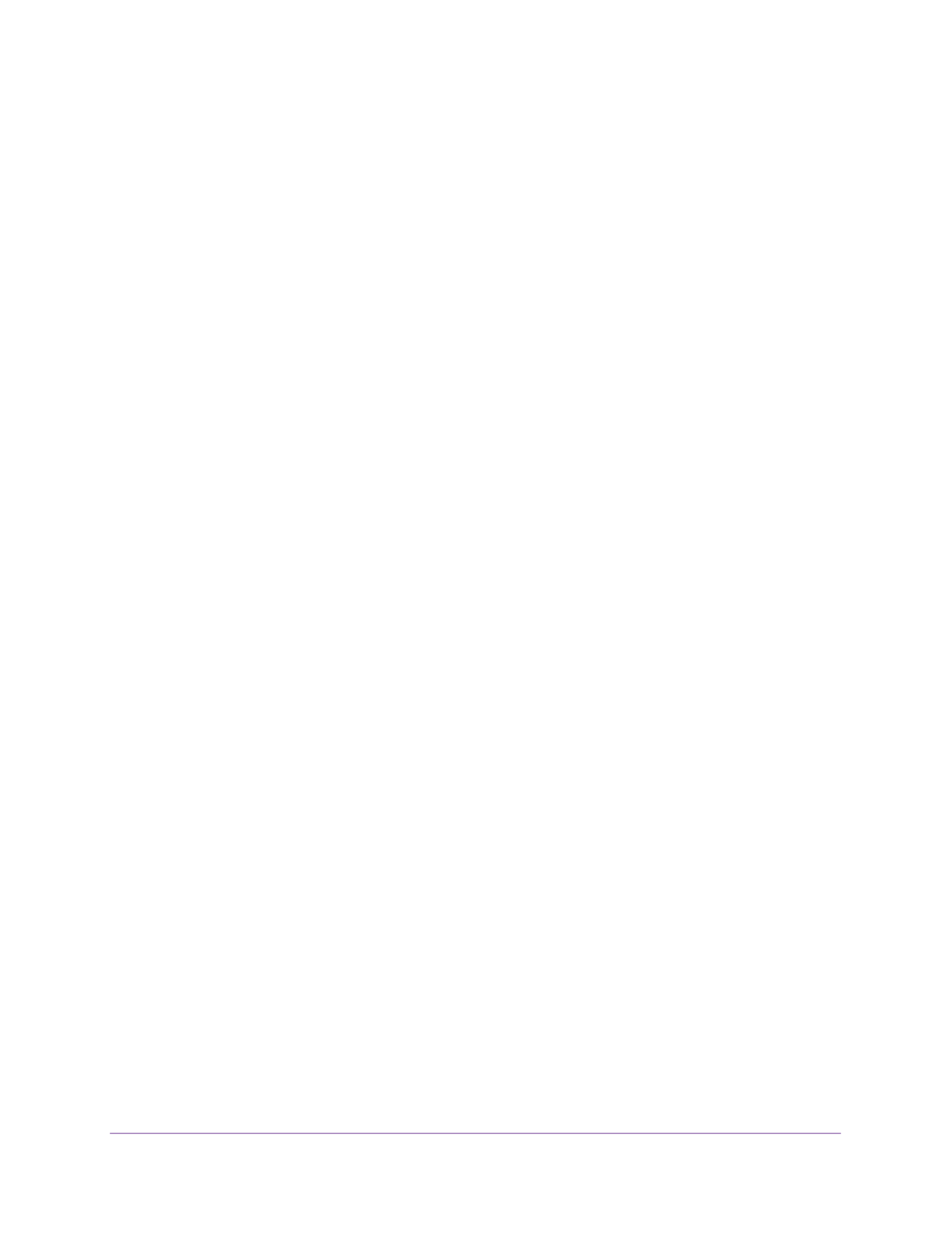
5
ProSAFE Gigabit Web Managed (Plus) Switches
Upgrade the Firmware . . . . . . . . . . . . . . . . . . . . . . . . . . . . . . . . . . . . . . . . . . . . . . . 63
Use Browser-Based Access to Upgrade the Firmware . . . . . . . . . . . . . . . . . . 63
Use the ProSAFE Plus Utility to Upgrade the Firmware. . . . . . . . . . . . . . . . . . 64
Reboot the Switch . . . . . . . . . . . . . . . . . . . . . . . . . . . . . . . . . . . . . . . . . . . . . . . . . . . 65
Use Browser-Based Access to Reboot the Switch . . . . . . . . . . . . . . . . . . . . . . 65
Use the ProSAFE Plus Utility to Reboot the Switch . . . . . . . . . . . . . . . . . . . . . 66
Save the Switch Configuration . . . . . . . . . . . . . . . . . . . . . . . . . . . . . . . . . . . . . . . . 67
Use Browser-Based Access to Save the Switch Configuration . . . . . . . . . . . 67
Use the ProSAFE Plus Utility to Save the Switch Configuration. . . . . . . . . . . 67
Restore a Saved Switch Configuration . . . . . . . . . . . . . . . . . . . . . . . . . . . . . . . . . . 68
Use Browser-Based Access to Restore a Saved Switch Configuration . . . . . 68
Use the ProSAFE Plus Utility to Restore a Saved Switch Configuration . . . . 69
Restore Factory Default Settings . . . . . . . . . . . . . . . . . . . . . . . . . . . . . . . . . . . . . . 69
Use Browser-Based Access to Restore Factory Settings . . . . . . . . . . . . . . . . 69
Use the ProSAFE Plus Utility to Restore Factory Settings. . . . . . . . . . . . . . . . 70
Enable Port Mirroring . . . . . . . . . . . . . . . . . . . . . . . . . . . . . . . . . . . . . . . . . . . . . . . . 71
Use Browser-Based Access to Enable Port Mirroring . . . . . . . . . . . . . . . . . . . 71
Use the ProSAFE Plus Utility to Enable Port Mirroring . . . . . . . . . . . . . . . . . . 72
View Switch Information . . . . . . . . . . . . . . . . . . . . . . . . . . . . . . . . . . . . . . . . . . . . . 73
Use Browser-Based Access to View Switch Information . . . . . . . . . . . . . . . . 73
Use the ProSAFE Plus Utility to View Switch Information. . . . . . . . . . . . . . . . 74
View the Port Statistics . . . . . . . . . . . . . . . . . . . . . . . . . . . . . . . . . . . . . . . . . . . . . . 75
Use Browser-Based Access to View and Clear the Port Statistics. . . . . . . . . 75
Use the ProSAFE Plus Utility to View and Clear the Port Statistics . . . . . . . . 76
Chapter 6 Diagnostics and Troubleshooting
Use Browser-Based Access to Register Your Product . . . . . . . . . . . . . . . . . . . . . 78
Test Cable Connections . . . . . . . . . . . . . . . . . . . . . . . . . . . . . . . . . . . . . . . . . . . . . . 78
Use Browser-Based Access to Test a Cable Connection . . . . . . . . . . . . . . . . . 79
Use the ProSAFE Plus Utility to Test a Cable Connection . . . . . . . . . . . . . . . . 79
Resolve a Subnet Conflict to Access the Switch . . . . . . . . . . . . . . . . . . . . . . . . . . 80
Appendix A Factory Default Settings

Get Started
7
ProSAFE Gigabit Web Managed (Plus) Switches
Supported Switches
The ProSAFE Gigabit Web Managed (Plus) Switch Series User Manual supports the
following switch models:
•GS105Ev2
•GS105PE
•GS108Ev3
•GS108PEv3
•GS116Ev2
•JGS516PE
•JGS524Ev2
•JGS524PE
Configure the Switch
ProSAFE Web Managed (Plus) Switches are Plug-and-Play, so they can be used without any
configuration. Just connect power, connect to your network and to your other devices, and
you’re done. You can also configure and manage additional advanced features of the switch
either by using your computer’s web browser or by installing the ProSAFE Plus Utility on your
Windows-based computer.
For easiest access, we recommend that you cable the switch to a network with a router or
DHCP server that assigns IP addresses, power on the switch, and then use a computer that
is connected to the same network as the switch (on-network). However, it is also possible to
configure the switch connected directly only to the computer that you are using to configure it,
and not connected to the network (off-network). See the following sections for details about
the different options for configuring your switch.
Access the Switch Using a Web Browser
You can access and configure the switch directly through its web-based management
interface by entering the switch’s IP address in the address bar of a browser. When using
web-browser setup, the simplest way to configure the switch is not connected to your
network (off-network). You can also configure the switch with it connected to your network,
router, or modem, (on-network) but you must be able to determine the IP address of the
switch if your network uses DHCP.

Get Started
8
ProSAFE Gigabit Web Managed (Plus) Switches
Access a Switch That Is Off-Network
To use your web browser to configure a switch that is not connected to a network:
1. Record your computer’s TCP/IP configuration settings, and then configure the computer
with a static IP address of 192.168.0.210 and 255.255.255.0 as the subnet mask.
Note: If you are unsure how to do this, visit the support website at
netgear.com/support and search for .Static IP address on computer
2. Plug the switch into a power outlet and then connect your computer to the switch using an
Ethernet cable.
You can connect the Ethernet cable to any port on the switch.
3. Open a web browser, and enter http://192.168.0.239.
This is the default address of the switch.
4. When prompted, enter the password.
The default password is .password
5. Click the Login button.
You can now configure additional options for the switch in the web browser interface.
6. After you complete the configuration of the switch, reconfigure the computer that you used
for this process to its original TCP/IP settings.
You can now connect your switch to your network using an Ethernet cable.
Access a Switch That Is Connected to a Network
To use your web browser to configure a switch that is connected to a network:
1. Cable the switch to a network with a router or DHCP server that manages IP addresses.
2. Power on the switch.
The DHCP server assigns the switch an IP address.
3. Connect your computer to the same network as the switch.
4. Determine the IP address of the switch.
DHCP is enabled on the switch by default. Use the IP address that the DHCP server
assigned to the switch. If you are unsure how to determine the IP address of the switch,
you can use the ProSAFE Plus Configuration Utility or an IP scanner utility.
5. Open a web browser, and enter the IP address of the switch.
6. When prompted, enter the password.
The default password is .password
7. Click the Login button.
You can now configure additional options for the switch in the web browser interface.

Get Started
9
ProSAFE Gigabit Web Managed (Plus) Switches
Access the Switch With the ProSAFE Plus Configuration
Utility
The ProSAFE Plus configuration utility runs on Windows-based computers. You can install
the utility to select additional options to manage and customize the switch for your network.
The utility is located on the resource CD that came with the switch. You can also visit
netgear.com/support/product/PCU to download the utility.
Install the ProSAFE Plus Utility
Note: The ProSAFE Plus Utility requires WinPcap and Adobe Air. If
WinPcap and Adobe Air are not detected during ProSAFE Plus Utility
installation, you are prompted to allow them be installed.
To install the utility from the resource CD:
1. Insert the resource CD into a computer that is connected to the switch.
The Resource CD page displays.
2. Click the Install ProSAFE Plus Utility link and follow the prompts to install the program.
The utility is installed in the program directory of your computer and a ProSAFE Plus
Utility icon is placed on your desktop.
3. If prompted, allow WinPcap and Adobe Air to be installed.
Note: We recommend that you reboot your computer after installing the
ProSAFE Plus Utility.
Access and Configure the Switch Using the ProSAFE Plus Utility
For easiest access, we recommend that you cable the switch to a network with a router or
DHCP server that assigns IP addresses, power on the switch, and then use a computer that
is connected to the same network as the switch.
Note: You can also access and configure the switch directly using a web
browser. See Access the Switch Using a Web Browser on page 7.
Termékspecifikációk
| Márka: | Netgear |
| Kategória: | kapcsoló |
| Modell: | GS108E |
Szüksége van segítségre?
Ha segítségre van szüksége Netgear GS108E, tegyen fel kérdést alább, és más felhasználók válaszolnak Önnek
Útmutatók kapcsoló Netgear

4 Január 2025

15 Október 2024

23 Szeptember 2024

24 Augusztus 2024

20 Augusztus 2024

16 Augusztus 2024

12 Augusztus 2024

11 Augusztus 2024

8 Augusztus 2024

7 Augusztus 2024
Útmutatók kapcsoló
- kapcsoló Yamaha
- kapcsoló Nedis
- kapcsoló Worx
- kapcsoló Philips
- kapcsoló SilverCrest
- kapcsoló Bosch
- kapcsoló Theben
- kapcsoló Panasonic
- kapcsoló Doepke
- kapcsoló StarTech.com
- kapcsoló HP
- kapcsoló Ubiquiti Networks
- kapcsoló SunBriteTV
- kapcsoló TP-Link
- kapcsoló Emos
- kapcsoló Vimar
- kapcsoló LogiLink
- kapcsoló Alcatel
- kapcsoló Digitus
- kapcsoló TRENDnet
- kapcsoló Mercusys
- kapcsoló Boss
- kapcsoló Crestron
- kapcsoló Lancom
- kapcsoló ORNO
- kapcsoló Tripp Lite
- kapcsoló Suevia
- kapcsoló Hikvision
- kapcsoló Vivanco
- kapcsoló Asus
- kapcsoló Jabra
- kapcsoló Hama
- kapcsoló Renkforce
- kapcsoló Iogear
- kapcsoló Mercury
- kapcsoló Mikrotik
- kapcsoló Alpine
- kapcsoló Omnitronic
- kapcsoló Toolcraft
- kapcsoló ZyXEL
- kapcsoló Dahua Technology
- kapcsoló Smart-AVI
- kapcsoló Fibaro
- kapcsoló IPGARD
- kapcsoló Planet
- kapcsoló Ernitec
- kapcsoló Tenda
- kapcsoló Black Box
- kapcsoló Tesla
- kapcsoló Eberle
- kapcsoló Extech
- kapcsoló Gembird
- kapcsoló Cisco
- kapcsoló ATen
- kapcsoló SPC
- kapcsoló Unify
- kapcsoló Behringer
- kapcsoló Nexa
- kapcsoló Powerfix
- kapcsoló BaseTech
- kapcsoló Edimax
- kapcsoló APC
- kapcsoló CyberPower
- kapcsoló Ei Electronics
- kapcsoló Fantini Cosmi
- kapcsoló Electro Harmonix
- kapcsoló PreSonus
- kapcsoló Intertechno
- kapcsoló Manhattan
- kapcsoló Plantronics
- kapcsoló Alecto
- kapcsoló Honeywell
- kapcsoló EnGenius
- kapcsoló Adder
- kapcsoló Velleman
- kapcsoló Grandstream
- kapcsoló D-Link
- kapcsoló Blustream
- kapcsoló Monacor
- kapcsoló Shimano
- kapcsoló Epiphan
- kapcsoló One For All
- kapcsoló Trotec
- kapcsoló Chacon
- kapcsoló Elro
- kapcsoló Delta Dore
- kapcsoló Abus
- kapcsoló GAO
- kapcsoló Tiptel
- kapcsoló Finder
- kapcsoló Konig
- kapcsoló Marmitek
- kapcsoló Pyle
- kapcsoló Emerson
- kapcsoló Kemo
- kapcsoló IFM
- kapcsoló DataVideo
- kapcsoló Atlona
- kapcsoló Schneider
- kapcsoló Lindy
- kapcsoló Cudy
- kapcsoló QNAP
- kapcsoló Vemer
- kapcsoló Kaiser
- kapcsoló Grässlin
- kapcsoló Dormakaba
- kapcsoló Cotech
- kapcsoló Audac
- kapcsoló Siig
- kapcsoló Eaton
- kapcsoló Gefen
- kapcsoló Kathrein
- kapcsoló Homematic IP
- kapcsoló Elation
- kapcsoló Provision-ISR
- kapcsoló Vacmaster
- kapcsoló Brilliant
- kapcsoló Rex
- kapcsoló Equip
- kapcsoló H-Tronic
- kapcsoló Victron Energy
- kapcsoló PCE
- kapcsoló IVT
- kapcsoló Vivolink
- kapcsoló Linksys
- kapcsoló Intelix
- kapcsoló Heitronic
- kapcsoló Alfatron
- kapcsoló Smartwares
- kapcsoló Kopp
- kapcsoló CSL
- kapcsoló Speaka
- kapcsoló Belkin
- kapcsoló RGBlink
- kapcsoló KanexPro
- kapcsoló Kramer
- kapcsoló BZBGear
- kapcsoló Generac
- kapcsoló Ansmann
- kapcsoló Intermatic
- kapcsoló Flamingo
- kapcsoló Brennenstuhl
- kapcsoló Eminent
- kapcsoló KlikaanKlikuit
- kapcsoló Elektrobock
- kapcsoló Sylvania
- kapcsoló Tork
- kapcsoló Techly
- kapcsoló Sonance
- kapcsoló Totolink
- kapcsoló Profile
- kapcsoló Matrox
- kapcsoló Steren
- kapcsoló Perel
- kapcsoló AV:link
- kapcsoló Buffalo
- kapcsoló Audiovox
- kapcsoló LevelOne
- kapcsoló Merten
- kapcsoló Goobay
- kapcsoló Hager
- kapcsoló Sygonix
- kapcsoló Clas Ohlson
- kapcsoló EVE
- kapcsoló UPM
- kapcsoló DoorBird
- kapcsoló Gira
- kapcsoló Jung
- kapcsoló WHALE
- kapcsoló PAC
- kapcsoló Wentronic
- kapcsoló Wago
- kapcsoló Monoprice
- kapcsoló OSD Audio
- kapcsoló Berker
- kapcsoló Aeon Labs
- kapcsoló Advantech
- kapcsoló Merlin Gerin
- kapcsoló Micro Connect
- kapcsoló Extron
- kapcsoló Avocent
- kapcsoló Shelly
- kapcsoló Intellinet
- kapcsoló Ebode
- kapcsoló Robbe
- kapcsoló ICasa
- kapcsoló B-tech
- kapcsoló Legrand
- kapcsoló Kraus & Naimer
- kapcsoló Noble
- kapcsoló Ecler
- kapcsoló Inverto
- kapcsoló Triax
- kapcsoló Rule
- kapcsoló CYP
- kapcsoló Phoenix Contact
- kapcsoló Seuthe
- kapcsoló Maclean Energy
- kapcsoló SmartAVI
- kapcsoló DEHN
- kapcsoló SEC24
- kapcsoló Cooking Performance Group
- kapcsoló Adviti
- kapcsoló Flic
- kapcsoló IB Connect
- kapcsoló Liberty
- kapcsoló PureTools
- kapcsoló Hamlet
- kapcsoló Paladin
- kapcsoló Noark
- kapcsoló Cambium Networks
- kapcsoló 2USB
- kapcsoló Roline
- kapcsoló KVM-TEC
- kapcsoló STI
- kapcsoló Ebara
- kapcsoló Mach Power
- kapcsoló Axing
- kapcsoló ConnectPro
- kapcsoló Atlantis Land
- kapcsoló GEV
- kapcsoló Pizzato Elettrica
- kapcsoló Baco
- kapcsoló SEADA
- kapcsoló Comet
- kapcsoló Setti+
- kapcsoló PureLink
- kapcsoló INOGENI
- kapcsoló Luxul
Legújabb útmutatók kapcsoló

9 Április 2025

9 Április 2025

5 Április 2025

5 Április 2025

5 Április 2025

5 Április 2025

3 Április 2025

3 Április 2025

2 Április 2025

2 Április 2025