Használati útmutató NEC MultiSync LCD 400
Olvassa el alább 📖 a magyar nyelvű használati útmutatót NEC MultiSync LCD 400 (96 oldal) a Monitor kategóriában. Ezt az útmutatót 3 ember találta hasznosnak és 2 felhasználó értékelte átlagosan 4.5 csillagra
Oldal 1/96

MultiSync LCD400
MultiSync LCD2000
User’s Manual

Declaration of the Importer
We hereby certify that the color monitors
MultiSync LCD400 (LA-1421JMW)
MultiSync LCD2000 (LA-2031JMW)
are in compliance with
Council Directive 73/23/EEC:
- EN 60950
Council Directive 89/336/EEC:
- EN 55022
- EN 61000-3-2
- EN 61000-3-3
- EN 50082-1
(IEC 801-2)
(IEC 801-3)
(IEC 801-4)
and marked with
NEC Europe Ltd. Ismaning Office
Steinheilstraße 4-6
D-85737 Ismaning, Germany

Safety Instruction
Caution:
When operating the LA-1421JMW/LA-2031JMW with a 220-240V AC
power source in Europe except UK, use the power cord provided with
the monitor.
In UK, a BS approved power cord with moulded plug has a Black (five
Amps) fuse installed for use with this equipment. If a power cord is not
supplied with this equipment please contact your supplier.
When operating the LA-1421JMW/LA-2031JMW with a 220-240V AC
Power source in Australia, use the power cord provided with the
monitor.
For all other cases, use a power cord that matches the AC voltage of the
power outlet and has been approved by and complies with the safety
standard of your particular country.
IBM PC/XT/AT, PS/2, MCGA, VGA, 8514/A and XGA are registered trademarks of
International Business Machines Corporation.
Apple and Macintosh are registered trademarks of Apple Computer Inc.
Microsoft and Windows are registered trademarks of the Microsoft Corporation.
NEC is a registered trademark of NEC Corporation. ErgoDesign, IPM, OSM, ColorControl,
OptiClear, CROMACLEAR and Advanced Digital Control System are trademarks of NEC Home
Electronics, Ltd.
MultiSync is a registered trademark of NEC Technologies, Inc in U.S., and of NEC Home
Electronics, Ltd in Canada, U.K., Germany, France, Spain, Italy, Austria, Benelux,
Switzerland, Denmark, Finland, Norway and Saudi Arabia.
All other trademarks or registered trademarks are property of their respective owners.

For the Customer to use in U.S.A or Canada.
Canadian Department of Communications Compliance
Statement
DOC: This Class B digital apparatus meets all requirements of the
Canadian Interference-Causing Equipment Regulations.
Cet appareil numérique de la classe B respecte toutes les exigences du
Règlement sur le matériel brouiller du Canada.
C-UL: Bears the C-UL Mark and is in compliance with Canadian
Safety Regulations according to C.S.A. C22.2 #950.
Ce produit porte la marque ‘C-UL’ et se conforme aux règlements de
sûrele Canadiens selon CAN/CSA C22.2 No. 950.
FCC Information
1. Use the attached specified cables with the LA-1421JMW and
LA-2031JMW color monitors so as not to interfere with radio and
television reception.
(1) Please use the Shielded power cable or equivalent to ensure
FCC compliance.
(2) MultiSync LCD400: Shielded video signal cable.
(3) MultiSync LCD2000: Shielded 15-pin VGA to BNC cable.
Use of other cables and adapters may cause interference with
radio and television reception.
2. This equipment has been tested and found to comply with the
limits for a Class B digital device, pursuant to part 15 of the FCC
Rules. These limits are designed to provide reasonable protection
against harmful interference in a residential installation. This
equipment generates, uses, and can radiate radio frequency
energy, and, if not installed and used in accordance with the
instruction, may cause harmful interference to radio
communications. However, there is no guarantee that interference
will not occur in a particular installation. If this equipment does
cause harmful interference to radio or television reception, which
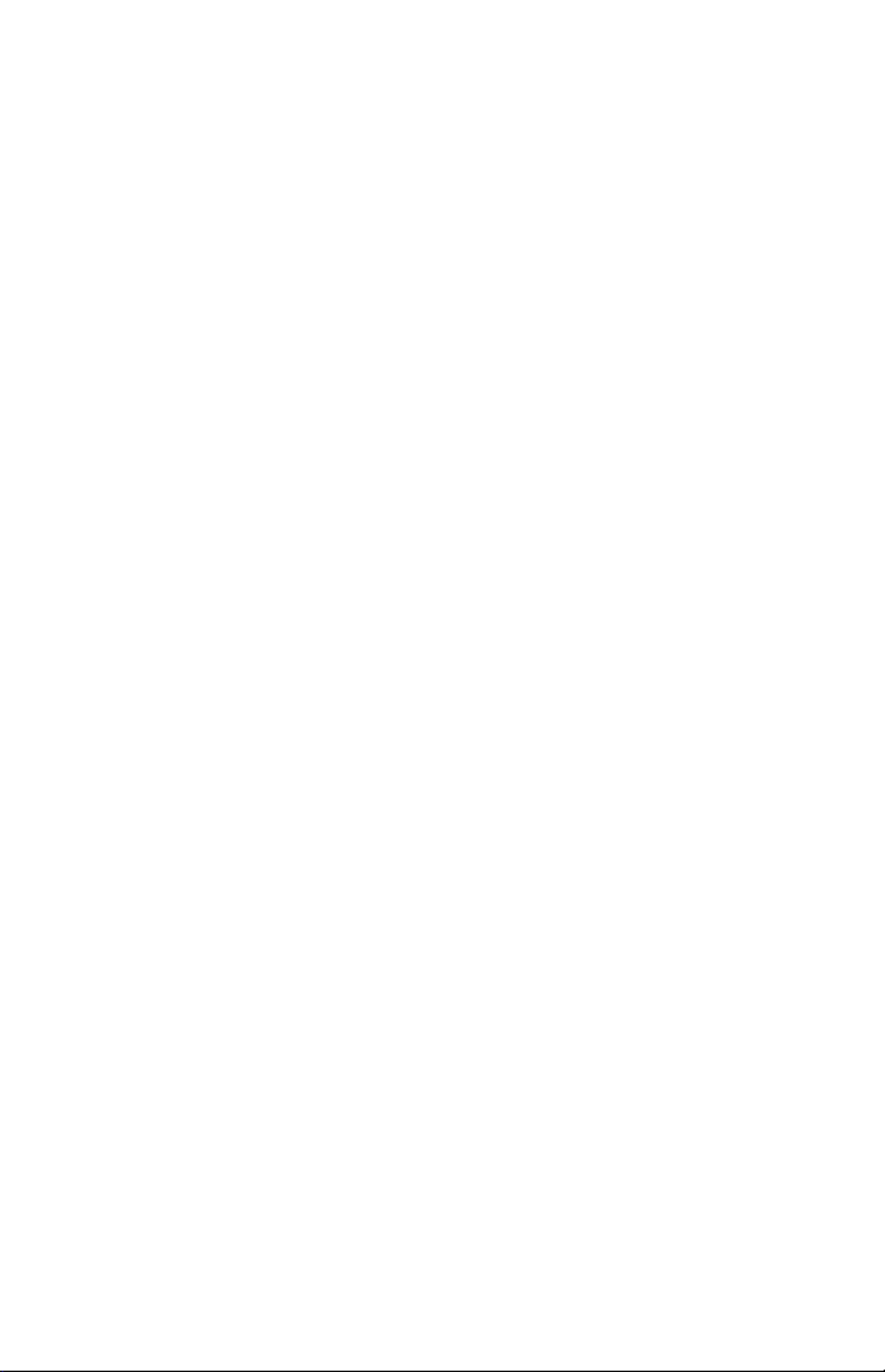
can be determined by turning the equipment off and on, the
user is encouraged to try to correct the interference by one or
more of the following measures:
-Reorient or relocate the receiving antenna.
-Increase the separation between the equipment and
receiver.
-Connect the equipment into an outlet on a circuit different
from that to which the receiver is connected.
-Consult your dealer or an experienced radio/TV
technician for help.
If necessary, the user should contact the dealer or an
experienced radio/television technician for additional
suggestion. The user may find the following booklet, prepared
by the Federal Communications Commission, helpful: “How
to Identify and Resolve Radio-TV Interference Problems.”
This booklet is available from the U.S. Government Printing
Office, Washington, D.C., 20402, Stock No.
004-000-00345-4.


English

ErgoDesign Features
Enhance human ergonomics to improve the working environment,
protect the health of the user and save money. Examples include OSM
controls for quick and easy image adjustments, tilt/swivel base for
preferred angle of vision small footprint and compliance with MPRII
guidelines for lower emissions.
Plug and Play (MultiSync LCD400 only)
The Microsoft solution with the Windows 95 operating system
facilitates setup and installation by allowing the monitor to send its
capabilities (such as screen size and resolutions supported) directly to
your computer, automatically optimizing display performance.
IPM (Intelligent PowerManager) System
Provides innovative power-saving methodes that allow the monitor to
shift to a lower power consumption level when on but not in use, saving
two-thirds of your monitor energy cost, reducing emissions and
lowering the air conditioning cost of the workplace.
Multiple frequency Technology
Automatically adjusts monitor to the display card’s scanning frequency,
thus displaying the resolution required.
FullScan Capability
Allows you to use the entire screen area in most resolutions,
significantly expanding image size.
E - 2 Introduction to the NEC MultiSync LCD400 2000/LCD

Contents of Package
Your new MultiSync LCD monitor box should contain the following:
–NEC MultiSync LCD400 (Model LA-142lJMW)/
NEC MultiSync LCD2000 (Model LA-203lJMW).
–AC power cable.
–Video signal cable – 15 pin mini D-SUB to 15 pin mini D-SUB
(LCD400)/
Video signal cable – 15 pin mini D-SUB to BNC (LCD2000).
–User’s manual.
Remember to save the original box and packing materials to transport or
ship this monitor.
Contents of Package E - 3
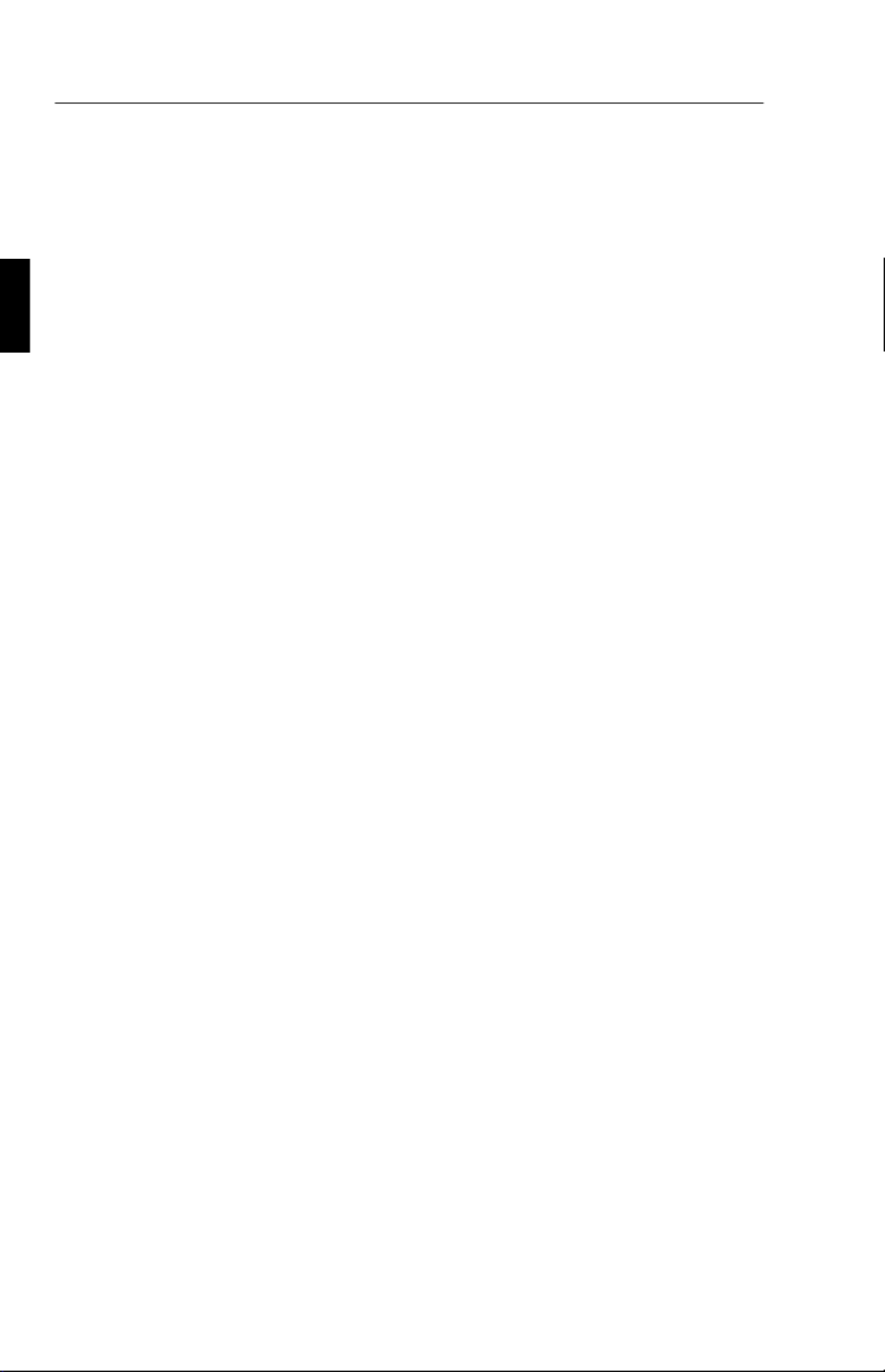
Recommended Use
For optimum performance, please note the following when setting up
and using the MultiSync LCD400/LCD2000 colour monitor:
•The optimum monitor position is facing away from direct
sunlight.
•Allow adequate ventilation around the monitor so that heat
can properly dissipate.
•Do not place any heavy objects on the power cord. Damage
to the cord may cause shock or fire.
•Use the monitor in a clean and dry area.
•Handle with care when transporting. Save packaging for
transporting.
•The power cable connector is the primary means of detaching
the system from the power supply. The monitor should be
installed close to a power outlet which is easily accessible.
•Clean the LCD monitor surface with a lint-free, non-abrasive
cloth. Avoid using any cleaning solution, glass cleaner or
tissue paper.
•For optimum performance, allow 20 minutes for warm-up.
•Avoid displaying fixed patterns on the monitor for extremely
long periods of the time to avoid after-image effects.
•Avoid applying pressure to the LCD monitor surface.
E - 4 Recommended Use

CORRECT PLACMENT AND ADJUSTMENT OF THE MONITOR
CAN REDUCE EYE, SHOULDER AND NECK FATIGUE. CHECK
THE FOLLOWING WHEN YOU POSITION THE MONITOR:
•Adjust the monitor height so that thr top of the screen is at or
slightly below eye level. Your eyes should look slightly
downward when viewing the middle of the screen.
•Position your monitor no closer than 40 cm and no further
away than 70 cm from your eyes. The optimal distance of
MultiSync LCD400 is 53 cm, MultiSync LCD2000 is 61 cm.
•Rest your eyes periodically by focusing on an object at least
6 m away.
•Position the monitor at a 90° angle to windows and other light
sources to minimize glare and reflections. Adjust the monitor
tilt so that ceiling lights do not reflect on your screen.
•If reflected light makes it hard for you to see your screen, use
an anti-glare filter.
•Adjust the monitor’s brightness and contrast control to
enhance readability.
•Use a document holder placed close to the screen.
•Position whatever you are looking at most of the time (the
screen or reference material) directly in front of you to
minimize turning your head while you are typing.
•Get regular eye checkups.
Recommended Use E - 5

Installation
Connection to your Personal Computer
The MultiSync LCD400/LCD2000 true colour monitor complements PC
compatible computers. Your system has one of two configurations:
–the video controller is built into the computer.
–the video controller is in the form of a display card (sometimes
referred to as graphics card, video adapter or graphics board).
Both configurations have a video connector (or a CRT PORT on laptop
computers). If you are not sure which connector is the video connector,
refer to your computer or display card manual.
To attach the monitor to your system, follow these instructions:
1. Turn off the power to the monitor and computer.
2. If necessary, install the display card. For more information
about installing your card, refer to the display card manual.
3. Connect the 15-pin mini D-SUB of the appropriate signal
cable to the connector of the display card in your computer.
Tighten all srews.
4. For the LCD400: Connect the 15-pin mini D-SUB of the
video signal cable to the appropriate connector on the back of
the monitor.
For the LCD2000: Connect the BNC cable to the appropriate
connectors on the back of the monitor. Connect the red BNC
cable to the BNC connector on the monitor labelled R, the green
BNC cable to the BNC connector on the monitor labelled
G/Sync, the blue BNC cable to the BNC connector on the
monitor labelled B. If you have a fourth BNC connector
(Composite Sync), connect it to the BNC connector on the
monitor labelled H/CS. If you have a fifth BNC connector
(Vertical Sync), connect it to the BNC connector on the monitor
labelled VS.
E - 6 Installation
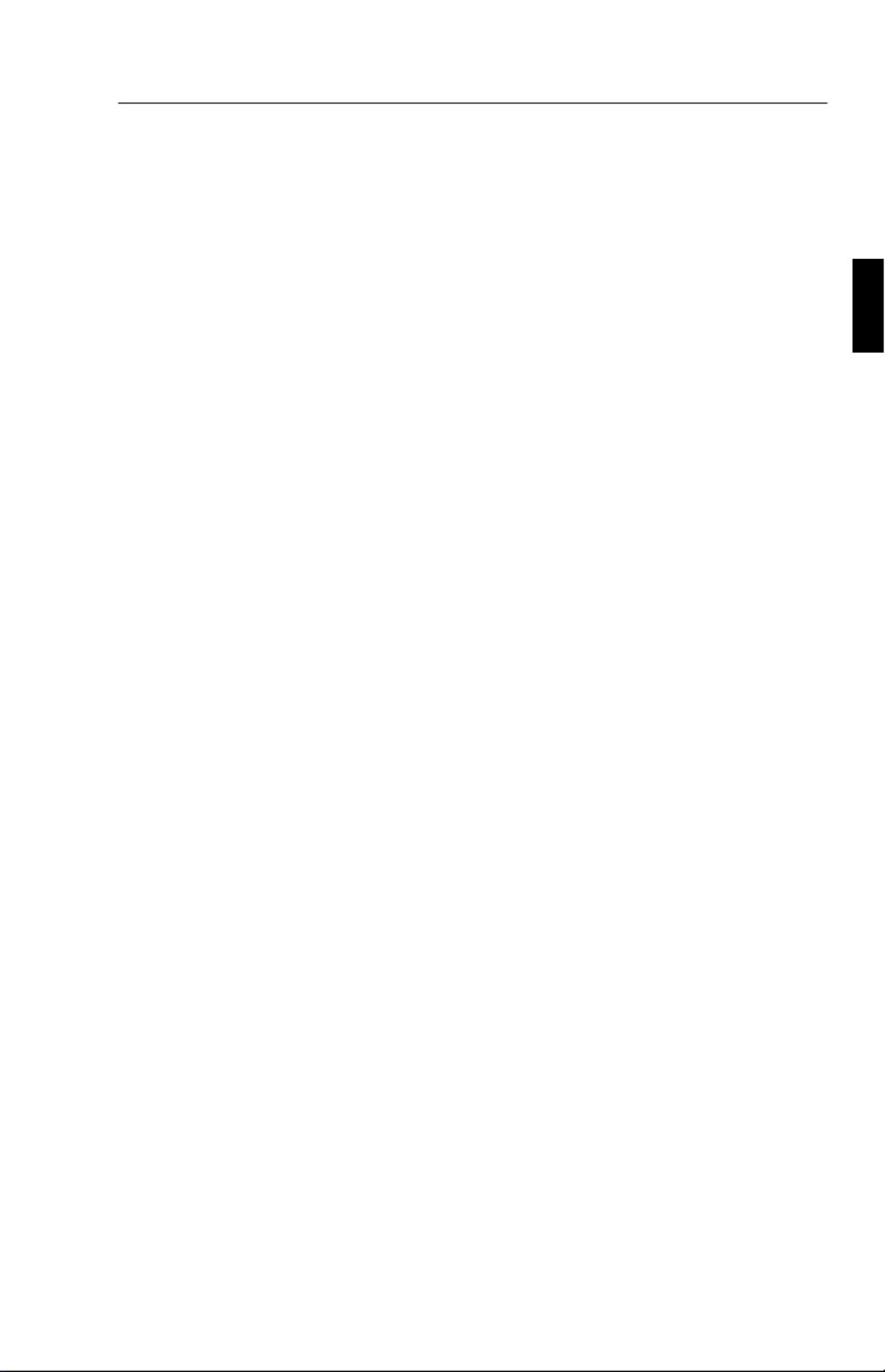
Note: Incorrect cable connections may result in irregular operation,
damage display quality/components of LCD module and/or shorten the
module’s life.
5. Connect one end of the power cable to the MultiSync LCD
monitor and the other end to the power outlet.
6. Turn on the monitor and the computer.
7. This completes the installation.
If you have any problems, please refer to the Troubleshooting section of
this manual.
Connection to your Personal Computer (Macintosh)
With the Macintosh cable adapter, the MultiSync LCD400/LCD2000
colour monitor is compatible with the Macintosh family of computers.
You will connect your MultiSync colour monitor one of two ways to
your Macintosh computer:
–On-board video port
–NuBus/PCI/PDS display card
Both configurations should have the same style video connector. If you
are not sure which port is the monitor connector, please reference your
computer or display card manual.
To attach the monitor to your system, follow these instructions:
1. Turn off the power to your MultiSync LCD monitor and
Macintosh.
2. If necessary, install the display card. For more information on
this installation, reference the display card manual.
3. Connect the MultiSync LCD400 or MultiSync LCD2000
Macintosh cable adapter to the computer. Attach the 15-pin
mini D-SUB end of the appropriate signal cable to the
Macintosh cable adapter. Tighten all srews.
Installation E - 7
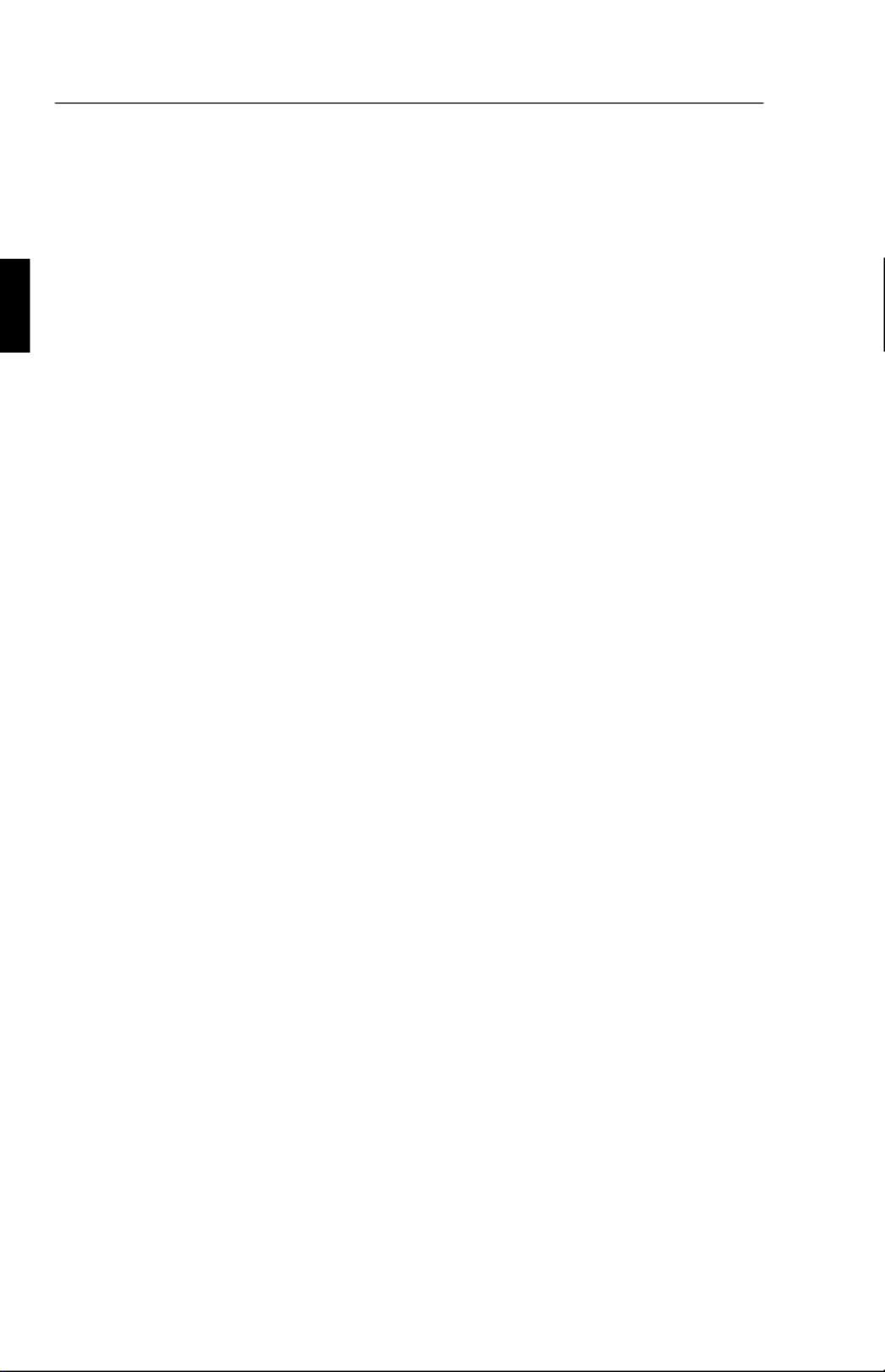
4. For the LCD400: Connect the 15-pin mini D-SUB of the
video signal cable to the appropriate connector on the back of
the monitor.
For the LCD2000: Connect the BNC cable to the appropriate
connectors on the back of the monitor. Connect the red BNC
cable to the BNC connector on the monitor labelled R, the
green BNC cable to the BNC connector on the monitor
labelled G/Sync, the blue BNC cable to the BNC connector
on the monitor labelled B. If you have a fourth BNC
connector (Composite Sync), connect it to the BNC connector
on the monitor labelled H/CS. If you have a fifth BNC
connector (Vertical Sync), connect it to the BNC connector
on the monitor labelled VS.
Note: Incorrect cable connections may result in irregular operation,
damage display quality/components of LCD module and/or shorten the
module’s life.
5. Connect one end of the power cable to the MultiSync LCD
monitor and the other end to the power outlet.
6. Turn on the monitor and the computer.
7. This completes the installation.
If you have any problems, please refer to the Troubleshooting section of
this manual.
Please contact your local dealer for information about the Mac Adapter.
Power Macintosh 6100/60 and 66 users need to use the Apple HDI-45
cable adapter and Powerbook users need to use the Apple VID-14 cable
adapter in conjunction with the appropriate MultiSync Macintosh cable
adapter when connecting a MultiSync LCD monitor.
E - 8 Installation

Controls
OSM Controls
The OSM controls on the front of the monitor provide the following
functions:
Control Main Menu Sub-Menu
EXIT Exits the OSM controls. Exits to the OSM controls
main menu.
CONTROL ▲ ▼/Moves the highlighted
area up/down to select one
of the controls.
Moves the highlighted
area up/down to select
one of the controls
CONTROL -/+ +Has no function. Moves the bar in the or
- direction to increase or
decrease the adjustment.
PROCEED Proceeds to selected menu
choice (indicated by the
highlighted area).
Activates Auto Adjust
feature. In Display Mode,
opens additional window
RESET: The
currently highlighted
control to the factory
setting.
Resets all the controls
within the highlighted
menu.
Resets the highlighted
control.
NOTE: When RESET is pressed, a warning window will appear
allowing you to cancel the reset function.
Controls E - 9

Brightness and Contrast
Brightness: Adjust the overall image and background screen brightness.
Contrast: Adjust the image brightness in relation to the background.
Auto Adjust Contrast: Corrects the image displayed for non-standard
video inputs.
Auto Adjust
Allows automatic adjustment of the position and image adjust control.
Position
Control horizontal and vertical image position within the display area of
the LCD.
Auto Adjust Position: Automatically sets the horizontal and vertical
image position within the display area of the LCD.
Image Adjust
Coarse: Adjust the horizontal size by increasing or decreasing the
Coarse total.
Fine: Improves focus, clarity and image stability by increasing or
decreasing the Fine total.
NOTE: The Image Adjust Fine control must be used to complete the
setup of your MultiSync LCD2000 monitor.
Auto Adjust Coarse/Fine: (MultiSync LCD400 monitor only) Auto-
matically adjusts the Coarse or Fine settings.
Auto Adjust Coarse: (MultiSync LCD2000 monitor only) Auto-
matically adjusts the Coarse setting.
Color Control System
Colour presets 1 through 5 selects the desired colour setting. Each
colour setting is adjusted at the factory to the stated degree Kelvin. If a
setting is adjusted, the name of the setting will change from degree
Kelvin to Custom. Color Gain (Red, Green, Blue): Increases or
decreases red, green or blue colour portion depending upon which is
selected. The change in colour will appear on screen and the direction
(increase or decrease) will be shown by the colour bars.
E - 10 Controls

OSM Location
You can choose where you would like the OSM control image to appear
on your screen. Selecting OSM Location allows you to manually adjust
the position of the OSM control menu left, right, up or down.
OSM Turn Off Time
The OSM control menu will stay on as long as it is in use. In the OSM
Turn Off Time submenu, you can select how long the monitor waits
after the last touch of a button to shut off the OSM control menu. The
preset choices are 10, 20, 30, 60 and 120 seconds.
OSM Lock Out
This control completely locks out access to all OSM control functions.
When attempting to activate OSM controls while in the lock out mode, a
screen will appear indicating the OSM controls are locked out. To
activate the OSM Lock Out function, press PROCEED, then ▲ and
hold down simultaneously. To de-activate the OSM Lock Out, press
PROCEED, then ▲ and hold down simultaneously.
Display Mode
Display Mode provides information about the current resolution display
and technical data including the preset timing being used and the
horizontal and vertical frequencies.
NOTE: Display Mode should only be used if a resolution is not recognized
by the monitor. The user can change to the appropriate resolution by entering
the Display Mode sub-menu and selecting the corresponding option.
Language Select
OSM control menus are available in six languages.
Factory Preset
Selecting Factory Preset allows you to reset all OSM control settings
back to the factory settings. The RESET button will need to be held
down for several seconds to take effect, individual settings can be reset
by highlighting the control to be reset and pressing the RESET button.
Controls E - 11

Specifications
MultiSync LCD400
Display 35.8 cm (14.1 inch) viewable image size; 1024 x 768
native resolution (Pixel Count); active matrix;
thin film transistor (TFT); liquid crystal display (LCD);
0.28 mm dot pitch; XtraView™ technology; 180 cd/m²
white luminance, typical; 150:1 contrast ratio, typical
Input Signal Video Analog 0.7 Vp-p 75 Ω
Sync Separate sync. TTL Level
Horizontal sync. Positive/Negative
Vertical sync. Positive/Negative
Composite sync. (Positive/Negative)
(TTL Level)
Sync on Green video (Positive) 0.7
Vp-p and sync. Negative 0.3 Vp-p
Display Colours Analog Input: Unlimited number of colours
(Depends on the graphics board)
Synchronisation
Range
Horizontal 24.8 kHz to 60.0 kHz (Automatically)
Vertical 56.2 Hz to 85.1 Hz (Automatically)
Resolutions
Supported
720 x 400: VGA text*
640 x 480 at 60 Hz to 85 Hz*
800 x 600 at 56 Hz to 85 Hz*
832 x 624 at 75 Hz*
1024 x 768 at 60 Hz to 75 Hz**
Active Display
Area***
Horizontal 286 mm
Vertical 214 mm
Power supply AC 100-120 V / 220-240 V 50/60 Hz
Current Rating 0.9 A @ 100-120 V /
0.5 A @ 220-240 V
Dimensions W x H x D 357 x 362 x 168 mm
Weight 5.2 kg
E - 12 Specifications

Operating
Environmental
Considerations
Temperature 5° C to + 35° C
Humidity 30% to 80%
Storage
Environmental
Considerations
Temperature -10° C to + 60° C
Humidity 10% to 85%
* Interpolated Resolutions: when resolutions are shown that are lower than the pixel
count of the LCD module, text my appear chappy or lines may appear to be bold. This is
normal and necessary for all current flat panel technologies, each dot on the screen is
actually one pixel, so to expand resolutions to full screen, an interpolation of the
resolution must be done. When the interpolated resolutions is not an exact multiple of
the native resolution, the mathematical interpolation necessary may cause some lines to
appear thicker than others.
** NEC cites recommend resolutions at 60 Hz for optimal display performance.
*** Active display area is dependent upon the signal timing.
Technical specifications are subject to change without notice.
Specifications E - 13
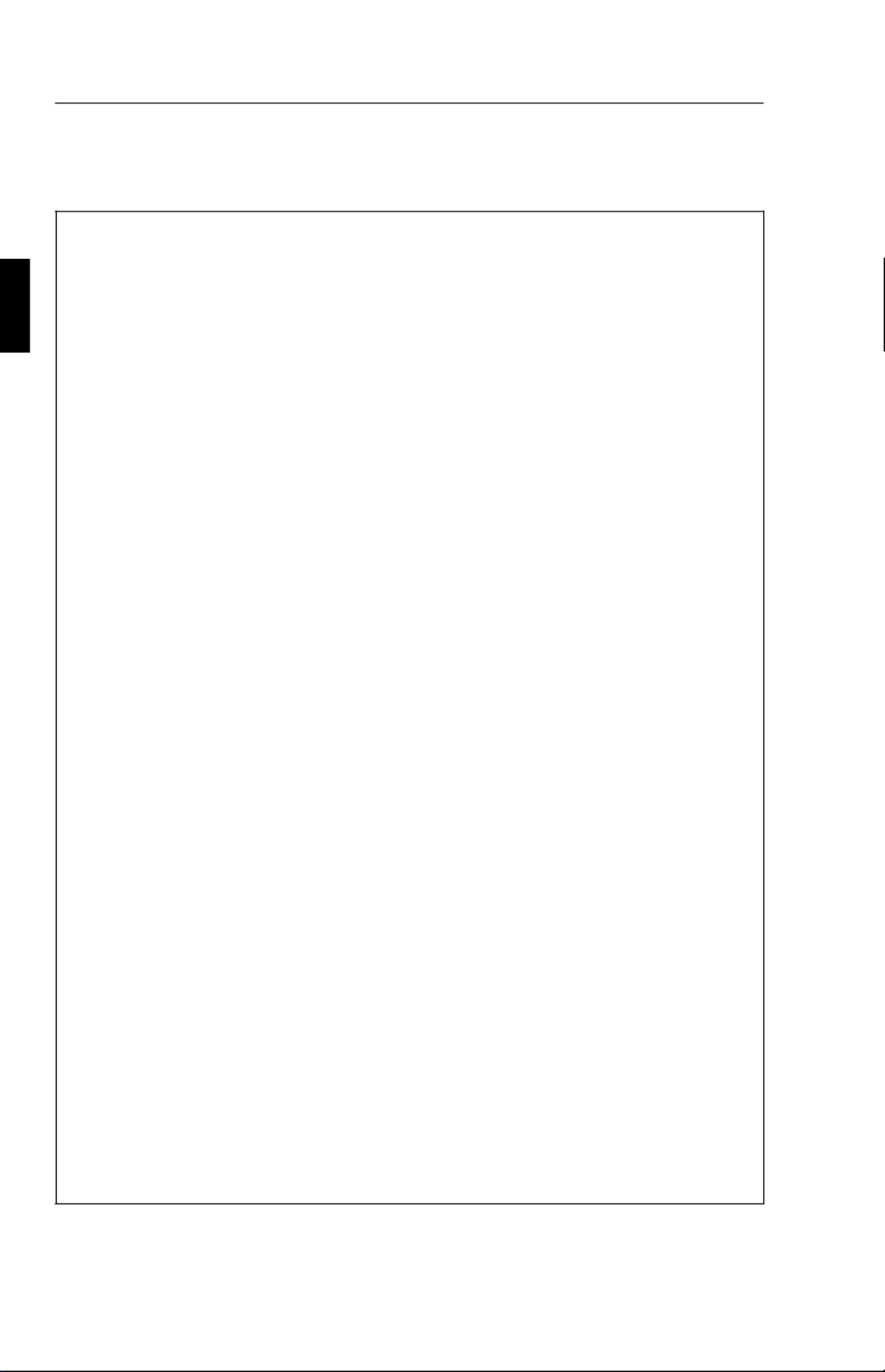
Multisync LCD2000
Display 51.1 cm (20.1 inch) viewable image size; 1280 x 1024
native resolution (Pixel Count); active matrix;
thin film transistor (TFT); liquid crystal display (LCD);
0.31 mm dot pitch; XtraView™ technology; 150 cd/m²
white luminance, typical; 150:1 contrast ratio, typical
Input Signal Video Analog 0.7 Vp-p 75 Ω
Sync Separate sync. TTL Level
Horizontal sync. Positive/Negative
Vertical sync. Positive/Negative
Composite sync. (Positive/Negative)
(TTL Level)
Sync on Green video (Positive) 0.7
Vp-p and sync. Negative 0.3 Vp-p
Display Colours Analog Input: Unlimited number of colours
(Depends on the graphics board)
Synchronisation
Range
Horizontal 24.0 kHz to 80.0 kHz (Automatically)
Vertical 56.0 Hz to 76.0 Hz (Automatically)
Resolutions
Supported
720 x 400: VGA text*
640 x 480 at 60 Hz to 76 Hz
800 x 600 at 56 Hz to 76 Hz*
832 x 624 at 75 Hz*
1024 x 768 at 60 Hz to 76 Hz*
1280 x 960 at 60 Hz to 76 Hz
1280 x 1024 at 60 Hz to 76 Hz**
Active Display
Area***
Horizontal 399 mm
Vertical 319 mm
Power supply AC 100-120 V / 220-240 V 50/60 Hz
Current Rating 1.0 A @ 100-120 V /
0.5 A @ 220-240 V
Dimensions W x H x D 500 x 483 x 220 mm
Weight 10.0kg
E - 14 Specifications

Operating
Environmental
Considerations
Temperature 5° C to + 30° C
Humidity 30% to 80%
Storage
Environmental
Considerations
Temperature -10° C to + 60° C
Humidity 10% to 85%
* Interpolated Resolutions: when resolutions are shown that are lower than the pixel
count of the LCD module, text my appear chappy or lines may appear to be bold. This is
normal and necessary for all current flat panel technologies, each dot on the screen is
actually one pixel, so to expand resolutions to full screen, an interpolation of the
resolution must be done. When the interpolated resolutions is not an exact multiple of
the native resolution, the mathematical interpolation necessary may cause some lines to
appear thicker than others.
** NEC cites recommend resolutions at 60 Hz for optimal display performance.
*** Active display area is dependent upon the signal timing.
Technical specifications are subject to change without notice.
Troubleshooting/Support
Problem Check These Items
No pictures - The signal cable should be completely connected to
the display card/computer.
- The display card should be completely seated in its
slot.
- Power Switch and computer power switch should be
in the ON position.
- Check to make sure that a supported mode has been
selected on the display card or system being used.
(Please consult display card or system manual to
change graphics mode.)
- Check the monitor and your display card with respect
to compatibility and recommended settings.
- Check the signal cable connector for bent or
pushed-in pins.
Troubleshooting/Support E - 15

Problem Check These Items
Image is unstable,
unfocused or
swimming is
apparent
- Signal cable should be completely attached to the
computer.
- Use the OSM Image Adjust controls to focus and
adjust display by increasing or decreasing the fine
total. When the display mode will be changed, the
OSM Image Adjust settings may need to be
re-adjusted.
- Check the monitor and your display card with respect
to compatibility and recommended signal timings.
LED on the monitor
is not lit (no green or
amber colour can be
seen)
Power Switch should be in the ON position and the
power cord should be connected.
Display image has a
green cast to it
Open OSM Display Mode and press the + Control
button.
Display image is not
centered
Use OSM Position adjustment controls to adjust
centering.
Display image is not
sized properly
- Use the OSM Image Adjust controls to increase or
decrease the Coarse total.
- Check to make sure that a supported mode has been
selected on the display card or system being used.
(Please consult display card or system manual to
change graphics mode.)
Selected resolution
is not displayed
properly
Use OSM Display Mode to enter Mode Change sub
menu and confirm that the appropriate resolution has
been selected. If not, select corresponding option.
E - 16 Troubleshooting/Support

Vorstellung des NEC MultiSync LCD400 2000/LCD
Herzlichen Glückwunsch zum Kauf Ihres NEC MultiSync LCD400/
LCD2000 Farbmonitors.
Analog ist besser
Der MultisyncLCD400/LCD2000 kann eine unbegrenzte Zahl an Farben
detailtreu darstellen. Der sehr hohe Kontrastumfang erhöht die
Farbbrillanz und verbessert die Bildschärfe ohne die Bildgeometrie zu
beeinflussen.
Anschlußvielfalt
Der MultiSync LCD Monitor ist durch und durch ein analoger Monitor.
Mit dem analogen Interface ist ein Anschluß an spezielle Grafik- bzw.
Interface-Karten nicht erforderlich, sondern der LCD Monitor kann
direkt über die RGB Signale arbeiten.
Minimierte Stellfläche
Die überragende Bildqualität bei minimaler Bildgröße und Gewicht sind
die idealen Voraussetzungen für einen ergonomischen Bildschirm-
arbeitsplatz. Als kleines, leichtes Arbeitsgerät kann der MultiSync
LCD400/LCD2000 ohne Probleme von einer Einsatzstelle zur nächsten
transportiert werden.
Farbeinstellungsmenü (ColorControl System)
Über das ColorControl System kann die Farbintensität Ihres
Bildschirmes exakt eingestellt werden.
OSM (On Screen Manager)
Der On Screen Manager erlaubt eine direkte, menügesteuerte
Einstellung individueller Bildparameter.
Vorstellung des NEC MultiSync LCD400/LCD2000 D - 1
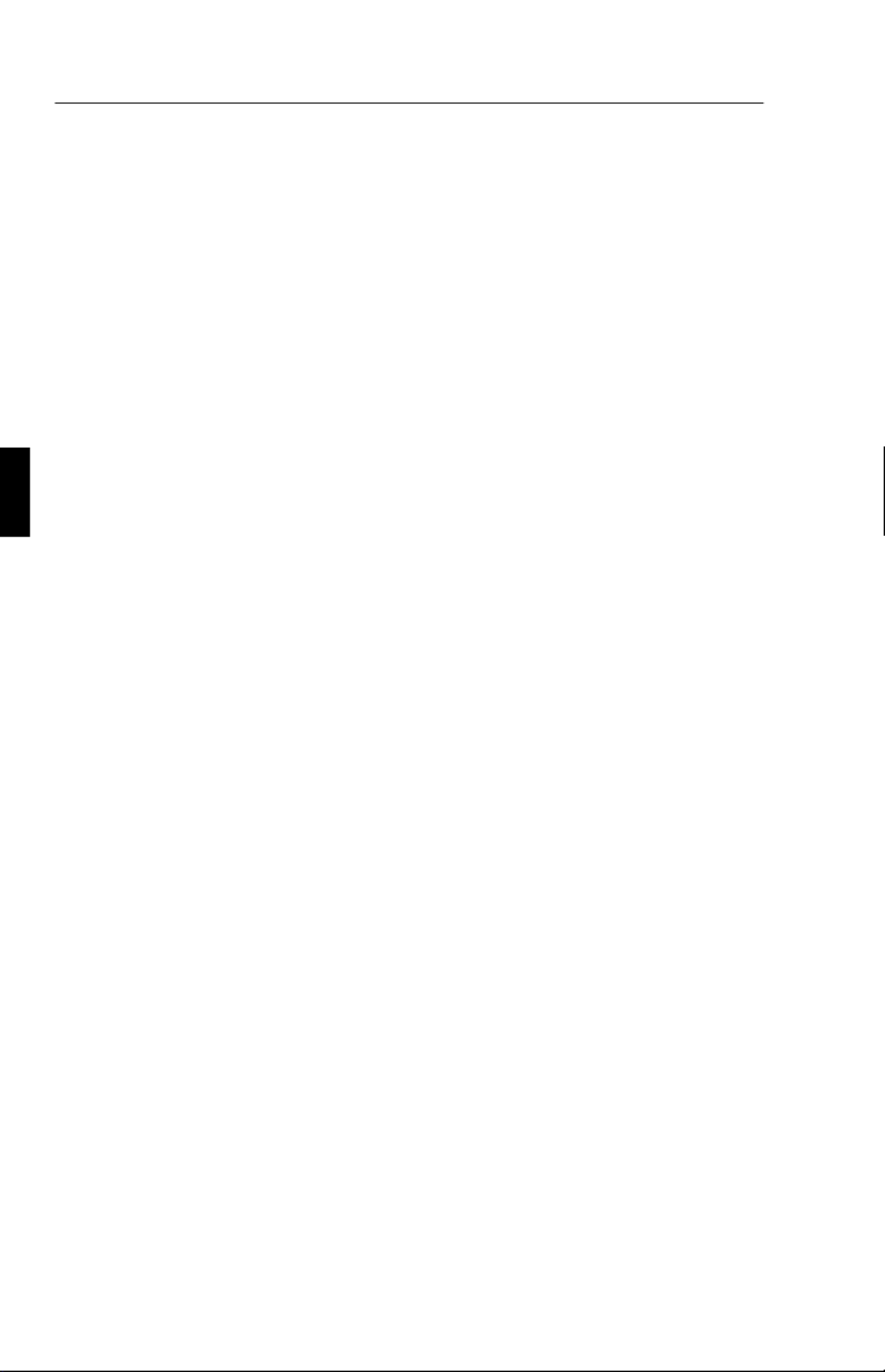
Ergo Design
Das Ergo Design, verbessert die Arbeitsumgebung an die Eigenschaften
und Bedürfnisse des Menschen, schützt die Gesundheit des Benutzers
und ermöglicht finanzielle Einsparungen. Zu den ergonomischen
Anordnungen gehören u.a. das OSM-Menü für einfache und schnelle
Bildeinstellungen, die Einstellmöglichkeiten des Betrachtungs-winkels,
die kleine Stellfläche und die Strahlenschutzverordnung gemäß MPRII.
Plug&Play (nur MultiSync LCD400)
Plug&Play ist die in Windows 95 integrierte Antwort von Microsoft bei
der Installation von Peripheriegeräten. Der Multisync Monitor teilt seine
Leistungsmerkmale direkt dem System mit, so daß von diesem
automatisch die bestmögliche Auflösung und Bildfrequenz eingestellt
wird.
Intelligen Power Manager
Der Intelligent Power Manager (intelligenter Energiesparer) ist eine
fortschrittliche Einrichtung zum Energiesparen. Somit werden bei
Arbeitspausen am LCD Monitor 2/3 an Energie und Kosten eingespart,
Emissionen reduziert und der Sauerstoffverbrauch am Arbeitsplatz wird
niedriger.
Multi-Frequenz-Technologie
Multi-Frequenz-Technologie hat die Eigenschaft, daß die horizontale
und vertikale Frequenz bei allen Bildschirmauflösungen automatisch
eingestellt wird.
FullScan
FullScan hat die Eigenschaft, bei allen Bildschirmauflösungen immer
die maximale Bildschirmfläche zu nutzen.
D - 2 Vorstellung des NEC MultiSync LCD400/LCD2000

Lieferumfang
Die folgende Übersicht zeigt den Lieferumfang Ihres neuen MultiSync
LCD Monitors:
–NEC MultiSync LCD400 (Model LA-142lJMW)/
NEC MultiSync LCD2000 (Model LA-203lJMW).
–AC Netzkabel.
–Videosignalkabel - 15 pin mini D-SUB auf 15 pin mini D-SUB
(LCD400)
Videosignalkabel - 15 pin mini D-SUB to BNC (LCD2000).
–Bedienerhandbuch.
Karton und Verpackungsmaterial sollten Sie für einen späteren
Transport bzw. Versand Ihres LCD Monitors aufbewahren.
Lieferumfang D - 3

Aufstellen
Um eine optimale Qualität Ihres MultiSync LCD400/LCD2000 zu
gewährleisten, sollten Sie folgende Punkte bei der Aufstellung Ihres
Farbmonitors beachten:
•Plazieren Sie den Monitor nicht in direktem Sonnenlicht.
•Achten sie darauf, daß die Lüftungsschlitze des LCD
Monitors nicht verdeckt sind, um eine optimale Wärmeabfuhr
zu gewährleisten.
•Stellen Sie keine schweren Gegenstände auf das Netzkabel
des LCD Monitors. Beschädigtes Netzkabel kann zu Brand
oder Stromschlag führen.
•Benutzen Sie den LCD Monitor nur in trockener und sauberer
Umgebung.
•Transportieren Sie den LCD Monitor mit der nötigen
Vorsicht.
•Schließen Sie den LCD Monitor an eine Steckdose an, die
sich leicht zugänglich, in der Nähe des Gerätes befinden muß.
•Zur Reinigung der LCD Display-Oberfläche benutzen Sie am
besten ein weiches Tuch. Benutzen Sie keine
Reinigungsflüssigkeit oder Papiertücher.
•Um eine optimale Abbildungsleistung zu erreichen, benötigt
der Monitor ca. 20 Minuten Zeit zur Aufwärmung.
•Vermeiden Sie die Darstellung von festgelegten
Abbildungsmustern über einen extrem langen Zeitraum, um
Beeinträchtigungen der Bildschirmqualität zu verhindern.
•Vermeiden Sie Druckeinwirkungen auf die LCD-Oberfläche.
D - 4 Aufstellen

DAMIT AUGEN, NACKEN- UND SCHULTERMUSKULATUR
BEIM ARBEITEN AN DEM BILDSCHIRM ENTLASTET WERDEN,
BEACHTEN SIE BEIM AUFSTELLEN UND EINSTELLEN IHRES
LCD MONITORS BITTE FOLGENDES:
•Stellen Sie die Höhe des Monitors so ein, daß sich der obere
Rand des Bildschirms in der Höhe Ihrer Augen oder etwas
tiefer befindet.
•Der Abstand Auge und Monitor sollte zwischen 40 cm und
70 cm betragen. Der optimale Abstand beträgt beim
MultiSync LCD400 53cm, beim MultiSync LCD2000 61 cm.
•Entspannen Sie Ihre Augen regelmäßig durch Fixierung eines
Gegenstandes in mindestens 6 m Abstand. Blinzeln Sie oft
mit den Augen.
•Stellen Sie den Monitor in einem Winkel von 90° zum
Fenster oder anderen Lichtquellen auf, damit Blendungen und
Reflexionen auf dem Bildschirm soweit wie möglich
vermieden werden. Stellen Sie den Schwenk-/Neigefuß Ihres
Montitors so ein, daß durch Deckenbeleuchtung
Spiegelungen auf dem Bildschirm vermieden werden.
•Falls durch eine zu starke Beleuchtung die Erkennbarkeit
Ihres Monitors erschwert wird, benutzen Sie einen
Antireflixionsfilter.
•Stellen Sie die Helligkeit und den Kontrast so ein, daß die
Lesbarkeit des Bildschirms erhöht wird.
•Benutzen Sie einen Vorlagenhalter, der in der Nähe Ihres
Monitors aufgestellt wird.
•Plazieren Sie Vorlagen, auf die Sie am meisten schauen,
direkt vor sich, damit beim Schreiben der Kopf so wenig wie
möglich bewegt muß.
•Lassen Sie regelmäßig Ihre Augen vom Arzt überprüfen.
Aufstellen D - 5

Installation
Anschluß an kompatiblen PCs
Der LCD400/LCD2000 Farbmonitor ist geeignet für den Einsatz an PC
kompatiblen Computern. Ihr System verfügt über einen von zwei
Konfigurationen:
–Einen eingebauten Grafikadapter.
–Eine installierte Grafikkarte.
Beide Variaten haben einen Videoausgangsbuchse zum Anschluß eines
Monitors. Sollten Sie nicht sicher sein, an welche Buchse der Monitor
anzuschließen ist, so lesen Sie dies im Benutzerhandbuch der
Grafikkarte oder des Computer nach. Im Zweifelsfall fragen Sie Ihren
NEC Fachhändler.
Zum Anschluß Ihres Monitors an das System verfahren sie wie folgt:
1. Schalten Sie die Stromversorgung vom Computer und
Monitor aus.
2. Falls notwendig, installieren Sie eine Grafikkarte nach den
Anweisungen im Benutzerhandbuch der Grafikkarte.
3. Schließen Sie das Signalkabel (15-pin mini D-SUB) am
Signaleingang des LCD Monitors und an der entsprechenden
Videobuchse Ihres Computers an.
4. LCD400: Schließen Sie das 15-pin mini D-SUB Signalkabel
an der Geräterückseite Ihres Monitors an.
LCD2000: Die BNC-Kabel sind durch die Farben rot, grün
und blau gekennzeichnet und müssen wie folgt an die
BNC-Anschlüsse des LCD-Monitors auf der Geräterückseite
angeschlossen werden: Das rote Kabel an den BNC-Anschluß
mit der Bezeichnung R. Das grüne Kabel an den
BNC-Anschluß mit der Bezeichnung G/Sync. Das blaue
Kabel an den BNC-Anschluß mit der Bezeichnung B. Sollten
Sie einen vierten haben, schließen Sie das Kabel an den
BNC-Anschluß mit der Bezeichnung H/CS an. Sollten Sie
D - 6 Installation

einen fünften BNC-Anschluß haben, schließen Sie das Kabel
an den BNC-Anschluß mit der Bezeichnung VS
(VerticalSync) an.
Achtung: Falsch angeschlossene Signalkabel können zu Unregel-
mäßigkeiten beim Monitorbetrieb, einer schlechten Bildqualität bzw.
der Beschädigung des LCD Moduls führen und verkürzt somit die
Lebensdauer.
5. Verbinden Sie das mitgelieferte Netzkabel auf einer Seite mit
dem LCD Monitor und auf der anderen Seite mit einer
geerdeten Wandsteckdose.
6. Schalten Sie den Monitor und Computer ein.
7. Hiermit ist der Anschluß des Monitors abgeschlossen.
Sollten sich hierbei Probleme ergeben, so lesen Sie bitte den Abschnitt
„Hilfe bei Problemen“
Anschluß an Macintosh Computer
Der LCD400/LCD2000 Farbmonitor ist geeignet für den Anschluß an
Computer der Macintosh Familie.
Es gibt eine von zwei Möglichkeiten, Ihren NEC MultiSync
Farbmonitor an den Macintosh Computer anzuschließen:
–Integrieten Grafikadapter
–NuBus-, PCI-, PDS-Grafikkarte
Beide Varianten haben eine Videoausgangsbuchse. Sollten Sie nicht
sicher sein, an welche Buchse der Monitor anzuschließen ist, so lesen
Sie dies im Benutzerhandbuch der Grafikkarte oder des Computer nach.
Verfahren Sie wie folgt, um Ihren Monitor an einen Macintosh
Computer anzuschließen:
1. Schalten Sie die Stromversorgung von Computer und Monitor
aus.
2. Falls notwendig, installieren Sie die Grafikkarte nach den
Anweisungen im Benutzerhandbuch der Grafikkarte.
Installation D - 7

Bedienung
OSM Bedienelemente
Die OSM Bedienelemente befinden sich vorne am Monitor und geben
Ihnen einen Überblick über folgende Funktionen:
Bedienelemente Hauptmenü Untermenü
EXIT Beendet das OSM-Menü. Verzweigt zum OSM
Hauptmenü.
CONTROL ▲ ▼/ Verschiebt den hervor-
gehobenen Bereich nach
oben oder unten, um einen
Menüpunkt auszuwählen
Verschiebt den hervor-
gehobenen Bereich nach
oben oder unten, um einen
Menüpunkt auszuwählen
CONTROL -/+Hat keine Funktion Erhöht oder verringert den
Wert des markierten Para-
meters durch Verschieben
des Bildlauffeldes in die +
oder - Richtung .
PROCEED PROCEEDDie Taste
dient der Auswahl eines
markierten Menüpunktes.
Verzweigt in das
markierte Untermenü.
RESET: setzt die
aktuellen Parameter
auf die Werksein-
stellung zurück.
Setzt alle Parameter des
aktivierten Menüpunktes
auf die Werkseinstellung
zurück.
Setzt den aktuellen
Paramater auf die
Werkseinstellung zurück.
HINWEIS: Wird die Reset Taste gedrückt, so erscheint ein Fenster mit
einer Warnung, die darauf hinweist, daß Sie den aktuellen Menüpunkt
auf die Werkseinstellung zurücksetzen können
Bedienung D - 9
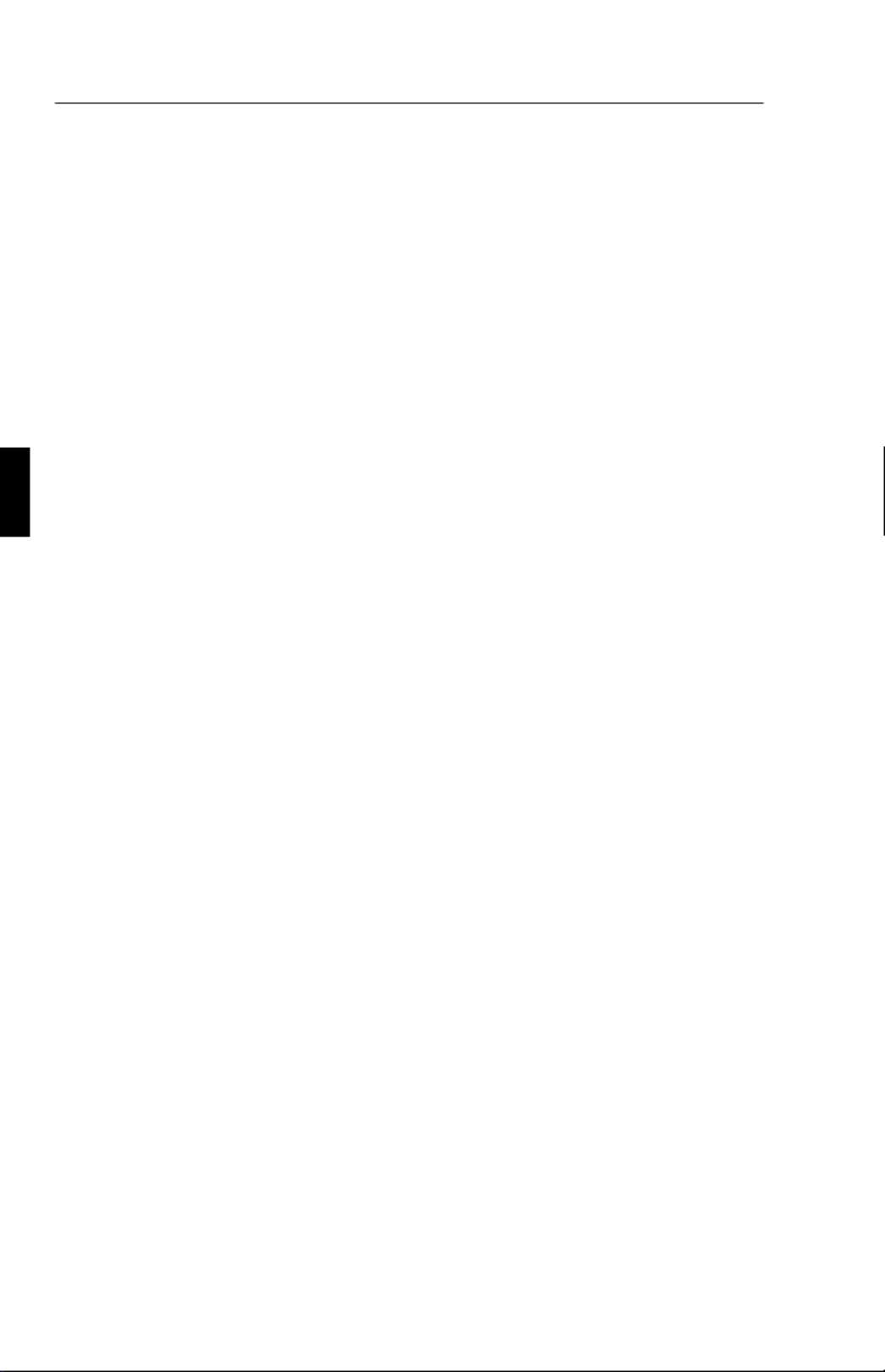
Helligkeits- und Kontrasteinstellung
Helligkeit: Erlaubt die Einstellung der Bildhelligkeit in Abhängigkeit
vom Bildschirmhintergrung.
Kontrast: Ändert die Helligkeit des Bildinhaltes im Verhältnis zum
Bildhintergrund.
Automatische Anpassung Kontrast: Korrigiert die Bilddarstellung,
wenn Signalquelle nicht dem Standard entspricht.
Automatische Bildeinstellung
Stellt die Bildgröße und Bildlage automatisch ein.
Bildlage Menü
Steuert die horizontale und vertikale Bildlage der LCD-Anzeige.
Automatische Anpassung Position: Positioniert automatisch das Bild
horizontal und vertikal innerhalb der Anzeigefläche des LCDs.
Bildeinstellung
Bildpunkte: macht das Bild schmaler oder breiter
Stabilität: dient als Feinjustierung, um die Bildschärfe, Reinheit und
Stabilität zu verbessern.
Hinweis: Die Fein-Regelung für die Bildanpassung muß angewandt
werden, um die Einstellung Ihres MultiSync LCD2000 zu
vervollständigen.
Automatische Bildanpassung grob/fein: (nur MultiSync LCD400
Monitor) justiert automatisch die grobe oder feine Bildanpassung.
Automatische grobe Bildanpassung: (nur MultiSync LCD200
Monitor) justiert automatisch die grobe Bildanpassung.
ColorControl Menü
Das ColorControl Menü erlaubt die Auswahl zwischen 5 verschiedenen
Farbeinstellungen, die individuell geändert werden können. Jede
Einstellung ist werkseitig auf eine definierte Farbtemperatur justiert, die
in Kelvin angezeigt wird. Wird diese Vorgabe individuell geändert, so
wechselt die Anzeige Kelvin in Custom. Farbintensität (Rot, Grün,
Blau): Erhöht oder verringert den Anteil der jeweiligen Farbe. Die
Farbanteile können Sie erhöhen oder verringern in dem Sie die die
D - 10 Bedienung

Laufleiste über die Funktionstaste -/+ in die gewünschte Richtung
bewegen. Die Änderung der Farbe wird auf dem Bildschirm präsentiert.
OSM-Position
Über die OSM-Position haben sie die Möglichkeit, den Erscheinungsort
des OSM-Menüs entsprechend nach links, rechts, oben oder unten zu
verschieben.
OSM-Anzeigedauer
Während der Bearbeitung des OSM-Menüs, schaltet sich die
OSM-Anzeige nicht ab. Im Untermenü „OSM-Anzeigedauer“ können
Sie die Verweildauer der OSM-Anzeige auf dem Bildschirm, die hier in
Sekunden definiert ist, einstellen. Sie haben eine Auswahl zwischen 10,
20, 30, 60 und 120 Sekunden.
OSM-Abschaltung
Schaltet den Zugriff auf die Einstellmöglichkeiten des OSM ab. Wird
auf das OSM-Menü zugegriffen, so erscheint eine Bildschirmmeldung,
daß das OSM abgeschaltet wird. Soll der Zugriff auf das OSM dauerhaft
abgeschaltet werden, so drücken Sie die PROCEED-Taste, halten diese
gedrückt und drücken dann die Taste ▲. Um den Zugriff auf das OSM
erneut zu ermöglichen, drücken Sie die gleiche Tastenkombination wie
beim Abschalten.
Grafik Modus
Dieser OSM-Menüpunkt liefert Informationen über den aktuell
benutzten Grafikmodus mit den wichtigsten technische Daten wie
Bildwiederholfrequenz und das vorgebene Timing.
HINWEIS: Der Grafik Modus sollte nur aufgerufen werden, wenn der
aktuelle Bildmodus nicht korrekt wiedergegeben wird. Sie können die
eingestellte Auflösung im Untermenü des Grafik Modus koregieren.
Sprachauswahl
Dieser OSM-Menüpunkt erlaubt die Auswahl zwischen 6 verschiedenen
Sprachen.
Bedienung D - 11

Werkseinstellung
In diesem Menüpunkt werden alle Einstellungen auf die
Werkseinstellungen zurückgesetzt, indem Sie die RESET-Taste für ein
paar Sekunden gedrückt halten. Um einzelne Einstellungen
zurückzusetzen, makieren Sie den hervorgehobenen Bereich und
drücken dann die RESET-Taste.
Technische Daten
MultiSync LCD400
Anzeige 35,8 cm (14,1 Zoll) sichtbarer Bereich; Aktiv Matrix
Dünnfilm Transistor (TFT) LCD-Anzeige; 0,28 mm Dot
Pitch, max. Auflösung 1024 x 768; XtraView™
Technologie; 180cd/m² Leuchtstärke; Kontrast 150:1
Eingangssignal Video Analog RGB 0,7 Vp-p/75 Ohm
positiv
Sync Separate Sync. TTL Pegel
Horizontal Sync. Positiv/Negativ
Vertikal Sync. Positiv/Negativ
Composite Sync. TTL-Pegel
Positiv/Negativ
Sync. on Green video 0,7 Vp-p
Positiv und Sync. 0,3 Vp-p Negativ
Darstellbare
Farben
Analoges
Eingangssignal
unbegrenzte Anzahl von Farben
(abhängig von der benutzten
Grafikkarte)
Synchronisation Horizontal 24,8 kHz to 60,0 kHz (automatisch)
Vertical 56,2 Hz to 85,1 Hz (automatisch)
Unterstützte
Formate
720 x 400: VGA Text*
640 x 480: 60 Hz bis 85 Hz*
800 x 600: 56 Hz bis 85 Hz*
832 x 624: 75 Hz*
1024 x 768: 60 Hz bis 75 Hz**
D - 12 Technische Daten

Sichtbarer Bereich Horizontal 286 mm
Vertikal 214 mm
Nennspannung AC 100-120 V/ 220-240 V 50/60 Hz
Stromaufnahme 0,9 A bei 100-120 V /
0,5 A bei 220-240 V
Abmessungen B x H x T 357 x 362 x 168 mm
Gewicht 5,2 kg
Betriebs-
bedingungen
Temperatur 5° C bis + 35° C
Luftfeuchtigkeit 30% bis 80%
Lagerbedingungen Temperatur -10° C bis + 60° C
Luftfeuchigkeit 10% bis 85%
* Interpolierte Auflösungen: Werden Auflösungen benutzt, die niedriger sind als die
physikalische Auflösung des LCD Moduls, kann Text unscharf und Linien zu fett
angezeigt werden. Bei allen aktuellen LCD Monitoren ist es normal und üblich, daß ein
Dot einem Punkt (Pixel) entspricht, so daß bei kleineren Auflösungen die Full Screen
angezeigt werden die Auflösung interpoliert werden muß. Entspricht die interpolierte
Auflösung nicht exakt einem Vielfachen der physikalischen Auflösung, können bei der
mathematischen Interpolationen gleichen Linien dicker als andere erscheinen.
** Von NEC empfohlene Auflösung bei 60 Hz für ergomonisches Arbeiten.
*** Der aktive sichtbare Bereich ist abhängig vom Eingangssignal.
Technische Änderungen vorbehalten
Technische Daten D - 13
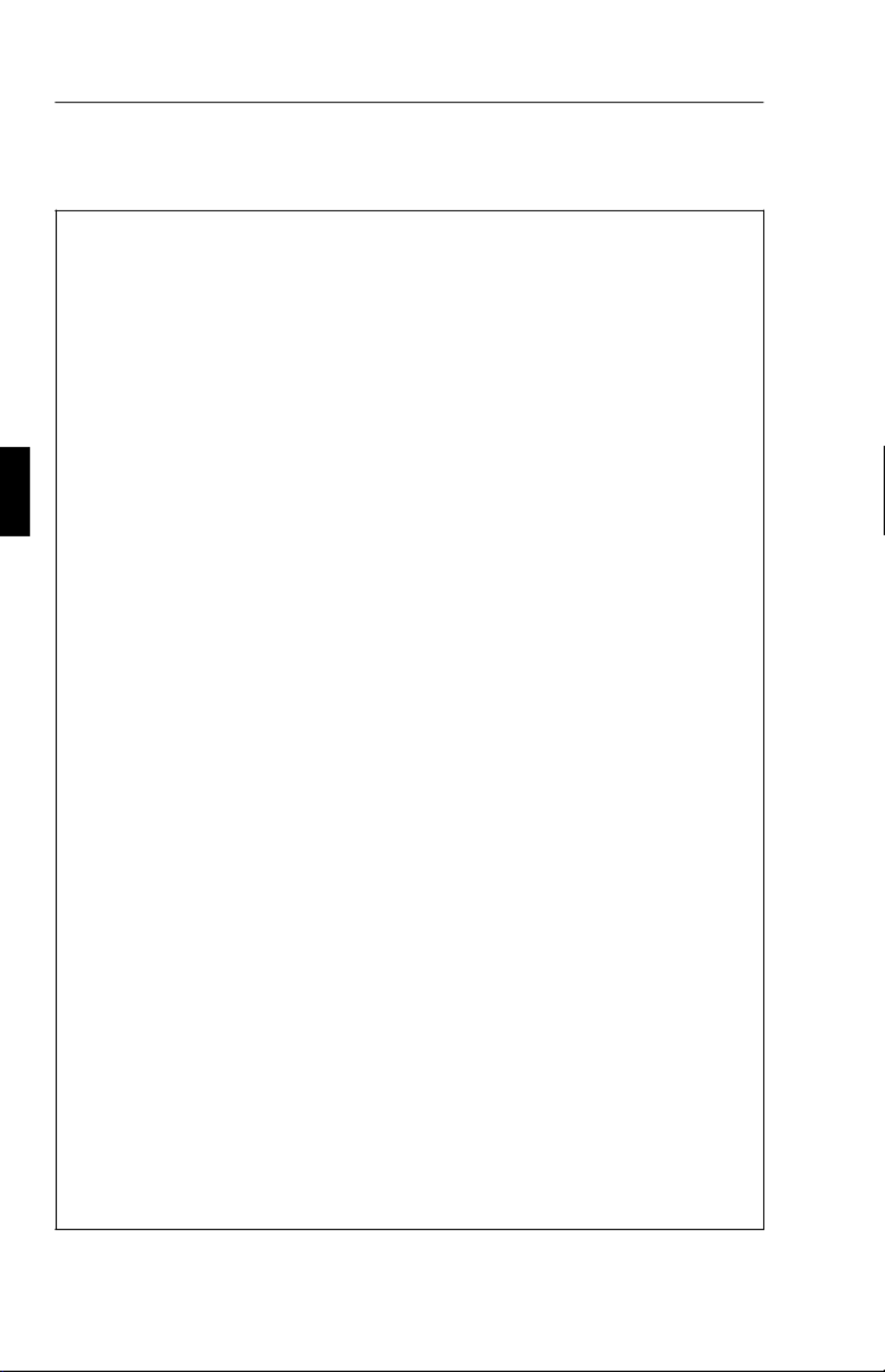
MultiSync LCD2000
Anzeige 51,1 cm (20,1 Zoll) sichtbarer Bereich; Aktiv Matrix
Dünnfilm Transistor (TFT) LCD-Anzeige; 0,31 mm Dot
Pitch, max. Auflösung 1280 x 1024; XtraView™
Technologie; 150cd/m² Leuchtstärke; Kontrast 150:1
Eingangssignal Video Analog RGB 0,7 Vp-p/75 Ohm
positiv
Sync Separate Sync. TTL Pegel
Horizontal Sync. Positiv/Negativ
Vertikal Sync. Positiv/Negativ
Composite Sync. TTL-Pegel
Positiv/Negativ
Sync. on Green video 0,7 Vp-p
Positiv und Sync. 0,3 Vp-p Negativ
Darstellbare
Farben
Analoges
Eingangssignal
unbegrenzte Anzahl von Farben
(abhängig von der benutzten
Grafikkarte)
Synchronisation Horizontal 24,0 kHz to 80,0 kHz (automatisch)
Vertical 56,0 Hz to 76,0 Hz (automatisch)
Unterstützte
Formate
720 x 400: VGA Text*
640 x 480, 60 Hz bis 76 Hz
800 x 600, 56 Hz bis 76 Hz*
832 x 624, 75 Hz*
1024 x 768, 60 Hz bis 76 Hz*
1280 x 960, 60 Hz bis 76 Hz*
1280 x 1024, 60 Hz bis 76 Hz**
Sichtbarer Bereich Horizontal 399 mm
Vertikal 319 mm
Nennspannung AC 100-120 V/ 220-240 V 50/60 Hz
Stromaufnahme 1,0 A bei 100-120 V /
0,5 A bei 220-240 V
Abmessungen B x H x T 500 x 483 x 220 mm
Gewicht 10,0 kg
D - 14 Technische Daten

Betriebs-
bedingungen
Temperatur 5° C bis + 30° C
Luftfeuchtigkeit 30% bis 80%
Lagerbedingungen Temperatur -10° C bis + 60° C
Luftfeuchigkeit 10% bis 85%
* Interpolierte Auflösungen: Werden Auflösungen benutzt, die niedriger sind als die
physikalische Auflösung des LCD Moduls, kann Text unscharf und Linien zu fett
angezeigt werden. Bei allen aktuellen LCD Monitoren ist es normal und üblich, daß ein
Dot einem Punkt (Pixel) entspricht, so daß bei kleineren Auflösungen die Full Screen
angezeigt werden die Auflösung interpoliert werden muß. Entspricht die interpolierte
Auflösung nicht exakt einem Vielfachen der physikalischen Auflösung, können bei der
mathematischen Interpolationen gleichen Linien dicker als andere erscheinen.
** Von NEC empfohlene Auflösung bei 60 Hz für ergomonisches Arbeiten.
*** Der aktive sichtbare Bereich ist abhängig vom Eingangssignal.
Technische Änderungen vorbehalten
Hilfe bei Problemen
Problemstellung Notwendige Überprüfungen
Kein Bild - Die Signalkabel muß fest mit dem Ausgang der
Grafikkarte verbunden sein.
- Überprüfen Sie den festen Sitz der Grafikkarte.
- Die Netzschalter von Monitor und Computer müssen
in Stellung ON stehen.
- Prüfen Sie, ob der ausgewählte Grafikmodus mit der
Grafikkarte oder dem angewandten System
übereinstimmt. (Das Kapitel können Sie auch im
Benutzerhandbuch der Grafikkarte oder des Computer
nachlesen).
Prüfen Sie, ob die Signale der Grafikkarte vom
Monitor verarbeitet werden können.
- Prüfen Sie den Anschlußstecker auf verbogene
Steckkontakte.
Hilfe bei Problemen D - 15
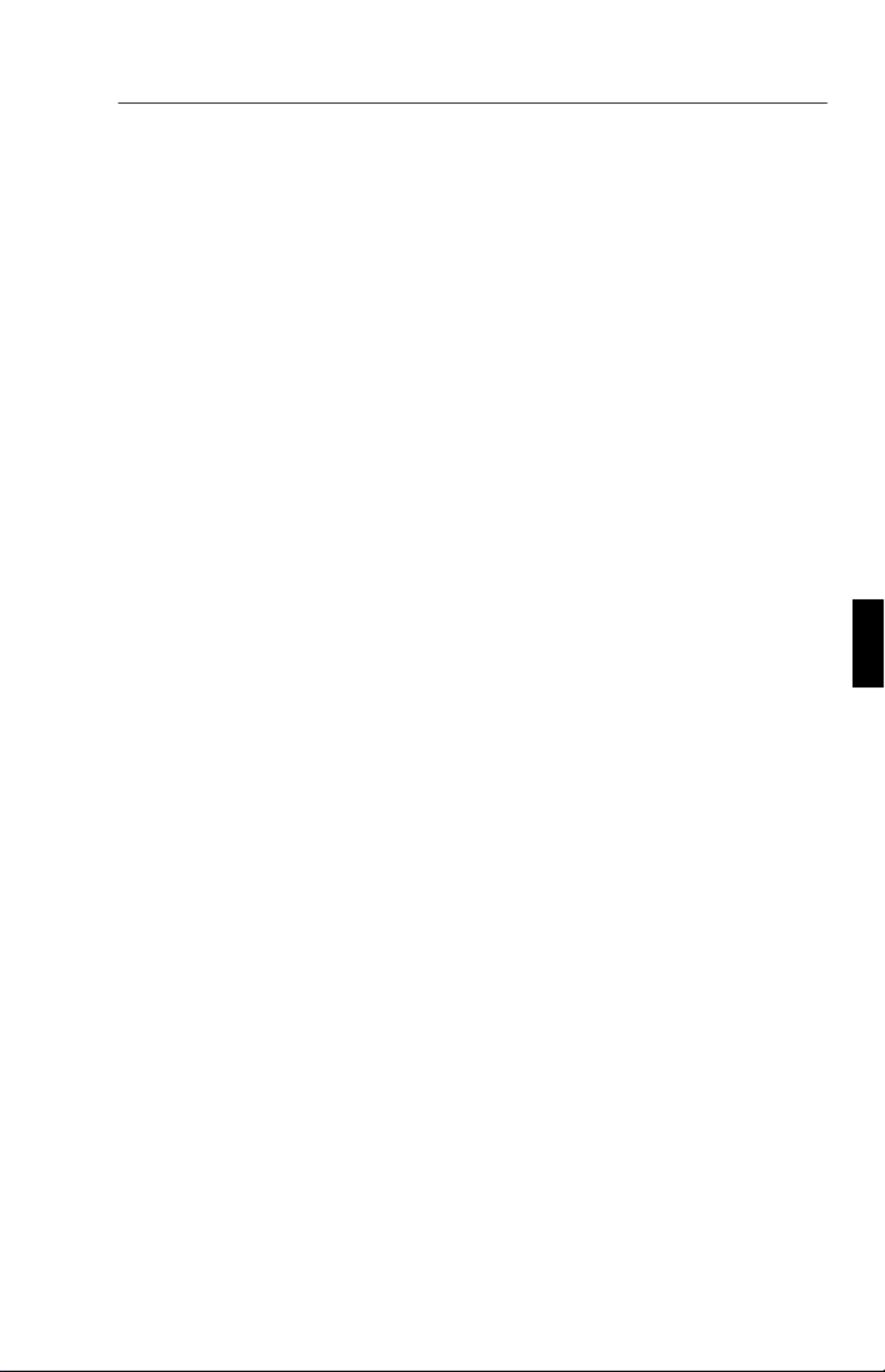
Introduction au moniteur NEC MultiSync LCD400/-
LCD2000
Toutes nos félicitations pour votre acquisition du moniteur “true color”
NEC MultiSync LCD400/LCD2000 !
Avantage du mode analogique
Ce mode permet d’afficher un nombre illimité de couleurs dans un
spectre continu, procurant ainsi une représentation plus réaliste des
couleurs. La technologie LCD à haut contraste du moniteur rehausse
l’éclat des couleurs et améliore la netteté sans occasionner de
déformation géométrique.
Compatibilité étendue
Du fait que le moniteur MultiSync LCD est intégralement analogique, il
n’a besoin d’aucune carte spécifique d’affichage ou d’interface avec
conversion analogique/digital, mais autorise une entrée RVB directe.
Encombrement réduit
Constitue la solution idéale pour les environnements qui nécessitent une
image de haute qualité et un encombrement et un poids limités.
L’encombrement réduit et le faible poids du moniteur permettent de le
déplacer ou de le transporter rapidement d’un point à un autre.
Système de contrôle des couleurs
Vous permet de régler les couleurs sur l’écran et de définir la précision
des couleurs de votre moniteur suivant toute une gamme de standards.
Réglages OSM (On-Screen Manager)
Vous permettent de régler rapidement et facilement tous les éléments de
votre image écran à l’aide de menus simples à utiliser.
Introduction au moniteur NEC MultiSync LCD400/LCD2000 F - 1
Termékspecifikációk
| Márka: | NEC |
| Kategória: | Monitor |
| Modell: | MultiSync LCD 400 |
Szüksége van segítségre?
Ha segítségre van szüksége NEC MultiSync LCD 400, tegyen fel kérdést alább, és más felhasználók válaszolnak Önnek
Útmutatók Monitor NEC

11 Január 2025

1 Január 2025

1 Január 2025

1 Január 2025

14 Október 2024

11 Október 2024

9 Október 2024

5 Október 2024

3 Október 2024

3 Október 2024
Útmutatók Monitor
- Monitor Samsung
- Monitor PeakTech
- Monitor Sony
- Monitor Yamaha
- Monitor Fujitsu
- Monitor Acer
- Monitor LG
- Monitor Philips
- Monitor Pioneer
- Monitor Olympus
- Monitor SilverCrest
- Monitor Garmin
- Monitor RCF
- Monitor Panasonic
- Monitor Canon
- Monitor JVC
- Monitor Sharp
- Monitor Lenovo
- Monitor HyperX
- Monitor Toshiba
- Monitor Neumann
- Monitor Omron
- Monitor HP
- Monitor Hyundai
- Monitor Hisense
- Monitor BenQ
- Monitor Apple
- Monitor Emos
- Monitor Medion
- Monitor Vimar
- Monitor JBL
- Monitor TCL
- Monitor OSEE
- Monitor Viessmann
- Monitor Insignia
- Monitor LC-Power
- Monitor Dell
- Monitor Boss
- Monitor Crestron
- Monitor Gigabyte
- Monitor Tripp Lite
- Monitor Xerox
- Monitor Thomson
- Monitor Speco Technologies
- Monitor Hikvision
- Monitor Eurolite
- Monitor Epson
- Monitor V7
- Monitor Huawei
- Monitor Asus
- Monitor PEAQ
- Monitor Renkforce
- Monitor Haier
- Monitor Mitsubishi
- Monitor M-Audio
- Monitor AOC
- Monitor Citizen
- Monitor Westinghouse
- Monitor Hitachi
- Monitor Continental Edison
- Monitor Asrock
- Monitor Ring
- Monitor Alpine
- Monitor Optoma
- Monitor SPL
- Monitor Smart
- Monitor Dahua Technology
- Monitor Viewsonic
- Monitor Denver
- Monitor Dynaudio
- Monitor Ernitec
- Monitor Qian
- Monitor Joy-It
- Monitor MSI
- Monitor Daewoo
- Monitor Tesla
- Monitor Kali Audio
- Monitor Godox
- Monitor Cisco
- Monitor Newline
- Monitor Behringer
- Monitor APC
- Monitor KRK
- Monitor Cooler Master
- Monitor Chauvet
- Monitor Shure
- Monitor PreSonus
- Monitor Archos
- Monitor Deltaco
- Monitor Tannoy
- Monitor Plantronics
- Monitor Kogan
- Monitor Honeywell
- Monitor SMART Technologies
- Monitor Marshall
- Monitor Kindermann
- Monitor Alesis
- Monitor Velleman
- Monitor Prestigio
- Monitor Monacor
- Monitor IK Multimedia
- Monitor Blaupunkt
- Monitor NZXT
- Monitor Yealink
- Monitor Razer
- Monitor Samson
- Monitor Jay-Tech
- Monitor Mackie
- Monitor Posiflex
- Monitor Peerless-AV
- Monitor Abus
- Monitor AG Neovo
- Monitor Iiyama
- Monitor Konig
- Monitor Seiki
- Monitor 3M
- Monitor ARRI
- Monitor GlobalTronics
- Monitor Jensen
- Monitor Pyle
- Monitor AVer
- Monitor Sanyo
- Monitor Salora
- Monitor IFM
- Monitor DataVideo
- Monitor Maxell
- Monitor Atlona
- Monitor Schneider
- Monitor AJA
- Monitor Brandson
- Monitor Danfoss
- Monitor Vorago
- Monitor Barco
- Monitor Element
- Monitor Marshall Electronics
- Monitor Yorkville
- Monitor Elo
- Monitor IStarUSA
- Monitor Provision-ISR
- Monitor Postium
- Monitor Orion
- Monitor Palmer
- Monitor EverFocus
- Monitor Elvid
- Monitor Gamber-Johnson
- Monitor Focal
- Monitor Adj
- Monitor Legamaster
- Monitor Wohler
- Monitor Packard Bell
- Monitor Vitek
- Monitor Planar
- Monitor Mobile Pixels
- Monitor CSL
- Monitor Newstar
- Monitor SWIT
- Monitor RGBlink
- Monitor Kramer
- Monitor ART
- Monitor AMX
- Monitor Alienware
- Monitor Emachines
- Monitor Caliber
- Monitor Maxdata
- Monitor Sunstech
- Monitor Sunny
- Monitor BlueBuilt
- Monitor Marquant
- Monitor Da-Lite
- Monitor ProXtend
- Monitor Kubo
- Monitor GeoVision
- Monitor LaCie
- Monitor InFocus
- Monitor Midas
- Monitor Festo
- Monitor Swissonic
- Monitor Waeco
- Monitor Ikan
- Monitor IHealth
- Monitor QSC
- Monitor Hannspree
- Monitor ESI
- Monitor Avocor
- Monitor Simrad
- Monitor Jung
- Monitor Genelec
- Monitor Interlogix
- Monitor Eizo
- Monitor POSline
- Monitor Peerless
- Monitor Atomos
- Monitor Mad Catz
- Monitor Krom
- Monitor Monoprice
- Monitor Promethean
- Monitor Odys
- Monitor Fostex
- Monitor Prowise
- Monitor Terra
- Monitor Neets
- Monitor Stairville
- Monitor Soundstream
- Monitor Xoro
- Monitor HKC
- Monitor I3-Technologies
- Monitor CTOUCH
- Monitor Ozone
- Monitor HoverCam
- Monitor Ibm
- Monitor BOOX
- Monitor Aputure
- Monitor Drawmer
- Monitor Blue Sky
- Monitor Zalman
- Monitor Iadea
- Monitor Advantech
- Monitor Hercules
- Monitor Sonifex
- Monitor Avantone Pro
- Monitor Ganz
- Monitor Extron
- Monitor Belinea
- Monitor Adam
- Monitor Triton
- Monitor ITek
- Monitor Akuvox
- Monitor Antelope Audio
- Monitor MicroTouch
- Monitor X-Rite
- Monitor EKO
- Monitor ONYX
- Monitor IBoardTouch
- Monitor Mirai
- Monitor Elite Screens
- Monitor Mitsai
- Monitor Skytronic
- Monitor TV One
- Monitor Christie
- Monitor Hanwha
- Monitor COMMBOX
- Monitor Yiynova
- Monitor Pelco
- Monitor Lilliput
- Monitor LightZone
- Monitor AOpen
- Monitor Planet Audio
- Monitor EC Line
- Monitor Datacolor
- Monitor Fluid
- Monitor HELGI
- Monitor Desview
- Monitor Syscom
- Monitor Allsee
- Monitor Alogic
- Monitor Night Owl
- Monitor ProDVX
- Monitor Varad
- Monitor PureTools
- Monitor DoubleSight
- Monitor CTL
- Monitor Game Factor
- Monitor Nixeus
- Monitor Chimei
- Monitor Blue Sea
- Monitor AMCV
- Monitor Faytech
- Monitor Hamlet
- Monitor Wyse - Dell
- Monitor Approx
- Monitor Bauhn
- Monitor TVLogic
- Monitor Feelworld
- Monitor GeChic
- Monitor Oecolux
- Monitor ADS-TEC
- Monitor Satco
- Monitor Casalux
- Monitor Positivo
- Monitor Jupiter
- Monitor Transvideo
- Monitor Innocn
- Monitor KeepOut
- Monitor Shimbol
- Monitor Raysgem
- Monitor Motrona
- Monitor Ikegami
- Monitor AORUS
- Monitor Portkeys
- Monitor Mimo Monitors
- Monitor Enttec
- Monitor American Dynamics
- Monitor AIS
- Monitor Eve Audio
- Monitor Wortmann AG
- Monitor Viotek
- Monitor Vidi-Touch
- Monitor KTC
- Monitor CoolerMaster
- Monitor Atlantis Land
- Monitor HEDD
- Monitor Colormetrics
- Monitor Monkey Banana
- Monitor SmallHD
- Monitor UPERFECT
- Monitor GVision
- Monitor Voxicon
- Monitor Mybeo
- Monitor Bearware
- Monitor IOIO
- Monitor DTEN
- Monitor Cocopar
- Monitor Titan Army
- Monitor Xenarc
- Monitor Delvcam
- Monitor Wimaxit
- Monitor BookIT
Legújabb útmutatók Monitor

2 Április 2025

2 Április 2025

30 Március 2025

30 Március 2025

30 Március 2025

30 Március 2025

30 Március 2025

30 Március 2025

30 Március 2025

30 Március 2025