Használati útmutató MOTA MT-SW1
Olvassa el alább 📖 a magyar nyelvű használati útmutatót MOTA MT-SW1 (2 oldal) a okosóra kategóriában. Ezt az útmutatót 13 ember találta hasznosnak és 2 felhasználó értékelte átlagosan 4.5 csillagra
Oldal 1/2

CHARGING
MOTA® SmartWatch comes with a built-in
rechargeable battery. Before the rst use,
please charge your SmartWatch fully for
approximately 2 hours.
How to Charge
To begin charging, insert the charging cable
into the SmartWatch and connect the other
end to your computer’s USB port or other USB
power source (such as USB wall adapter).
The charging port is a 3.5 mm standard
two-in-one, which can be used for charging,
or using a headphone to listen to audio from
the SmartWatch.
Charging Time
Charging time is approximately 2 hours.
When your SmartWatch is nished
charging, the battery symbol on the screen
will indicate full.
Charge Indication
When charging, the number of power grids
displayed on the Screen will increase until
SmartWatch is fully charged.
Stand-by Time
The stand-by time is approximately 72 hours.
Note: Vibrating and screen display usage
will aect the stand-by time.
Low Battery Notication
When the battery level is low, “Low
Battery” will be displayed on the screen.
POWER
Power ON: Press and hold the power button
(A) for 3 seconds, until “Power on” is
displayed.
Power OFF: Press and hold the power button
(A) for 3 seconds, until “Power o” is
displayed.
SET TIME
With SmartWatch in power on status, press
button (B) for 3 seconds in order to set
the time. The hour digits will begin ashing.
Continue pressing (A) until the desired hour
is shown. Press (B) to advance to set the
minute.
Continue pressing (A) until the desired
minute is shown.
Presss button (B) to save and exit time
setting.
T nha k you f yor our purchas OTe of M A®
SmartWatch. For any questions, y may reaou ch
MOTA® support via www.mota.com/support/
FUNCTION OVERVIEW
CHARGING
MOTA® SmartWatch comes with a built-in
rechargeable battery. Before the rst use,
please charge your SmartWatch fully for
approximately 2 hours.
How to Charge
To begin charging, insert the charging cable
into the SmartWatch and connect the other
end to your computer’s USB port or other USB
power source (such as USB wall adapter).
The charging port is a 3.5 mm standard
two-in-one, which can be used for charging,
or using a headphone to listen to audio from
the SmartWatch.
Charging Time
Charging time is approximately 2 hours.
When your SmartWatch is nished
charging, the battery symbol on the screen
will indicate full.
Charge Indication
When charging, the number of power grids
displayed on the Screen will increase until
SmartWatch is fully charged.
Stand-by Time
The stand-by time is approximately 72 hours.
Note: Vibrating and screen display usage
will aect the stand-by time.
Low Battery Notication
When the battery level is low, “Low
Battery” will be displayed on the screen.
POWER
Power ON: Press and hold the power button
(A) for 3 seconds, until “Power on” is
displayed.
Power OFF: Press and hold the power button
(A) for 3 seconds, until “Power o” is
displayed.
SET TIME
With SmartWatch in power on status, press
button (B) for 3 seconds in order to set
the time. The hour digits will begin ashing.
Continue pressing (A) until the desired hour
is shown. Press (B) to advance to set the
minute.
Continue pressing (A) until the desired
minute is shown.
Press button (B) to save and exit time
setting.
T nha k you f yor our purchas OTe of M A®
SmartWatch. For any questions, y may reaou ch
MOTA® support via www.mota.com/support/
FUNCTION OVERVIEW
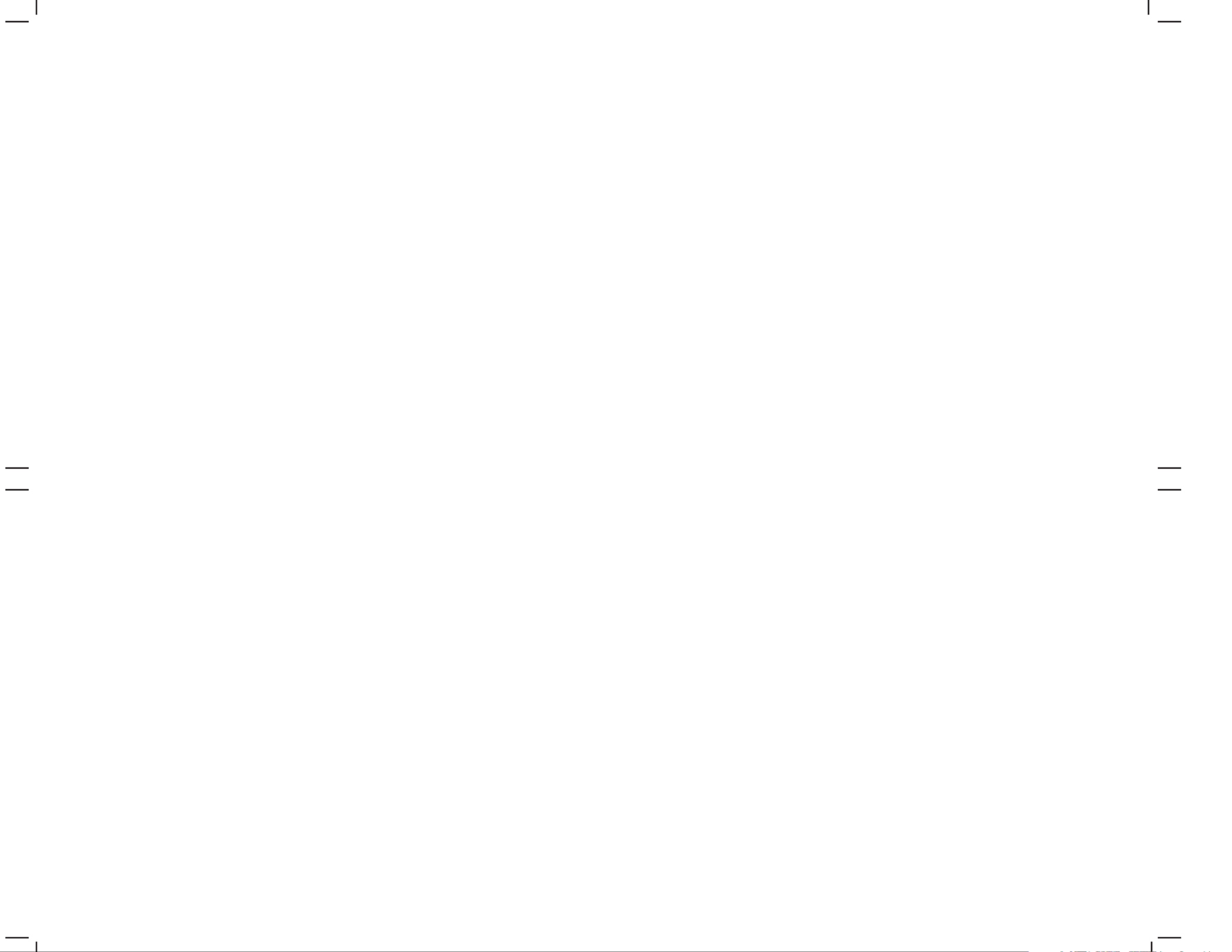
PAIR
Keep MOTA SmartWatch within 5ft of your
phone. Please ensure the SmartWatch is OFF.
Press and continue to hold the power button
(A) for 10 seconds until SmartWatch turns ON
and “Pairing” is shown on screen.
Access the Bluetooth menu on your phone to
search for devices.
Choose “Bracelet.”
If prompted for password, enter “0000”.
Complete the pairing process per your
phone’s instructions.
SmartWatch will then show the current time
and a headphone icon will be displayed to
indicate a successful connection.
Press and hold buttons (A) and (B) for 3
seconds to sync your contacts.
INCOMING CALL
When you receive a phone call, the
SmartWatch will vibrate and display the
caller’s name or number.
When receiving a call, press (A) or (B) to
answer the call. “Active Call” will be
displayed, you are now connected.
To reject/hang-up the incoming call, press
the power button (A) for 2 seconds. “Hang
up” will be displayed.
During conversation, press (B) to increase
volume, press (A) to decrease volume.
Double click (A) / (B) to re-dial the last
person you called.
RE-PAIR
When you restart your SmartWatch, you may
need to re-pair it to your phone. Please follow
PAIR instructions noted previously.
RESET
To un-pair your SmartWatch, please refer to
your phone’s instructions for un-pairing from
a Bluetooth device.
SAFETY GUIDELINES
Do not put the SmartWatch into liquid or
expose to high humidity environments.
Do not wash the SmartWatch.
Do not expose the SmartWatch to extreme
temperature (high or low).
Do not attempt to open the SmartWatch,
as this is not safe and may void your
warranty.
SPECIFICATIONS
• Bluetooth Version: 2.1
• Battery Type: Lithium Polymer
• Frequency: 2.4 Ghz
• Voltage: 3.6V - 4.2V
• Current: 45 mA
• Talk Time: 2 - 3 hours
• Stand by Time: 72 hours
For Support and Warranty Information,
please visit:
www.mota.com/support/
© Copyright 2014 MOTA®. All rights reserved. MOTA® is a
registered trademark of UNorth® LLC. The Bluetooth
word mark, gure mark, combination mark, and
Bluetooth Smart and Bluetooth Smart Ready marks are
all trademarks that are owned by the Bluetooth SIG.
PAIR
Keep MOTA SmartWatch within 5ft of your
phone. Please ensure the SmartWatch is OFF.
Press and continue to hold the power button
(A) for 10 seconds until SmartWatch turns ON
and “Pairing” is shown on screen.
Access the Bluetooth menu on your phone to
search for devices.
Choose “Bracelet.”
If prompted for password, enter “0000”.
Complete the pairing process per your
phone’s instructions.
SmartWatch will then show the current time
and a headphone icon will be displayed to
indicate a successful connection.
Press and hold buttons (A) and (B) for 3
seconds to sync your contacts.
INCOMING CALL
When you receive a phone call, the
SmartWatch will vibrate and display the
caller’s name or number.
When receiving a call, press (A) or (B) to
answer the call. “Active Call” will be
displayed, you are now connected.
To reject/hang-up the incoming call, press
the power button (A) for 2 seconds. “Hang
up” will be displayed.
During conversation, press (B) to increase
volume, press (A) to decrease volume.
Double click (A) / (B) to re-dial the last
person you called.
RE-PAIR
When you restart your SmartWatch, you may
need to re-pair it to your phone. Please follow
PAIR instructions noted previously.
RESET
To un-pair your SmartWatch, please refer to
your phone’s instructions for un-pairing from
a Bluetooth device.
SAFETY GUIDELINES
Do not put the SmartWatch into liquid or
expose to high humidity environments.
Do not wash the SmartWatch.
Do not expose the SmartWatch to extreme
temperature (high or low).
Do not attempt to open the SmartWatch,
as this is not safe and may void your
warranty.
SPECIFICATIONS
• Bluetooth Version: 2.1
• Battery Type: Lithium Polymer
• Frequency: 2.4 Ghz
• Voltage: 3.6V - 4.2V
• Current: 45 mA
• Talk Time: 2 - 3 hours
• Stand by Time: 72 hours
For Support and Warranty Information,
please visit:
www.mota.com/support/
© Copyright 2014 MOTA®. All rights reserved. MOTA® is a
registered trademark of UNorth® LLC. The Bluetooth
word mark, gure mark, combination mark, and
Bluetooth Smart and Bluetooth Smart Ready marks are
all trademarks that are owned by the Bluetooth SIG.
Termékspecifikációk
| Márka: | MOTA |
| Kategória: | okosóra |
| Modell: | MT-SW1 |
Szüksége van segítségre?
Ha segítségre van szüksége MOTA MT-SW1, tegyen fel kérdést alább, és más felhasználók válaszolnak Önnek
Útmutatók okosóra MOTA

23 Augusztus 2024

6 Július 2024

6 Július 2024
Útmutatók okosóra
- okosóra Samsung
- okosóra Sony
- okosóra Acer
- okosóra Nedis
- okosóra Amazfit
- okosóra LG
- okosóra Realme
- okosóra Oregon Scientific
- okosóra SilverCrest
- okosóra Garmin
- okosóra Mibro
- okosóra Nokia
- okosóra Lenovo
- okosóra Casio
- okosóra Oppo
- okosóra Omron
- okosóra Apple
- okosóra Medion
- okosóra MyPhone
- okosóra Motorola
- okosóra Alcatel
- okosóra SBS
- okosóra TCL
- okosóra Xiaomi
- okosóra Beurer
- okosóra Medisana
- okosóra Vivax
- okosóra Prixton
- okosóra Thomson
- okosóra Technaxx
- okosóra Aiwa
- okosóra Epson
- okosóra Huawei
- okosóra Microsoft
- okosóra Asus
- okosóra Vtech
- okosóra Michael Kors
- okosóra Hama
- okosóra Renkforce
- okosóra Qilive
- okosóra Lamax
- okosóra Doro
- okosóra Withings
- okosóra Cobra
- okosóra Crane
- okosóra Denver
- okosóra Trevi
- okosóra Fitbit
- okosóra Bryton
- okosóra Livoo
- okosóra Honor
- okosóra Niceboy
- okosóra SPC
- okosóra Bea-fon
- okosóra Suunto
- okosóra ICE Watch
- okosóra Overmax
- okosóra Garett
- okosóra OnePlus
- okosóra Archos
- okosóra Polar
- okosóra Kogan
- okosóra Acme
- okosóra Sigma
- okosóra Media-Tech
- okosóra Armodd
- okosóra Soehnle
- okosóra Manta
- okosóra Blaupunkt
- okosóra Mio
- okosóra Razer
- okosóra Sempre
- okosóra TomTom
- okosóra Jay-Tech
- okosóra Konig
- okosóra Pyle
- okosóra Alpina
- okosóra GoClever
- okosóra Krüger&Matz
- okosóra Allview
- okosóra Fossil
- okosóra IGET
- okosóra Quazar
- okosóra Wiko
- okosóra Ade
- okosóra Aligator
- okosóra Calypso
- okosóra Bushnell
- okosóra Diesel
- okosóra Nilox
- okosóra Emporio Armani
- okosóra Brigmton
- okosóra Sunstech
- okosóra Belesy
- okosóra Skagen
- okosóra MyKronoz
- okosóra Runtastic
- okosóra Naxa
- okosóra Umidigi
- okosóra G2
- okosóra Mpman
- okosóra IHealth
- okosóra Valante
- okosóra Ematic
- okosóra Emporia
- okosóra Hannspree
- okosóra Tracer
- okosóra Tikkers
- okosóra COGITO
- okosóra Mondaine
- okosóra IGPSport
- okosóra Ticwatch
- okosóra Hallofo
- okosóra Pebble
- okosóra Jawbone
- okosóra Otium
- okosóra ORA
- okosóra Echo
- okosóra Martian
- okosóra Beafon
- okosóra Geonaute
- okosóra Guardo
- okosóra Fen (Fit Electronics Nutrition)
- okosóra Ninetec
- okosóra Swisstone
- okosóra Spotter
- okosóra One2track
- okosóra Sinji
- okosóra Kidswatch
- okosóra OOQE
- okosóra VEA
- okosóra Growing
- okosóra Misfit
- okosóra Uwatch
- okosóra Setracker
- okosóra Immax
- okosóra SimWatch
- okosóra Xplora
- okosóra U8
- okosóra Forever
- okosóra Guess
- okosóra Lookit
- okosóra Veadigital
- okosóra Nordval
- okosóra Xlyne
- okosóra Quadro
- okosóra Scinex
- okosóra Merlin
- okosóra Stenlille
- okosóra Fibian
- okosóra Lintelek
- okosóra Qlokkie
- okosóra Perfect Choice
- okosóra Smartbook
- okosóra Galesto
- okosóra Canyon
- okosóra KoreHealth
- okosóra METAWATCH
- okosóra X-unknown
- okosóra Kronoz
- okosóra FlinQ
- okosóra X-WATCH
- okosóra BEMI
- okosóra Mega P
- okosóra Motus
- okosóra Lifetrak
- okosóra JTC Jay-Tech
- okosóra MiTone
- okosóra Oura
- okosóra Leotec
- okosóra Bauhn
- okosóra Papago
- okosóra Kiprun
- okosóra Time 2
- okosóra INOC
- okosóra Dfit
- okosóra IZZO Golf
- okosóra Oromed
- okosóra IOPLEE
- okosóra DCU
- okosóra GlobalSat
- okosóra Spacetalk
- okosóra XCOAST
Legújabb útmutatók okosóra

2 Április 2025

28 Március 2025

23 Március 2025

13 Január 2025

13 Január 2025

11 Január 2025

8 Január 2025

8 Január 2025

8 Január 2025

8 Január 2025