Használati útmutató Media-Tech MT5107
Media-Tech
Ujjlenyomat olvasó
MT5107
Olvassa el alább 📖 a magyar nyelvű használati útmutatót Media-Tech MT5107 (8 oldal) a Ujjlenyomat olvasó kategóriában. Ezt az útmutatót 23 ember találta hasznosnak és 12 felhasználó értékelte átlagosan 4.6 csillagra
Oldal 1/8
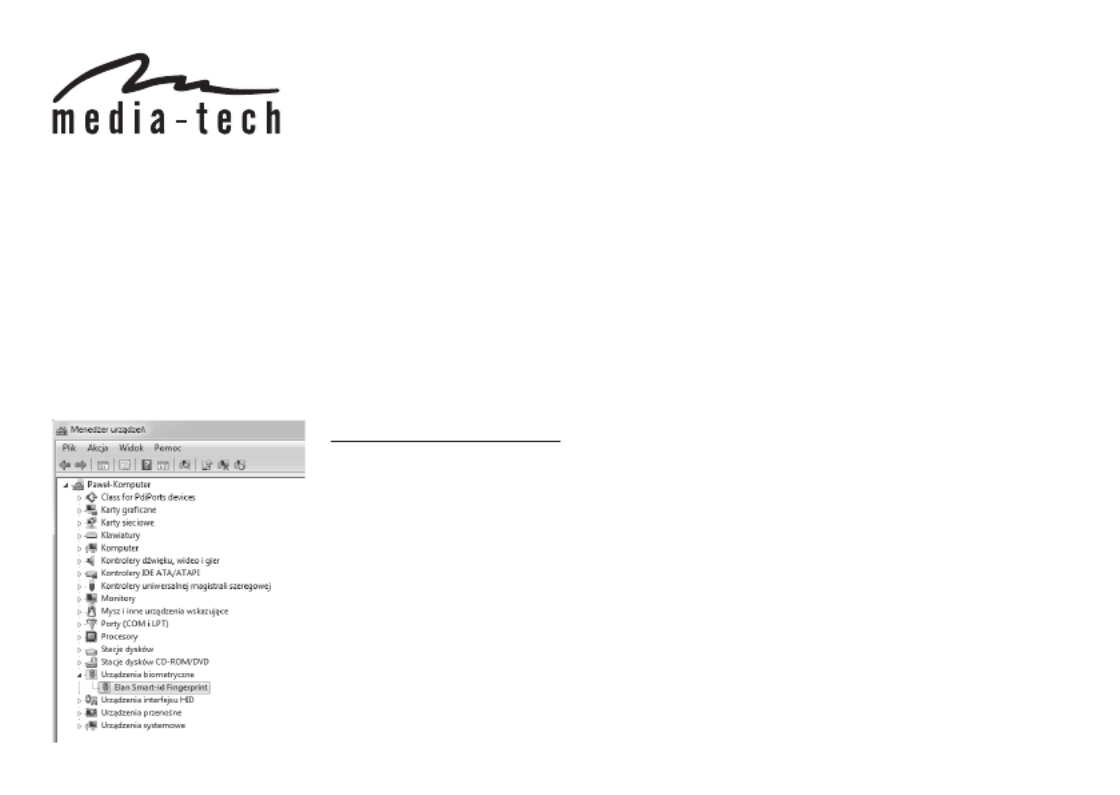
User Manual
Fingerprint scanner dongle
E-NIGMA
MT5107
E-NIGMA USB Fingerprint Scanner is especially designed for users who want replace all passwords with one biometric security de-
vice. For example, it can log into your computer, shopping web pages and social network web pages. You can use E-NIGMA to
encrypt and decrypt the les through the ngerprint recognition, which makes it the most easy and fast security scanner. Scanner is
very fast, it only takes 0.05s to recognize your identication.
E-NIGMA is easy and convenient to use. You will only need to insert the dongle into the device’s USB port, and your computer will
automatically install drivers. Then all you need is to follow the steps which show on the screen. Device is supported by Windows 10
Hello, and it backward compatible with Win8.1/Win7. The advanced technique can prevent the forged ngerprint, which gives you
more protection and security. Other than 360° non-directional nger access, it can also set up to 10 ngerprints, which gives your
whole family a perfect and private space, and thus it upgrades your computer into a highly secure computer.
How to install dongle
For Windows 7 install driver, you can download from website
http://download.media-tech.eu
For Windows 8.1 and Windows 10 you only to insert dongle into
USB port – windows will install system built-in driver.
Termékspecifikációk
| Márka: | Media-Tech |
| Kategória: | Ujjlenyomat olvasó |
| Modell: | MT5107 |
Szüksége van segítségre?
Ha segítségre van szüksége Media-Tech MT5107, tegyen fel kérdést alább, és más felhasználók válaszolnak Önnek
Útmutatók Ujjlenyomat olvasó Media-Tech

25 Augusztus 2024
Útmutatók Ujjlenyomat olvasó
Legújabb útmutatók Ujjlenyomat olvasó

15 Augusztus 2024

11 Augusztus 2024

29 Július 2024