Használati útmutató Marantz dv4400
Marantz
DVD-lejátszó
dv4400
Olvassa el alább 📖 a magyar nyelvű használati útmutatót Marantz dv4400 (28 oldal) a DVD-lejátszó kategóriában. Ezt az útmutatót 7 ember találta hasznosnak és 2 felhasználó értékelte átlagosan 4.5 csillagra
Oldal 1/28

Model DV4400 User Guide
DVD Player
CLASS 1
LASER PRODUCT
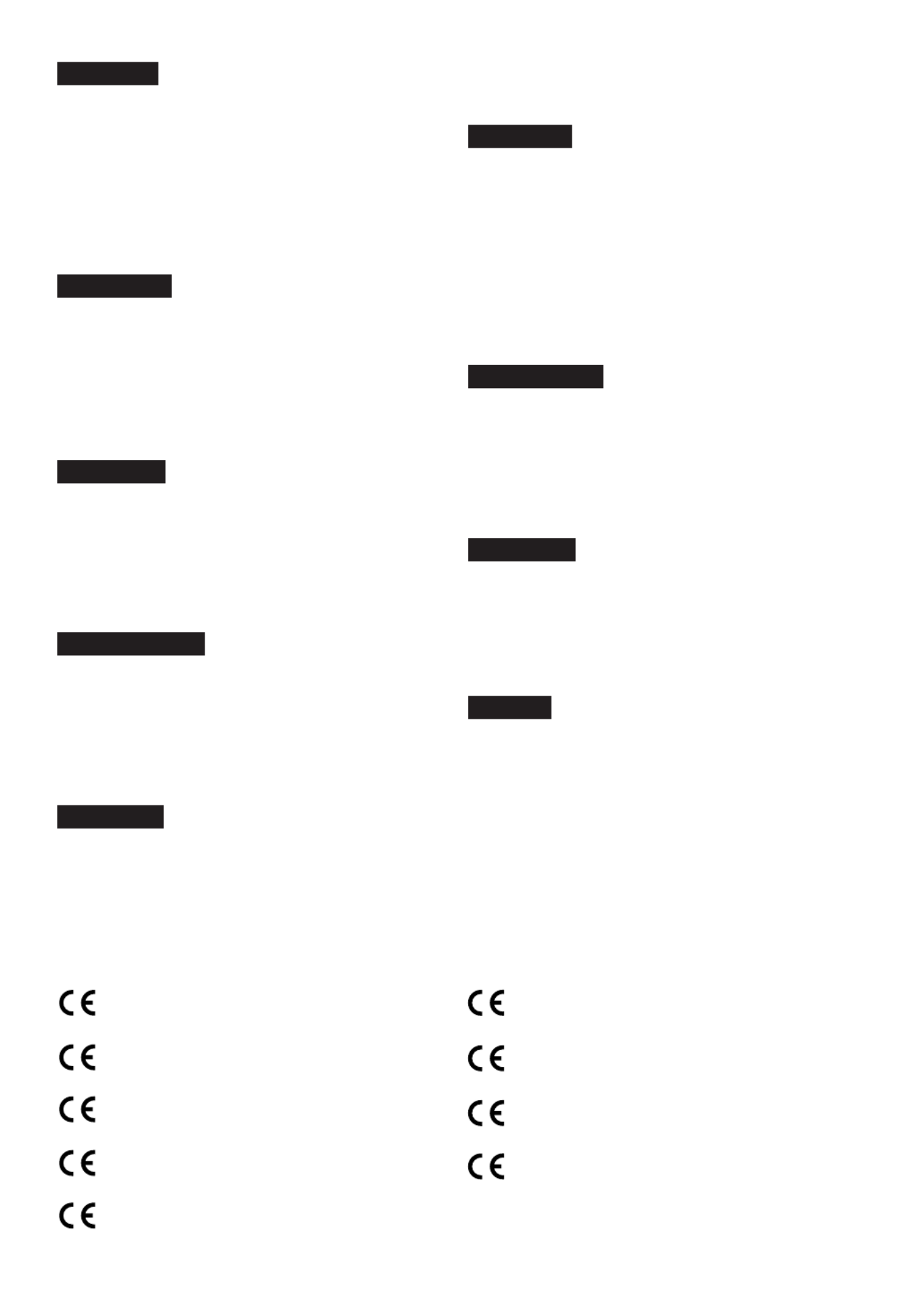
–2–EN
ENGLISH
WARRANTY
For warranty information, contact your local Marantz distributor.
RETAIN YOUR PURCHASE RECEIPT
Your purchase receipt is your permanent record of a valuable purchase. It should be
kept in a safe place to be referred to as necessary for insurance purposes or when
corresponding with Marantz.
IMPORTANT
When seeking warranty service, it is the responsibility of the consumer to establish proof
and date of purchase. Your purchase receipt or invoice is adequate for such proof.
FOR U.K. ONLY
This undertaking is in addition to a consumer's statutory rights and does not affect
those rights in any way.
FRANÇAIS
GARANTIE
Pour des informations sur la garantie, contacter le distributeur local Marantz.
CONSERVER L'ATTESTATION D'ACHAT
L'attestation d'achat est la preuve permanente d'un achat de valeur. La conserver en
lieu sur pour s'y reporter aux fins d'obtention d'une couverture d'assurance ou dans le
cadre de correspondances avec Marantz.
IMPORTANT
Pour l'obtention d'un service couvert par la garantie, il incombe au client d'établir la
preuve de l'achat et d'en corroborer la date. Le reçu ou la facture constituent des
preuves susantes.
DEUTSCH
GARANTIE
Bei Garantiefragen wenden Sie sich bitte an Ihren Marantz-Händler.
HEBEN SIE IHRE QUITTING GUT AUF
Die Quittung dient Ihnen als bleibende Unterlage für Ihren wertvollen Einkauf Das
Aufbewahren der Quittung ist wichtig, da die darin enthaltenen Angaben für
Versicherungswecke oder bei Korrespondenz mit Marantz angeführt werden müssen.
WICHTIG!
Bei Garantiefragen muß der Kunde eine Kaufunterlage mit Kaufdatum vorlegen.
Ihren Quittung oder Rechnung ist als Unterlage ausreichend.
NEDERLANDS
GARANTIE
Voor inlichtingen omtrent garantie dient u zich tot uw plaatselijke Marantz.
UW KWITANTIE, KASSABON E.D. BEWAREN
Uw kwitantie, kassabon e.d. vormen uw bewijs van aankoop van een waardevol
artikel en dienen op een veilige plaats bewaard te worden voor evt, verwijzing bijv, in
verbend met verzekering of bij correspondentie met Marantz.
BELANGRIJK
Bij een evt, beroep op de garantie is het de verantwoordelijkheid van de consument een
gedateerd bewijs van aankoop te tonen. Uw kassabon of factuurzijn voldoende bewijs.
ESPAÑOL
GARANTIA
Para obtener información acerca de la garantia póngase en contacto con su distribuidor Marantz.
GUARDE SU RECIBO DE COMPRA
Su recibo de compra es su prueba permanente de haber adquirido un aparato de
valor, Este recibo deberá guardarlo en un lugar seguro y utilizarlo como referencia
cuando tenga que hacer uso del seguro o se ponga en contacto con Marantz.
IMPORTANTE
Cuando solicite el servicio otorgado por la garantia el usuario tiene la responsabilidad
de demonstrar cuándo efectuó la compra. En este caso, su recibo de compra será la
prueba apropiada.
ITALIANO
GARANZIA
L’apparecchio è coperto da una garanzia di buon funzionamento della durata di un anno,
o del periodo previsto dalla legge, a partire dalla data di acquisto comprovata da un
documento attestante il nominativo del Rivenditore e la data di vendita. La garanzia
sarà prestata con la sostituzione o la riparazione gratuita delle parti difettose.
Non sono coperti da garanzia difetti derivanti da uso improprio, errata installazione,
manutenzione effettuata da personale non autorizzato o, comunque, da circostanze
che non possano riferirsi a difetti di funzionamento dell’apparecchio. Sono inoltre
esclusi dalla garanzia gli interventi inerenti l’installazione e l’allacciamento agli impianti
di alimentazione.
Gli apparecchi verranno riparati presso i nostri Centri di Assistenza Autorizzati.
Le spese ed i rischi di trasporto sono a carico del cliente.
La casa costruttrice declina ogni responsabilità per danni diretti o indiretti provocati
dalla inosservanza delle prescrizioni di installazione, uso e manutenzione dettagliate
nel presente manuale o per guasti dovuti ad uso continuato a ni professionali.
PORTUGUÊS
GARANTIA
Para informações sobre a garantia, contactar o distribuidor Marantz local.
GUARDAR O RECIBO DE COMPRA
O recibo é o registo permanente da compra que fez. Deve ser guardado num local
seguro, para ser apresentado em questões relacionadas com o seguro ou para quando
tiver de contactar a Marantz.
IMPORTANTE
Quando procurar assisténcia técnica ao abrigo da garantia, é da responsabilidade
do consumidor estabelecer a prova e data de compra. O recibe é prova adequada.
SVENSKA
GARANTI
För information om garantin, kontakta Marantz lokalagent.
SPAR KVITTOT
Kvittot är ett inköpsbevis på en värdefull vara. Det skall förvaras säkert och hänvisas
till vid försäkringsfall eller vidkorrespondens mod Marantz.
VIKTIGT
Fö att garantin skall gälla är det kundens sak att framställa bevis och datum om köpet.
Kvitto eller faktura är tillräokligt bevis fö detta.
DANSK
GARANTI
Henvend dem til Deres MARANTZ-forhandler angående inrformation om garantien.
GEM DERES KVITTERING
Deres købskvittering er Deres varige bevis på et dyrt køb. Den bør gemmes godt og anvendes
som bevis, hvis De vil tegne en forsikring, eller hvis De kommunikerer med Marantz.
VIGTIGT
Det påhviler forbrugeren at skaffe bevis for købet og købsdatoen, hvis han eller hun
ønsker garantiservice. Deres købskvittering eller faktura er et fuldgyldigt bevis herpå.
CE MARKING
English
The DV4400 is in conformity with the EMC directive
and low-voltage directive.
Français
Le DV4400 est conforme à la directive EMC et à la
directive sur les basses tensions.
Deutsch
Das Modell DV4400 entspricht den EMC-Richtlinien
und den Richtlinien für Niederspannungsgeräte.
Nederlands
De DV voldoet aan de EMC eisen en de vereisten 4400
voor laag-voltage.
Español
El DV está de acuerdo con las normas EMC y las 4400
relacionadas con baja tensión.
Italiano
Il DV4400 è conforme alle direttive CEE ed a quelle
per i bassi voltaggi.
Português
O DV conforma com as diretrizes EMC e de baixa 4400
voltagem.
Svenska
DV4400 är tillverkad i enlighet med EMC direktiven och
direktiven för lågvoltsutrusning.
Dansk
Model DV overensstemmelse med EMC-4400 er i
direktiveet og direktivet om lavspænding.

–3–EN
English
WARNINGS
– Do not expose the equipment to rain or moisture.
– Do not remove the cover from the equipment.
– Do not insert anything into the equipment through the ventilation holes.
– Do not handle the mains lead with wet hands.
– Do not cover the ventilation with any items such as tablecloths,
newspapers, curtains, etc.
– No naked flame sources, such as lighted candles, should be placed on
the equipment.
– When disposing of used batteries, please comply with governmental
regulations or environmental public instruction’s rules that apply in your
country or area.
– Do not place anything about 1 meter above the top panel.
– Make a space of about 0.2 meter around the unit.
– Never spill liquid of any kind on this unit. If liquid is spilled into the unit,
consult qualied service engineer.
Français
AVERTISSEMENTS
– Ne pas exposer l’appareil à la pluie ni à l’humidité.
– Ne pas essayer de retirer le boîtier de l’appareil.
– Ne rien insérer dans l’appareil par les orices de ventilation.
– Ne pas manipuler le cordon d’alimentation avec les mains mouillées.
– Ne pas recouvrir les ouïes de ventilation avec un objet quelconque comme
une nappe, un journal, un rideau, etc.
– Ne placer aucune source de flamme nue, comme une bougie allumée,
sur l'appareil.
– Pour mettre au rebut les piles usées, respecter les lois gouvernementales
ou les règlements officiels concernant l’environnement qui s'appliquent à
votre pays ou région.
– Ne placer aucun objet à moins d'un mètre environ du panneau supérieur
.
– Veiller à ce qu’aucun objet ne soit à moins de 0,2 mètre des côtés de
l'appareil.
– Ne renverser aucun liquide sur cet appareil. Si du liquide se répand
dans l’appareil, consulter un ingénieur de service qualié.
Deutsch
WARNHINWEISE
– Das Gerät nicht Regen oder Feuchtigkeit aussetzen.
– Die Abdeckung nicht vom Gerät abnehmen.
– Keine Gegenstände durch die Belüftungsschlitze stecken.
– Das Netzkabel nicht mit feuchten oder nassen Händen anfassen.
– Decken Sie die Lüftungsöffnungen nicht mit einem Tischtuch, einer
Zeitung, einem Vorhang usw. ab.
– Es dürfen keine Gegenstände mit offener Flamme, wie etwa brennende
Kerzen, auf dem Gerät aufgestellt werden.
– Beachten Sie bei der Entsorgung der verbrauchten Batterien alle geltenden
lokalen und überregionalen Regelungen.
– Darauf achten, daß über dem Gerät ein Freiraum von mindestens 1 meter
vorhanden ist.
– Auf allen Geräteseiten muß ein Zwischenraum von ungefähr 0,2 meter
vorhanden sein.
– Niemals irgendwelche Flüssigheiten auf dem Gerät verschütten. Falls
dennoch Flüssigkeit in das Gerät eindringen sollte, suchen Sie bitte
einen qualizierten Kundendiensttechniker auf.
Nederlands
WAARSCHUWINGEN
– Stel het apparaat niet bloot aan regen of vocht.
– Verwijder de afdekplaat van het apparaat niet.
– Duw niets door de ventilatieopeningen in het apparaat.
– Raak het netsnoer niet met natte handen aan.
– Bedek de ventilatieopeningen niet met enige voorwerpen, zoals
tafelkleden, kranten, gordijnen, enz.
– Plaats geen brandende voorwerpen, zoals kaarsen, op het apparaat.
– Volg bij het weggooien van verbruikte batterijen de overheidswetgeving
of milieuvoorschriften op die van kracht zijn in het land of de regio waarin
u zich bevindt.
– Zorg dat er tenminste 1 meter vrije ruimte boven het toestel is.
– Zorg dat er 0,2 meter vrije ruimte rond het toestel is.
– Mors nooit vloeistoen over dit apparaat. Laat het apparaat nakijken door
een gekwaliceerd servicemonteur wanneer er vloeistof in het
apparaat is gemorst
Español
ADVERTENCIAS
– No exponga el equipo a la lluvia ni a la humedad.
– No extraiga la tapa del equipo.
– No introduzca nada en el interior del equipo a través de los orificios de
ventilación.
– No maneje el cable de alimentación con las manos mojadas.
– No cubra la ventilación con objetos como manteles, periódicos, cortinas,
etc.
– No deben colocarse sobre el equipo elementos con fuego, por ejemplo
velas encendidas.
– Cuando se eliminen baterías usadas, deben cumplirse las
reglamentaciones oficiales o las normas de protección medioambiental
aplicables en su país o en su zona.
– No ponga nada a menos de 1 metro por encima del panel superior.
– Deje un espacio de unos 0,2 metro alrededor de la unidad.
– No derrame nunca líquidos de ninguna clase en este aparato. Si se
derrama algún líquido en el interior del aparato, consulte a un
ingeniero de servicio cualicado.
Italiano
AVVERTENZE
– Non esporre l’apparecchio alla pioggia o all’umidità.
– Non rimuovere il coperchio dell’apparecchio.
– Non introdurre oggetti all’interno dell’apparecchio attraverso i fori di
ventilazione.
– Non toccare il cavo di alimentazione con le mani bagnate.
– Non coprire le fessure di ventilazione con tovaglie, giornali, tende od oggetti
analoghi.
– Non posare sull'apparecchio sorgenti di fiamme scoperte quali candele
accese.
– Smaltire le pile usate in conformità alle norme governative o disposizioni
ambientali vigenti nel proprio paese o zona.
– Non posare nulla per circa un metro sopra il pannello superiore.
– Lasciare 0,2 metro liberi tutto intorno l'unità.
– Non spruzzare mai liquidi di qualsiasi tipo su quest caso di'unità. In
penetrazione di liquido nell rivolgersi ad un tecnico qualicato.'unità,
Português
ADVERTÊNCIAS
– Não exponha o equipamento à chuva nem à humidade.
– Não retire a tampa do equipamento.
– Não atire nada para dentro do equipamento através dos orificíos de
ventilação.
– Não manuseie o cabo de alimentação com as mãos molhadas.
– Não cobrir os orifícios de ventilação com objectos tais como toalhas de
mesa, jornais, cortinas, etc.
– Não colocar chamas abertas tais como velas acesas, sobre o aparelho.
– Ao deitar foras as pilhas usadas, favor observar os regulamentos
governamentais ou as regras com respeito ao meio ambiente que se
aplicam no seu país ou área de residência.
– Deixar um espaço completamente livre de cerca de 1 metro acima do
painel superior.
– Deixar um espaço de cerca de 0,2 metro ao redor do aparelho.
– Nunca derramar líquidos nesta unidade. Se derramar-se líquido e o
mesmo penetrar na unidade, consultar o pessoal de atendimento
técnico qualicado.
Svenska
VARNINGAR
– Utsätt inte utrustningen för regn eller fukt.
– Ta inte bort utrustningens hölje.
– För inte in föremål i utrustningen genom ventilationshålen.
– Hantera inte nätsladden med våta händer.
– Täck inte för ventilationsöppningarna med några föremål som till exempel
bordsdukar, dagstidningar, gardiner e.d.
– Inga föremål med öppen låga, som till exempel tända stearinljus, bör
placeras på utrustningen.
– Följ de lagar och miljöskyddsråd som gäller i det land eller område där du
bor när du gör dig av med batterier.
– Placera inte någonting närmare än 1 meter ovanför apparaten eller
enheten.
– Se till att det nns omkring 0,2 meter fri plats runt omkring enheten.
– Spill aldrig vätskor på DVD-spelaren.Om du skulle spilla vätska inuti den,
måste du vända dig till en kvalicerad servicetekniker.
Dansk
ADVARSLER
– Udsæt ikke udstyret for regn eller fugt.
– Fjern ikke dækslet fra udstyret.
– Stik ikke noget ind i udstyret gennem ventilationshullerne.
– Rør ikke ved netledningen med våde hænder.
– Tildæk ikke ventilationsåbningerne med ting som duge, aviser, gardiner
og lignende.
– Kilder til åben ild, som for eksempel tændte sterarinlys, må ikke anbringes
på apparatet.
– Når du skiller dig af med gamle batterier, bedes du gøre dette i
overensstemmelse med de love, regler og miljømæssige forskrifter, som
er gældende i dit land eller område.
– Anbring ikke noget nærmere end 1 m over apparatets overside,
– Sørg for, at der er et frit område på omkring 0,2 m omkring apparatet.
– Spild aldrig væske på denne enhed.Hvis der spildes væske,som trænger
ind i enheden, kontakt da kvaliceret servicereparatør.

TABLE OF CONTENTS
■ PRECAUTIONS . . . . . . . . . . . . . . . . . . . . . . . . . . . . . . 2
WARNINGS FOR LASER RADIATION. . . . . . . . . . . . . . 4
■ INTRODUCTION . . . . . . . . . . . . . . . . . . . . . . . . . . . . . . 5
About Copyright. . . . . . . . . . . . . . . . . . . . . . . . . . . . . . . 5
Supplied Accessories. . . . . . . . . . . . . . . . . . . . . . . . . . . 5
Symbols Used in this Manual. . . . . . . . . . . . . . . . . . . . . 5
■ ABOUT THE DISCS . . . . . . . . . . . . . . . . . . . . . . . . . . . 6
Playable Discs. . . . . . . . . . . . . . . . . . . . . . . . . . . . . . . . 6
Disc Types . . . . . . . . . . . . . . . . . . . . . . . . . . . . . . . . . . 6
■ FEATURES . . . . . . . . . . . . . . . . . . . . . . . . . . . . . . . . . . 7
■ FUNCTIONAL OVERVIEW . . . . . . . . . . . . . . . . . . . . . . 8
FRONT PANEL . . . . . . . . . . . . . . . . . . . . . . . . . . . . . 8
REMOTE CONTROL . . . . . . . . . . . . . . . . . . . . . . . . . 8
Tour of the remote control . . . . . . . . . . . . . . . . . . . . . . . 9
Display . . . . . . . . . . . . . . . . . . . . . . . . . . . . . . . . . . . . 11
Displays During Operation . . . . . . . . . . . . . . . . . . . . . . 11
Using the remote control . . . . . . . . . . . . . . . . . . . . . . . 11
Loading the Batteries . . . . . . . . . . . . . . . . . . . . . . . . . . 11
■ CONNECTIONS . . . . . . . . . . . . . . . . . . . . . . . . . . . . . 12
Description - rear panel . . . . . . . . . . . . . . . . . . . . . . . . 12
Connection to an audio system . . . . . . . . . . . . . . . . . . 13
Connection to a TV (for video) . . . . . . . . . . . . . . . . . . . 14
■ PLAYING A DISC . . . . . . . . . . . . . . . . . . . . . . . . . . . . 15
Basic Playback . . . . . . . . . . . . . . . . . . . . . . . . . . . . . . 15
CANCELLING AND CALLING BACK
PBC FUNCTION . . . . . . . . . . . . . . . . . . . . . . . . . . . 15
General Features. . . . . . . . . . . . . . . . . . . . . . . . . . . . . 15
FL OFF Mode . . . . . . . . . . . . . . . . . . . . . . . . . . . . . . . 15
Pause . . . . . . . . . . . . . . . . . . . . . . . . . . . . . . . . . . . . . 15
Disc Menus . . . . . . . . . . . . . . . . . . . . . . . . . . . . . . . . . 15
Title Menu . . . . . . . . . . . . . . . . . . . . . . . . . . . . . . . . . . 15
CALLING UP A MENU SCREEN DURING
PLAYBACK . . . . . . . . . . . . . . . . . . . . . . . . . . . . . . . 15
Step by Step Playback. . . . . . . . . . . . . . . . . . . . . . . . . 16
Resume. . . . . . . . . . . . . . . . . . . . . . . . . . . . . . . . . . . . 16
Fast Forward / Reverse Search . . . . . . . . . . . . . . . . . . 16
Slow Forward / Slow Reverse . . . . . . . . . . . . . . . . . . . 16
Zoom. . . . . . . . . . . . . . . . . . . . . . . . . . . . . . . . . . . . . . 16
Track . . . . . . . . . . . . . . . . . . . . . . . . . . . . . . . . . . . . . . 17
Title / Chapter Search . . . . . . . . . . . . . . . . . . . . . . . . . 17
Time Search . . . . . . . . . . . . . . . . . . . . . . . . . . . . . . . . 17
Repeat . . . . . . . . . . . . . . . . . . . . . . . . . . . . . . . . . . . . 17
REPEAT TITLE / CHAPTER. . . . . . . . . . . . . . . . . . . 17
REPEAT TRACK . . . . . . . . . . . . . . . . . . . . . . . . . . . 17
A-B REPEAT . . . . . . . . . . . . . . . . . . . . . . . . . . . . . . 18
Program (CD) . . . . . . . . . . . . . . . . . . . . . . . . . . . . . . . 18
Random Playback (CD) . . . . . . . . . . . . . . . . . . . . . . . . 18
MP3 / JPEG / WMA Playback . . . . . . . . . . . . . . . . . . . 18
Slide Show Mode . . . . . . . . . . . . . . . . . . . . . . . . . . . . 20
On-Screen Information. . . . . . . . . . . . . . . . . . . . . . . . . 20
Track Selection . . . . . . . . . . . . . . . . . . . . . . . . . . . . . . 20
Random Playback (MP3/JPEG/WMA) . . . . . . . . . . . . . 20
Program (MP3/JPEG/WMA). . . . . . . . . . . . . . . . . . . . . 20
Audio Language or Sound Mode . . . . . . . . . . . . . . . . . 21
Stereo Sound Mode. . . . . . . . . . . . . . . . . . . . . . . . . . . 21
Subtitle Language . . . . . . . . . . . . . . . . . . . . . . . . . . . . 21
Camera Angle . . . . . . . . . . . . . . . . . . . . . . . . . . . . . . . 21
Changing the On-Screen Display . . . . . . . . . . . . . . . . . 22
Marker Setup Screen. . . . . . . . . . . . . . . . . . . . . . . . . . 22
Virtual Surround. . . . . . . . . . . . . . . . . . . . . . . . . . . . . . 22
■ DVD SETUP . . . . . . . . . . . . . . . . . . . . . . . . . . . . . . . . 23
Language Setting . . . . . . . . . . . . . . . . . . . . . . . . . . . . 23
Display Setting . . . . . . . . . . . . . . . . . . . . . . . . . . . . . . 23
Audio Setting . . . . . . . . . . . . . . . . . . . . . . . . . . . . . . . . 24
Parental Control . . . . . . . . . . . . . . . . . . . . . . . . . . . . . 24
PARENTAL LEVEL. . . . . . . . . . . . . . . . . . . . . . . . . . 24
IF YOU FORGET THE PASSWORD . . . . . . . . . . . . 24
CONTROL LEVELS . . . . . . . . . . . . . . . . . . . . . . . . . 24
■ MAINTENANCE . . . . . . . . . . . . . . . . . . . . . . . . . . . . . 25
■ TROUBLESHOOTING GUIDE. . . . . . . . . . . . . . . . . . . 26
■ SPECIFICATIONS. . . . . . . . . . . . . . . . . . . . . . . . . . . . 27
■ PIN CONNECTION (A/V EURO CONNECTOR) . . . . . 27
–4–EN
WARNINGS FOR LASER RADIATION
CAUTION : INVISIBLE LASER RADIATION WHEN OPEN. DO NOT STARE INTO BEAM.
DANGER : INVISIBLE LASER RADIATION WHEN OPEN. AVOID DIRECT EXPOSURE TO BEAM.
CAUTION : USE OF CONTROLS OR ADJUSTMENTS OR PERFORMANCE OF PROCEDURES OTHER THAN THOSE
SPECIFIED HEREIN MAY RESULT IN HAZARDOUS RADIATION EXPOSURE.

–5–EN
English
The serial number of this product may be found on the back of the DVD player. No others have the
same serial number as yours. You should record the number and other vital information here and
retain this book as a permanent record of your purchase to aid identification in case of theft. Serial
numbers are not kept on file.
Date of Purchase
Dealer Purchase from
Dealer Address
Dealer Phone No.
Model No.
Serial No.
Unauthorized copying, broadcasting, public performance and lending of discs are prohibited.
This product incorporates copyright protection technology that is protected by method claims of certain U.S.
patents and other intellectual property rights owned by Macrovision Corporation and other rights owners. Use of
this copyright protection technology must be authorized by Macrovision Corporation, and is intended for home
and other limited viewing uses only unless otherwise authorized by Macrovision Corporation. Reverse engineer-
ing or disassembly is prohibited.
INTRODUCTION
Supplied Accessories
About Copyright
Symbols Used in this Manual
The following symbols appear below in some headings and notes in this manual, with the following meanings.
: Description refers to playback of DVD-Video discs.
: Description refers to playback of Audio CDs.
: Description refers to playback of discs formatted with MP3.
: Description refers to playback of Video CDs.
: Description refers to viewing of JPEG discs.
: Description refers to playback of discs formatted with WMA.
: Description refers to the items to be set in the QUICK mode.
QUICK
WMA
JPEG
VCD
MP3
CD
DVD-V
“AA” (R6P)
batteries • • • • • • 2
Operating
Instruction • • • • 1
Product
Registration
Card• • • • • • • • • •
1
Audio
cable • • • • • • • • • 1
Video
cable • • • • • • • • • 1
Remote
control• • • • • • • • 1
Please check to make sure the following items are included with the main unit in the carton.
Apparatus Claimas of U. S. Patent Nos, 4,631,603, 4,577,216, 4,819,098, and 4,907,093 licensed for limited
viewing uses only.
A NOTE ABOUT RECYCLING
This product's packaging materials are recyclable and can be reused. Please dispose of any materials in accordance
with your local recycling regulations.
Batteries should never be thrown away or incinerated but disposed of in accordance with your local regulations concern-
ing chemical wastes.

–6–EN
Disc Types
ABOUT THE DISCS
Playable Discs
The following discs can be played back on this
CAUTION:
¡
Use caution not to pinch your finger in the disc slot.
¡Be sure to remove a disc and unplug the AC power cord
from the outlet before carrying the DVD player.
This player conforms to the PAL colour system. Also
you can play discs recorded with the NTSC system via
a PAL system TV set.
¡Some discs include region codes as shown below.
¡The number inside the symbol refers to a region of
the world, and a disc encoded in a specific region for-
mat can only be played back on DVD players with the
same region code.
The following discs cannot be played back on this
DVD player.
¡DVD with region codes other than 2 or ALL.
¡DVD-ROM
¡DVD-RAM (Never play back, otherwise malfunc-
tion may result.)
¡CD-ROM
¡VSD
¡CDV (Only plays back the audio part.)
¡CD-G (Only plays back the sound.)
¡CD-R/CD-RW (Only plays back the discs which
audio CD/MP3/JPEG/WMA is recorded.)
¡CD-I (Never play back, otherwise malfunction
may result.)
¡Photo CD (Never play back, otherwise malfunc-
tion may result.)
¡SUPER AUDIO CD
¡DVD-Audio
Any other discs without compatibility indications.
[DVD-Video]
Data on a DVD is divided into sections called "titles," and
then into subsections called "chapters," each of which is
given a title or chapter number. Playback conditions are
preset on some DVD-Video discs, and these playback
conditions take priority over user operations on this player.
If a function you selected does not run as desired, refer to
the manual accompanying the disc
.
[Audio CD, Video CD]
Data on an Audio CD, or a Video CD is divided into sections
called “tracks,” each of which is given a track number.
[MP3, JPEG, WMA]
Data on a MP3 is divided into sections called "groups," and
then into subsections called "tracks," each of which is given an
album or track number.
Example Title 1 Title 2
Chapter 1 Chapter 2 Chapter 1 Chapter 2Chapter 3 Chapter 4
Example
Track 1 Track 2 Track 3 Track 4 Track 5 Track 6
Example Group 1 Group 2
Track 1 Track 2 Track 1 Track 2Track 3 Track 4
DVD-Video
(NOTE 1)
DVD-R
DVD-RW
(NOTE 2)
CD
CD-R
CD-RW
(NOTE 3)
Picture CD
Digital video
(MPEG2)
Digital audio
MP3
WMA (NOTE 4)
Digital picture
(JPEG)
JPEG
Mark (logo)
Usable
discs Recorded
signals Disc Size
12 cm
12 cm
12 cm
8 cm
8 cm
NOTE 1: Some DVD-Video discs do not operate as described in this
manual due to the intentions of the discs’ producers.
NOTE 2: Playing DVD-R and DVD-RW discs
DVD-R and DVD-RW discs on a DVD recorder can be played.
Discs that have not be nalized cannot be played.
Depending on the disc’s recording status, the disc may not be
accepted or may not be played normally (the picture or sound
may be not be smooth, etc.).
NOTE 3: Some of CD-R/CD-RW discs may be incompartible because
of “scratch and stain of disc”, “Recording condition”, and
“Characteristic of Recorder”.
NOTE 4: Windows Media and the Windows logo are
trademarks or registered trademarks of
Microsoft Corporation in the United States
and/or other countries.
Sound
and
Pictures
12 cm
8 cm
(Singles)
Video
CD
DIGITAL VIDEO
ABOUT THE PBC FUNCTION OF VIDEO CD
This unit conforms to ver.1.1 and ver.2.0 of Video CD stan-
dard, with PBC function.
Ver.1.1 (without PBC function): You can enjoy playback pic-
ture as well as music CD.
Ver.2.0 (with PBC function): While using a Video CD with PBC
function, “PBC” appears on the screen and the display.
NOTE:
When playing Video CDs with PBC function, some operations
(e.g., select and repeat tracks) cannot be performed unless the
function is cancelled temporarily (refer to page 15).
What is PBC? “PBC” stands for the Playback Control. You
can play interactive software using menu screens. Refer to
instructions in the Video CD.

–7–EN
English
FEATURES
¡Dolby Digital Sound
By hooking this player up to a Multi - Channel Dolby
Digital decoder, you can enjoy high-quality 5.1ch
Dolby Digital surround sound as heard in the movie
theaters.
¡DTS (Digital Theater System)
When this playeris connected to the DTS decoder,
you can enjoy 5.1channel surround system which
reproduces the original sound as truthfully as possi-
ble.5.1 channel surround system is developed by the
Digital Theater System, Inc.
¡Still/fast/slow/step playback
Various playback modes are available including still
pictures, fast forward/reverse, slow motion and step
frames.
¡Random playback for audio CD, MP3, JPEG, and
WMA
This player can shuffle the order of tracks to play
them in random order.
¡Program playback for audio CD, MP3, JPEG, and
WMA
You can program the order of tracks to play them in
any desired order.
¡DVD menus in a desired language
You can display DVD menus in a desired language,
if available on a DVD.
¡Auto standby
When the screen saver program is activated for 35
minutes, the power is automatically turned off.
¡Subtitles in a desired language
You can select a desired language for the display
subtitles, if that language is available on a disc.
¡Selecting a camera angle
You can select the desired camera angle, if a disc
contains sequences recorded from different angles.
¡Choices for audio language and sound mode
You can select the desired audio language and
sound mode, if different languages and modes are
available on a disc.
¡Parental lock
You can set the control level to limit playback of discs
which may not be suitable for children.
¡Automatic detection of discs
This player automatically detects if a loaded disc is
DVD-Video, Audio CD, MP3, JPEG, or WMA.
¡Playing an MP3 disc
You can enjoy MP3 files which are recorded on CD-
R/RW.
¡Direct Search
You can search the desired title, chapter, and track
with numeric button during playback or in stop mode.
¡On-screen display
Information about the current operation can be dis-
played on a TV screen, allowing you to confirm the
currently active functions (such as program play-
back), on the TV screen using the remote control.
¡FL OFF Mode
You can turn off the display.
¡Search
Group search: Search for the group designated by
user is possible.
Chapter search:Search for the chapter designated by
user is possible.
Title search: Search for the title designated by user
is possible.
Track search: Search for the track designated by
user is possible.
Time search: Search for the time designated by
user is possible.
¡Repeat
Chapter: Repeated playback of the chapter of
the disc being played is possible.
Title: Repeated playback of the title of the
disc being played is possible.
Track: Repeated playback of the track of the
disc being played is possible.
ALL: Repeated playback is possible.
(exclude DVD-Video)
A-B: The part between A and B designated
by user is possible.
Group: Repeated playback of the folder of
the MP3/JPEG/WMA disc being
played is possible.
¡Zoom
2-time or 4-time magnified screen can be displayed.
¡Marker
The part designated by user can be called back.
¡Resume Play
User can resume to playback from the part at which
the play was stopped even if the power turn off.
¡Component Video Out Jacks
Jacks located on the back of the DVD Player which
are used to send high-quality video to a TV via
Component Video In Jacks.
¡Bit rate indication
¡DRC (Dynamic range control)
You can control the range of sound volume.
¡MPEG sound
This player can handle a disc that supports MPEG
audio and the DVD player is connected to a MPEG
decoder.
¡Displaying a JPEG picture
Kodak Picture CDs can be played. Still images
stored in JPEG format on CD-R/RW can also be
played.
¡Reproducing WMA data
You can enjoy WMA files which are recorded on
CD-R/RW.
“Kodak Picture CD COMPATIBLE” is trademark of
Eastman Kodak Company.
“WMA” (Windows Media Audio) is a new audio
codec developed by Microsoft® in the United
States of America.

–8–EN
26
1
27
24
19
16
15
18
5
22
3
17
9
29
25
6
7
20
8
23
4
11
28
12
21
10
FUNCTIONAL OVERVIEW
–8–
1. POWER Button [page 15]
2. Disc loading tray
3. PLAY Button [page 15]
4. STOP Button [page 15]
5. PAUSE Button [page 15]
6. Cursor Buttons [page 15]
Use when making settings while watching the display on
a TV screen.
7.
MENU Button [page 15]
8. ENTER Button [page 15]
9. SETUP Button [page 23]
10. G (SKIP UP/FWD) Button [page 17]
Plays back from the beginning of the next chapter or
track. Hold down to fast forward playback.
11. H (SKIP DOWN/REV) Button [page 17]
Plays back from the beginning of the current chapter or
track. Hold down to fast reverse playback.
12. OPEN/CLOSE Button [page 15]
13. FL OFF Button [page 15]
14. Display, Remote Sensor Window
15. A-B REPEAT Button [page 18]
16. REPEAT Button [page 17]
17. ZOOM Button [page 16]
18. CLEAR Button [page 17]
19. ANGLE Button [page 21]
Press to change the camera angle to see the sequence
being played back from a different angle.
20. RETURN Button [page 15]
21. SEARCH MODE Button [page 17]
22. h (FR SEARCH) Button [page 16]
23. g (FF SEARCH) Button [page 16]
24. SUBTITLE Button [page 21]
Press to select a desired subtitle language.
25. TOP MENU Button [page 15]
26. DISPLAY Button [page 20]
27. AUDIO Button [page 21]
Press to select a desired audio language or sound mode.
28. Numeric Buttons [page 17]
29. MODE Button [page 18]
30. FL OFF Indicator
This indicator lights when the FL OFF button is ON.
31. STANDBY Indicator
This indicator lights when the DVD player turns off.
FRONT PANEL
REMOTE CONTROL
1 2 3
456 7
8
12 11
14 10
13
3031
The buttons with circled numbers can only be
operated with the remote control.

–11 –EN
English
Loading the Batteries
FUNCTIONAL OVERVIEW
Display
Displays During Operation
Stays on when the inserted
disc is being played back.
CD:
Lights up when a CD is inserted
into the tray.
VCD:
Lights up when a Video CD is
inserted into the tray.
Lights up when a DVD is
inserted into the tray.
Lights up when the
inserted disc comes
to a pause.
Stays on when repeat chapter function is on.
Stays on when repeat track function is on.
Stays on when
the A-B repeat
function is on.
Stays on when
the repeat function is on.
Stays on when repeat
title function is on.
Displays how long a current title or track has been
played back. When a chapter or track has switched,
the number of a new title, chapter or track is displayed.
Lights up when a
playback control
is activated.
Power on
No disc inserted
Tray open
Tray closed
Loading the Disc
Power o
1. Open the battery compartment cover.
2. Insert two “AA” (R6P) batteries, with each
one oriented correctly.
3. Close the cover.
NOTES
• Do not mix alkaline and manganese batteries.
• Do not mix old and new batteries.
Cautions On Batteries
• Use “AA” (R6P) batteries in this remote control unit.
• Replace the batteries with new ones approximately
once a year, though this depends on the frequency
with which the remote control unit is used.
• If the remote control unit does not operate from
close to the main unit, replace the batteries with
new ones, even if less then a year has passed.
• The included battery is only for verifying operation.
Replace it with a new battery as soon as possible.
• When inserting the batteries, be careful to do so in
the proper direction, following the and marks
in the remote control unit’s battery compartment.
• To prevent damage or battery fluid leakage:
• Do not use a new battery with an old one.
• Do not use two different types of batteries.
• Do not short-circuit, disassemble, heat or dispose
of batteries in flames.
• Remove the batteries when not planning to use the
remote control unit for a long period of time.
• If the batteries should leak, carefully wipe off the
fluid from the inside of the battery compartment,
then insert new batteries.
Using the remote control
Keep in mind the following when using the remote
control:
• Make sure that there is no obstacle between the
remote and the remote sensor on the unit.
• Use within the operating range and angle, as shown.

–13 –EN
English
Connection to an audio system
Stereo system
NOTES
• If output Dolby Digital audio, connect to a Dolby Digital decoder, and set Dolby Digital to on for audio output in the setup
mode. (See page 24)
• If output DTS audio, connect to a DTS decoder, and set DTS to “ON” for audio output in the setup mode. (See page 24)
•
If output MPEG auido, connect to a MPEG decoder and set MPEG to “ON” for audio output in the setup mode. (See page 24)
•
Unless connected to a Dolby Digital decoder, or a DTS decoder, set Dolby Digital or DTS to “OFF” for audio output in the setup
mode. Playing a DVD using incorrect settings may generate noise distortion, and may also damage the speakers. (See page
24)
• The audio source on a disc in a 5.1 channel Dolby Digital surround format cannot be recorded as digital sound by an MD or
DAT deck.
•
Set Dolby Digital and DTS to “OFF” for audio output in the setup mode for method 1 only. Playing a DVD using incorrect set-
AUDIO
DVD
Audio Input Jacks Digital Audio Input
Jacks
Analog Audio Out Digital Audio Out
• Method 1 DVD Player + Stereo system
• Method 2 DVD Player + Dolby Digital decoder, DTS decoder or MPEG decoder
Dolby Digital decoder,
DTS decoder
or
MPEG decoder
Method 1 Method 2
CONNECTIONS
The following show examples of connections commonly used to connect the DVD player either TV and other
components.
If using this DVD player to playback a DVD in a 5.1 channel Dolby Digital surround or DTS surround format,
the DVD player outputs a Dolby Digital or DTS data stream from its OPTICAL or COAXIAL DIGITAL AUDIO
OUT jacks. 5.1 channel Dolby Digital Surround sound and DTS sound can also be output from the 5.1 CH
OUTPUT jacks. By hooking the player up to a Dolby Digital or DTS decoder, you can enjoy a more convincing,
realistic ambience with powerful and high-quality surround sound of a professional standard, which can be
heard in movie theaters. Use an audio coaxial or optical digital cable (not included) for the audio connections.
Use audio cables (commercially available ) for the 5.1 CH audio connection.
Notes
¡Be sure to turn off the power to all components in the system before connecting another component.
¡Refer to the Instruction Manuals for your TV, stereo system and any other components to be connected to the
DVD player.
Optical cable (not supplied)
• Optical cable (not supplied) may be damaged when bent at sharp angles. Ensure cables are coiled in loops with a diame-
ter of 15 cm or more when storing them.
• Use a cable which is 3m or shorter.
• Insert cable plugs firmly into the connectors when making connections.
• If a plug has minor scratches or is dirty, clean it with a soft cloth before inserting it into a connector.

–16 –EN
During playback, press the
PAUSE button.
Press the g
g
g
g
gor h
h
h
h
hbutton.
•
Slow motion playback will begin
and sound will be muted.
Press the g
g
g
g
gor h
h
h
h
hbutton
repeatedly to select the
required speed: 1/16, 1/8, 1/2
of the normal playback.
• If you are using g
g
g
g
g/G
G
G
G
Gor
H/h
h
h
h
hon the front panel,
press and hold it for more than
1.5 sec (the longer you hold it,
the faster the speed will be).
When you reach the desired
speed, release the button.
To return to normal playback, press the PLAY button.
NOTE:
• Only Slow Forward is available when playing Video CD.
Forward speed can be selected from 1/16, 1/8, or 1/2.
4
3
2
1
VCDDVD-V
Slow Forward / Slow Reverse
The Zoom function allows you to enlarge
the video image and to pan through the enlarged image.
Press the button during playback.ZOOM
• Playback will continue.
Press the button repeatedly to select theZOOM
required zoom factor: x2, p16-x4 or OFF.
• Only p16-x2 zoom is available on Video CDs.
Use the cursor buttons ( / / L K B / s) to move
the zoomed picture across the screen.
To exit zoom mode, press the ZOOM button to
OFF.
NOTES:
• Zooming function does not work while disc menu is
shown.
• x4 zoom is not available on some discs.
4
3
2
1
VCDDVD-V
Zoom
PLAYING A DISC
During playback, press the g
g
g
g
gor h
h
h
h
hbutton
repeatedly to select the required forward or
reverse speed: x2, x8, x50, x100.
• If you are using g
g
g
g
g/G
G
G
G
Gor H/h
h
h
h
hon the front panel,
press and hold it for more than 1.5 sec (the longer you
hold it, the faster the speed will be). When you reach
the desired speed, release the button.
• For Video CDs, the playback speed is x2, p16-x8 or x30.
• For Audio CDs, the speed is fixed at x16.
• For MP3 and WMA the speed is fixed at x8.
To return to normal playback, press the PLAY but-
ton.
2
1
WMAMP3CDVCDDVD-V
Fast Forward / Reverse Search
2850 100
1/16
1/8
1/2
DButton
x2 x4
During playback, press the
STOP button.
• Resume message will appear on
the TV screen.
Press the PLAY button, playback will resume from
the point at which playback was stopped.
• To cancel resume, press the button twice.STOP
NOTES:
• The resume playback takes a little longer to take place
compared to the normal playback.
• Some Video CDs with PBC function resume playback
from the beginning of the track.
• The resume information stays on even when the power
is switched off.
2
1
VCDCDDVD-V
Resume
Press 'PLAY' to play from here.
To play the beginning,
press 'STOP' rst and then 'PLAY'.
Resume ON
During playback, press the
PAUSE button.
• Playback will pause and sound
will be muted.
The disc advances by one frame each time the
PAUSE button is pressed.
To exit step by step playback, press the PLAY but-
ton.
3
2
1
VCDDVD-V
Step by Step Playback
F

–17 –EN
English
Press the SEARCH MODE button.
• The track search display appears.
Within 30 seconds, select a desired track number using
the numeric buttons. For single digits press “0” first.
• Playback will start at the selected track.
2
1
There are three ways to begin playback on an Audio CD,
Video CD, MP3 or WMA disc at a specific Track.
WMAMP3VCDCD
Track
PLAYING A DISC
DVD-V
Title / Chapter Search
During playback, press the SEARCH MODE button
three times (CD, VCD: twice) to display the Time
Search on the TV screen.
Within 30 seconds, enter a
desired disc time with the
numeric buttons.
• Playback will start at the specified
time.
Press the CLEAR button to
erase the incorrect input.
3
2
1
VCDCDDVD-V
Time Search
__/ 15
: : 1 : 23 : 45
TOTAL
By using the Numeric buttons
Press the to enter the desirednumeric buttons
Track number.
• Playback will start at the selected track.
• For single digit tracks (1-9), press a single number (eg.
track 3, press 3).
•
To play track 26, press +10, 2, 6 on the numerical button.
1
During playback, press the
SKIP G
G
G
G
G button to move to the next
track. Press it repeatedly to skip subsequent tracks. Press the
SKIP H
H
H
H
Hbutton to go back to the beginning of the current
track. Press it repeatedly to go to the previous tracks
.
•
Track number will appear briefly on the DVD display
panel.
• If any SKIP button is pressed while the playback is
paused, the playback will be paused again after skip-
ping to the next track.
NOTE:
By using the SEARCH MODE button
(Audio CD/Video CD)
By using the SKIP buttons H
H
H
H
H G
G
G
G
G
Press the SEARCH MODE button
once for the Chapter search,
twice for the Title search during
playback.
Enter the desired chapter/title
number with the numeric buttons.
2
1
By using the SEARCH MODE buttons
/2
By using the SKIP buttons H
H
H
H
H G
G
G
G
G
During playback, press the
SKIP G
G
G
G
G button to move to the next
chapter. Press it repeatedly to skip subsequent chapters.
Press the SKIP H
H
H
H
Hbutton to go back to the beginning of the
current chapter. Press it repeatedly to go to the previous chap-
ter
.
To activate the repeat function, press the REPEAT button during
playback.
• The repeat mode changes as described below every time
you press the button.
VCDCD
REPEAT TRACK
To activate the repeat function, press the
REPEAT button during playback.
• The repeat mode changes as described below every time
you press the button.
DVD-V
NOTES:
• Repeat Title/Chapter is not available with some scenes.
• The REPEAT setting will be cleared when moving to other
title or chapter.
Repeat
REPEAT TITLE / CHAPTER
• The REPEAT button is available only during playback.
NOTES:
•
The REPEAT setting will be cleared when moving to other track
.
•
Repeat playback does not function during A-B repeat playback.
•
Repeat playback is not available when playing the Video CD
with PBC function.
WMAJPEGMP3
CHAPTER TITLEOFF
(current chapter repeat) ( repeat)current title
(repeat off)
TRACK ALLOFF
(current track repeat) ( repeat)entire disc
(repeat off)
TRACK ALLOFF
(current track
repeat)
(entire disc
repeat)
(repeat off)
GROUP
(current folder
repeat)

You may determine the order in which tracks will play.
In stop mode, press the MODE button.
• The PROGRAM screen will appear.
Press the cursor buttons
(▲ or ▼) to select a track, then
press the ENTER button.
• Press the button to eraseCLEAR
the most recently entered pro-
gram.
Press the PLAY button to play
the programmed tracks.
NOTES:
•
While the program is being played back, the button works asSTOP
follows.
•
Press the STOP button once and then the PLAY button again,
playback will restart from the point where the STOP button
was pressed. (Program continued)
•
Press the button twice and then the STOP PLAY button again,
playback will restart from the track in the usual way. (Program
cleared)
• Up to 99 programs can be entered.
• If you wish to repeat the current track in the program, press
the REPEAT button repeatedly until TRACK appears
during playback. If you wish to repeat the entire program
press the REPEAT ALLbutton repeatedly until
appears during playback.
• Refer to page 20 for program playback of MP3, WMA, and
JPEG.
3
2
1
CD
–18 –EN
PLAYING A DISC
A-B REPEAT
Press the A-B REPEAT button
at your
chosen starting point.
•A- appears briefly on the TV
screen.
Press the A-B REPEAT button
again at your chosen end point.
•A-B appears briefly on the TV
screen, and the repeat sequence
begins.
To exit the sequence, press the
A-B REPEAT button.
NOTES:
• The A-B repeat section can only be set within the current
title (for DVDs), or current track (for Audio CDs).
• A-B Repeat is not available with some scenes in DVD.
•
To cancel the A point which was set, press the CLEAR button.
• A-B Repeat playback does not function during title, chap-
ter, track or all repeat playback.
3
2
1
VCDCDDVD-V
A -
A - B
OFF
PROGRAM
ENTER
PLAY
CLEAR
TOTAL
Program
This shuffles the playing order of tracks instead of playback
in the original sequence.
In stop mode, press the MODE
button twice.
•
RANDOM screen appears
.
Press the PLAY button to start
random playback.
NOTES:
• If you wish to repeat the current track in the random selec-
tion, press the REPEAT button repeatedly until
TRACK appears during playback. If you wish to repeat the
entire random selection press the REPEAT button repeat-
edly until appears during playback.ALL
• Refer to page 20 for random playback of MP3, WMA, and
JPEG.
2
1
CD
Random Playback
RANDOM
PLAY
RANDOM PROGRAM
--no indication--
CD [AUDIO] TOTAL 0:45:55
This DVD player can reproduce images and sounds from
data recorded in MP3, JPEG and WMA formats on CD-R
and CD-RW discs.
The DVD player can also run JPEG files stored on Kodak
picture CD.
The user can enjoy picture images on the television set by
reproducing picture CDs.
* Picture CD is a service to convert a photograph taken by
conventional film camera into digital data and write the data
on a CD.
For details of Picture CD, contact a shop that deals with
developing service of Kodak Inc.
WMAJPEGMP3
MP3 / JPEG / WMA Playback
Information on MP3, JPEG and WMA discs
•A file with an extension of “.mp3 (MP3)” is called an “MP3 file”.
•A file with an extension of “.jpg (JPG)” or “.jpeg (JPEG)” is
called a “JPEG file”.
The DVD player can run an image file conforming to the
Exif* specification.
* This is a file format, Exchangeable Image File format
established by Japanese Electronic Industry Development
Association (JEIDA).
•A file with an extension of “.wma (WMA)” is called a
“WMA file”.
•Files whose extension is other than “.mp3 (MP3)”, “.jpg
(JPG)”, “.jpeg (JPEG)” and “.wma (WMA)” will not be list-
ed in the MP3, JPEG, or WMA menu.
•If the file is not recorded in MP3, JPEG or WMA format, noise
may be produced even if the file extension is either of “.mp3
(MP3)”, “.jpg (JPG)”, “.jpeg (JPEG)” and “.wma (WMA)”.
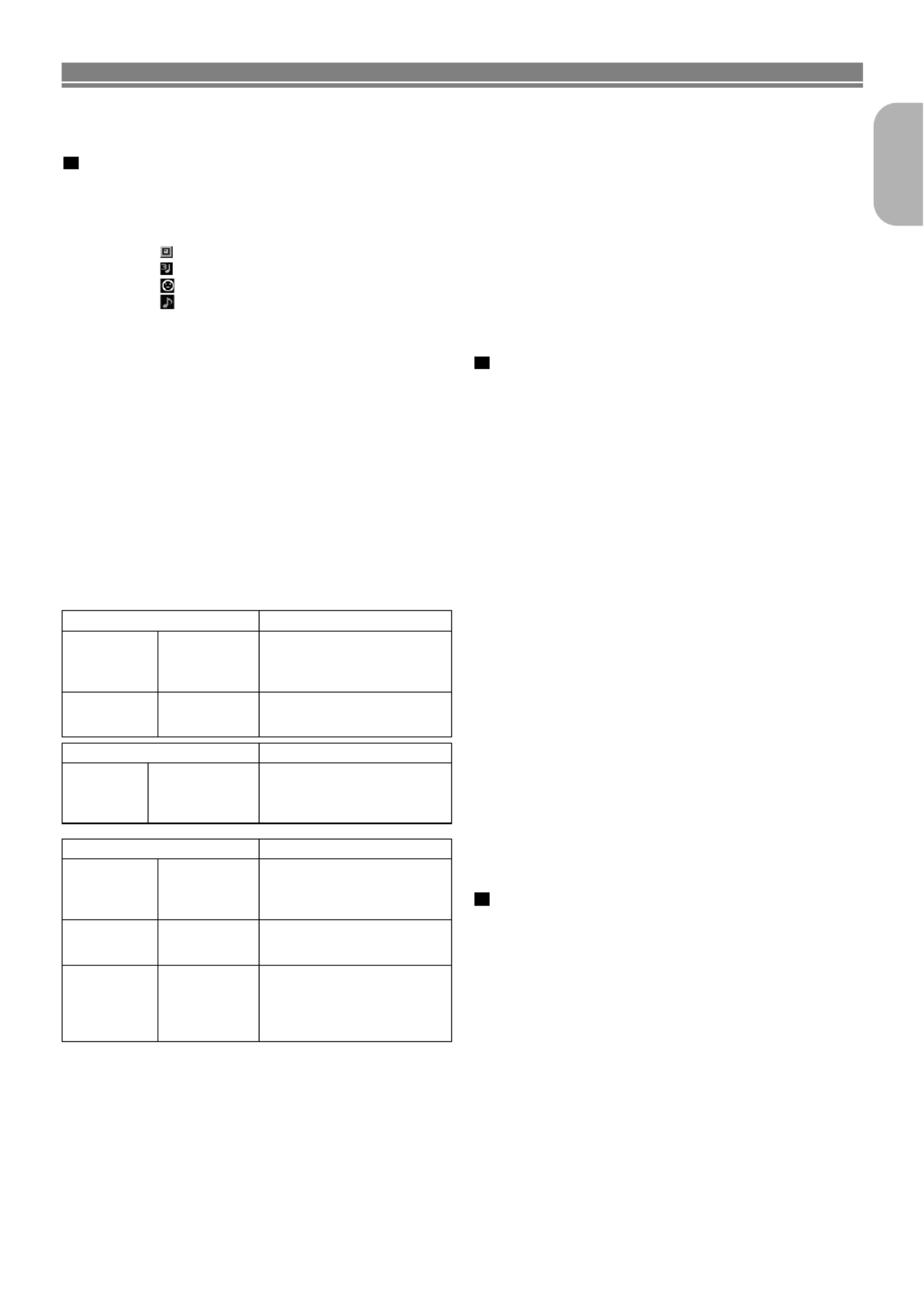
–19 –EN
English
For discs on which MP3, JPEG or WMA tracks are
recorded:
•An MP3, JPEG or WMA track menu screen appears.
•A symbol of “ ” is shown on the top of the group name.
•A symbol of “ ” is shown on the top of MP3 files.
•A symbol of “ ” is shown on the top of JPEG files.
•A symbol of “ ” is shown on the top of WMA files.
•If the picture extends beyond the scope of screen, a down
arrow “L” appears, indicating that the user can view
another part of the picture on the next page. If an up
arrow “K” appears, it indicates that the user can view
another part on the previous page. The current page num-
ber and the number of total pages are shown on the right
of the down arrow “L”.
•The system can recognize up to 255 groups (or folders)
and up to 256 tracks. (This applies to the case where
mixed MP3, JPEG and WMA files are recorded.)
•If no MP3, JPEG or WMA files are found in the group, the
group is not displayed.
•The DVD player can reproduce data recorded as per ISO
9660 Level 1, Level 2 or Joliet on the disc.
•It can also run a disk on which data is recorded in a multi-
session.
•For more details of recording systems, see the instruction
manual for the CD-R / CD-RW drive or the writing software.
Applicable MP3 file Remarks
Sampling fre-
quency
44.1kHz
48kHz
• It is prohibited to record
MP3 sound on a digital
device when connection is
made digitally.
Type MPEG1
audio layer 3
• MP3 files recorded at fixed
bit rate of 112 kbps or high-
Applicable JPEG file Remarks
Size of
image
Upper limit:
6300x5100 dots
Lower limit:
32x32 dots
• A JPEG image that extends
beyond the screen is
reduced so that it will be
displayed within the screen.
PLAYING A DISC
When a disc with MP3,JPEG or WMA files is inserted in the
DVD player, the track menu will appear on the TV screen,
and number of tracks is displayed on the front panel.
Place the disc in the tray with the label facing up.
1
Applicable WMA file Remarks
Sampling fre-
quency
44.1kHz
48kHz
• Those frequencies are
applicable to WMA version
8 only, not to WMA version
9.
Bit rate 48–192kbps • Ensure that the copyright
function is set to off when
Type WMA version 8
• A prohibition “disable” sym-
bol will appear if the user
attempts to run a non-repro-
ducible file such as copy-
right-protected.
For discs of JPEG or Kodak picture CD:
•A JPEG or Kodak Picture CD menu appears.
•If all menu items cannot be displayed in the screen scope,
a prompt symbol “G” appears at the right bottom of the
screen, indicating that the user can view remaining items
on the next page. If another prompt symbol “ ” appears,H
it indicates that the user can view other items on the previ-
ous page. The track number of the currently highlighted
item and the total tracks are shown at the center bottom of
the screen.
•If a prompt symbol “G” is shown at the right bottom, use
the SKIP Gbutton to view the next page. If another
prompt symbol “ ” is shown at the left bottom, use theH
SKIP Hbutton to view the previous page.
•It may take some time until all menu items are displayed
on the menu screen.
For JPEG, press the cursor buttons ( /K L), or for
Kodak Picture CD, press the cursor buttons (s /
B / / K L), select a desired group or track to be
played, then press the PLAY ENTERor button.
•If an MP3 or WMA file is selected, reproduction will start
from the selected track and go to the next one in turn.
•If a JPEG or Kodak picture CD file is selected, an image
will be reproduced from the selected track and go to the
next one in turn.
A track is displayed for five seconds and then the next
track is displayed.
Every press on the will turn the imagecursor button B
clockwise by 90 degrees when an image is displayed.
A press on the cursor button swill turn the image coun-
terclockwise by 90 degrees.
•If a group is selected, press the cursor button K L/ to
select a desired group, then press the B, PLAY ENTERor
button to select a track.
If you press the PLAY ENTERor button, reproduction of
the picture will start.
1
Notes on MP3, JPEG and WMA:
•Select “FIRST PLAY” and press the PLAY button, playback
from the top of the disc in the order of tracks and groups.
•The ninth and deeper hierarchies cannot be played.
•The name of group and track can be displayed in up to 25
characters. Unrecognizable characters will be replaced
with asterisks.
•Un-reproducible groups or tracks may be displayed
depending on the recording conditions.
•If the TOP MENU button is pressed when a file list is dis-
played, “FIRST PLAY” will be highlighted.
Press the STOP button, to stop playback.
Notes on Kodak picture CD:
•A press on the STOP button will highlight the previously
displayed track on the menu screen.
Press the STOP button again or press the TOP MENU
button, and the menu screen displays Tracks 1 to 6, where
Track 1 is highlighted.
2

PLAYING A DISC
–20 –EN
You can check each file during playback.
Press the DISPLAY button.
• The name of the file currently in
play will be displayed.
<Example: MP3>
Press the DISPLAY button again to show the track
number, the elapsed time, the repeat status, and
the playback status at the top of the screen.
• will be displayed when the
repeat play has been selected.
T - indicates Track repeat
G - indicates Group (folder)
repeat
A - indicates Disc repeat
Press the DISPLAY button
again to exit.
• During program or random playback, each playback
status will be displayed when you press the DISPLAY
button. Then press the DISPLAY button again to exit.
3
2
1
WMAJPEGMP3
On-Screen Information
TRACK 01
1/36 0:01:15
Slide Show Mode
You can switch to the slide show mode during playback.
Press the button during playback.MODE
• The slide show mode screen will appear.
• The slide show mode cannot be switched when it is
stopped, or from the file list screen or the Picture CD
menu screen.
Press the ENTER button.
• The slide show mode will change.
1 The entire image appears in one time.
2 The image appears gradually and then disappears.
Press the button to exit.MODE
3
2
1
JPEG
Track Selection
Press the button during playback.SEARCH MODE
• The FILE LIST will appear.
Select a desired track using the cursor buttons
( / / /L K B s).
• Press the
B
button when you want to go to the next
hierarchy.
• Press the
s
button when you want to go back to the
previous hierarchy.
Press the PLAY button to start playing
NOTES:
•
Press the button to exit.SEARCH MODE
• Some selections may require additional time to be recog-
nized.
• During play, a desired track can be directly searched. Just
type in the TRACK number with the numeric buttons.
• If the typed TRACK number is not available, the “disable”
symbol appears and the direct search mode is cancelled.
• Playback cannot be started from a desired time count.
• Pressing the SKIP button Gor Hwill play the next or
previous file.
• The SEARCH button is not effective for Picture CD.
3
2
1
WMAJPEGMP3
Program
This feature allows you to program a MP3 disc to play in a
desired sequence.
Press the button whileMODE
playback is stopped.
• The PROGRAM screen will
appear.
Press the K Lor button to
select a group, then press the
ENTER button.
• A track selection screen appears.
Press the K Lor button to
select a track, then press the
ENTER, button to save it in a
program.
• Press the CLEAR button to
erase the incorrect input.
• The programmed track is dis-
played in the right-hand screen.
• If the entire program cannot be displayed at once on
the screen, “L” appears to go to the next page.
• Pressing the sbutton will show a list of folders that
belong to the one-level upper hierarchy than the cur-
rently selected folder.
Press the PLAY button to start programmed play-
back.
• Programmed play starts.
NOTES:
• Press the CLEAR button, and the last-programmed
entry will be deleted.
• Press the button, and the STOP screen willRETURN
show up with the program contents in memory.
• Press the STOP button once and then press the PLAY
button, playback will restart from the begining of the
track being played previously.(Program cleared)
• The program setting will be cancelled when the power
is turned off or the disc tray is opened.
• Up to 99 tracks can be set in a program.
• If a disc in inserted that contains mixed MP3, JPEG
and WMA files, program setting allows 99 tracks for
combination of MP3, JPEG and WMA files.
• If eight or more tracks have been set in a program, the
user can switch the right part of the screen with the
SKIP button Hor G.
4
3
2
1
WMAJPEGMP3
2/32/3
ALBUM05
TRACK48
TRACK49
TRACK50
TRACK51
TRACK52
TRACK53
TRACK54
TRACK11
TRACK81
TRACK31
TRACK22
TRACK03
TRACK53
TRACK25
TRACK51
1/11/3
MP3 - COLECTION
ALBUM01
ALBUM02
ALBUM03
ALBUM04
ALBUM05
ALBUM06
ALBUM07
ALBUM01
1/12/3
ALBUM01
PROGRAM
FOLDER
TRACK11TRACK08
TRACK09
TRACK10
TRACK11
TRACK12
TRACK13
TRACK14
TRACK11
MP3
WMA
JPEG
ENTER
PLAY
CLEAR
PROGRAM
FOLDER
MP3
WMA
JPEG
ENTER
PLAY
CLEAR
ENTER
PLAY
CLEAR
MP3
WMA
JPEG
FOLDER
PROGRAM
Press the button twiceMODE
while playback is stopped.
Press the PLAY button to play the tracks in ran-
dom order.
• Random play starts.
• For a disc containing mixed MP3, JPEG and WMA
files, random play of those files will be performed.
2
1
WMAJPEGMP3
Random Playback
RANDOM
PLAY
CD [DATA]
RANDOM PROGRAM
--no indication --

–21 –EN
English
Audio Language or Sound Mode
The DVD player allows you to select
a language during DVD disc (if multi language available)
playback.
Press the button during playback.AUDIO
Press the button repeatedly to select yourAUDIO
desired language.
NOTES:
• The sound mode cannot be changed during playback
of discs not recorded in double sound.
• Pressing the button may not work on someAUDIO
DVDs with multiple audio languages (e.g. DVDs which
allow audio language setting on the disc menu).
2
1
DVD-V
1. ENG Dolby
D 5.1ch 48k/3
2. FRE Dolby
D 5.1ch 48k/3
3. JPN Dolby
D 5.1ch 48k/3
HELLO Bon jour
PLAYING A DISC
Press the button repeatedly during play-AUDIO
back to select between STEREO, L-CH or R-CH.
STEREO - both right and left channels are active (stereo)
L-CH - only left channel is active
R-CH - only right channel is active
NOTES:
• If the Virtual Surround setting is ON, the sound mode will
be fixed to STEREO, and can not be changed.
• Stereo sound mode will not be changed when playing DTS
CD.
1
VCDCD
Stereo Sound Mode
Both right and left channels
are active (stereo).
Only the left channel
is active.
STEREO
L-CH
R-CH
Only the right channel
is active.
The DVD player allows you to select
a language for subtitle during DVD disc (if available) playback.
Press the button during playback.SUBTITLE
Press the button repeatedly to selectSUBTITLE
your desired subtitle language.
• The selected language will be displayed on the display
bar at the top of the screen.
To turn off subtitles, press the SUBTITLE button
repeatedly until OFF appears.
NOTES:
• Some discs allow audio language setting/subtitle language
setting on the disc menu. (Operation varies between discs,
so refer to the manual accompanying the disc.)
•
If the desired language is not shown after pressing the
SUBTITLE button several times, the disc does not have subtitles
in that language.
• If you choose a Language that has a 3-letter language
code, the code will be displayed every time you change the
Subtitle language setting. If you choose any other lan-
guages, ‘---’ will be displayed instead. (Refer to page 25.)
3
2
1
DVD-V
Subtitle Language
Subtitle 1
Subtitle 2
OFF
1.ENG/6
2.FRE/6
OFF
Some DVD discs contain scenes which have been shot simulta-
neously from various angles. You can change the camera angle
when the ( ) mark appears on the screen.
Press the button during playback.ANGLE
• The selected angle will be displayed on the display bar
at the top of the screen.
Press the button repeatedly to select yourANGLE
desired angle
.
2
1
DVD-V
Camera Angle
Angle 1
Angle 2
Angle 8
1 / 8
2 / 8
8 / 8

–22 –EN
PLAYING A DISC
You can check information about the current disc by pressing
the DISPLAY button on the remote control.
Press the DISPLAY button during
playback to show current Chapter
.
• The elapsed and remaining play-
ing time of the current chapter
will be displayed.
Press the DISPLAY button again
to show current Title.
• The elapsed and remaining playing time of the current
title will be displayed.
Press the DISPLAY button the
third time.
• The BIT RATE and the current
repeat setting will be displayed.
• If you are playing a dual layered
disc, the layer number will also
be displayed ( L0: Layer 0 is playing. L1: Layer 1 is
playing).
Press the DISPLAY button the fourth time to remove
the display.
4
3
2
1
DVD-V
IIII T
Changing the On-Screen Display
9/49 0:00:00 -0:00:00
Press the DISPLAY button during playback, the
current Track will be displayed on the TV screen.
• The elapsed and remaining playing time of the current
track will be displayed.
Press the DISPLAY button again to show the Total
Tracks.
• The elapsed and remaining playing time of the disc will
be displayed.
Press the DISPLAY button for the third time to
remove the display.
3
2
1
VCDCD
Use markers to memorise
your favourite places on a disc.
Press the SEARCH MODE
button four times (CD, VCD:
three times) during playback.
•
The display screen and Markers
will appear on the TV screen.
Press the button to select 1, 2, 3, 4, 5, 6, 7,s Bor
8, 9, or 10 and ensure that “- : - - : - -” appears in the
display.
When reaches the desired point, press the ENTER
button.
• The Title or Track and elapsed playing time will appear
in the TV screen.
To return to the Marker later, press the SEARCH
MODE button four times
(CD, VCD: three times)
during playback and the button to chooses Bor
the desired marker, then press the ENTER button.
NOTES:
• Opening the disc tray or turning off the power or select
AC at step and press the button will eraseENTER
all Markers.
• To clear a marker, using the s Bor button, position
the cursor on to the marker number to be cleared and
press the CLEAR button.
• You can mark up to 10 points.
Press the SEARCH MODE or RETURN button to
exit.
5
2
4
3
2
1
VCDCDDVD-V
Marker Setup Screen
You can enjoy stereophonic visual space on your existing 2
channel stereo system.
Press the button duringMODE
playback
.
Press the
ENTER
button to set it 1(Natural effect),
2(Emphasized effect) or OFF.
Press the button to exit.RETURN
NOTE:
• Select Virtual Surround OFF or adjust the volume down
if the sound is distorted.
3
2
1
WMAMP3CDVCDDVD-V
Virtual Surround
Hints for the On-Screen Display
•C - indicates Chapter repeat
•T - indicates Title or Track repeat
•G - indicates Group (folder) repeat
•A - indicates Disc repeat
•A B- indicates A-B repeat
Termékspecifikációk
| Márka: | Marantz |
| Kategória: | DVD-lejátszó |
| Modell: | dv4400 |
Szüksége van segítségre?
Ha segítségre van szüksége Marantz dv4400, tegyen fel kérdést alább, és más felhasználók válaszolnak Önnek
Útmutatók DVD-lejátszó Marantz

21 Szeptember 2024

8 Szeptember 2024

2 Szeptember 2024

30 Augusztus 2024

12 Augusztus 2024

10 Augusztus 2024

4 Augusztus 2024

3 Augusztus 2024

2 Augusztus 2024

30 Július 2024
Útmutatók DVD-lejátszó
- DVD-lejátszó Samsung
- DVD-lejátszó Sony
- DVD-lejátszó Yamaha
- DVD-lejátszó LG
- DVD-lejátszó Grundig
- DVD-lejátszó Philips
- DVD-lejátszó Pioneer
- DVD-lejátszó SilverCrest
- DVD-lejátszó Panasonic
- DVD-lejátszó JVC
- DVD-lejátszó AEG
- DVD-lejátszó Sharp
- DVD-lejátszó Harman Kardon
- DVD-lejátszó BMW
- DVD-lejátszó Toshiba
- DVD-lejátszó Oppo
- DVD-lejátszó Hyundai
- DVD-lejátszó Apple
- DVD-lejátszó Medion
- DVD-lejátszó Onkyo
- DVD-lejátszó Technics
- DVD-lejátszó JBL
- DVD-lejátszó Boss
- DVD-lejátszó Thomson
- DVD-lejátszó Aiwa
- DVD-lejátszó Kenwood
- DVD-lejátszó Asus
- DVD-lejátszó Mitsubishi
- DVD-lejátszó Sencor
- DVD-lejátszó GPX
- DVD-lejátszó Supermicro
- DVD-lejátszó Hitachi
- DVD-lejátszó Nevir
- DVD-lejátszó Cambridge
- DVD-lejátszó Alpine
- DVD-lejátszó Nextbase
- DVD-lejátszó Denver
- DVD-lejátszó Bush
- DVD-lejátszó Trevi
- DVD-lejátszó Elta
- DVD-lejátszó Daewoo
- DVD-lejátszó Lenoxx
- DVD-lejátszó Funai
- DVD-lejátszó Gembird
- DVD-lejátszó Denon
- DVD-lejátszó Muse
- DVD-lejátszó Energy Sistem
- DVD-lejátszó OK
- DVD-lejátszó TriStar
- DVD-lejátszó Loewe
- DVD-lejátszó Scott
- DVD-lejátszó Manta
- DVD-lejátszó Blaupunkt
- DVD-lejátszó NAD
- DVD-lejátszó Logik
- DVD-lejátszó AKAI
- DVD-lejátszó Jensen
- DVD-lejátszó Sanyo
- DVD-lejátszó Salora
- DVD-lejátszó DataVideo
- DVD-lejátszó Lenco
- DVD-lejátszó Philco
- DVD-lejátszó Best Buy
- DVD-lejátszó Rotel
- DVD-lejátszó Zenec
- DVD-lejátszó Soundmaster
- DVD-lejátszó Dual
- DVD-lejátszó RCA
- DVD-lejátszó Schaub Lorenz
- DVD-lejátszó Arcam
- DVD-lejátszó Linksys
- DVD-lejátszó Majestic
- DVD-lejátszó Reflexion
- DVD-lejátszó Sogo
- DVD-lejátszó Aiptek
- DVD-lejátszó Airis
- DVD-lejátszó Apex
- DVD-lejátszó Lexibook
- DVD-lejátszó Eminent
- DVD-lejátszó Vestel
- DVD-lejátszó Sunstech
- DVD-lejátszó Sylvania
- DVD-lejátszó Marquant
- DVD-lejátszó Magnum
- DVD-lejátszó Audiosonic
- DVD-lejátszó Proline
- DVD-lejátszó Coby
- DVD-lejátszó Vieta
- DVD-lejátszó Audiovox
- DVD-lejátszó Transcend
- DVD-lejátszó Terris
- DVD-lejátszó Aitro
- DVD-lejátszó Laser
- DVD-lejátszó Alba
- DVD-lejátszó Naxa
- DVD-lejátszó Sherwood
- DVD-lejátszó Mpman
- DVD-lejátszó Targa
- DVD-lejátszó Mx Onda
- DVD-lejátszó Nikkei
- DVD-lejátszó Autovision
- DVD-lejátszó Qmedia
- DVD-lejátszó Difrnce
- DVD-lejátszó Emtec
- DVD-lejátszó Odys
- DVD-lejátszó Soundstream
- DVD-lejátszó Xoro
- DVD-lejátszó Durabase
- DVD-lejátszó Micromaxx
- DVD-lejátszó Woxter
- DVD-lejátszó Opera
- DVD-lejátszó Tesco-Technika
- DVD-lejátszó Hiteker
- DVD-lejátszó Ferguson
- DVD-lejátszó Mustek
- DVD-lejátszó Bluetech
- DVD-lejátszó Audica
- DVD-lejátszó JGC
- DVD-lejátszó Eltax
- DVD-lejátszó Sevic
- DVD-lejátszó EKO
- DVD-lejátszó Magnavox
- DVD-lejátszó AC Ryan
- DVD-lejátszó Planet Audio
- DVD-lejátszó Koda
- DVD-lejátszó Belson
- DVD-lejátszó Yakumo
- DVD-lejátszó Voxx
- DVD-lejátszó Aconatic
Legújabb útmutatók DVD-lejátszó

24 Március 2025

21 Március 2025

14 Január 2025

14 Január 2025

11 Január 2025

11 Január 2025

11 Január 2025

11 Január 2025

11 Január 2025

11 Január 2025