Használati útmutató LumenRadio CRMX Galileo MAX
LumenRadio
Megkönnyebbülés
CRMX Galileo MAX
Olvassa el alább 📖 a magyar nyelvű használati útmutatót LumenRadio CRMX Galileo MAX (2 oldal) a Megkönnyebbülés kategóriában. Ezt az útmutatót 11 ember találta hasznosnak és 6 felhasználó értékelte átlagosan 5.0 csillagra
Oldal 1/2
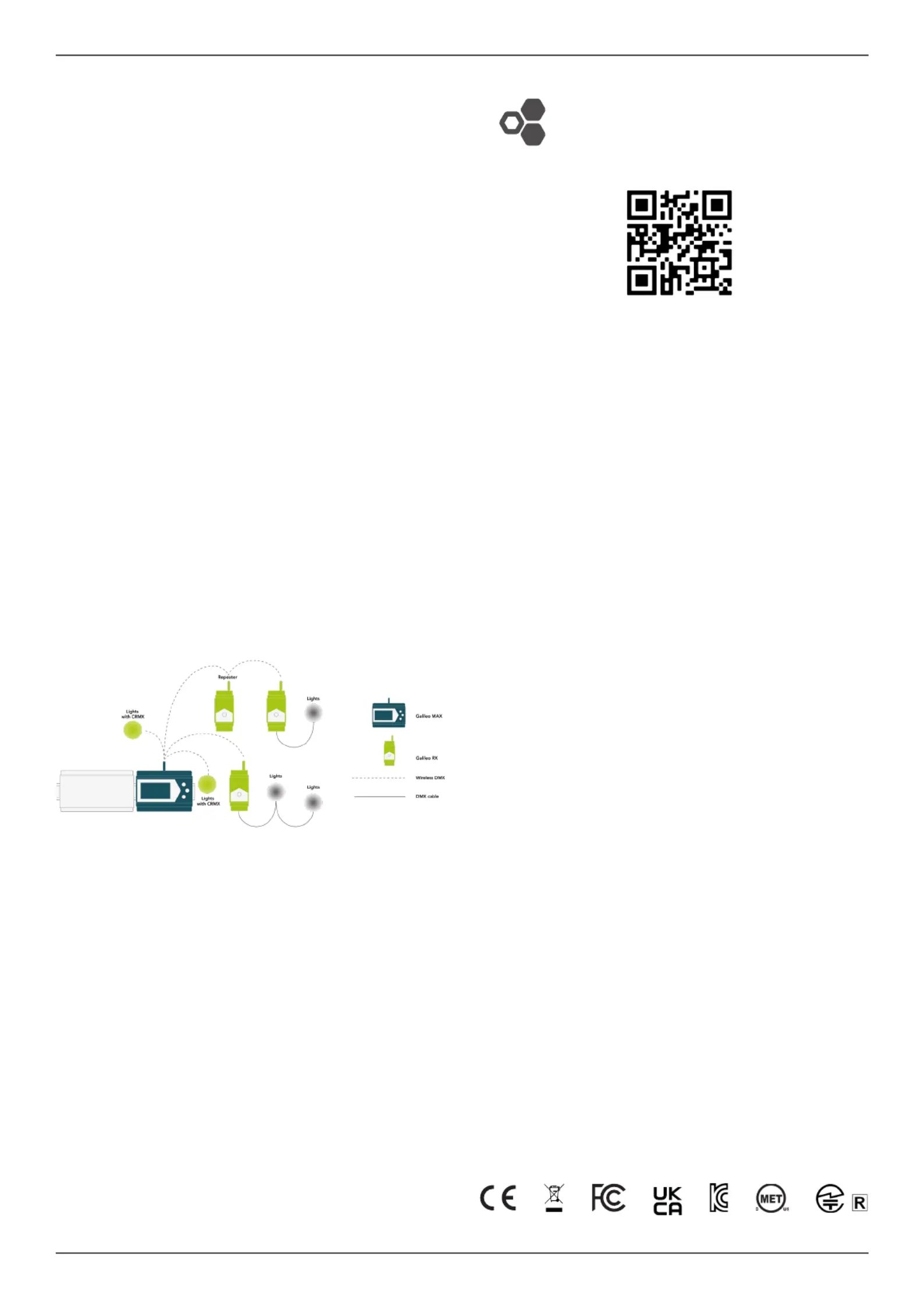
MANUAL LUMENRADIO CRMX Galileo MAX
Copyright © LumenRadio AB 2024, All Rights Reserved www.lumenradio.com
APPLICATION AREA
The CRMX Galileo MAX is a wireless lighting control product. It is designed to be
used indoors or outdoors when installed in an IP65 or higher rated environmental
enclosure.
CRMX Galileo MAX is used to replace the cable in DMX-512A systems. CRMX
Galileo MAX can be used together with any CRMX compatible device using
either CRMX Classic or CRXM
2
modes. CRMX Galileo MAX can also be congu-
red to operate in W-DMX mode where it can communicate with W-DMX com-
patible devices.
GENERAL
All personnel must familiarize themselves with the instructions in this leaet befo-
re using this product. This product must not be used if damaged. For additional
documentation for CRMX Galileo series or CRMX in general, scan the QR code
on this leaet or visit www.lumenradio.com.
WARRANTY
All warranty claims for this product shall be directed to the local distributor/reseller.
Warranty is deemed void if:
1. The product is modied, repaired or otherwise altered unless it has been
directed by LumenRadio AB, or
2. The serial number on the product (the QR code) has been compromised.
SYSTEM OVERVIEW
A CRMX system replaces the need to use expensive and cumbersome DMX ca-
bles. Place the Galileo MAX unit in close proximity to the lighting controller, or
connected to a local Ethernet network, and let it wirelessly trasmit the DMX and
RDM data to Galileo RX receiver units or other CRMX compatible receivers –
for instance built-in receivers in wireless-ready xtures from any of LumenRadio’s
partners.
DMX data can be locally daisy-chained with a cable between xtures that are
physically close to each other.
The signal can be repeated to extend the range using a Galileo RX unit with the
repeater option.
SAFETY
Only qualied electricians or service personell trained by LumenRadio may
perform installations with this product. Always follow local electrical code and
regulations.
This products shall only be used together with limited power supplies with UL
insulation class II.
Do not use the product if the product is damaged. Only use cables within the
specied conductor sizes. This product may not be connected directly to mains
power.
INSTALLATION
1. Verify that the product has no physical damage.
2. Clip the unit onto a DIN rail. If installed outdoors, this must be performed
in a minimum IP65 rated environmental enclosure.
3. Mount the antenna or, if installed in an an enclosure, mount the antenna
coax cable.
4. Connect the power supply in accordance with the specied voltage.
5. Connect the Ethernet cable to the RJ45 connector.
6. Power on and verify that the unit starts up correctly without any errors.
7. Set the unit up for the correct protocol to use. See further details on this by
scanning the QR code on this guide.
BOX CONTENT
1 pc. CRMX Galileo MAX unit 1 pc. RP-SMA antenna
1 pc. 2-pin terminal plug for power 1 pc. Quick start guide (this leaet)
SPECIFICATIONS
Power supply: 12-24 VDC +/- 10%
Max. power consumption: 8.5W
Self-healing fuse: Yes
Rated wire size: 0.2 - 1.5mm2
24-16 AWG
IP rating: IP X0
Dimensions (W x H x D): 107 x 93 x 58.7 [mm]
Weight: 195g
Antenna connector: RP-SMA
Operating temp. range: -20 to +55°C
Storage temp. range: -30 to +80°C
Humidity: 0–90% non-condensing
Frequency range CMRX/W-DMX: 24024-2480 MHz (ISM band)
Frequency range WiFi: 5170-5330MHz (ISM band)
5490-5590 MHz (ISM band)
Max. RF power CRMX/W-DMX: 100mW (280mW in US)
Max RF power WiFi: 50mW
Supported protocols: Art-Net, Streaming ACN, RDM
Supported RF protocols: CRMX, CRMX
2
, W-DMX G3 & G4S
Ethernet: 10/100 Mbps via RJ45 connector
PoE: IEEE 802.3af
USB: Version 2.0 (only for software updates)
LEGAL
CRMX is a trademark of LumenRadio AB, W-DMX is a trademark of Wireless So-
lution Sweden AB. Wireless Solution Sweden AB is a fully-owned subsidiary of
LumenRadio AB. DMX-512A, RDM and Streaming ACN refers to ANSI national
standards developed and maintained by ESTA, Entertainment Services and Tech-
nology Association. Art-Net Trademark Designed and Copyright Artistic Licence
Engineering Ltd.
This product makes use of US patents 7,432,803; 8,457,023; 10,208,680; EU pa-
tents EP 2415317, EP 2803248; China patents CN 102369774, CN 104041189B
and others.
Verison of this quick start guide: Version 1 (2023-12-04)
MANUFACTURER
LumenRadio AB LumenRadio
Johan Willins gata 6 Alfred-Herrhausen-Allee 3-5
416 64 Gothenburg DE-65760 Eschborn
Sweden Germany
www.lumenradio.com
Scan for additional
information
FCC ID: XRSTIMOMWAN301
FCC ID:2ABCB-RPIRM0
IC ID: 8879A-TIMOMWAN301
IC ID: 20953-RPIRM0
E115504
UL62368-1
CSA C22.2 No. 62368-1
CRMX Galileo MAX
by LumenRadio
Termékspecifikációk
| Márka: | LumenRadio |
| Kategória: | Megkönnyebbülés |
| Modell: | CRMX Galileo MAX |
Szüksége van segítségre?
Ha segítségre van szüksége LumenRadio CRMX Galileo MAX, tegyen fel kérdést alább, és más felhasználók válaszolnak Önnek
Útmutatók Megkönnyebbülés LumenRadio

22 December 2024
Útmutatók Megkönnyebbülés
- Megkönnyebbülés Ledino
- Megkönnyebbülés GoGen
- Megkönnyebbülés Rayzr 7
- Megkönnyebbülés Craftsman
- Megkönnyebbülés Bigben
- Megkönnyebbülés Tel Sell
- Megkönnyebbülés Swisstone
- Megkönnyebbülés Bright Spark
- Megkönnyebbülés Black Diamond
- Megkönnyebbülés Currey & Company
- Megkönnyebbülés Theben
- Megkönnyebbülés Hayward
- Megkönnyebbülés Peerless
- Megkönnyebbülés Viessmann
- Megkönnyebbülés Planet
Legújabb útmutatók Megkönnyebbülés

9 Április 2025

9 Április 2025

9 Április 2025

8 Április 2025

8 Április 2025

8 Április 2025

7 Április 2025

5 Április 2025

5 Április 2025

5 Április 2025