Használati útmutató Logitech H650e
Logitech
fejhallgató
H650e
Olvassa el alább 📖 a magyar nyelvű használati útmutatót Logitech H650e (2 oldal) a fejhallgató kategóriában. Ezt az útmutatót 9 ember találta hasznosnak és 2 felhasználó értékelte átlagosan 4.5 csillagra
Oldal 1/2
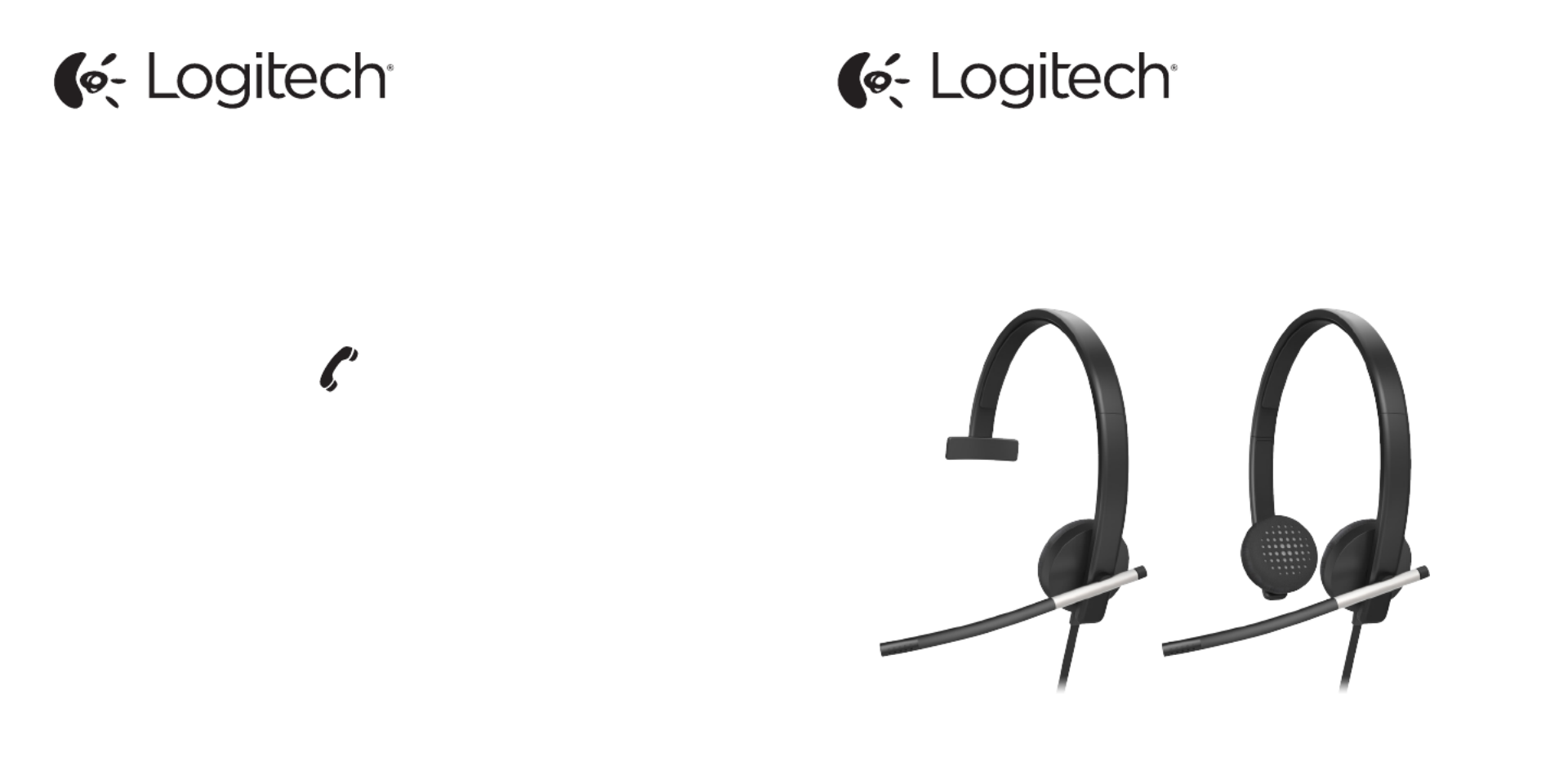
Logitech® USB Headset Mono H650e (A-00050)
Logitech® USB Headset Stereo H650e (A-00057)
Setup Guide
Guide d’installation
Logitech for Business
www.logitech.com/business
© 2013 Logitech. All rights reserved. Logitech, the Logitech logo, and other Logitech marks are owned by Logitech and may
be registered. All other trademarks are the property of their respective owners. Logitech assumes no responsibility for any
errors that may appear in this manual. Information contained herein is subject to change without notice.
© 2013 Logitech. Tous droits réservés. Logitech, le logo Logitech et les autres marques Logitech sont la propriété
de Logitech et sont susceptibles d’être déposés. Toutes les autres marques commerciales sont la propriété de
leurs détenteurs respectifs. Logitech décline toute responsabilité en cas d’erreurs dans ce manuel. Les informations
énoncées dans ce document peuvent faire l’objet de modifications sans avis préalable.
620-004805.003
www.logitech.com/support
1-877-897-9879

USB
English
Help with setup
Something not sound right? No sound at all.
• Istheheadsetcableinsertedfully
intothecomputer’sUSBport?
• Tryincreasingthevolume
inboththeapplicationand
operatingsystem.
• Tryrestartingthemedia
application.
• Ensuremicrophoneisnotmuted.
• Closeallmediaapplications
andmaketheH650ethedefault
audiodevice:
Windows Vista, Windows 7:
GotoStart/ControlPanel/
Sounds/PlaybackDevicestab.
ChoosetheLogitechH650e
Headset.Clickthedown
arrownextto“SetDefault”and
select“DefaultCommunication
Device”,andthenclick“OK”.
Clickonthe“Recording”tab.
ChoosetheLogitechH650e
Headset.Clickon“SetDefault”.
Restartthemediaapplication.
Windows 8:FromStartMenu,
selectDesktoptile.FromCharms
menu,selectSettings>Control
Panel>HardwareandSound.
GotoSound>Playbacktab.
ChoosetheLogitechH650e
Headset.Clickthedown
arrownextto“SetDefault”and
select“DefaultCommunication
Device”,andthenclick“OK”.
Clickonthe“Recording”tab.
ChoosetheLogitechH650e
Headset.Clickon“SetDefault”.
Restartthemediaapplication.
Mac OS X:OpenSystem
Preferences.SelectSound/
Outputtab,andthenselectthe
LogitechH650eUSBHeadset.
Restartmediaapplication.
• Usinganon-poweredUSB
hubmaydegradeheadset
performance.Tryplugging
theheadsetdirectlyintoaUSB
onthecomputer.
Français
Aide pour l’installation
Le casque ne fonctionne pas? Vous n’entendez aucun son.
• Lecâbleducasqueest-il
correctementraccordé
auportUSBdel’ordinateur?
• Essayezd’augmenterlevolume
dansl’applicationetdans
lesystèmed’exploitation.
• Essayezderedémarrer
l’applicationmultimédia.
• Assurez-vousquelemicrophone
n’estpasensourdine.
• Fermeztouteslesapplications
multimédiaetdénissez
lecasqueH650ecommedispositif
audiopardéfaut:
Windows Vista, Windows7:
SélectionnezDémarrer/
Panneaudeconguration/
Sons/ongletPériphériques
delecture.Sélectionnezlecasque
LogitechH650eHeadset.
Cliquezsurlaècheverslebas
situéeàcôtédel’optionDénir
pardéfaut,puissélectionnez
Périphériquedecommunication
pardéfautetcliquezsur
OK.Cliquezsurl’onglet
Enregistrement.Sélectionnez
lecasqueLogitechH650e
Headset.CliquezsurDénirpar
défaut.Redémarrezl’application
multimédia.
Windows8:Danslemenu
Démarrer,sélectionnezlavignette
Bureau.Danslemenud’icônes,
sélectionnezParamètres>
Panneaudeconguration>
Matérieletaudio.
SélectionnezSon>ongletLecture.
Sélectionnezlecasque
LogitechH650eHeadset.
Cliquezsurlaècheverslebas
situéeàcôtédel’optionDénir
pardéfaut,puissélectionnez
Périphériquedecommunication
pardéfautetcliquez
surOK.Cliquezsurl’onglet
Enregistrement.Sélectionnezle
casqueLogitechH650eHeadset.
CliquezsurDénirpardéfaut.
Redémarrezl’application
multimédia.
MacOSX:OuvrezPréférences
Système.SélectionnezSon/
Sortie,puislecasque
LogitechH650eUSBHeadset.
Redémarrezl’application
multimédia.
• L’utilisationd’unhubUSB
nonalimentépeutentraver
lesperformancesducasque.
Branchezlecasquedirectement
surunportUSBdel’ordinateur.
LEDlitwhenonacallinsupportedapplications
Témoinlumineuxalluméencoursd’appeldanslesapplications
prisesencharge.
Termékspecifikációk
| Márka: | Logitech |
| Kategória: | fejhallgató |
| Modell: | H650e |
Szüksége van segítségre?
Ha segítségre van szüksége Logitech H650e, tegyen fel kérdést alább, és más felhasználók válaszolnak Önnek
Útmutatók fejhallgató Logitech

14 Október 2024

7 Október 2024

29 Szeptember 2024

22 Szeptember 2024

11 Szeptember 2024

25 Augusztus 2024

9 Augusztus 2024

3 Augusztus 2024

2 Augusztus 2024

2 Augusztus 2024
Útmutatók fejhallgató
- fejhallgató Samsung
- fejhallgató Sony
- fejhallgató August
- fejhallgató Yamaha
- fejhallgató Acer
- fejhallgató Sharkoon
- fejhallgató Nedis
- fejhallgató LG
- fejhallgató Marantz
- fejhallgató Philips
- fejhallgató Pioneer
- fejhallgató SilverCrest
- fejhallgató Garmin
- fejhallgató Bosch
- fejhallgató Panasonic
- fejhallgató JVC
- fejhallgató AEG
- fejhallgató Sharp
- fejhallgató Harman Kardon
- fejhallgató Nokia
- fejhallgató Lenovo
- fejhallgató Evolveo
- fejhallgató HyperX
- fejhallgató Sven
- fejhallgató Neumann
- fejhallgató Oppo
- fejhallgató Omron
- fejhallgató Gamdias
- fejhallgató Apple
- fejhallgató Saramonic
- fejhallgató Siemens
- fejhallgató Medion
- fejhallgató Onkyo
- fejhallgató Motorola
- fejhallgató Geemarc
- fejhallgató LogiLink
- fejhallgató Sena
- fejhallgató Alcatel
- fejhallgató SBS
- fejhallgató Technics
- fejhallgató Roland
- fejhallgató JBL
- fejhallgató Camry
- fejhallgató TCL
- fejhallgató DAP-Audio
- fejhallgató Digitus
- fejhallgató Zebra
- fejhallgató Xiaomi
- fejhallgató GoGen
- fejhallgató Crivit
- fejhallgató LC-Power
- fejhallgató CAT
- fejhallgató Dell
- fejhallgató Boss
- fejhallgató Gigaset
- fejhallgató Cyrus
- fejhallgató VOX
- fejhallgató MEE Audio
- fejhallgató Prixton
- fejhallgató Conceptronic
- fejhallgató Thomson
- fejhallgató Klipsch
- fejhallgató Aiwa
- fejhallgató Interphone
- fejhallgató Kenwood
- fejhallgató Vivanco
- fejhallgató V7
- fejhallgató Huawei
- fejhallgató Microsoft
- fejhallgató Asus
- fejhallgató Jabra
- fejhallgató Vtech
- fejhallgató Hama
- fejhallgató PEAQ
- fejhallgató Dyson
- fejhallgató Renkforce
- fejhallgató Midland
- fejhallgató Lamax
- fejhallgató Blue Element
- fejhallgató Hori
- fejhallgató Focusrite
- fejhallgató Polsen
- fejhallgató Genesis
- fejhallgató Bose
- fejhallgató M-Audio
- fejhallgató AOC
- fejhallgató Thrustmaster
- fejhallgató Iogear
- fejhallgató Xblitz
- fejhallgató Nevir
- fejhallgató Sennheiser
- fejhallgató Tangent
- fejhallgató V-TAC
- fejhallgató Cambridge
- fejhallgató Doro
- fejhallgató Monster
- fejhallgató Alpine
- fejhallgató Optoma
- fejhallgató Omnitronic
- fejhallgató Pro-Ject
- fejhallgató Klein Tools
- fejhallgató Parrot
- fejhallgató Withings
- fejhallgató Cobra
- fejhallgató Scosche
- fejhallgató Denver
- fejhallgató Trevi
- fejhallgató Ewent
- fejhallgató Aluratek
- fejhallgató Audio-Technica
- fejhallgató Amazon
- fejhallgató NGS
- fejhallgató MSI
- fejhallgató Daewoo
- fejhallgató Dali
- fejhallgató Livoo
- fejhallgató Antec
- fejhallgató Gembird
- fejhallgató Cisco
- fejhallgató Denon
- fejhallgató Muse
- fejhallgató Energy Sistem
- fejhallgató Google
- fejhallgató Honor
- fejhallgató Soundcore
- fejhallgató Niceboy
- fejhallgató SPC
- fejhallgató BOYA
- fejhallgató Speed-Link
- fejhallgató Kingston
- fejhallgató Steelplay
- fejhallgató Auna
- fejhallgató Klip Xtreme
- fejhallgató Edifier
- fejhallgató Behringer
- fejhallgató Suunto
- fejhallgató Chord
- fejhallgató CyberPower
- fejhallgató BlueAnt
- fejhallgató RYOBI
- fejhallgató KRK
- fejhallgató ModeCom
- fejhallgató Avaya
- fejhallgató ADATA
- fejhallgató Cooler Master
- fejhallgató DreamGEAR
- fejhallgató Nodor
- fejhallgató Electro Harmonix
- fejhallgató Shure
- fejhallgató PreSonus
- fejhallgató SuperTooth
- fejhallgató OnePlus
- fejhallgató Steelseries
- fejhallgató Manhattan
- fejhallgató Tannoy
- fejhallgató Plantronics
- fejhallgató Kogan
- fejhallgató Alecto
- fejhallgató EnGenius
- fejhallgató Marshall
- fejhallgató Acme
- fejhallgató Grandstream
- fejhallgató Media-Tech
- fejhallgató Røde
- fejhallgató Monacor
- fejhallgató S.M.S.L
- fejhallgató One For All
- fejhallgató Sony Ericsson
- fejhallgató ION
- fejhallgató LD Systems
- fejhallgató Manta
- fejhallgató Jamo
- fejhallgató Blaupunkt
- fejhallgató NZXT
- fejhallgató NAD
- fejhallgató Mio
- fejhallgató Yealink
- fejhallgató Razer
- fejhallgató Samson
- fejhallgató Cayin
- fejhallgató Logik
- fejhallgató Mackie
- fejhallgató Xtrfy
- fejhallgató SureFire
- fejhallgató Infinity
- fejhallgató Magnat
- fejhallgató Bang & Olufsen
- fejhallgató Trust
- fejhallgató AKAI
- fejhallgató Konig
- fejhallgató Marmitek
- fejhallgató TechniSat
- fejhallgató 3M
- fejhallgató Meliconi
- fejhallgató Pyle
- fejhallgató Rolls
- fejhallgató Musical Fidelity
- fejhallgató Telestar
- fejhallgató Lenco
- fejhallgató Roccat
- fejhallgató Maxell
- fejhallgató Corsair
- fejhallgató Lindy
- fejhallgató Audizio
- fejhallgató NACON
- fejhallgató Uniden
- fejhallgató JLab
- fejhallgató Best Buy
- fejhallgató Vorago
- fejhallgató Arctic Cooling
- fejhallgató Majority
- fejhallgató Bowers & Wilkins
- fejhallgató KEF
- fejhallgató AKG
- fejhallgató Trebs
- fejhallgató Fanvil
- fejhallgató Audeeo
- fejhallgató Audioline
- fejhallgató Fresh 'n Rebel
- fejhallgató Krüger&Matz
- fejhallgató Dual
- fejhallgató Cardo
- fejhallgató RCA
- fejhallgató Vocopro
- fejhallgató Ultimate Ears
- fejhallgató HTC
- fejhallgató Thermaltake
- fejhallgató Imperial
- fejhallgató Kicker
- fejhallgató Creative
- fejhallgató Sangean
- fejhallgató Schuberth
- fejhallgató JAYS
- fejhallgató Equip
- fejhallgató Deltaco Gaming
- fejhallgató Genius
- fejhallgató Sudio
- fejhallgató Definitive Technology
- fejhallgató Focal
- fejhallgató Anker
- fejhallgató Numark
- fejhallgató Primus
- fejhallgató IFi Audio
- fejhallgató ILive
- fejhallgató Audix
- fejhallgató Rapoo
- fejhallgató Ausdom
- fejhallgató Clarity
- fejhallgató Tascam
- fejhallgató Happy Plugs
- fejhallgató Beats
- fejhallgató Schwaiger
- fejhallgató FiiO
- fejhallgató Cougar
- fejhallgató Enhance
- fejhallgató House Of Marley
- fejhallgató Astro
- fejhallgató SoundMagic
- fejhallgató Savio
- fejhallgató Teufel
- fejhallgató Sogo
- fejhallgató Vincent
- fejhallgató NuPrime
- fejhallgató InLine
- fejhallgató CSL
- fejhallgató Artsound
- fejhallgató Wiko
- fejhallgató Aftershokz
- fejhallgató Alienware
- fejhallgató Amplicomms
- fejhallgató Altec Lansing
- fejhallgató Amplicom
- fejhallgató Argon
- fejhallgató American Audio
- fejhallgató Aiaiai
- fejhallgató Lexibook
- fejhallgató BeeWi
- fejhallgató Caliber
- fejhallgató SilverStone
- fejhallgató Exibel
- fejhallgató Valore
- fejhallgató Aukey
- fejhallgató Gemini
- fejhallgató Easypix
- fejhallgató Kensington
- fejhallgató Brigmton
- fejhallgató Sunstech
- fejhallgató Maginon
- fejhallgató Sylvania
- fejhallgató Punktal
- fejhallgató Techly
- fejhallgató Swissvoice
- fejhallgató Marquant
- fejhallgató Ednet
- fejhallgató Magnum
- fejhallgató Connect IT
- fejhallgató Blackberry
- fejhallgató Steren
- fejhallgató KitSound
- fejhallgató Polk
- fejhallgató ProXtend
- fejhallgató Audiosonic
- fejhallgató Coby
- fejhallgató Speedlink
- fejhallgató Envivo
- fejhallgató Sandberg
- fejhallgató Bigben Interactive
- fejhallgató Jam
- fejhallgató Vivo
- fejhallgató AV:link
- fejhallgató Champion
- fejhallgató Buffalo
- fejhallgató Audiovox
- fejhallgató Listo
- fejhallgató Goji
- fejhallgató Terris
- fejhallgató LucidSound
- fejhallgató Bigben
- fejhallgató Blue Microphones
- fejhallgató IDance
- fejhallgató MyKronoz
- fejhallgató Rocketfish
- fejhallgató Clas Ohlson
- fejhallgató Naxa
- fejhallgató JAZ Audio
- fejhallgató Umidigi
- fejhallgató Fantec
- fejhallgató AT&T
- fejhallgató Mpman
- fejhallgató Sweex
- fejhallgató Vizio
- fejhallgató Austrian Audio
- fejhallgató Vakoss
- fejhallgató Metronic
- fejhallgató Natec
- fejhallgató Pure Acoustics
- fejhallgató Master & Dynamic
- fejhallgató T'nB
- fejhallgató Emporia
- fejhallgató Tracer
- fejhallgató Defunc
- fejhallgató Zagg
- fejhallgató ESI
- fejhallgató Veho
- fejhallgató Cellular Line
- fejhallgató Maxxter
- fejhallgató Anchor Audio
- fejhallgató Mr Handsfree
- fejhallgató Saitek
- fejhallgató Turtle Beach
- fejhallgató Mitel
- fejhallgató Celly
- fejhallgató Adesso
- fejhallgató Paradigm
- fejhallgató Cleer
- fejhallgató ITT
- fejhallgató Wentronic
- fejhallgató Urban Revolt
- fejhallgató IHome
- fejhallgató Stereoboomm
- fejhallgató Tivoli Audio
- fejhallgató Senal
- fejhallgató Qware
- fejhallgató Jawbone
- fejhallgató Satechi
- fejhallgató Skullcandy
- fejhallgató Mad Catz
- fejhallgató Dymond
- fejhallgató 4smarts
- fejhallgató Beyerdynamic
- fejhallgató Krom
- fejhallgató Motörheadphönes
- fejhallgató Iluv
- fejhallgató Monoprice
- fejhallgató Avanca
- fejhallgató TELEX
- fejhallgató Fostex
- fejhallgató ASTRO Gaming
- fejhallgató DEXP
- fejhallgató AQL
- fejhallgató VXi
- fejhallgató AudioQuest
- fejhallgató Grado
- fejhallgató Mark Levinson
- fejhallgató Kraun
- fejhallgató 180s
- fejhallgató Iqua
- fejhallgató Ozone
- fejhallgató PSB
- fejhallgató Native Union
- fejhallgató Empire
- fejhallgató JPL
- fejhallgató SoundBot
- fejhallgató Woxter
- fejhallgató Snom
- fejhallgató Shokz
- fejhallgató Yurbuds
- fejhallgató Boompods
- fejhallgató Macrom
- fejhallgató Tritton
- fejhallgató DeTeWe
- fejhallgató Miiego
- fejhallgató OTL Technologies
- fejhallgató Audeze
- fejhallgató Bowers Wilkins
- fejhallgató One2track
- fejhallgató Verbatim
- fejhallgató Zalman
- fejhallgató HMDX
- fejhallgató Nocs
- fejhallgató RHA
- fejhallgató Polycom
- fejhallgató Hercules
- fejhallgató Ausounds
- fejhallgató Frends
- fejhallgató Dcybel
- fejhallgató Koss
- fejhallgató Konix
- fejhallgató GetTech
- fejhallgató Etymotic
- fejhallgató Ebode
- fejhallgató BML
- fejhallgató Novero
- fejhallgató Phonocar
- fejhallgató I-onik
- fejhallgató In-akustik
- fejhallgató Soul
- fejhallgató FreeVoice
- fejhallgató Adam
- fejhallgató QCY
- fejhallgató Supra
- fejhallgató Buddyphones
- fejhallgató GOgroove
- fejhallgató Forever
- fejhallgató Ifrogz
- fejhallgató ONU
- fejhallgató Swingson
- fejhallgató Avantree
- fejhallgató Venom
- fejhallgató Addasound
- fejhallgató Urbanista
- fejhallgató PDP
- fejhallgató GamesterGear
- fejhallgató POGS
- fejhallgató Nura
- fejhallgató Gioteck
- fejhallgató Fairphone
- fejhallgató VT
- fejhallgató GMB Audio
- fejhallgató V-Moda
- fejhallgató DMV
- fejhallgató OneOdio
- fejhallgató Peltor
- fejhallgató Strex
- fejhallgató Mtx Audio
- fejhallgató Cabstone
- fejhallgató Promate
- fejhallgató PowerLocus
- fejhallgató Naztech
- fejhallgató SleepPhones
- fejhallgató B-Speech
- fejhallgató Velodyne
- fejhallgató Hollyland
- fejhallgató ISY
- fejhallgató PowerA
- fejhallgató Whistler
- fejhallgató Master Dynamic
- fejhallgató Astell&Kern
- fejhallgató HiFiMAN
- fejhallgató Fun Generation
- fejhallgató Karma
- fejhallgató X-Zero
- fejhallgató Jaybird
- fejhallgató ShotTime
- fejhallgató FURY
- fejhallgató Magnavox
- fejhallgató IMG Stage Line
- fejhallgató BlueParrott
- fejhallgató Eikon
- fejhallgató EarFun
- fejhallgató Oehlbach
- fejhallgató Perfect Choice
- fejhallgató White Shark
- fejhallgató Olive
- fejhallgató Canyon
- fejhallgató 1More
- fejhallgató X Rocker
- fejhallgató Munitio
- fejhallgató Audictus
- fejhallgató Hi-Fun
- fejhallgató Sabrent
- fejhallgató Teenage Engineering
- fejhallgató EKids
- fejhallgató Bluedio
- fejhallgató Bang Olufsen
- fejhallgató JTS
- fejhallgató LEDWOOD
- fejhallgató Goodis
- fejhallgató Sharper Image
- fejhallgató PENTAGRAM
- fejhallgató Krux
- fejhallgató Dr. Dre Beats
- fejhallgató TooQ
- fejhallgató Sol Republic
- fejhallgató Soundlogic
- fejhallgató Konig Electronic
- fejhallgató Tek Republic
- fejhallgató KRK Systems
- fejhallgató Able Planet
- fejhallgató Kinyo
- fejhallgató GMB Gaming
- fejhallgató Tellur
- fejhallgató 2GO
- fejhallgató Hamlet
- fejhallgató DAP
- fejhallgató MiTone
- fejhallgató NuForce
- fejhallgató Approx
- fejhallgató Leotec
- fejhallgató CAD Audio
- fejhallgató SoundPEATS
- fejhallgató SACK It
- fejhallgató Beoplay
- fejhallgató R Products
- fejhallgató MTX
- fejhallgató Luxa2
- fejhallgató Vultech
- fejhallgató Williams Sound
- fejhallgató 3MK
- fejhallgató Mad Dog
- fejhallgató Nutz
- fejhallgató KeepOut
- fejhallgató Elbe
- fejhallgató Acefast
- fejhallgató KLH Audio
- fejhallgató Onanoff
- fejhallgató Bluefox
- fejhallgató Liquid Ears
- fejhallgató Homido
- fejhallgató Solight
- fejhallgató CGV
- fejhallgató Kanex
- fejhallgató Ryght
- fejhallgató Audibax
- fejhallgató EarMen
- fejhallgató Eversolo
- fejhallgató Axagon
- fejhallgató Quad
- fejhallgató Nuheara
- fejhallgató Moki
- fejhallgató Fosi Audio
- fejhallgató Final
- fejhallgató CoolerMaster
- fejhallgató DOCKIN
- fejhallgató Shanling
- fejhallgató Trainer
- fejhallgató Ailihen
- fejhallgató Lasmex
- fejhallgató Topping
- fejhallgató Stax
- fejhallgató Acezone
- fejhallgató ESTUFF
- fejhallgató Westone
- fejhallgató Ultrasone
- fejhallgató Phonix
- fejhallgató Twiins
- fejhallgató Wearhaus
- fejhallgató Voxicon
- fejhallgató Defender
- fejhallgató Hecate
- fejhallgató Mixx
- fejhallgató Xmusic
- fejhallgató Ooma
- fejhallgató Lucid Audio
- fejhallgató Sprout
- fejhallgató FoneStar
- fejhallgató Greenmouse
- fejhallgató Meze Audio
- fejhallgató Moman
- fejhallgató Califone
- fejhallgató Ejeas
- fejhallgató Haylou
- fejhallgató Oglo
Legújabb útmutatók fejhallgató
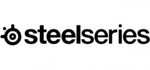
10 Április 2025

9 Április 2025

9 Április 2025
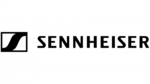
8 Április 2025

6 Április 2025

3 Április 2025

3 Április 2025
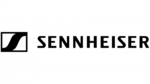
2 Április 2025

2 Április 2025
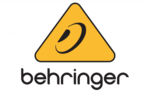
1 Április 2025