Használati útmutató Line 6 HX Stomp XL
Olvassa el alább 📖 a magyar nyelvű használati útmutatót Line 6 HX Stomp XL (88 oldal) a DJ Gear kategóriában. Ezt az útmutatót 23 ember találta hasznosnak és 12 felhasználó értékelte átlagosan 4.1 csillagra
Oldal 1/88
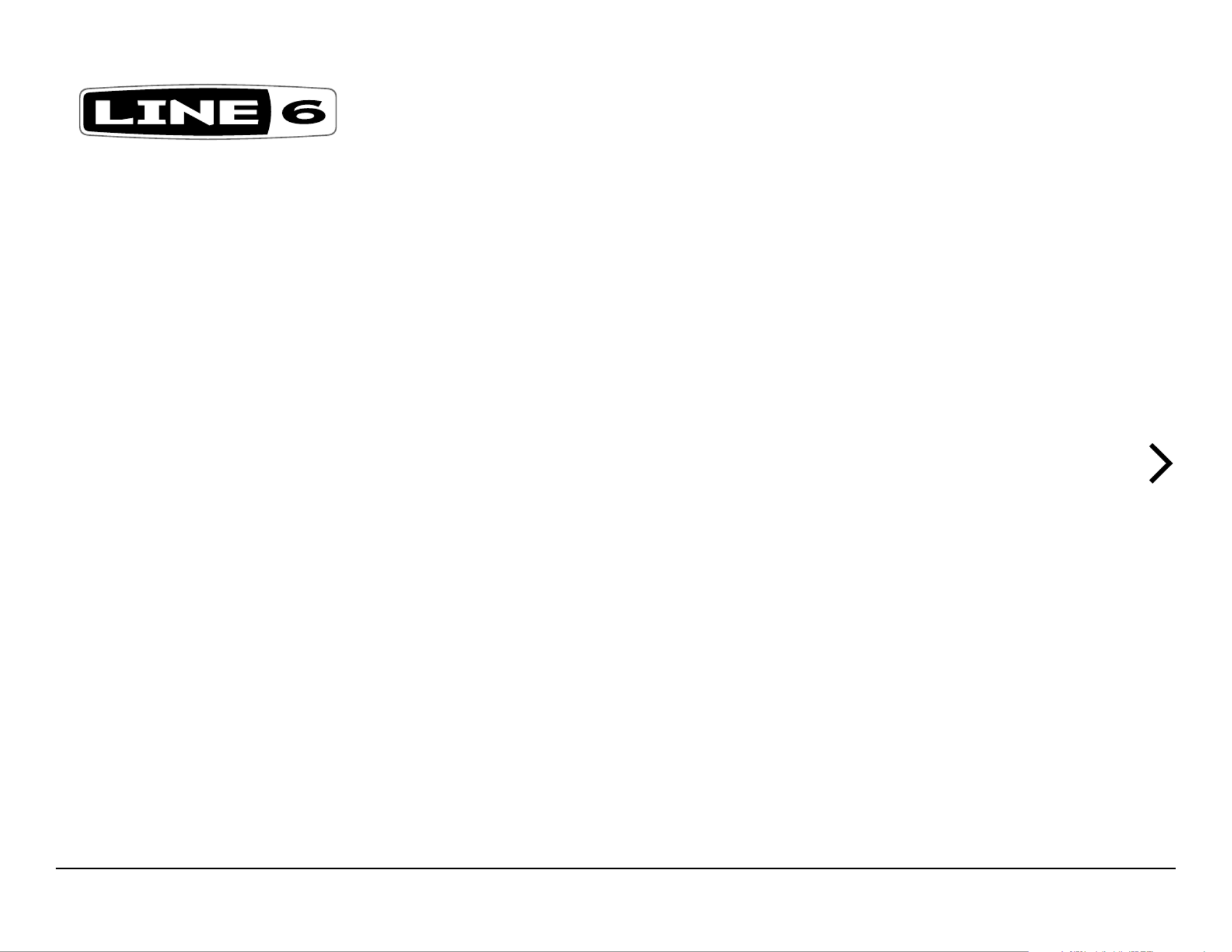
®
HX EDIT
PILOT’S GUIDE
A guide to the features and functionality of the Line 6 HX Edit application
Rev. W (v3.60) www.line6.com/manuals © 2023 Yamaha Guitar Group, Inc. All rights reserved.
Termékspecifikációk
| Márka: | Line 6 |
| Kategória: | DJ Gear |
| Modell: | HX Stomp XL |
Szüksége van segítségre?
Ha segítségre van szüksége Line 6 HX Stomp XL, tegyen fel kérdést alább, és más felhasználók válaszolnak Önnek
Útmutatók DJ Gear Line 6

12 Január 2025

15 Október 2024

30 Augusztus 2024

30 Augusztus 2024

6 Augusztus 2024

27 Július 2024

24 Július 2024

24 Július 2024

20 Július 2024
Útmutatók DJ Gear
- DJ Gear DB Technologies
- DJ Gear Monacor
- DJ Gear UDG Gear
- DJ Gear Zoom
- DJ Gear Nevir
- DJ Gear BeamZ
- DJ Gear Muse
- DJ Gear ANT
- DJ Gear Mixars
- DJ Gear EVO
- DJ Gear Faderfox
- DJ Gear Nektar
- DJ Gear Dual
- DJ Gear Vocopro
- DJ Gear Citronic
Legújabb útmutatók DJ Gear

15 Március 2025

12 Január 2025

8 Január 2025

6 Január 2025

6 Január 2025

6 Január 2025

6 Január 2025

6 Január 2025

6 Január 2025

6 Január 2025