Használati útmutató Lenovo Yoga A12
Olvassa el alább 📖 a magyar nyelvű használati útmutatót Lenovo Yoga A12 (23 oldal) a tabletta kategóriában. Ezt az útmutatót 3 ember találta hasznosnak és 2 felhasználó értékelte átlagosan 4.5 csillagra
Oldal 1/23

YOGA A12
User Guide
Lenovo YB-Q501F
Lenovo YB-Q501L
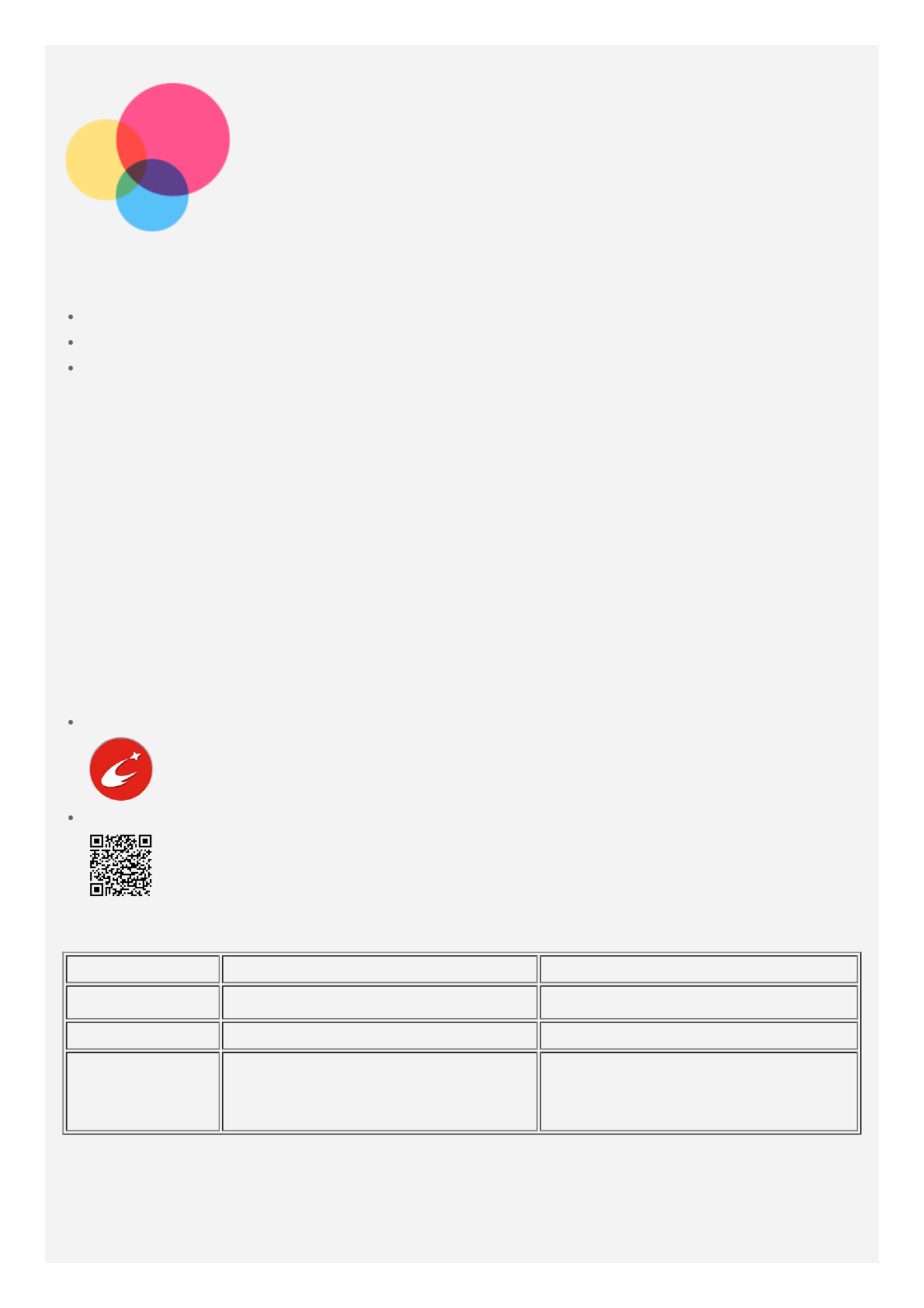
Basics
Before using this information and the product it supports, be sure to read the following:
Safety, Warranty & Quick Start Guide
Regulatory Notice
"Important safety and handling information" in "Appendix".
The Safety, Warranty & Quick Start Guide Regulatory Notice and the are available on the
website at http://support.lenovo.com.
Note: All pictures and illustrations in this document are for your reference only and may
differ from the final product.
Lenovo Companion
Looking for help ? The Lenovo Companion app can offer you support for getting direct access
to Lenovo's web assistance and forums*, frequent Q&A*, system upgrades*, hardware function
tests, warranty status checks*, service requests**, and repair status**.
Note:
* requires data network access.
** is not available in all countries.
You have two ways to get this app:
Search for and download the app from Google Play.
Scan the following QR code with a Lenovo Android device.
Technical specifications
Model Lenovo YB-Q501F Lenovo YB-Q501L
CPU Intel® Atom™ x5-Z8550 Processor Intel® Atom™ x5-Z8550 Processor
Battery 10500mAh 10500mAh
Wireless
communication
Bluetooth 4.1; WLAN;
GPS/GLONASS;
Bluetooth 4.1; WLAN;
GPS/GLONASS; LTE/WCDMA/TD-
SCDMA/GSM
Note: Lenovo YB-Q501L supports LTE Band 1, 2, 3, 4, 5, 7, 8, 9, 12, 17, 18, 19, 20, 38, 39
and 40, but in some countries LTE is not supported. To know if your device works with
LTE networks in your country, contact your carrier.
Home screen

The home screen is the starting point for using your device. For your convenience, the home
screen is already set up with some useful apps and widgets.
Note: Your device's features and the home screen may be different depending on
your location, language, carrier, and device model.
You can customize your home screen at any time.
Home screen
On th e home screen, there is a Search bar and some useful apps.Google
Preview screen
Press and hold anywhere on the home screen except the icons, or press in the top
row of the keyboard.
At the bottom of the screen are and WALLPAPERS WIDGETS .
Add a widget to a home screen
Tap at the bottom of the preview screen, press and hold the widget you want to add,
then drag it to where you want to place it and release.
Change the wallpaper
Press and hold anywhere on the home screen except the icons, select atWALLPAPERS
the bottom of the screen, and then choose the wallpaper that you like.
Go to > Settings > Display > Wallpaper and choose the wallpaper that you like.
Move an app to another screen
Press and hold an app that you want to move, drag it to th e left or right side of the screen,
then release it where you want to place it.
Uninstall an app
1. Press and hold an app that you want to uninstall.
2. Drag to , and then release and tap OK.
Note: Some of the system apps cannot be uninstalled.
Taskbar
Buttons
There are four buttons in the taskbar.
Back button: Tap to return to the previous page.
Home button: Tap to return to the default home screen.
Termékspecifikációk
| Márka: | Lenovo |
| Kategória: | tabletta |
| Modell: | Yoga A12 |
Szüksége van segítségre?
Ha segítségre van szüksége Lenovo Yoga A12, tegyen fel kérdést alább, és más felhasználók válaszolnak Önnek
Útmutatók tabletta Lenovo

12 December 2024

7 December 2024

2 Október 2024

4 Szeptember 2024

3 Szeptember 2024

3 Szeptember 2024

2 Szeptember 2024

31 Augusztus 2024

26 Augusztus 2024

24 Augusztus 2024
Útmutatók tabletta
- tabletta Samsung
- tabletta Sony
- tabletta Fujitsu
- tabletta Acer
- tabletta LG
- tabletta Grundig
- tabletta Realme
- tabletta Oregon Scientific
- tabletta Panasonic
- tabletta Evolveo
- tabletta Toshiba
- tabletta HP
- tabletta Hisense
- tabletta Apple
- tabletta Medion
- tabletta Motorola
- tabletta Alcatel
- tabletta TCL
- tabletta Xiaomi
- tabletta GoGen
- tabletta Dell
- tabletta Cyrus
- tabletta Gigabyte
- tabletta Thomson
- tabletta Polaroid
- tabletta Aiwa
- tabletta Tesco
- tabletta Huawei
- tabletta Microsoft
- tabletta Asus
- tabletta PocketBook
- tabletta Haier
- tabletta Navitel
- tabletta Sencor
- tabletta AOC
- tabletta Telefunken
- tabletta Nevir
- tabletta Kobo
- tabletta Doro
- tabletta Logitech
- tabletta Viewsonic
- tabletta Denver
- tabletta Trevi
- tabletta Aluratek
- tabletta Amazon
- tabletta MSI
- tabletta Tesla
- tabletta Energy Sistem
- tabletta Google
- tabletta Honor
- tabletta SPC
- tabletta Control4
- tabletta ZTE
- tabletta ESTAR
- tabletta ModeCom
- tabletta Terratec
- tabletta Overmax
- tabletta OnePlus
- tabletta Archos
- tabletta Kogan
- tabletta Honeywell
- tabletta Intenso
- tabletta Prestigio
- tabletta Media-Tech
- tabletta Digiland
- tabletta Manta
- tabletta Blaupunkt
- tabletta Razer
- tabletta AKAI
- tabletta Pyle
- tabletta Salora
- tabletta Lenco
- tabletta Maxell
- tabletta Micromax
- tabletta Best Buy
- tabletta Vorago
- tabletta Newland
- tabletta GoClever
- tabletta Krüger&Matz
- tabletta Getac
- tabletta Allview
- tabletta RCA
- tabletta Orion
- tabletta Creative
- tabletta ECS
- tabletta Adj
- tabletta Wacom
- tabletta Bluebird
- tabletta Packard Bell
- tabletta Majestic
- tabletta IGET
- tabletta Lava
- tabletta I.safe Mobile
- tabletta Vivitar
- tabletta Yarvik
- tabletta Lexibook
- tabletta Proscan
- tabletta Trekstor
- tabletta Gemini
- tabletta Easypix
- tabletta Konrow
- tabletta Cresta
- tabletta Brigmton
- tabletta Sunstech
- tabletta Blackberry
- tabletta Audiosonic
- tabletta Coby
- tabletta Bigben Interactive
- tabletta Wolder
- tabletta Audiovox
- tabletta Disgo
- tabletta Olivetti
- tabletta Laser
- tabletta Naxa
- tabletta Ricatech
- tabletta Hema
- tabletta Arnova
- tabletta Mpman
- tabletta Vizio
- tabletta Cello
- tabletta Logicom
- tabletta Ematic
- tabletta Hannspree
- tabletta Zagg
- tabletta Ingo
- tabletta Difrnce
- tabletta Memup
- tabletta BQ
- tabletta Butler
- tabletta Rand McNally
- tabletta Odys
- tabletta Dragon Touch
- tabletta Primux
- tabletta DEXP
- tabletta Eken
- tabletta Tom-tec
- tabletta Xoro
- tabletta Billow
- tabletta Empire
- tabletta Woxter
- tabletta Advantech
- tabletta Kurio
- tabletta Ferguson
- tabletta Leap Frog
- tabletta I-onik
- tabletta Empire Electronix
- tabletta Vulcan
- tabletta Storex
- tabletta Skytex
- tabletta Electrovaya
- tabletta Durabook
- tabletta Mymaga
- tabletta Vinci
- tabletta Vizmo
- tabletta General Dynamics Itronix
- tabletta Xplore
- tabletta Lark
- tabletta Bookeen
- tabletta Elements
- tabletta I-Joy
- tabletta Hamlet
- tabletta Approx
- tabletta Leotec
- tabletta ADS-TEC
- tabletta Nabi
- tabletta Barnes And Noble
- tabletta Sungale
- tabletta Aqprox
- tabletta Fossibot
Legújabb útmutatók tabletta

6 December 2024

16 Október 2024

16 Október 2024

16 Október 2024

15 Október 2024

14 Október 2024

13 Október 2024

12 Október 2024
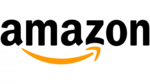
10 Október 2024

9 Október 2024