Használati útmutató Lenovo P1a42 Vibe
Lenovo
Mobiltelefonok
P1a42 Vibe
Olvassa el alább 📖 a magyar nyelvű használati útmutatót Lenovo P1a42 Vibe (20 oldal) a Mobiltelefonok kategóriában. Ezt az útmutatót 11 ember találta hasznosnak és 2 felhasználó értékelte átlagosan 4.5 csillagra
Oldal 1/20

Lenovo P1a42
User Guide V1.0
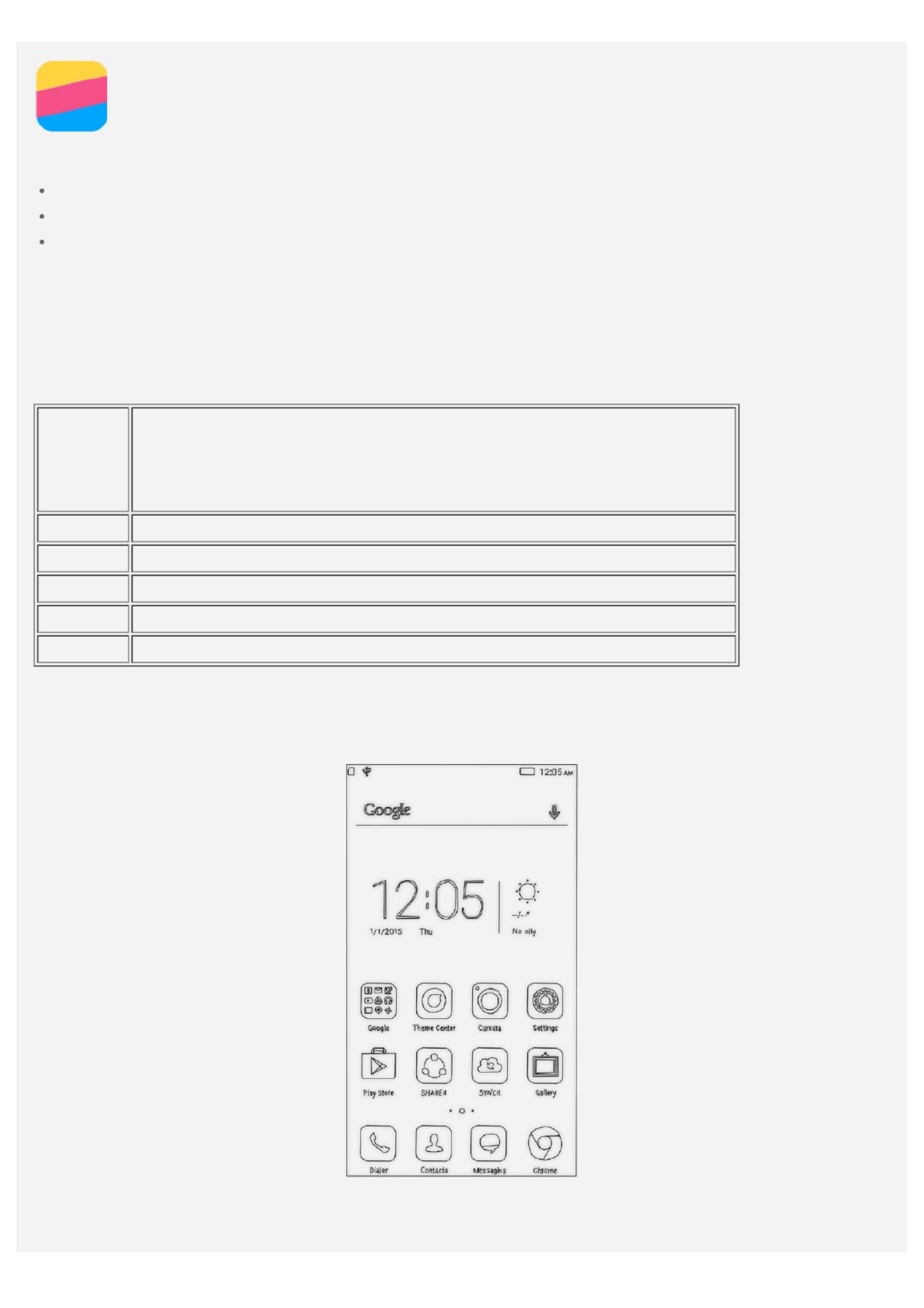
Basics
Before using this information and the product it supports, be sure to read the following:
Quick Start Guide
Regulatory Notice
Appendix
The Quick Start Guide and the Regulatory Notice have been uploaded to the website at
http://support.lenovo.com.
Technical specifications
This section lists the technical specifications about wireless communication only. To view a full list
of technical specifications about your phone, go to http://support.lenovo.com.
Data
LTE\WCDMA\GSM
Note: In some countries, LTE is not supported. To know if your
smartphone works with LTE networks in your country, contact
your carrier.
WLAN WLAN 802.11 a/b/g/n/ac
Bluetooth Bluetooth 4.0
GPS Supported
GL ONASS Supported
NFC Supported
Home screen
The home screen is the starting point for using your phone. For your convenience, the home screen
is already set up with some useful apps and widgets.
Note: Your phone's features and the home screen may be different depending on your location,
language, carrier, and model.

Managing home screens
You can add, move, or delete a home screen with Screen Manager.
1. Press and hold the Multitask button, and then tap Screen Manager.
Or pinch your fingers together on any home screen to open Screen Manager.
Tip: The screen manager displays home screen thumbnails. The default home screen has
in its thumbnail while the other home screens have in their thumbnails.
2. Do any of the following:
To add a home screen, tap .
To move a home screen, press and hold a screen thumbnail until it enlarges slightly, drag it to
the new location, and then release it.
To delete an empty home screen, tap on the screen.
To set a home screen as the default, tap in the screen thumbnail.
Using the edit mode
In the edit mode, you can add and move a widget or an app, create app folders, and uninstall an
app.
1. Press and hold the Multitask button, and then tap Edit .
Or press and hold anywhere on the home screen to quickly enter the edit mode.
2. Do any of the following:
To add a widget to the home screen, slide the widgets left or right, press and hold a widget
until it pops out, drag it to where you want to place it, and then release it.
To move a widget or an app, press and hold the widget or app until its icon enlarges slightly,
drag it to where you want to place it, and then release it.
To create an app folder, press and hold an app until its icon enlarges slightly, and then drag it
onto another app.
To uninstall an app, press and hold the app, slide your finger toward the top of the screen, and
then drop the app over .
Note: System apps cannot be uninstalled. When you are trying to uninstall a system app,
appears at the top of the screen.
Changing the wallpaper
1. Press and hold the Multitask button, and then tap Wallpaper.
2. Do any of the following:
To set a photo as the wallpaper, tap , select and crop a photo, and then tapEnter Gallery
Apply.
To use a wallpaper, tap the wallpaper thumbnail, and then tap Apply.
Screen buttons
There are three buttons on your phone.
Multitask button : Press and hold to display menu options. Tap the Multitask button to see the
apps that are running. Then you can do the following:
Tap an app to open it.
Tap to lock the app or tap to unlock it.
Tap to stop running the app.
Tap to stop running all the apps except the locked ones.
Home button : Press to return to the default home screen.
Termékspecifikációk
| Márka: | Lenovo |
| Kategória: | Mobiltelefonok |
| Modell: | P1a42 Vibe |
Szüksége van segítségre?
Ha segítségre van szüksége Lenovo P1a42 Vibe, tegyen fel kérdést alább, és más felhasználók válaszolnak Önnek
Útmutatók Mobiltelefonok Lenovo

10 Július 2024

7 Július 2024

5 Július 2024
Útmutatók Mobiltelefonok
- Mobiltelefonok Samsung
- Mobiltelefonok Sony
- Mobiltelefonok Acer
- Mobiltelefonok LG
- Mobiltelefonok Panasonic
- Mobiltelefonok Sharp
- Mobiltelefonok Nokia
- Mobiltelefonok Medion
- Mobiltelefonok Motorola
- Mobiltelefonok Alcatel
- Mobiltelefonok TCL
- Mobiltelefonok CAT
- Mobiltelefonok Infiniton
- Mobiltelefonok Gigabyte
- Mobiltelefonok Thomson
- Mobiltelefonok Polaroid
- Mobiltelefonok Kyocera
- Mobiltelefonok Asus
- Mobiltelefonok Sencor
- Mobiltelefonok Telefunken
- Mobiltelefonok Doro
- Mobiltelefonok Bush
- Mobiltelefonok OK
- Mobiltelefonok Google
- Mobiltelefonok Honor
- Mobiltelefonok ZTE
- Mobiltelefonok Vodafone
- Mobiltelefonok Overmax
- Mobiltelefonok Archos
- Mobiltelefonok Prestigio
- Mobiltelefonok Sony Ericsson
- Mobiltelefonok Manta
- Mobiltelefonok Razer
- Mobiltelefonok Micromax
- Mobiltelefonok Krüger&Matz
- Mobiltelefonok Allview
- Mobiltelefonok HTC
- Mobiltelefonok IGET
- Mobiltelefonok Lava
- Mobiltelefonok Yarvik
- Mobiltelefonok Amplicomms
- Mobiltelefonok Blu
- Mobiltelefonok Konrow
- Mobiltelefonok Brigmton
- Mobiltelefonok Sunstech
- Mobiltelefonok Swissvoice
- Mobiltelefonok Blackberry
- Mobiltelefonok Wolder
- Mobiltelefonok NGM
- Mobiltelefonok Profoon
- Mobiltelefonok Switel
- Mobiltelefonok InFocus
- Mobiltelefonok GreatCall
- Mobiltelefonok Umidigi
- Mobiltelefonok Mpman
- Mobiltelefonok Kazam
- Mobiltelefonok Logicom
- Mobiltelefonok Karbonn
- Mobiltelefonok Posh
- Mobiltelefonok Palm
- Mobiltelefonok Emporia
- Mobiltelefonok Phicomm
- Mobiltelefonok Crosscall
- Mobiltelefonok Lumigon
- Mobiltelefonok Lupilu
- Mobiltelefonok T-Mobile
- Mobiltelefonok Avus
- Mobiltelefonok M3 Mobile
- Mobiltelefonok Wolfgang
- Mobiltelefonok BQ
- Mobiltelefonok Echo
- Mobiltelefonok UTStarcom
- Mobiltelefonok Mediacom
- Mobiltelefonok Beafon
- Mobiltelefonok BenQ Siemens
- Mobiltelefonok Vertu
- Mobiltelefonok Ibm
- Mobiltelefonok Neffos
- Mobiltelefonok Kiano
Legújabb útmutatók Mobiltelefonok

19 Március 2025

15 Január 2025

15 Január 2025

14 Január 2025

14 Január 2025

14 Január 2025

14 Január 2025

13 Január 2025

13 Január 2025

13 Január 2025