Használati útmutató Konica Minolta Minolta Dimage A2
Konica Minolta
kamera
Minolta Dimage A2
Olvassa el alább 📖 a magyar nyelvű használati útmutatót Konica Minolta Minolta Dimage A2 (180 oldal) a kamera kategóriában. Ezt az útmutatót 3 ember találta hasznosnak és 2 felhasználó értékelte átlagosan 4.5 csillagra
Oldal 1/180

INSTRUCTION MANUAL

2EXAMPLES
Black & White - produces
monochrome images.
COLOR MODE
The color mode controls whether a still image is color or black and white as well as the
color space. The color mode is set in section 3 of the recording menu (p. 80). The live
image on the monitors will reflect the selected color mode. For more on the color mode
see page 102.
Natural Color and Adobe RGB -
reproduces the colors in the scene
faithfully.
Vivid Color - increases the
saturation of the colors in the
scene.
Solarization - produces a partial
reversal of tones and colors in the
image.
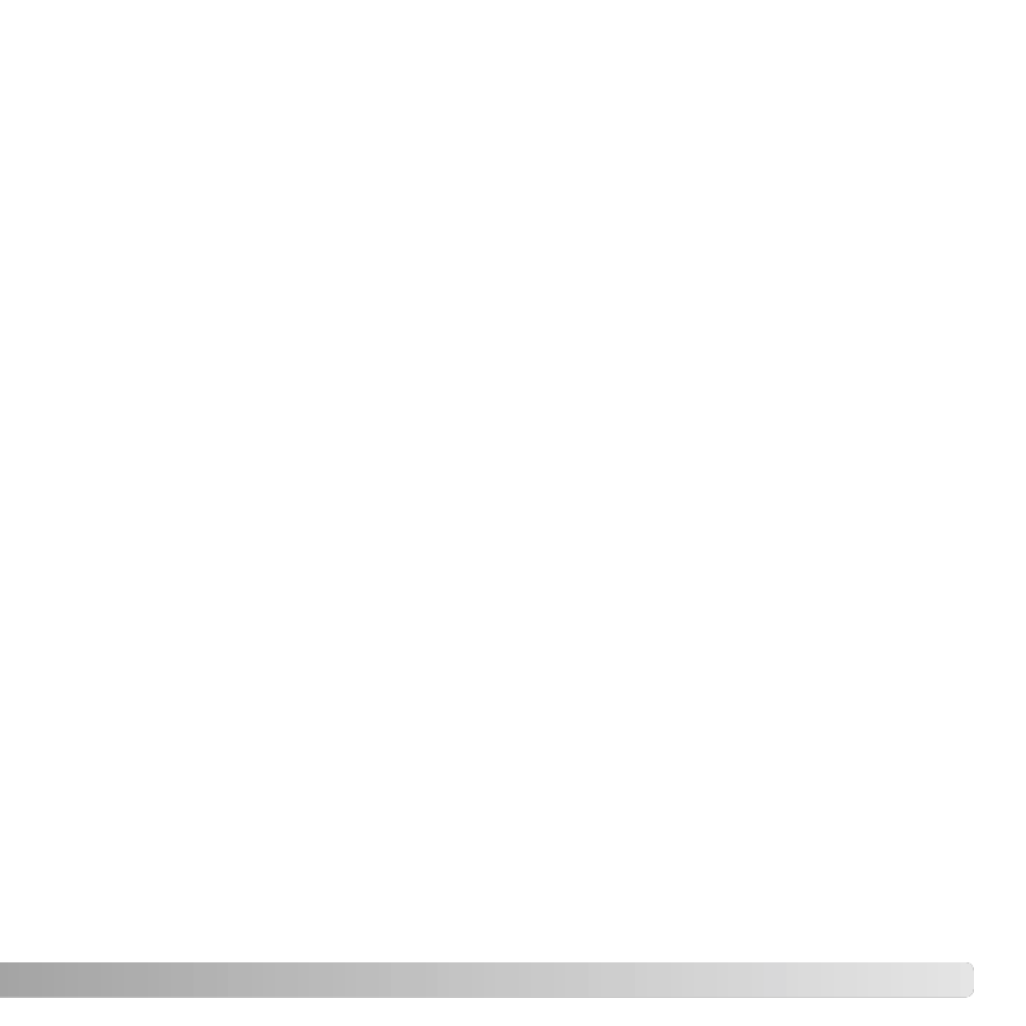
Thank you for purchasing this Konica Minolta digital camera. Please take the time to read
through this instruction manual so you can enjoy all the features of your new camera.
Check the packing list before using this product. If any items are missing, immediately
contact your camera dealer.
3
BEFORE YOU BEGIN
Konica Minolta is a trademark of Konica Minolta Holdings, Inc. DiMAGE is a trademark of Konica
Minolta Photo Imaging, Inc. Apple, Macintosh, and Mac OS are registered trademarks of Apple
Computer Inc. Microsoft and Windows are registered trademarks of the Microsoft Corporation. The
official name of Windows is Microsoft Windows Operating System. Pentium is a registered trademark
of the Intel Corporation. Microdrive is a trademark of the International Business Machines Corporation.
QuickTime is a trademark used under license. Adobe is a registered trademark of Adobe Systems
Incorporated. All other brand and product names are trademarks or registered trademarks of their
respective owners.
DiMAGE digital camera
Lithium-ion battery NP-400
Lithium-ion battery charger BC-400
Neck strap NS-DG4000
Lens shade DLS-2
Lens cap LF-1349
Accessory shoe cap SC-10
AV cable AVC-400
USB cable USB-500
Ferrite Core FRC-100
DiMAGE Viewer CD-ROM
DiMAGE Viewer instruction manual
Camera instruction manual
Warranty card
This product is designed to work with accessories manufactured and distributed by
Konica Minolta. Using accessories or equipment not endorsed by Konica Minolta may
result in unsatisfactory performance or damage to the product and its accessories.
Only use the battery specified in this manual that are manufactured and distributed by
Konica Minolta. Beware of counterfeit batteries; the use of these batteries will damage
the product and may cause fire.
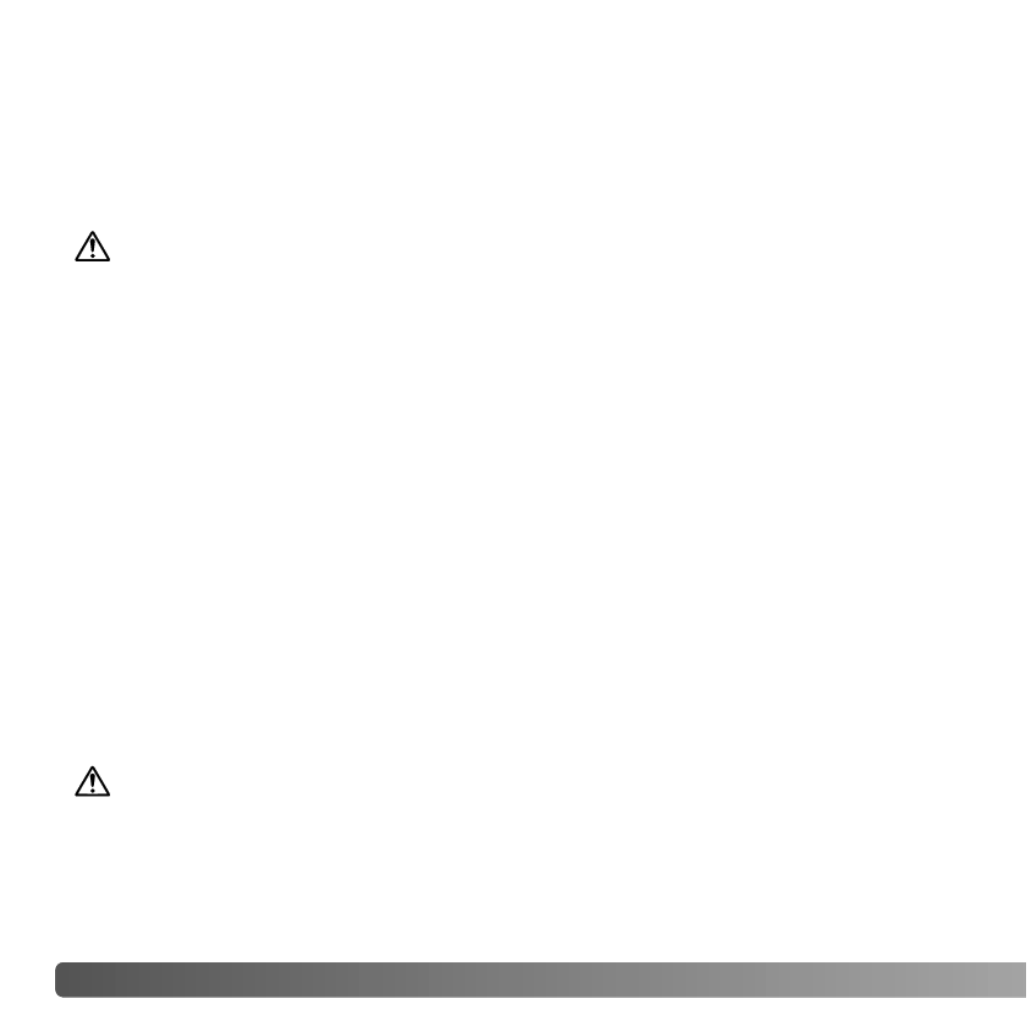
FOR PROPER AND SAFE USE
4FOR PROPER AND SAFE USE
NP-400 LITHIUM-ION BATTERIES
This camera operates on a powerful lithium-ion battery. Misuse or abuse of the lithium-
ion battery can cause damage or injury through fire, electric shock, or chemical leakage.
Read and understand all warnings before using the battery.
DANGER
• Do not short, disassemble, damage, or modify the battery.
• Do not expose the battery to fire or high temperatures over 60°C (140°F).
• Do not expose the battery to water, or moisture. Water can corrode or damage the inter-
nal battery safety devices and cause the battery to overheat, ignite, rupture, or leak.
• Do not drop or subject the battery to strong impacts. Impacts can damage the internal
battery safety devices and cause the battery to overheat, ignite, rupture, or leak.
• Do not store the battery near or in metallic products.
• Do not use the battery with any other products.
• Only use the specified charger. An inappropriate charger may cause damage or injury
through fire or electric shock.
• Do not use a leaking battery. If fluid from the battery enters your eye, immediately rinse
the eye with plenty of fresh water and contact a doctor. If fluid from the battery makes
contact with your skin or clothing, wash the area thoroughly with water.
• Only use or charge the battery in an environment with ambient temperatures between
0° and 40°C (32° and 104°F). Only store the battery in an environment with ambient
temperatures between –20° and 30°C (–4° and 86°F) and a humidity of 45% to 85%
RH.
WARNING
• Tape over the lithium-ion battery contacts to avoid short-circuiting during disposal;
always follow local regulations for battery disposal.
• If charging is not completed after the specified period elapses, unplug the charger and
discontinue charging immediately.

5
GENERAL PRODUCT WARNINGS AND CAUTIONS
WARNING
• Only use the battery specified in this manual.
• Only use the specified charger or AC adapter within the voltage range indicated on the
unit. An inappropriate adapter or current may cause damage or injury through fire or
electric shock.
• Only use the charger power cord in the sales region for which it was designed. An inap-
propriate current may cause damage or injury through fire or electric shock.
• Do not disassemble the camera or charger. Electric shock may cause injury if a high
voltage circuit inside the product is touched.
• Immediately remove the battery or unplug the AC adapter and discontinue use if the
camera is dropped or subjected to an impact in which the interior, especially the flash
unit, is exposed. The flash has a high voltage circuit which may cause an electric shock
resulting in injury. The continued use of a damaged product or part may cause injuries
or fire.
• Keep the battery, memory card, or small parts that could be swallowed away from
infants. Contact a doctor immediately if an object is swallowed.
• Store this product out of reach of children. Be careful when around children not to harm
them with the product or parts.
• Do not fire the flash directly into the eyes. It may damage eyesight.
• Do not fire the flash at vehicle operators. It may cause a distraction or temporary blind-
ness which may lead to an accident.
• Do not use the monitor while operating a vehicle or walking. It may result in injury or an
accident.
• Do not use these products in a humid environment, or operate them with wet hands. If
liquid enters these products, immediately remove the battery or unplug the product, and
discontinue use. The continued use of a product exposed to liquids may cause damage
or injury through fire or electric shock.
Read and understand the following warnings and cautions for safe use of the digital
camera and its accessories.

6FOR PROPER AND SAFE USE
• Do not use these products near inflammable gases or liquids such as gasoline, benzine,
or paint thinner. Do not use inflammable products such as alcohol, benzine, or paint
thinner to clean these products. The use of inflammable cleaners and solvents may
cause an explosion or fire.
• When unplugging the AC adapter or charger, do not pull on the power cord. Hold the
plug when removing it from an outlet.
• Do not damage, twist, modify, heat, or place heavy objects on the AC adapter or charg-
er cord. A damaged cord may cause damage or injury through fire or electric shock.
• If these products emits a strange odor, heat, or smoke, discontinue use. Immediately
remove the battery taking care not to burn yourself as the battery may become hot with
use. The continued use of a damaged product or part may cause injuries or fire.
• Take the product to a Konica Minolta service facility when repairs are required.
• Handling the cord on this product may expose you to lead, a chemical known to the
State of California to cause cancer, and birth defects or other reproductive harm. Wash
hands after handling.

7
CAUTION
• Do not use or store these products in a hot or humid environment such as the glove
compartment or trunk of a car. It may damage the camera, charger, and battery which
may result in burns or injuries caused by heat, fire, explosion, or leaking battery fluid.
• If the battery is leaking, discontinue use of the product.
• The camera, charger, and battery temperature rises with extended periods of use. Care
should be taken to avoid burns.
• Burns may result if the memory card or battery is removed immediately after extended
periods of use. Turn the camera off and wait for it to cool.
• Do not fire the flash while it is in contact with people or objects. The flash unit dis-
charges a large amount of energy which may cause burns.
• Do not apply pressure to the LCD monitor. A damaged monitor may cause injury, and
the liquid from the monitor may cause inflammation. If liquid from the monitor makes
contact with skin, wash the area with fresh water. If liquid from the monitor comes in
contact with the eyes, immediately rinse the eyes with plenty of water and contact a
doctor.
• When using the AC adapter and charger, insert the plug securely into the electrical out-
let.
• The rim of the lens hood can cause injury. Take care not to accidentally strike anyone
with the camera when the lens hood is attached.
• Do not use electronic transformers or travel adapters with the charger. The use of these
devices may cause a fire or damage the product.
• Do not use if the AC adapter or charger cord is damaged.
• Do not cover the AC adapter or charger. A fire may result.
• Do not obstruct access to the AC adapter or charger; this can hinder the unplugging of
the units in emergencies.
• Unplug the AC adapter or charger when cleaning or not in use.

8TABLE OF CONTENTS
Color mode ......................................................................................................................................2
Before you begin ....................................................................................................................................3
For proper and safe use.........................................................................................................................4
Names of parts ....................................................................................................................................14
Camera body ...........................................................................................................................14
Data panel ...............................................................................................................................17
Monitor display - recording mode ............................................................................................18
Monitor display - Quick View & playback mode ......................................................................19
Getting up and running .......................................................................................................................20
Attaching the camera strap .....................................................................................................20
Removing the lens cap ............................................................................................................20
Attaching the lens hood...........................................................................................................21
Charging the battery................................................................................................................22
Installing and changing the battery..........................................................................................23
Battery condition indicator .......................................................................................................24
Auto power save......................................................................................................................24
External power supplies (sold separately)...............................................................................25
Inserting and changing a memory card...................................................................................26
Turning on the camera ............................................................................................................28
Handling the camera ...............................................................................................................28
Adjusting the viewfinder and monitor ......................................................................................29
Diopter adjustment ..................................................................................................................29
Setting the date and time ........................................................................................................30
Basic recording ....................................................................................................................................32
Setting the camera to record images automatically ................................................................32
EVF and LCD monitor display.................................................................................................32
Basic recording operation........................................................................................................33
Focus lock ...............................................................................................................................34
Automatic monitor amplification...............................................................................................34
Focus signals...........................................................................................................................35
Special focusing situations ......................................................................................................35
Using the built-in flash .............................................................................................................36
Flash range - automatic operation...........................................................................................36
Anti-shake system ...................................................................................................................37
Movie recording .......................................................................................................................38
Display mode switch................................................................................................................39
Basic playback ....................................................................................................................................40
Single-frame playback and histogram display.........................................................................40
TABLE OF CONTENTS
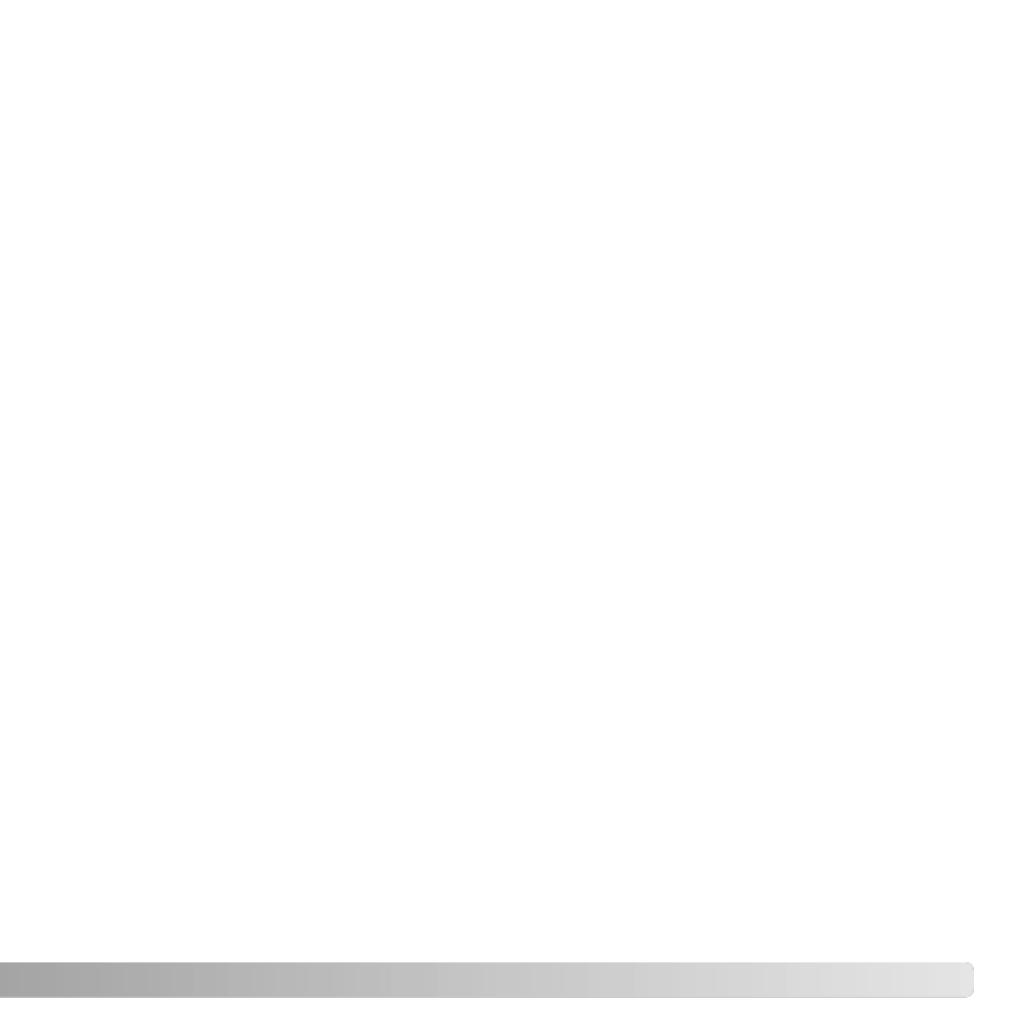
9
Viewing images and histogram ...............................................................................................41
Rotating images.......................................................................................................................41
Deleting single images ............................................................................................................41
Changing the Quick View & playback display .........................................................................42
Enlarged playback ...................................................................................................................43
Viewing movies........................................................................................................................44
Advanced recording .............................................................................................................................45
Display-information button .......................................................................................................45
Focus-mode switch..................................................................................................................46
Digital zoom .............................................................................................................................47
Flex Focus Point......................................................................................................................48
Macro mode.............................................................................................................................49
Exposure lock ..........................................................................................................................50
Exposure-mode dial.................................................................................................................50
Program - P ................................................................................................................51
Program shift - PA S/P ..................................................................................................51
Auto recording ............................................................................................................52
Aperture priority - A.....................................................................................................54
Shutter priority - S.......................................................................................................55
Shutter-speed range and camera sensitivity (ISO) ....................................................55
Manual exposure - M..................................................................................................56
Bulb exposures ........................................................................................................................57
Attaching a remote cord (sold separately) ..............................................................................57
Digital Subject Programs.........................................................................................................58
Exposure and flash compensation ..........................................................................................59
Using the function dial .............................................................................................................60
Drive modes ............................................................................................................................61
Bracketing ...................................................................................................................62
Continuous advance ...................................................................................................64
Interval ........................................................................................................................66
Self-timer.....................................................................................................................68
Metering modes .......................................................................................................................69
White balance ..........................................................................................................................70
Custom white balance calibration............................................................................................71
Memory - storing camera settings ...........................................................................................72
Memory recall ..........................................................................................................................73
Camera sensitivity - ISO..........................................................................................................74
Flash range and camera sensitivity.........................................................................................75
Attaching an accessory flash unit............................................................................................75
Using the flash sync terminal ..................................................................................................76

10 TABLE OF CONTENTS
Depth-of-field preview..............................................................................................................77
Digital Effects Control ..............................................................................................................78
Color-saturation compensation ...................................................................................78
Contrast compensation ...............................................................................................79
Filter ............................................................................................................................79
Recording menu ...................................................................................................................................80
Navigating the recording-mode menu .....................................................................................80
Image size and image quality..................................................................................................82
About RAW image quality........................................................................................................84
Notes on image size and resolution ........................................................................................85
Flash modes ............................................................................................................................86
Wireless/Remote flash.............................................................................................................88
Wireless/Remote camera and flash ranges................................................................90
Notes on wireless/remote flash ..................................................................................91
Flash control ............................................................................................................................92
AEL button ...............................................................................................................................94
Recording-mode reset .............................................................................................................95
Interval setup ...........................................................................................................................96
Bracketing setup ......................................................................................................................96
Sharpness................................................................................................................................97
Data imprinting ........................................................................................................................98
Electronic keyboard .................................................................................................................99
Instant playback.....................................................................................................................100
Voice memo...........................................................................................................................101
Color mode............................................................................................................................102
About Adobe RGB ....................................................................................................103
Noise reduction......................................................................................................................103
Monitor amplification..............................................................................................................104
Magnification button ..............................................................................................................105
Flex Digital Magnifier.............................................................................................................105
DSP (Digital Subject Program) setup ....................................................................................106
Tracking AF............................................................................................................................106
AE lock ..................................................................................................................................106
Spot AE area .........................................................................................................................107
Direct Manual Focus..............................................................................................................107
EVF mode..............................................................................................................................108
A short guide to photography .............................................................................................................109
About exposure and flash compensation ..............................................................................110
What is an Ev?.......................................................................................................................111
Light sources and color..........................................................................................................111
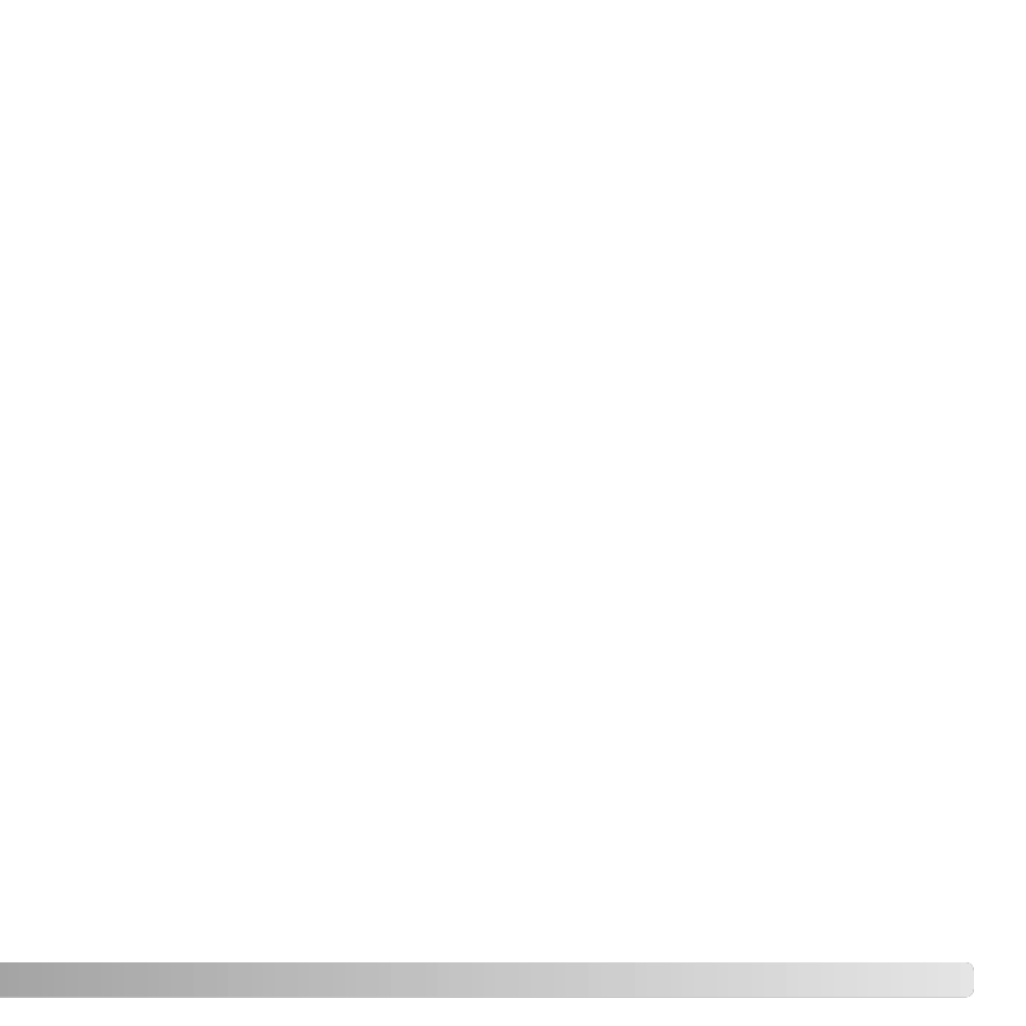
11
Movie menu ..................................................................................................................................112
Navigating the movie menu ...................................................................................................112
Image size and frame rate.....................................................................................................113
Movie mode ...........................................................................................................................113
Movie reset ............................................................................................................................114
Notes on movie recording......................................................................................................114
Advanced playback ............................................................................................................................115
Playing back voice memos ....................................................................................................115
Navigating the playback menu ..............................................................................................116
Frame-selection screen .........................................................................................................118
Delete ..................................................................................................................................119
Format ..................................................................................................................................120
View folder.............................................................................................................................120
Lock ..................................................................................................................................121
Index playback format ...........................................................................................................121
Copy ..................................................................................................................................122
Slide Show.............................................................................................................................124
About DPOF ..........................................................................................................................126
DPOF setup...........................................................................................................................126
Date imprint ...........................................................................................................................127
Index print..............................................................................................................................127
Cancel print ...........................................................................................................................127
Viewing images on a television .............................................................................................128
Setup menu ..................................................................................................................................129
Opening the setup menu.......................................................................................................129
Navigating the setup menu....................................................................................................130
LCD brightness......................................................................................................................132
Shortcut help .........................................................................................................................132
Transfer mode .......................................................................................................................135
EVF auto switch.....................................................................................................................135
Video output ..........................................................................................................................135
Language...............................................................................................................................135
Custom setup ........................................................................................................................136
File number memory..............................................................................................................136
Folder name ..........................................................................................................................137
Select folder...........................................................................................................................137
New folder .............................................................................................................................138
Date and time setup ..............................................................................................................138
Reset default .........................................................................................................................139
Audio signals .........................................................................................................................141

12 TABLE OF CONTENTS
Focus signals.........................................................................................................................141
Shutter FX .............................................................................................................................142
Volume ..................................................................................................................................142
Auto power save....................................................................................................................142
Anti-shake..............................................................................................................................143
Full-time AF ...........................................................................................................................143
Grip sensor ............................................................................................................................143
Control dial setup...................................................................................................................144
Control dial setup - Manual exposure ...................................................................................145
Delete confirmation................................................................................................................145
Lens accessory......................................................................................................................145
Data-transfer mode ............................................................................................................................146
System requirements.............................................................................................................146
Connecting the camera to a computer ..................................................................................147
Connecting to Windows 98 / 98 second edition ....................................................................148
Automatic installation................................................................................................148
Manual installation ....................................................................................................149
QuickTime system requirements ...........................................................................................151
Auto power save (Data-transfer mode) .................................................................................151
Memory card folder organization ...........................................................................................152
Disconnecting the camera from the computer ......................................................................154
Windows 98 / 98 second edition..............................................................................154
Windows Me, 2000 Professional, and XP ................................................................154
Macintosh..................................................................................................................155
Changing the memory card (data-transfer mode) .................................................................156
Removing the driver software - Windows..............................................................................157
PictBridge ..............................................................................................................................158
Notes on printing errors.........................................................................................................159
Navigating the PictBridge menu ............................................................................................160
Troubleshooting..................................................................................................................................164
When using filters..................................................................................................................166
About the lithium-ion battery charger cord ............................................................................167
Attaching the ferrite core FRC-100........................................................................................167
Care and storage ...............................................................................................................................168
Camera care..........................................................................................................................168
Cleaning.................................................................................................................................168
Storage ..................................................................................................................................168
Operating temperatures and conditions ................................................................................169
Memory card care and handling............................................................................................169
Batteries.................................................................................................................................170

13
LCD monitor care ..................................................................................................................170
Copyright ...............................................................................................................................170
Before important events or journeys .....................................................................................171
Questions and service ...........................................................................................................171
Notes ..................................................................................................................................172
Index ..................................................................................................................................174
Technical specifications......................................................................................................................176
Battery Pack BP-400..........................................................................................................................178
Filter examples ..................................................................................................................................179

* This camera is a sophisticated optical instrument. Care should be taken to keep these
surfaces clean. Please read the care and storage instructions in the back of this manual
(p. 168).
14 NAMES OF PARTS
CAMERA BODY
Data panel (p. 17)
Front control dial
Shutter-release button
Focusing ring (p. 46)
Focal-length index
Zooming ring
Lens*
Card-slot door (p. 26)
Self-timer lamp (p. 68)
Built-in flash (p. 36)
Strap eyelet (p. 20)
Microphone
NAMES OF PARTS
The focal-length scale on the zooming ring is given in 35mm focal-length equivalents. The
DiMAGE Viewer software supplied with the camera can display the actual focal length used to
capture the recorded image as well as the equivalent focal length in 35mm photography.
Camera Notes
USB port/AV-out
terminal (p. 128, 147)
Gip sensor

15
Display mode switch (p. 39)
Menu button
Controller
AE lock button (p. 50)
Eyepiece sensors*
Magnification button
DC/Remote-control terminal cover
(p. 25, 57)
Access lamp
QV/ Delete button (p. 40)
Main switch and mode switch
Playback mode (p. 40, 115)
Recording mode (p. 32, 45)
Movie mode (p. 38, 112)
Manual exposure (p. 56)
Display information button (p. 45)
Shutter priority (p. 55)
Aperture priority (p. 54)
Program exposure (p. 51)
Auto recording (p. 52)
Memory recall (p. 73)
Portrait subject program (p. 58)
Sports action subject program (p. 58)
Sunset subject program (p. 58)
Night portrait subject program (p. 58)
Exposure-mode dial
Anti-shake button (p. 37)
Exposure-compensation button (p. 59)
Rear control dial
Electronic viewfinder* (EVF) (p. 29)
LCD monitor* (p. 18, 19, 29)
Main switch

16 NAMES OF PARTS
Function button
Macro release (p. 49)
Focus-mode switch (p. 46)
Diopter-adjustment dial (p. 29)
Tripod socket
Memory set (p. 72)
Metering modes (p. 69) Drive modes (p. 61)
White balance (p. 70)
Camera sensitivity (p. 74)
Function dial (p. 60)
Digital-Effects Controller (p. 78)
Flash sync terminal (p. 76)
Accessory shoe
Speaker
Custom white-balance button(p. 71)
Custom function (p. 136)
Battery-chamber lock (p. 23)
Battery-chamber (p. 23)
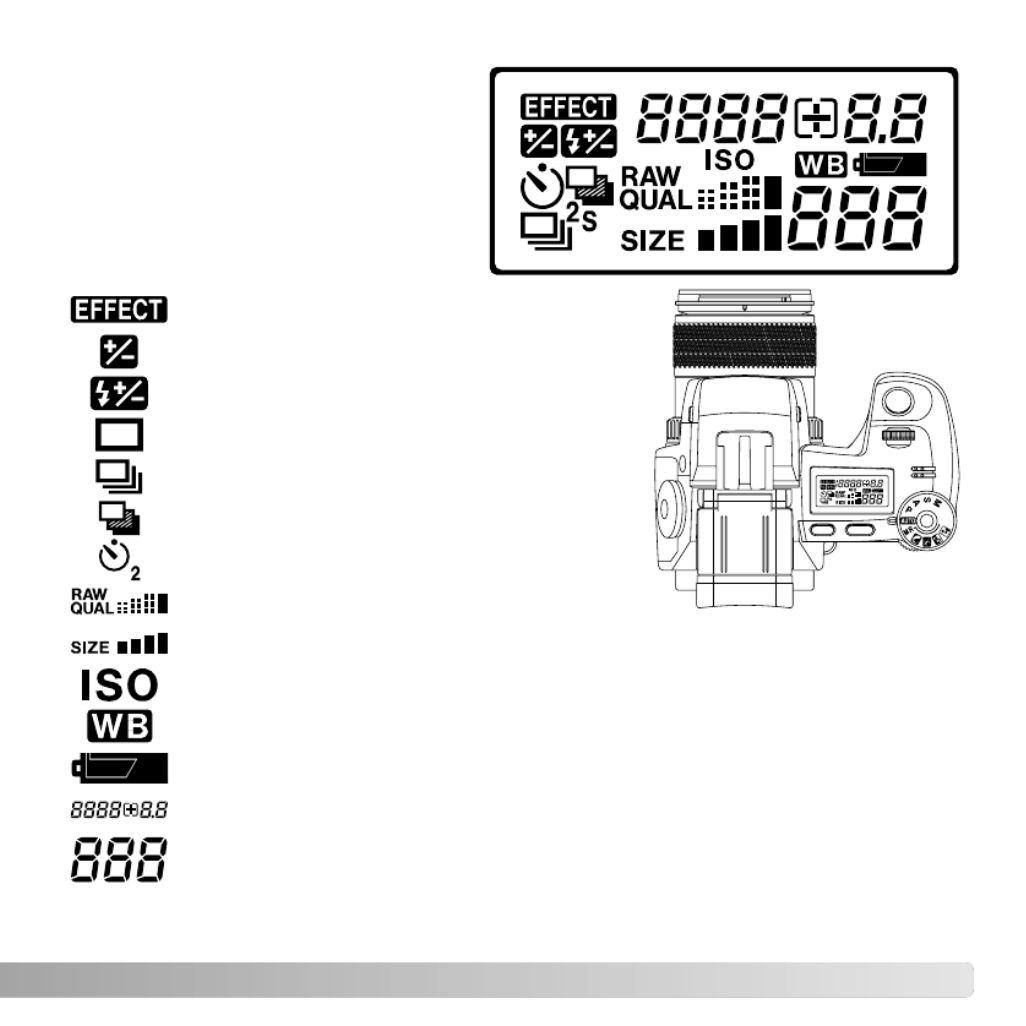
17
DATA PANEL
Camera-sensitivity indicator (p. 74)
Battery-condition indicator (p. 24)
White-balance indicator (p. 70)
Image-quality display (p. 82)
Image-size display (p. 82)
Flash-compensation indicator (p. 59)
Single-frame advance (p. 33)
Located on the top of the camera body,
the data panel shows the status of the
camera. All icons have been shown for
clarity. The single-frame advance and
continuous advance indicators are
displayed in the same area of the data
panel.
The frame counter cannot exceed 999. When the number of recordable
images exceeds this, 999 will be displayed. The frame counter will continue
to count down when the number of recordable images falls below one
thousand.
Shutter-speed and aperture display & exposure/flash compensation display
Digital-effects indicator (p. 78)
Exposure-compensation indicator (p. 59)
Continuous advance (p. 64)
Bracketing (p. 62)
Self-timer (p. 68)

8. Color-saturation-compensation
display (p. 78)
18 NAMES OF PARTS
MONITOR DISPLAY - RECORDING MODE
2. Flash-mode indicator (p. 61)
5. Flash-compensation display (p. 59)
7. Sharpness display (p. 97)
9. Contrast-compensation display (p. 78)
17. Exposure-compensation display (p. 59)
11. White-balance indicator (p. 70)
10. Camera-sensitivity (ISO) display (p. 74)
13. Exposure-mode indicator (p. 50)
12. Metering-mode indicator (p. 69)
15. Shutter-speed display
23. Manual-focus indicator (p. 46)
18. Macro-mode indicator (p. 49)
22. Drive-mode indicator (p. 61)
19. Focus signal (p. 35)
21. Frame counter (p. 83)
27. Magnification display (p. 47, 105)
26. Image-size display (p. 82)
25. Image-quality indicator (p. 82)
24. Battery-condition indicator (p. 24)
4. Mode indicator
3. Flash signal (p. 36)
A. Focus frame
B. Spot metering area (p. 69)
D. AF sensors
C. Flex Focus Point (p. 48)
1. Microphone indicator
6. Filter display (p. 78)
14. Anti-shake indicator (p. 37)
16. Aperture display
20. Data-imprinting indicator (p. 98)
29. Color-mode indicator (p. 102)
28. Flex Digital Magnifier indicator (p. 105)

19
MONITOR DISPLAY - QUICK VIEW & PLAYBACK MODE
7. Frame number / total number of images
5. Lock indicator (p. 121)
6. Print indicator (p. 126)
11. Image-size display (p. 82)
10. Image-quality indicator (p. 82)
2. Time of capture
1. Mode indicator
4. Voice-memo indicator (p. 115)
16. White-balance setting (p. 70)
15. Sensitivity setting (p. 74)
17. Degree of exposure
compensation (p. 59)
14. Folder name (p. 137)
13. Folder number - image file number
Histogram
3. Date of capture
The dark area of the histogram shows the luminance distribution of the recorded image
from black (left) to white (right). Each one of the 256 vertical lines indicates the relative
proportion of that light value in the image. The histogram can be used to evaluate
exposure and contrast, but displays no color information.
19. Shutter-speed
18. Aperture value
8. Scroll arrows (p. 43)
9. Battery-condition indicator (p. 24)
12. Magnification display (p. 43)

20 GETTING UP AND RUNNING
GETTING UP AND RUNNING
This section covers the preparation of the camera. This includes the changing of batteries
and memory card as well as the use of external power supplies.
ATTACHING THE CAMERA STRAP
REMOVING THE LENS CAP
Using your thumb and index finger, pinch
the inside or outside tabs of the lens cap to
remove. When the camera is not in use,
always replace the lens cap.
Attach the camera strap to the strap eyelets as
shown. The tip of the strap should pass under the
buckle (2).
1
2
Always keep the camera
strap around your neck in
the event that you drop the
camera.

21
ATTACHING THE LENS HOOD
Slide the hood onto the end of the lens and
turn it 90° clockwise until it clicks and the
circular dimple is aligned with the focal-length
index (2). When mounted correctly, the large
petals of the lens hood should be to the top
and bottom. Never force the lens hood. If it
does not fit, check its orientation. To detach the
lens hood, turn it 90° counterclockwise and
remove.
The lens hood can be reverse mounted when the
camera is not is use.
With one of the large petals to the top, slide the hood
onto the end of the lens. Turn it 90° clockwise until it
it clicks into place.
The lens hood can be attached or removed with the
lens cap on the camera. To detach the lens hood, turn
it 90° counterclockwise and remove.
The lens hood is used to control stray light from entering the lens and
causing flare. When using the camera under bright light, the use of
the lens hood is recommended. The lens hood should not be used
with the built-in flash as it can cause a shadow.
To mount the lens hood, align the rectangular dimple on the rim of
the hood with the focal-length index on the top of the lens barrel (1).
1
2

22 GETTING UP AND RUNNING
CHARGING THE BATTERY
Before the camera can be used, the lithium-ion battery must be charged. Before charging
the battery, read the safety warnings on page 4 of this manual. Only recharge the battery
with the supplied battery charger. The battery should be recharged before each shooting
session. See page 170 for battery care and storage.
With the battery contacts toward the charger, align the
channels on the bottom of the battery with the tabs on the
charger unit. Slide the battery into the unit.
Plug the power cord into the back of the charger unit (1).
Plug the other end of the cord into a live household outlet.
The included AC cord is designed for the current of the
sales region. Only use the cord in the region it was
purchased. For more on the AC cable, see page 167.
Slide and lift the battery to remove it
from the charger. Unplug the
power cord from the outlet.
The indicator lamp (2) will glow to show the battery is
charging. The lamp will go out when the battery is
charged. Charging time is approximately 150 minutes.
1
2

INSTALLING AND CHANGING THE BATTERY
Open the battery-chamber door by sliding the battery-
chamber lock to the open position.
Insert the battery with the battery contacts first. Insert the
battery so that it slides past the battery latch in the
chamber. Push the battery into the chamber until the
latch clicks into place.
This digital camera uses one NP-400 lithium-ion battery. Before using the battery, read
the safety warnings on pages 4 of this manual. When replacing batteries, the camera
should be off.
To remove a battery, slide the battery latch to the side of
the battery chamber; the battery will spring out.
Close the battery-chamber door and slide the battery-
chamber lock to the close position.
23

24 GETTING UP AND RUNNING
BATTERY CONDITION INDICATOR
Full-battery indicator - the batteries are fully charged. This
indicator is displayed for five seconds on the monitors when the
camera is turned on. The indicator remains on the data panel.
Blinking low-battery warning - displayed on the data panel with
no other icons. Power is insufficient for camera operation. The
shutter will not release. Replace or recharge the batteries
immediately.
Low-battery warning - battery power is very low, but all functions
are operational. The batteries should be replaced as soon as
possible. This warning automatically appears and remains on
the display until the batteries are changed.
AUTO POWER SAVE
To conserve battery power, the camera will turn off the monitors and unnecessary
functions if an operation is not made within three minutes. The data panel remains on. To
restore power, press the shutter-release button partway down or press the main switch.
The length of the auto-power-save period can be changed in section 3 of the setup menu
(p. 129).
If an operation is not made within thirty minutes, the camera will shut down. Press the
main switch to restore power.
This camera is equipped with an automatic battery-condition indicator. When the camera
is on, the indicator appears on the data panel and monitors. The monitor indicator will
change from white to red when battery power is low. If the data panel and monitors are
blank, the battery may be exhausted.

25
EXTERNAL POWER SUPPLIES (SOLD SEPARATELY)
The AC Adapter allows the camera to be powered from an electrical household outlet.
The AC Adapter is recommended when the camera is interfaced with a computer or
during periods of heavy use. AC Adapter model AC-1L is for use in North America and
Japan, and AC-11 is for use in all other areas.
The External High-power Battery Pack Kit EBP-100 is a portable power source and
significantly extends the operating time of the camera. The kit contains a high-power
lithium-ion battery, holder, and charger. The battery, holder, and charger are also
available separately.
Remove the DC terminal cover from the right
(1). The cover is attached to the body to
prevent loss.
Insert the mini plug of the AC adapter or
battery pack into the DC terminal (2).
Insert the AC adapter plug into an electrical
outlet.
Always turn off the camera and confirm the access lamp is not
lit before changing between power supplies.
1
2

26 GETTING UP AND RUNNING
INSERTING AND CHANGING A MEMORY CARD
A memory card must be inserted for the camera to operate. If a card
has not been inserted, a no-card warning will be displayed on the
monitors. Type I and II CompactFlash cards and IBM Microdrives are
compatible with this camera. For memory card care and handling, see
page 169.
Open the card-slot door in the direction indicated.
Always turn off the camera and confirm the access lamp is not lit
before inserting or removing a memory card, otherwise the card may
be damaged, and data lost.
Insert a memory card all the way into the card slot. Insert the card so
the face is toward the front of the camera. Always push the card in
straight. Never force the card. If the card does not fit, check that it is
oriented correctly.
Close the card-slot door.
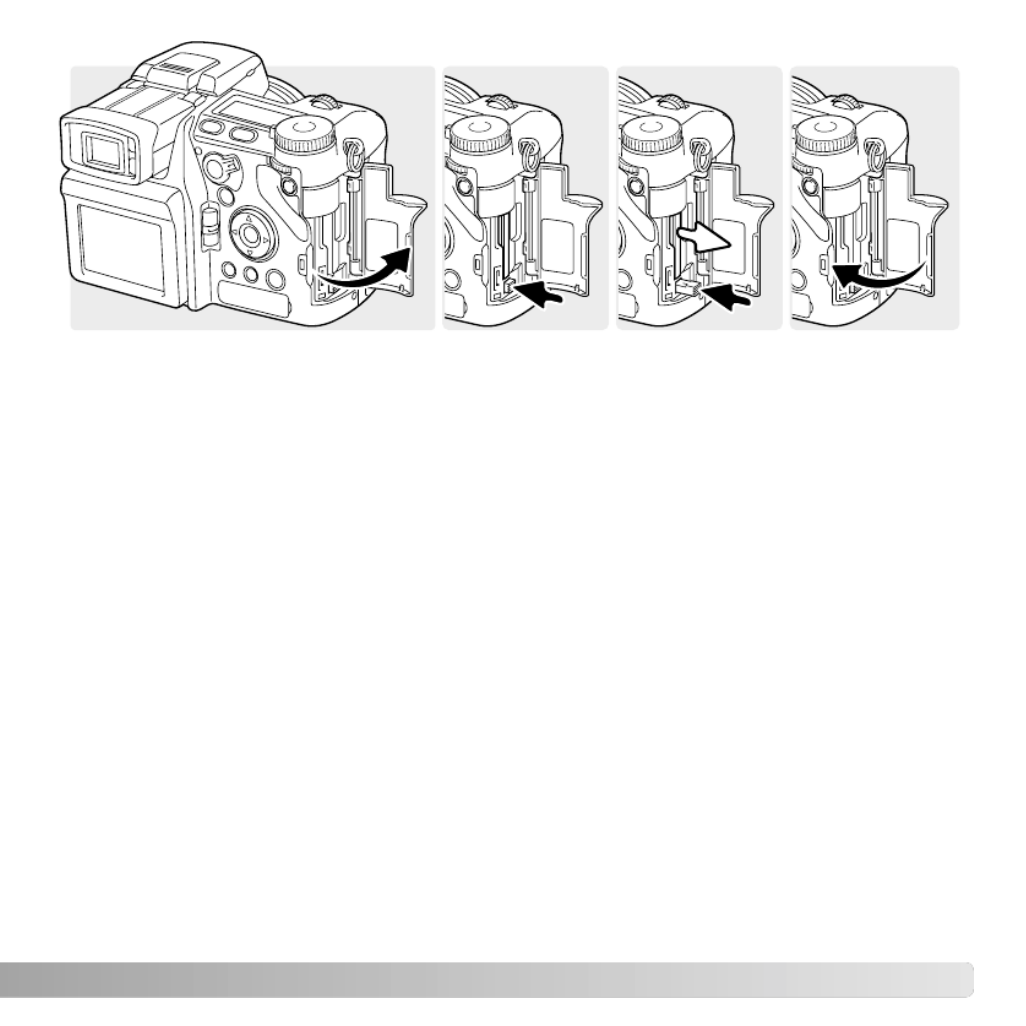
27
1 2 3 4
To eject a card, open the card-slot door (1), and press and release the card-eject lever
to extend it (2).
Press (3) the card-eject lever to eject the card (3). The card can now be pulled out. Take
care when removing the card as it becomes hot with use. The card-eject lever should
remain inside the camera body. If it extends, push it into the camera.
Insert a new memory card and close the card-slot door (4).
A memory card used in another camera may have to be formatted before being used. If
the unable-to-use-card message appears, the card should be formatted with the camera.
A memory card can be formatted in section 1 of the playback menu (p. 120). When a card
is formatted, all the data on the card is permanently erased. If the card-error message
appears, press the central button of the controller to close the window; check the Konica
Minolta web site for the latest compatibility information:
North America: http://www.konicaminolta.us/
Europe: http://www.konicaminoltasupport.com

28 GETTING UP AND RUNNING
While using the electronic viewfinder (EVF) or LCD monitor,
grip the camera firmly with your right hand while supporting the
body with the palm of your left hand. Keep your elbows at your
side and your feet shoulder-width apart to hold the camera
steadily.
HANDLING THE CAMERA
TURNING ON THE CAMERA
Access
lamp
Press the main switch to turn on the
camera. The access lamp glows briefly and
an audio signal sounds to indicate the
power is turned on. The audio signal can be
turned off with the setup menu (p. 141).
If the camera shuts down immediately after
it is turned on, the battery power is low. See
page 22 on how to charge the battery.
Press and hold the main switch to turn the
camera off.

29
The EVF has a built-in diopter that can be adjusted
between –3.5 to +1.5. While looking through the EVF,
turn the diopter-adjustment dial until the viewfinder
image is sharp.
The electronic viewfinder can be tilted between 0°
and 90°. Simply grip the finder between your fingers
and move it to the position desired.
DIOPTER ADJUSTMENT
ADJUSTING THE VIEWFINDER AND MONITOR
Always store the camera with finder and monitor against the body.
The LCD monitor can be tilted
between –20° and +90°. Grip the top
of the monitor and pull to tilt it down.
The bottom of the monitor can then
be swung up.

30 GETTING UP AND RUNNING
SETTING THE DATE AND TIME
After initially inserting a memory card and battery, the camera’s clock and calendar must
be set. When images are recorded, the image data is saved with the date and time of
recording. Depending on the region, the menu language may also have to be set. To
change the language, see the camera notes on the following page.
Turn on the camera.
While holding down the function button (1), press
the menu button (2) to open the setup menu.
The central button of the controller selects menu
options and sets adjustments.
Navigating the menu is simple. The up/down and
left/right keys of the controller move the cursor and
change settings on the menu.
LCDbrightness –
Shortcut help –
Transfer mode Data storage
EVF auto swtch Auto EVF/LCD
Video output NTSC
Language English
1
2

31
Use the right controller key to highlight the 2nd tab
at the top of the menu.
Use the down key to highlight the date/time-set
menu option.
Press the central button to display the date/time setting screen.
Use the left and right keys to select the item to be
changed.
Press the central button to set the clock and
calendar. The setup menu will be displayed.
Press the right key. “Enter” will appear on the
right side of the menu.
Date/Time setting screen
Use the up and down keys to adjust the item.
For customers in certain areas, the menu language must also be set. Highlight the language
option in section 1 of the setup menu. Press the right key to display the language settings.
Using the up/down keys, highlight the desired language. Press the central button to set the
highlighted language; the setup menu will be displayed in the selected language.
Camera notes
Custom set Color mode
File # memory Off
Folder Name Std. form
Select folder 100KM003
New folder –
Date/Time set –
2004 . 10 . 23
13 : 14
Date/Time set
:enter:move :sel
YYYY/MM/DD

32 BASIC RECORDING
SETTING THE CAMERA TO RECORD IMAGES AUTOMATICALLY
EVF AND LCD MONITOR DISPLAY
Set the exposure dial to the program (P) position (1).
Confirm the mode switch is in the recording position (2).
All camera operations are now fully automatic. The
autofocus, exposure, and imaging systems will work
together to make photography effortless.
The Auto exposure mode acts like the program mode,
except that the many of the recording functions are reset
each time it is selected, see page 52 for more information.
Metering-mode
indicator (p. 69)
Shutter-speed display
Aperture display
Drive-mode indicator (p. 61)
Focus signal (p. 35)
Frame counter (p. 17, 83)
Image-size display (p. 82)
Image-quality indicator (p. 82)
Mode indicator
Focus frame
Exposure-mode indicator
(p. 50)
BASIC RECORDING
12
Anti-shake indicator
(p. 37) Battery-condition indicator
(p. 24)
AF sensor (p. 33)
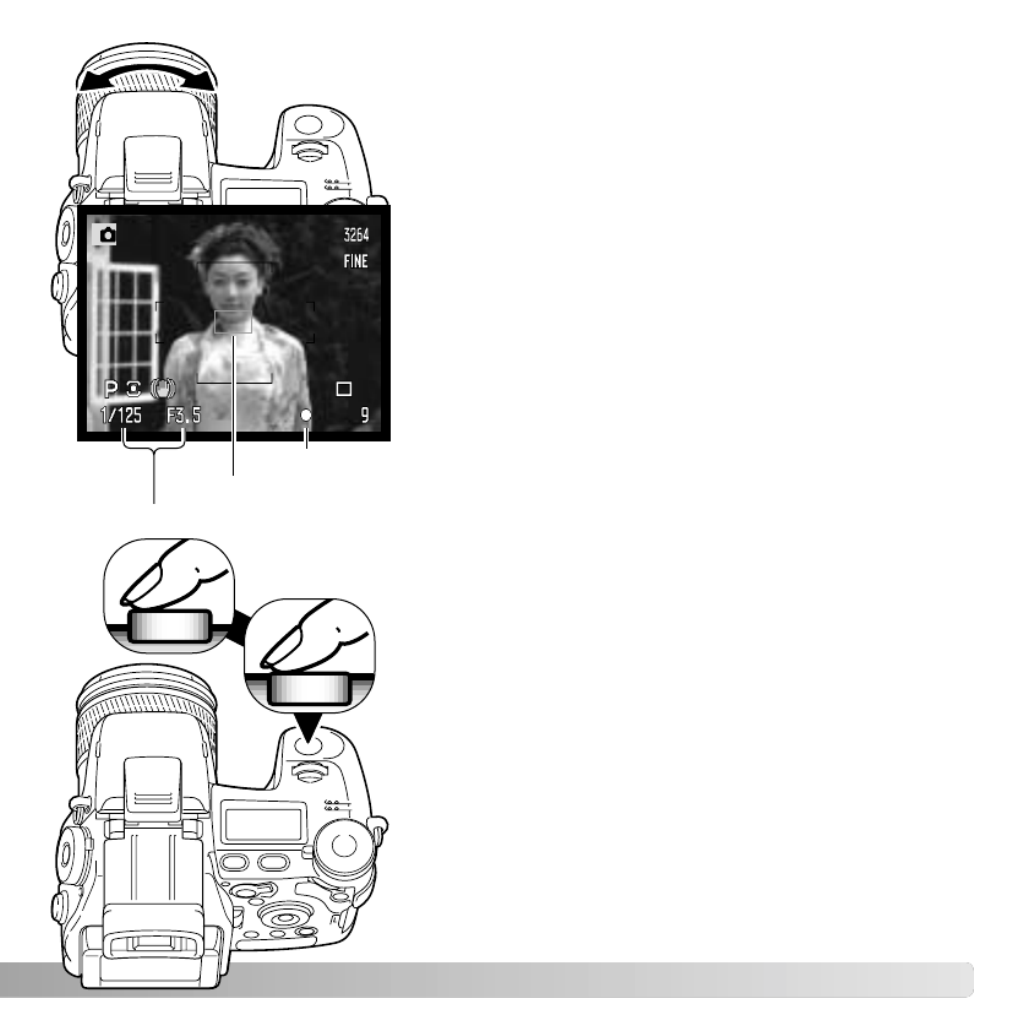
2
33
BASIC RECORDING OPERATION
Place the subject within the focus frame. For off-center
subjects, use the focus-lock function (p. 34).
The subject must be within the focus range of the lens:
0.5m (1.6ft) - ∞. For subjects closer than 0.5m (1.6ft),
use the macro function (p. 49).
Use the zooming ring to frame the subject (1). The
effect of the zoom is immediately displayed in the
viewfinder (EVF) and LCD monitor.
Press the shutter-release button partway down (2) to
lock the focus and exposure.
When the focus is set, an AF sensor will briefly appear
in the live image to indicate the point of focus. The
focus signals (p. 35) on the monitors will confirm that
the image is in focus. If the focus signal is red, the
camera was unable to focus on the subject. Repeat the
previous steps until the signal is white. The shutter
speed and aperture value will change from white to
black indicating the exposure is locked.
Press the shutter-release button all the way down (3) to
take the picture. The access lamp glows indicating the
image data is being written to the memory card. Never
remove a card while data is being transferred.
1
3
Shutter-speed and aperture
Focus signal
AF sensor

34 BASIC RECORDING
FOCUS LOCK
The focus-lock function is used when the subject is off-center and outside the focus
frame. Focus lock may also be used when a special focusing situation prevents the
camera from focusing on the subject.
Place the subject within the focus frame. Press and
hold the shutter-release button partway down.
• The focus signals will indicate that the focus is locked.
The shutter speed and aperture value will change from
white to black indicating the exposure is locked.
• When the focus is set, an AF sensor will briefly appear on
the live image to indicate the point of focus.
Without lifting your finger from the shutter-release
button, recompose the subject within the image area.
Press the shutter-release button all the way down to
take the picture.
AUTOMATIC MONITOR AMPLIFICATION
In extremely low-light conditions when the camera-sensitivity gain has reached its limit,
the automatic monitor-amplification function will intensify the EVF and LCD monitor
image. The live image will be brighter, however, the display will be black and white. This
will have no effect on the final color image. This function can be turned off in section 3 of
the recording menu (p. 104).

This digital camera has a quick, accurate autofocusing system. signals inThe focus
the lower right corner of the EVF and LCD monitor indicate the focus status. For more
information on autofocus modes, see p. 46.
FOCUS SIGNALS
SPECIAL FOCUSING SITUATIONS
The camera may not be able to focus in certain situations. If the autofocus system cannot
focus on a subject, the focus icon will turn red. In this situation the focus-lock function can
be used to focus on another object at the same distance as your main subject, and then
the image can be recomposed to take the picture.
35
If the AF system cannot focus on a certain subject, focus lock can be used with an object
at the same distance as the main subject or the camera can be focused manually (p. 34).
White focus indicator - focus confirmed.
Red focus indicator - the subject is too close or a special situation is
preventing the AF system from focusing. The shutter can be released.
The subject in the
focus frame is low in
contrast.
The subject is too dark. Two subjects at differ-
ent distances overlap
in the focus frame.
The subject is near a
very bright object or
area.
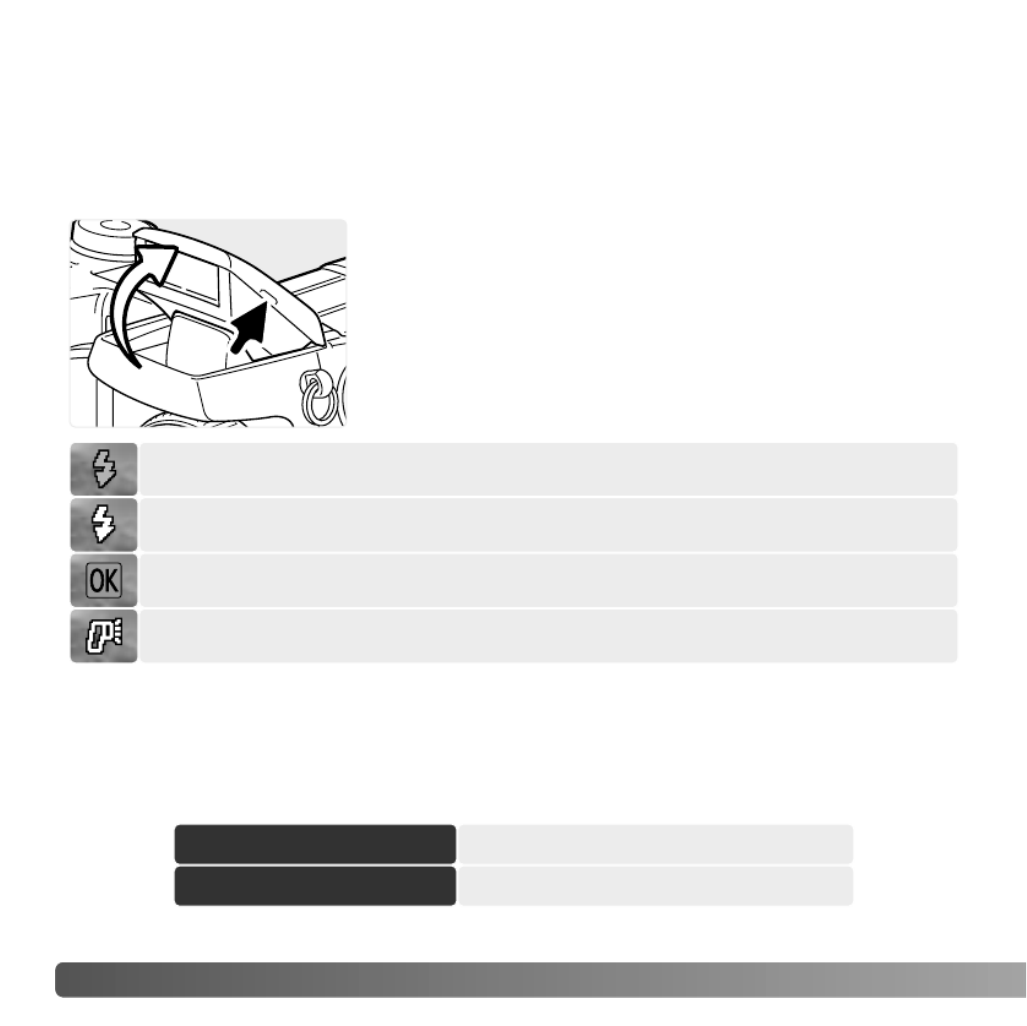
36 BASIC RECORDING
USING THE BUILT-IN FLASH
FLASH RANGE - AUTOMATIC OPERATION
To use the flash, simply pull up the unit by the tabs on each
side. The flash position must be set manually, and once up,
the flash unit will always fire regardless of the amount of
ambient light. The following indicators will appear in the
upper left corner of the EVF and LCD monitors to show the
flash status.
The camera will automatically control the flash output. For well-exposed images, the
subject must be within the flash range. Because of the optical system, the flash range is
not the same at the lens’ wide-angle position as it is at the telephoto position.
Wide-angle position
Telephoto position
0.5m ~ 3.8m (1.6 ft. ~ 12.5 ft.)
0.5m ~ 3.0m (1.6 ft. ~ 9.8 ft.)
Flash warning. In backlit situations, a white indicator appears to recommend
the use of the flash.
The white flash indicator appears when the flash is ready to fire.
The red flash indicator appears when the flash is charging.
After taking a picture, the OK indicator appears briefly if the flash properly
exposed the subject.
In low-light conditions or indoors, the flash is needed to illuminate the subject and reduce
blurring through camera shake. The flash can also be used as a fill light in direct sunlight
to soften harsh shadows. Always remove the lens hood when using the built-in flash; the
hood may cast a shadow if mounted.
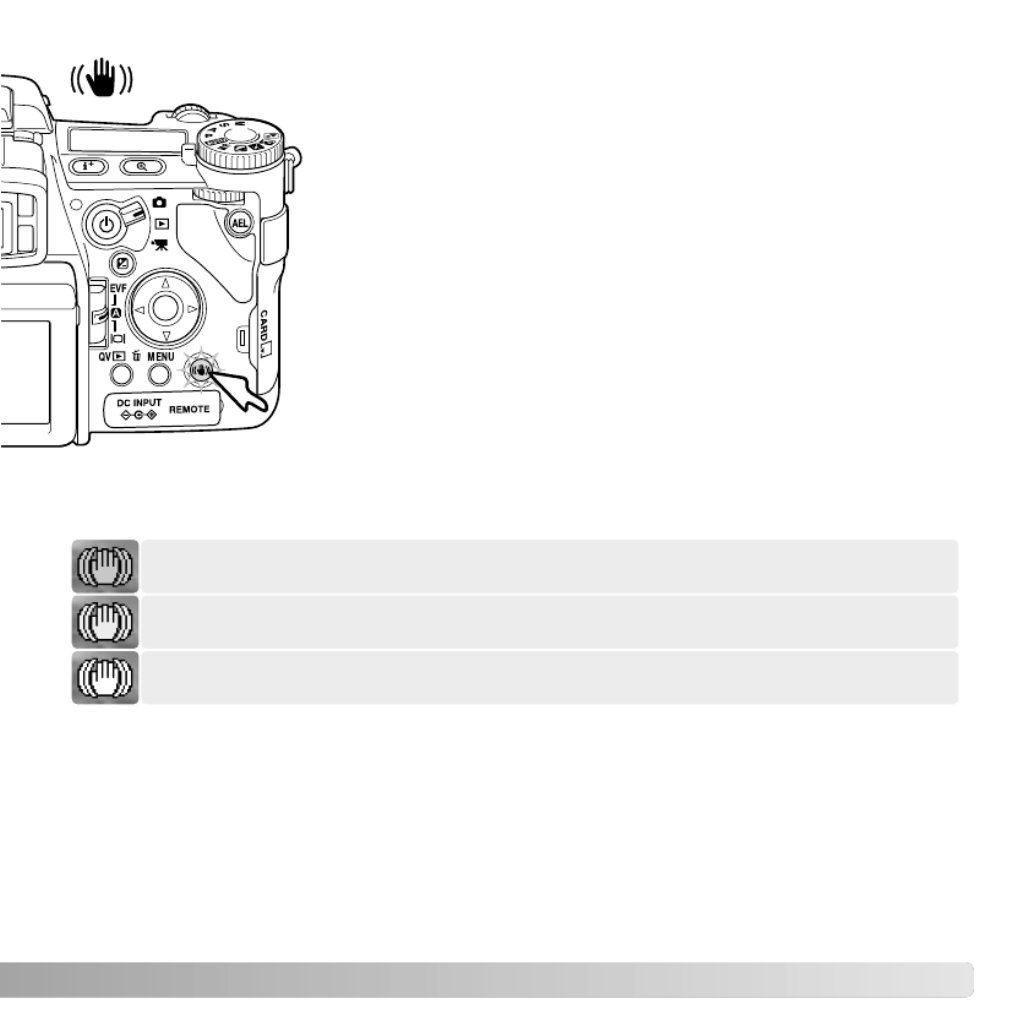
/
ANTI-SHAKE SYSTEM
37
When Anti-shake is off, the white indicator appears to warn the shutter speed
is too long for the camera to be safely handheld.
The yellow indicator appears when the Anti-shake system is activated, but the
shutter speed is too slow for it to be effective.
The blue indicator appears when the Anti-shake system is activated.
If the yellow or white warnings appears, place the camera on a tripod, use the built-in
flash, increase the camera sensitivity (ISO) (p. 74), or use a wide-angle zoom position.
If the Anti-shake indicator turns red, the camera is overheating because of operating
and ambient temperatures. The Anti-shake system will turn off automatically. Allow the
camera to cool before using Anti-shake.
The Anti-shake system is less effective at short subject distances or when using the
macro function (p. 49). The use of a tripod is recommended. Anti-shake is not effective
with a tripod mounted camera; turn off the Anti-shake function to conserve power.
The Anti-shake system minimizes the affect of camera shake, a
slight blurring caused by subtle hand motion. Camera shake is
more pronounced at the telephoto setting than at the wide-angle.
Anti-shake is employed when the shutter speed falls below a
certain limit depending on the focal length in use. The
effectiveness of Anti-shake depends on the shutter speed in use
and the degree of shaking. The system may not work with moving
subjects or when the camera is panned.
When the system is active, the Anti-shake button glows (1). Anti-
shake can be turned off and on by pressing the button.
Frame the subject as described in the basic operation section.
Press the shutter-release button partway down to focus and set
the exposure; an Anti-shake indicator is displayed when active.
Confirm the image has stabilized on the monitor and press the
shutter-release button all the way down to take the picture.
1

Set the mode switch to the movie-recording position (1).
Before recording, the data-panel and monitor frame
counters show the maximum time in seconds that can be
recorded. The length of the movie clip depends on the
image size and frame rate, and the space available on the
memory card. The maximum recording time is 6 minutes
with 544x408 30fps movies or 15 minutes with other size
and frame-rate combinations; low light levels can shorten
this time. Image size and frame rate is selected with the
movie menu (p. 112). For more on movie recording, see
page 114.
38 BASIC RECORDING
MOVIE RECORDING
Recording indicator
Recording time in seconds
Place the subject in the center of the live image and press
the shutter-release button partway down to set the focus.
Use the focus signal to confirm focus.
Total recording time for the next movie clip.
1
Press the shutter-release button all the way down and
release to start recording. The camera will continue to
record until the recording time is used or the shutter-
release button is pressed again. When recording, the
monitor frame counter and status bar shows the recorded
time.
Focus signal
Frame rate
Image size

/
39
DISPLAY MODE SWITCH
Auto display - the camera will automatically change between
displaying the live image in the EVF or on the LCD monitor. The
EVF’s eye sensors monitor if the EVF is being used and switches
the display location accordingly.
EVF display - the live image will only be displayed in the electronic viewfinder.
Under bright light, the image is easier to see in the EVF than on the LCD
monitor.
LCD monitor display - the live image will only be displayed on the LCD
monitor.
Located on the back of the camera, the display-mode switch
controls which monitor is active. The three position switch allows
the choice between automatic display and setting the display to the
EVF or LCD monitor.

To view images from the playback mode, turn the
mode switch to the playback position.
To view images from the recording or movie
recording modes, press the Quick View / delete
button.
40 BASIC PLAYBACK
SINGLE-FRAME PLAYBACK AND HISTOGRAM DISPLAY
Date of capture
Frame number/ total number of images
Image size (p. 82)
Image quality (p. 82)
Time of
capture
Sensitivity setting (p. 74)
Degree of exposure
compensation (p. 59)
Folder name (p. 137)
Folder number -
image file number
Histogram (p. 19)
Images can be viewed in the Quick View or playback modes. This section covers the
basic functions in both modes. The playback mode has additional menu functions, see
page 116.
BASIC PLAYBACK
/
Shutter speed
Aperture value
White-balance setting (p. 70)

To return to a recording mode from Quick View, press the
menu button.
VIEWING IMAGES AND HISTOGRAM
41
To delete a displayed image, press the
QV/delete button; a confirmation screen will
appear.
The displayed image can be deleted. Once deleted, an image cannot be recovered.
Press the controller to execute the command
on the confirmation screen. The camera will
return to playback mode.
DELETING SINGLE IMAGES
Use the left/right keys to highlight “Yes.” “No”
will cancel the operation.
Confirmation screen
/
When in the Quick view or playback mode, use
the left/right keys of the controller to scroll
through the images on the memory card.
To view the histogram of a still image, press
the up key. Press the down key to return to
single-frame playback.
Delete this frame?
Yes No
ROTATING IMAGES
Press the down key of the controller
to rotate a displayed image 90° left,
90° right, or horizontally.

42 BASIC PLAYBACK
The display-information button controls the display format. Each time the button is
pressed, the display cycles through to the next format: full display, image only, index
playback.
Full display
Image only
Index playback
In index playback, the four-way keys of the controller will move the yellow border to the
adjacent image. When the image is highlighted with the border, the date of recording,
voice-memo indicator, the lock and printing status, and the frame number of the image
are displayed at the bottom of the screen. The highlighted image can be deleted using
the QV/delete button (p. 41) or an accompanying audio track can be played by pressing
the central button of the controller. When the display information button is pressed again,
the highlighted image will be displayed in the single-frame playback mode. A nine or four
image index can be displayed. The index-playback format can be changed in section 1
of the playback menu (p. 121).
CHANGING THE QUICK VIEW & PLAYBACK DISPLAY
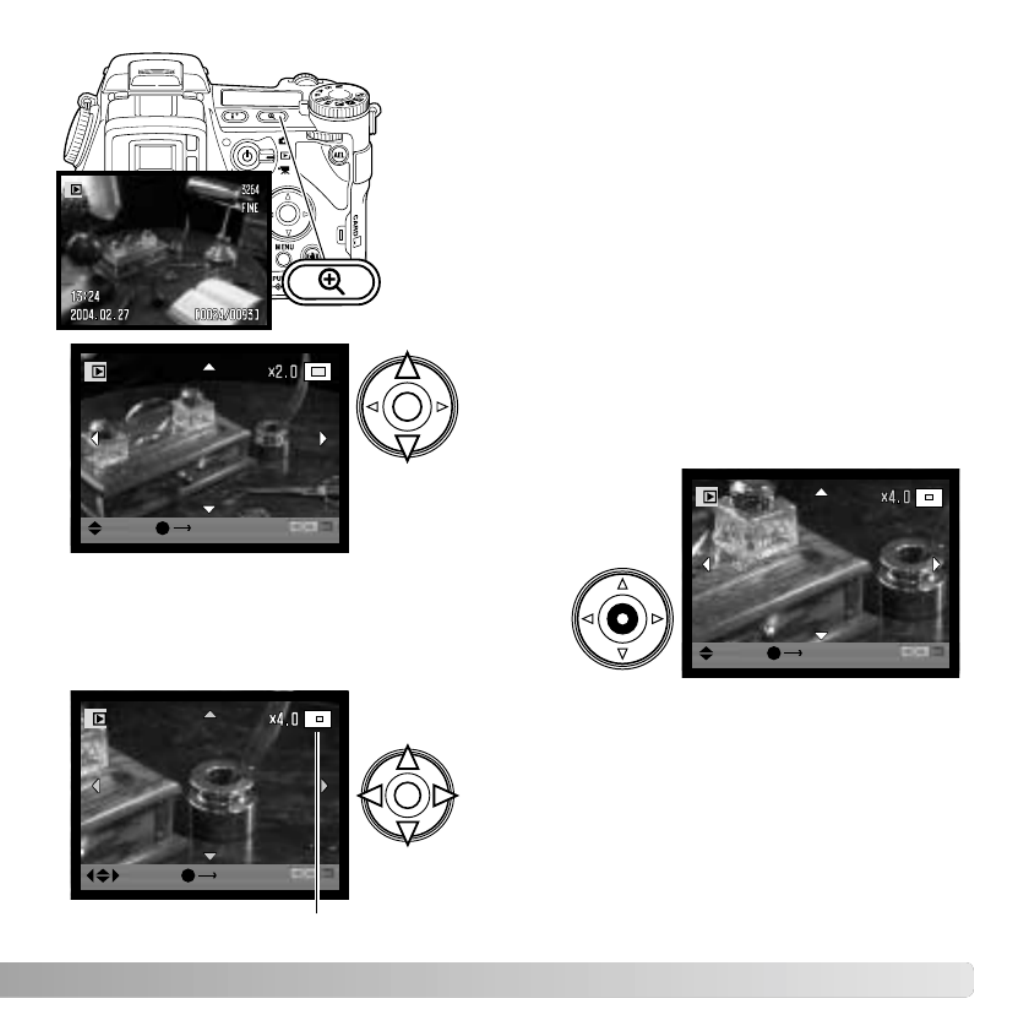
43
ENLARGED PLAYBACK
In single-frame playback, a still image can be enlarged
for closer examination from 1.2X. The maximum
magnification depends on image size from 2X for
640X480 size images to 10.2X for 3264X2448 images.
RAW and TIFF images cannot be enlarged.
Press the central button of the controller to
switch between the zoom and scroll functions.
The scroll arrows or magnification display will
turn blue to indicate the active function.
Use the four-way key to scroll the image. Press
and hold the four-way key to scroll continuously.
The locator shows the area of the image being
viewed. The front and rear control dials can
change the magnification. Press the menu or
magnification button to exit the enlarged
playback mode.
Press the display-information button (i+) to hide
or show he guidance bar and display indicators.
1
ScrollZoom
ScrollZoom
ZoomScroll
Use the up/down keys of the controller to adjust
the magnification. The degree of magnification
is displayed on the monitors.
With the image to be enlarged displayed, press the
magnification button (1).
Locator

44 ADVANCED RECORDING
Movies can be played back on the camera. Movie files are indicated by an indicator at
the bottom of the display.
Press the center of the controller to play back the
file.
To cancel the playback, press the menu button.
VIEWING MOVIES
Press the controller to pause the movie; pressing
the controller again will resume the playback.
Play
Rew VolFwdPause
Use the left/right keys of the controller to rewind
or fast forward the movie clip.
Use the up/down keys to adjust the volume of the
audio track.
When the movie is paused, pressing the up/down keys will
jump to the first or last frame of the movie clip.
The guidance bar and display indicators can be hidden or
shown by pressing the display-information button (i+).

45
The display-information button controls what information is
displayed with the live image. Each time the button is pressed, the
display cycles to the next format: standard display, real-time
histogram, focus frame, and live image only.
The real-time histogram shows the approximate luminance distribution of the live image.
This histogram will not be accurate when the monitor image is amplified (p. 34, 104), or
the built-in or a compatible Minolta flash unit is used. The histogram of a recorded image
may not show the same distribution as the real-time histogram.
ADVANCED RECORDING
This section contains detailed information on the camera’s recording functions and
operation. Read the sections pertaining to your interest and need.
DISPLAY-INFORMATION BUTTON
Standard display Focus frame only Live image onlyReal-time histogram
Scale
Grid
To display a grid or scale
over the display formats,
press and hold the function
button (1) and press the
display-information button
to cycle through the
options: grid, scale, and off.
1

46 ADVANCED RECORDING
FOCUS-MODE SWITCH
Single-shot AF (Autofocus), continuous AF, and
manual focus is set with the focus-mode switch.
Slide the switch to select the appropriate focus
mode.
Single-shot AF - a general purpose autofocusing mode. Its operation is
described in the basic recording section.
Continuous AF - used for photographing moving subjects. The camera
continuously tracks and focuses on the subject.
Place the focus area on the subject. The four-way key of
the controller can be used to move the area anywhere in
the live image for off center subjects.
Press the shutter-release button partway down to
engage the subject lock; the focus signal will confirm
focus. If the subject moves or the camera is panned, the
focus area will follow the subject. Focus and exposure
will change as the subject moves and lighting conditions
change.
Press the shutter-release button all the way down to take
the picture. When the shutter button is released the
focus area returns to the center of the live image.
Subject tracking can be disabled and AE lock can be
activated in section 4 of the recording menu (p. 80).
Subject Tracking AF may not be effective under low light.
Continuous AF focus signal

DIGITAL ZOOM
The digital zoom doubles the lens magnification. The
digital zoom cannot be used with RAW image quality, UHS
continuous advance, or movie recording.
Press the magnification button on the back of the camera.
The effect is immediate and X2.0 is displayed in top right
corner of the live image. Pressing the magnification button
a second time cancels the digital zoom.
When an image is taken with the digital zoom, the final
image size depends on the image-size setting on the
camera. 3264 X 2448, 2560 X 1920, 2080 X 1560, and
1600 X 1200 size images are resized to 1600 X 1200.
3264 X 2176 images are resized to 1600 X 1064. The
pixel dimension of 640 X 480 size images do not change.
Magnification display
47
Manual focus - the MF indicator is
displayed in the lower right corner of the
monitors to indicate the focus mode.
Approximate location of the CCD plane
Use the focusing ring at the rear of the lens barrel to
focus. Always use the monitor image to confirm
focus. The approximate object distance from the
CCD is displayed near the frame counter. The Flex
Digital Magnifier (p. 105) can be used to enlarge the
live image to judge sharpness.
Object distance
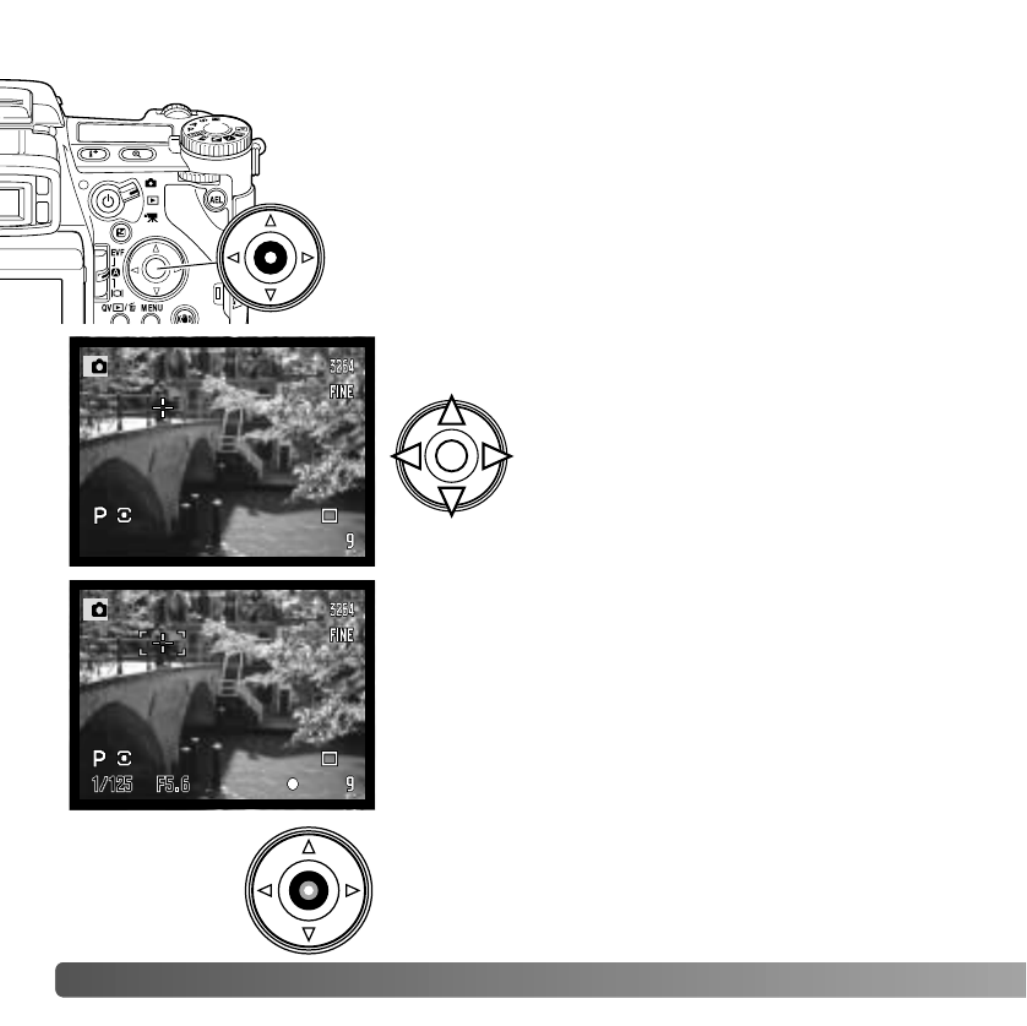
48 ADVANCED RECORDING
FLEX FOCUS POINT
The Flex Focus Point (FFP) is a powerful tool for off-center
subjects. It can be moved to any point in the image area. The FFP
cannot be used with the digital zoom or movie recording.
Use the controller’s four-way keys (1) to move the Flex
Focus Point in the live image.
Press and hold the center button of the controller to activate
the Flex Focus Point; the wide focus frames are replaced with
a central cross.
Press the shutter-release button partway down to focus;
the FFP turns red briefly to confirm focus.
Pressing the central button of the controller returns the
focus point to the center of the image area. To return to
the wide-focus frames, press and hold the button until
the frame lines appear.

49
The macro mode is used for close-up photographs of
small objects. The built-in flash cannot be used with macro
mode. The use of a tripod is recommended.
Align one of the arrows on the zooming ring with the index
next to the macro switch and slide the switch forward. The
lens must be zoomed to the wide-angle or telephoto
position for the macro switch to engage. The zooming ring
is locked at the wide-angle position. At the telephoto
position, the zooming ring can move slightly to make fine
adjustments to image size.
The macro indicator is displayed in the lower right corner
of the monitors. Make sure the subject is within the macro
focusing range:
MACRO MODE
Wide-angle position
Telephoto position
0.3 ~ 0.6m (12 ~ 24 in.)
0.25 ~ 0.6m (10 ~ 24 in.)
Macro-mode indicator
Approximate
location of the
CCD plane
Because of the high image magnification, hand holding cameras
during close-up photography is very difficult. When possible, use a
tripod.
Use the Flex Focus Point to specify the area to be in focus.
Because depth of field (the area in focus) is narrow in close-up
photography, using focus lock with off-center subjects can cause
minor errors which are exaggerated at high magnifications.
Shooting tips
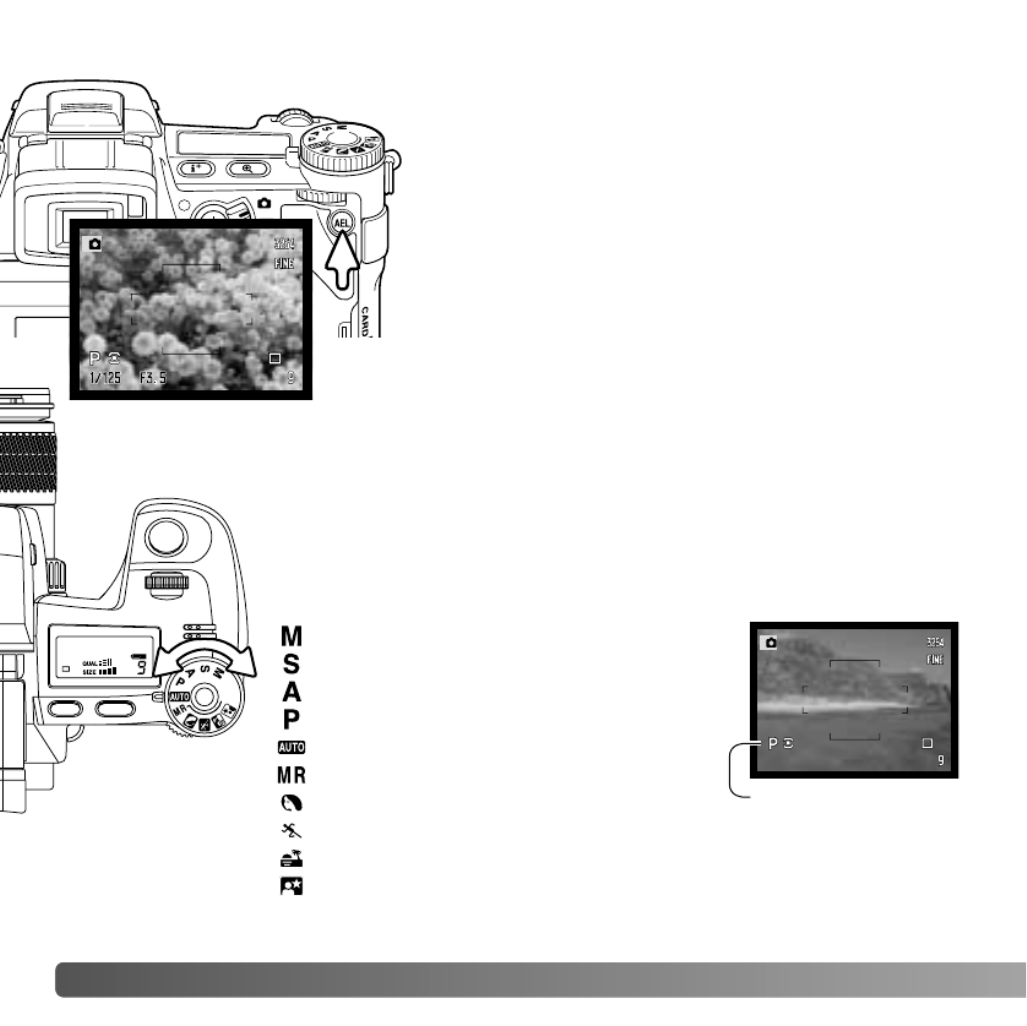
50 ADVANCED RECORDING
EXPOSURE LOCK
EXPOSURE-MODE DIAL
The exposure-mode dial is used to select traditional exposure
modes as well as subject programs that optimize camera settings to
specific shooting conditions. Camera settings saved in the camera
can also be recalled with this dial. Simply turn the dial to the
appropriate position.
Manual exposure (p. 56)
Shutter priority (p. 55)
Aperture priority (p. 54)
Program exposure (p. 51)
Auto recording (p. 52)
Memory recall (p. 73)
Portrait subject program (p. 58)
Sports action subject program (p. 58)
Sunset subject program (p. 58)
Night portrait subject program (p. 58)
Exposure-mode
indicator
The AE lock button locks the automatic exposure
system. This function allows the exposure to be set by
a gray card or reference target outside the scene.
When using flash in the P or A exposure modes, slow-
shutter sync is active (p. 87). The operation of the AE
lock button can be customized in section 1 of the
recording menu (p. 94).
Press and hold the AE lock button to lock the
exposure; the shutter speed and aperture monitor
displays turns black; releasing the button cancels the
setting. Frame the subject and press the shutter-
release button partway down to lock focus.

51
PROGRAM - P
Program exposure is set with the exposure-mode dial (p. 50). The program AE uses
luminance and focal-length information to calculate exposures. This allows the
photographer to shoot without worrying about exposure settings. The shutter speed and
aperture values of the exposure are displayed on the monitors and data panel. If the
brightness level of the scene is outside the exposure control range of the camera, the
shutter-speed and aperture displays turn red on the monitors and blink on the data panel.
Program-shift function allows adjustment to the shutter-speed/aperture combination
determined by the camera. The built-in flash cannot be used with program shift. The
camera gives priority to the flash exposure; once the flash is raised, any changes made
with program shift will be canceled.
As described in the basic recording operation (p. 33), press the shutter-release button
partway down until the shutter speed and aperture value are displayed.
PROGRAM SHIFT - PS/PA
Turn either the front or rear control dial to shift the shutter speed and
aperture combination; each combination gives the equivalent
exposure. The values are shifted in 0.3Ev or 1/3 stop increments.
The front dial changes the shutter speed (PS) and the rear dial
changes the aperture (PA). If the lighting changes, the shifted value
remains fixed and the other display changes to compensate for the
required exposure.

52 ADVANCED RECORDING
AUTO RECORDING
Auto recording is set with the exposure-mode dial. Auto recording is the same as the
program exposure mode (p. 51), except that when the camera is on, if the exposure
mode dial is turned to or from the auto position, the auto exposure mode is reset. Turning
the camera off will not reset the mode. The following functions are reset:
Exposure compensation 0.0 p. 59
Flash compensation 0.0 p. 59
Drive mode Single-frame advance p. 61
Anti-shake On p. 37
White balance Auto p. 70
White-balance shift 0 p. 70
Custom white balance Memory reset to daylight p. 70
Camera sensitivity (ISO) Auto p. 74
Metering mode Multi-segment p. 69
Contrast compensation 0 p. 79
Color-saturation compensation 0 p. 78
Filter 0 p. 79
Focus area Wide focus frames p. 33
Image size 3264 x 2448 p. 82
Image quality Fine p. 82
Flash mode Fill flash p. 86
AEL button AE hold p. 94
Interval 1 minute p. 96
Number of frames (Interval) 2 p. 96
Start time (Interval) 0.0 hr p. 96
Bracket setup 0.3Ev step p. 96
Data imprinting Off p. 98
Imprint to Image and Exif p. 98
Flash metering mode ADI p. 92
Flash output (Manual) 1/4 p. 92
p. 45Display mode Standard
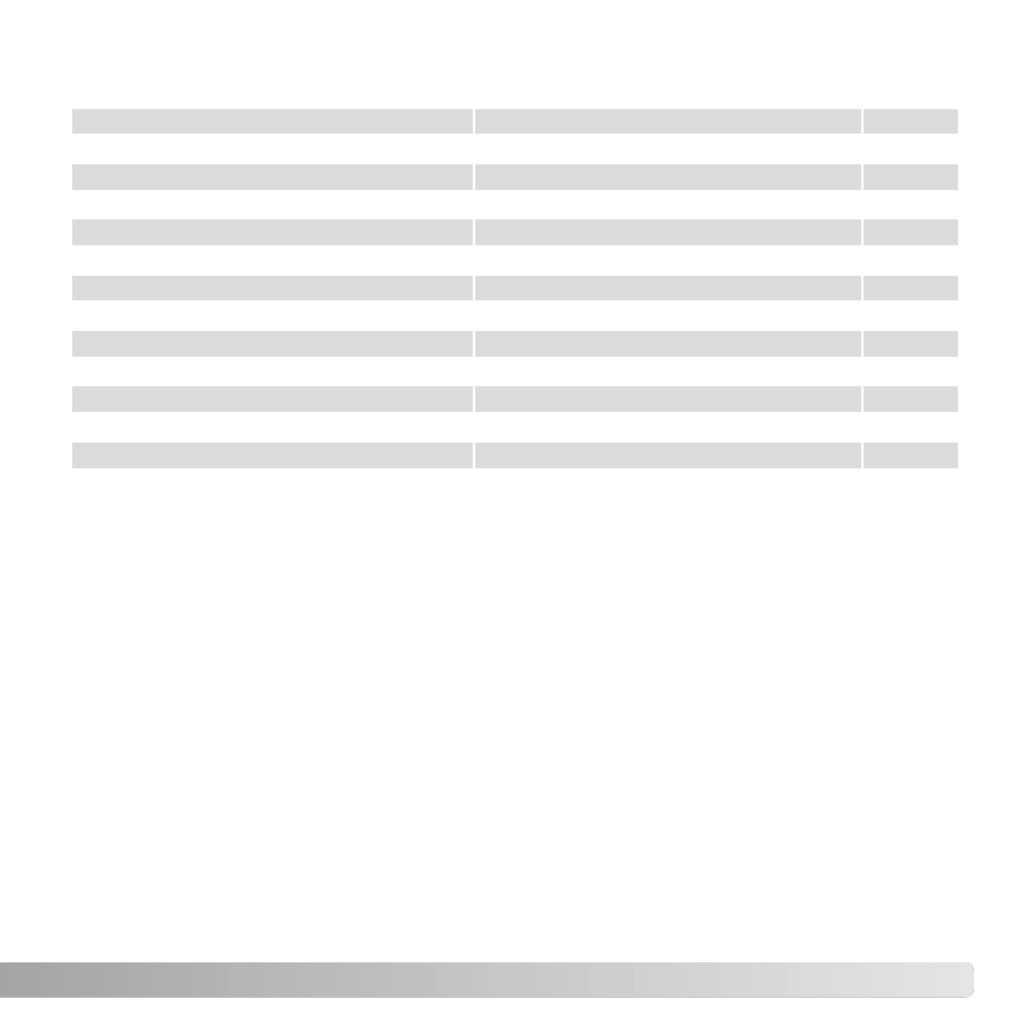
53
Instant playback Off p. 100
Voice memo Off p. 101
Color mode Natural color (sRGB) p. 102
Sharpness Normal p. 97
Noise reduction On p. 103
Monitor amplification Auto p. 104
Monitor amplification - Manual exp. Exposure priority p. 104
DSP setup DSP (Digital Subject Programs) p. 106
p. 106Subject tracking AF On
p. 107Spot AE area Center spot
p. 107Direct manual Focus (DMF) Off
p. 94AE Lock Off
Magnification button Digital zoom p. 105
p. 108EVF mode Quality 30fps
p. 136Custom setup Depth of field preview

54 ADVANCED RECORDING
Aperture priority is set with the
exposure-mode dial (p. 50).
The photographer selects the
aperture and the camera sets
the appropriate shutter speed
to ensure the correct
exposure. When A mode is
selected, the aperture display
on the monitors turns blue.
APERTURE PRIORITY - A
Turn either the front or rear control dial to change the aperture. Press the shutter-release
button partway down to activate the exposure system; the corresponding shutter speed
is displayed.
The aperture values can be changed by 0.3Ev or 1/3 stop increments between f/2.8 and
f/11 at the lens’ wide-angle position and f/3.5 to f/11 at the lens’ telephoto position. If the
aperture value is beyond the shutter-speed range, the shutter-speed display will blink on
the data panel and turn red on the monitors.
With the camera sensitivity (ISO) set to auto (p. 74), the shutter speed may not change
when the aperture is adjusted because the shutter speeds can be adjusted in fine steps.
When photographing scenes with very bright objects such as the sun at large apertures (f/2.8 or
f/3.5), streaking may be apparent in the image. Black areas caused by a loss of data may result.
In these situations, stop down the aperture or use neutral density filters to minimize the effect.
Do not point the camera toward the sun for prolonged periods of time. The intensity of the sun
could damage the CCD. Between exposures, turn off the camera or cover the lens.
Camera Notes

55
Shutter priority is set with the exposure-mode dial (p. 50). The
photographer selects the shutter speed and the camera sets the
appropriate aperture to ensure correct exposure. When S mode is
selected, the shutter speed display on the monitors turns blue.
SHUTTER PRIORITY - S
The shutter speeds can be changed by 1/3 stop
increments from 1/2000 second, see below. If the
shutter speed is beyond the aperture range, the
aperture display will blink on the data panel and
turn red on the monitors.
Turn either the front or rear
control dial to change the
shutter speed. Press the
shutter-release button partway
down to activate the exposure
system; the corresponding
aperture will be displayed.
When using flash, the shutter speed should be set to the flash duration of flash unit to
prevent underexposure. A maximum shutter speed of 1/1000s is recommended when
using the built-in flash and 1/250s when using a compatible Minolta flash unit.
The yellow and white Anti-shake indicators do not appear in S mode.
SHUTTER-SPEED RANGE AND CAMERA SENSITIVITY (ISO)
The maximum shutter speed or bulb exposure
depends on the camera sensitivity (ISO) setting.
ISO is changed with the function dial. For more
about camera sensitivity, see page 74.
Shutter speed
64
100
200 / AUTO
400
800
30 seconds
30 seconds
15 seconds
8 seconds
4 seconds
ISO setting

56 ADVANCED RECORDING
Manual exposure mode allows individual selection of shutter speeds and apertures. This
mode overrides the exposure system giving the photographer total control over the final
exposure. Manual exposure is set with the exposure-mode dial (p. 50).
The shutter speeds and aperture values can be changed in 1/3 stop increments. The
shutter speed range in manual exposure mode is 30 to 1/2000 second including bulb (p.
57). The camera sensitivity is set to ISO 100, but can be changed with the function dial
(p. 74). The maximum shutter speed changes with sensitivity, see page 55.
As changes are made to the exposure, the effect will be visible on the monitors. The
shutter-speed and aperture display will blink on the data panel and turn red on the
monitors if the image is extremely under or overexposed. If the monitors are black,
increase the exposure until the image is visible; decrease the exposure if the monitors
are white. The recording menu can be used to constantly display a live image regardless
of the exposure setting (p. 104).
MANUAL EXPOSURE - M
To set the shutter speed, turn the
front control dial. To set the aperture,
turn the rear control dial. The
appropriate display will turn blue as
the exposure is changed.
To use manual shift, press and hold
the AEL button while turning the
front control dial; both the shutter
speed and aperture are changed
without affecting the total exposure.
When using flash, the shutter speed should be set to the flash duration of flash unit to
prevent underexposure. A maximum shutter speed of 1/1000s is recommended when
using the built-in flash and 1/250s when using a compatible Minolta flash unit.
The operation of the manual exposure mode can be customized with the setup menu (p.
145). The yellow and white Anti-shake indicators do not appear in M mode.

57
Use the front control dial to decrease the shutter-speed until
“bulb” is displayed.
Use the rear control dial to set the appropriate aperture
required for the exposure.
To take the picture, press and hold the shutter-release
button for the duration of the exposure. Releasing the
shutter button will end the exposure.
The monitors will be blank during the exposure. The shutter
sound effect will signal the end of the exposure. The
monitors will remain blank for up to 30 seconds while noise-
reduction processing is applied to the image.
Bulb photographs can be taken in the manual-exposure mode (M). The maximum
exposure time depends on the camera sensitivity setting, see page 55. The use of a
tripod and a remote cord is recommended for bulb exposures. The camera’s exposure
system cannot be used to calculate bulb exposures. The use of a separate light meter is
recommended.
BULB EXPOSURES
ATTACHING A REMOTE CORD (SOLD SEPARATELY)
The optional remote cords (RC-1000S or RC-1000L) can be
used to reduce vibrations from touching the camera during
long exposures. Before using the cord, attach the ferrite core
supplied with the camera as described on page 167.
Remove the remote-control terminal cover using the notch on
the right side of the cover. The cover is attached to the body
to prevent loss. Insert the plug of the cord into the terminal.

58 ADVANCED RECORDING
DIGITAL-SUBJECT-PROGRAMS
Digital subject programs optimize the camera’s exposure, white-
balance, and image-processing systems for specific conditions and
subjects. Simply turn the exposure mode dial to select the
appropriate subject program.
Sports action - used to capture fast action by maximizing shutter speeds.
When using a flash, make sure the subject is within the flash range (p. 75). The
flash range can be extended by changing the camera sensitivity (p. 74). A
monopod is more flexible and compact than a tripod when shooting events.
Sunset - optimized to reproduce rich, warm sunsets. When the sun is above
the horizon, do not point the camera toward the sun for prolonged periods of
time. The intensity of the sun could damage the CCD. Between exposures, turn
off the camera or cover the lens.
Night portrait - for deep, subtle night scenes. When used with flash, the
subject and background exposures are balanced. Use a tripod to eliminate
blurring from camera shake. The flash can only be used with close subjects
such as with a portrait of a person. When using the flash, ask your subjects not
to move after the burst; the shutter will still be open for the background
exposure.
Not all recording functions, such as the metering mode, can be changed when using
Digital Subject Programs.
Portrait - optimized to reproduce warm, soft skin tones and
a slight defocusing of the background. Most portraits look
best at a telephoto setting; the longer focal length does not
exaggerate facial features and the shallower depth of field
softens the background. Use the built-in flash with strong
direct sunlight or backlight to reduce harsh shadows.

59
EXPOSURE AND FLASH COMPENSATION
The ambient light and flash exposure can be adjusted before the image is captured to
make the final picture lighter or darker. Exposure can be adjusted by as much as ±2Ev
in 1/3 increments (p. 111). The exposure and flash compensation will remain in effect until
it has been reset. For more on exposure and flash compensation, see page 110.
Adjustments to exposure must be set before the image is captured. When setting
exposure or flash compensation, the change in Ev is shown on the data-panel aperture
display and on the monitors. After the setting is made, the shutter-speed and aperture
displays will indicate the actual exposure.
Flash compensation
Exposure compensation
Press the exposure-compensation button (1).
Use the front control dial (2) to set exposure
compensation. The indicators are enlarged when
being adjusted.
Use the rear control dial (3) to set flash
compensation.
Press the shutter-release button partway down or
press the exposure-compensation button to
complete the operation. The values will
automatically be set if a change is not made for a
few seconds. If any other value except 0.0 was set,
an indicator will be displayed on the monitor as a
warning. Also see camera notes on page 65.
1
2
3

60 ADVANCED RECORDING
USING THE FUNCTION DIAL
The memory function, metering mode, drive mode, white balance, and camera sensitivity
are controlled by the function dial. The custom position is for a designate menu function
that can be set in section 2 of the setup menu. Only white balance can be set in the movie
recording mode.
Turn the function dial to the mode to be changed
(1).
Press the function button in the center of the dial
(2). Turn the front control dial to change the mode
(3). Use the rear control dial (4) to select between
options of various functions like a 10-second and
2-second self-timer, or a specific custom white-
balance register. Press the shutter-release button
partway down or press the function button to
complete the operation. Changes are displayed
on the monitors. Also see camera notes on page
65.
Memory set - to store camera settings (p. 72).
Metering mode - changes the metering pattern (p. 69).
Custom function - to set the function designated in section 2 of the setup
menu (p. 136).
Drive mode - changes the method of image capture (p. 61).
White balance - changes between automatic, preset, and custom white
balance (p. 70).
ISO - changes camera sensitivity (p. 74).
1
2
3
4

61
The drive modes control the rate and method images are captured.
Indicators showing the selected drive mode appear on the data panel
and monitors. The drive mode is set with the function dial (p. 60).
DRIVE MODES
Continuous advance - to take a series of three images when the
shutter-release button is pressed and held (p. 64).
Bracketing - to take a series of three images with differing exposure,
contrast, saturation, or color (p. 62).
Interval - to take a series of images over a period of time (p. 66).
When a large amount of image data is captured in a short period,
the camera’s internal buffer memory becomes full; the frame
counter turns yellow on the monitors. Time must be given for this
data to be written to the memory card. Wait for the indicator to
turn white before capturing more images.
High-speed continuous advance - to take a series of three images
at approximately 2.7 frames per second (p. 64).
Interval and time-lapse movie - to take a series of still images and a
movie clip of a slow moving event (p. 66).
Single-frame advance - to take a single image each time the shutter-
release button is pressed (p. 33).
Self-timer - to delay the release of the shutter by 10 or 2 seconds.
Used for self-portraits (p. 68).
UHS (Ultra High Speed) continuous advance - to take multiple 640
X 480 size images at approximately 7 frames per second (p. 64).

62 ADVANCED RECORDING
BRACKETING
This drive mode makes a three image bracket of a scene. Bracketing is a method of
taking a series of images of a static subject in which each image has a slight variation in
exposure. Contrast, saturation, and filter brackets can also be made.
3
4
2
1
Turn the function dial to the drive mode position
(1).
Press the function button in the center of the dial
(2). Turn the front control dial to select the
bracketing drive mode (3). Use the rear control
dial (4) to switch among continuous-advance,
single-frame advance, and Digital Effect brackets;
the Digital Effect bracket depends on the position
of the Digital Effect switch (p. 78). Press the
shutter-release button partway down or press the
function button to set the mode.
Digital Effect bracket - for filter, color saturation, or contrast brackets. Set the
contrast, color saturation or filter to the desired level; the bracket series is
from the Digital Effects Control setting to one unit under to one unit over. See
the Digital Effects Control section on page 78 to set the contrast, color
saturation, and filter.
Single-frame advance bracket - the same as the continuous-advance
bracket except that the shutter-release button must be pressed for each
exposure. Focus does not lock with the first frame.
Continuous-advance bracket - the order of the exposure bracket series is
normal exposure (as indicated by the camera), underexposure, and
overexposure. The exposure bracket is set to 0.3Ev increments, but can be
changed to 0.5Ev increments in section 2 of the recording menu (p. 96). If the
memory card is filled or the shutter button is released before the series has
completed, the camera will reset and the entire bracket must be made again.

63
When using flash, TIFF, or RAW & JPEG, single-frame advance is employed. To make a
flash bracket, raise the camera flash; the ambient exposure is not bracketed.
When exposure brackets are made in S exposure mode, the aperture controls the
bracket. In A and M modes, the shutter speed controls the bracket; in M mode, pressing
the exposure-compensation button during the bracket changes the exposure control to
the aperture. The camera uses both the aperture and shutter speed control the bracket
in P mode.
With a Digital Effect bracket, if the contrast or color saturation is set to the maximum or
minimum level (±5), one bracket will be made at ± 6: +5, +4, +6. A RAW image cannot
exceed the maximum and minimum levels and will contain two identical brackets: +5, +4,
+5. A black and white Filter bracket is made to the settings before and after the set Filter
(p. 79). If Filter 10 is selected, the bracket series will be 10, 9, 0.
Compose the picture as described in the basic recording
section (p. 33). Press and hold the shutter-release button all
the way down (1) to make the bracket series; three
consecutive images will be captured. If single-frame advance
bracketing is selected, the shutter-release button must be
pressed for each exposure. If set to continuous AF (p. 46), the
camera will continue to focus during a continuous bracket.
Number of frames in
bracketing series
Frame counter
1
0.3 Ev
bracket
Normal
Under
Over

64 ADVANCED RECORDING
Continuous-advance mode allows a series of images to be captured while holding down
the shutter-release button. Continuous advance acts like a motor drive on a film camera.
TIFF and RAW & JPEG image quality cannot be used. RAW cannot be used with UHS
continuous advance.
CONTINUOUS ADVANCE
3
4
2
1Turn the function dial to the drive mode position
(1). Press the function button in the center of the
dial (2). Turn the front control dial to select the
continuous-advance drive mode (3). Use the rear
control dial (4) to switch between standard, high-
speed, and UHS continuous advance. Press the
shutter-release button partway down or press the
function button to set the mode.
Continuous advance - captures a maximum of three images at 1.8fps. When
used with continuous autofocus, the camera adjusts the focus during the
series. The live image is briefly displayed between frames.
High-speed continuous advance - captures a maximum of three full-size
images at 2.7fps. The rate of capture decreases with images smaller than
3264 X 2448. Focus is locked with the first frame regardless of the focusing
mode. The monitor turns off during the series.
UHS continuous advance - captures multiple 640 X 480 size images at 7fps.
The approximate number of frames that can be captured at one time depends
on the image quality setting: extra fine - 100, fine - 160, standard - 180. The
digital zoom and flash cannot be used. Shutter speeds must be 1/30 second
or faster. Very bright light sources within the image may cause streaking.
Black areas caused by a loss of data may be apparent.
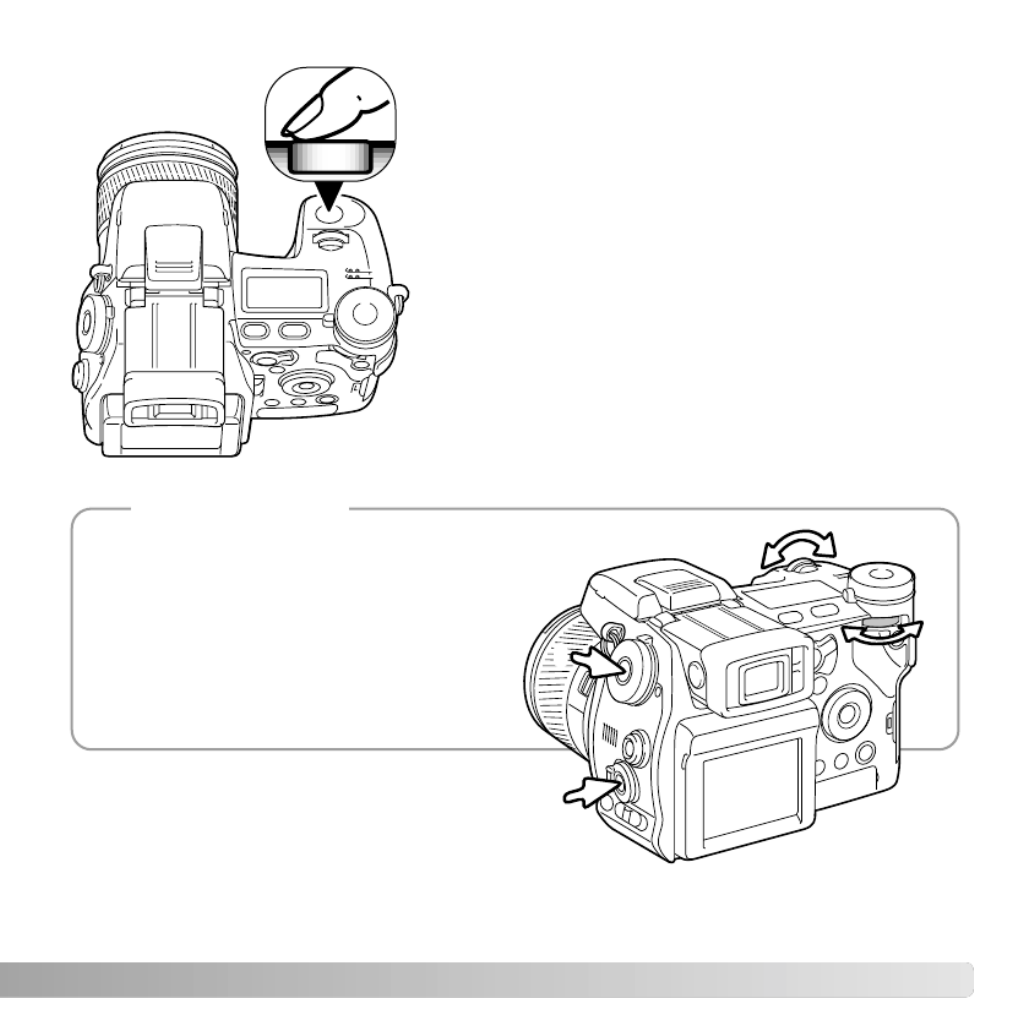
Compose the picture as described in the basic
recording section (p. 33). Press and hold the shutter-
release button all the way down (1) to begin taking
pictures. The camera continues to record images
until the maximum number has been taken or the
shutter button is released.
The built-in flash can be used with standard and high-
speed continuous advance, but the rate of capture is
reduced because the flash must recharge between
frames.
1
To change function dial or Digital Effects
Controller settings quickly, simply press
and hold the center dial or controller
button (1) and select the setting with the
front and rear control dials (2). Release
the center button of the function dial or
Digital Effects Controller to set the
change. The exposure-compensation
button can be operated the same way.
Camera Notes
2
2
1
1
65

66 ADVANCED RECORDING
INTERVAL
The interval mode makes a series of still or moving images over a period of time. Similar
to time-lapse photography, a series of images of a slow moving event can be taken: the
blossoming of a flower, the construction of a building. The built-in flash can be used.
The parameters of the interval series is set up in section 2 of the recording menu. The
length of the interval between frames, the number of frames in the series, and the start
time are set with the menu. See page 96.
Interval - to create a series of still images specified within the parameters set on the
recording menu.
Interval and time-lapse movie - to create a series of still images and a 640 X 480 movie
clip specified within the parameters set on the recording menu. The movie file is played
back at four frames per second.
3
4
2
1
Turn the function dial to the drive mode position
(1).
Press the function button in the center of the dial
(2). Turn the front control dial to select the interval
drive mode (3). Use the rear control dial (4) to
switch between the two interval modes. Press the
shutter-release button partway down or press the
function button to set the mode.
Interval
Interval and time-lapse movie
Number of frames in the interval series
Frame counter

67
After mounting the camera on a tripod, compose the image so that the subject area falls
within the focus frames; the camera sets the focus, exposure, and white balance, and
charges the flash just before each exposure. Continuous AF can be used. Settings
locked with the AE lock button are canceled after the first frame. To override the
automatic systems, use manual focus (p. 46), manual exposure (p. 56), and preset or
custom white balance (p. 70).
Confirm the memory card has enough storage capacity for the series by comparing the
number of frames in the interval series with the number of recordable images displayed
on the frame counter. Image size and quality settings can be changed to increase the
number of pictures that can be saved on the memory card.
Press the shutter-release button to begin the series. During the interval series, the
monitors will be turned off to conserve power. “Int” will be displayed on the data panel
and the data-panel frame counter will countdown the remaining frames in the interval
series. The access lamp will glow when an image is being recorded.
The camera will stop recording images and reset to the first frame when the number of
frames set has been taken, or when the memory card is full. The use of an AC adapter
is recommended when recording with long intervals or a large number of frames. To
cancel the interval series, press the main switch or press the shutter-release button
partway down.
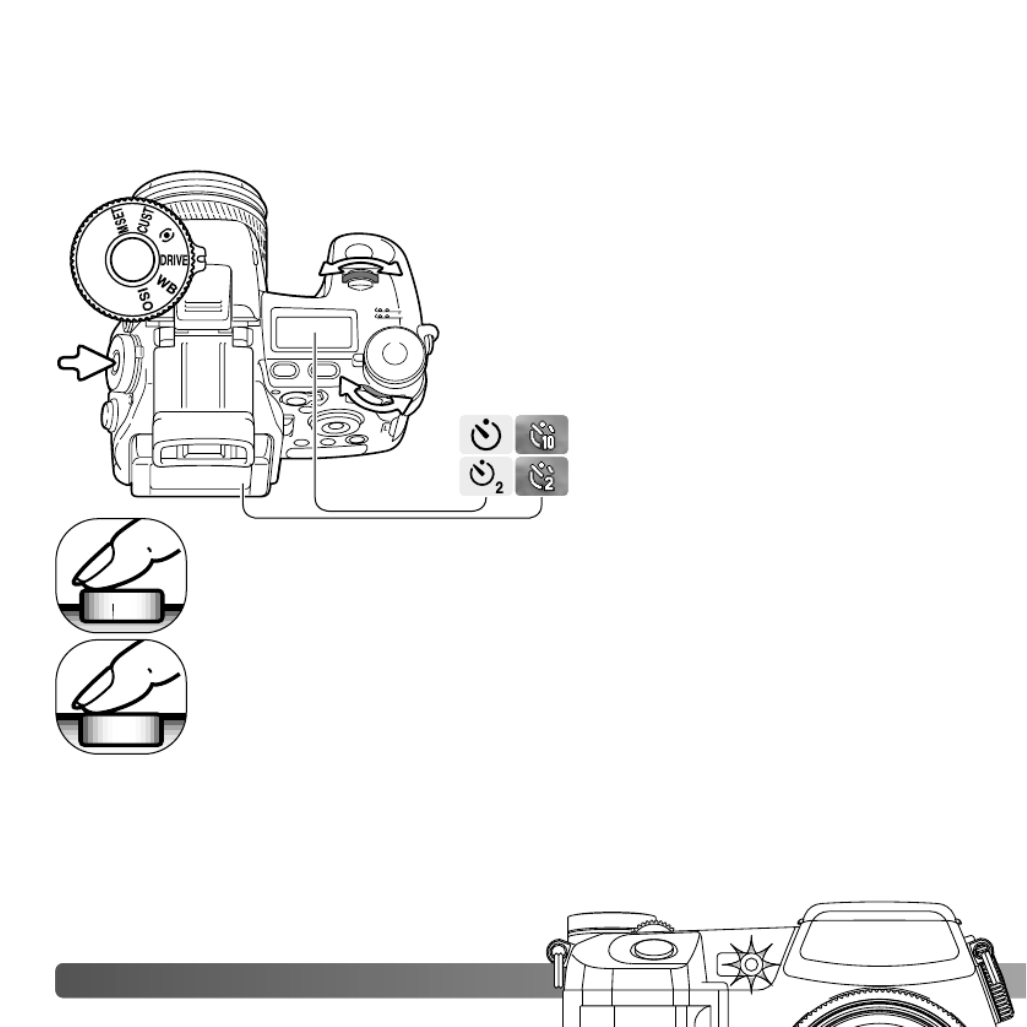
68 ADVANCED RECORDING
Used for self-portraits, the self-timer will delay the release of the shutter after the shutter
button is pressed. A ten second and two second self-timer is available.
SELF-TIMER
With the camera on a tripod, compose the picture as described in the basic
recording section (p. 33). Focus lock (p. 34) or the Flex Focus Point (p. 48)
can be used with off-center subjects. Press the shutter-release button
partway down (1) to lock the exposure and focus. Press the shutter-release
button all the way down (2) to begin the countdown. Because focus and
exposure are determined when the shutter-release button is pressed, do
not stand in front of the camera when taking a self-timer image. Always
confirm the focus with the focus signals before beginning the countdown (p.
35).
3
4
2
1
Turn the function dial to the drive mode position
(1). Press the function button in the center of the
dial (2). Turn the front control dial to select the
self-timer drive mode (3). Use the rear control dial
(4) to switch between a ten-second and two-
second delay. Press the shutter-release button
partway down or press the function button to set
the mode.
Ten-second self-timer
Two-second self-timer
1
2
The self-timer lamp on the front of the camera and the audio signals indicate the
countdown.The lamp will glow steadily just before the shutter fires. To stop the
countdown, press the menu or function button or change the position of the flash (lift it or
push it down). When using the ten-second self-timer, the drive mode is reset to single-
frame advance after the exposure. The audio signal can be turned off in section 3 of the
setup menu (p. 141).

69
METERING MODES
Metering mode indicators are displayed on the
monitors only. To lock the exposure while
pressing the shutter-release button partway
down, the AE lock option in section 4 of the
recording mode menu should be on. If the
luminance levels of the scene are outside the
metering range, the metering indicator turns red.
Turn the function dial to the metering mode
position (1). Press the function button in the
center of the dial (2). Turn the front or rear control
dials to select the metering mode (3). Press the
shutter-release button partway down or press the
function button to set the mode.
Spot - uses a small area within the image to calculate the
exposure. When this mode is selected, a small circle will
appear in the middle of the live image indicating the
measuring area. The spot allows precise exposure
measurements of a particular object without being
influenced by extremely bright or dark areas within the
scene. When using spot metering with the Flex Focus
Point (p. 48), the spot circle can move with the focus
point. This function is selected in section 4 of the
recording menu (p. 107).
Multi-segment - uses 300 segments to measure luminance and color. This data
is combined with distance information to calculate the camera exposure. This
advanced metering system will give accurate worry-free exposures in almost all
situations.
Center weighted - a traditional metering method in film cameras. The system
measures light values over the entire image area with emphasis given the
central region.
Spot metering display
3
3
2
1

70 ADVANCED RECORDING
WHITE BALANCE
3
4
2
1
White balance is the camera’s ability to make
different types of lighting appear natural. Any
changes are immediately visible on the monitors.
Turn the function dial to the white-balance (WB)
mode position (1).
Press the function button in the center of the dial
(2). Turn the front control dial to select the white-
balance mode (3). Use the rear control dial (4) to
shift the color balance of the preset modes or to
select the custom white-balance register. Press
the shutter-release button partway down or press
the function button to set the mode.
Auto white balance - to automatically detect the type of light and adjust the white
balance accordingly. When the built-in flash is used, the white balance is set for the
color temperature of the flash. When set, no indicators appear on the data panel or
monitors.
Daylight
Tungsten
Fluorescent
Cloudy
Shade
Flash
Preset white balance - to set the white balance to a specific light
source. The rear control dial can be used adjust the white balance
in seven levels: +3 to –3 (+4 to –2 for fluorescent). Except for
fluorescent, the change of one unit is approximately equal to a 10
mired shift. When set, an indicator appears on the monitors and
WB on the data panel. For information on light sources, see page
111.
Custom white balance - to apply custom white-balance settings. The rear control
dial can be used to select one of three custom registers. When set, an indicator
appears on the monitors and WB on the data panel. See page 71 on how to make
custom white-balance calibrations.

71
Custom-white-balance function allows the camera to be calibrated to a specific lighting
condition. Three setting can be stored in the camera and used repeatedly. Custom white
balance is especially useful with mixed-lighting conditions or when critical control over
color is needed.
CUSTOM WHITE-BALANCE CALIBRATION
Select a white object and fill the the center of the live
image with it; the object does not need to be in focus.
Press and hold the custom white-balance button to
calibrate the camera; the measuring area is briefly
displayed before the shutter releases.
When making the calibration, the color of the object used is critical. The object should be white.
A colored object will cause the calibration to compensate for the object color rather than the color
temperature of the ambient light. A blank piece of white paper is an ideal surface and can easily
be carried in a camera bag.
Shooting tips
If an error occurs during calibration, a message will appear on the monitors. Press the
controller to cancel the message and press the menu button to cancel the register-
selection screen; the custom white-balance indicator will be yellow to indicate the error.
Recalibrate using a suitable reference target. A calibration error may occur under
extremely bright light sources, especially with flash units. Use a gray card as the
calibration target to reduce the intensity of the illumination.
On the register-selection screen use the control dials or
left/right keys of the controller (1) to select the custom
white-balance register in which to store the setting; any
previous setting is replaced. Press the central button of
the controller (2) to complete the operation. The menu
button cancels the operation without saving the setting.
:enter
Select register
:select
1
2

:enter
Save to memory
:select
72 ADVANCED RECORDING
MEMORY - STORING CAMERA SETTINGS
To save the current camera settings, turn the function dial to
the M SET position and press the function button to open the
register-selection screen; the current camera settings are
displayed.
Camera settings cannot be deleted from memory by turning the camera off. They are
erased with the reset function in section 3 of the setup menu.
On the register-selection screen, use the control
dials or left/right keys of the controller (1) to select
the memory register in which to store the settings;
any previous settings are replaced. Press the
central button of the controller (2) to complete the
operation. The menu button cancels the operation
without saving the settings. 2
1
Five sets of camera settings can be saved. This saves time under frequently repeating
conditions by eliminating the need to set the camera. Except for functions like subject
programs, data imprinting, voice memo, and instant playback, most recording-mode
camera settings will be saved including the position of the Flex Focus Point, the display
mode, and changes made with the function dial and digital effects control. Setting are
displayed before being saved. Although the Digital Effects bracketing drive mode setting
can be saved, the type of bracket, contrast, color saturation, or filter, must be reset with
the Digital Effects Controller.
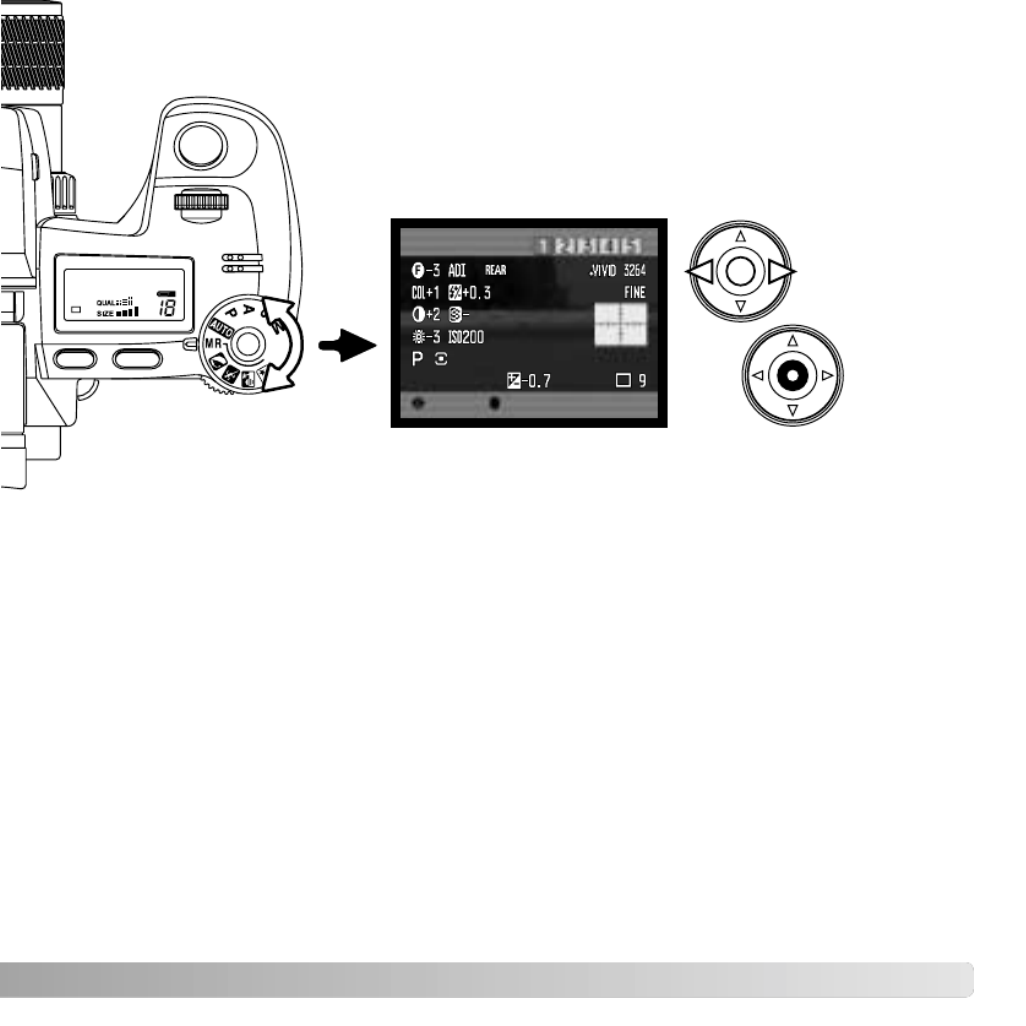
73
MEMORY RECALL
Camera settings saved with the function dial are recalled with
the exposure-mode dial. Simply turn the exposure mode dial to
the memory recall (MR) position (1); the register-selection
screen will open.
1
On the register-selection screen use the control dials or left/right keys of the controller (2)
to select the memory register in which the settings are stored; as the registers are
selected the camera settings are displayed on the screen. Press the central button of the
controller (3) to apply the settings to the camera. The menu button cancels the operation
without recalling the settings.
To recall another set of settings in a different register, turn the exposure-mode dial to
another position and then back to MR to open the memory-recall screen. Saved memory
settings can also be assigned to the digital-subject-program positions on the exposure
dial with section 4 of the recording menu. See page 106 for more information.
:enter
Memory recall
:select
3
2

74 ADVANCED RECORDING
CAMERA SENSITIVITY - ISO
The auto setting automatically adjusts the camera sensitivity to the light conditions
between ISO 64 and 200. When any other setting than auto is used, “ISO” will appear on
the data panel, and “ISO” and the set value will be displayed on the monitors.
Photographers can select a specific sensitivity setting. Like grain in silver-halide film that
increases with speed, noise increases with sensitivity in digital imaging; an ISO setting of
64 will have the least noise and 800 will have the most.
A change in ISO also affects the flash and shutter-speed range; the higher the ISO, the
greater the range. See the next page for more on the flash range, and page 55 for the
shutter-speed range.
As the ISO value doubles, the camera sensitivity doubles; changing the ISO between 100
and 200, 200 and 400, or 400 and 800 changes the camera sensitivity by one stop or 1
Ev (p. 111). A change between 100 and 800 changes the camera sensitivity by a factor
of 8 or three stops. High ISO settings (400, 800) can allow the photographer to hand hold
the camera in low-light conditions without the need of a flash.
Five settings can be selected for camera
sensitivity: Auto, 64, 100, 200, 400, and 800; the
numerical values are based on an ISO equivalent.
ISO is the standard used to indicate film
sensitivity: the higher the number, the more
sensitive the film.
Turn the function dial to the ISO position (1).
Press the function button in the center of the dial
(2). Turn the front or rear control dials to change
the camera sensitivity (3). Press the shutter-
release button partway down or press the function
button to set the mode.
3
3
2
1

75
FLASH RANGE AND CAMERA SENSITIVITY
Flash range (wide angle)ISO setting
64
100
200 / AUTO
400
800
0.5m ~ 2.1m / 1.6 ft. ~ 6.9 ft.
Flash range (telephoto)
0.5m ~ 1.7m / 1.6 ft. ~ 5.6 ft.
0.5m ~ 2.7m / 1.6 ft. ~ 8.8 ft.
0.5m ~ 3.8m / 1.6 ft. ~ 12.5 ft.
0.5m ~ 5.4m / 1.6 ft. ~ 17.6 ft.
0.5m ~ 7.6m / 1.6 ft. ~ 25 ft.
0.5m ~ 2.1m / 1.6 ft. ~ 6.9 ft.
0.5m ~ 3.0m / 1.6 ft. ~ 9.8 ft.
0.5m ~ 4.2m / 1.6 ft. ~ 13.8 ft.
0.5m ~ 6.0m / 1.6 ft. ~ 19.6 ft.
For correct flash exposures, the subject must be within the flash range. The flash range
can be extended by changing the camera sensitivity. When the camera sensitivity is set
to auto, the ISO is set between ISO 64 and 200.
The flash range is measured from the CCD. Because of the optical system, the flash
range is not the same at the lens’ wide-angle position as it is at the telephoto position.
To extend the versatility of the camera, an accessory flash unit (sold separately) can be
used. Always remove the accessory flash when the camera is not in use, and replace the
accessory-shoe cap to protect the contacts.
ATTACHING AN ACCESSORY FLASH UNIT
Slide the accessory-shoe cap off as shown. Mount
the flash unit on the accessory shoe by sliding it
forward until it stops.
The following flash units are compatible with this camera:
Maxxum/Program Flash 2500(D)
Maxxum/Program Flash 3600HS(D)
Maxxum/Program Flash 5600HS(D)
Macro Ring Flash 1200 with Macro Flash Controller
Macro Twin Flash 2400 with Macro Flash Controller
System Accessories

The flash sync terminal allows a studio or location flash system to be connected to the
camera with a standard PC cord. The terminal is compatible with both center positive
(normal polarity) and center negative (positive polarity) flash units with a voltage of 400V
or lower.
76 ADVANCED RECORDING
USING THE FLASH SYNC TERMINAL
To ensure correct exposures, use the manual exposure mode (p. 56). Set the shutter
speed equal to or slower than the flash duration; refer to the flash unit’s instruction
manual. If the monitor image is too dark, change the manual-exposure option under
monitor amplification to display priority in section 3 of the recording menu (p. 104).
If the built-in flash is raised when another flash unit is connected to the flash sync
terminal, both flash units will fire. However, the camera’s automatic flash control systems
will not provide correct exposures. To use the built-in flash as a fill light, use manual flash
control (p. 92).
The use of custom white balance is recommended (p. 71). When calibrating the camera,
use the shutter speed and aperture settings require for the final exposure. A gray card
may have to be used as the reference target with powerful flash units to reduce the
intensity of the illumination. If custom white balance is not practical, use the preset
daylight or flash setting; auto white balance is not recommended.
Unscrew the terminal cover. Securely connect the
flash’s PC cord to the flash sync terminal. Confirm the
flash is off before connecting the cable to prevent it
from firing. Always replace the cover when the terminal
is not in use.

77
DEPTH-OF-FIELD PREVIEW
The aperture controls depth of field; the area in front of the
camera that appears in focus. The smaller the aperture,
the greater the depth of field. Depth-of-field preview sets
the aperture to the setting used in the exposure. This
function can only be used with single-shot AF and manual
focus.
With the function dial in the custom position (1), press and
hold the function button (2) to view the affect of the
aperture setting on the live image. When using single-shot
AF, first press and hold the shutter-release button partway
down to lock focus before and during depth-of-field
preview. The shutter can be released during depth-of-field
preview.
In Auto, P, and S exposure modes, the aperture value is
automatically displayed. Except for the manual exposure
mode, the exposure is not fixed and changes with the
lighting conditions. The aperture can be changed during
depth of field preview in A and M exposure modes; the live
image may flash as the aperture is adjusted.
1
2
The function assigned to the custom position of the function dial can be changed with the
custom-setup option in section 2 of the setup menu (p. 136).
Camera Notes
Termékspecifikációk
| Márka: | Konica Minolta |
| Kategória: | kamera |
| Modell: | Minolta Dimage A2 |
Szüksége van segítségre?
Ha segítségre van szüksége Konica Minolta Minolta Dimage A2, tegyen fel kérdést alább, és más felhasználók válaszolnak Önnek
Útmutatók kamera Konica Minolta

31 December 2025

13 December 2024

13 December 2024

11 Október 2024

30 Szeptember 2024

27 Szeptember 2024

14 Szeptember 2024

2 Szeptember 2024

24 Augusztus 2024

5 Augusztus 2024
Útmutatók kamera
- kamera Samsung
- kamera Sony
- kamera Braun
- kamera National Geographic
- kamera Acer
- kamera Nedis
- kamera Philips
- kamera Reolink
- kamera Olympus
- kamera Oregon Scientific
- kamera SilverCrest
- kamera Panasonic
- kamera Canon
- kamera JVC
- kamera Lenovo
- kamera Casio
- kamera Toshiba
- kamera Ozito
- kamera HP
- kamera BenQ
- kamera TP-Link
- kamera Medion
- kamera Vimar
- kamera Xiaomi
- kamera Fujifilm
- kamera EZVIZ
- kamera Prixton
- kamera Polaroid
- kamera Kyocera
- kamera Technaxx
- kamera GoPro
- kamera Speco Technologies
- kamera Ricoh
- kamera Hikvision
- kamera Epson
- kamera Netgear
- kamera Vtech
- kamera Rollei
- kamera Agfa
- kamera Lamax
- kamera Hitachi
- kamera Kodak
- kamera Ring
- kamera Nikon
- kamera Alpine
- kamera Optoma
- kamera Logitech
- kamera Bresser
- kamera Dahua Technology
- kamera Viewsonic
- kamera Cobra
- kamera Scosche
- kamera Denver
- kamera Minox
- kamera Trevi
- kamera Joy-It
- kamera Daewoo
- kamera Gembird
- kamera GE
- kamera SPC
- kamera Powerfix
- kamera Eufy
- kamera Avaya
- kamera Levenhuk
- kamera Mamiya
- kamera Lorex
- kamera Foscam
- kamera Kogan
- kamera SJCAM
- kamera Imou
- kamera AgfaPhoto
- kamera Sigma
- kamera Pentax
- kamera Velleman
- kamera D-Link
- kamera Blaupunkt
- kamera InfiRay
- kamera Fluke
- kamera Arlo
- kamera Trust
- kamera Konig
- kamera ARRI
- kamera Pyle
- kamera Emerson
- kamera MuxLab
- kamera Lumens
- kamera Sanyo
- kamera DataVideo
- kamera Lenco
- kamera Leica
- kamera Azden
- kamera Vemer
- kamera Burris
- kamera Marshall Electronics
- kamera Getac
- kamera AViPAS
- kamera Creative
- kamera EverFocus
- kamera SereneLife
- kamera Swann
- kamera Anker
- kamera Microtek
- kamera Linksys
- kamera Elmo
- kamera UniView
- kamera Laserliner
- kamera IGET
- kamera Vivitar
- kamera PTZ Optics
- kamera BZBGear
- kamera Argus
- kamera Lexibook
- kamera Bushnell
- kamera Easypix
- kamera Maginon
- kamera AVerMedia
- kamera Celestron
- kamera Yashica
- kamera Flir
- kamera Daitsu
- kamera Nest
- kamera Ansco
- kamera Sygonix
- kamera Intel
- kamera Zenit
- kamera EVE
- kamera Fuji
- kamera Minolta
- kamera Zorki
- kamera RunCam
- kamera SeaLife
- kamera FIMI
- kamera Liiv360
- kamera Watec
- kamera Meade
- kamera Contax
- kamera Sinji
- kamera Traveler
- kamera Exakta
- kamera Digital Watchdog
- kamera ZeissIkon
- kamera Silvergear
- kamera Dorr
- kamera Spypoint
- kamera HOLGA
- kamera Praktica
- kamera Hasselblad
- kamera Moto Mods (Motorola)
- kamera Fantasea Line
- kamera Brinno
- kamera Z CAM
- kamera General
- kamera Ergoguys
- kamera Strex
- kamera General Electric
- kamera Berger & Schröter
- kamera Leitz Focomat IIc
- kamera Syrp
- kamera Cosina
- kamera Hanwha
- kamera Videology
- kamera Pelco
- kamera Videotec
- kamera Cambo
- kamera Kobian
- kamera Kyocera Yashica
- kamera Red Digital Cinema
- kamera Bauhn
- kamera Konica
- kamera Akaso
- kamera Seek Thermal
- kamera Aida
- kamera Ikegami
- kamera Ikelite
- kamera Adeunis
- kamera Hoppstar
- kamera IOptron
- kamera Moultrie
- kamera PatrolEyes
- kamera Camouflage
- kamera HuddleCamHD
- kamera Aplic
- kamera Linhof
- kamera GoXtreme
- kamera KanDao
- kamera Aquapix
Legújabb útmutatók kamera
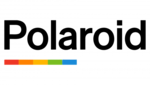
10 Április 2025

9 Április 2025

3 Április 2025

1 Április 2025

29 Március 2025

29 Március 2025

28 Március 2025

27 Március 2025

27 Március 2025

20 Március 2025