Használati útmutató Kaspersky Lab KLT39006089/KIT2
Kaspersky Lab
Víruskereső szoftver
KLT39006089/KIT2
Olvassa el alább 📖 a magyar nyelvű használati útmutatót Kaspersky Lab KLT39006089/KIT2 (89 oldal) a Víruskereső szoftver kategóriában. Ezt az útmutatót 7 ember találta hasznosnak és 2 felhasználó értékelte átlagosan 4.5 csillagra
Oldal 1/89
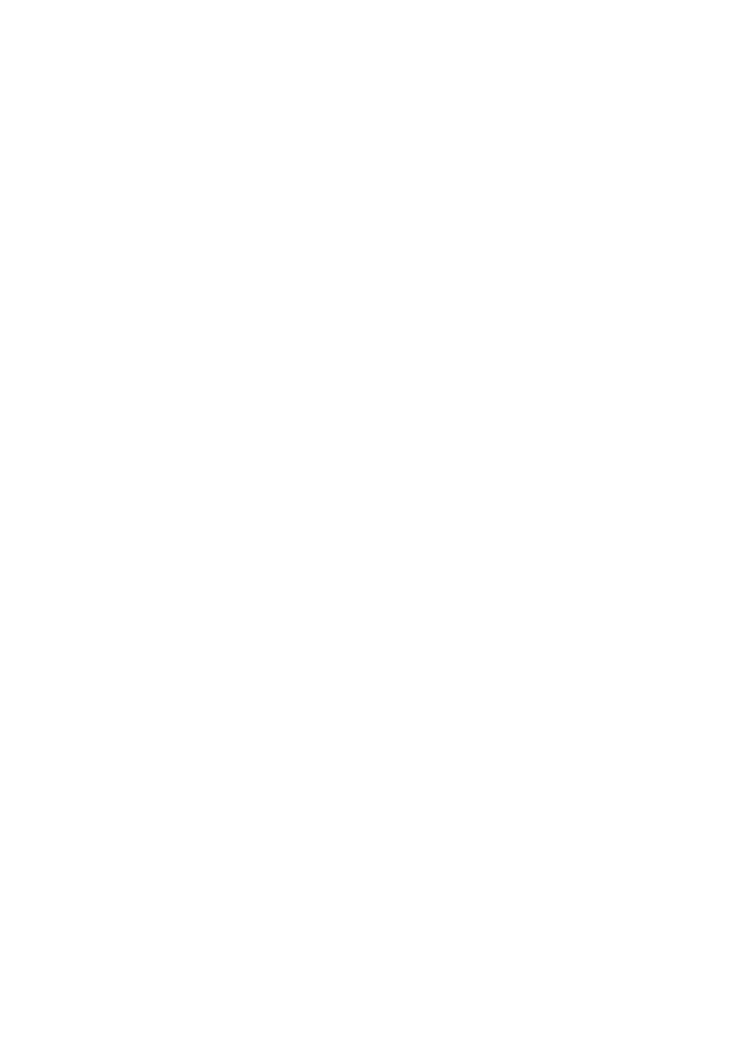
U
U
U
UU '
'
'
'' G
G
G
GG
S
S
S
SSE
E
E
EER
R
R
RR S
S
S
S S U
U
U
UUI
I
I
IID
D
D
DDE
E
E
EE
KASPERSKY
INTERNET
SECURITY 2009

Dear User of Kaspersky Internet Security 2009!
Thank you for choosing our product. We hope that this documentation will help
you in your work and will provide answers regarding this software product.
Warning! This document is a property of Kaspersky Lab's and all rights to this
document are reserved by the copyright laws of the Russian Federation and
international treaties. Illegal reproduction and distribution of this document or
parts thereof result in civil, administrative or criminal liability pursuant to the laws
of the Russian Federation. Any type of reproduction and distribution of any
materials, including their translation, is allowed only by a written permission of
Kaspersky Lab. This document and graphic images related to it can be used
exclusively for information, non-commercial or personal purposes.
This document can be amended with no prior notification. For the latest version
of this document refer to Kaspersky Lab's website at
http://www.kaspersky.com/docs. Kaspersky Lab does not assume any liability for
the content, quality, relevancy or accuracy of the materials used in this document
rights for which are held by third parties and for the potential damages
associated with using such documents.
This document includes registered and non-registered trademarks. All said
trademarks are the property of their corresponding owners.
© Kaspersky Lab, 1996- 2008
+7 (495) 645-7939,
Tel., fax: (495) -8700, +7 797
+7 (495) 956-7000
http://www.kaspersky.com/
http://support.kaspersky.com/
Revision date: ril , 2008 Ap 29

TABLE OF CONTENT
INTRODUCTION .................................................................................................. 6
Obtaining information about the application .................................................... 6
Sources of information to research on your own ....................................... 6
Contacting the Sales Department 7..............................................................
Contacting the Technical Support service ................................................. 7
Discussing Kaspersky Lab applications on the web forum ........................ 9
What's new in Kaspersky Internet Security 2009 ............................................ 9
Application protection concept ...................................................................... 11
Wizards and Tools ................................................................................... 12
Support features ...................................................................................... 13
Heuristic analysis .................................................................................... 13
Hardware and software system requirements ............................................... 15
THREATS TO COMPUTER SECURITY ............................................................ 16
Threat applications ........................................................................................ 16
Malicious programs ................................................................................. 17
Viruses and worms ............................................................................ 17
Trojans ............................................................................................... 20
Malicious utilities ................................................................................ 26
Potentialy unwanted programs ................................................................ 29
Adware .............................................................................................. 30
Pornware ........................................................................................... 30
Other Riskware Programs ................................................................. 31
Methods of detecting infected, suspicious and potentially dangerous
objects by the application ........................................................................ 35
Internet threats .............................................................................................. 35
Spam or unsolicited incoming mail .......................................................... 36
Phishing .................................................................................................. 36
Hacker attacks ......................................................................................... 37
Banners display ....................................................................................... 37
INSTALLING APPLICATION ON THE COMPUTER .......................................... 39
Step 1. Searching for a newer version of the application .............................. 40

4 Kaspersky Internet Security 2009
Step 2. Verifying the system's conformity to the installation requirements .... 41
Step 3. Wizard's greeting window ................................................................. 41
Step 4. Viewing the License Agreement ....................................................... 41
Step 5. Selecting the installation type ........................................................... 42
Step 6. Selecting the installation folder ......................................................... 42
Step 7. Selecting application components to be installed ............................. 43
Step 8. Searching for other anti-virus software ............................................. 44
Step 9. Final preparation for the installation .................................................. 45
Step 10. Completing the installation .............................................................. 45
APPLICATION INTERFACE ............................................................................... 46
Notification area icon .................................................................................... 46
Shortcut menu ............................................................................................... 47
Main application window ............................................................................... 49
Notifications .................................................................................................. 52
Application settings configuration window ..................................................... 52
GETTING STARTED .......................................................................................... 54
Selecting network type .................................................................................. 55
Updating the application ............................................................................... 56
Security analysis ........................................................................................... 56
Scanning computer for viruses ...................................................................... 57
Participating in Kaspersky Security Network ................................................. 58
Security management ................................................................................... 59
Pausing protection ........................................................................................ 61
VALIDATING APPLICATION SETTINGS ........................................................... 63
Test "virus" EICAR and its modifications ...................................................... 63
Testing the HTTP traffic protection ............................................................... 67
Testing the SMTP traffic protection ............................................................... 67
Validating File Anti-Virus settings .................................................................. 68
Validating virus scan task settings ................................................................ 69
Validating Anti-Spam settings ....................................................................... 69
KASPERSKY SECURITY NETWORK DATA COLLECTION STATEMENT ...... 70
KASPERSKY LAB .............................................................................................. 76
Other Kaspersky Lab Products ..................................................................... 77

Table of content 5
Contact Us .................................................................................................... 86
CRYPTOEX LLC ................................................................................................ 88
MOZILLA FOUNDATION ................................................................................... 89
LICENSE AGREEMENT .................................................................................... 90

INTRODUCTION
OBTAINING INFORMATION ABOUT THE
APPLICATION
If you have any questions regarding purchasing, installing or using the
application, you can easily receive answers to them.
Kaspersky Lab has many sources of information and you can select the source
most convenient to you depending on how urgent and important your question is.
SOURCES OF INFORMATION TO RESEARCH ON
YOUR OWN
You can use the system. Help
Help system contains information on managing the computer protection: view the
protection status, scan various areas of the computer and perform other tasks.
To open Help, click the link in the main application window or press . Help <F1>
IN THIS SECTION:
Obtaining information about the application 6 .........................................................
What's new in Kaspersky Internet Security 2009 .................................................. 9
Application protection concept ............................................................................ 11
Hardware and software system requirements .................................................... 14

Introduction 7
CONTACTING THE SALES DEPARTMENT
If you have questions regarding selecting or purchasing the application or
extending the period of its use, you can phone Sales Department specialists in
our Central Office in Moscow at:
+7 (495) 797- - (495) - -87 00, +7 645 79 39, +7 (495) 956- -70 00.
The service is provided in Russian or English.
You can send your questions to the Sales Department to e-mail address
sales@kaspersky.com.
CONTACTING THE TECHNICAL SUPPORT
SERVICE
If you already purchased the application you can obtain information about it from
the Technical Support service by phone or via internet.
The Technical Support service specialists will answer your questions regarding
the installation and the use of the application and if your computer has been
infected, will help you eliminate the consequences of the activities of malware.
Before contacting the Technical Support service please read the support rules
(http://support.kaspersky.com/support/rules ).
An e-mail request to the Technical Support service (for registered users
only)
You can ask your question to the Technical Support Service specialists by
filling out a Helpdesk web form
(http://support.kaspersky.com/helpdesk.html).
You can send your question in Russian, English, German, French or
Spanish.
In order to send an e-mail message with your question, you must indicate
the obtained during the registration at the Technical Support client number
service website along with your . password

8 Kaspersky Internet Security 2009
Note
If you are not yet a registered user of Kaspersky Lab's applications, you can
fill out a registration form
(https://support.kaspersky.com/en/PersonalCabinet/Registration/Form/).
During the registration you will have to supply the activation code or key file
name.
You will receive a Technical Support service specialist's response to your
request in your Personal Cabinet
(https://support.kaspersky.com/en/PersonalCabinet) and at the e-mail
address you have specified in your request.
Describe the problem you have encountered in the request web form with as
much detail as possible. Specify the following in the mandatory fields:
. Questions most frequently asked by users are Prompt type
grouped into special topics, for example "Product
installation/removal problem" or "Virus scan/removal problem". If
you have not found an appropriate topic, select "General Question".
.Application name and version number
. Describe the problem you have encountered with as Prompt text
much detail as possible.
. Enter the client number and the Client number and password
password which you have received during the registration at
Technical Support service website.
. The Technical Support service specialists will use E-mail address
this e-mail address to send their answer to your question.
Technical support by phone
If you have a problem requiring urgent help, you can call the Technical
Support service located in ur town. Please do not forget to supply yo
necessary information (http://support.kaspersky.com/support/details) when
you apply to Russian (http://support.kaspersky.com/support/support_local)
or international (http://support.kaspersky.com/support/international)
Technical Support. This will help our specialists to process you request as
soon as possible.

1 0 Kaspersky Internet Security 2009
the applications installed on your computer, operating system's and
browser settings.
Kaspersky Lab now reacts to new threats faster due to the use of
Participating in Kaspersky Security Network technology that gathers
data about infection of users' computers and sends it to Kaspersky
Lab's servers.
New tools Network Monitor and Network Package Analysis - facilitate –
collection and analysis of information about network activities on your
computer.
New wizard System Restore helps fix system damages after malware –
attacks.
New confidential data protection features:
A new component Application Filtering effectively monitors access to
confidential data, user's file and folders by applications.
Security of confidential data entered from the keyboard is ensured by a
new tool Virtual keyboard. –
Kaspersky Internet Security structure includes Privacy Cleaner wizard
which deletes all information about his or her actions which can present
an interest to intruders (list of visited websites, opened files, cookies,
etc.) from the user's computer.
New anti-spam features:
Efficiency of spam filtering by the Anti-Spam component has been
increased due to the use of Recent Terms server technologies.
The use of Microsoft Office Outlook, Microsoft Outlook Express, The
Bat! and Thunderbird extension plug-ins simplifies the process of
configuring the anti-spam settings.
Revised Parental Control component allows effective restriction of
undesirable access of some internet resources by children.
New protection features for internet use:
Protection against internet intruders has been upgraded due to the
extended databases of phishing sites.
ICQ and MSN traffic scan has been added which ensures safety of the
use of internet pagers.
Security of the use of wireless networks is ensured through the scan of
Wi-Fi connections.

Introduction 1 1
New program's interface features
The new program's interface reflects the comprehensive approach to
information protection.
High information capacity of dialog boxes helps user quickly make
decisions.
The functionality of reports and statistics information about the
application's operation has been extended. The possibility of using
filters allowing flexible setup when working with reports makes this
product irreplaceable for professionals.
APPLICATION PROTECTION CONCEPT
Kaspersky Internet Security ensures protection of your computer against known
and new threats, hacker and intruder attacks, spam and other unwanted dat a.
Each type of threats is processed by an individual application's component. This
makes setup flexible, with easy configuration options for all of the components
tailored to the needs of a specific user or business as a whole.
Kaspersky Internet Security includes:
Application's activities monitoring in the system preventing execution of
dangerous actions by applications.
Malware protection components, providing real-time protection of all
data transfer and input paths through your computer.
Components of protection when working in the internet ensuring
protection of your computer against network and intruder attacks known
at the moment.
Components of filtering of unwanted data helping save time, web traffic
and money.
Virus scan tasks, used to scan individual files, folders, drives, or areas
for viruses or to perform a full computer scan. Scan tasks can be
configured to detect vulnerabilities in the applications installed on the
computer.
Update, providing internal application modules state, and also are used
for threats scan, hack attacks and spam messages detection.
Wizards and tools facilitating execution of tasks occurring during the
operation of Kaspersky Internet Security.

1 2 Kaspersky Internet Security 2009
Support features which provide information support for working with the
application and expanding its capabilities.
WIZARDS AND TOOLS
Ensuring computer security is a rather difficult task requiring knowledge about
operating system's features and methods utilized to take advantage of its
weaknesses. Besides, a large number and diversity of information about the
system security makes it analysis and processing more difficult.
In order to make specific computer security tasks easier to perform Kaspersky
Internet Security includes a number of wizards and tools:
Security Analyzer W ard that performs computer diagnostics and iz
searches for vulnerabilities in the operating system and programs
installed on the computer.
Browser Configuration Wizard that performs analysis of Microsoft
Internet Explorer browser settings evaluation them, first of all, from the
security point of view.
System Restore Wizard is used to eliminate the traces of the malware
objects presence in the system.
Privacy Cleaner Wizard that searches for and eliminates traces of user's
activities in the system and operating system's settings which allow
gathering of information about the user's activities.
The Resque Disk is designed to restore system functionality after a
virus attack that damaged system files of the operating system and
made it impossible to startup.
Network Pack Analysis that intercepts network packets and displays age
their details.
Network Monitor that displays details about the network activity on your
computer.
Virtual keyboard allows to prevent interception of data entered from the
keyboard.

Introduction 1 3
SUPPORT FEATURES
The application includes a number of support features. They are designed to
provide maintain the application up- -date, expand the capabilities of the to
program and to assist you as you use it.
Kaspersky Security Network
Kaspersky Security Network a system providing an automatic transfer of –
reports about detected and potential threats into the centralized database.
This database ensures an even faster reaction to most common threats and
notification of users about virus outbreaks.
License
When you purchase Kaspersky Internet Security, you enter into a licensing
agreement with Kaspersky Lab which governs the use of the application as
well as your access to application database updates and Technical Support
over a specified period of time. The term of use and other information
necessary for full functionality of the application are provided in a key file.
Using the function you can obtain details of the license you are License
using, purchase a new license or renew your current license.
Support
All register Kaspersky Internet Security users can take advantage of our ed
technical support service. In order to learn where exactly you can receive
technical support, use the Support function.
By following the corresponding links you can access Kaspersky Lab product
users' forum, send an error report to Technical Support, or application
feedback by completing a special online form.
You also have access to online Technical Support, Personal User Cabinet
Services; and our personnel will be always happy to provide you with
telephone support for Kaspersky Internet Security.
HEURISTIC ANALYSIS
Heuristics are used in some real-time protection components, such as File Anti-
Virus, Mail Anti-Virus, and Web Anti-Virus, and in virus scans.

1 4 Kaspersky Internet Security 2009
Of course, scanning using the signature method with a database created
previously containing a description of known threats and methods for treating
them will give you a definite answer regarding whether a scanned object is
malicious and what dangerous program class it is classified as. The heuristic
method, unlike the signature method, is aimed at detecting typical behavior of
operations rather than malicious code signatures that allow the program to make
a conclusion on a file with a certain likelihood.
The advantage of heuristic analysis is that you do not have to update the
database before scanning. Because of this, new threats are detected before
virus analysts have encountered them.
However, there are methods for circumventing heuristics. One such defensive
measure is to freeze malicious code activity the moment heuristic scanning is
detected.
Note
Using a combination of various scanning methods ensures greater security.
In the event of a potential threat the heuristic analyzer emulates object execution
in the secure virtual environment of the application. If suspicious activity is
discovered as the object executes, the object will be deemed malicious and will
not be allowed to run on the host or a message will be displayed requesting
further instructions from the user:
Quarantine new threat to be scanned and processed later using
updated databases
Delete the object
Skip (if you are positive that the object cannot be malicious).
To use heuristic methods, check Use heuristic analyzer. To do so, move the
slider to one of these positions: Shallow, Medium, or Detailed. The level of detail
of the scan provides the balance between the thoroughness, and hence the
quality, of the scan for new threats and the load on operating system resources,
as well as the duration of the scan. The higher you set the heuristics level, the
more system resources the scan will require, and the longer it will take.
Warning!
New threats detected using heuristic analysis are quickly analyzed by Kaspersky
Lab, and methods for disinfecting them are added to the hourly database
updates.
If you regularly update your databases, you will be maintaining the optimal level
of protection for your computer.

Introduction 1 5
HARDWARE AND SOFTWARE SYSTEM
REQUIREMENTS
To ensure normal functioning of the application the computer must conform to
the following minimum requirements:
General requirements:
free hard drive space. 75 MB
-ROM (for installation of the application from the installation CD). CD
A mouse.
Microsoft Internet Explorer 5.5 or higher (for updating application's
bases and software modules via Internet).
Microsoft Windows Installer 2.0.
Microsoft Windows XP Home Edition (SP2 or above), Microsoft Windows XP
Professional (SP2 or above), Microsoft Windows XP Professional x64 Edition:
Intel Pentium 300 MHz processor or higher (or a compatible equivalent).
256 MB free RAM.
Microsoft Windows Vista Starter x32, Microsoft Windows Vista Home Basic,
Microsoft Windows Vista Home Premium, Microsoft Windows Vista Business,
Microsoft Windows Vista Enterprise, Microsoft Windows Vista Ultimate:
Intel Pentium 800 MHz 32-bit (x86) / 64-bit (x64) processor or higher (or
a compatible equivalent).
512 MB free RAM.

THREATS TO COMPUTER
SECURITY
A considerable threat to the computer security is imposed by threat applications.
Additionally, such threat is imposed by spam, phishing, hacker attacks and
adware ad banners. These threats are related to internet use.
T HREAT APPLICATIONS
Kaspersky Lab's application can detect hundreds thousands of malware
programs that may reside on your computer. Some of these programs impose a
greater threat for your computer; others are only dangerous when certain
conditions are met. After the application detects a malware application, it
classifies it and assigns to it a danger level (high or medium).
Kaspersky Lab's virus analysts distinguish two main categories: malware
programs and potentially unwanted programs.
Malware programs (see page ) (Malware) are created with the purpose to 17
damage a computer and its user, for example, to steal, block, modify or erase
information, disrupt operation of a computer or a computer network.
Potentially unwanted programs (see page ) (PUPs), unlike malware programs, 29
are not intended solely to inflict damage.
Virus Encyclopedia (http://www.viruslist.com/en/viruses/encyclopedia) contains a
detailed description of these programs.
IN THIS SECTION:
Threat applications ............................................................................................. 16
Internet threats ................................................................................................... 35

1 8 Kaspersky Internet Security 2009
Classic viruses reproduce only on the local resources of a certain computer, they
cannot independently penetrate other computers. They can penetrate other
computers only if it adds its copy into a file stored in a shared folder or on a CD
or if the user forwards an e-mail messages with at infected attachment.
Code of a classic virus can penetrate various areas of a computer, operating
system or application. Based on the environment, there is a distinction between
file, boot, script and macro viruses.
Viruses can infect files using various methods. Overwriting viruses write their
own code replacing the code of the file they infect and after they destroy the
content of such file. The infected file stops working and cannot be disinfected.
Parasitic viruses Companion modify files leaving them fully or partially operating.
viruses do not modify files but create their duplicates. When such infected file is
opened, its duplicate, that is the virus, will be run. There are also link viruses,
(OBJ) viruses that , viruses that infect object modules infect compiler libraries
(LIB), viruses that , etc. infect original text of programs
Worm
After it penetrates the system, the code of a network worm, similarly to the
classic virus code, gets activated and performs its malicious action. The network
worm received its name due to its ability to tunnel from one computer to another -
without he user's knowledge - to send copies of itself through various information
channels.
The major method of proliferation is the main attribute that differentiates various
types of worms. The table below lists types of worms based on the method of
their proliferation.
Table 1 Worms by the method of proliferation.
T YPE
N AME
D ESCRIPTION
IM-
Worm
IM worms
These worms propagate through IM (instant
messaging) clients, such as ICQ, MSN
Messenger, AOL Instant Messenger, Yahoo
Pager or Skype.
Usually such worm uses contact lists to send
messages containing a link to a file with its copy
on the website. When a user downloads and
opens such file, the worm will be activated.

Threats to computer security 1 9
T YPE
N AME
D ESCRIPTION
Email-
Worm
E-mail worms
E-mail worms infect computers via e-mail.
An infected message contains an attached file
containing a copy of a worm or a link to such file
uploaded to a website that, for example, can be
hacked or be a hacker's site itself. When you
open such attachment the worm gets activated;
when you click the link, download and then open
a file, the worm will also start performing its
malicious action. After this it will continue
reproduce through its copies finding other e-mail
addresses and sending infected messages to
them.
IRC-
Worms
IM worms
Worms of this type get into computers through
Internet Relay chats - service systems used to
communicate with other people via internet in
real-time format.
This worm publishes in the internet chat a file
with its copy or a link to such file. When a user
downloads and opens such file, the worm will be
activated.
Net-
Worms
Network worms
(worms residing in
computer
networks)
These worms are distributed via computer
networks.
Unlike worms of other types, network worms are
propagated without the user's participation.
They search in the local area networks
computers using programs containing
vulnerabilities. For this it sends a special
network packet (exploit) containing its code or a
part of such code. If there is a vulnerable
computer in the network, such computer will
receive such packet. Once the worm fully
penetrates the computer, it gets activated.

2 0 Kaspersky Internet Security 2009
T YPE
N AME
D ESCRIPTION
P2P-
Worm
File exchange
worms
File exchange worms propagate through file-
exchange peer- -peer networks, such as to
Kazaa, Grokster, EDonkey, FastTrack or
Gnutella.
In order to sneak into a file exchange network,
the worm copies itself into the file-exchange
folder usually located on the user's computer.
The file-exchange network displays information
about this fact and the user can "find" the
infected file in the network, like any other file,
downloaded it and open it.
More complex worms imitate network protocols
of a specific file exchange network: they provide
positive responses to search requests and offer
their copies for downloading.
Worm
Other worms
Other network worms include:
Worms that distribute their copies via network
resources. Using the operating system's
functionality, they go through available
network folders, connect to computers in the
global network and attempt to open their
drives for full access. Unlike computer
network worms, the user has to open a file
containing a copy of the worm to activate it.
Worms that do not use any method of
propagation described in this table (for
example, worms propagating via mobile
phones).
T ROJANS
Subcategory: Trojans (Trojan_programs)
Severity level: high

Threats to computer security 2 1
Unlike worms and viruses, trojan programs do not create copies of themselves.
They sneak into a computer, for example, via e-mail or using a web browser
when the user visits an "infected" website. Trojan programs are launched by the
user and start performing their malicious actions as they run.
The behavior of different trojan programs in the infected computer may differ.
The major functions of Trojans are blocking, modification and erasing of data,
disruption of the operation of computers or computer networks. Besides, Trojan
programs can receive and send files, run them, display messages, access web
pages, download and install programs and restart the infected computer.
Intruders often use "sets" consisting of various trojan programs.
Types of trojan programs and their behavior are described in the table below.
Table 2 Types of trojan programs by behavior on the infected computer.
T YPE
N AME
D ESCRIPTION
Trojan-
ArcBomb
Trojan programs -
archive bombs
Archives; when unpacked, they increase
to a size that disrupts the computer's
operation. When you attempt to unpack
this archive, the computer may start
working slowly or "freeze" and the disk
may be filled with "empty" data. "Archive
bombs" are especially dangerous for file
and mail servers. If an automatic incoming
information processing system is used on
the server, such "archive bomb" can stop
the server.
Backdoor
Remote
administration
Trojan programs
These programs are considered the most
dangerous among Trojan programs;
function-wise they remind of off-the-shelf
remote administration programs. These
programs install themselves without the
user's knowledge and give up to the
intruder remote management of the
computer.
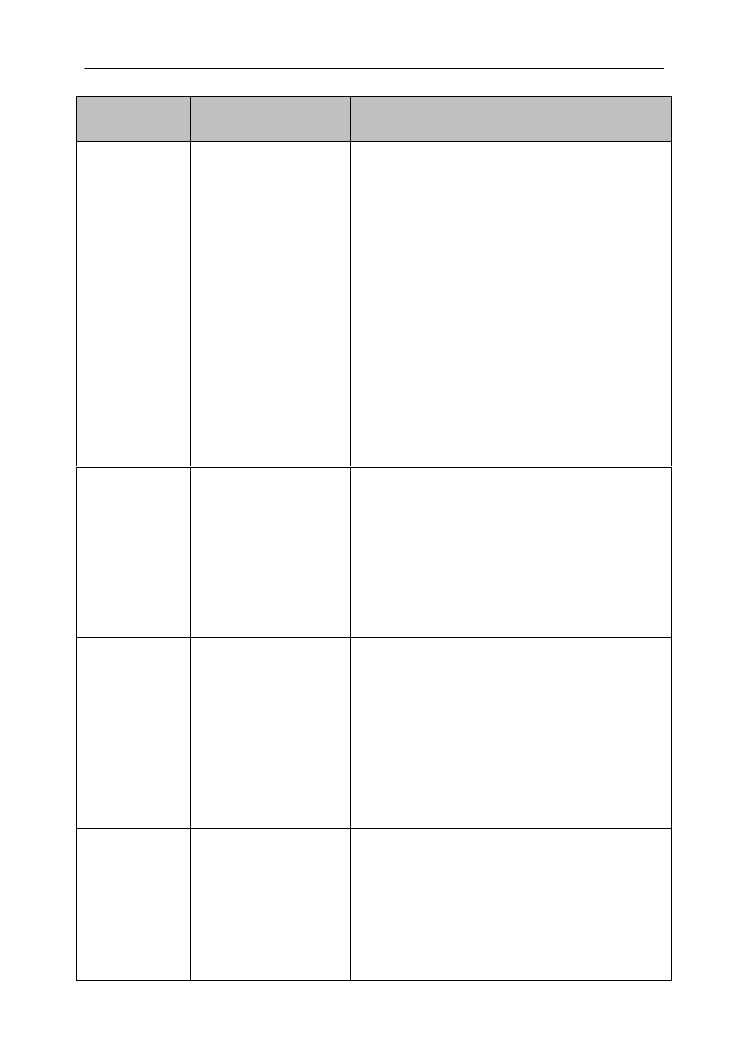
2 2 Kaspersky Internet Security 2009
T YPE
N AME
D ESCRIPTION
Trojans
Trojans
Trojans include the following malicious
programs:
; they classic Trojan programs
perform only major functions of Trojan
programs: blocking, modification or
erasing of data, disruption of the
operation of the computers or computer
networks; they do not have any
additional functions characteristic of
other types of Trojan programs
described in this table;
" " Trojan programs; they multi-purpose
have additional functions characteristic
of several types of Trojan programs.
Trojans-
Ransoms
Trojan programs
requiring a ransom
They "take hostage" information on the
user's computer, modifying or blocking it
or disrupt the operation of the computer
so that the user would be unable to use
the data. Then the intruder demands a
ransom from the user in exchange to the
promise to send the program that will
restore the computer's operability.
Trojans-
Clickers
Trojan-Clickers
These programs access web pages from
the user's computer: they send a
command to the web browser or replace
web addresses stored in the system files.
Using these programs the intruders
arrange network attacks and increase the
traffic to such sites to increase the rate of
displaying ad banners.
Trojans-
Downloader
s
Trojan programs-
downloaders
They access the intruder's web page,
download from it other malware programs
and install them on the user's computer;
they can store the name of the
downloadable malware program filename
in themselves or receive it from the web
page they access.
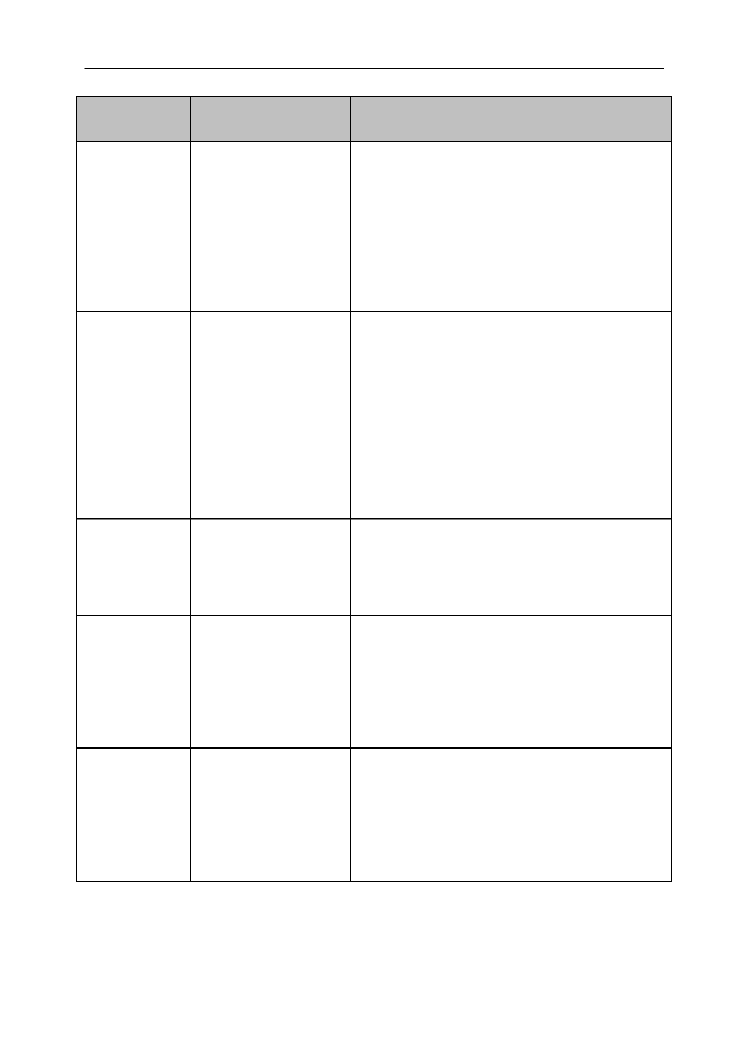
Threats to computer security 2 5
T YPE
N AME
D ESCRIPTION
Trojans-IMs
Trojan programs
stealing personal
data of the IM client
users
These programs steal numbers and
passwords of the IM client users (instant
messaging programs), such as ICQ, MSN
Messenger, AOL Instant Messenger,
Yahoo Pager or Skype. Then they transfer
information to the intruder by e-mail, via
FTP, by accessing the intruder's website
or using other methods.
Rootkits
Rootkits
These programs conceal other malware
programs and their activity and, thus,
extend the existence of such programs in
the system; they hide files or processes in
the memory of an infected computer or
register keys run by the malware
programs or conceal data exchange
between the applications installed on the
user's computer and other computes in
the network.
Trojans-
SMS
Trojan programs -
SMS messages
These programs infect mobile phones and
send from the sms messages to numbers
for which the user of the infected phone is
charged.
Trojans-
GameThiev
es
Trojan programs
stealing personal
data of the users of
network games.
These programs steal user account
information of network game users; they
then transfer this information to the
intruder by e-mail, via FTP, by accessing
the intruder's website or using other
methods.
Trojans-
Bankers
Trojan programs
stealing banking
account information
These programs steal banking account
information or electronic/digital money
account information; they transfer data to
the intruder by e-mail, via FTP, by
accessing the intruder's website or using
other methods.

2 6 Kaspersky Internet Security 2009
T YPE
N AME
D ESCRIPTION
Trojans-
Mailfinders
Trojan programs
that collect e-mail
addresses
These programs collect e-mail addresses
on the computer and transfer them to the
intruder by e-mail, via FTP, by accessing
the intruder's website or using other
methods. The intruder can use collected
addresses to send spam.
MALICIOUS UTILITIES
Subcategory: malicious utilities (Malicious_tools)
Severity level: medium
These utilities are designed specifically to inflict damage. However, unlike other
malware programs, they do not perform malicious actions immediately as they
are run and can be safely stored and run on the user's computer. Such programs
have functions used to create viruses, worms and Trojan programs, arrange
network attacks on remote servers, hacking computers or other malicious
actions.
There are many types of malware utilities with different functions. Their types are
described in the table below.
Table 3 Malware utilities by functions.
T YPE
N AME
D ESCRIPTION
Constructor
Constructors
Constructors are used to create new
viruses, worms and Trojan programs.
Some constructors have standard windows
interface allowing to select the type of the
malicious program to be created, the
method this program will use to resist
debugging and other properties..
Dos
Network attacks
They send numerous requests from the
user's computer to the remote server. The
server will then exhaust its resources for
processing requests and will stop
functioning (Denial- -Service (DoS)). of

2 8 Kaspersky Internet Security 2009
T YPE
N AME
D ESCRIPTION
Flooders
Programs used for
flooding networks
They send a great number of messages via
network channels. These channels include,
for example, programs used for flooding
internet relay chats.
However, this type of malware does not
include programs flooding e-mail traffic and
IM and SMS channels. Such programs are
classified as individual types described in
the table below (Email-Flooder, IM-Flooder
and SMS-Flooder).
HackTools
Hacking Tools
Hacking tools are used to hack computer
on which they are installed or to arrange
attacks on another computer (for example,
to add other system users without
permission; clear the system logs in order
to conceal any traces of they presence in
the system). They include some sniffers
which perform malicious functions, for
example, intercept passwords. Sniffers are
programs which allow viewing network
traffic.
not-
virus:Hoax
Hoax programs
These programs scare the user with virus-
like messages: they can "detect" a virus in
a clean file or display a message about
disk formatting which will not take place.
Spoofers
Spoofers
These programs send messages and
network request with a fake sender's
address. Intruders use spoofers in order,
for example, to pretend to be a sender.
VirTools
They are tools
used to create
modifications of
malware programs
They make it possible to modify other
malware programs in order to hide them
from anti-virus applications.

3 0 Kaspersky Internet Security 2009
Potentially unwanted programs are installed using one of the following methods:
They are installed by the user, individually or along with another
program (for example, software developers include adware programs
into freeware or shareware programs).
They are also installed by intruders, for example they include such
programs into packages with other malware programs, use
"vulnerabilities" of the web browser or Trojan downloaders and
droppers, when the user visits an "infected" website.
A DWARE
Subcategory: Adware
Severity level: medium
Adware programs involve display of advertising information to the user. They
display ad banners in other program's interface and redirect search queries to
advertising websites. Some adware programs collect and redirect to their
developer marketing information about the user, for example, which sites he or
she visits or which search requests he or she performs (unlike Trojan spies,
these programs transfer this information with the user's permission).
P ORNWARE
Subcategory: Pornware
Severity level: medium
Usually, users install such programs themselves in order to search for or
download pornographic information.
Intruders also can install these programs on the user's computer in order to
display ads of commercial pornographic sites and services to the user without his
or her permission. To be installed, they use vulnerabilities of the operating
system or web browser, Trojan downloaders and Trojan droppers.
There are three types of pornographic nature distinguished based on their
functions. These types are described in the table below.

Threats to computer security 3 1
Table 4 Types of pornware programs depending on their functions .
T YPE
N AME
D ESCRIPTION
Porn-Dialers
Automatic dialers
These programs automatically dial
pornographic phone services (they store
phone numbers of such services); unlike
Trojan dialers, they notify users about their
actions.
Porn-
Downloader
s
Programs for
downloading files
from the Internet
These programs download to the user's
computer pornographic information; unlike
Trojan dialers, they notify users about their
actions.
Porn-Tools
Tools
They are used to search for and display
pornography; this type include special
browser toolbar and special video players.
O RTHER ISKWARE ROGRAMSP
Subcategory: other riskware programs
Severity level: medium
Most of these programs are useful programs used by many users. They include
IRC clients, dialers, file downloading programs, computer system activity
monitors, utilities for working with passwords, FTP, HTTP or Telnet service
internet servers.
However, if an intruder obtains access to these programs or install them to the
user's computer, such intruder can use some of their functionality to breach the
security.
Other riskware programs are classified depending on their functions. Their types
are described in the table below.

3 2 Kaspersky Internet Security 2009
Table 5 Types of other riskware distinguished based on their functions .
T YPE
N AME
D ESCRIPTION
Client-IRC
Internet chat client
programs
Users install these programs to
communicate through Internet Relay
Charts. Intruders use them to spread
malware programs.
Dialers
Automatic dialing
programs
These programs can establish
"hidden" phone connections via the
modem.
Downloaders
Downloaders
These programs can secretly
download files from websites.
Monitors
Monitors
These programs allow monitor
activities of computers on which they
are installed (monitor performance of
applications, how they exchange data
with applications on other computers,
etc.)
PSWTools
Password recovery
tools
These programs are used to view and
recover forgotten passwords.
Intruders pursue exactly the same
purpose when they install them on
users' computers.

Threats to computer security 3 3
T YPE
N AME
D ESCRIPTION
RemoteAdmin
Remote
administration
programs
These programs are often used by
system administrators; they provide
access to the remote computer's
interface to monitor and manage it.
Intruders pursue exactly the same
purpose when they install them on
users' computers to monitor and
manage them.
Remote administration riskware
programs are different from Trojan
remote administration programs
called Backdoor. Trojan programs
have functions which allow them to
independently infiltrate the system
and install themselves; riskware
programs do not have this
functionality.
Server-FTP
FTP servers
These programs perform the
functions of FTP servers. Intruders
install them on the users' computers
to obtain remote access via FTP
protocol.
Server-Proxy
Proxy servers
These programs perform the
functions of proxy servers. Intruders
install them on the users' computers
to send spam on the users' behalf.
Server-Telnet
Telnet servers
These programs perform the
functions of Telnet servers. Intruders
install them on the users' computers
to obtain remote access via Telnet
protocol.
Server-Web
Web servers
These programs perform the
functions of web servers. Intruders
install them on the users' computers
to obtain remote access via HTTP
protocol.

3 4 Kaspersky Internet Security 2009
T YPE
N AME
D ESCRIPTION
RiskTool
Local computer tools
These tools provide users with
additional functionality and are used
within the user's computer only (they
allow hiding files or windows of active
applications, closing active
processes).
NetTool
Network tools
These tools provide a user of the
computer on which they are installed
additional functionality for managing
other computers within the network
(restart them, find open ports, run
programs installed on these
computers).
Client-P2P
Peer- -peer client to
programs
These programs are used for using
peer- -peer networks. Intruders can to
use them to spread malware
programs.
Client-SMTP
SMTP clients
These programs send e-mail
messages in hidden mode. Intruders
install them on the users' computers
to send spam on the users' behalf.
WebToolbar
Web toolbars
These programs add their own
search toolbars to other applications'
toolbars.
FraudTool
Fraud programs
These programs camouflage as other
real programs. For example, there
are fraudulent anti-virus programs;
they display messages about
detection of malware programs, but
they do not find or disinfect anything.
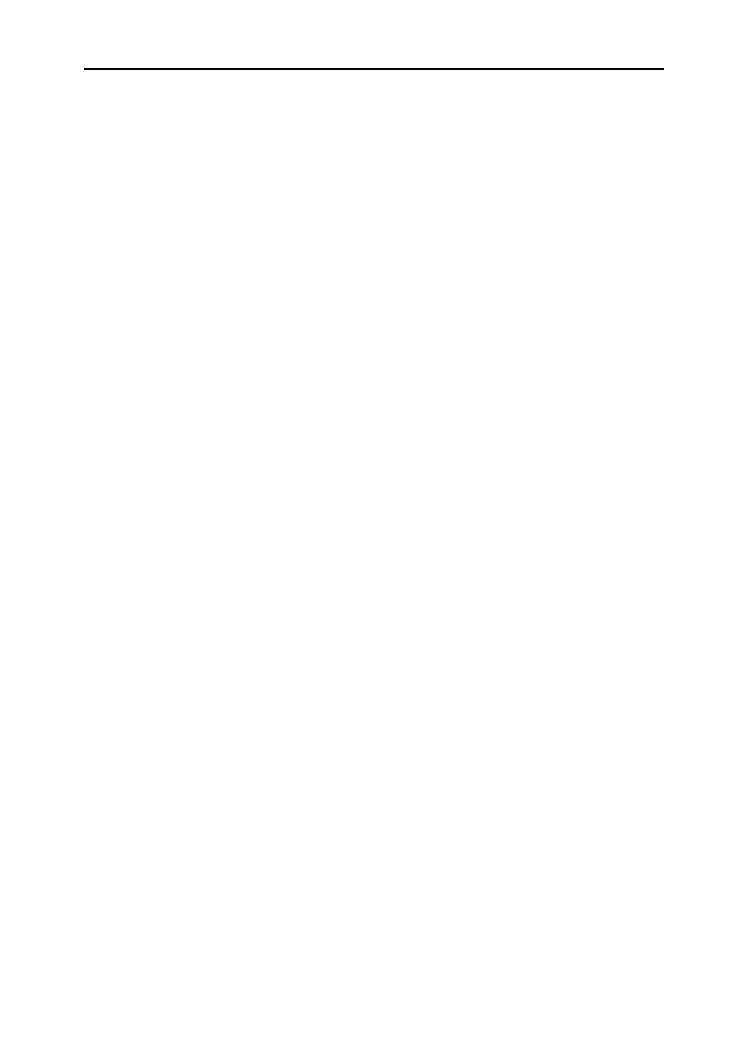
3 6 Kaspersky Internet Security 2009
phishing ( page on 36);
hacker attacks (on page 37);
banners display (on page 37).
SPAM OR UNSOLICITED INCOMING MAIL
Kaspersky Lab's application protects users from spam. Spam is unsolicited
incoming mail often of advertising nature. Spam is an additional load on the
channels and provider's mail servers. The recipient pays for the traffic created by
Spam and non-spam mail travels slower. Therefore spam is illegal in many
countries.
Kaspersky Lab's application scans incoming Microsoft Office Outlook, Microsoft
Outlook Express and The Bat! messages and if, if it detects any message as
spam, it performs actions you selected, for example, moves such messages into
a special folder or deletes them.
Kaspersky Lab's application detects spam with a great degree of accuracy. It
applies several Spam filtering technologies: it detects Spam based on the
sender's address as well as words and phrases in the messages subject line; it
detects graphic spam and uses self-training algorithm for detecting Spam based
on the message text.
Anti-Spam databases contain the "black" and the "white" lists of senders'
addresses, lists of words and phrases related to various categories of spam such
as advertising, medicine and health, gambling, etc.
PHISHING
Phishing is a type of fraudulent Internet activity involving "fishing" from users of
numbers of credit cards, pins and other personal information in order to steal
their money.
Phishing is often related to internet bankers. Intruders create an exact copy of
the bank they target and then send messages to its clients on it behalf. They
notify them that due to the changes in or failure of the web banking software
users' accounts were lost and that the user must confirm or change his or her
information on the bank's website. The user clicks the link to the website created
by the intruders and enter his or here personal data there.

Threats to computer security 3 7
Anti-phishing databases contain the list URLs of websites known as sites used
for phishing attacks.
Kaspersky Lab's application analyzes incoming Microsoft Office Outlook and
Microsoft Outlook Express messages and if it finds a link to a URL included into
the databases, it marks this message as Spam. If the user opens the message
and tries to follow the link, the application blocks this website.
HACKER ATTACKS
Network attack is an intrusion into a remote computer's system in order to gain
control over it and cause its failure or obtain access to protected information.
Network attacks are either actions of intruders (for example, scanning ports,
attempts to hack passwords) or malware programs running commands on user's
behalf and transferring information to its "master" or perform other functions
related to network attacks. They include some Trojan programs, DoS attacks,
malicious scripts and certain types of network worms.
Network attacks are spread in the local area and global networks using
vulnerabilities in the operating systems and applications. They can be transferred
as individual IP data packets during network connections.
Kaspersky Lab's application stops network attacks without disrupting network
connections. It uses special Firewall databases. These databases contain
records identifying IP data packets characteristic of various hacking programs.
The application analyzes network connections and blocks in them those IP
packets it finds dangerous.
BANNERS DISPLAY
Banners or ads which are links to the advertiser's website are more often than
not displayed as images. Display of banners on the website does not impose any
threat to the computer's security, but is still considered an interference into the
normal operation of the computer. Banner's flickering on the screen worsens
working conditions decreasing efficiency. The user is distracted by irrelevant
information. Following banner links increases the internet traffic.
Many organizations prohibit displaying banners in the interfaces as a part of their
data security policies.

3 8 Kaspersky Internet Security 2009
Kaspersky Lab's application blocks banners based on the URL of the website to
which the banner has a link. It uses updatable Anti-Banner databases which
contain the list of URLs of Russian and foreign banner networks. The application
goes through the links of the website being loaded, compares them to the
addresses in the databases and if it finds a certain link in one of them, it deletes
the link to this address from the site and continues loading the page.

4 0 Kaspersky Internet Security 2009
S
S
S
SS S
S
S
SS
TEP
TEP
TEP
TEP TEP 1.
1.
1.
1.1.
EARCHING FOR A NEWER
EARCHING FOR A NEWER
EARCHING FOR A NEWER
EARCHING FOR A NEWER EARCHING FOR A NEWER
VERSION OF THE APPLICATION
VERSION OF THE APPLICATION
VERSION OF THE APPLICATION
VERSION OF THE APPLICATIONVERSION OF THE APPLICATION
Before installing the application on your computer, the wizard will access
Kaspersky Lab's update servers to check whether a newer version of the
application being installed exists.
If such newer version was not detected on the Kaspersky Lab's update servers,
the setup wizard will be started to install the current version.
If a newer version of the application is found on the servers you will be offered to
download it. If you cancel the download, the setup wizard will be started to install
the current version. If you decide to install a newer version the installation files
will be downloaded to your computer and the setup wizard will be automatically
started to install the newer version. For more details on the installation of a
newer version refer to the documentation of the corresponding application
version.
IN THIS SECTION:
Step 1. Searching for a newer version of the application .................................... 40
Step 2. Verifying the system's conformity to the installation requirements ......... 41
Step 3. Wizard's greeting w indow....................................................................... 41
Step 4. Viewing the License Agreement ............................................................. 41
Step 5. Selecting the installation type ................................................................. 42
Step 6. Selecting the installation folder ............................................................... 42
Step 7. Selecting application components to b installed e ................................... 43
Step 8. Searching for other anti-virus software ................................................... 44
Step 9. Final preparation for the installation ....................................................... 45
Step 10. Completing the installation ................................................................... 45

Installing application on the computer 4 3
<Drive> \ \ Kaspersky Lab \ Kaspersky Internet Program Files (х86)
Security 2009 for 64-bit systems. –
You can specify a different folder by pressing the button and selecting a Browse
folder in the standard folder select dialog box or entering the path to it in the
entry field provided.
Warning!
Please note that if you manually enter the full path to the installation folder, its
length should not exceed 200 characters and the path should not contain special
characters.
To proceed with the installation press the button. Next
S STEP 7. ELECTING APPLICATION
COMPONENTS TO B INSTALLEDE
Note. This step of the installation wizard will be performed only if you selected
the custom installation option (see section "Step 5. Selecting the installation
type" on page 42).
In case of a custom installation you must select the application's components
you wish to be installed on your computer. By default all application's
components are selected for installation: protection, scan and updating
components.
To make a decision which components you do not wish to install, use brief
information about components. To do it select the component from the list and
read information about it in the field below. Information includes a brief
description of the component and the free hard drive space required for its
installation.
To cancel installation of any component, open the shortcut menu by clicking the
icon next to the component's name and select the Component will not be
available item. Note that if you cancel installation of any component you will not
be protected against a number of hazardous programs.
To select a component to be installed, open the shortcut menu by clicking the
icon next to the component's name and select Component will be installed on
local hard drive.

4 4 Kaspersky Internet Security 2009
After you finished selecting components to be installed, press the button. Next
To return to the list of components to be installed by default press the Clear
button.
S S -TEP 8. EARCHING FOR OTHER ANTI
VIRUS SOFTWARE
During this step the wizard performs a search for other anti-virus programs
including Kaspersky Lab's programs which may conflict with the application
being installed.
If such programs were detected on your computer, the list of such programs will
be displayed on the screen. You will be offered to delete them before you
proceed with the installation.
You can choose whether you wish to remove them automatically or manually
using the controls located below the list of detected anti-virus programs.
If the list of detected anti-virus programs includes Kaspersky Lab's 7.0
application, save the key file used for this application when you remove the
application. You can use this key for the new version of the application. We also
recommend saving objects stored in the quarantine and in the backup storage;
these objects will be automatically moved to the quarantine of the new version
and you will be able to manage them after the installation.
In case of the automatic removal of 7.0 version, information about its activation
will be saved by the program and then will be used during the installation of
version 2009.
Warning!
The application supports key files for versions 6.0 and 7.0. Keys used by 5.0
version applications are not supported.
To proceed with the installation press the button. Next

Installing application on the computer 4 5
S FTEP 9. INAL PREPARATION FOR THE
INSTALLATION
During this step you will be offered to perform the final preparation for the
installation to your computer.
During the initial and custom application installation (see section "Step 5.
Selecting the installation type" on page ) we recommend that you do not 42
uncheck the box during the initial Enable Self-Defense before installation
installation. If the module protection option is enabled, then, if an error occurs
during the installation, it will ensure a correct installation rollback procedure.
When you retry the installation we recommend that you uncheck this box.
Note
In case of a remote installation of the application via we Remote Desktop
recommend that you uncheck the Enable Self-Defense before installation box.
If this box is checked, the installation procedure may be performed incorrectly or
not performed at all.
To proceed with the installation press the button. As the result installation Next
files will start copying to your computer.
Warning!
During the installation process current network connection will be severed if the
application package includes components for intercepting network traffic. The
majority of connections terminated will be restored after some time.
S 10. CTEP OMPLETING THE
INSTALLATION
The window contains information about completing the Installation complete
procedure of the application installation on your computer.
If it is necessary to restart the computer to correctly complete the installation, a
corresponding notification will be displayed on the screen. After the system
restart the setup wizard will be automatically started.
If the system restart is not required to complete the installation, press the Next
button to start the application configuration wizard.
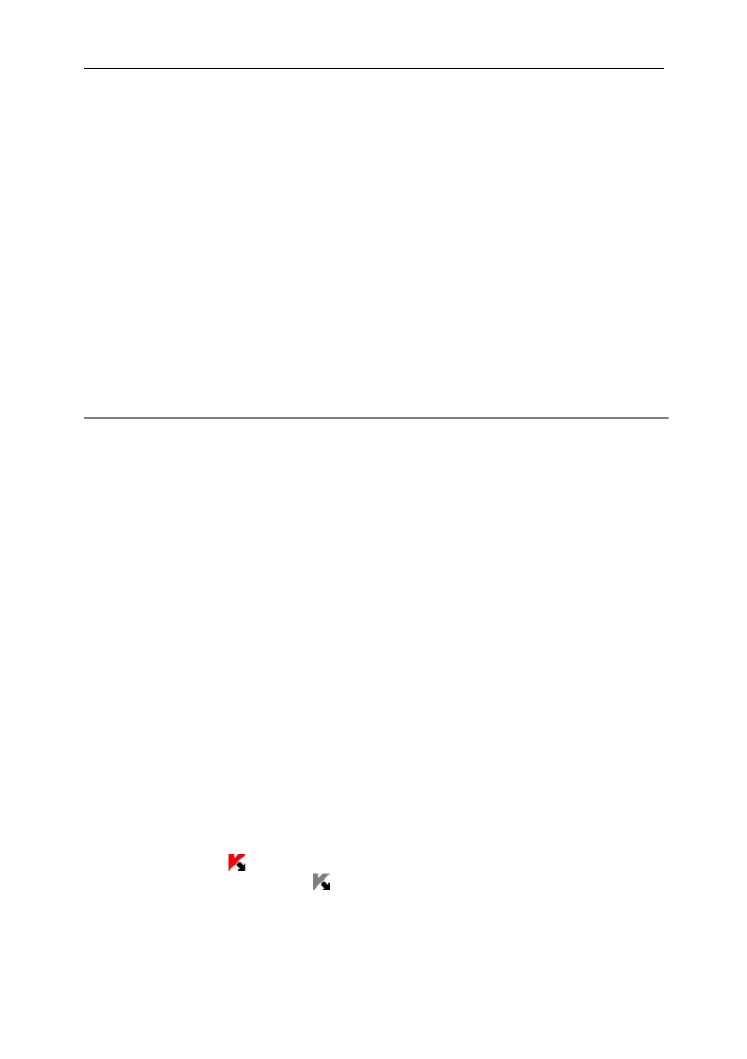
APPLICATION INTERFACE
The application has a fairly simple and easy- - e interface. This chapter will to us
discuss its basic features in detail.
In addition to the main program interface, there are plugins for Microsoft Office
Outlook (scan for viruses and spam processing), Microsoft Outlook Express
(Windows Mail), The Bat! (scan for viruses and spam processing), Microsoft
Internet Explorer and Microsoft Windows Explorer. The plugins expand the
functionality of the applications listed above providing an ability to manage and
configure components Mail Anti-Virus and Anti-Spam from the interface.
NOTIFICATION AREA ICON
Immediately after the installation of the application, the application icon will
appear in the Microsoft Windows taskbar notification area.
This icon is an indicator of the application's operation. It reflects the protection
status and shows a number of basic functions performed by the program.
If the icon is active (color), the full protection or some of its components are
running. If the icon is inactive (black and white), all protection components
have been disabled.
IN THIS SECTION:
Notification area icon .......................................................................................... 46
Shortcut menu .................................................................................................... 47
Main application w indow..................................................................................... 49
Notifications ........................................................................................................ 52
Application settings configuration window .......................................................... 52

Application interface 4 7
The application icon changes depending on the operation being performed:
e-mail being scanned. –
updating application databases and program modules. –
computer needs reboot to apply updates. –
an error has occurred in some Kaspersky Internet Security component. –
The icon also provides access the basics of the program interface: shortcut
menu (see section "Shortcut m " on page and main application window enu 47)
(see section "Main application window" on page 49).
To open the shortcut menu, right-click the application icon.
In order to open the main application window, double click the application icon.
The main window always opens on section . Protection
If news from Kaspersky Lab is available, icon news will appear in the taskbar
notification area . Double click the icon to view the news in the resulting
window.
S HORTCUT MENU
You can run basic protection tasks from the context menu.
The application menu contains the following items:
- start the application module and database updates and install Update
updates on your computer.
- start a complete scan of the computer for Full computer scan
dangerous objects. Objects residing on all drives, including removable
storage media, will be scanned.
- select objects and start a virus scan. By default the list Virus scan
contains several objects, such as My documents folder and mailboxes.
You can complement this list by selecting objects to be scanned and
start an anti-virus search.
- view the list of network connections established, Network Monitor
open ports, and traffic.
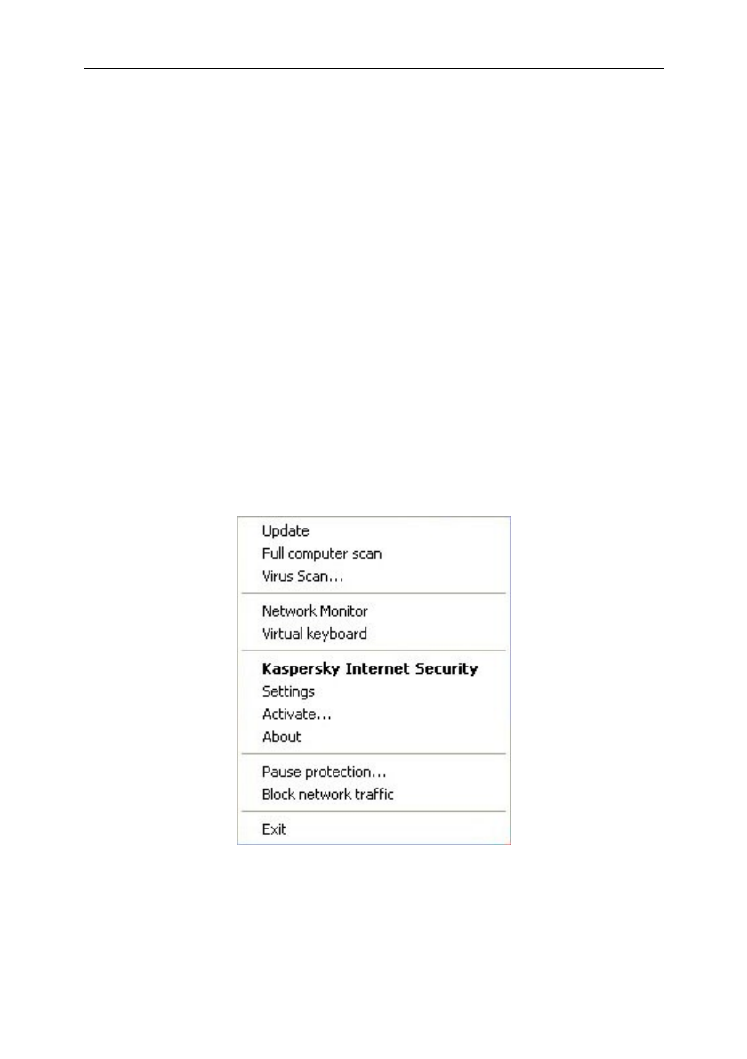
4 8 Kaspersky Internet Security 2009
switching to the virtual keyboard. Virtual keyboard –
Kaspersky Internet Security opening the main application window –
(see section "Main application window" on page 49).
- view and configure the application settings. Settings
- activate the program. In order to obtain the status of a Activate
registered user, you must activate your application. This menu item is
only available if the program is not activated.
- display window with information about the application. About
- temporarily disable or enable Pause protection / Resume protection
the real-time protection components. This menu option does not affect
the product's updates or virus scan task execution.
- temporarily block all the computer's network Block network traffic
connections. If you want to allow the computer to interact with the
network, select this item from the context menu again.
- close the application (when this option is selected, the application Exit
will be unloaded from the computer’s RAM).
Figu 1: Shortcut menu re
If a virus scan task is running at the moment you open the shortcut menu, its
name as well as its progress status (percentage complete) will be displayed in
the shortcut menu. By selecting the task you can go to the main window
containing a report about the current results of its execution.

5 0 Kaspersky Internet Security 2009
The left- nd part of the window - navigation - is used to quickly ha bar
switch to using any application function, execution of anti-virus scan
task, updating task, etc.
Figure 3: Left part of the main window

Application interface 5 1
The right-hand part of the window contains information about the
application function selected in the left-hand part and is used to
configure settings of such functions and to provide tools for performing
anti-virus scan tasks, downloading updates, etc.
Figure 4: Informational part of the main window
You can also use buttons:
- to switch to the application's settings. Settings
- to switch to the application Help system. Help
- switching to the list of harmful objects detected as the result Detected
of the operation of any component or an anti-virus scan task completed
and to viewing the detailed statistics of the application's operation
results.
- switching to the list of events occurred during the Reports
application's operation.
- open the window containing information about the system Support to
and links to Kaspersky Lab's information resources (Technical Support
service site, forum).

5 2 Kaspersky Internet Security 2009
Note
You can change the appearance of the application by creating and
using your own graphics and color schemes.
N OTIFICATIONS
If events occur in the course of the application's operation special notifications
will be displayed on the screen in the form of pop-up messages above the
application icon in the Microsoft Windows task bar.
Depending on the degree of criticality of the event regarding computer security,
you might receive the following types of notifications:
. A critical event has occurred; for instance, a virus or dangerous Alert
activity has been detected on your system. You should immediately
decide how the program should react. This type of notification is in red.
! A potentially dangerous event has occurred. For instance, Warning
potentially infected files or suspicious activity has been detected on your
system. You must instruct the program depending on how dangerous
you think this event is. This type of notification is in yellow.
: This notification tells you about events that are not critical. This Note
type, for example, includes notifications related to the operation of the
Content Filtering component. Information notifications have green
color.
APPLICATION SETTINGS
CONFIGURATION WINDOW
The application settings window can be opened from main application window
the (see section "Main application window" on page or shortcut menu (see 49)
section "Shorctut m " on page of the application. To call up this window, enu 47)
click the link in the top part of the main application window or select an Settings
appropriate option on the application shortcut menu.

Application interface 5 3
The settings configuration window consists of two parts:
the left-hand part of the window provides access to the application
components, virus scan tasks, updating tasks, etc.;
the right part of the window contains a list of settings for the component,
task, etc. selected in the left part of the window.
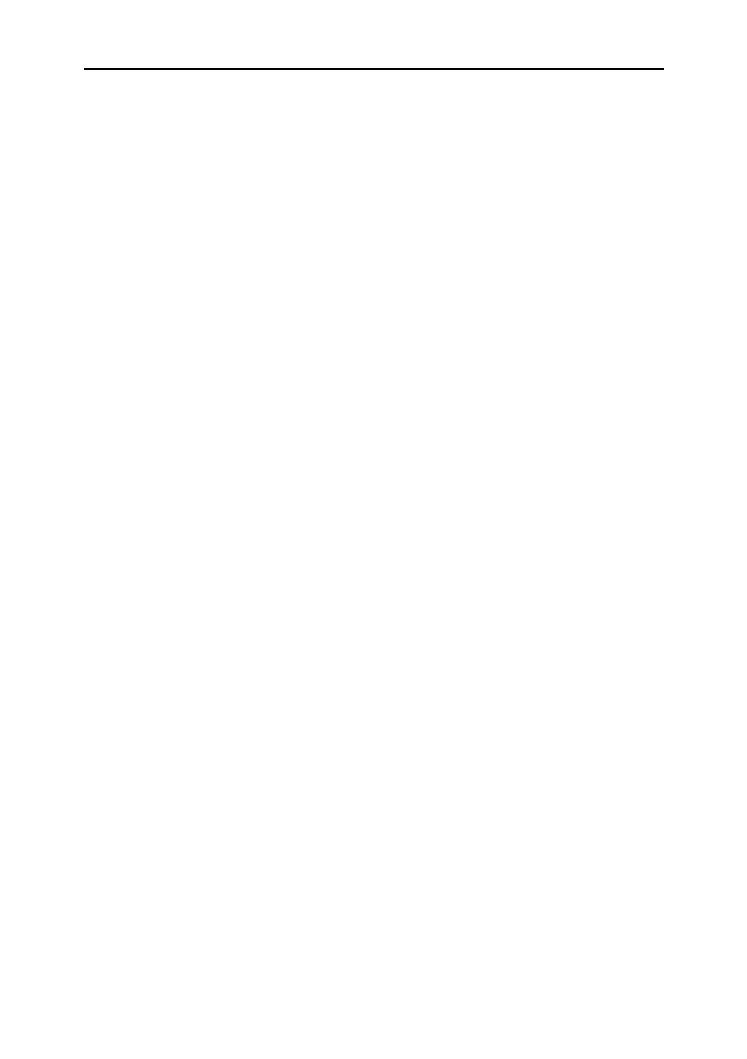
GETTING STARTED
One of the main goals of the Kaspersky Lab specialists in making Kaspersky
Internet Security was to provide optimum configuration for all the program's
options. This makes it possible for the user with any level of computer literacy to
ensure protection of his or her computer immediately after installation without
spending hours on the settings.
For the user's convenience, we have brought the preliminary configuration
stages together in the unified Initial Setup Wizard interface that starts as soon as
the program is installed. By following the wizard's instructions, you can activate
the application, configure settings for updates, restrict access access to the
program using a password and perform other settings.
Your computer can be infected with malware before the application is installed.
To detect malware programs run computer scan (see section "Anti-Virus
computer scan" on page 57).
As the result of the malware operation and system failures the settings of your
computer can be corrupted. Run Security analysis wizard in order to find the
vulnerabilities of the installed software and anomalies of the system settings.
By the moment of the application databases included into the database package
can become outdated. Start the Update the applicationupdating the application (if
it was not done using the setup wizard or automatically immediately after the
application is installed).
The Anti-Spam component included into the application structure uses a self-
training algorithm to detect unwanted messages. Start the Anti-Spam training
wizard to configure the component to work with your correspondence.
After the completion of the actions described above the application will be ready
for the operation. In order to evaluate the level of protection of your computer use
security management wizard (see section "Security Management" on page 59).

Getting started 5 5
SELECTING NETWORK TYPE
After the application is installed, the Firewall component will analyze the active
network connections on your computer. Each network connection will be
assigned a status determining the allowed network activities.
If you selected the interactive mode of Kaspersky Internet Security operation, a
notification will be displayed each time a network connection is established. You
can select the status for new networks in the notification window:
Public network - for network connections with the status access to your
computer from the outside is not allowed. For this networks access to
public folders and printers is also allowed. This status is recommended
to assign to the Internet network.
Local network - for the network connections with such status access to
public folders and network printers is allowed. It is recommended to
assign this status to protected local networks, for example, a corporate
network.
Trusted network - for the network connections with this status any
activities are allowed. It is recommended to assign only for the
absolutely security areas.
IN THIS SECTION:
Selecting network type ....................................................................................... 55
Updating the application ..................................................................................... 56
Security analysis ................................................................................................. 56
Scanning computer for viruses ........................................................................... 57
Participating in Kaspersky Security Network ...................................................... 58
Security management ......................................................................................... 59
Pausing protection .............................................................................................. 61

5 6 Kaspersky Internet Security 2009
For each network status Kaspersky Internet Security includes the set of rules for
managing the network activities. Later you can change the network status
specified once it is detected for the first time.
UPDATING THE APPLICATION
Warning!
You will need a connection to the Internet to update Kaspersky Internet Security.
Kaspersky Internet Security includes databases containing threat signatures,
examples of phrases characteristic of spam and description of network attacks.
However, at the moment of the application installation the databases can
become obsolete since Kaspersky Lab updates databases and application
modules on a regular bases.
You can select the updating launch mode during the application setup wizard
operation. By default, Kaspersky Internet Security automatically checks for
updates on the Kaspersky Lab servers. If the server contains a fresh set of
updates, Kaspersky Internet Security will download and install them in the silent
mode.
In order to maintain the protection of your computer in the - -date status we up to
recommend that you update Kaspersky Internet Security immediately after the
installation.
To update Kaspersky Internet Security manually,
1. Open main application window.
2. Select the section in the left window side. Update
3. Press the button. Start update
S ECURITY ANALYSIS
As the result of unwanted activities on your computer which can be a result of
system failures or of the activites of malware programs the settings of your
operating system can become corrupted. Additionally, applications installed on
your computer can have vulnerabilities used by intruders to inflict damades to
your computer.
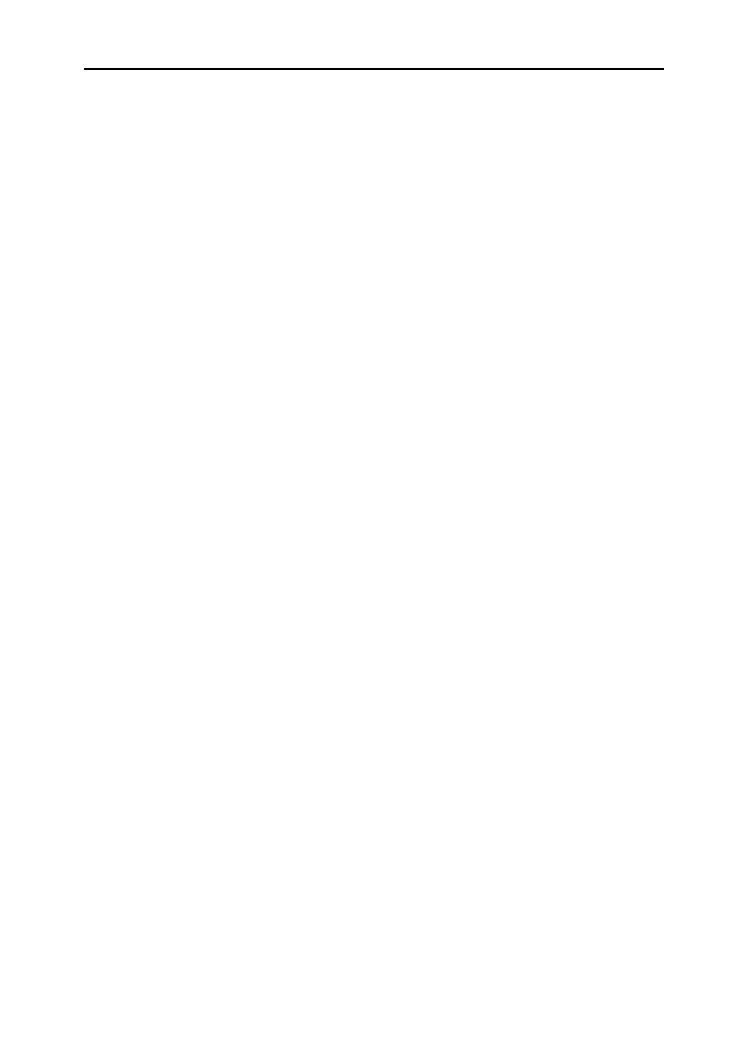
Getting started 5 7
In order to detect and eliminate such security problem, Kaspersky Lab's experts
recommend that you launch Security Analysis Wizard after you have installed the
application. The security analysis wizard searches for vulnerabilities in the
installed applications and for the damages and anomalies in the operating
system's and the browser's settings.
To start the wizard:
1. Open main application window.
2. the left part of the window select . In System Security
3. Start the Security Analyzer task.
SCANNING COMPUTER FOR VIRUSES
Developers of malware make every effort to conceal the actions of their
programs, therefore you may not notice the presence of malware programs in
your computer.
Once application is installed on your computer, it automatically performs the
Quick scan task on your computer. This task searches for and neutralizes
harmful programs in objects loaded at the operating system startup.
Kaspersky Lab's specialists also recommend that you perform the Full scan
task.
To start / stop a anti-virus scan task:
1. Open main application window.
2. In the left-hand part of the window select (Scan Full scan, Quick scan)
section.
3. Click to start the scan. If you need to stop the task's Start scan
execution click while the task is in progress. Stop scan

5 8 Kaspersky Internet Security 2009
P KARTICIPATING IN ASPERSKY
S N ECURITY ETWORK
A great number of new threats appear worldwide on an everyday basis. In order
to facilitate gathering the statistics about new threat types, their source and
developing the method to be used for their elimination, Kaspersky Lab allows you
to use the Kaspersky Security Network service.
The use of Kaspersky Security Network involves sending the following
information to Kaspersky Lab:
A unique identifier assigned to your computer by the application. This
identifier characterizes the hardware settings of your computer and
does not contain any information.
Information about threats detected by the application's components.
Information structure and contents depends on the type of the threat
detected.
System information: operating system's version, installed service packs,
downloadable services and drivers, browser and mail client versions,
browser extensions, number of the Kaspersky Lab's application
installed.
Kaspersky Security Network also gathers extended statistics including
information about:
executable files and signed applications downloaded on your computer,
applications run on your computer.
The statistical information is sent once the application updated is complete.
Warning!
Kaspersky Lab guarantees that no gathering and distribution of users' personal
data is performed within Kaspersky Security Network.
To configure the statistics sending settings:
1. Open the application setting window.
2. Select the section in the left part of the window. Feedback

Getting started 5 9
3. Check the I agree to participate in Kaspersky Security Network box
to confirm your participation in Kaspersky Security Network. Check the I
agree to send extended statistics within the framework of
Kaspersky Security Network box in order to confirm your consent to
send extended statistics.
S ECURITY MANAGEMENT
Problems in the computer protection are indicated by Main application window
computer protection status through the change of the color of the protection
status icon and of the panel in which this icon is located. Once problems appear
in the protection system, we recommend fixing them immediately.
Figure 5: Current status of the computer protection

6 0 Kaspersky Internet Security 2009
You can view the list of problems occurred, their description and the possible
solutions on the tab (see figure below) that opens by clicking the Status Fix it
now link (see figure above).
Figure 6: Solving security problems
You can view the list of existing problems. Problems are listed based on how
crucial it is to solve them: first - most critical problems, that is problems with the
red status icon, then - less important - the yellow status icon and the information
messages come last. A detailed description is provided for each problem and the
following actions are available:
. Using the corresponding buttons, you can switch Eliminate immediately
to fixing of the problem, which is the recommended action.
. If, for any reason, the immediate elimination of Postpone elimination
the problem is not possible, you can put off this action and return to it
later. To do it use the button. Hide message

Getting started 6 1
Note that this option is not available for serious problems. Such
problems include, for example, malicious objects that were not
disinfected, crashes of one or several components, or corruption of the
program files.
In order for the hidden messages to re-appear in the general list, check the
Show hidden messages box.
P AUSING PROTECTION
Pausing of protection means temporary disabling of all protection components for
a certain period of time.
To pause the protection of your computer:
1. Select the item from the of the Pausing Protection shortcut menu
application (see section "Shorctut menu" on page 47).
2. In the window that opens, select the period of time Pause protection
after which you want the protection to be enabled:
- protection will be enabled after the time In <time interval>
interval specified elapces. Use the dropdown menu to select the
time interval value.
- protection will be enabled after the system restart After restart
(provided that the mode providing for application launch when the
computer is turned on is enabled).
- protection will be enabled only after you start it Manually
manually. To enable protection, select Resume protection from the
application's shortcut menu.
As a result of temporarily disabling protection, all protection components will be
paused. This is indicated by:
Inactive (gray) names of the disabled components in the Protection
section of the main window.
Inactive (gray application icon (see section "Notification Area Icon" on )
page 46 ) in the system panel.
The red color of the status icon and of the main application window's
panel.

6 2 Kaspersky Internet Security 2009
If network connections were established at the moment when the protection was
paused, a notification about breaking these connections will be displayed.

VALIDATING APPLICATION
SETTINGS
After the application has been installed and configured, you can verify whether
the application is configured correctly using a test "virus" and its modifications. A
separate test ll be performed for each protection component / protocol. wi
T " " EICAREST VIRUS AND ITS
MODIFICATIONS
This test "virus" was specially designed by (The European Institute for
Computer Antivirus Research) for testing anti-virus products.
The test "virus" IS NOT A VIRUS because it does not contain code that can harm
your computer. However, most anti-virus products manufacturers identify this file
as a virus.
Warning!
Never use real viruses for testing the operation of an anti-virus product!
IN THIS SECTION:
Test "virus" EICAR and its modifications ............................................................ 63
Testing the HTTP traffic protection ..................................................................... 67
Testing the SMTP traffic protection .................................................................... 67
Validating File Anti-Virus settings ....................................................................... 68
Validating virus scan task settings ...................................................................... 69
Validating Anti-Spam settings ............................................................................. 69

6 4 Kaspersky Internet Security 2009
You can download this test "virus" from the official website of the EICAR
organization at: http://www.eicar.org/anti_virus_test_file.htm.
Note
Before you download the file, you have to disable the anti-virus protection
because otherwise the application would identify and process file
anti_virus_test_file.htm as an infected object transferred via HTTP protocol.
Do not forget to enable the anti-virus protection immediately after you download
the test "virus".
The application identifies the files downloaded from site as an infected EICAR
object containing a virus that and performs actions cannot be disinfected
specified for such object.
You can also use modifications of the standard test "virus" to verify the operation
of the application. In order to do it, change the content of the standard "virus" by
adding one of the prefixes to it (see table below). To create modifications of the
test "virus" you can use any text or hypertext editor, for example Microsoft
Notepad UltraEdit32, , etc.
Warning!
You can test the correctness of the operation of the anti-virus application using
the modified EICAR "virus" only if your anti-virus bases were last updated on or
after October 24, 2003 (October, 2003 cumulative updates).
The first column contains the prefixes that need to be added to the beginning of
the string for a standard test "virus". The second column lists all possible values
of the status that anti-virus assigns to the object based on the results of the scan.
The third column contains information about the processing of objects with the
specified status by the application. Please note that actions to be performed with
the objects will be determined by the values of the application's settings.
After you have added the prefix to the test "virus", save the new file under a
different name, for example: . Assign similar names to all eicar_dele.com
modified "viruses".

Validating application settings 6 5
Table 6 Modifications of the test "virus" .
Prefix
Object status
Object processing information
No prefix,
standard test
virus
Infected.
Infected.Object contains
code of a known virus.
Disinfection is not
possible.
The application identifies the
object as a non-disinfectible virus.
An error occurs at the attempt to
disinfect the object; the action
assigned to be performed with
non-disinfectible objects will be
applied.
CORR –
Corrupted.
The application could access the
object but was unable to scan it
because the object is corrupted
(for example, the file structure is
corrupted or due to an invalid file
format). Information about the
object processing can be found in
the report about the application
operation.
WARN –
Suspicious.
Suspicious.Object
contains code of an
unknown virus.
Disinfection is not
possible.
Object has been found suspicious
by the heuristic code analyzer. At
the time of detection, the Anti-
Virus threat signature databases
contain no description of the
procedure for treating this object.
You will receive a notification once
such object is detected.
SUSP –
Suspicious.
Suspicious.Object
contains modified code
of a known virus.
Disinfection is not
possible.
The application detected a partial
correspondence of a section of
object code with a section of code
of a known virus. At the time of
detection, the Anti-Virus threat
signature databases contain no
description of the procedure for
treating this object. You will
receive a notification once such
object is detected.

6 8 Kaspersky Internet Security 2009
Note
Message that contains a test virus will not be scanned if it is created in
the RTF or HTML format!
2. Copy the text of the standard or modified "virus" in the beginning of
the message or attach a file containing the test "virus" to the
message.
3. Send the message to the administrator.
The application will detect the object and identify it as infected. Sending of a
message containing an infected object will be blocked.
V F A -VALIDATING ILE NTI IRUS
SETTINGS
In order to verify the correctness of the File Anti-Virus configuration, do the
following:
1. Create a folder on a disk, copy the test virus downloaded from the
organization's official website
(http://www.eicar.org/anti_virus_test_file.htm), and the
modifications of the test virus that you created.
2. Allow all events to be logged so the report file retains data on
corrupted objects and objects not scanned because of errors.
3. Run the test "virus" or its modification file.
The File Anti-Virus will intercept the call to the file, will scan the file and will
perform the action specified in the settings. By selecting various actions to be
performed with the detected object, you will be able to perform a full check of the
component's operation.
You can view information about the results of the File Anti-Virus operation in the
report about the component's operation.

KASPERSKY SECURITY
NETWORK DATA
COLLECTION STATEMENT
INTRODUCTION
PLEASE READ THIS DOCUMENT CAREFULLY. IT CONTAINS IMPORTANT
INFORMATION THAT YOU SHOULD KNOW BEFORE CONTINUING TO USE
OUR SERVICES OR SOFTWARE. BY CONTINUING TO USE KASPERSKY
LAB SOFTWARE AND SERVICES YOU WILL BE DEEMED TO HAVE
ACCEPTED THIS KASPERSKY LAB’ Data Collection STATEMENT. We reserve
the right to modify this Data Collection Statement at any time by posting the
changes on this page. Please check the revision date below to determine if the
policy has been modified since you last reviewed it. Your continued use of any
portion of Kaspersky Lab’s Services following posting of the updated Data
Collection Statement shall constitute your acceptance of the changes.
Kaspersky Lab and its affiliates (collectively, "Kaspersky Lab") has created this
Data Collection Statement in order to inform and disclose its data gathering and
dissemination practices for Kaspersky Anti-Virus and Kaspersky Internet
Security.
Word from Kaspersky Lab
Kaspersky Lab has a strong commitment to providing superior service to all of
our customers and particularly respecting your concerns about Data Collection.
We understand that you may have questions about how Kaspersky Security
Network collects and uses information and data and we have prepared this
statement to inform you of the Data Collection principles that govern the
Kaspersky Security Network (the " " or " "). Data Collection Statement Statement
This Data Collection Statement contains numerous general and technical details
about the steps we take to respect your Data Collection concerns. We have
organized this Data Collection Statement by major processes and areas so that
you can quickly review the information of most interest to you. The bottom line is
that meeting your needs and expectations forms the foundation of everything we
do - including protecting your Data Collection.
The data and information is collected by Kaspersky Lab and if after reviewing this
Data Collection Statement you have any questions or Data Collection concerns
please send an e-mail to support@kaspersky.com.

Kaspersky Security Network Data Collection Statement 7 1
What is Kaspersky Security Network?
Kaspersky Security Network service allows users of Kaspersky Lab security
products from around the world to help facilitate identification and reduce the
time it takes to provide protection against new ("in the wild") security risks
targeting your computer. In order to identify new threats and their sources and to
help improve user security and product functionality, Kaspersky Security Network
collects selected security and application data about potential security risks
targeting your computer and submits that data to Kaspersky Lab for analysis.
Such information contains no personally identifiable information about the
user and is utilized by Kaspersky Lab for no other purposes but to enhance
its security products and to further advance solutions against malicious
threats and viruses. In case of accidental transmission of any personal
data of the user, Kaspersky Lab shall keep and protect it in accordance
with this Data Collection Statement.
By participating in Kaspersky Security Network, you and the other users of
Kaspersky Lab security products from around the world contribute significantly to
a safer Internet environment.
Legal Issues
Kaspersky Security Network may be subject to the laws of several jurisdictions
because its services may be used in different jurisdictions, including the United
States of America. Kaspersky Lab shall disclose personally identifiable
information without your permission when required by law, or in good-faith belief
that such action is necessary to investigate or protect against harmful activities to
Kaspersky Lab guests, visitors, associates, or property or to others. As
mentioned above, laws related to data and information collected by Kaspersky
Security Network may vary by country. For example, some personally identifiable
information collected in the European Union and its Member States is subject to
the EU Directives concerning personal data, Privacy and electronic
communications, including but not limited to Directive 2002/58/EC of the
European Parliament and of the Council of 12 July 2002 concerning the
processing of personal data and the protection of Privacy in the electronic
communications sector and Directive 95/46/EC of the European Parliament and
of the Council of 24 October 1995 on the protection of individuals with regard to
the processing of personal data and on the free movement of such data and the
subsequent legislation adopted in the EU Member States, the European
Commission Decision 497/2001/EC on standard contractual clauses (personal
data transferred to third countries) and the subsequent legislation adopted in the
EC Member States.
Kaspersky Security Network shall duly inform the users concerned, when initially
collecting the above-mentioned information, of any sharing of such information,
notably for use for business development and shall allow these Internet users to
opt in (in the EC Member States and other countries requiring opt-in procedure)
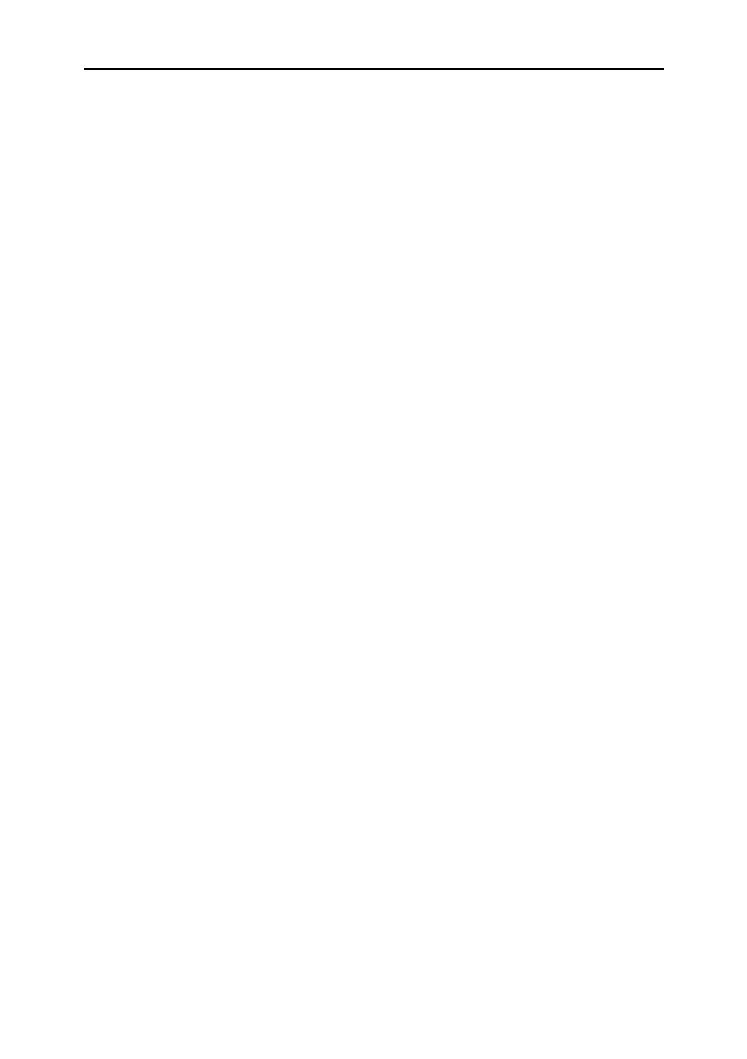
Kaspersky Security Network Data Collection Statement 7 3
Information about executable applications (size, attributes, date created,
information about PE headers, region, name, location, and compression
utility used).
Securing the Transmission and Storage of Data
Kaspersky Lab is committed to protecting the security of the information it
collects. The information collected is stored on computer servers with limited and
controlled access. Kaspersky Lab operates secure data networks protected by
industry standard firewall and password protection systems. Kaspersky Lab uses
a wide range of security technologies and procedures to protect the information
collected from threats such as unauthorized access, use, or disclosure. Our
security policies are periodically reviewed and enhanced as necessary, and only
authorized individuals have access to the data that we collect. Kaspersky Lab
takes steps to ensure that your information is treated securely and in accordance
with this Statement. Unfortunately, no data transmission can be guaranteed
secure. As a result, while we strive to protect your data, we cannot guarantee the
security of any data you transmit to us or from our products or services, including
without limitation Kaspersky Security Network, and you use all these services at
your own risk.
The data that is collected may be transferred to Kaspersky Lab servers and
Kaspersky Lab has taken the necessary precautions to ensure that the collected
information, if transferred, receives an appropriate level of protection We treat
the data we collect as confidential information; it is, accordingly, subject to our
security procedures and corporate policies regarding protection and use of
confidential information. After collected data reaches Kaspersky Lab it is stored
on a server with physical and electronic security features as customary in the
industry, including utilization of login/password procedures and electronic
firewalls designed to block unauthorized access from outside of Kaspersky Lab.
Data collected by Kaspersky Security Network covered by this Statement is
processed and stored in the United States and possibly other jurisdictions and
also in other countries where Kaspersky Lab conduct business. All Kaspersky
Lab employees are aware of our security policies. Your data is only accessible to
those employees who need it in order to perform their jobs. Any stored data will
not be associated with any personally identifiable information. Kaspersky Lab
does not combine the data stored by Kaspersky Security Network with any data,
contact lists, or subscription information that is collected by Kaspersky Lab for
promotional or other purposes.
USE OF THE COLLECTED DATA
How Your Personal Information Is Used
Kaspersky Lab collects the data in order to analyze and identify the source of
potential security risks, and to improve the ability of Kaspersky Lab’s products to
detect malicious behavior, fraudulent websites, crimeware, and other types of
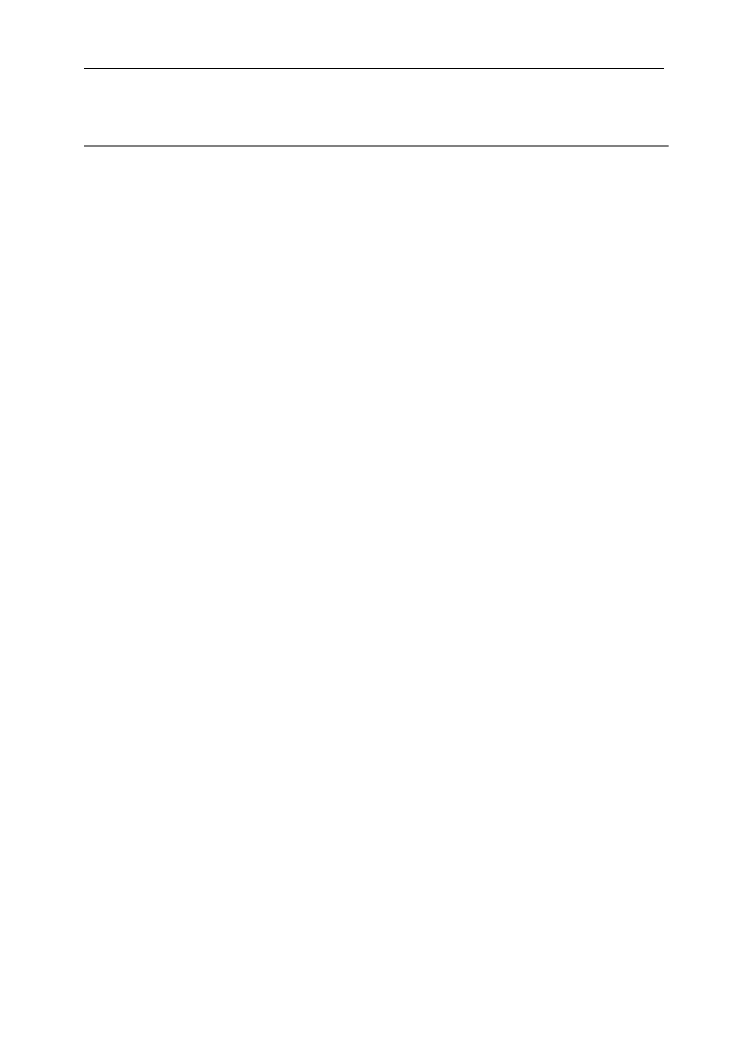
Kaspersky Lab 7 7
O K L P THER ASPERSKY AB RODUCTS
Kaspersky Lab's New Agent
Program News Agent is used for quick delivering Kaspersky Lab's news,
notification about the "virus weather" and latest events. The application will read
the list of available news channels and information contained in them from the
Kaspersky Lab's news server at the specified interval.
Additionally, the News Agent allows:
visualize the "virus weather" in the system panel;
subscribe or reject the subscription to Kaspersky Lab's news channels;
receive news on each subscribed channel with the selected frequency;
additionally there is a provision for notification about new unread news;
view news on the subscribed channels;
view the list of channels and their status;
open in the browser pages with detailed news.
The News Agent runs under Microsoft Windows and can be used either as a
stand-alone application or be included into integrated solutions provided by
Kaspersky Lab.
Kaspersky® Online Scanner
This program is a free service available to visitors of the corporate website
allowing to perform efficient anti-virus scan of your computer online. Kaspersky
OnLine Scanner runs in the browser. This way users can quickly receive
IN THIS SECTION:
Other Kaspersky Lab Products ........................................................................... 77
Contact Us .......................................................................................................... 86

7 8 Kaspersky Internet Security 2009
response to their questions related to the infection with malware. In the course of
a scan the user can:
exclude archives and e-mail databases from the scan;
select standard or extended databases to be used for the scan;
save results of the scan in txt or html formats.
Kaspersky® OnLine Scanner Pro
This program is a subscription service available to visitors of the corporate
website allowing to perform efficient anti-virus scan of your computer and
disinfection of infected files online. Kaspersky OnLine Scanner Pro runs directly
in the browser. In the course of a scan the user can:
exclude archives and e-mail databases from the scan;
select standard or extended databases to be used for the scan;
disinfect infected objects detected;
save results of the scan in txt or html formats.
Kaspersky Anti-Virus® Mobile
Kaspersky Anti-Virus Mobile ensures anti-virus protection of mobile devices
running Symbian OS and Microsoft Windows Mobile operating systems. The
application allows performing a complex anti-virus scan including:
-demand scan or the memory of a mobile device, memory cards, on
individual folders or files. Once an infected object is detected, it will be
quarantined or deleted;
real-time protection: all incoming or modified objects will be scanned as
well as files at the attempt to access them;
protection against sms and mms spam.
Kaspersky Anti-Virus for file servers
The software product ensures reliable protection of file systems of servers
running under Microsoft Windows, Novell NetWare and Linux operating systems
against all types of malware. The structure of this software product includes the
following Kaspersky Lab's applications:
Kaspersky Administration Kit.
Kaspersky Anti-Virus for Windows Server.

Kaspersky Lab 7 9
Kaspersky Anti-Virus for Linux File Server.
Kaspersky Anti-Virus for Novell Netware.
Kaspersky Anti-Virus for Samba Server.
Advantages and functional capabilities:
all servers' files will be real-time protection of the servers' file systems:
scanned at the attempt to open or save them to the server.
preventing virus outbreaks;
of the entire file system or its individual folders and on-demand scan
files;
when scanning objects of the the use of the optimization technologies
server's file system;
; restoring the system after the infection
scalability of the software product to match the available system
resources;
maintaining the system load balance;
, whose activities on the server creation of the list of trusted processes
will not be monitored by this product;
of the product, including centralized installation, remote management
configuration and management;
in case their storing backup copies of infected and deleted objects
restoration is required;
objects in the special storage; isolation of suspicious
occurring during the operation of the product notification about events
sent to the system administrator;
maintaining detailed reports;
of the databases of the software product. automatic updating
Kaspersky Open Space Security
Kaspersky Open Space Security is a software product implementing a new
approach to the security of modern corporate networks of any scale and ensuring
centralized protection of information systems and support of remote offices and
mobile users.

Kaspersky Lab 8 1
automatic database updating;
full-fledged support of 64-bit operating systems;
optimization of the laptop software (Intel® Centrino® Duo
technology for mobile PC);
ability to perform remote disinfection (Intel® Active
Management technology, component Intel® vPro™).
Kaspersky Business Space Security ensures optimal protection of
information resources against modern internet threats. Kaspersky Business
Space Security protects workstations and file servers against all types of
viruses, Trojan programs and worms preventing virus outbreaks and
ensures security of the information as well as the instant access to network
resources for users.
Advantages and functional capabilities:
remote management of the product, including centralized
installation, configuration and management;
support of Cisco® NAC (Network Admission Control);
protection of workstations and file servers against all types of
internet threats;
the use of iSwift technology to rule out repetitive scans within
the network;
distribution of load between the server's processors;
isolation of suspicious objects in the special storage;
rollback of malicious changes made to the system;
scalability of the software product to match the available
system resources;
proactive protection of workstations against new malware
programs records about which have not been yet added to the
databases;
scan of e-mail and internet traffic in the real-time mode;
personal firewall with the system for detection of intrusions an
prevention of network attacks;
protection of operation within Wi-Fi wireless networks;
self-protection technology of the anti-virus against malware;

8 2 Kaspersky Internet Security 2009
isolation of suspicious objects in the special storage;
automatic database updating.
Kaspersky Enterprise Space Security
This software product includes components for protection of workstations
and teamwork servers against all types of modern internet threats, removes
viruses from the e-mail streams, ensures security of information and instant
users' access to the network resources.
Advantages and functional capabilities:
protection of workstations and servers against viruses, Trojan
programs and worms;
protection of mail servers Sendmail, Qmail, Postfix and Exim;
scan of all messages on the Microsoft Exchange server
including shared folders;
processing messages, databases and other objects of Lotus
Domino servers;
protection against phishing attacks and spam;
preventing mass mailings and virus outbreaks;
scalability of the software product to match the available
system resources;
remote management of the product, including centralized
installation, configuration and management;
support of Cisco® NAC (Network Admission Control);
proactive protection of workstations against new malware
programs records about which have not been yet added to the
databases;
personal firewall with the system for detection of intrusions an
prevention of network attacks;
secure work within Wi-Fi wireless networks;
scan of internet traffic in the real-time mode;
rollback of malicious changes made to the system;
dynamic reallocation of resources during the full system scan;

Kaspersky Lab 8 3
isolation of suspicious objects in the special storage;
developed system of reports about the protection system
status;
automatic database updating.
Kaspersky Total Space Security
This solution controls all incoming and outgoing data streams - e-mail, web
traffic and all network interactions. The product includes components used
to protect workstations and mobile devices, ensures instant and secure user
access to the corporate information resources and Internet and guarantees
secure communication by e-mail.
Advantages and functional capabilities:
comprehensive protection against viruses, hacking attacks and
spam at all levels of the corporate network; from workstations
to gateways;
proactive protection of workstations against new malware
programs records about which have not been yet added to the
databases;
protection of mail servers and shared servers;
real-time scan of incoming LAN web traffic (HTTP / FTP);
scalability of the software product to match the available
system resources;
blocking access from infected workstations;
preventing virus outbreaks;
centralized reports about the protection status;
remote management of the product, including centralized
installation, configuration and management;
support of Cisco® NAC (Network Admission Control);
support of hardware proxy servers;
filtering internet traffic according to the list of trusted servers,
types of objects and groups of users;
the use of iSwift technology to rule out repetitive scans within
the network;

Kaspersky Lab 8 5
scan of messages, databases and other objects of Lotus Domino
servers;
by attachments types; filtering messages
objects in the special storage; isolation of suspicious
the software product; convenient system for managing
preventing virus outbreaks;
using notifications; monitoring of the protection system status
about operation of the application; system of reports
scalability of the software product to match the available system
resources;
automatic database updating.
Kaspersky Security for Gateways
This software product ensures the secure access to the Internet for all
employees of the company automatically removing malware and riskware from
the flow of data received by the network via HTTP/FTP protocols. This solution
includes:
Kaspersky Administration Kit.
Kaspersky Anti-Virus for Proxy Server.
Kaspersky Anti-Virus for Microsoft ISA Server.
Kaspersky Anti-Virus for Check Point FireWall- 1.
The capabilities of this program include:
reliable protection against malware and potentially dangerous
programs;
(HTTP/FTP) in the real-time mode; scan of internet traffic
according to the list of trusted servers, types of filtering internet traffic
objects and groups of users;
objects in the special storage; isolation of suspicious
convenient control system;
system of reports about operation of the application;

8 6 Kaspersky Internet Security 2009
support of hardware proxy servers;
scalability of the software product to match the available system
resources;
automatic database updating.
Kaspersky® Anti-Spam
Kaspersky Anti-Spam is the first Russian software package used to ensure
protection against spam for small and medium-size companies. This product
combines revolutionary technologies of the linguistic analysis of texts, all modern
methods of filtering e-mail (including DNS Back List and formal attributes of
messages) and a unique set of services which allow the user to detect and
eliminate up to 95 percent of unwanted traffic.
Kaspersky Anti-Spam is a filter set at the "entrance" of the corporate network
scanning the incoming flow of messages for spam. It is compatible with any mail
system used in the client's network and can be installed on the existing mail
server or on a dedicated server.
High efficiency of the program is achieved due to the daily automatic update of
the content filtering databases with samples provided by the specialists of
linguistic lab. Updates are released every 20 minutes.
Kaspersky Anti-Virus® for MIMESweeper
Kaspersky Anti- -speed anti-virus traffic Virus ® for MIMESweeper ensures high
scan for servers using Clearswift MIMEsweeper for SMTP / Clearswift
MIMEsweeper for Exchange / Clearswift MIMEsweeper for Web.
The application is implemented as a plug-in (extension module) and performs a
real-time anti-virus scan and processing of incoming and outgoing e-mail
messages.
C U ONTACT S
If you have any quetions, you can contact our dealers or contact Kaspersky Lab
directly. Detailed consultations are provided by phone or e-mail. You will receive
full and comprehensive answers to any question.
Address:
Russia, 123060, Moscow, 1-st Volokolamsky Proezd,
10, Building 1

Kaspersky Lab 8 7
Tel., Fax:
+7 (495) 797- -00, +7 (495) - -39, 87 645 79
+7 (495) 956- - 70 00
24/7 Emergency
Support
+7 (495) 797- -07, +7 (495) - -29, 87 645 79
+7 (495) 956- - 87 08
Support of business
product users:
+7 (495) 797- -07, +7 (495) 645- -29, 87 79
+7 (495) 956- -08 (from 10 am until 7 pm) 87
http://support.kaspersky.com/helpdesk.html
Support for corporate
users:
contact information will be provided after you
purchase a corporate software product depending on
your support package.
Kaspersky Lab web
forum:
http://forum.kaspersky.com
Anti-Virus Lab:
newvirus@kaspersky.com
(only for sending new viruses in archives)
User documentation
development group
docfeedback@kaspersky.com
(only for sending feedback on documentation and
Help system)
Sales Departmen t:
+7 (495) 797- -00, +7 (495) - -39, 87 645 79
+7 (495) 956- - 70 00
sales@kaspersky.com
General Information:
+7 (495) 797- -00, +7 (495) - -39, 87 645 79
+7 (495) 956- - 70 00
info@kaspersky.com
WWW:
http://www.kaspersky.com
http://www.viruslist.com

LICENSE AGREEMEN
LICENSE AGREEMEN
LICENSE AGREEMEN
LICENSE AGREEMENLICENSE AGREEMENT
T
T
T T
Standard End User License Agreement
NOTICE TO ALL USERS: CAREFULLY READ THE FOLLOWING LEGAL
AGREEMENT ("AGREEME "), FOR THE LICENSE OF KASPERSKY NT
INTERNET SECURITY ("SOFTWARE") PRODUCED BY KASPERSKY LAB
("KASPERSKY LAB").
IF YOU HAVE PURCHASED THIS SOFTWARE VIA THE INTERNET BY
CLICKING THE ACCEPT BUTTON, YOU (EITHER AN INDIVIDUAL OR A
SINGLE ENTITY) CONSENT TO BE BOUND BY AND BECOME A PARTY TO
THIS AGREEMENT. IF YOU DO NOT AGREE TO ALL OF THE TERMS OF
THIS AGREEMENT, CLICK THE BUTTON THAT INDICATES THAT YOU DO
NOT ACCEPT THE TERMS OF THIS AGREEMENT AND DO NOT INSTALL
THE SOFTWARE.
IF YOU HAVE PURCHASED THIS SOFTWARE ON A PHYSICAL MEDIUM,
HAVING BROKEN THE CD’S SLEEVE YOU (EITHER AN INDIVIDUAL OR A
SINGLE ENTITY) ARE CONSENTING TO BE BOUND BY THIS AGREEMENT.
IF YOU DO NOT AGREE TO ALL OF THE TERMS OF THIS AGREEMENT DO
NOT BREAK THE CD’s SLEEVE, DOWNLOAD, INSTALL OR USE THIS
SOFTWARE.
IN ACCORDANCE WITH THE LEGISLATION, REGARDING KASPERSKY
SOFTWARE INTENDED FOR INDIVIDUAL CONSUMERS AND PURCHASED
ONLINE FROM THE KASPERSKY LAB OR ITS PARTNER’S INTERNET WEB
SITE, CUSTOMER SHALL HAVE A PERIOD OF FOURTEEN (14) WORKING
DAYS AS FROM THE DELIVERY OF PRODUCT TO MAKE RETURN OF IT TO
THE MERCHANT FOR EXCHANGE OR REFUND, PROVIDED THE
SOFTWARE IS NOT UNSEALED.
REGARDING THE KASPERSKY SOFTWARE INTENDED FOR INDIVIDUAL
CONSUMERS NOT PURCHASED ONLINE VIA INTERNET, THIS SOFTWARE
NEITHER WILL BE RETURNED NOR EXCHANGED EXCEPT FOR
CONTRARY PROVISIONS FROM THE PARTNER WHO SELLS THE
PRODUCT. IN THIS CASE, KASPERSKY LAB WILL NOT BE HELD BY THE
PARTNER'S CLAUSES.
THE RIGHT TO RETURN AND REFUND EXTENDS ONLY TO THE ORIGINAL
PURCHASER.

License Agreement 9 1
All references to "Software" herein shall be deemed to include the software
activation code with which you will be provided by Kaspersky Lab as a part of the
Kaspersky Internet Security 2009.
1. License Grant. Subject to the payment of the applicable license fees, and
subject to the terms and conditions of this Agreement, Kaspersky Lab hereby
grants you the non-exclusive, non-transferable right to use one copy of the
specified version of the Software and the accompanying documentation (the
"Documentation") for the term of this Agreement solely for your own internal
business purposes. You may install one copy of the Software on one computer.
1.1 . The Software is licensed as a single product; it may not be used on Use
more than one computer or by more than one user at a time, except as set forth
in this Section.
1.1.1 The Software is "in use" on a computer when it is loaded into the temporary
memory (i.e., random-access memory or RAM) or installed into the permanent
memory (e.g., hard disk, CD-ROM, or other storage device) of that computer.
This license authorizes you to make only as many back-up copies of the
Software as are necessary for its lawful use and solely for back-up purposes,
provided that all such copies contain all of the Software’s proprietary notices.
You shall maintain records of the number and location of all copies of the
Software and Documentation and will take all reasonable precautions to protect
the Software from unauthorized copying or use.
1.1.2 The Software protects computer against viruses and network attacks
whose signatures are contained in the threat signatures and network attacks
databases which are available on Kaspersky Lab's update servers.
1.1.3 If you sell the computer on which the Software is installed, you will ensure
that all copies of the Software have been previously deleted.
1.1.4 You shall not decompile, reverse engineer, disassemble or otherwise
reduce any part of this Software to a humanly readable form nor permit any third
party to do so. The interface information necessary to achieve interoperability of
the Software with independently created computer programs will be provided by
Kaspersky Lab by request on payment of its reasonable costs and expenses for
procuring and supplying such information. In the event that Kaspersky Lab
notifies you that it does not intend to make such information available for any
reason, including (without limitation) costs, you shall be permitted to take such
steps to achieve interoperability, provided that you only reverse engineer or
decompile the Software to the extent permitted by law.
1.1.5 You shall not make error corrections to, or otherwise modify, adapt, or
translate the Software, nor create derivative works of the Software, nor permit
any third party to copy (other than as expressly permitted herein).
Termékspecifikációk
| Márka: | Kaspersky Lab |
| Kategória: | Víruskereső szoftver |
| Modell: | KLT39006089/KIT2 |
Szüksége van segítségre?
Ha segítségre van szüksége Kaspersky Lab KLT39006089/KIT2, tegyen fel kérdést alább, és más felhasználók válaszolnak Önnek
Útmutatók Víruskereső szoftver Kaspersky Lab

30 Augusztus 2024

30 Augusztus 2024

30 Augusztus 2024

30 Augusztus 2024
Útmutatók Víruskereső szoftver
- Víruskereső szoftver Axis
- Víruskereső szoftver AVG
- Víruskereső szoftver ESET
- Víruskereső szoftver Tandberg Data
- Víruskereső szoftver Bitdefender
- Víruskereső szoftver Symantec - Norton
- Víruskereső szoftver Symantec
Legújabb útmutatók Víruskereső szoftver

29 Augusztus 2024

29 Augusztus 2024

29 Augusztus 2024

29 Augusztus 2024

29 Augusztus 2024

Symantec Norton Internet Security Premier Edition 2009 Útmutató
29 Augusztus 2024
29 Augusztus 2024

29 Augusztus 2024

29 Augusztus 2024

29 Augusztus 2024