Használati útmutató Icy Box IB-RD3680SU3
Olvassa el alább 📖 a magyar nyelvű használati útmutatót Icy Box IB-RD3680SU3 (2 oldal) a Lemeztömb kategóriában. Ezt az útmutatót 11 ember találta hasznosnak és 2 felhasználó értékelte átlagosan 4.5 csillagra
Oldal 1/2
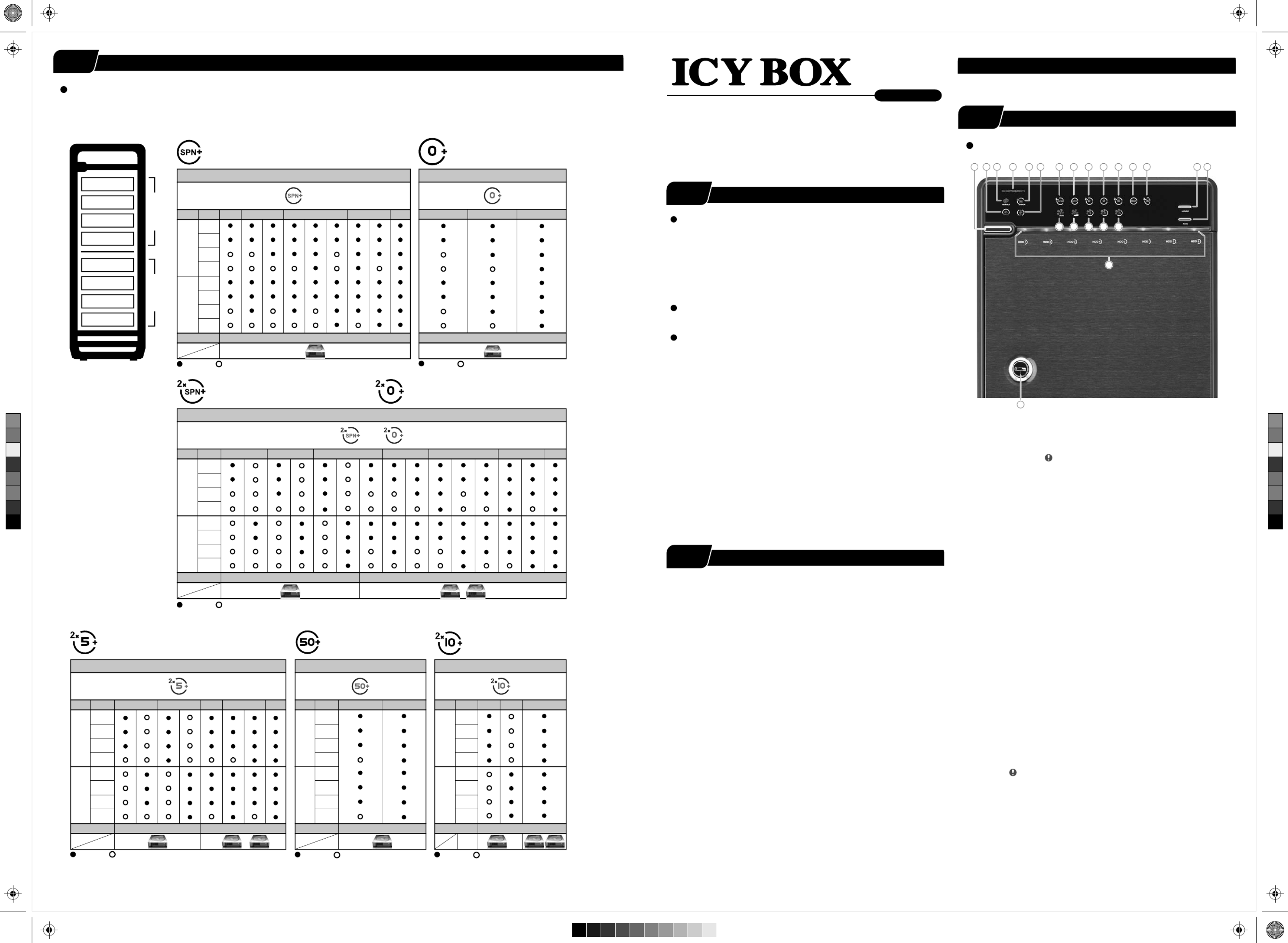
STEP
Brief Notes
Operation Environment
Temperature 0 ~ 50 °C Humidity 90 % RH
Under Windows Vista / 7, users can enable GPT when initializing
HDD with a total capacity of more than 2 TB.
7.
Support USB transfer speeds up to Super Speed (5 Gbit/s),
eSATA transfer speed (1.5~3.0 Gbit/s)
2.
Please refer to the instructions when switching the RAID mode,
otherwise the execution might fail.
4.
Changing the RAID mode will cause data lost.
3.
Interface of USB / eSATA can not be used at the same time.
5.
When using RAID function, HDDs with the same brand, model and
capacity is strongly recommended.
6.
References
Smart fan controlled by the built-in thermal sensor
and it comes with 2 modes (auto / manual) and 3 levels of speed:
1.
Level 1: higher than 55 °C
Level 2: 45 °C ~ 54 °C
Level 3: below 45 °C
2,500rpm
1,800rpm
1,200rpm
~
~
~
3,500rpm
2,500rpm
1,800rpm
• Follow all instructions.
• Do not place this device near water.
• Clean only with dry cloth.
• Do not block any ventilation openings.
• Install in accordance with the manufacturer’s instructions.
• Do not place near any heat sources such as radiators, heat registers,
stoves, or the devices (including amplifiers) that produce heat.
• Protect the power cord from being walked on or pinched particularly at
plugs, convenience receptacles, and the point where they exit from
the apparatus.
• Power supply cords should be routed so that they are not likely to be
walked on or pinched by items placed upon them or against them.
• Only use attachments/accessories specified by the manufacturer.
• Unplug this during lightning storms or when unused for long
periods of time.
• Refer all servicing to qualified service personnel. Servicing is required
when the devices has been damaged in any way, such as power-supply
cord or plug is damaged, liquid has been spilled or objects have fallen
into the devices, the devices has been exposed to rain or moisture,
does not operate normally, or has been dropped.
• Carefully read and follow the Quick Install Guide and User Manual.
• Do not drop or shake the device.
• Do not move the device when it is powered on.
• Do not overload wall outlets.
Reminders
Front Panel Overview
LED Indication / Button
Descriptions
2.
eSATA in use / access
3.
Rebuild
4.
Blue
Orange
Power on
Sleep mode
5.
HDD error When any of HDD1~HDD8 has error, HDD error is on.
6.
in use / accessUSB
7.
2 x Spanning Mode (BIG)
8.
Spanning Mode (BIG)
9.
2 x RAID 0 Striping Mode
10.
RAID 0 Striping Mode
11.
2 x RAID 5
13.
2 x RAID 10
12.
RAID 50
15.
Smart Fan manual mode
16.
Fan speed level 1
17.
Fan speed level 2
18.
Fan speed level 3
19.
Mode RAID mode button needs to be pressed and held
for 3 seconds to switch the device's RAID mode.
This design will prevent accidental execution of this function.
21.
Blue
Purple
Red
active
access
rebuild
HDD1 / HDD2 / HDD3 / HDD4 / HDD5 / HDD6 / HDD7 / HDD8
20.
Controls auto & manual modes and fan speed from
level 1 to level 3.
Fan button
22.
Key slot
14.
Smart Fan automatic mode
http://www.raidsonic.de
Please visit our website for latest manual
21
14
22
Power button
1.
It needs to be pressed and held for 3 seconds
to power off.
1 2 3 5 64 7
15
8
16
9
17
10
18
11 12 13 19 20
STEP
1
1
1
1
1
STEP
3
3
3
3
3
STEP
2
2
2
2
2
RAID mode setup
First install the HDD from up to down in the enclosure. Power on the device, press and hold RAID button for 3 seconds until LED flashes.
Press it again, select the RAID mode you want to use and press the Confirmation Button on the rear panel till the device shuts down.
Power the device on again and the RAID mode setup is completed.
Set-up
Layer 1 Layer 2
HDD 1
HDD 2
HDD 3
HDD 4
HDD 5
HDD 6
HDD 7
HDD 8
Figure-6
Layer 1
Layer 2
Layer
1.
2.
3.
4.
5.
6.
7.
8.
HDD No.
4 HDDs 4 HDDs 8 HDDs
2 X Spanning (BIG) 2 X RAID 0 (Striping)
Figure-3
RAID MODE
or
Layer 1
Layer 2
Layer
1.
2.
3.
4.
5.
6.
7.
8.
HDD No.
2 HDDs 6 HDDs 7 HDDs 8 HDDs5 HDDs4 HDDs3 HDDs
: Installed : Empty
: Installed : Empty
: Installed : Empty: Installed : Empty
: Installed : Empty
Spanning Mode (BIG)
(Layer 1 and layer 2 combined and shown as 1 HDD capacity icon)
(layer 1 and layer 2 shown individually
as 1 or 2 HDD capacity icons)
(layer 1 and layer 2 shown individually
as 1 or 2 HDD capacity icons)
Figure-1
2 X RAID 5
(layer 1 and layer 2 shown individually
as 1 or 2 HDD capacity icons)
(layer 1 and layer 2 combined
and shown as 1 HDD capacity icon)
2 X RAID 10
(layer 1 and layer 2 shown individually
as 1 or 2 HDD capacity icons)
: Installed : Empty
Figure-4
RAID MODE
Layer 1
Layer 2
Layer
1.
2.
3.
4.
5.
6.
7.
8.
HDD No.
3 HDDs 7 HDDs 8 HDDs6 HDDs4 HDDs
RAID MODE
shown as 2 HDD capacity icons
shown as 1 HDD capacity icon
Layer 1
Layer 2
Layer
1.
2.
3.
4.
5.
6.
7.
8.
HDD No.
4 HDDs 8 HDDs7 HDDs6 HDDs5 HDDs
RAID 50
Figure-5
Layer 1
Layer 2
Layer
1.
2.
3.
4.
5.
6.
7.
8.
HDD No.
6 HDDs 8 HDDs
shown as 1 HDD capacity icon
Figure-2
(layer 1 and layer 2 combined and shown
as 1 HDD capacity icon)
RAID 0 (Striping Mode)
4 HDDs 6 HDDs 8 HDDs
RAID MODE
shown as 1 HDD capacity iconshown as 1 HDD capacity icon
shown as 1 HDD capacity icon shown as 2 HDD capacity icons
RAID MODE RAID MODE
shown as 2 HDD capacity icons
This design prevents accidental power off.
6
6
6
6
6
Operation System
Windows Vista (32bit/64bit) / Windows 7 (32bit/64bit)
Windows 8 (for PC version only)
(under MBR partition, supports total capacity up to 2 TB only)
Windows Vista (32bit/64bit) / Windows 7 (32bit/64bit)
Windows 8 (for PC version only)
(with GPT partition enabled, supports total capacity of more than 2TB)
Mac OS X 10.8 or later
3.5’’ SATA I/II/III HDD
8-bay external RAID enclosure
Quick Installation Guide
IB-RD3680SU3
C
M
Y
CM
MY
CY
CMY
K
IB-RD3680_Series_engl.ai 1 14.05.2014 09:28:18
IB-RD3680_Series_engl.ai 1 14.05.2014 09:28:18
IB-RD3680_Series_engl.ai 1 14.05.2014 09:28:18
IB-RD3680_Series_engl.ai 1 14.05.2014 09:28:18IB-RD3680_Series_engl.ai 1 14.05.2014 09:28:18

e.
Close and secure the covers.
f.
Plug in USB or eSATA cable.
Initialize the HDD accordingly to your operating system.
h.
g.
After selecting the RAID you want, press and HOLD the confirmation
button in the rear panel till the device shuts down.
RAID mode setup, users need to press and HOLD the "RAID" button for
3 seconds till the LED flashes, press again to change the mode.
Defaut Setting at ”RAID 5” mode.
Mode button
RAID Mode Confirmation button
Rebuild time varies depending on the HDD volume, say about 1 hour for
200GB.
i.
Red / rebuild
Orange / RAID 5
Blue / active
When rebuild completes, rebuild LED goes off.
b.
Unlock the cover with the key supplied and press the curricular
depression to open the cover.
c.
Release the inner covers anti-clockwise!
a.
Please use the provided screws to secure the handles
to the HDDs.
Quick Installation Guide
d.
Install the HDDs from up to down. Please refer STEP 6 for details.
HDD 1
HDDHDD
22
HDDD
3
HDDDD
44
STEP
Descriptions
HDD1 Error
HDD2 Error
HDD3 Error
HDD4 Error
1.
2.
1.
3.
4.
HDD5 Error
5.
HDD6 Error
HDD7 Error
HDD8 Error
6.
7.
8.
Rear Panel Overview
Rear Panel
Inside Panel
HDD Handle Keys
1
2
3
4
5
6
7
8
STEP
4
4
4
4
4
1
1
5
2
3
4
6
Descriptions
Fan
RAID Mode confirmation button
eSATA port
USB 3.0 port
1.
2.
1.
3.
4.
220 V AC Input port
5.
Kensington
hole
6.
5
5
5
5
5
Inside Overview
2. Create new partition and format disk.
If the HDD is uninitialized, you may have to initialize
it by doing steps as followed:
At first click “Start”, “Execute” at your PC
and key in “diskmgmt. msc”.
After that please press “Enter” key.
1. Start disk initialization.
Note: Please enable GPT if the total capacity is more
than 2TB and enable MBR if the total capacity is less than 2TB.
Under Windows Vista (32/64-bit) / Windows XP (64-bit),
if the total capacity is more than 16 TB, it's strongly recommend to
choose “Allocation unit size” at 8192 when formatting the HDD.
Under Windows Vista (32/64-bit) / Windows XP (64-bit),
if the total capacity is more than 16 TB.
Trouble Shooting
Users could find more information about cluster allocation
at:http://support.microsoft.com/kb/302873
C
M
Y
CM
MY
CY
CMY
K
IB-RD3680_Series_engl.ai 2 14.05.2014 09:28:27
IB-RD3680_Series_engl.ai 2 14.05.2014 09:28:27
IB-RD3680_Series_engl.ai 2 14.05.2014 09:28:27
IB-RD3680_Series_engl.ai 2 14.05.2014 09:28:27IB-RD3680_Series_engl.ai 2 14.05.2014 09:28:27
Termékspecifikációk
| Márka: | Icy Box |
| Kategória: | Lemeztömb |
| Modell: | IB-RD3680SU3 |
Szüksége van segítségre?
Ha segítségre van szüksége Icy Box IB-RD3680SU3, tegyen fel kérdést alább, és más felhasználók válaszolnak Önnek
Útmutatók Lemeztömb Icy Box

30 December 2025

14 Augusztus 2024

13 Augusztus 2024

11 Augusztus 2024

10 Augusztus 2024

9 Augusztus 2024

7 Augusztus 2024

5 Augusztus 2024

4 Augusztus 2024

10 Július 2024
Útmutatók Lemeztömb
- Lemeztömb Fujitsu
- Lemeztömb Sharkoon
- Lemeztömb HP
- Lemeztömb Rocstor
- Lemeztömb Dell
- Lemeztömb Netgear
- Lemeztömb Synology
- Lemeztömb Supermicro
- Lemeztömb Western Digital
- Lemeztömb HGST
- Lemeztömb D-Link
- Lemeztömb IDIS
- Lemeztömb Areca
- Lemeztömb QNAP
- Lemeztömb IStarUSA
- Lemeztömb Enhance
- Lemeztömb SilverStone
- Lemeztömb Buffalo
- Lemeztömb LaCie
- Lemeztömb Intel
- Lemeztömb Fantec
- Lemeztömb Seagate
- Lemeztömb IoSafe
- Lemeztömb AIC
- Lemeztömb Tandberg Data
- Lemeztömb Icy Dock
- Lemeztömb Sonnet
- Lemeztömb CRU
- Lemeztömb Vantec
- Lemeztömb Addonics
- Lemeztömb OWC
- Lemeztömb Raidsonic
- Lemeztömb Infortrend
- Lemeztömb G-Technology
- Lemeztömb Glyph
- Lemeztömb Promise Technology
Legújabb útmutatók Lemeztömb

28 December 2024

11 Október 2024

30 Szeptember 2024

22 Szeptember 2024

18 Szeptember 2024

17 Szeptember 2024

13 Szeptember 2024

3 Szeptember 2024

3 Szeptember 2024

31 Augusztus 2024