Használati útmutató Humminbird 788C
Olvassa el alább 📖 a magyar nyelvű használati útmutatót Humminbird 788C (193 oldal) a nincs kategorizálva kategóriában. Ezt az útmutatót 7 ember találta hasznosnak és 2 felhasználó értékelte átlagosan 4.5 csillagra
Oldal 1/193

Section Title
788c and 788ci Combo
Operations Manual
788c and 788ci Combo
Operations Manual
531687-1_C
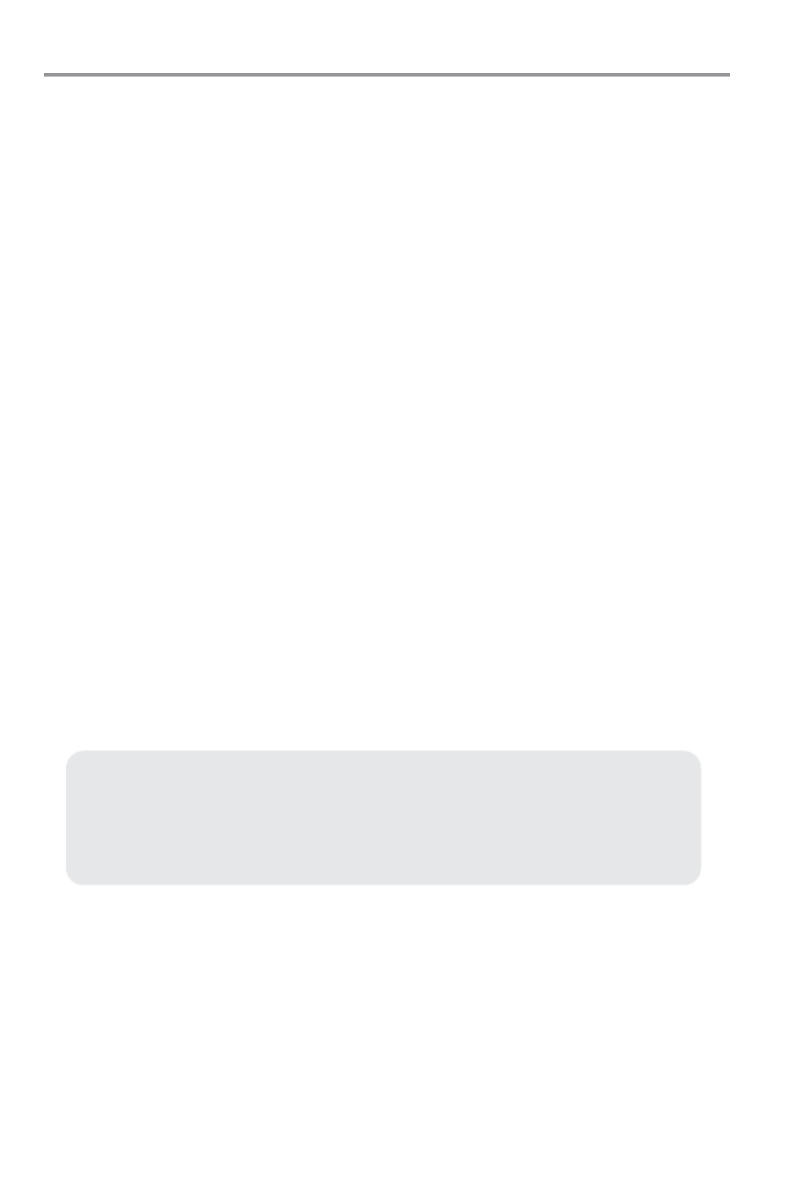
Thank You!
Thank you for choosing Humminbird®, America's #1 name in fishfinders.
Humminbird® has built its reputation by designing and manufacturing
top-quality, thoroughly reliable marine equipment. Your Humminbird® is
designed for trouble-free use in even the harshest marine environment. In the
unlikely event that your Humminbird® does require repairs, we offer an
exclusive Service Policy - free of charge during the first year after purchase,
and available at a reasonable rate after the one-year period. For complete
details, see the separate warranty card included with your unit. We encourage
you to read this operations manual carefully in order to get full benefit from all
the features and applications of your Humminbird® product.
Contact our Customer Resource Center at either or visit our1-800-633-1468
web site at www.humminbird.com.
WARNING! This device should not be used as a navigational aid to prevent collision,
grounding, boat damage, or personal injury. When the boat is moving, water depth may
change too quickly to allow time for you to react. Always operate the boat at very slow
speeds if you suspect shallow water or submerged objects.
WARNING! Disassembly and repair of this electronic unit should only be performed by
authorized service personnel. Any modification of the serial number or attempt to repair the
original equipment or accessories by unauthorized individuals will void the warranty.
WARNING! This product contains chemicals known to the State of California to cause
cancer and/or reproductive harm.
ENVIRONMENTAL COMPLIANCE STATEMENT: It is the intention of Humminbird® to be
a responsible corporate citizen, operating in compliance with known and applicable
environmental regulations, and a good neighbor in the communities where we make or sell
our products.
WEEE DIRECTIVE: EU Directive 2002/96/EC “Waste of Electrical and Electronic Equipment
Directive (WEEE)” impacts most distributors, sellers, and manufacturers of consumer
electronics in the European Union. The WEEE Directive requires the producer of consumer
electronics to take responsibility for the management of waste from their products to
achieve environmentally responsible disposal during the product life cycle.
NOTE: Some features discussed in this manual require a separate purchase, and
some features are only available on international models. Every effort has been made
to clearly identify those features. Please read the manual carefully in order to
understand the full capabilities of your model.
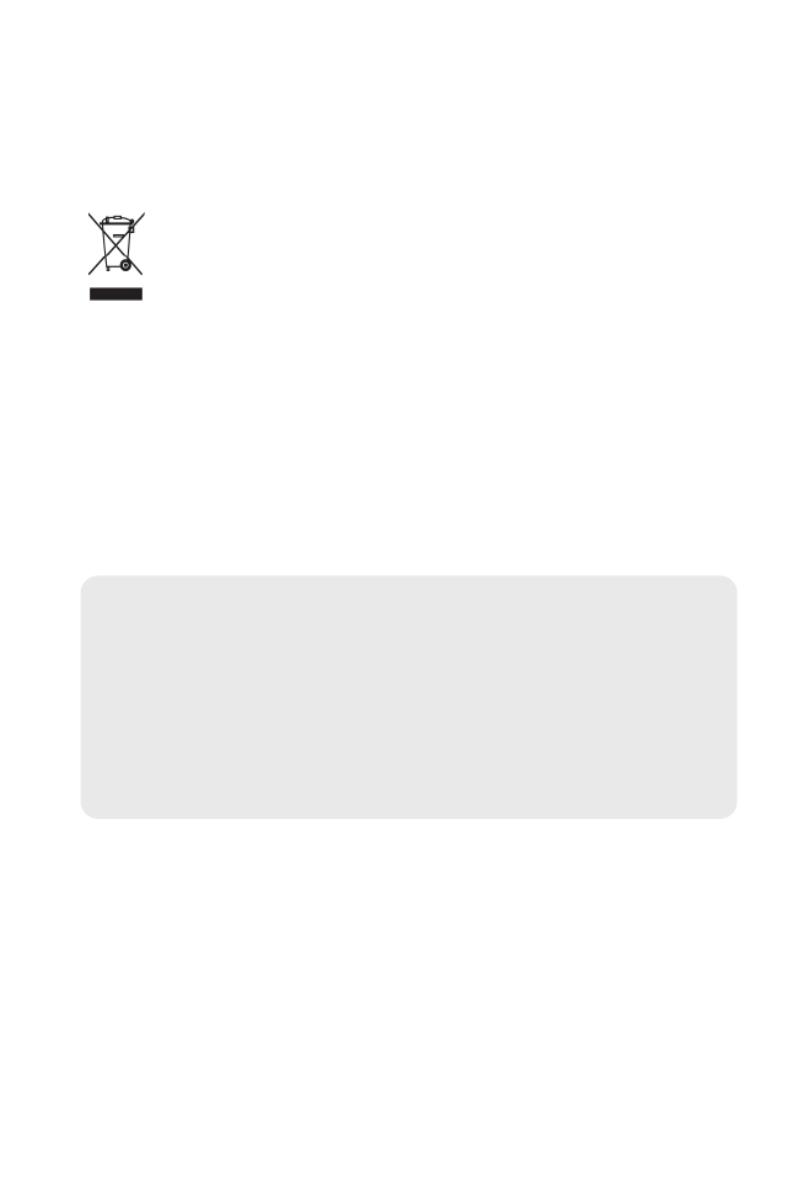
WEEE compliance may not be required in your location for electrical & electronic equipment
(EEE), nor may it be required for EEE designed and intended as fixed or temporary
installation in transportation vehicles such as automobiles, aircraft, and boats. In some
European Union member states, these vehicles are considered outside of the scope of the
Directive, and EEE for those applications can be considered excluded from the WEEE
Directive requirement.
This symbol (WEEE wheelie bin) on product indicates the product must not be
disposed of with other household refuse. It must be disposed of and collected for
recycling and recovery of waste EEE. Humminbird® will mark all EEE products in
accordance with the WEEE Directive. It is our goal to comply in the collection,
treatment, recovery, and environmentally sound disposal of those products; however, these
requirements do vary within European Union member states. For more information about
where you should dispose of your waste equipment for recycling and recovery and/or your
European Union member state requirements, please contact your dealer or distributor from
which your product was purchased.
ROHS STATEMENT: Product designed and intended as a fixed installation or part of a
system in a vessel may be considered beyond the scope of Directive 2002/95/EC of the
European Parliament and of the Council of 27 January 2003 on the restriction of the use of
certain hazardous substances in electrical and electronic equipment.
Navionics® Gold, HotMaps™, and HotMaps Premium™ are registered trademarks of Navionics®.
700 Series™, Cannon®, CannonLink™, DualBeam PLUS™, Fish ID+™, Fishing GPS®,
Humminbird®, HumminbirdPC™, InterLink™, QuadraBeam PLUS™, RTS , RTS Window ,™ ™
Structure ID®, Selective Fish ID+®, WeatherSense®, WhiteLine , WideSide®, UniMap™, and™
X-Press™ Menu are trademarked by or registered trademarks of Humminbird®.
© 2009 Humminbird®, Eufaula AL, USA. All rights reserved.
ATTENTION INTERNATIONAL CUSTOMERS: Products sold in the U.S. are not
intended for use in the international market. Humminbird® international units provide
international features and are designed to meet country and regional regulations.
Languages, maps, time zones, units of measurement, and warranty are examples of
features that are customized for Humminbird® international units purchased through
our authorized international distributors.
To obtain a list of authorized international distributors, please visit our web site at
www.humminbird.com or contact our Customer Resource Center at (334) 687-6613.

How Sonar Works 1
DualBeam PLUS™ Sonar .......................................................................................... 3
QuadraBeam PLUS™ Sonar
(with optional-purchase QuadraBeam PLUS™ transducer).............................................. 4
WideSide® Sonar (with optional-purchase WideSide® transducer) .................................. 5
Universal Sonar 2 (compatible with optional-purchase Minnkota trolling motors).............. 5
How GPS and Cartography Work 6
What’s On the Sonar Display 8
Understanding the Sonar Display .......................................................................... 10
Real Time Sonar (RTS ) Window .......................................................................... 11™
Freeze Frame and Active Cursor.............................................................................. 12
Bottom Presentation ................................................................................................ 13
Views 15
Sonar View .............................................................................................................. 18
Sonar Zoom View .................................................................................................... 19
200/83 kHz Split Sonar View .................................................................................. 20
Big Digits View ........................................................................................................ 21
Circular Flasher View .............................................................................................. 22
Snapshot and Recording View................................................................................ 23
Side Beam View (with optional-purchase QuadraBeam PLUS™ transducer).................... 33
WideSide® View (with optional-purchase WideSide® transducer).................................. 37
Bird's Eye View ........................................................................................................ 38
Chart View................................................................................................................ 39
Chart/Sonar Combo View........................................................................................ 41
View Orientation ...................................................................................................... 42
Viewing Cartography .............................................................................................. 42
Table of Contents
i

ii
Introduction to Navigation 45
Waypoints, Routes, and Tracks ............................................................................ 46
Save, Edit, or Delete a Waypoint .......................................................................... 47
Navigate to a Waypoint or Position...................................................................... 49
Add a Waypoint Target or Trolling Grid ................................................................ 50
Save, Edit, or Delete a Route ................................................................................ 52
Save or Clear a Current Track................................................................................ 53
Edit, Delete, or Hide Saved Tracks........................................................................ 53
Man Overboard (MOB) Navigation ...................................................................... 54
Using Your 700 Series™ Control Head 56
Key Functions 57
POWER/LIGHT Key .............................................................................................. 57
VIEW Key .............................................................................................................. 57
INFO Key ................................................................................................................ 58
MENU Key ............................................................................................................ 58
4-WAY Cursor Control Key .................................................................................. 59
MARK Key .............................................................................................................. 60
GOTO Key................................................................................................................ 60
ZOOM (+/-) Key...................................................................................................... 61
VIEW PRESET Keys................................................................................................ 61
EXIT Key ................................................................................................................ 62
Multi-Media Card (MMC)/SD Slot 63
Adding Maps to Your Fishing System ................................................................ 63
Updating Software ................................................................................................ 64
Exporting Navigation Data .................................................................................... 65
Accessory Bus 66
Table of Contents

iii
Powering On the Unit 67
The Menu System 68
Start-Up Options Menu 69
Normal Operation .................................................................................................... 70
Simulator ................................................................................................................ 70
System Status ........................................................................................................ 72
Self Test .................................................................................................................... 72
Accessory Test.......................................................................................................... 73
GPS Diagnostic View .............................................................................................. 74
PC Connect (with optional-purchase PC Connect cable only).......................................... 74
X-Press™ Menu 75
Main Menu 76
Quick Tips for the Main Menu
.................................................................................... 77
User Mode (Normal or Advanced) ................................................................................ 78
Sonar X-Press™ Menu
(Sonar views only)
80
Side .......................................................................................................................... 81
Sensitivity ................................................................................................................ 82
Upper Range (Advanced: Sonar, Split Sonar, Big Digits and Circular Flasher views only)...... 83
Lower Range .......................................................................................................... 84
Side Beam Range (WideSide® transducer: WideSide® view only) .................................. 85
Chart Speed ............................................................................................................ 86
Quad Layout (with optional-purchase QuadraBeam PLUS™ Transducer,
Side Beam View only) .............................................................................................. 86
Bottom Lock (Sonar Zoom view only) .......................................................................... 87
Bottom Range (Sonar Zoom view only when Bottom Lock is On).................................... 87
Cancel Navigation (only when navigating) .................................................................. 88
Table of Contents
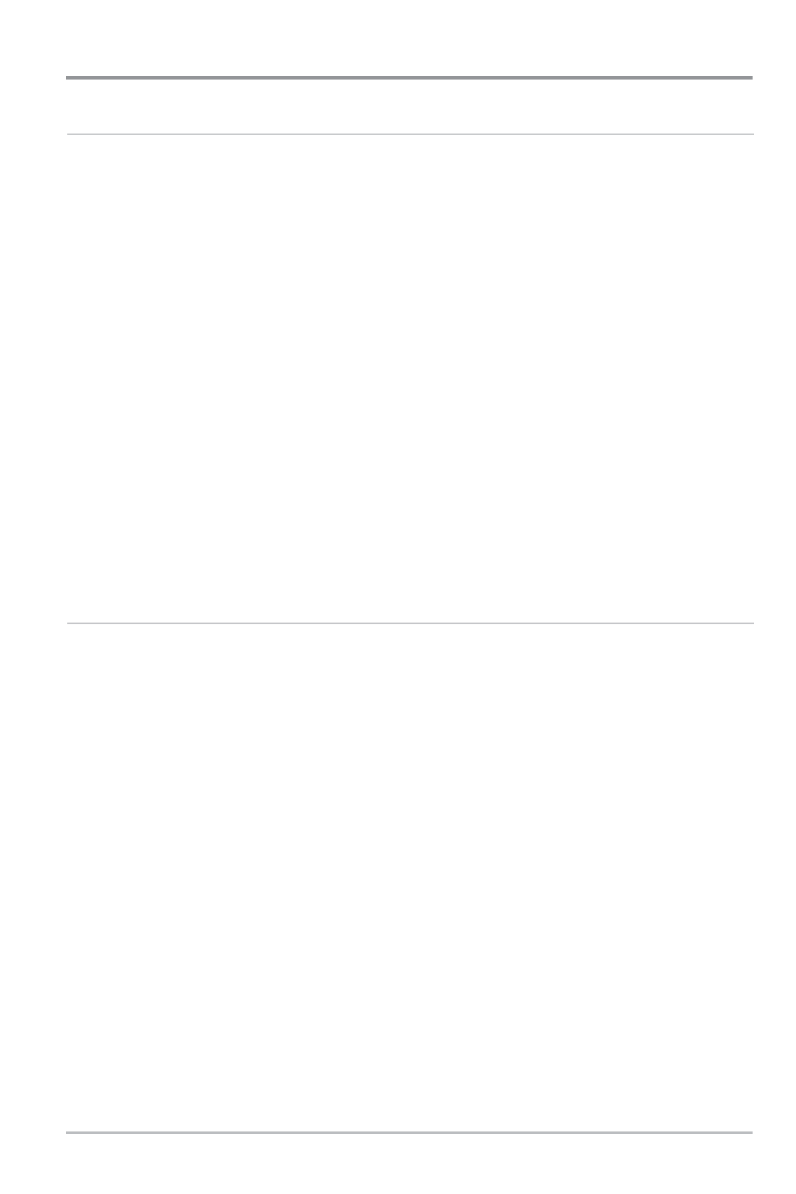
iv
Navigation X-Press™ Menu
(Navigation views only)
89
Waypoint [Name] (Only with an active cursor on a waypoint) .................................... 90
Cursor To Waypoint (Chart or Combo View only) ...................................................... 91
Save Current Track ................................................................................................ 91
Clear Current Track ................................................................................................ 92
Save Current Route (only when Navigating) ............................................................ 92
Skip Next Waypoint (only when Navigating) ............................................................ 93
Cancel Navigation (only when Navigating) .............................................................. 93
Cancel MOB Navigation (only when MOB Navigation is activated)............................ 94
Remove Target (only if Target is Active) .................................................................... 94
Remove Grid (only if Grid is Active)............................................................................ 95
Sonar Window (Combo View only) .......................................................................... 95
Waypoint [Name] (Most recently-created waypoint) .................................................. 96
Snapshot and Recording X-Press™ Menu
(Snapshot and Recording View only)
97
Start Recording
(optional-purchase MMC/SD Card, Snapshot and Recording View only) ...................... 98
Stop Recording (optional-purchase MMC/SD Card only) ............................................ 98
Delete Image
(optional-purchase MMC/SD Card, Snapshot and Recording View only) ...................... 99
Delete All Images
(optional-purchase MMC/SD Card, Snapshot and Recording View only) ...................... 99
Delete Recording
(optional-purchase MMC/SD Card, Snapshot and Recording View only) .................... 100
Delete All Recordings
(optional-purchase MMC/SD Card, Snapshot and Recording View only) .................... 100
Pings Per Second
(optional-purchase MMC/SD Card, Snapshot and Recording View only) .................... 101
Playback Speed (optional-purchase MMC/SD Card, Snapshot and Recording View only).... 102
Stop Playback (optional-purchase MMC/SD Card only) ............................................ 103
Table of Contents

v
Alarms Menu Tab 104
Depth Alarm .......................................................................................................... 105
Fish ID Alarm.......................................................................................................... 105
Low Battery Alarm ................................................................................................ 106
Aux. Temp. Alarm (with optional-purchase temp. probe or Temp/Speed only) .............. 106
Temp. Alarm .......................................................................................................... 107
Off Course Alarm.................................................................................................... 108
Arrival Alarm .......................................................................................................... 108
Drift Alarm.............................................................................................................. 109
Alarm Tone ............................................................................................................ 109
Sonar Menu Tab 110
Beam Select .......................................................................................................... 111
Fish ID+™ .............................................................................................................. 112
Fish ID Sensitivity .................................................................................................. 113
Real Time Sonar (RTS ) Window ........................................................................ 113™
Bottom View .......................................................................................................... 114
Zoom Width............................................................................................................ 114
83 kHz Sensitivity (Advanced).................................................................................. 115
455 kHz Sensitivity (Advanced: with QuadraBeam PLUS™ transducer)........................ 116
WideSide® Sensitivity (Advanced: with WideSide® transducer) .................................. 117
Depth Lines (Advanced) .......................................................................................... 118
Surface Clutter (Advanced)...................................................................................... 119
Noise Filter (Advanced) ............................................................................................ 120
Max Depth (Advanced) ............................................................................................ 120
Water Type (Advanced) ............................................................................................ 121
Transducer Select .................................................................................................. 121
Table of Contents

vi
Navigation Menu Tab 122
Current Track........................................................................................................ 123
Saved Tracks ........................................................................................................ 123
Waypoints ............................................................................................................ 125
Routes .................................................................................................................. 127
Chart Orientation ................................................................................................ 129
North Reference .................................................................................................. 129
Waypoint Decluttering (Advanced) ...................................................................... 129
Grid Rotation........................................................................................................ 130
Trackpoint Interval .............................................................................................. 130
Track Min Distance (Advanced) ............................................................................ 131
Track Color Range................................................................................................ 131
Map Datum (Advanced) ........................................................................................ 132
Course Projection Line ........................................................................................ 132
Export All Nav Data (Advanced) ............................................................................ 132
Delete All Nav Data (Advanced)............................................................................ 133
Continuous Navigation Mode ............................................................................ 133
GPS Receiver Override ........................................................................ 134(Advanced)
Chart Menu Tab 135
Chart Detail Level ................................................................................................ 136
Map Borders ........................................................................................................ 137
Lat/Lon Grid.......................................................................................................... 137
Spot Soundings ....................................................................................................138
Navaids on Bird’s Eye View ................................................................................ 138
Shaded Depth ...................................................................................................... 138
Chart Select.......................................................................................................... 138
NVB Chart Preference ........................................................................................ 139
Set Simulation Position (Advanced) ...................................................................... 139
Set Map Offset (Advanced) .................................................................................. 140
Clear Map Offset (Advanced) ................................................................................ 140
Table of Contents

vii
Setup Menu Tab 141
Units - Depth .......................................................................................................... 142
Units - Temp (International only) .............................................................................. 142
Units - Distance...................................................................................................... 142
Units - Speed.......................................................................................................... 143
User Mode ............................................................................................................ 143
Language (International only).................................................................................... 143
Triplog Reset .......................................................................................................... 144
Restore Defaults .................................................................................................... 144
Select Readouts (Advanced, Sonar View only) .......................................................... 145
Depth Offset (Advanced).......................................................................................... 146
Aux. Temp. Offset (Advanced).................................................................................. 147
Temp. Offset (Advanced).......................................................................................... 147
Speed Calibration (Advanced, with Temp/Speed only)................................................ 148
Local Time Zone (Advanced) .................................................................................... 148
Daylight Saving Time (Advanced)............................................................................ 149
Position Format (Advanced) .................................................................................... 149
Time Format (Advanced, International only)................................................................ 150
Date Format (Advanced, International only)................................................................ 150
Digits Format (Advanced) ........................................................................................ 151
NMEA Output (Advanced) ...................................................................................... 151
Sonar ...................................................................................................................... 152
Views Menu Tab 153
Accessories Menu Tab 154
Using Screen Snapshot ........................................................................................ 155
Table of Contents

viii
Troubleshooting 158
Fishing System Doesn’t Power Up...................................................................... 158
Fishing System Defaults to Simulator with a Transducer Attached ................ 158
Display Problems ................................................................................................ 159
Finding the Cause of Noise ................................................................................ 160
700 Series™ Fishing System Accessories 161
Specifications 163
Glossary 164
Contact Humminbird® 181
NOTE: Entries in this Table of Contents which list (International Only) are only
available on products sold outside of the U.S. by our authorized international
distributors. To obtain a list of authorized international distributors, please visit our
web site at www.humminbird.com or contact our Customer Resource Center at
(334) 687-6613.
NOTE: Entries in this Table of Contents which list (with PC Connect Cable only) or
(with Temp/Speed only) require the purchase of separate accessories. You can visit
our website at www.humminbird.com to order these accessories online or contact
our Customer Resource Center at 1-800-633-1468.
NOTE: Some features discussed in this manual require a separate purchase, and
some features are only available on international models. Every effort has been
made to clearly identify those features. Please read the manual carefully in order to
understand the full capabilities of your model.
Table of Contents
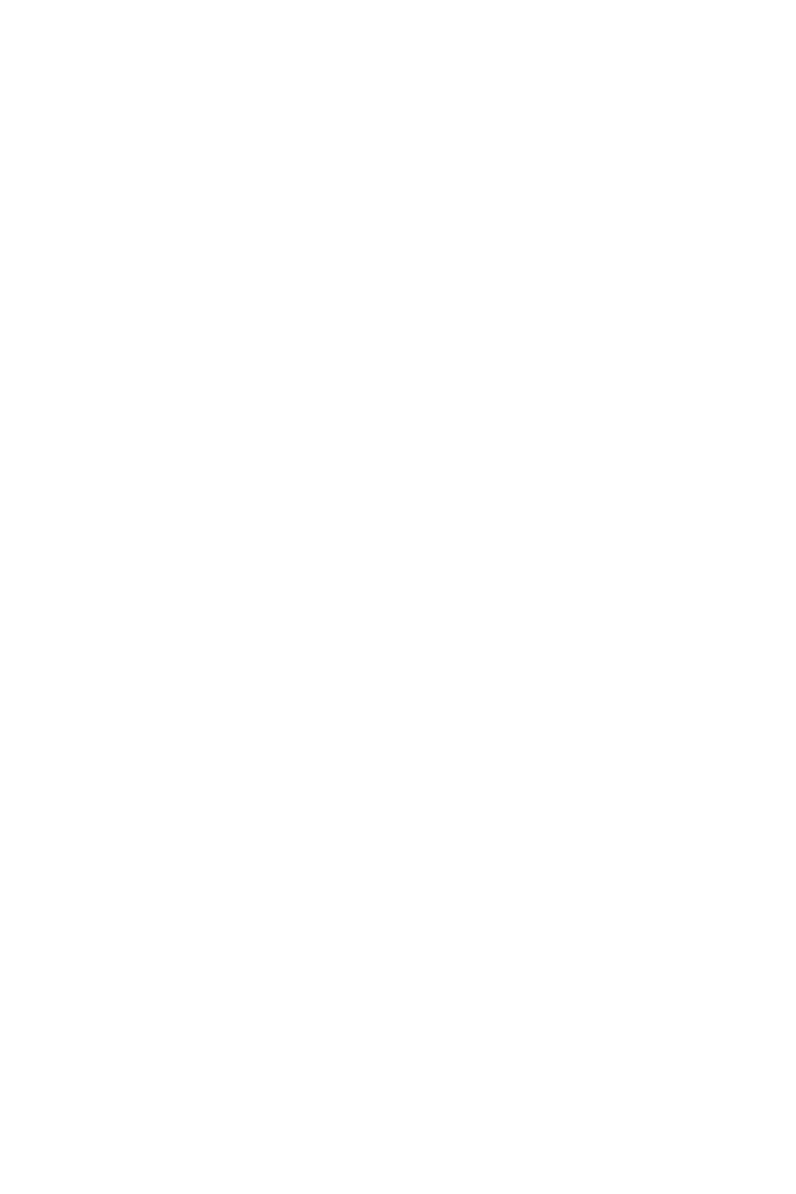

1
How Sonar Works
Sonar technology is based on sound waves. The 700 Series™ Fishing System
uses sonar to locate and define structure, bottom contour and composition, as
well as depth directly below the transducer.
Your 700 Series™ Fishing System sends a sound wave signal and determines
distance by measuring the time between the transmission of the sound wave
and when the sound wave is reflected off of an object; it then uses the reflected
signal to interpret location, size, and composition of an object.
Sonar is very fast. A sound wave can travel from the surface to a depth of
240 ft (70 m) and back again in less than 1/4 of a second. It is unlikely that your
boat can “outrun“ this sonar signal.
SONAR is an acronym for SOund and
NAvigation Ranging. Sonar utilizes precision
sound pulses or “pings“ which are emitted
into the water in a teardrop-shaped beam.
The sound pulses “echo“ back from objects
in the water such as the bottom, fish, and
other submerged objects. The returned
echoes are displayed on the LCD screen.
Each time a new echo is received, the old
echoes are moved across the LCD, creating a
scrolling effect.
How Sonar Works

2
When all the echoes are viewed side by side, an
easy to interpret “graph“ of the bottom, fish, and
structure appears.
The sound pulses are transmitted at various
frequencies depending on the application. Very
high frequencies (455 kHz) are used for greatest
definition but the operating depth is limited. High
frequencies (200 kHz) are commonly used on
consumer sonar and provide a good balance
between depth performance and resolution. Low
frequencies (83 kHz) are typically used to achieve
greater depth capability.
The power output is the amount of energy
generated by the sonar transmitter. It is commonly
measured using two methods:
• Root Mean Square (RMS) measures power
output over the entire transmit cycle.
• Peak to Peak measures power output at the
highest points.
The benefits of increased power output are the
ability to detect smaller targets at greater
distances, ability to overcome noise, better high
speed performance and enhanced depth capability.
How Sonar Works

3
DualBeam PLUS™ Sonar
Your 700 Series™ Fishing System uses a
200/83 kHz DualBeam PLUS™ sonar system with
a wide (60°) area of coverage. DualBeam PLUS™
sonar has a narrowly focused 20° center beam,
surrounded by a second beam of 60°, expanding
your coverage to an area equal to your depth.
In 20 feet of water, the wider beam covers an
area 20 feet wide. DualBeam PLUS™ sonar
returns can be blended together, viewed
separately, or compared side-by-side. DualBeam
PLUS™ is ideal for a wide range of conditions -
from shallow to very deep water in both fresh
and salt water. Depth capability is affected by
such factors as boat speed, wave action, bottom
hardness, water conditions and transducer
installation.
How Sonar Works
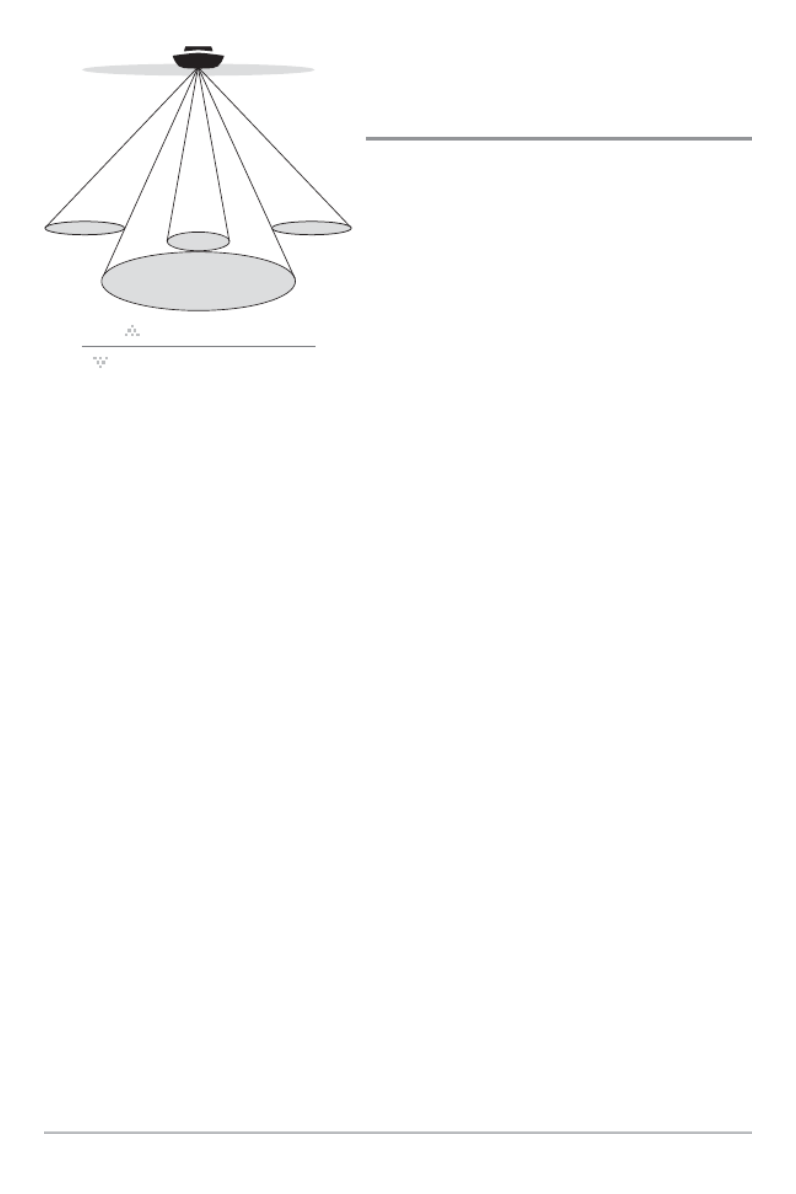
4
QuadraBeam PLUS™ Sonar
(with optional-purchase QuadraBeam PLUS™
transducer)
Your 700 Series™ Fishing System also
supports QuadraBeam PLUS™ sonar with
the purchase of an additional QuadraBeam
PLUS™ transducer. QuadraBeam PLUS™
sonar provides an extremely wide 90° area
of coverage. QuadraBeam PLUS™ starts
with two fan-shaped 35° 455 kHz Side
Structure locating sonar beams to spot fish,
bait, and structure to the left and right of
the boat over an area of the bottom that’s
always equal to twice your depth. For a
detailed view below the boat, QuadraBeam
PLUS™ uses DualBeam PLUS™ technology,
with precision 20° and wide 60° beams.
QuadraBeam PLUS™ finds more fish faster
and can even tell you where to put your bait
by showing if fish are to the left, right, or
directly beneath your boat.
90° Total Coverage
Bottom Coverage
=
2 x Depth
35° 60° 20° 35°
455 kHz 455 kHz
83 kHz
200 kHz
How Sonar Works
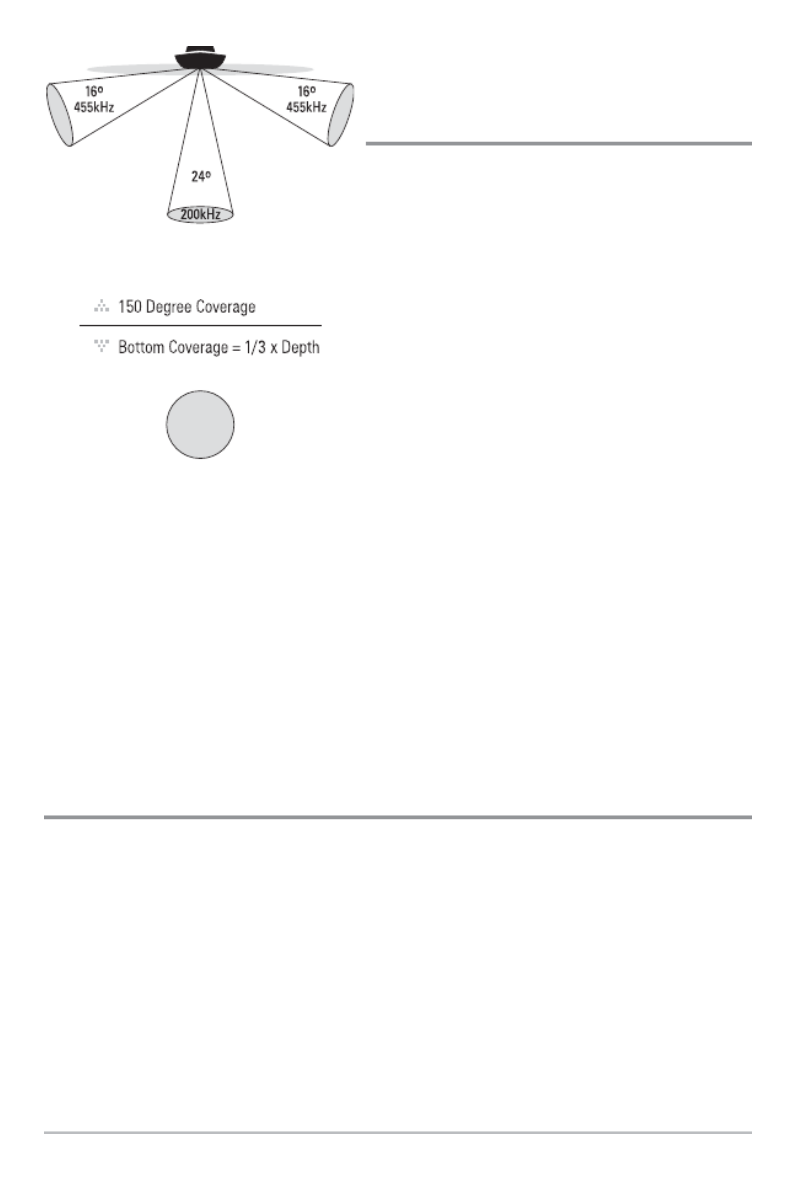
5
WideSide® Sonar
(with optional-purchase WideSide®
transducer)
Your 700 Series™ Fishing System also
supports WideSide® sonar with the
purchase of an additional WideSide®
transducer. The WideSide® transducer is a
specialized "side-looking" transducer that
is extremely useful for bank fishing or
looking for bait fish in open water. The
WideSide® transducer uses three different
sonar elements that transmit signals to the
left, right, and straight down from your
boat. The downward beam is 200 kHz with
a 24° area of coverage. This beam
maintains a continuous digital depth
readout from the bottom directly beneath
your boat. The side beams are 455 kHz with
a 16° area of coverage. The side-looking
elements can be used independently or
together to locate targets near the surface
of the water on either side of your boat.
Universal Sonar 2
(compatible with optional-purchase Minnkota trolling motors)
Your 700 Series™ Fishing System supports Universal Sonar 2, a state-of-the-
art, integrated and protected transducer that is built into the lower unit of
Minnkota trolling motors. With Universal Sonar 2, all wiring is concealed inside
the indestructible composite shaft—out of sight and out of harm’s way, with
no clamps, ties, or exposed wires. Universal Sonar 2 features new temperature
sensing and the performance of DualBeam PLUS™ technology (available with
all Humminbird® DualBeam PLUS™ models). An expanded view and greater
bottom detail gives you a totally new perspective of the water below, along
with optimal sonar performance to help you find fish.
How Sonar Works

6
How GPS and Cartography Work
Your 700 Series™ Fishing System also supports GPS and chartplotting. It uses
GPS and sonar to determine your position, display it on a grid, and provide
detailed underwater information. The Global Positioning System (GPS) is a
satellite navigation system designed and maintained by the U.S. Department of
Defense. GPS was originally intended for military use; however, civilians may
also take advantage of its highly accurate position capabilities, typically within
+/- 4.5 meters, depending on conditions. This means that 95% of the time, the
GPS receiver will read a location within 4.5 meters of your actual position. Your
GPS Receiver also uses information from WAAS (the Wide Area Augmentation
System), EGNOS (the European Geostationary Navigation Overlay Service), and
MSAS (the MTSAT Satellite Augmentation System) satellites if they are
available in your area.
GPS uses a constellation of over 24 satellites that
continually send radio signals to the earth. Your
present position is determined by receiving signals
from up to 16 satellites and measuring the
distance from the satellites.
All satellites broadcast a uniquely coded signal
once per second at exactly the same time. The GPS
receiver on your boat receives signals from
satellites that are visible to it. Based on time
differences between each received signal, the GPS receiver determines its
distance to each satellite. With distances known, the GPS receiver
mathematically triangulates its own position. With once per second updates,
the GPS receiver then calculates its velocity and bearing.
How GPS and Cartography Work

7
The GPS Receiver included with your 700 Series™ Fishing System allows you
to combine easy-to-use FishingGPS® chartplotter and navigation capabilities
with advanced fishfinding.
The following GPS functionality is currently supported by the 700 Series™
Fishing System when it is connected to the included GPS receiver:
• View current position
• View current track (breadcrumb trail)
• View precision speed and heading from your GPS receiver
• Save tracks, waypoints, and routes
• Travel a route and navigate from one waypoint to the next.
Your 700 Series™ supports Navionics® Gold, HotMaps™ and HotMaps™
Premium on MMC or SD card media. You can insert optional-purchase cards in
the (MMC)/SD slots on your control head to access additional detailed maps.
See Multi-Media Card (MMC)/SD Slot for more information.
NOTE: Your 700 Series™ supports Navionics® Gold, HotMaps™, and HotMaps™
Premium. Your 700 Series™ does not support Navionics® Classic Charts or Platinum™
Cartography.
Your unit also comes with a built-in UniMap™ with a more detailed map of
North America (Domestic models) or a more detailed map of Europe and
Southeast Asia, including Australia and New Zealand (International models).
Your 700 Series™ uses the GPS Receiver to determine the position of the boat
automatically, and it uses the zoom level settings on a particular view to select
the best chart to display. See Chart View: Viewing Cartography for more
information.
How GPS and Cartography Work

8
What’s On the Sonar Display
What’s On the Sonar Display
The 700 Series™ Fishing System can display a variety of useful information about
NOTE: Entries in this view that list (with Temp/Speed or GPS Receiver) are available if either device
information from the GPS receiver will be displayed on the view.
Depth - water depth; can be set to alarm when
the water becomes too shallow.
Temperature - water surface temperature.
Timer - Elapsed time with Temp/Speed
Accessory or GPS Receiver.
Distance - Distance traveled with Temp/Speed
Accessory or GPS Receiver.
Average Speed - Average speed reading with
Temp/Speed Accessory or GPS Receiver.
Second Sonar Return - when the sonar signal
bounces between the bottom and the surface of the
water and back again. Use the appearance of the
second return to determine bottom hardness. Hard
bottoms will show a strong second return, while soft
bottoms will show a very weak one or none at all.
Speed - if a Temp/Speed accessory or GPS
Receiver is attached, the Fishing System can
display the speed of the boat and can keep a
Triplog of nautical or statute miles traveled.
Cursor Dialog Box - indicates cursor depth on
the display and the depth of the bottom directly
below the cursor. The Latitude and Longitude of
the cursor position, the distance to travel to the
cursor position and the bearing to the cursor
position is shown with a GPS receiver. A
waypoint can be marked at the cursor position
for later retrieval and use with a GPS receiver.
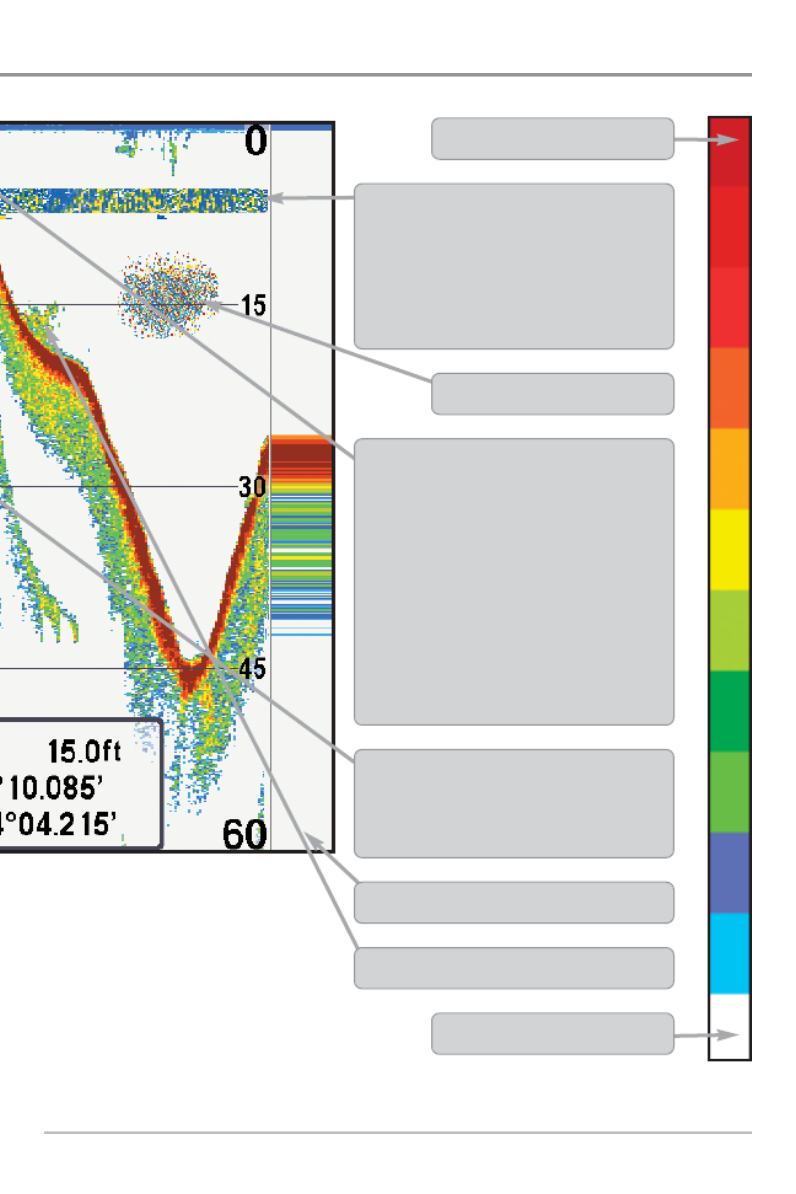
9What’s On the Sonar Display
the area under and adjacent to your boat, including the following items:
is connected to the 700 Series™ Fishing System. If both devices are connected, then only the
RTS (Real Time Sonar) Window™
Structure - where fish may be hiding.
Thermoclines - layers of water with different
temperatures that appear at different depths
and different times of the year. A thermocline
typically appears as a continuous band of
many colors moving across the display at the
same depth.
Bait Ball
Fish - the Fishing System displays fish as
arches and/or fish icons, and can be set to
alarm when a fish of a certain size is
detected. When a target is detected, a Fish
ID+™ symbol appears on the display with
the depth displayed above it. The size of the
symbol indicates the intensity of the sonar
return. The unit will clearly show schools of
Bait Fish as "clouds" of different shapes and
sizes, depending on the number of fish and
boat speed.
Low Sonar Intensity Return
High Sonar Intensity Return
Cursor - available in Freeze Frame and can
be positioned in the Sonar View to provide
depth of a sonar return and bottom depth below
the cursor.

10
Understanding the Sonar Display
Understanding the Sonar Display
Understanding the Sonar Display
Understanding the Sonar DisplayUnderstanding the Sonar Display
It is important to understand the significance of
the display. The display does not show a literal 3-
dimensional representation of what is under the
water. Each vertical band of data received by the
control head and plotted on the display represents
something that was detected by a sonar return at
a particular time. As both the boat and the targets
(fish) may be moving, the returns are only showing
a particular segment of time when objects were
detected, not exactly where those objects are in
relation to other objects shown on the display.
The returned sonar echoes are displayed
on the screen. As a new echo is received,
the historical data scrolls across the screen.
What’s On the Sonar Display

11
Real Time Sonar (RTS
Real Time Sonar (RTS
Real Time Sonar (RTS
Real Time Sonar (RTSReal Time Sonar (RTS ) Window
) Window
) Window
) Window) Window™
A Real Time Sonar (RTS™) Window appears on the right side of the display in
the Sonar View only. The RTS Window updates at the fastest rate possible for™
depth conditions and shows only the returns from the bottom, structure, and
fish that are within the transducer beam. The RTS Window™plots the depth
and intensity of a sonar return (see Sonar Menu Tab: RTS Window™).
The Narrow RTS Window™
indicates the sonar intensity
through the use of colors. Red
indicates a strong return and
blue indicates a weak return.
The depth of the sonar return
is indicated by the vertical
placement of the return on the
display depth scale.
The Wide RTS Window™
indicates the sonar intensity
through the use of a bar
graph. The length of the
plotted return indicates
whether the return is weak or
strong. The depth of the sonar
return is indicated by the
vertical placement of the
return on the display depth
scale. The Wide RTS
Window™does not use
grayscale.
What’s On the Sonar Display

12
Freeze Frame and Active Cursor
Freeze Frame and Active Cursor
Freeze Frame and Active Cursor
Freeze Frame and Active CursorFreeze Frame and Active Cursor
Freeze Frame & Active Cursor - Press any arrow on the 4-WAY Cursor Control key,
and the screen will freeze and a cursor will be displayed. Use the 4-WAY Cursor
Control key to move the cursor over a sonar return, and the depth of the sonar
return will be displayed at the bottom of the screen in the cursor information box.
Instant Image Update - You can change a variety of sonar menu settings (such
as Sensitivity or Upper Range), and the adjustments will be shown instantly on
the screen. When combined with the Freeze frame feature, you can adjust and
see the effects of many different sonar settings quickly and easily.
The RTS Window™continues to update in Freeze Frame. Pressing EXIT will exit
Freeze Frame, and the display will start to scroll. Freeze Frame is available in the
Sonar, Sonar Zoom, and 200/83 kHz Split Sonar Views.
What’s On the Sonar Display

13
B
B
B
B
Bo
o
o
o
ot
t
t
t
tt
t
t
t
to
o
o
o
om
m
m
m
m
P
P
P
P
Pr
r
r
r
re
e
e
e
es
s
s
s
se
e
e
e
en
n
n
n
nt
t
t
t
ta
a
a
a
at
t
t
t
ti
i
i
i
io
o
o
o
on
n
n
n
n
As the boat moves, the unit charts the changes in depth on the display to create
a profile of the . The type of bottom can be determined fromBottom Contour
the return charted on the display. A such as compacted sedimentHard Bottom
or flat rock appears as a thinner line across the display. A Soft Bottom such as
mud or sand appears as a thicker line across the display. haveRocky Bottoms
a broken, random appearance.
The sonar returns from the bottom, structure, and fish can be represented as
either or . See WhiteLine™Structure ID® Sonar Menu Tab: Bottom View for
details on how to set the bottom view.
Bottom Contour Profile with RTS Window™
Rocky Bottom
Hard Bottom
Soft Bottom
What’s On the Sonar Display
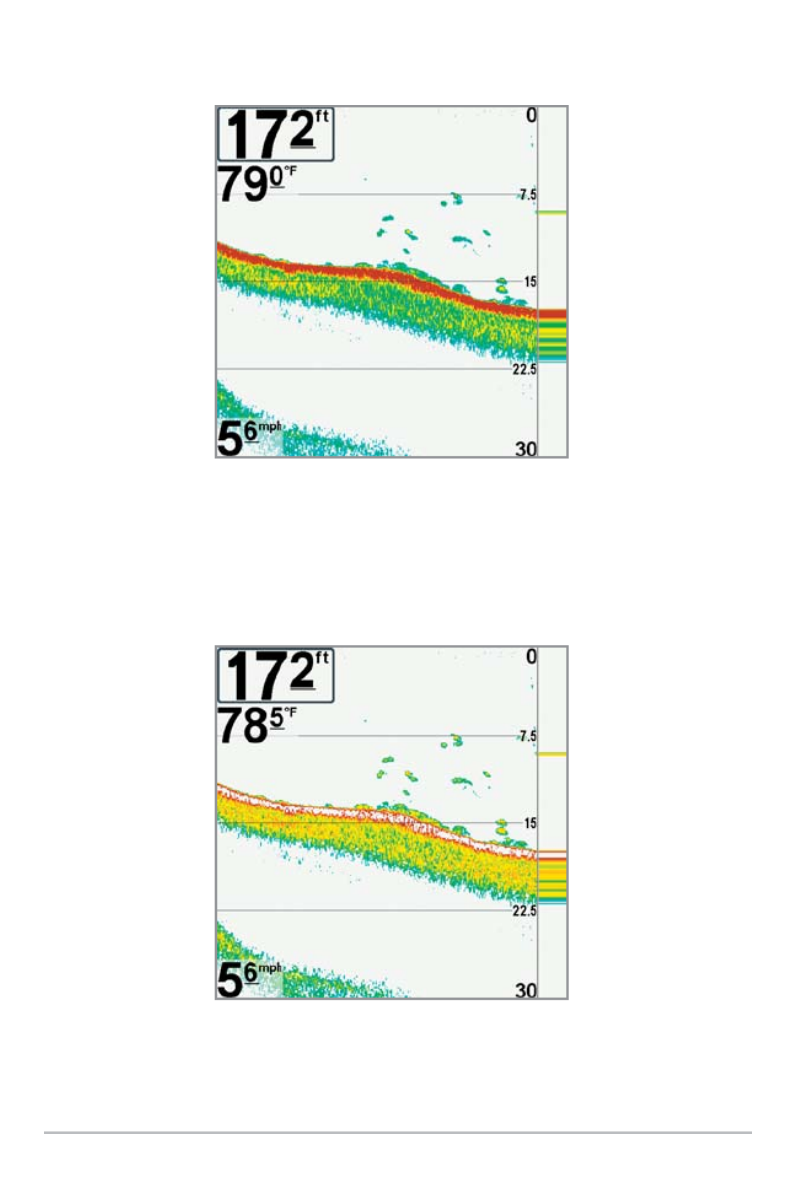
14
Structure ID® represents weak returns in blue and strong returns in red.
WhiteLine™ highlights the strongest sonar returns in white, resulting in
distinctive outline. This has the benefit of clearly defining the bottom on the displ
What’s On the Sonar Display
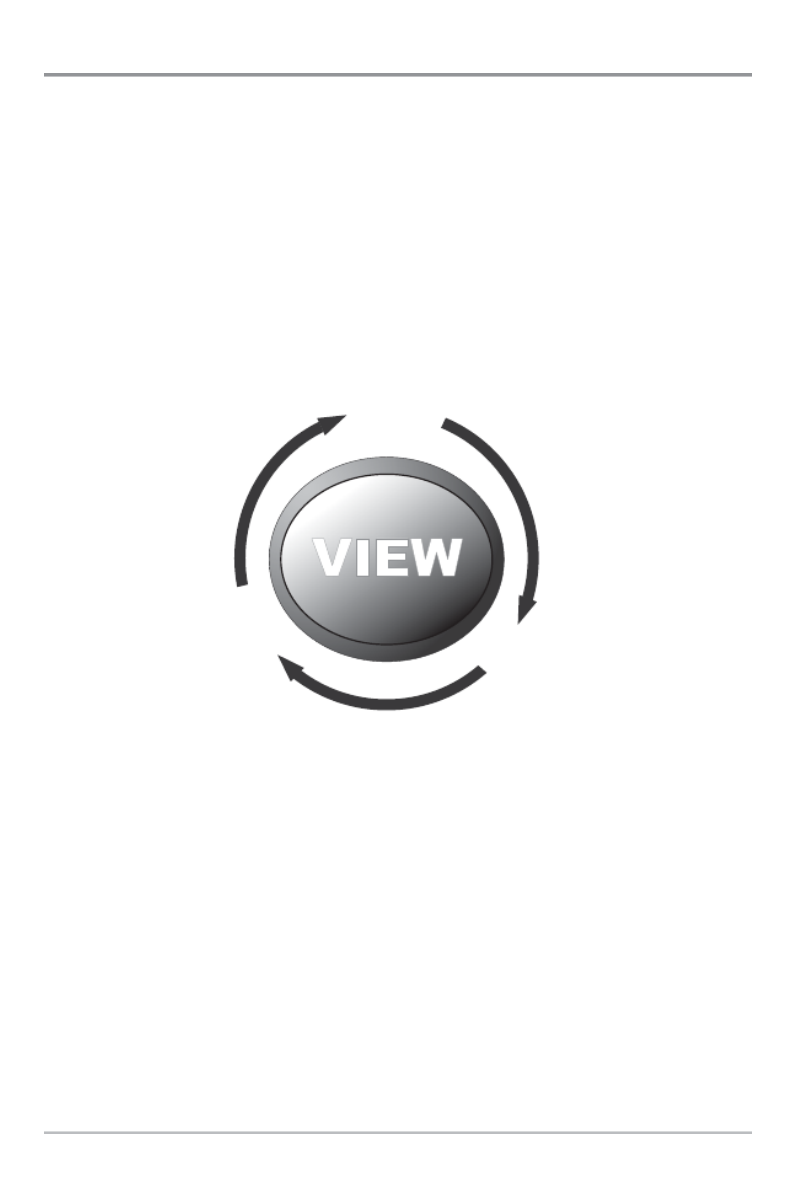
15
Views
The sonar and navigation information from your Fishing System is displayed
your screen in a variety of easy-to-read views. There are many views availab
on your Fishing System. When you press the VIEW key, the display cyc
through the available views on your screen. When you press the EXIT key, t
display cycles through the available views in reverse order.
When you first power up the control head, Sonar View will be the default view
You can display and hide any view to suit your fishing preferences.
NOTE: When you change any menu settings that affect the sonar, the view will update
immediately. You don't have to exit the menu to apply the change to the screen.
NOTE: Side Beam View and WideSide® View require the purchase of the QuadraBeam
PLUS™ transducer for the Side Beam View and the WideSide® transducer for the
WideSide® View. You can visit our web site at to order thesewww.humminbird.com
accessories online or contact our Customer Resource Center at 1-800-633-1468.
Split Sonar
View
Sonar
View
Snapshot and
Recording View
Circular Flasher
View
Accessory
Test View
GPS
Diagnostic
View
Bird’s Eye
View
Chart
View
Chart/Sonar
Combo View
Self Test
View
Sonar Zoom
View
Big Digits
View
Side Beam
View
(optional
QuadraBeam
required)
WideSide View
(optional
WideSide
required)
Views

16
To customize your views rotation:
You can choose which views are hidden or visible in your view rotation.
1. Press the MENU key twice to access the tabbed Main Menu, then
press the RIGHT Cursor key until the Views tab is selected.
2. Press the UP or DOWN Cursor keys to select a View.
3. Press the LEFT or RIGHT Cursor keys to change the status of the view
from Hidden to Visible or vice versa.
To program each PRESET key:
Another way to access your favorite views quickly is to store them on the VIE
PRESET keys. Instead of using the VIEW key to cycle through every view to
the one you want, you can program the VIEW PRESET keys to display a spec
view immediately.
1. Press the VIEW key to cycle to the view you want to store.
2. Press and hold one of the VIEW PRESET keys for several seconds. A
chime will indicate that the view has been saved. You can store up to
three views, one on each key.
To change the Digital Readouts:
Each view displays digital readout information (such as speed or time), whi
varies with the view selected, the accessory attached, and whether or not you
are navigating. The digital readouts on the Sonar View can be customized. Se
Setup Menu Tab: Select Readouts for more information.
1. Press the MENU key twice to access the tabbed Main Menu, then
press the RIGHT Cursor key until the Setup tab is selected.
2. Press the DOWN key to highlight Select Readouts, and press the RIGHT
Cursor key to access the Select Readouts submenu.
NOTE: If the Select Readouts option does not appear under the Setup tab, change the
User Mode to Advanced.
Views

17
3. Press the UP or DOWN Cursor keys to select a Readout position, then
press the RIGHT or LEFT Cursor keys to choose what will be displayed
that position. To hide the data window, select Off. (Course, Navigation,
Off, Position, Speed, Temperature, Time+Date, Triplog, Voltage, Time
Aux Temp.)
The available views are shown here and described on the following pages.
Navigation views:
Bird’s Eye View
Chart View
Chart/Sonar Combo View
Sonar views:
Sonar View
Sonar Zoom View
200/83 kHz Split Sonar View
Big Digits View
Circular Flasher View
Snapshot and Recording View
Side Beam View
(with optional-purchase
QuadraBeam PLUS™ transducer)
WideSide View®
(with optional-purchase
WideSide
®
transducer)
Self Test View
(see Start-Up Options Menu)
Accessory Test View
(see Start-Up Options Menu)
GPS Diagnostic View
(see Start-Up Options Menu)
Views

18
Sonar View
Sonar View presents a historical log of sonar returns. The most recent sona
returns are charted on the right side of the window. As new information i
received, the historical information scrolls left across the display.
• Upper and Lower Depth Range numbers indicate the distance from the
surface of the water to a depth range sufficient to show the bottom.
• Depth is automatically selected to keep the bottom visible on the display,
although you can adjust it manually as well (see Sonar X-Press™ Menu).
• Digital Readouts shown on the display will change based on the Select
Readouts settings or the optional-purchase accessories attached (see
Setup Menu Tab: Select Readouts).
• Freeze Frame - Use the 4-WAY Cursor Control key to freeze the display
and move the cursor over a sonar return. The depth of the sonar return will
be displayed at the bottom of the screen in the cursor information box.
NOTE: If the Depth number is flashing, it means that the unit is having trouble locating
the bottom. This usually happens if the water is too deep, the transducer is out of the
water, the boat is moving too fast, or for any other reason that the unit can’t accurately
receive continuous data.
Sonar View
Upper Depth
Range
Sonar History
Window
Depth
Cursor
Dialog Box
Temperature
Triplog
Cursor
Lower Depth
Range
RTS Window™
Views

19
Sonar Zoom View
Sonar Zoom View provides a magnified view of the bottom and structure. Th
Sonar Zoom View makes it easier to see separate sonar returns that woul
usually be displayed close together, such as those caused by fish suspended
close to the bottom or within structure.
• The Zoom Level, or magnification, is displayed in the lower left corner o
the display. Press the + or - ZOOM keys to increase or decrease the
zoom level.
• The Zoomed View is displayed on the left side of the screen. As the
depth changes, the zoomed view updates automatically.
• The Full Range View is displayed on the right side of the screen. The Full
Range View includes the Zoom Preview Box, which shows where the
zoomed view is in relation to the full range view.
• The Upper and Lower Depth Range numbers indicate the high and low
range of the water which is being viewed.
Digital depth is displayed in the upper left hand corner. The
digital readouts in the Sonar Zoom View cannot be
customized; therefore, information such as water temperature
and voltage are unavailable in the Sonar Zoom View.
Sonar Zoom View
Upper Depth Range,
Full Range View
Upper Depth Range,
Zoom View
Full Range View
Zoom Preview Box
Lower Depth Range,
Zoom View
Lower Depth Range,
Full Range View
Depth
Zoomed View
Zoom Level
Views
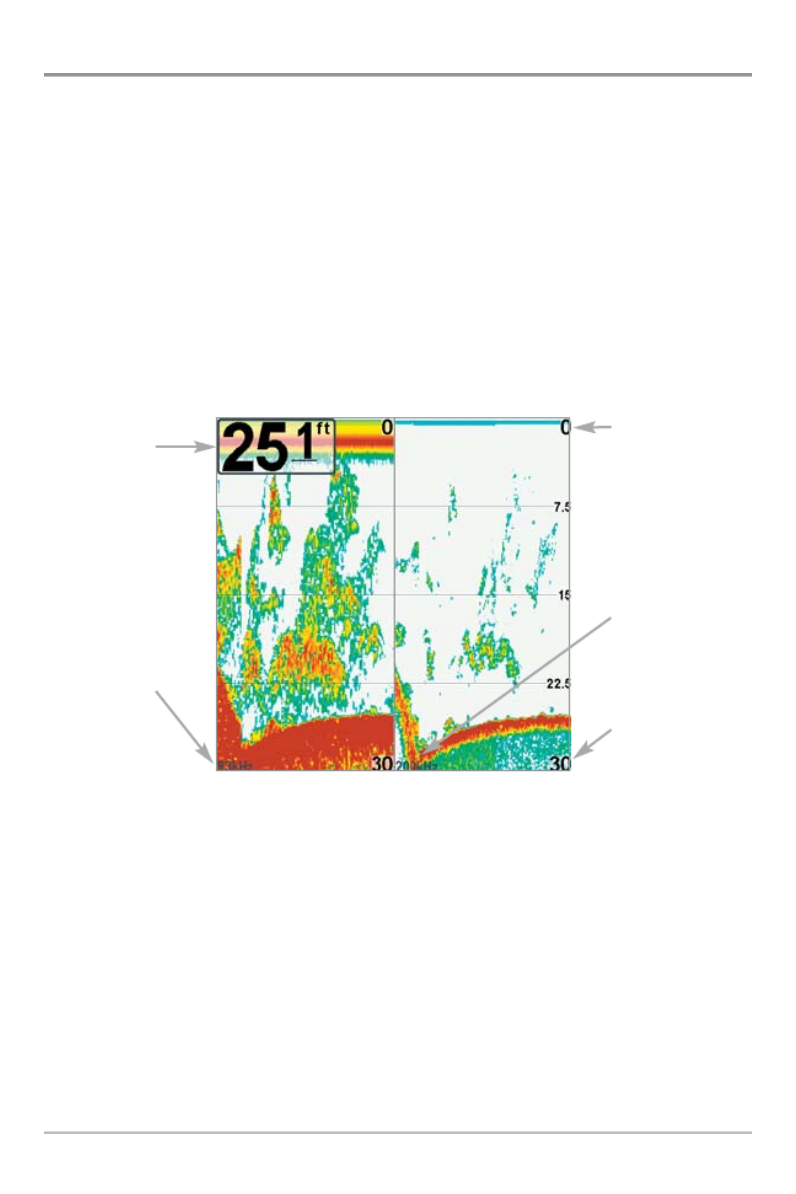
20
200/83 kHz Split Sonar View
Split Sonar View displays sonar returns from the 83 kHz wide beam on th
left side of the screen and displays sonar returns from the 200 kHz narrow
beam on the right side of the screen. Depth is displayed in the upper left han
corner. You can use the Split Sonar View to make side by side compariso
between the sonar returns from the 83 kHz wide beam and the 200 kH
narrow beam.
The digital readouts in the Split Sonar View cannot be customized; therefor
information such as water temperature and voltage are unavailable in the Spl
Sonar View.
200/83 kHz Split Sonar View
Depth
83 kHz
Sonar
History
Window
200 kHz Sonar
History Window
Upper Depth
Range
Lower Depth
Range
Views

21
Big Digits View
Big Digits View provides digital data in a large, easy-to-see format. Depth is
always displayed. Readouts for temperature, speed, and Triplog information a
displayed automatically if the appropriate accessory is connected to th
system. The Triplog shows distance traveled, average speed, and time elapse
since the Triplog was last reset. The digital readouts in the Big Digits Vie
cannot be customized.
Big Digits View
Depth
Temperature
Speed
Timer shows the
time elapsed since Triplog
was last reset
Distance is the distance
traveled since the Triplog
was last reset
Voltage displays
the battery voltage
Average Speed shows the
speed since the Triplog
was last reset
Views

22
Circular Flasher View
Circular Flasher View displays Real Time Sonar (RTS™) data in the traditional
flasher format. Depth and temperature are always displayed. The digital
readouts in the Circular Flasher View cannot be customized.
Views

23
Snapshot and Recording View
Snapshot and Recording View shows the screen snapshots and recordings
that you have saved on the MMC/SD card (optional-purchase). Use this view to
access your saved screen snapshots and recordings by selecting the thumbnail
or icon for each file.
Press the DOWN or UP Cursor keys to scroll through the snapshot thumbnails
and recording icons in this view. The selected thumbnail or icon will be
highlighted with red arrows. Press the RIGHT Cursor key to open a file.
In addition, press the MENU key once while in this view, and the Snapshot and
Recording X-Press™Menu will appear with the following options:
•Start Recording
•Stop Recording
•Delete Image
•Delete All Images
•Delete Recording
•Delete All Recordings
•Pings Per Second
•Playback Speed
•Stop Playback
NOTE: You must have an optional-purchase MMC/SD card installed for the Screen
Snapshot and Recording features to work. Also, the speed of the screen capture or
of the recording depends on the type of card you use. In general, SD cards capture
the screen faster than MMC cards.
Views
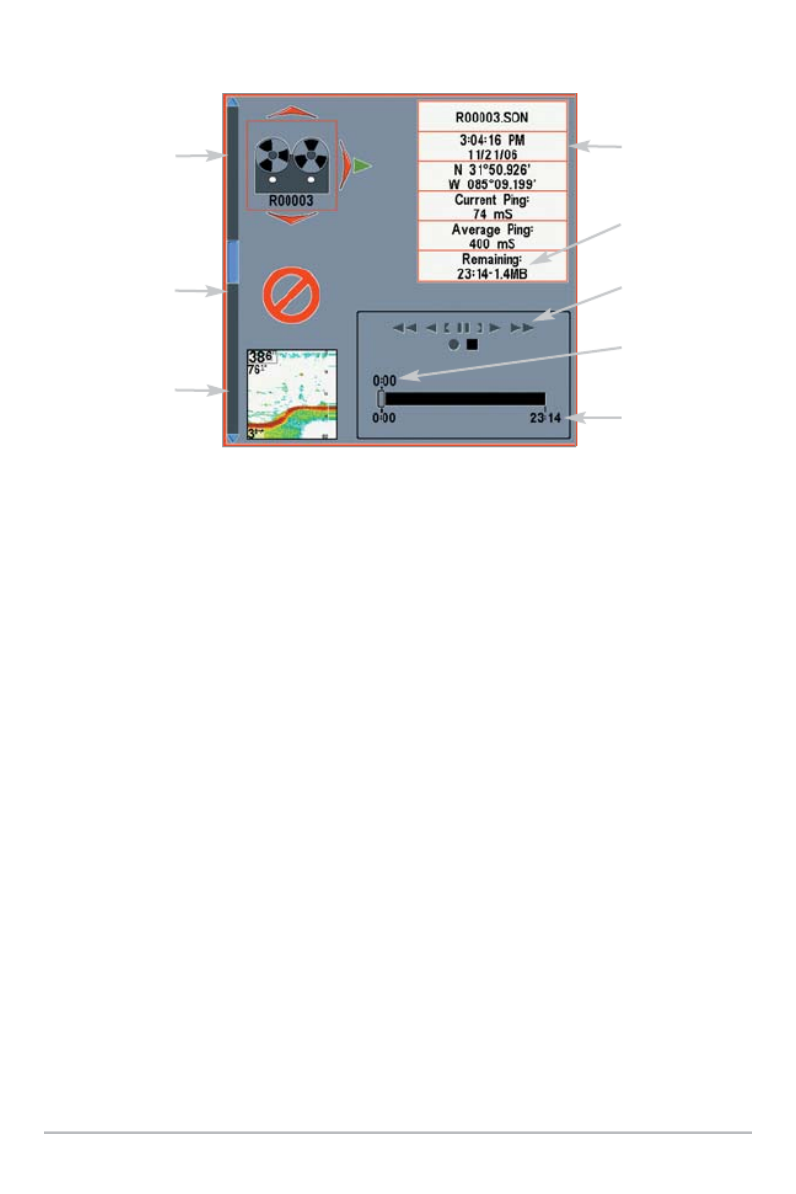
24
NOTE: For snapshots and recordings, the indicator bar has several states: during
recording, the amount of space remaining on the MMC/SD card is indicated on the
status bar.
NOTE: During playback, the amount of time/memory remaining to play is indicated
on the status bar. When a snapshot thumbnail is highlighted, the amount of room
remaining on the MMC/SD card is indicated.
Snapshot and Recording View
Amount of space
used for this
recording
Information Box
Amount of
recording left
to play
Amount of
recording that has
been played
Snapshot
thumbnail
Recording icon
Unavailable icon Recording
mode icons
Arrows indicate the thumbnail or icon selected.
Views

25
Screen Snapshots
Screen Snapshots
Screen Snapshots
Screen SnapshotsScreen Snapshots
The Screen Snapshot feature takes a picture of your screen and saves the
screen snapshot to the MMC/SD card (optional-purchase) installed in your un
The screen snapshot will include the menus, dialog boxes, warnings, an
messages that were active when the screen snapshot was taken.
Working with screen snapshots is a four-step process:
1. Activating Screen Snapshot from the Accessories tab.
2. Making a Screen Snapshot using the MARK key.
3. Viewing a Screen Snapshot using the Snapshot and Recording View.
4. Deleting a Screen Snapshot using the Snapshot and Recording
X-Press™ Menu.
To activate Screen Snapshot:
1. Press the MENU key twice to access the Main Menu, and the press the
RIGHT Cursor key until the Accessories tab is selected.
2. Press the DOWN Cursor key to highlight Screen Snapshot.
3. Press the LEFT or RIGHT Cursor keys to turn Screen Snapshot On or O
(Off, On, Default = Off).
To make a screen snapshot (Screen Snapshot must be activated):
1. Make sure you have installed an optional-purchase MMC/SD card into
the card slot.
2. From any view you want to capture, press the MARK key.
• When you start a screen capture, a message will appear to indicate
that a waypoint has been created at the cursor location on the
screen, and the screen will freeze while the snapshot is being
saved to the MMC/SD.
• A status dialog box will appear that shows the file number assigned
to the screen capture (.PNG) as well as the progress of the save as a
percentage. Screen Snapshot file names start with an “S.”
• A waypoint created by a screen snapshot shares the same file
name and has a screen snapshot icon.
Views

26
NOTE: Navigation is not affected by the Screen Snapshot feature. Also, if Screen
Snapshot is enabled, but there is not a GPS receiver connected, pressing the MARK key
will capture the screen image but an error will display that says a GPS position fix is
required to create a waypoint.
To view saved screen snapshots from the Snapshot and Recording View:
1. Make sure that the optional-purchase MMC/SD card used to capture
the screen is installed in the card slot.
2. Press the VIEW key until you see the Snapshot and Recording View.
3. Press the UP or DOWN Cursor keys to scroll through the available
screen snapshot thumbnails and recording icons. The selected
thumbnail or icon will be highlighted with arrows. Press the RIGHT
Cursor key to view the full image.
• When you highlight a screen snapshot thumbnail, the amount of
space remaining on the MMC/SD card will be displayed in the
information box.
• A red border around the full screen indicates that the view is a
saved screen capture, not a “live” view.
• Press the DOWN Cursor key to view the next screen snapshot.
• Press the LEFT Cursor key to return to the Snapshot and Recording
View file list.
To view saved screen snapshots from a Chart View:
Waypoints created with a screen snapshot are displayed in Chart View as
screen snapshot icon.
1. Make sure that the optional-purchase MMC/SD card used to capture
the screen is installed in the card slot.
2. Press the VIEW key until you see a Chart View.
3. Use the 4-WAY Cursor Control key to move the active cursor onto a
screen snapshot icon. When the cursor snaps onto the screen snapshot
icon, a thumbnail preview of the snapshot will be displayed on the
screen.
4. Press the INFO key to access the Waypoints Info Submenu.
Views

27
5. Press the DOWN Cursor key to highlight View Snapshot, and press the
RIGHT Cursor key to view the screen snapshot on the full screen.
• A red border around the full screen indicates that the view is a
saved screen capture, not a “live” view.
• Press the EXIT key to return to the Chart View.
NOTE: You must have an optional-purchase MMC/SD card installed to store or view
screen snapshot thumbnails. If you press the INFO key while the cursor is on a snapshot
waypoint, and the MMC/SD card is missing, the chart information box will be displayed
instead of the screen snapshot.
To delete saved screen snapshots:
You can delete the highlighted image, or all captured images, using th
Snapshot and Recording X-Press™ Menu.
1. From the Snapshot and Recording View, press the UP or DOWN Curso
keys to highlight the screen snapshot you want to delete.
2. Press the MENU key once to access the Snapshot and Recording
X-Press™ Menu.
3. Press the UP or DOWN Cursor key to select Delete Image, and then
press the RIGHT Cursor key to complete your selection. The Confirm
dialog box will appear. To confirm deletion, press the RIGHT Cursor ke
once more. To cancel deletion, press the LEFT Cursor key.
NOTE: To delete ALL of your saved screen snapshots, select Delete All Images from th
Snapshot and Recording X-Press Menu, and press the RIGHT Cursor key to confir™
the deletion.
NOTE: You may view data files associated with each screen snapshot
by removing the MMC/SD card from your unit and installing it in your
optional-purchase MMC/SD card reader connected to a PC. See
www.humminbird.com for details.
You will notice that a .DAT (or a .TXT) file is created for every .PNG screen
capture. This data file includes the thumbnail view, and is required for viewing
the screen snapshot from your unit, so don’t delete these files.
Views

28
Recording and Playback
Recording and Playback
Recording and Playback
Recording and PlaybackRecording and Playback
The Recording and Playback feature records active sonar information, and th
recording is saved to the MMC/SD card (optional-purchase) installed in yo
unit. When the recording is played back, the views that were active during th
recording are available in Playback.
Working with sonar recordings is a five-step process:
1. Displaying the Snapshot and Recording View.
2. Starting and adjusting a sonar recording using the Snapshot and
Recording X-Press™ Menu.
3. Stopping a recording using the Snapshot and Recording X-Press™ Menu.
4. Playing back a recording, using the Snapshot and Recording View and
the 4-Way Cursor Control key, and changing the playback speed using
the Snapshot and Recording X-Press™ Menu.
5. Deleting a recording using the Snapshot and Recording X-Press™ Menu.
For more information, see Snapshot and Recording X-Press™ Menu.
To turn Screen Snapshot and Recording on or off:
1. Press the MENU key twice to access the Main Menu, and the press the
RIGHT Cursor key until the Accessories tab is selected.
2. Press the DOWN Cursor key to highlight Screen Snapshot.
3. Press the LEFT or RIGHT Cursor keys to turn Screen Snapshot On or O
(Off, On, Default = Off)
Views

29
To start recording and adjust detail level (Screen Snapshot must be enabled):
1. Make sure you have installed an optional-purchase MMC/SD card into
the card slot.
2. Press the VIEW key until you see the Snapshot and Recording View.
3. From the Snapshot and Recording View, press the MENU key once to
access the Snapshot and Recording X-Press™ Menu.
4. Press the UP or DOWN Cursor key to highlight Start Recording, and
then press the RIGHT Cursor key to start recording. Consider the
following:
• When you start a recording, a message will appear to indicate that
a waypoint has been created at the cursor location on the screen.
A waypoint created by a recording shares the same file name and
has a recording icon.
• An information box will show the file number assigned to the
recording (.SON) that is being created. Recording file names start
with an “R.”
• The slider bar at the bottom of the screen will show the progress
of the recording as well as how much space is remaining on the
MMC/SD card.
• While you are recording, press the EXIT key to exit the Snapshot
and Recording X-Press™ Menu and move to a different view.
Recording will continue even if you leave the Snapshot and
Recording View.
• Pings Per Second: Auto is the default setting for Pings Per Second
and automatically adjusts the ping rate for best recording quality.
If there is limited memory on your MMC/SD card, you can slow the
ping rate by setting the ping per second manually, but the
recording will capture less sonar detail. For maximum
performance, keep the Pings Per Second setting on Auto.
NOTE: Viewing screen shots and playing back a recording are not available while you
are in recording mode.
Views

30
To stop recording:
1. In any view, press the MENU key once to access the Snapshot and
Recording X-Press™ Menu.
2. Press the RIGHT Cursor key to select Stop Recording.
To view and play saved recordings:
1. Make sure that the optional-purchase MMC/SD card used to save the
recording is installed in the card slot.
2. Press the VIEW key until you see the Snapshot and Recording View.
3. Press the UP or DOWN Cursor keys to scroll through the available
recording icons and screen snapshot thumbnails.
• The selected recording icon will be highlighted with red arrows
and a green Play triangle will appear to its right.
• When you highlight a recording icon, the information box on the
right side of the screen will show the file name, the date of the
recording, and the amount of space remaining on the MMC/SD
card.
4. Highlight the recording icon, and then press the RIGHT Cursor key to
watch the recording.
Recording Slider Bar
Recording
Indicator
Amount of
space and time
used by
this recording
Name of recording
Time and Date
recording was started
Position where
recording was started
Current Ping Rate
Average Ping Rate
Amount of space
remaining on card
Total amount of
space on card
Views

31
• When playback begins, the view is automatically switched to the
primary Sonar View for your model and no live sonar data will be
displayed. During playback, all active navigation is cancelled, and
all other thumbnails and icons will disappear.
• A “Playback“ message box will flash periodically onto the screen
which indicates that the view is a saved recording, not a “live”
view.
• Playback is paused automatically at the end of the recording.
• Stop Playback:Press the MENU key once, and the Snapshot and
Recording X-Press Menu will appear. Highlight Stop Playback,™
and press the RIGHT Cursor key.
• Playback Options:While in Playback mode, press the MENU key
once to access the Snapshot and Recording X-Press™ Menu, and
you can adjust the recorded sonar data’s Sensitivity, Upper Range,
Lower Range, and Chart Speed. See Snapshot and Recording X-
Press Menu ™ for more information.
The following features can also be used during playback:
Playback Speed:Press the DOWN Cursor key to highlight
Playback Speed on the Snapshot and Recording X-Press™
Menu. Then, press the LEFT or RIGHT Cursor key to change the
playback speed, skip to the beginning or end of playback,
reverse playback, or pause. Press the EXIT key to resume
watching playback.
Freeze Frame:Press the 4-WAY Cursor Control key to pause
playback and move the active cursor to a location on the sonar
view. The Cursor dialog box will show the depth and information
for the location you choose.
NOTE: Sonar chart speed is increased during Fast Forward and reversed during
Rewind. This may reduce the quality of the sonar image, since at higher speeds, not
every sonar return can be processed and displayed.
NOTE: Navigation is not affected by the Sonar Recording feature, but any active
navigation is cancelled when playback begins or ends.
Views
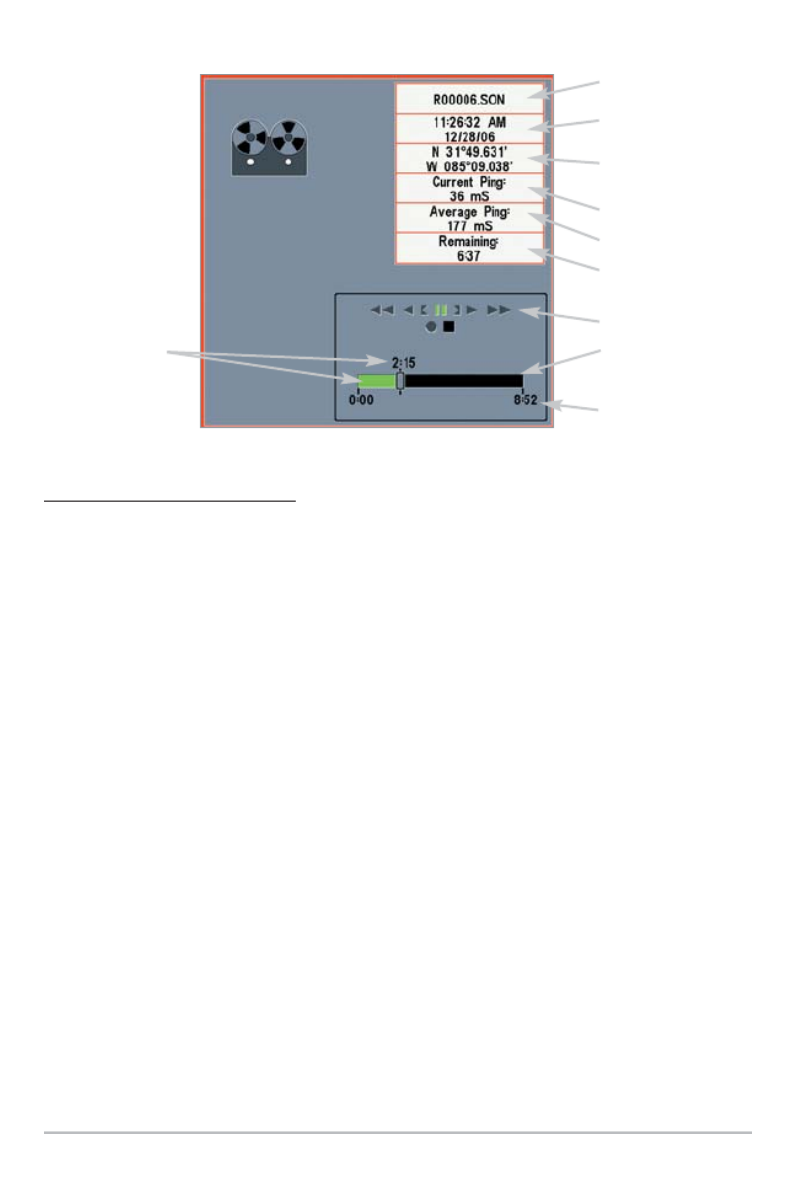
32
To delete saved recordings:
You can delete the highlighted recording, or all saved recordings, using th
Snapshot and Recording X-Press™ Menu.
1. From the Snapshot and Recording View, press the UP or DOWN Curso
keys to highlight the recording you want to delete.
2. Press the MENU key once to access the Snapshot and Recording
X-Press™ Menu.
3. Press the UP or DOWN Cursor key to select Delete Recording, and then
press the RIGHT Cursor key to complete your selection. The Confirm
dialog box will appear. To confirm deletion, press the RIGHT Cursor ke
once more. To cancel deletion, press the LEFT Cursor key.
NOTE: To delete ALL of your saved recordings, select Delete All Recordings from th
Snapshot and Recording X-Press Menu, and press the RIGHT Cursor key to confir™
the deletion.
Recording Playback
Amount of Time
Already Played
Name of recording
Time and Date
recording started
Position where
recording started
Current Ping Rate
Average Ping Rate
Amount of time
remaining to play
Playback speed icons
Amount of time
remaining to play
Overall length of
recording
Views
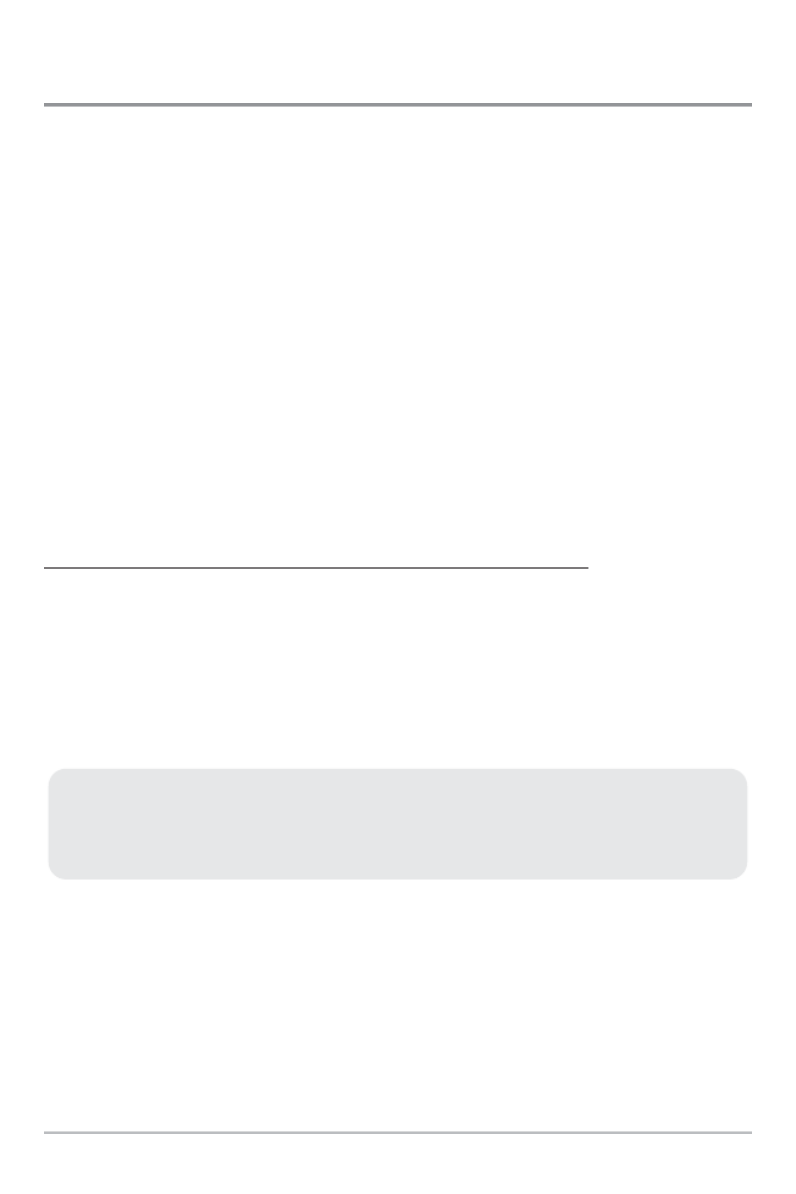
33
Side Beam View
(with optional-purchase QuadraBeam PLUS™ transducer)
Side Beam View is only available if you have connected an optional-purcha
QuadraBeam PLUS™ transducer accessory and set Transducer Select
QuadraBeam (see Sonar Menu Tab: Transducer Select).
NOTE: The QuadraBeam PLUS™ transducer requires a separate purchase.
Side Beam View displays sonar data from the left and right 455 kHz beams a
the 200 kHz down-looking beam in one view.
• The sonar information from the side-looking beams reveals bottom
contour, structure, and fish similar to the down-looking beam, but the
area covered is to the left and right, which gives you a wider view of the
bottom.
• The Side Beam View can be arranged in any of the following layouts:
Default, Classic, and Slanted.
To adjust the Quad Layout Setting for the Side Beam View:
1. From the Side Beam View, press the MENU key once to access the
Sonar X-Press™ Menu.
2. Press the DOWN Cursor key to highlight Quad Layout.
3. Press the LEFT or RIGHT Cursor keys to change the Quad Layout settin
for the Side Beam View. (Default, Classic, Slanted, Default = Default)
The distance covered by the right and left side-looking beams is controlled by the
Depth Range setting for the down-looking beam, up to a maximum of 160 feet (see
Sonar Menu Tab: Depth Range).
Views

34
Default layout: The top portion of the display presents a historical log of sonar
returns from the 200 kHz down-looking sonar beam. New information in t
down beam panel scrolls from right to left. The bottom portion of the displ
presents a historical log of sonar returns from the 455 kHz right- and lef
looking sonar beams. New information in the side beam panels scrolls from th
center out.
Side Beam View, Default Layout
Depth
Temperature
Left Side
455 kHz
Sonar History
Window
200 kHz Sonar
History Window
Water Surface Line
for 455 kHz Sonar
History Windows
Right Side 455 kHz
Sonar History
Window
Views

35
Classic layout: The top portion of the display presents a historical log of sonar
returns from the 200 kHz down-looking sonar beam. New information in t
down beam panel scrolls from right to left. The bottom portion of the displ
presents a historical log of sonar returns from the 455 kHz right- and left-looki
sonar beams. New information appears at the top, and scrolls down the display
Side Beam View, Classic Layout
Depth
Temperature
Left Side
455 kHz
Sonar History
Window
200 kHz Sonar
History Window
Water Surface Line
for 455 kHz Sonar
History Windows
Right Side 455 kHz
Sonar History
Window
Views

36
Slanted layout: This layout presents the two 455 kHz side sonar beams and the
200 kHz down-looking sonar beam as three panels of historical data. This layo
is presented as three slanted panels. New information appears on the right and
scrolls to the left.
Side Beam View, Slanted Layout
Depth
Speed
Left Side 455 kHz
Sonar History
Window
200 kHz Sonar
History Window
Right Side
455 kHz Sonar
History Window
Views

37
WideSide® View
(with optional-purchase WideSide® transducer)
WideSide® View is only available if you have connected a WideSide® transdu
accessory and the Transducer Select setting is set to WideSide® (see Sonar Men
Tab: Transducer Select).
NOTE: The WideSide®transducer requires a separate purchase.
The WideSide® View displays information from the 455 kHz WideS
transducer.
• Three views are available: Left, Right, and Both (Default = Both).
• Information from the left and right beams are displayed simultaneously.
• A bottom contour may be present while bank fishing or fishing river
channels. When fishing in the open water, a bottom contour will not be
present, and only sonar returns from either debris or fish will be
displayed.
WideSide View
Left Side
View
Bank
Contour
Water
Surface Line
Depth
Right Side View
Open Water
(no bottom
contour visible
on-screen)
Temperature
Views

38
Bird’s Eye View
Bird's Eye View shows a 3D perspective view of the track and the chart’s lan
contour from a point above and behind the boat (the eye point). As the boat turn
the eye point moves to follow the boat.
When you press the 4-WAY Cursor Control key in the Bird’s Eye View, the posi
of the eye point will shift. This allows you to move and turn the eye point so th
you can look off to the sides, or even behind the boat. Pressing the RIGHT or L
arrow keys on the 4-WAY Cursor Control key turns the eye point right or l
while pressing the UP arrow key moves the eye point forward, and pressing th
DOWN arrow key moves the eye point backward.
Pressing the EXIT key moves the eye point back to its original position beh
and above the boat.
Bird’s Eye View
Depth
Speed of Boat
Land Contour
Boat Icon
Bearing of Boat
with Respect to
True North
Latitude and
Longitude
Position
of Boat
Views

39
Chart View
Chart View shows cartography from the built-in UniMap™ or an option
MMC/SD map for the area surrounding your current position. The current tra
(also known as the position history or breadcrumb trail) showing where th
boat has been, along with saved tracks, waypoints, and the current route (when
navigating), are overlaid on the chart.
• Use the 4-WAY Cursor Control key to shift/pan the chart to another area.
• Press the ZOOM (+/-) keys to zoom in and out.
• Press the INFO key to get information on the chart objects near the cursor.
Chart View without Active Cursor, shown with
Optional-Purchase Navionics® Cartography
Depth
Map Scale
Speed of Boat
Water Surface
Temperature
Cartography
Bearing of Boat
with Respect
to True North
Views
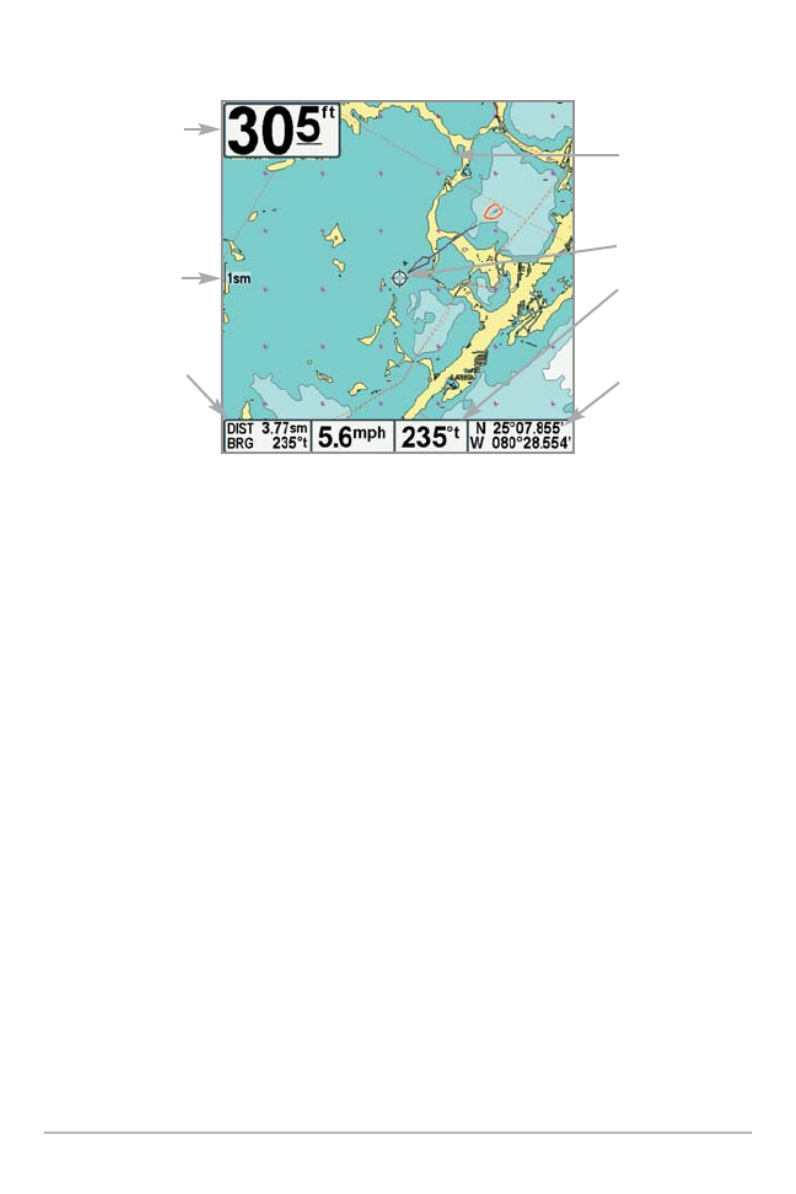
40
Chart View with Active Cursor, shown with
Optional-Purchase Navionics® Cartography
Depth
Map Scale
Distance to the
Cursor and
Bearing
to Cursor
Cartography
Active Cursor
Bearing of Boat
with Respect
to True North
Latitude and
Longitude
Position
of Cursor
Views
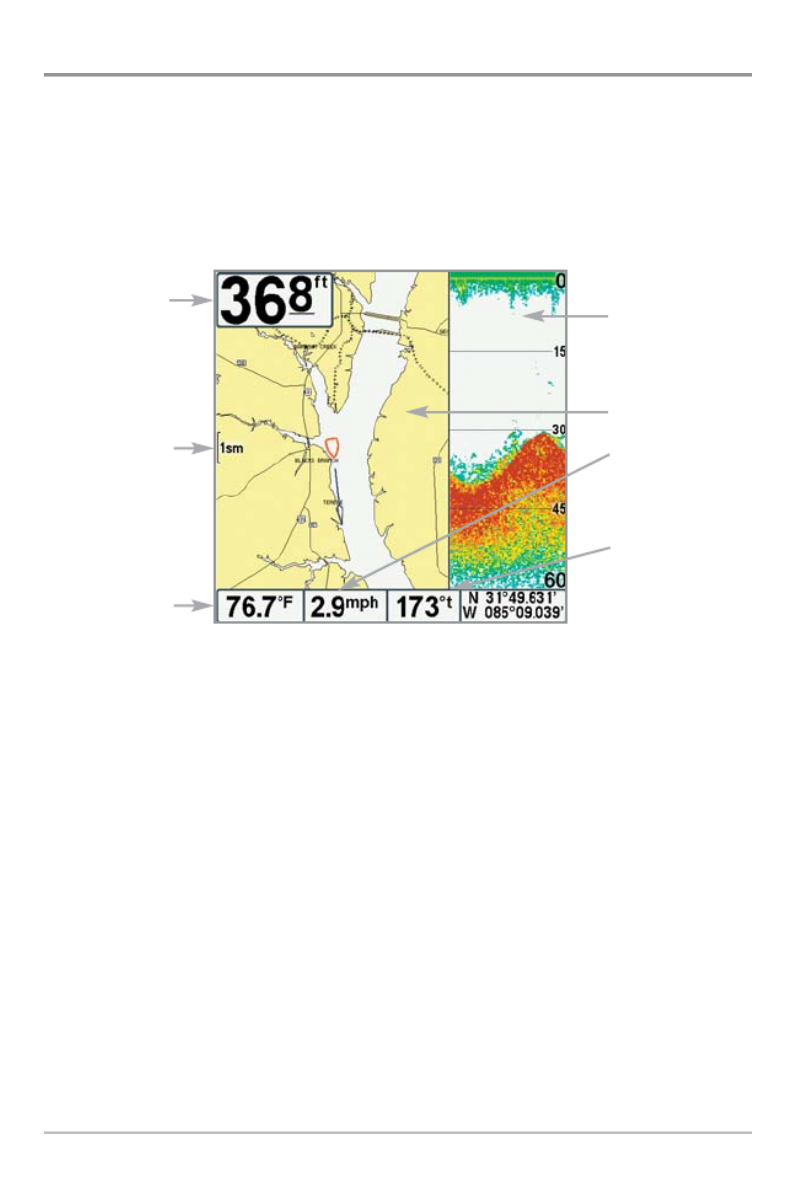
41
Chart/Sonar Combo View
Combo View is displayed as a split screen, with Chart View on the left an
Sonar View on the right side of the screen. The width of the sonar window ca
be changed by pressing the MENU key once and using the 4-WAY Curs
Control key to select Sonar Window from the Sonar X-Press™ Menu.
Combo View
Depth
Map Scale
Water
Surface
Temperature
Sonar Window
Cartography
Speed of Boat
Bearing of
Boat with
Respect to
True North
Views

42
View Orientation
View Orientation
View Orientation
View OrientationView Orientation
Both Chart and Combo Views allow you to choose the orientation of the vie
When North-Up orientation is selected, True North is shown at the top of th
display. In other words, objects located to the north of the boat are drawn abov
the boat. When is selected, the direction of motion of thCourse-Up orientation
boat is shown at the top of the display. In other words, objects ahead of the boa
are drawn above the boat. In both orientations, the view pans automatically, s
that the boat is always centered on the display.
When the boat is stationary, it is drawn as a circle. When the boat is in motion
it takes on a boat shape, pointed in the direction of motion (always Up in th
Course-Up orientation).
Viewing Cartography
Viewing Cartography
Viewing Cartography
Viewing CartographyViewing Cartography
In the Chart or Combo Views there are several cartography-related functio
that you can access using various keys.
Panning: Use the 4-WAY Cursor
Control key to move the chart around
on the display in the direction of the
key being pressed. When you do this,
a bull's eye cursor is drawn at the
center of the screen and is linked to
the boat by a gray line, even if the
boat is off the screen. At the same
time, the temperature and speed
boxes in the lower left corner are
replaced with the distance and
bearing from the boat to the cursor
position and the latitude/longitude
coordinates of the cursor.
Chart View with Cursor Present, shown with
Optional-Purchase Navionics® Cartography
Views
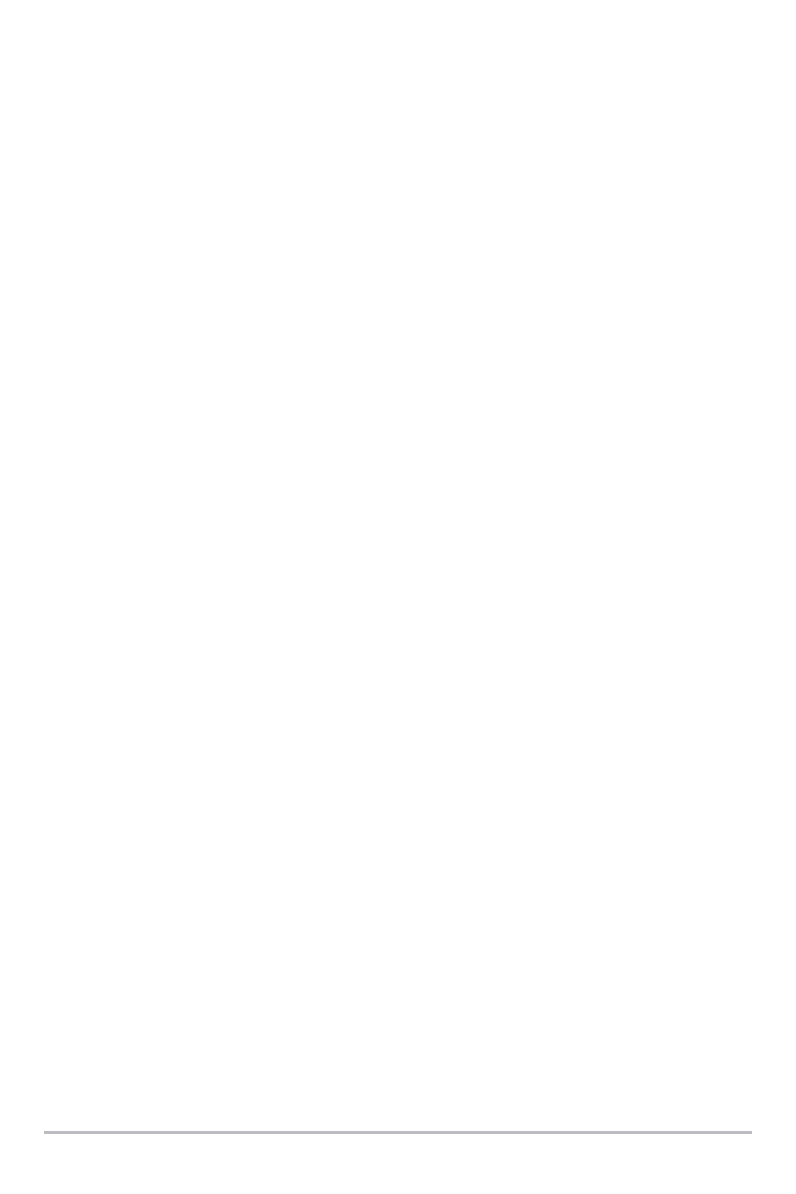
43
Zooming: Press the Plus (+) key to Zoom In and the Minus (-) key to Zoom Out to
see the cartography at different magnification levels. The zoom level is indicat
on the left side of the display. If you zoom in beyond the available chart data, t
display will go into Overzoom mode whereby the last available chart data
amplified to reflect the level selected. If you zoom in so far that no cartography
available, a lat/long grid will be drawn instead.
Decluttered Waypoints: When two or more waypoints overlap, or are displaye
close together on a chart view, the screen will automatically declutter—
waypoint names will shorten and the waypoint icons will change into sma
blue icons.
To view a Decluttered Waypoint at full size, use the 4-WAY Cursor Control
to move the cursor onto a decluttered waypoint icon. When the cursor snap
onto the icon, the full-size waypoint name and icon will be displayed. You c
also press the ZOOM+ key until you can see the individual waypoints on t
screen.
Screen Snapshots and Recording Icons: When a waypoint is created while
Screen Snapshot and Recording is active, the waypoint will appear as
snapshot icon or recording icon in chart views. See Views: Snapshot and
Recording View for more information.
Chart Info: Use the INFO key to get detailed information about the chart. If t
cursor is active, you will see information about the chart objects located nea
the cursor. If the cursor is not active, the Chart Info submenu will appear. U
the 4-WAY Cursor Control key to select the nearest port, the nearest tid
station, or the nearest current station and see information about any of these
objects.
NOTE: The built-in UniMap™ does not contain any Port, Tide, or Current information
This information is only available from optional-purchase MMC/SD cards.
Nearest Port: The position and services information for the nearest port to you
present position will be displayed. Press the EXIT key to remove the informat
box and the cursor bull’s eye will be centered over the port position. The curs
information boxes at the bottom of the display will indicate the distance an
bearing to the port from your present position.
Views
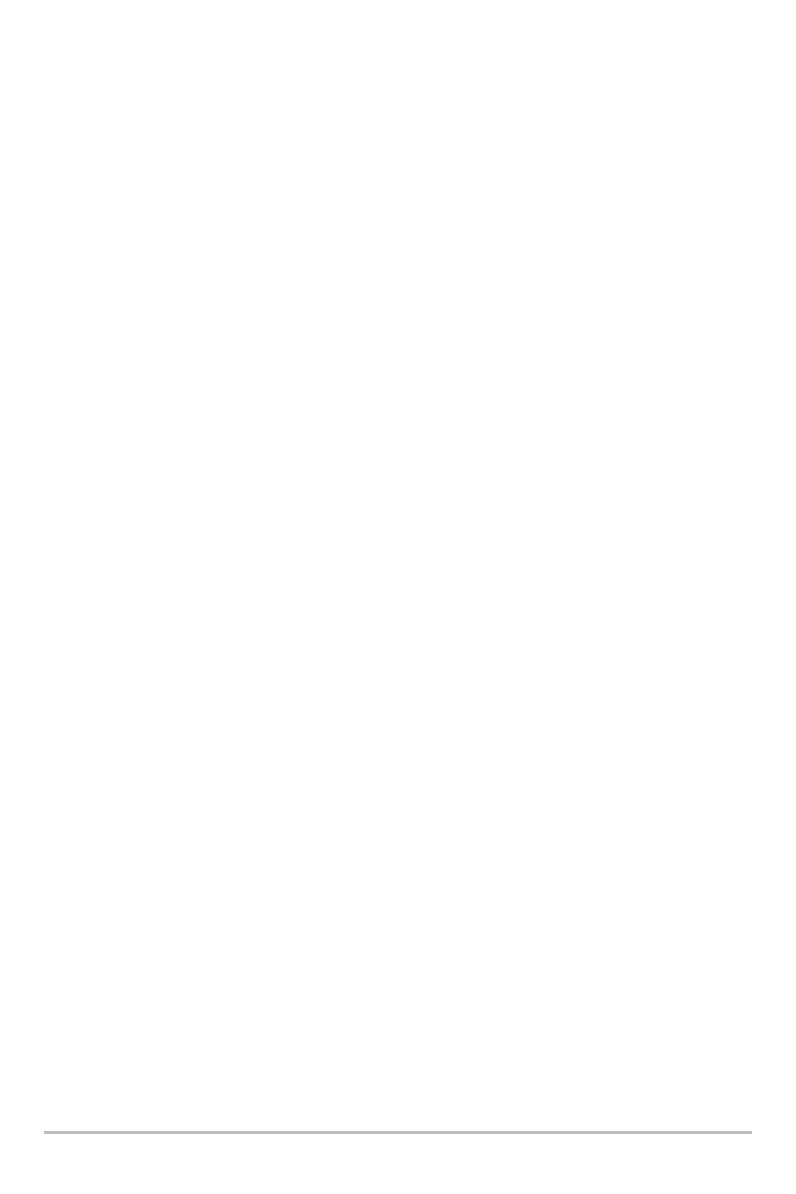
44
Nearest Tide Station: Tide information for the nearest tide station to your
present position will be displayed. This includes the position of the station an
the times of the high and low tides for today’s date. A tide graph is also
displayed showing the rise and fall of the tides for the 24 hour time perio
encompassing the date. You can change the date to look at tide informatio
before or after the date displayed by pressing the LEFT or RIGHT Cursor
respectively. Press the EXIT key to remove the information box, and the cur
bull’s eye will be centered over the tide station position. The cursor informati
boxes at the bottom of the display indicate the distance and bearing to the tid
station from your present position.
Nearest Current Station: Current information for the nearest current station to
your present position will be displayed. This includes the position of the stati
and the current changes for today. Two graphs are also presented that show the
time, direction, and flow speed of the current changes for the 24 hour tim
period of today’s date. You can change the date to look at current informatio
before or after the date displayed by pressing the LEFT or RIGHT Cursor
respectively. Press the EXIT key to remove the information box, and the cur
bull’s eye will be centered over the current station position. The curso
information boxes at the bottom of the display will indicate the distance an
bearing to the current station from your present position.
Views

45
Introduction to Navigation
Use your 700 Series™ Fishing System to mark waypoints at areas of intere
and to navigate to those waypoints via a savable route. A route represents the
shortest intended distance between waypoints. You can also view and save
tracks, which represent the actual path of the boat.
Introduction to Navigation

46
Waypoints, Routes, and Tracks
Waypoints are stored positions that allow you to mark areas of interest o
navigation points. Your Fishing System can store up to 3000 waypoints.
NOTE: When two or more waypoints overlap, or are displayed close together on a
chart view, the screen will automatically declutter—waypoint names will shorten
and the waypoint icons will change into small blue icons.
To view a Decluttered Waypoint at full size, use the 4-WAY Cursor Control key to
move the cursor onto a decluttered waypoint icon. When the cursor snaps onto the
icon, the full-size waypoint name and icon will be displayed. You can also press the
ZOOM+ key until you can see the individual waypoints on the screen.
Waypoints, Routes, and Tracks
Route
BRG: Bearing to
Waypoint
XTE: Cross Track
Error. Distance
of Boat from
Route
Bearing of Boat
with Respect to
True North
Depth
Decluttered
Waypoints
Track
Waypoint
DTG:
Distance to
Go to
Waypoint
Water
Surface
Temperature
Speed of Boat
Introduction to Navigation
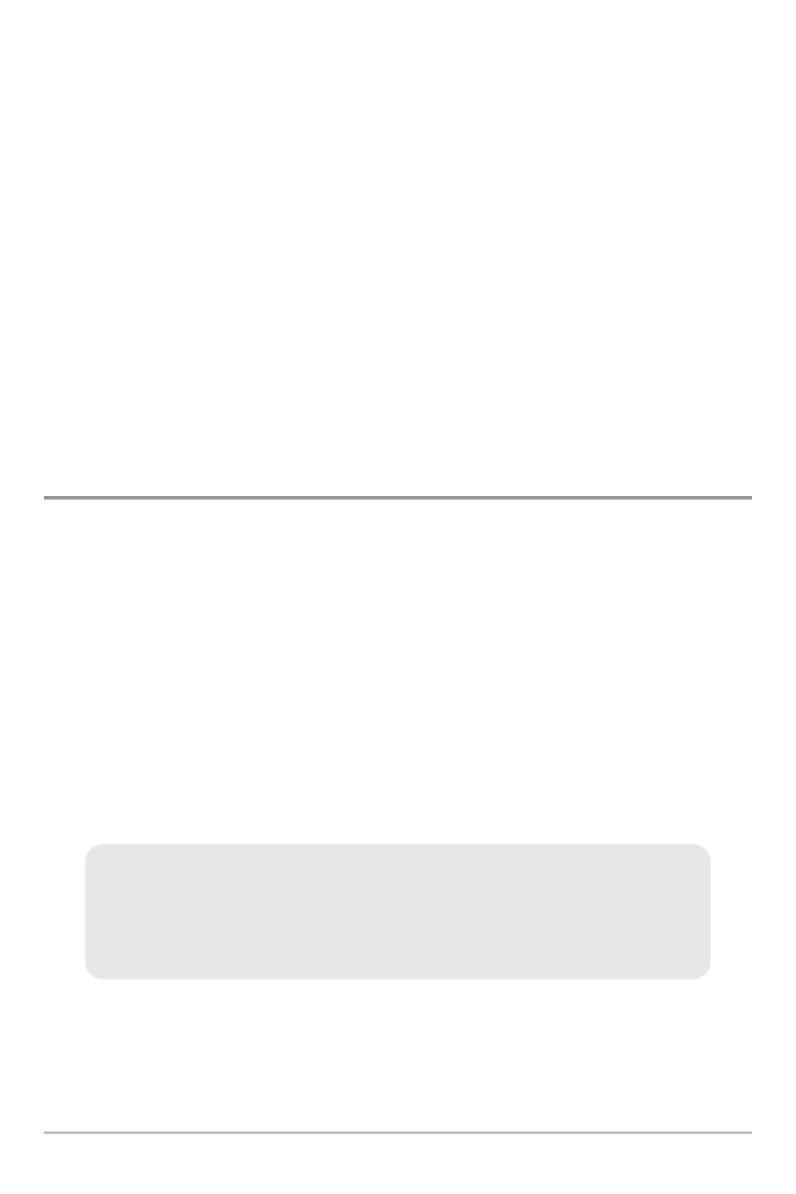
47
Routes link two or more waypoints together to create a path for navigation and
are used in trip planning. You can link individual waypoints together by using t
GOTO key. A route represents your intended navigation and shows the shorte
path from each waypoint to the next. As you travel a route, staying on the rou
line is the most efficient way to get to your destination, although you shou
always look out for obstacles not shown on the chart. Your 700 Series™ Fishi
System can store up to 50 routes that can each contain up to 50 waypoints.
Tracks consist of detailed position history and are displayed as a breadcrum
trail of trackpoints. The Current Track shows the position history since the u
was powered up (maximum of 20,000 trackpoints displayed). You can clear t
Current Track or save it at any time. Your 700 Series™ Fishing System can st
up to 50 saved tracks, each containing 20,000 trackpoints. The current trac
represents your actual path so far.
Save, Edit, or Delete a Waypoint
Save your current position as a waypoint: On any view, press the MARK key
save the current position of the boat as a waypoint.
Save the cursor position as a waypoint: On the Chart Combo or View, use the 4
WAY Cursor Control key to move the cursor to the position you want to save a
waypoint. Then press the MARK key to save the position as a waypoint.
Save a position from the sonar history: On any Sonar View, use the 4-WAY Curs
Control key to move the cursor to a feature in the sonar history (also called t
Sonar Saver feature). Press the MARK key to create a waypoint at the locati
where that sonar reading was taken. The new waypoint will also record the dept
at that location.
Display the Waypoints Submenu: From any view, press the MENU key twice
display the Main Menu, then use the RIGHT Cursor key to select the Navigat
tab. Select Waypoints, and press the RIGHT Cursor key to display the Waypo
submenu.
NOTE: When you save a waypoint by any of these methods, a numerical
waypoint name is automatically assigned. You can edit the waypoint information
later to give it a different name and select an icon to represent it (see Program
or Edit the waypoint fields).
Introduction to Navigation

48
Program a specific position as a waypoint: To create a waypoint that is NOT
your current position, from the Waypoints submenu select Create, and pres
the RIGHT Cursor key. Use the 4-WAY Cursor Control key to program a way
name, latitude, longitude, and icon before selecting Save.
Edit a waypoint: From the Waypoints submenu, select Edit and press th
RIGHT Cursor key to display the saved waypoints list. Select the waypoint
want to edit and press the RIGHT Cursor key. Use the 4-WAY Cursor Control
to edit a waypoint name, latitude, longitude, and icon before selecting Save.
To make it easier to select a waypoint to edit, select Sort By and press th
RIGHT or LEFT Cursor keys to select a sort order:
• Name shows the waypoints alphabetically.
• Time shows the most recently-created waypoint first.
• Distance shows the closest waypoint first.
Delete a waypoint: From the Waypoints submenu, select Delete, and press th
RIGHT Cursor key to display the saved waypoints list. Select the waypoint
want to delete, then press the RIGHT Cursor key. You will be asked to conf
deletion before the waypoint is permanently deleted.
Program or Edit the waypoint fields: Use the 4-WAY Cursor Control key to
move from field to field, and the UP and DOWN Cursor keys to change values
once you are in a field.
In the Waypoint Name, Latitude, and Longitude fields, press the UP and
DOWN Cursor keys to change the letter or number. All upper and lower case
letters are available, as well as digits 0-9 and some punctuation characters.
In the Waypoint Icon field, press the UP and DOWN Cursor keys to change
the icon used to represent the waypoint on the Combo and Chart Views. You
can exit these fields with the LEFT and RIGHT Cursor keys or by pressing the
EXIT key.
Introduction to Navigation

49
Navigate to a Waypoint or Position
Navigate to the cursor position: From the Chart or Combo View, use th
4-WAY Cursor Control key to move the cursor to a position or waypoint on
display. Press the GOTO key. Navigation will begin immediately.
Navigate to a specified waypoint: Press the GOTO key. Press the DOWN Cur
key to highlight a waypoint from the saved waypoints list, and press the RIG
Cursor key to start navigation.
NOTE: By repeating the previous instructions, you can add more waypoints to create
a longer multi-segment route.
Map
Scale
Chart View
Decluttered
Waypoints
Waypoint
NOTE: When two or more waypoints overlap, or are displayed close together on a
chart view, the screen will automatically declutter—waypoint names will shorten
and the waypoint icons will change into small blue icons.
To view a Decluttered Waypoint at full size, use the 4-WAY Cursor Control key to
move the cursor onto a decluttered waypoint icon. When the cursor snaps onto the
icon, the full-size waypoint name and icon will be displayed. You can also press the
ZOOM+ key until you can see the individual waypoints on the screen.
Introduction to Navigation

50
Skipping a waypoint: From the Navigation X-Press™ Menu, select Skip Next
Waypoint, and press the RIGHT Cursor key. If there is not another waypoin
skip to, navigation will be cancelled.
Cancel navigation: From the Navigation X-Press™ Menu, select Canc
Navigation, and press the RIGHT Cursor key. Canceling navigation removes
route and any waypoints created using the GOTO key, but it does not remo
any saved routes from memory. You will be prompted to save the current rou
when you cancel navigation.
Add a Waypoint Target or Trolling Grid
Add or Remove a Waypoint Target: The target shows various distance range
in circular format from the waypoint you choose.
From the Waypoints submenu, select Target, and press the RIGHT Cursor key
display the saved waypoints list. Select the waypoint you want to target. A
target consisting of concentric circles centered on the selected waypoint wi
appear on all of the navigation views. To remove the target, choose Remov
Target from the Navigation X-Press™ Menu.
Chart View with Target
Waypoint
Target
Introduction to Navigation

51
Add or Remove a Trolling Grid: The trolling grid shows various distance ranges
in grid format from the waypoint you choose. The trolling grid can be used as a
guide when trolling around a waypoint.
From the Waypoints submenu, select Grid, and press the RIGHT Cursor key to
display the saved waypoints list. Press the DOWN or UP Cursor keys to
highlight a waypoint, and press the RIGHT Cursor key to select. A trolling grid
centered on the selected waypoint will appear on all of the navigation views.
The grid can be rotated to any heading by adjusting the Grid Rotation setting
on the Navigation Main Menu. To remove the trolling grid, choose Remove Grid
from the Navigation X-Press™ Menu.
NOTE: Only one waypoint can have either a target or a grid applied to it at one time.
If you apply a target or a grid to a new waypoint, the original waypoint will lose its
target or grid.
NOTE: The spacing of the rings on the waypoint target and the spacing of the grid
lines on the trolling grid are the same as the length of the scale bar on the left edge
of the display. Zooming in or out will decrease or increase the spacing, respectively.
Map
Scale
Chart View with Grid
Waypoint
Trolling Grid
Introduction to Navigation

52
Save, Edit, or Delete a Route
Save the current route: While you are navigating, the current route can be
saved. From the Navigation X-Press™ Menu, select Save Current Route, and
press the RIGHT Cursor key. Navigation will continue.
Create a route: From the Routes submenu, select Create and press the RIGHT
Cursor key. A Route Edit dialog box will be displayed with an empty route. You
can name the route, add waypoints to the route from the saved waypoints list,
and order the waypoints in the route using the 4-WAY Cursor Control key to
move between fields.
Edit a saved route: From the Routes submenu, select Edit and press the RIGHT
Cursor key. A Route Edit screen will be displayed. Select the route you want to
edit and press the RIGHT Cursor key. Re-name the route or change, delete, or
re-order the waypoints used in the route.
Edit waypoint order in a route: From the Route Edit dialog box, highlight a
waypoint in the In Route list, and press the RIGHT Cursor key to access the
Waypoint In Route submenu. From this submenu, you can move the waypoint
up or down in the route order or delete it from the list.
Delete a saved route: From the Routes submenu, select Delete and press the
RIGHT Cursor key. Select the route you want to delete and press the RIGHT
Cursor key. You will be asked to confirm your choice by pressing the RIGHT
Cursor key again before the route is deleted.
Travel a saved route: From the Routes submenu, select Travel, and press the
RIGHT Cursor key. The saved routes list will appear. Select the route you want to
travel, and press the RIGHT Cursor key to make this route the current route and
begin navigation. You may also travel the route in forward or reverse order by
changing the Direction setting in the saved routes list.
Display the Routes submenu: From any view, press the MENU key twice to
display the Main Menu, then press the RIGHT Cursor key to select the
Navigation tab. Press the DOWN Cursor key until Routes is highlighted, and
press the RIGHT Cursor key to display the Routes submenu.
Introduction to Navigation

53
Route Info: From the Routes submenu, select Info, and press the RIGHT Cursor
key. The saved routes list will appear. Select a route, and press the RIGHT
Cursor key. The following information will be displayed for the route you select:
The waypoints in the route, with the distance and bearing from each waypoint
to the next, as well as the distance and bearing from the current position to the
first waypoint in the route.
Save or Clear a Current Track
Save the current track: From the Navigation X-Press™ Menu, select Save
Current Track, and press the RIGHT Cursor key. The track will remain on the
display but will change from black to gray. To remove the track completely from
the display, see Edit, Delete, or Hide Saved Tracks.
NOTE: When you save a track, a name is automatically assigned. The track name
consists of a date/time stamp, but can be re-named later (see Edit, Delete, or Hide
Saved Tracks).
Clear the current track: From the Navigation X-Press™ Menu, select Clear
Current Track, and press the RIGHT Cursor key. The track will be removed from
the display and permanently deleted.
Edit, Delete, or Hide Saved Tracks
Display the Saved Tracks Submenu: From any view, press the MENU key twice
to display the Main Menu, then press the RIGHT Cursor key to select the
Navigation tab. Select Saved Tracks, and press the RIGHT Cursor key to display
the Saved Tracks submenu.
Edit a saved track: From the Saved Tracks submenu, select Edit, and press the
RIGHT Cursor key to display the saved tracks list. Select the track you want to edit
and press the RIGHT Cursor key.
When the Edit Track dialog box appears, use the Cursor keys to move between
fields. In the Name field, the UP and DOWN Cursor keys change the letter or
number. All upper and lower case letters are available, as well as digits 0-9 and
some punctuation characters. You can exit the Name field with the LEFT and
RIGHT Cursor keys or by pressing the EXIT key. Select Save and press the RIGHT
Cursor key to save your changes.
Introduction to Navigation

54
Delete a saved track: From the Saved Tracks submenu, select Delete, and press
the RIGHT Cursor key to display the saved tracks list. Select the track you want
to delete and press the RIGHT Cursor key. You will be asked to confirm deletion
before the track is permanently deleted.
Hide or display a saved track: From the Saved Tracks submenu, select Visibility,
and press the RIGHT Cursor key to display the saved tracks list. Select the track
you want to hide or display and press the RIGHT or LEFT Cursor keys to select
Hidden or Visible. Press the EXIT key to return to the Saved Tracks submenu.
Man Overboard (MOB) Navigation
As soon as you know that you have a man overboard (MOB), you should
activate MOB navigation to maximize the chances for a successful rescue. MOB
navigation allows you to create an MOB waypoint to locate the point at which
your man went overboard and the relation of the boat to that point.
Activate MOB navigation: Press and hold the GOTO key for more than 1.5
seconds to activate the Man Overboard (MOB) function.
When MOB is activated, a MOB waypoint is created at the boat's current
position, regardless of whether the chart cursor is active or not. The MOB
waypoint has a large, distinctive icon. Once MOB is activated, any current
navigation will be cancelled and the current route will be discarded without
user notification. MOB navigation will begin immediately, and the MOB View
will show the following:
•The view will switch to the Chart View, and the elapsed time since MOB
was activated will be displayed.
•A line will be drawn from the boat's current position to the MOB
waypoint, and the MOB waypoint will be targeted.
•The latitude/longitude position of the MOB waypoint will be displayed
in an additional information box.
Introduction to Navigation

55
Cancel MOB navigation: From the Navigation X-Press™ Menu, select Cancel
MOB, and press the RIGHT Cursor key. Canceling MOB navigation removes the
route and any waypoints created using the GOTO key but does not remove any
saved routes from memory.
It is not possible to re-activate MOB or modify the current route without first
canceling MOB navigation. The Off Course trigger is also disabled and the Off
Course Alarm circle is not drawn. Any press of the GOTO key, or selection of
a GOTO menu option, will cause an error beep and a short message will be
displayed that will disappear after 2 seconds.
MOB Navigation
Target surrounding
MOB waypoint
MOB waypoint
Map Scale
DTG - Distance
to waypoint
Position where
man fell overboard
Elapsed time since
MOB was activated
Boat’s current
position
BRG - Bearing to
waypoint
XTE: Cross Track
Error. Distance
of Boat from Route
Latitude and
Longitude
Position of Cursor
Bearing of boat
relative to true north
Introduction to Navigation

56
Using Your 700 Series™ Control Head
Your 700 Series™Fishing System interface is easy to use. A combination of
keys and special features allows you to control what you see on the display.
Refer to the following illustration, and see Key Functions for more information.
Screen MENU key
1 7
MARK key
8
INFO key
EXIT key
2
9
GOTO key
10
3 4
5
6
7
8
9
10
1
VIEW PRESET keys
11
POWER/LIGHT key
12
VIEW key
ZOOM (-) key
3
5
4-WAY Cursor Control key
(LEFT, RIGHT, UP, or DOWN Cursor keys)
6
MMC/SD Card slot cover
13
ZOOM (+) key
4
2
11
12
13
Using Your 700 Series™ Control Head

57
Key Functions
Your Fishing System user interface consists of a set of easy-to-use keys that
work with various on-screen views and menus to give you flexibility and control
over your fishing experience.
POWER/LIGHT Key
The POWER/LIGHT key is used to power the Fishing System on
and off. You can also use the POWER/LIGHT key to adjust the
backlight and contrast of the display.
Power On the control head: Press the POWER/LIGHT key to power the unit on.
When the Title screen is displayed, press the MENU key to access the Start-Up
Options Menu.
Power Off the control head: Press and hold the POWER/LIGHT key for 3
seconds. A message will appear to indicate how many seconds there are until
shutdown occurs. To ensure that shutdown occurs properly and any menu
settings will be saved, your Fishing System should always be turned off using
the POWER/LIGHT key.
Adjust the Backlight or the Display Background
Color: Press the POWER/LIGHT key to access the
Light and Background submenu. Use the 4-WAY
Cursor Control key to select Light or Background,
and then use the LEFT or RIGHT Cursor key to
change the settings. Press EXIT to exit the Light
and Background submenu.
VIEW Key
The VIEW key is used to cycle through all available views. Press the
VIEW key to advance to the next view. Repeatedly pressing VIEW
cycles through all views available. Views can be hidden to optimize the system to
your fishing requirements (see Views or Views Menu Tab).
NOTE: Press the EXIT key to cycle through the views in reverse order.
Key Functions

58
INFO Key
Info - Press the INFO key while in Bird's Eye, Chart, or Combo View
to display information about objects that are near an active cursor.
If the cursor is not active, the Chart Info submenu
will be displayed. Press the DOWN Cursor key to
select Nearest Port, Nearest Tide Station, or
Nearest Current Station. Then press the RIGHT
Cursor key to display the requested information.
NOTE: The built-in UniMap™ does not contain Port,
Tide, or Current information. This information is only
available from optional purchase MMC/SD cards.
MENU Key
The MENU key is used to access the menu system.
Start-Up Options Menu - Press the MENU key during the power up sequence to
view the Start-Up Options menu.
X-Press™ Menu - Press the MENU key once to access the X-Press™ Menu. The
X-Press™ Menu provides a shortcut to the most frequently-used settings, and the
options on the X-Press™ Menu correspond with the current view or navigation
mode.
Press the UP or DOWN Cursor keys to highlight your X-Press™ Menu choice, then
press the RIGHT or LEFT Cursor keys to change the setting. The X-Press™ Menu
will collapse temporarily and the screen will update if it is affected by your menu
setting change, which allows you to see the effects of your change immediately.
Reactivate the full X-Press™ Menu by pressing the UP or DOWN Cursor keys.
NOTE: Menu options can be expanded or simplified by setting the User Mode to
Advanced or Normal. See for details. Main Menu: User Mode
Main Menu - The standard Main Menu is organized under tabbed headings to
help you find a specific menu item quickly. Your 700 Series™Fishing System
has the following menu tabs: Alarms, Sonar, Navigation, Chart, Setup, Views,
and Accessories.
Key Functions
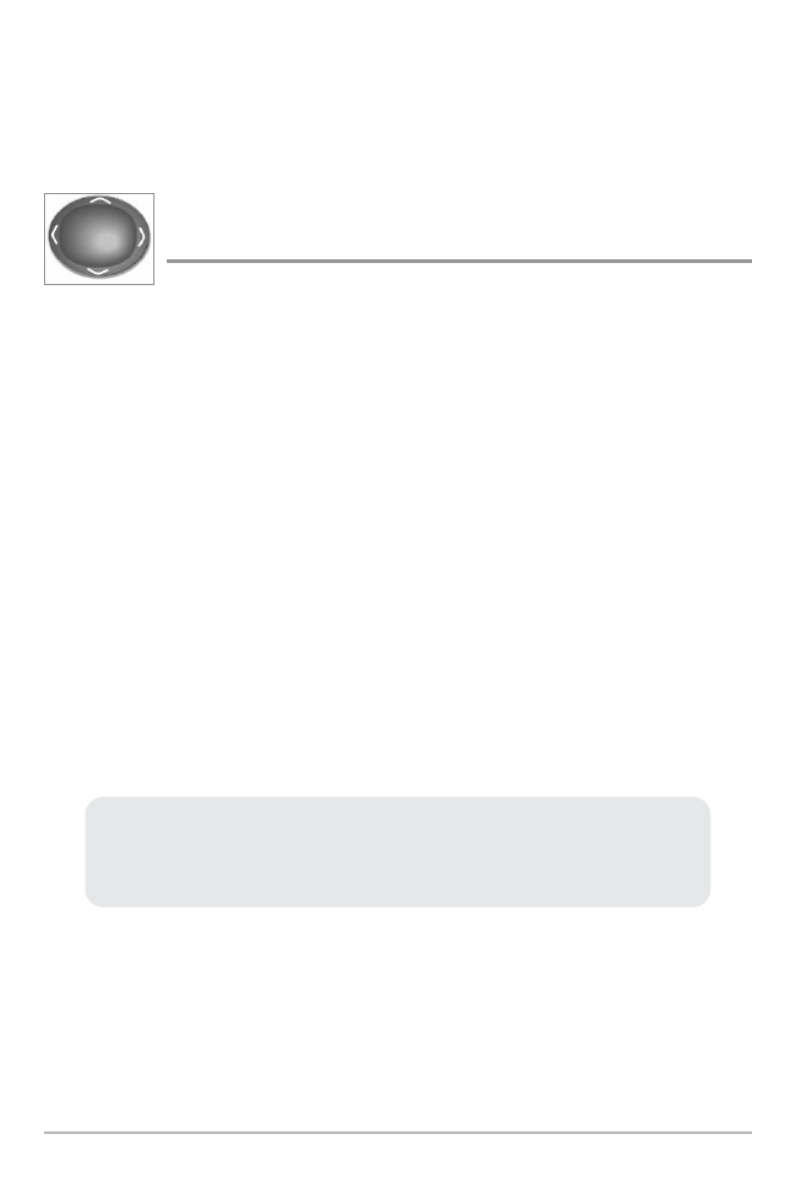
59
Press the MENU key twice to access the Main Menu. Press the RIGHT or LEFT
Cursor keys to select a tab. Then press the DOWN or UP Cursor key to highlight
a menu option, and press the LEFT or RIGHT Cursor key to change a menu
setting.
4-WAY Cursor Control Key
(LEFT, RIGHT, UP, or DOWN Cursor keys)
The 4-Way Cursor Control key has multiple functions, depending
on the view, menu, or situation.
•Menu Selection - Press the DOWN or UP Cursor keys to highlight a
menu option, then press the RIGHT or LEFT Cursor keys to change a
menu setting.
NOTE: Menu settings are implemented and saved immediately - no further action is
required.
•Freeze Frame - In Sonar View, press any arrow on the 4-WAY Cursor
Control key to freeze the display and move the active cursor to a location
on the screen. A cursor dialog box will display to show the depth of the
location you choose.
•Active Cursor - Press any arrow on the 4-WAY Cursor Control key, and
the active cursor will appear on the screen. In any Chart View, the
4-WAY Cursor Control key also pans the charts and highlights
decluttered waypoint icons.
• Bird’s Eye View - The 4-WAY Cursor Control key controls the motion of
the eye point.
•Snapshot and Recording View - Press the UP or DOWN Cursor keys to
highlight a recording icon, and then press the Right Cursor key to start
recording playback. Press the Right and Left Cursor keys to control the
speed of playback.
NOTE: In either Freeze Frame or Active Cursor mode, you can also make the cursor
move diagonally by pressing in between two of the arrows on the 4-WAY Cursor
Control key.
Key Functions

60
MARK Key
Press the MARK key while in any view to mark the position of
waypoint. The MARK key function works if you have the G
receiver connected or if you have activated Screen Snapshot from th
Accessories menu tab. The waypoint location and characteristics ar
influenced by the active features on the control head as follows:
• If the cursor is active, the waypoint will be marked at the cursor
location.
• If the cursor is not active, the waypoint will be marked at the boat
location.
• If Screen Snapshot is active, a waypoint will be created, and a screen
snapshot will also be saved to the optional-purchase MMC/SD card (see
Views: Snapshot and Recording View). Navigation is not affected by
the Screen Snapshot feature.
NOTE: If Screen Snapshot is enabled but there is no GPS receiver connected, pressing
the MARK key will capture the screen image and display an error saying that a GPS
position fix is required to create a waypoint
NOTE: You must have an optional-purchase MMC/SD card installed for the screen
snapshot feature to work.
GOTO Key
The GOTO key has multiple functions, depending on the situatio
• If the Cursor is active, press the GOTO key while in any view to create
a waypoint and start navigation towards that waypoint. If the Cursor is
not active, press the GOTO key to display the saved waypoints list, and
then highlight a waypoint. Press the RIGHT Cursor key to begin
navigation.
• If the GOTO key is pressed and held for more than 1.5 seconds, the Man
Overboard (MOB) function is activated. Once MOB is activated, any
current navigation will be cancelled and the current route will be
discarded without user notification (see Man Overboard (MOB)
Navigation).
Key Functions

61
ZOOM (+/-) Key
The ZOOM (+/-) key has multiple functions, depending o
the situation:
• In any of the Navigation Views or the Sonar Zoom View, press the +/-
Zoom key to change the scale of the view to appear closer or farther
away.
VIEW PRESET Keys
The VIEW PRESET keys are used to save your three favorite vie
for quick retrieval. Instead of using the VIEW key to cycle throug
all the views to find the one you want, you can program the VIEW PRESET k
to display a specific view immediately.
To program the VIEW PRESET keys:
1. Press the VIEW key or EXIT key until you see the view you want to sav
2. Press and hold one of the VIEW PRESET keys for several seconds. A
chime will indicate that the view has been saved. You can store up to
three views, one on each key.
Key Functions

62
EXIT Key
The EXIT key has multiple functions, depending on the situation:
•If an alarm is sounding, press the EXIT key to cancel the alarm.
•If a menu tab is selected, press the EXIT key to exit the menu mode and
return to the view.
•If a menu is active, press the EXIT key to return to the previous level in
the menu system.
•From any view, press the EXIT key to cycle through the available views
in reverse order.
•If Freeze Frame is active, press the EXIT key to return to a scrolling
display.
•If the Cursor is active, press the EXIT key to remove the cursor from the
display.
Key Functions

63
Multi-Media Card
(MMC)/SD Slots
The two multi-media card (MMC)/SD slots on
your control head can be used with MMC/SD
cards (optional-purchase required) to add
detailed charts to your Fishing System, update
your Fishing System software, or export
navigation data from your Fishing System.
To insert an MMC/SD card:
1. Remove the MMC/SD slot cover.
2. Position the MMC/SD card so that the label faces the right side of the
unit, and insert the card into the slot. Press down on the card until it
clicks into place.
3. Close the slot cover and turn the knob just 1/4 of a turn to close. Do
NOT overtighten, as this will not improve water resistance and may
damage the cover.
To remove an MMC/SD card:
1. Remove the MMC/SD slot cover.
2. Press the MMC/SD card into the slot and then release. The card will
eject from the slot.
Adding Maps to Your Fishing System
Adding Maps to Your Fishing System
Adding Maps to Your Fishing System
Adding Maps to Your Fishing SystemAdding Maps to Your Fishing System
Your 700 Series™ Fishing System includes a built-in UniMap™. You can also
purchase MMC/SD cards with additional chart information for a particular location.
When you install the MMC/SD cards in your control head, your 700 Series™
Fishing System will retrieve that chart and display it automatically (see
Multi-Media Card MMC/SD).
NOTE: The MMC/SD Cards require a separate purchase. For more information, visit
our web site at www.humminbird.com or contact our Customer Resource Center
at 1-800-633-1468.
Inserting an MMC/SD
into the Card Slot
Multi-Media Card (MMC)/SD Slot

64
Updating Software
Updating Software
Updating Software
Updating Software Updating Software
Software updates can be added to your Fishing System. Go to the Humminbird®
web site for information and computer requirements at www.humminbird.com
or call 1-800-633-1468.
In addition to your Fishing System and personal computer with Internet access,
you will need one of the following optional-purchase accessories:
•MMC Card Reader (AS CR)
OR...
•PC Connect Cable (AS PC2)
Updating Software requires the following top-level steps:
1. Log on to www.humminbird.com.
•Register your Fishing System.
• ™ Download HumminbirdPC to your computer.
2. Once you have registered your Fishing System, you can access
software downloads from your online profile.
3a. MMC/SD Card: Follow the instructions provided with the MMC/SD
Card Reader to connect the MMC/SD Card Reader to a personal
computer and download the software update.
• Install the MMC/SD card with the updated software file into your
control head.
•Power on your control head. The Fishing System will recognize the
new software and run through a series of prompts to confirm
software installation.
OR...
3b. PC Connect Cable: Follow the instructions included with the PC
Connect Cable to connect your Fishing System to your computer.
NOTE: The MMC/SD Card Reader and PC Connect cable require a separate
purchase. For more information, visit our web site at www.humminbird.com or
contact our Customer Resource Center at 1-800-633-1468.
Multi-Media Card (MMC)/SD Slot
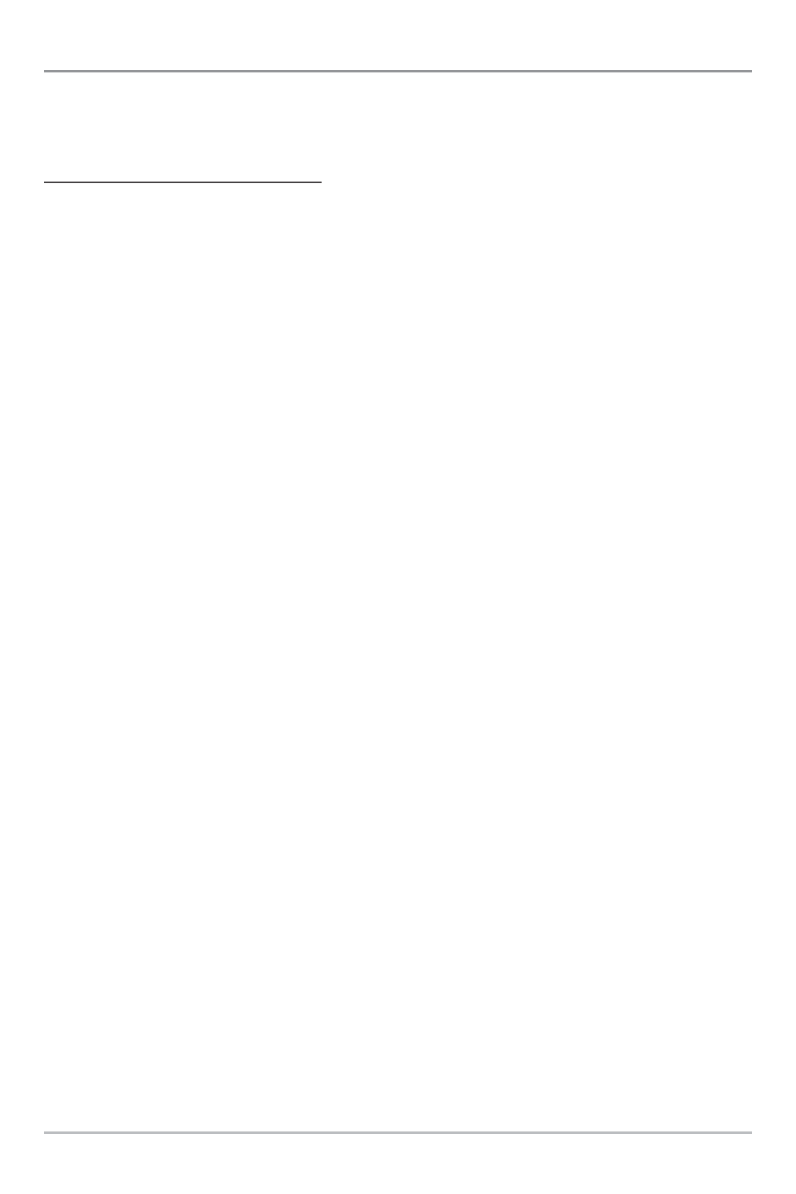
65
Exporting Navigation Data
Exporting Navigation Data
Exporting Navigation Data
Exporting Navigation DataExporting Navigation Data
You can export all saved Tracks, Waypoints, and Routes from your Fishing
System to an optional-purchase MMC/SD card.
To Export All Navigation Data:
1. Make sure that an optional-purchase MMC/SD card is installed in the slot.
2. Press the MENU key twice to access the Main Menu, then press the
RIGHT Cursor key until the Navigation tab is selected.
3. Press the DOWN Cursor key to highlight Export All Nav Data.
4. Press the RIGHT Cursor key to export all navigation data. The Confirm
dialog box will appear. To confirm export, press the RIGHT Cursor key
once more. To cancel export, press the LEFT Cursor key.
NOTE: If no MMC card is installed, an error message will be displayed. Insert the MMC
card and try again.
NOTE: The MMC/SD cards and MMC/SD Card Reader require separate purchases. The
MMC/SD Card Reader accessory can be used in conjunction with your personal
computer to view and organize your exported navigation data. To purchase this
accessory, visit our web site at www.humminbird.com or contact our Customer
Resource Center at 1-800-633-1468.
Multi-Media Card (MMC)/SD Slot

66
Accessory Bus
Use the Accessory Bus to expand the functionality of your Fishing System.
Accessories plug directly into the Fishing System, enabling Advanced features
such as WeatherSense® and the SmartCast® Wireless Sonar Link. Additional
tabs and menu options will be added to the menu system automatically when
an accessory is plugged into the unit. In addition, multiple accessories can be
attached simultaneously. See Accessories Menu Tab and 700 Series™ Fishing
System Accessories in this manual, as well as your accessory's Operations
Manual for additional details.
NOTE: Accessories to enable WeatherSense® and the SmartCast® Wireless Sonar Link
require separate purchases. You can visit our web site at www.humminbird.com or
contact our Customer Resource Center at 1-800-633-1468 for additional details.
Accessory Bus

67
Powering On the Unit
Press the POWER/LIGHT key to power on your Fishing System. When the
screen is displayed, press the MENU key to access the Start-Up Options Men
Press the UP or DOWN Cursor keys to highlight a menu option, then press t
RIGHT Cursor key to start one of the following operation modes:
• Select Normal to use the Fishing System on the water with the
transducer connected.
• Select the Simulator to learn how to use your Fishing System before
taking your boat on the water.
• Select System Status to view system connections and conduct a unit
self-test.
• Select PC Connect to use the optional-purchase PC Connect Cable.
If a functioning transducer is connected, Normal operation will be selected
automatically at power up, and your Fishing System can be used on the water.
If a transducer is not connected and you wait too long to select a Start-Up
Option, the system will default to whichever menu is already highlighted.
788c Title Screen
Powering On the Unit

68
The Menu System
The Menu System is divided into easy-to-use menu modules. The ma
components of the menu system are as follows:
• Start-Up Options Menu: Press the MENU key during the power on
sequence to view the Start-Up Options Menu. From the Start-Up
Options Menu, you can choose the following Fishing System Modes:
Normal, Simulator, System Status, and PC Connect.
• X-Press™ Menu: The X-Press™ Menu provides a shortcut to the most
frequently-used settings, and the options on the X-Press™ Menu
correspond with the current view.
• Main Menu: The Main Menu is a standard set of menu settings which
are organized under the following tabbed headings: Alarms, Sonar,
Navigation, Chart, Setup, Views, and Accessories.
NOTE: The X-Press™ Menu(s) and the Main Menu options can also be expanded or
simplified by setting the User Mode to Advanced or Normal (see Main Menu: User
Mode).
The Menu System

69
Start-Up Options Menu
Press the MENU key during the power on sequence to view the Start-U
Options Menu.
Press the UP or DOWN Cursor keys to highlight a menu option, then press t
RIGHT Cursor key to start one of the following operation modes:
• Select Normal to use the Fishing System on the water with the
transducer connected.
• Select the Simulator to learn how to use your Fishing System before
taking your boat on the water.
• Select System Status to view system connections and conduct a unit
self-test.
• Select PC Connect to use the optional-purchase PC Connect Cable.
See the following pages for more information about each of these options.
If a functioning transducer is connected, Normal operation will be selected
automatically at power up, and your Fishing System can be used on the water.
If a transducer is not connected and you wait too long to select a Start-Up
Option, the system will default to whichever menu is already highlighted.
Start-Up Options Menu

70
Normal
Normal
Normal
NormalNormal
Use Normal for on-the-water operation with a transducer connected. In
addition, your Fishing System uses advanced transducer detection methods t
determine if a transducer is connected.
If a functioning transducer is connected, Normal operation will be selecte
automatically at power up, and your Fishing System can be used on the wate
Exit Normal operation by powering your Fishing System off.
Simulator
Simulator
Simulator
SimulatorSimulator
Use Simulator to learn how to use your Fishing System before taking your boat o
the water. The Simulator is a very powerful tool that provides a randomly-updat
display which simulates on the water operation.
Selecting Simulator from the Start-Up Options Menu allows you to pre-config
your Fishing System for on the water operation. Any menu changes you make w
be saved for later use. We recommend going through this manual while using th
Simulator, since all of the menus function and affect the display in the same wa
as they would in Normal operation.
NOTE: To get the full benefit of the Simulator, it is important to select Simulator
manually from the Start-Up Options Menu as opposed to letting the Fishing System
enter Simulator automatically (as it will if a transducer is not connected and you do
nothing during power up).
A message will appear on the display periodically to remind you that you a
using the Simulator.
Exit the Simulator by powering your Fishing System off.
Start-Up Options Menu

71
NOTE: Selecting Simulator from the Start-Up Options Menu allows you to
pre-configure your Fishing System for on the water operation. Any menu changes
you make will be saved for later use.
Simulator
Start-Up Options Menu
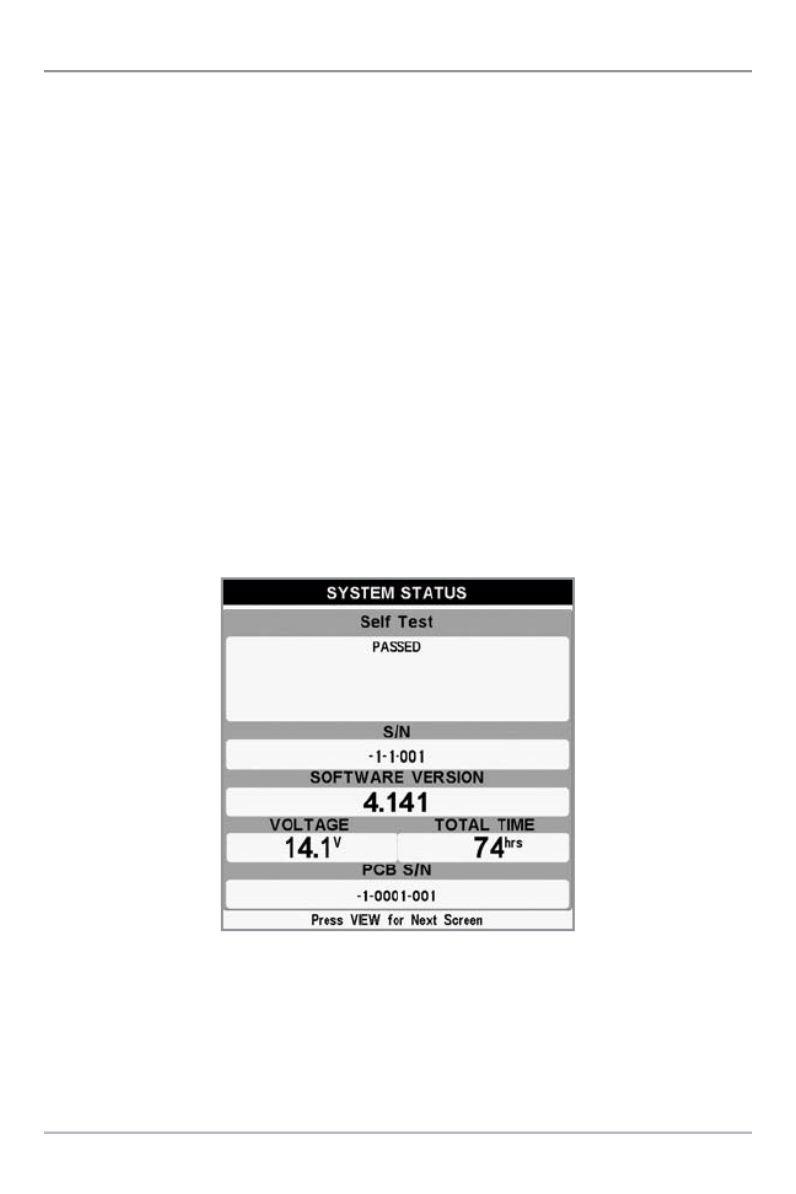
72
System Status
System Status
System Status
System Status System Status
Use System Status to view system connections and to conduct a unit self-test
After you select System Status from the Start-Up Options Menu, press th
VIEW key to display the following options:
• Self Test
• Accessory Test
• GPS Diagnostic View.
Exit System Status by powering your Fishing System off.
Self Test displays results from the internal diagnostic self test, including un
serial number, Printed Circuit Board (PCB) serial number, software revisi
total hours of operation, and the input voltage.
Self Test Screen
Start-Up Options Menu

73
Accessory Test lists the accessories connected to the system.
NOTE: The speed accessory will be detected only if the paddlewheel has moved since y
Fishing System was powered up.
System Status Accessory Test Screen
Start-Up Options Menu

74
GPS Diagnostic View shows a sky chart and numerical data from the GPS
receiver. The sky chart shows the location of each visible GPS satellite with
satellite number and a signal strength bar. A dark gray bar indicates that the
satellite is being used to determine your current position. A light gray ba
indicates that the satellite is being monitored, but is not yet being used.
This view also reports the current position, local time and date, and othe
numeric information. The current GPS Fix Type is reported as No Fix, 2D Fi
Fix, or Enhanced. An Enhanced fix has been augmented using information fro
WAAS, EGNOS, or MSAS. A 3D or Enhanced Fix is required for naviga
HDOP (the Horizontal Dilution of Precision) is a GPS system parameter w
depends on the current satellite configuration. HDOP is used to calculate th
Estimated Position Error.
PC Connect
PC Connect
PC Connect
PC Connect PC Connect
(with optional-purchase PC Connect cable only)
Use PC Connect to update the software of the Fishing System control head
This feature requires the use of the PC Connect Cable. Complete instructio
are included with the PC Connect Cable accessory. See Media Car
(MMC)/SD Slot: Updating Software for additional information.
NOTE: The PC Connect Cable requires a separate purchase. For more information visi
our web site at www.humminbird.com or contact our Customer Resource Center at
1-800-633-1468.
Exit PC Connect mode by powering the Fishing System off.
GPS Diagnostic View
Satellite
Being Used
Current Latitude
and Longitude
Sky Chart
Satellite Being
Monitored
Start-Up Options Menu

75
X-Press™ Menu
The X-Press™ Menu provides a shortcut to your
most frequently-used settings. The options
provided on the X-Press™ Menu correspond
with the current view. For example, if you are in
a Sonar View and press the MENU key once, the
Sonar X-Press™ Menu will display.
To use an X-Press™ Menu:
1. In any view, press the MENU key once to open the X-Press™ Menu.
2. Press the UP or DOWN Cursor keys to highlight an X-Press™ Menu
option, then use the RIGHT or LEFT Cursor keys to change the menu
setting.
NOTE: The X-Press™ Menu will collapse temporarily and the screen will update if it
affected by your menu setting change, which allows you to see the effects of your
change immediately.
3. Reactivate the X-Press™ Menu by pressing the UP or DOWN Curso
keys.
Total Screen Update - When you change any menu settings that affect the
current view, the view will update immediately (i.e. you don’t have to exit t
menu to apply the change to the screen).
Menu options can be simplified or expanded by setting the User Mode to
Normal or Advanced. See for details.Main Menu: User Mode
X-Press™ Menu
X-Press™ Menu

76
Main Menu
The Main Menu provides the standard set of
menu options, including the settings that are
changed less frequently. The Main Menu is
organized under the following tabs to help you
find a specific menu item quickly: Alarms,
Sonar, Navigation, Chart, Setup, Views,
Accessories.
NOTE: Menu options can be expanded or simplified by
setting the User Mode to Advanced or Normal. See
Main Menu: User Mode for details.
To use the Main Menu:
1. In any view, press the MENU key twice to open the Main Menu.
2. Press the RIGHT or LEFT Cursor keys to highlight a menu tab.
3. Press the DOWN or UP Cursor keys to select a specific menu option
under that tab.
4. Press the RIGHT or LEFT Cursor keys again to change a menu setting
• A down arrow at the bottom of a menu means that you can scroll to
additional menu options using the DOWN Cursor key.
• A right or left arrow on a menu option means that you can use the RIGHT
or LEFT Cursor keys to make changes or to see more information.
• Press the EXIT key to move quickly to the top of the tab.
Total Screen Update - When you change any menu settings that affect the
current view, the view will update immediately (i.e. you don’t have to exit the
menu to apply the change to the screen).
Main Menu
Normal User Mode
Main Menu
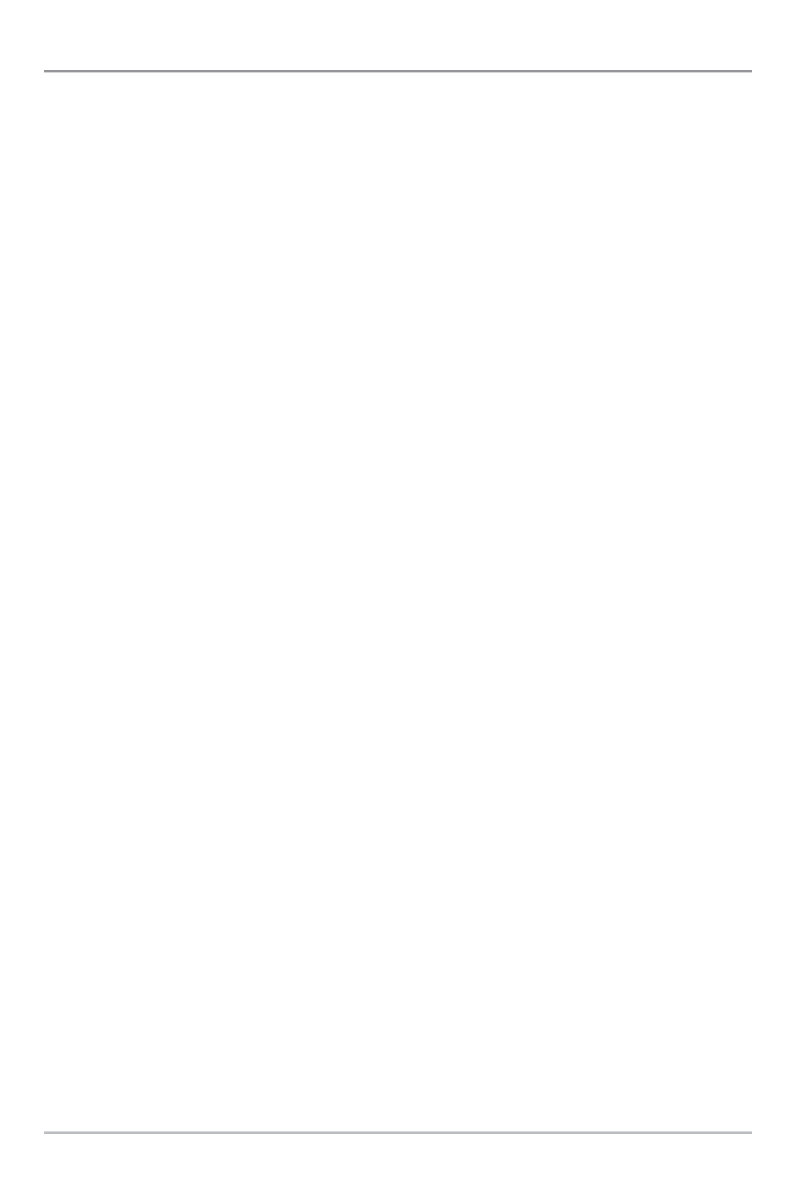
77
Quick Tips for the Main Menu
Quick Tips for the Main Menu
Quick Tips for the Main Menu
Quick Tips for the Main MenuQuick Tips for the Main Menu
• From any menu option on a menu tab, press the EXIT key to jump directly
to the top of the tab.
• From the bottom of a menu tab, press the DOWN key to jump directly to
the top of the tab.
• From the top of a menu tab, press the LEFT or RIGHT Cursor keys to scrol
to the next tab. You can also jump to the beginning or end of the tab
rotation by repeatedly pressing the RIGHT or LEFT Cursor keys.
• If there is a down arrow at the bottom of a menu tab, press the DOWN
Cursor key to scroll to additional menu options.
• If there is a right or left arrow on a menu option, press the RIGHT or LEFT
Cursor keys to make setting changes or see more information.
• If you press MENU or EXIT to leave the Main Menu and then return to the
Main Menu at a later time, the menu will open to the same tab as the last
time the Main Menu was displayed.
Main Menu

78
User Mode (Normal or Advanced)
User Mode (Normal or Advanced)
User Mode (Normal or Advanced)
User Mode (Normal or Advanced)User Mode (Normal or Advanced)
Menu options can be simplified or expanded by setting your Fishing System U
Mode to Normal or Advanced.
Normal Mode is the default setting when you first power on your 700 Series™
Fishing System. Normal mode is provided for users who want greater simplicity
fewer menu choices.
Advanced Mode is provided for users who want the highest level of control ov
the Fishing System. Several menu settings are added to the Main Menu when th
User Mode is changed to Advanced.
To change the User Mode setting:
1. Press the MENU key twice to access the Main Menu.
2. Press the DOWN Cursor key to highlight User Mode on the Setup main
menu.
3. Press the LEFT or RIGHT Cursor keys to change the User Mode setting
(Normal, Advanced, Default = Normal)
NOTE: Any changes made while in Advanced Mode will remain in effect after you
switch back to Normal Mode.
For example, the Select Readouts menu option is available when the User Mode is set
to Advanced. If you change the Select Readouts settings while operating in Advanced
User mode, the Select Readouts you choose will continue to display on the screen even
if you switch back to Normal User Mode.
Main Menu

79
Sonar Tab, Normal Mode
Sonar Tab, Advanced Mode
Main Menu
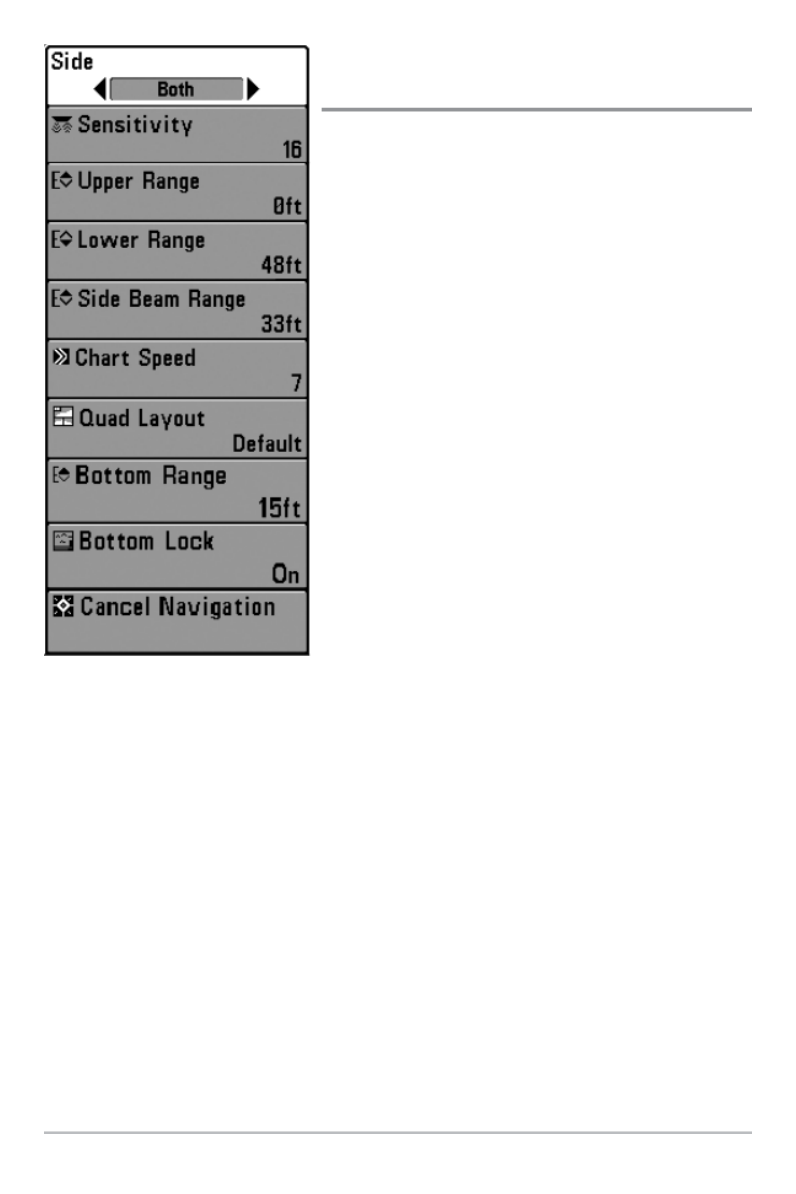
80
Sonar X-Press™ Menu
(Sonar Views only)
The Sonar X-Press™ Menu provides a shortcut
to your most frequently-used settings. Press the
MENU key once while in any of the Sonar Views
to access the Sonar X-Press
™Menu.
NOTE: Menu options can be expanded or simplified by
setting the Fishing System User Mode to Advanced or
Normal. See for details. Main Menu: User Mode
NOTE: Transducer selection also influences menu
options (see Sonar Menu Tab: Transducer Select).
NOTE: Quad Layout only appears in Side Beam View
with optional-purchase QuadraBeam PLUS™ transducer.
Sonar X-Press
™Menu
Sonar X-Press™ Menu

81
Side
(WideSide® transducer: WideSide® view only)
Side sets which transducer beam from the WideSide® Transducer will be show
in the WideSide® View.
A WideSide® transducer must be connected to the Fishing System. The Si
menu option is available when Transducer Select is set to WideSide® (see Son
Menu Tab: Transducer Select) and can only be accessed from the Sonar X-Press
™
menu in the WideSide® view.
NOTE: The Side setting requires the purchase of the WideSide® transducer. You can
visit our website at www.humminbird.com to order this accessory online or contact
our Customer Resource Center at 1-800-633-1468.
To adjust the Side:
1. Make sure User Mode is set to Advanced and that WideSide® is
selected under the Sonar Menu Tab: Transducer Select setting.
2. From the WideSide® View, press the MENU key once to access the
Sonar X-Press™ Menu.
3. Highlight Side, and press the LEFT or RIGHT Cursor keys to change th
Side setting. (L [Left], Both, R [Right], Default = Both).
Sonar X-Press™ Menu

82
Sensitivity
Sensitivity controls how much detail is shown on
the display and will adjust the sensitivity of all sonar frequencies. Increasing
the sensitivity shows more sonar returns from small baitfish and suspended
debris in the water; however, the display may become too cluttered.
When operating in very clear water or greater depths, increased sensitivity
shows weaker returns that may be of interest. Decreasing the sensitivity
eliminates the clutter from the display that is sometimes present in murky or
muddy water. If Sensitivity is adjusted too low, the display may not show many
sonar returns that could be fish.
NOTE: The Sensitivity setting is a global setting and will adjust the sensitivity of all
sonar frequencies, as compared to specific sensitivity adjustments (such as 83 kHz
Sensitivity or 455 kHz Sensitivity) which allow you to adjust the level of sensitivity
for one specific beam at a time.
To adjust the Sensitivity:
1. Highlight Sensitivity on the Sonar X-Press™ Menu.
2. Press the RIGHT or LEFT Cursor keys to increase or decrease the
Sensitivity setting. (Low = 1, High = 20, Default = 10)
Sensitivity at Low Sensitivity at Medium Sensitivity at High
Sonar X-Press™ Menu

83
Upper Range
(Advanced: Sonar, Split Sonar, Big Digits, and
Circular Flasher Views only)
Upper Range sets the shallowest depth range that will be displayed on the
Sonar, Split Sonar, Big Digits, and Circular Flasher Views. The Upper Range
menu option is available when User Mode is set to Advanced (see Main Menu:
User Mode) and can only be accessed from the Sonar, Split Sonar, Big Digits
and Circular Flasher Views. Upper Range is often used with Lower Range.
NOTE: A minimum distance of 10 feet will be maintained between the Upper and
Lower Range regardless of the manual settings entered.
To adjust the Upper Range:
1. Make sure the User Mode is set to Advanced, then highlight Upper
Range on the Sonar X-Press™ Menu.
NOTE: See Main Menu: User Mode to change the User Mode to Advanced.
2. Press the RIGHT or LEFT Cursor keys to increase or decrease the Upper
Range setting. (0 to 1490 feet or 0 to 497 meters [International Models
only], Default = 0)
For example, if you are only interested in the area between 20 and 50 feet deep,
you should set the Upper Depth Range to 20 and the Lower Depth Range to 50.
The Sonar View will then show the 30 foot area between 20 and 50 and will not
show the surface or the bottom (assuming the bottom is deeper than 50 feet).
Greater detail will be shown for the area between 20 and 50 feet.
Sonar X-Press™ Menu

84
Lower Range
Lower Range sets the deepest depth range that
will be displayed by the unit. Auto is the default setting.
Auto: The Lower Range will be adjusted by the unit to follow the bottom
automatically. Auto is the default setting.
Manual: You can adjust the Lower Range to lock the unit on a particular depth.
“M” will be displayed in the lower right corner of the screen to indicate the unit
is in Manual mode. Adjust the Upper and Lower Range together to view a
specific depth range, especially when looking for fish or bottom structure.
NOTE: A minimum distance of 10 feet will be maintained between the Upper and
Lower Range regardless of the manual settings entered.
To adjust the Lower Range:
1. Highlight Lower Range on the Sonar X-Press™ Menu.
2. Press the RIGHT or LEFT Cursor keys to increase or decrease the Lower
Range setting. (AUTO, 10 to 1500 feet, 3 to 500 meters [International
Models only], Default = AUTO)
For example, if you are fishing in 60 feet of water but are only interested in
the first 30 feet (surface to a depth of 30 feet), you should set the Lower
Depth Range limit to 30. The display will show the 0 to 30 foot range, which
allows you to see a more detailed view than you would see if the display
went all the way to the bottom.
Sonar X-Press™ Menu
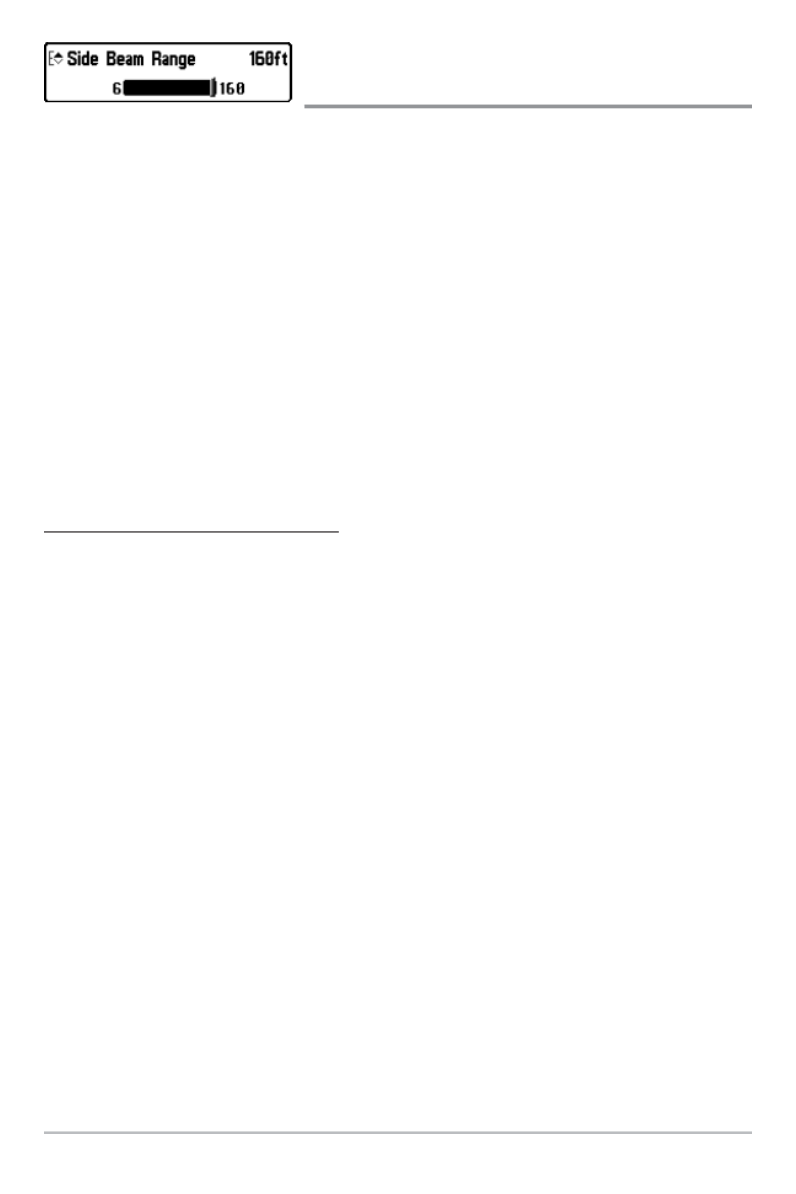
85
Side Beam Range
(WideSide® transducer: WideSide® view only)
Side Beam Range sets the deepest range that will be displayed in the
WideSide® View. The range must be set manually to keep the bottom visible on
the display. If the Side Beam Range is set too deep for current depth conditions,
the sonar information will become compressed on the display and valuable
detail will be lost.
A WideSide® transducer must be connected to the Fishing System. The Side
Beam Range option is available when Transducer Select is set to WideSide® (see
Sonar Menu Tab: Transducer Select) and can only be accessed from the Sonar
X-Press™Menu in the WideSide® View.
NOTE: The Side Beam Range requires the purchase of the WideSide® transducer. You
can visit our website at www.humminbird.com to order this accessory online or
contact our Customer Resource Center at 1-800-633-1468.
To adjust the Side Beam Range:
1. Make sure User Mode is set to Advanced and that WideSide® is
selected under the Sonar Menu Tab: Transducer Select setting.
2. From the WideSide® View, press the MENU key once to access the
Sonar X-Press™ Menu.
3. Highlight Side Beam Range, and press the RIGHT or LEFT Cursor keys
to increase or decrease the Side Beam Range setting. (6 - 160 feet [2 -
50 meters] [International Models only], Default = 160 feet [50
meters])
Sonar X-Press™ Menu

86
Chart Speed
Chart Speed determines the speed at which the
sonar information moves across the display, and consequently the amount of
detail shown.
A faster speed shows more information and is preferred by most anglers;
however, the sonar information moves across the display quickly. A slower speed
keeps the information on the display longer, but the bottom and fish details
become compressed and may be difficult to interpret. Regardless of the Chart
Speed setting, the RTS Window™ will update at the maximum rate possible for
the depth conditions. Adjust Chart Speed to your personal preference.
To adjust the Chart Speed:
1. Highlight Chart Speed on the Sonar X-Press™ Menu.
2. Press the RIGHT or LEFT Cursor keys to increase or decrease the Chart
Speed setting. (1-10, where 1 = Slow, 10 = Fast, Default = 5)
Quad Layout
(with Optional-Purchase QuadraBeam PLUS™
Transducer, Side Beam View only)
Quad Layout allows you to choose how sonar information is displayed in the
Side Beam View. The Side Beam View displays sonar data from the left and
right 455 kHz beams, as well as the 200 kHz down-looking beam. The sonar
data can be displayed in any of the following layouts by changing the Quad
Layout setting: Default, Classic, and Slanted. See Views: Side Beam View for
more information.
NOTE: Quad Layout is only available when an optional-purchase QuadraBeam PLUS™
transducer is attached and the Side Beam View is active (see Sonar Menu Tab:
Transducer Select).
To adjust the Quad Layout Setting for the Side Beam View:
1. In the Side Beam View, highlight Quad Layout on the Sonar X-Press™
Menu.
2. Press the LEFT or RIGHT Cursor keys to select a layout. (Default,
Classic, Slanted, Default = Default)
Sonar X-Press™ Menu

87
Bottom Lock
(Sonar Zoom View only)
Bottom Lock changes the mode of the zoomed view in the Sonar Zoom View.
Bottom Lock continuously graphs the bottom at a constant point on the display
regardless of changes in depth. This “flattens“ out the bottom contour but is
effective at showing fish on or near the bottom.
To turn on Bottom Lock:
1. In the Sonar Zoom View, highlight Bottom Lock on the Sonar X-Press™
Menu.
2. Press the LEFT or RIGHT Cursor keys to change the Bottom Lock setting
to On. (Off, On, Default = Off)
Bottom Range
(Sonar Zoom View only when Bottom Lock is On)
Bottom Range allows you to control how much of the water column, measured
up from the bottom, is shown in the Sonar Zoom View. Choose a small value to
see low-lying bottom structure or details of the bottom return. Choose a larger
value to see large structure in deeper water.
NOTE: It is possible to set the Bottom Range to be greater than the depth. In this case,
you may see surface clutter in a wavy band that mirrors changes in the depth.
To adjust the Bottom Range:
1. In the Sonar Zoom View, highlight Bottom Lock on the Sonar X-Press™
Menu.
2. Press the RIGHT Cursor key to change the Bottom Lock setting to On.
3. Once Bottom Lock is on, Bottom Range will be added to the X-Press™
Menu. Highlight Bottom Range, and press the LEFT or RIGHT Cursor
keys to adjust the setting. (10 - 60 feet, 2-10 fathoms, or 3-20 meters
[International Models only], Default = 15 feet)
Sonar X-Press™ Menu

88
Cancel Navigation
(only when Navigating)
Cancel Navigation discards the current route and exits Navigation Mode. This
menu option will only appear when you are currently navigating a route. This
will not delete a previously-saved route.
To Cancel Navigation:
1. Highlight Cancel Navigation on the Sonar X-Press™ Menu.
2. Press the RIGHT Cursor key to initiate canceling navigation.
3. The Confirm dialog box will appear. To cancel navigation, press the
RIGHT Cursor key once more. To avoid canceling navigation, press the
LEFT Cursor key.
Sonar X-Press™ Menu

89
Navigation X-Press™ Menu
(Navigation Views only)
The Navigation X-Press™ Menu provides a
shortcut to your most frequently-used settings.
Press the MENU key once while in the Bird's
Eye, Chart, or Combo View to access the
Navigation X-Press™ Menu.
NOTE: Menu options will vary depending on system
settings, such as whether you are currently navigating.
NOTE: Menu options can be expanded or simplified
by setting the User Mode to Advanced or Normal. See
Main Menu: User Mode for details.
NOTE: Transducer selection also influences menu
options (see Sonar Menu Tab: Transducer Select).
Navigation X-Press™ Menu
Navigation X-Press™ Menu

90
Waypoint [Name]
(Only with an active cursor on a waypoint)
Waypoint [Name] allows you to view the Waypoints submenu for the waypoint
under your cursor.
To view the Waypoint [Name] Submenu:
1. Use the 4-WAY Cursor Control key to move the cursor onto an existing
waypoint and press the MENU key once, or use Cursor to Waypoint to
select a waypoint from the saved waypoints list.
2. Highlight Waypoint [Name] on the Navigation X-Press™ Menu.
3. Press the RIGHT Cursor key to view the Waypoints submenu.
NOTE: See Navigation Menu Tab for more Waypoints information.
The Waypoint Submenu contains the following menu options:
Edit allows you to edit the Name, Position (Latitude and Longitude), and select
the Icon that will be used to represent the waypoint in the Chart and Combo
Views.
Delete allows you to delete a waypoint from the saved waypoints list.
Target allows you to apply a target to a waypoint selected from the saved
waypoints list.
Grid allows you to apply a trolling grid to a waypoint selected from the saved
waypoints list.
Waypoint Submenu
Navigation X-Press™ Menu

91
Cursor to Waypoint
(Chart or Combo View only)
Cursor to Waypoint allows you to quickly move the cursor to any saved
waypoint so that you can locate it or edit it.
NOTE: This X-Press™ Menu option only appears if you have saved waypoints.
To move the cursor to a saved waypoint:
1. Highlight Cursor to Waypoint on the Navigation X-Press™ Menu.
2. Press the RIGHT Cursor key to initiate Cursor to Waypoint.
3. Press the UP or DOWN Cursor keys to select a waypoint, then press the
RIGHT Cursor key to select the destination waypoint.
Save Current Track
Save Current Track allows you to save the current
track being displayed. After the current track is saved, a new current track is
started.
NOTE: Save Current Track appears on the Navigation X-Press™ Menu after navigation
is stopped.
To Save Current Track:
1. Highlight Save Current Track on the Navigation X-Press™ Menu.
2. Press the RIGHT Cursor key to initiate saving the current track.
3. The Confirm dialog box will appear. To save the current track, press the
RIGHT Cursor key once more. To cancel saving the current track, press
the LEFT Cursor key.
Navigation X-Press™ Menu

92
Clear Current Track
Clear Current Track allows you to clear the
current track being displayed and start a new track at the present position.
To Clear Current Track:
1. Highlight Clear Current Track on the Navigation X-Press™ Menu.
2. Press the RIGHT Cursor key to initiate clearing the current track.
3. The Confirm dialog box will appear. To clear the current track, press the
RIGHT Cursor key once more. To cancel clearing the current track, press
the LEFT Cursor key.
Save Current Route
(only when Navigating)
Save Current Route allows you to save the current route being displayed. This
menu option will only appear when you are currently navigating a route.
To Save Current Route:
1. Highlight Save Current Route on the Navigation X-Press™ Menu.
2. Press the RIGHT Cursor key to initiate saving the current route.
3. The Confirm dialog box will appear. To save the current route, press the
RIGHT Cursor key once more. To cancel saving the current route, press
the LEFT Cursor key.
Navigation X-Press™ Menu

93
Skip Next Waypoint
(only when Navigating)
Skip Next Waypoint removes the next waypoint from the current route. This
menu option will only appear when you are currently navigating a route.
To Skip Next Waypoint:
1. Highlight Skip Next Waypoint on the Navigation X-Press™ Menu.
2. Press the RIGHT Cursor key to initiate skipping the next waypoint.
3. The Confirm dialog box will appear. To skip the next waypoint, press the
RIGHT Cursor key once more. To cancel skipping the next waypoint,
press the LEFT Cursor key.
Cancel Navigation
(only when Navigating)
Cancel Navigation discards the current route and exits Navigation Mode. This
menu option will only appear when you are currently navigating a route. This
will not delete a previously-saved route.
To Cancel Navigation:
1. Highlight Cancel Navigation on the Navigation X-Press™ Menu.
2. Press the RIGHT Cursor key to initiate canceling navigation.
3. The Confirm dialog box will appear. To cancel navigation, press the
RIGHT Cursor key once more. To avoid canceling navigation, press the
LEFT Cursor key.
Navigation X-Press™ Menu

94
Cancel MOB Navigation
(only when MOB Navigation is activated)
Cancel MOB Navigation removes the Man Overboard (MOB) waypoint and
exits Man Overboard mode. This menu option will only appear when you are
currently navigating in Man Overboard mode.
To Cancel MOB Navigation:
1. Highlight Cancel MOB Navigation on the Navigation X-Press™ Menu.
2. Press the RIGHT Cursor key to initiate canceling MOB navigation.
3. The Confirm dialog box will appear. To cancel MOB navigation, press
the RIGHT Cursor key once more. To avoid canceling MOB navigation,
press the LEFT Cursor key.
Remove Target
(only if a Target is Active)
Remove Target removes the waypoint target from the display. This menu option
will only appear when a target has already been applied to a waypoint.
NOTE: See Introduction to Navigation: Add a Waypoint Target or Trolling Grid for
more information.
To Remove a Target:
1. Highlight Remove Target on the Navigation X-Press™ Menu.
2. Press the RIGHT Cursor key to remove the target.
Navigation X-Press™ Menu

95
Remove Grid
(only if a Grid is Active)
Remove Grid removes the waypoint grid from the display. This menu option will
only appear when a grid has already been applied to a waypoint.
NOTE: See Introduction to Navigation: Add a Waypoint Target or Trolling Grid for
more information.
To Remove a Grid:
1. Highlight Remove Grid on the Navigation X-Press™ Menu.
2. Press the RIGHT Cursor key to remove the grid.
Sonar Window
(Combo View only)
Sonar Window sets the size of the Sonar Window in the Combo View. Sonar
Window can only be accessed from the Combo View.
To Set the Size of the Sonar Window in the Combo View:
1. Highlight Sonar Window on the Navigation X-Press™ Menu.
2. Press the LEFT or RIGHT Cursor keys to adjust the size of the sonar
window. (Wide, Medium, Narrow, Default = Medium)
Navigation X-Press™ Menu

96
Waypoint [Name]
(Most recently-created waypoint)
Waypoint [Name] allows you to view the waypoints submenu for the mo
recently created waypoint.
NOTE: You must have pressed the MARK key at least once since you last powered up
the Fishing System for this menu option to appear.
To view the Waypoint [Name] Submenu:
1. Use the 4-WAY Cursor Control key to move the cursor to a position on
the screen, and press the MARK key once to save a waypoint.
2. Highlight Waypoint[Name] on the Navigation X-Press™ Menu.
3. Press the RIGHT Cursor key to view the Waypoints submenu.
NOTE: See Navigation Menu Tab for more Waypoints information.
The Waypoint Submenu contains the following menu options:
Edit allows you to edit the Name, Position (Latitude and Longitude) and sele
the Icon that will be used to represent the waypoint in the Chart and Comb
Views.
Delete allows you to delete a waypoint from the saved waypoints list.
Go To allows you to select a waypoint and start navigation toward tha
waypoint, or add that waypoint to the end of the current route.
Target allows you to apply a target to a waypoint selected from the save
waypoints list.
Grid allows you to apply a trolling grid to a waypoint selected from the sav
waypoints list.
Waypoint [Name] Submenu
Navigation X-Press™ Menu

97
Snapshot and Recording
X-Press™ Menu
(Snapshot and Recording View only)
The Snapshot and Recording X-Press™ Menu
provides access to the image management and
sonar recording functions. Press the MENU key
once while in the Snapshot and Recording
View to access the Snapshot and Recording
X-Press™ Menu.
NOTE: For more information, see Views: Snapshot
and Recording View.
Snapshot and Recording
X-Press™ Menu
Snapshot and Recording X-Press™ Menu

98
Start Recording
(optional-purchase MMC/SD Card, Snapshot and
Recording View only)
Start Recording allows you to start sonar recording from the Snapshot and
Recording View. This menu option is only available when you have an option
purchase MMC/SD card installed and you are in Snapshot and Recording Vie
To start sonar recording:
1. Highlight Start Recording on the Snapshot and Recording X-Press™
Menu.
2. Press the RIGHT Cursor key to start recording.
Stop Recording
(optional-purchase MMC/SD Card only)
Stop Recording allows you to stop sonar recording. This menu option is on
available when you have an optional-purchase MMC/SD card installed.
To stop sonar recording:
1. Highlight Stop Recording from any X-Press™ Menu.
2. Press the RIGHT Cursor key to stop recording.
Snapshot and Recording X-Press™ Menu

99
Delete Image
(optional-purchase MMC/SD Card, Snapshot and
Recording View only)
Delete Image allows you to delete a single screen capture image from the
Snapshot and Recording View. This menu option is only available when y
have an optional-purchase MMC/SD card installed, you are in Snapshot an
Recording View, and you have selected an image thumbnail.
To delete an image:
1. From the Snapshot and Recording View, press the UP or DOWN Curso
keys to select the image you want to delete.
2. Press the MENU key once, and highlight Delete Image on the Snapshot
and Recording X-Press™ Menu.
3. Press the RIGHT Cursor key to initiate deleting the image.
4. The Confirm dialog box will appear. To delete the image, press the
RIGHT Cursor key once more. To cancel deleting the image, press the
LEFT Cursor key.
Delete All Images
(optional-purchase MMC/SD Card, Snapshot and
Recording View only)
Delete All Images allows you to delete all the images at once from the
Snapshot and Recording View. This menu option is only available when y
have an optional-purchase MMC/SD card installed and you are in Snapsh
and Recording View.
To delete all images:
1. From the Snapshot and Recording View, highlight Delete All Images on
the Snapshot and Recording X-Press™ Menu.
2. Press the RIGHT Cursor key to initiate deleting all images.
3. The Confirm dialog box will appear. To delete all images, press the
RIGHT Cursor key once more. To cancel deleting all images, press the
LEFT Cursor key.
Snapshot and Recording X-Press™ Menu

100
Delete Recording
(optional-purchase MMC/SD Card, Snapshot and
Recording View only)
Delete Recording allows you to delete a single sonar recording from th
Snapshot and Recording View. This menu option is only available when y
have an optional-purchase MMC/SD card installed and you are in Snapsh
and Recording View.
To delete a recording:
1. From the Snapshot and Recording View, press the UP or DOWN Curso
keys to highlight the recording you want to delete.
2. Press the MENU key once, and highlight Delete Recording on the
Snapshot and Recording X-Press™ Menu.
3. Press the RIGHT Cursor key to initiate deleting the recording.
4. The Confirm dialog box will appear. To delete the recording, press the
RIGHT Cursor key once more. To cancel deleting the recording, press
the LEFT Cursor key.
Delete All Recordings
(optional-purchase MMC/SD Card, Snapshot and
Recording View only)
Delete All Recordings allows you to delete all the recordings at once from th
Snapshot and Recording View. This menu option is only available when y
have an optional-purchase MMC/SD card installed and you are in Snapsh
and Recording View.
To delete all recordings:
1. From the Snapshot and Recording View, highlight Delete All
Recordings on the Snapshot and Recording X-Press™ Menu.
2. Press the RIGHT Cursor key to initiate deleting all recordings.
3. The Confirm dialog box will appear. To delete all recordings, press the
RIGHT Cursor key once more. To cancel deleting all recordings, pres
the LEFT Cursor key.
Snapshot and Recording X-Press™ Menu
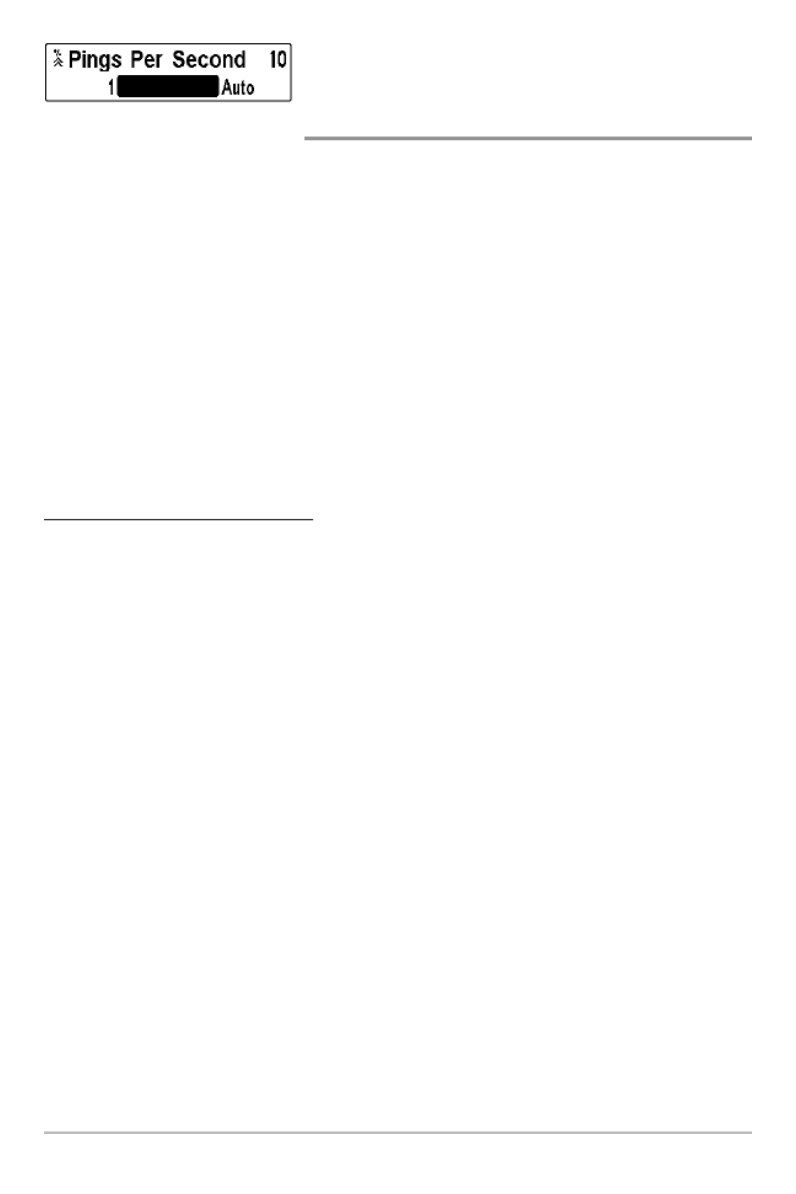
101
Pings Per Second
(optional-purchase MMC/SD Card, Snapshot and
Recording View only)
Pings Per Second allows you to specify the ping rate for an active sona
recording.
NOTE: Pings Per Second is available when you have an optional-purchase MMC/SD
card installed, you are in Snapshot and Recording View, and you are actively recording
(not playing back).
Auto is the default setting for Pings Per Second and automatically adjusts th
ping rate for best recording quality. If there is limited memory on your MMC/
card, you can slow the ping rate by setting the Ping Per Second manually, bu
the recording will capture less sonar detail. For maximum performance, ke
the Pings Per Second setting on Auto.
To change Pings Per Second:
1. Highlight Pings Per Second on the Snapshot and Recording X-Press™
Menu.
2. Press the RIGHT or LEFT Cursor keys to decrease the pings per secon
number in the settings bar. (1-10, AUTO, Default = AUTO)
Snapshot and Recording X-Press™ Menu

102
Playback Speed
(optional-purchase MMC/SD Card, Snapshot and
Recording View only)
Playback Speed allows you to specify the playback speed for a sonar recordin
from the Snapshot and Recording View. This menu option is only availab
when you have an optional-purchase MMC/SD card installed and you a
playing back a recording.
To specify playback speed:
1. Highlight Playback Speed on the Snapshot and Recording X-Press™
Menu.
2. Press the LEFT or RIGHT Cursor keys to display the following Playba
Speed submenu options which are represented by icons:
NOTE: You can also change playback speed in the Snapshot and Recording View using
the Left and Right Cursor keys, although you cannot skip to the beginning or end of a
recording using these keys.
NOTE: Sonar chart speed is increased during Fast Forward and reversed during
Rewind. This may result in a reduced quality sonar image, since at higher speeds, not
every sonar return can be processed.
Playback Speed Icons:
Record Slow Play
Rewind, Reverse Normal Play
Rewind2 Fast Forward
Slow Play Reverse Fast Forward2
Pause Stop
Snapshot and Recording X-Press™ Menu

103
Stop Playback
(optional-purchase MMC/SD Card only)
Stop Playback allows you to stop playback of a sonar recording from any vie
This menu option is only available when you have an optional-purcha
MMC/SD card installed and you are playing back a recording.
To stop playback of a recording:
1. Highlight Stop Playback on any X-Press™ Menu.
2. Press the RIGHT Cursor key to initiate this procedure.
NOTE: During playback, the amount of time/memory left to play is indicated by the
status bar. For more information, see Views: Snapshot and Recording View.
To start playback, use the 4-Way Cursor Control key to highlight a recording
icon, then press the RIGHT Cursor key to start playback (represented by a
green "play" triangle which appears to the right of the recording icon).
Snapshot and Recording X-Press™ Menu

104
Alarms Menu Tab
From any view, press the MENU key twice to
access the Main Menu. The Alarms tab will be
the default selection.
NOTE: When an alarm is triggered, you can silence it
by pressing any key. The alarm will be silenced, and
will not be triggered again until a new instance of the
alarm condition is detected.
NOTE: Menu options can be expanded or simplified
by setting the User Mode to Advanced or Normal. See
Main Menu: User Mode for details.
Alarms Menu
Alarms Menu Tab

105
Depth Alarm
Depth Alarm sounds when the depth becomes
equal to or less than the menu setting.
To change the Depth Alarm setting:
1. Highlight Depth Alarm on the Alarms main menu.
2. Press the LEFT or RIGHT Cursor keys to change the Depth Alarm
setting. (OFF, 1 to 100 feet, or 0.5 to 30 meters [International Models
only], Default = OFF)
Fish ID Alarm
Fish ID Alarm sounds when the Fishing System
detects fish that correspond to the alarm setting. Fish ID Alarm will on
sound if Fish ID+™ is on.
To change the Fish ID Alarm setting:
1. Highlight Fish ID Alarm on the Alarms main menu.
2. Press the LEFT or RIGHT Cursor keys to change the Fish ID Alar
setting. (Off, All, Large/Medium, Large, Default = Off)
Large
Large/Medium
All
Off
For example, if you've set the Fish ID Alarm to sound for Large fish only, the
Fish ID alarm will sound when a large-sized fish is detected.
Alarms Menu Tab

106
Low Battery Alarm
Low Battery Alarm sounds when the input
battery voltage is equal to or less than the menu setting. The battery alarm wi
only sound for the battery that is connected to the Fishing System. The Lo
Battery Alarm should be set to warn you when the battery voltage drops belo
the safety margin that you have determined.
To change the Low Battery Alarm setting:
1. Highlight Low Battery Alarm on the Alarms main menu.
2. Press the LEFT or RIGHT Cursor keys to change the Low Battery Alar
setting. (Off, 8.5V - 13.5V, Default = Off)
Aux. Temp. Alarm
(with optional-purchase temp. probe or Temp/Speed only)
Aux. Temp. Alarm sounds when the water temperature from the
Paddlewheel/Temperature Probe detected by the Fishing System reaches th
Aux. Temp. Alarm setting, which is either set in degrees Fahrenheit or Celsi
[International Models only].
To change the Aux. Temp. Alarm setting:
1. Highlight Aux. Temp. Alarm on the Alarms main menu.
2. Press the LEFT or RIGHT Cursor keys to change the Aux. Temp. Alar
setting. (Off, 33-120 [Fahrenheit], 0-50 [Celsius], Default = Off)
For example, if the Aux. Temp. Alarm is set to 58 degrees Fahrenheit, and the
water temperature falls from 60 degrees to 58 degrees, the Aux. Temp. Alarm
will sound. Similarly, if the water temperature rises from 56 degrees to 58
degrees, the Aux. Temp. Alarm will also sound.
For instance, if you are running a trolling motor (battery operated), you would
want to set the Low Battery Alarm to sound before the battery voltage drops
too low for it to be used to start your main, gasoline-powered engine.
Alarms Menu Tab

107
Temp. Alarm
Temp. Alarm sounds when the water temperature
detected by the Fishing System reaches the Temp. Alarm setting, which is eith
set in degrees Fahrenheit or Celsius [International Models only].
To change the Temp. Alarm setting:
1. Highlight Temp. Alarm on the Alarms main menu.
2. Press the LEFT or RIGHT Cursor keys to change the Temp. Alarm
setting. (Off, 33-120 [Fahrenheit], 0-50 [Celsius], Default = Off)
For example, if the Temp. Alarm is set to 58 degrees Fahrenheit, and the water
temperature falls from 60 degrees to 58 degrees, the Temp. Alarm will sound.
Similarly, if the water temperature rises from 56 degrees to 58 degrees, the Temp.
Alarm will also sound.
Alarms Menu Tab

108
Off Course Alarm
Off Course Alarm allows you to set how far the
boat is allowed to move off course before the Off Course Alarm will sou
during navigation.
To change the Off Course Alarm setting:
1. Highlight Off Course Alarm on the Alarms main menu.
2. Press the LEFT or RIGHT Cursor keys to change the Off Course Alar
setting. (Off, 25 to 3000 feet, 10 to 1000 meters [International Models
only], Default = 300 ft, 100 m)
Arrival Alarm
Arrival Alarm sounds when the boat has either
exceeded the distance to the destination waypoint, or has entered the Arriva
Alarm Circle, based on the menu setting when navigating. Arrival Alarm allo
you to set how close the boat must be to the destination waypoint before the
Arrival Alarm will sound.
To change the Arrival Alarm setting:
1. Highlight Arrival Alarm on the Alarms main menu.
2. Press the LEFT or RIGHT Cursor keys to change the Arrival Alar
setting. (Off, 25 to 3000 feet, 10 to 1000 meters [International Models
only], Default = 150 ft, 50 m)
Off Course
Limits
Arrival Alarm
Circle
Alarms Menu Tab
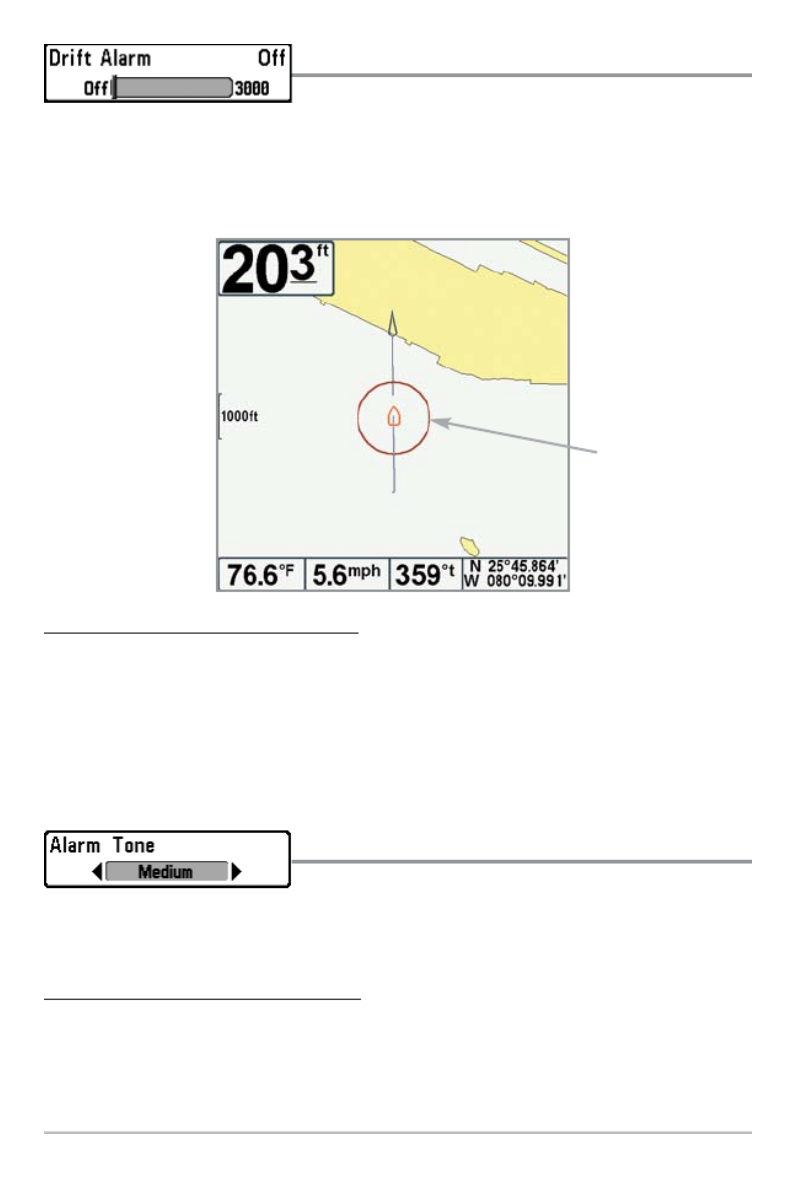
109
Drift Alarm
Drift Alarm allows you to set the size of a perimeter
around the boat’s anchored position. If the anchored boat drifts outside of tha
perimeter, the Drift Alarm will sound.
To change the Drift Alarm setting:
1. Highlight Drift Alarm on the Alarms main menu.
2. Press the LEFT or RIGHT Cursor keys to change the Drift Alarm settin
(Off, 25 to 3000 feet, 10 to 1000 meters [International Models only],
Default = Off)
Alarm Tone
Alarm Tone selects the pitch of the alarm sound.
A brief tone will be produced as you adjust the Alarm Tone so that you ca
select the tone that you can hear best.
To change the Alarm Tone setting:
1. Highlight Alarm Tone on the Alarms main menu.
2. Press the LEFT or RIGHT Cursor keys to change the Alarm Tone settin
(High, Medium, Low, Default = Medium)
Drift Alarm Perimeter
Drift
Alarm
Circle
Alarms Menu Tab

110
Sonar Menu Tab
Press the MENU key twice to access the Main
Menu and then press the RIGHT Cursor key unti
the Sonar tab is selected.
NOTE: Menu options can be expanded or simplified
by setting the User Mode to Advanced or Normal. See
Main Menu: User Mode for details.
NOTE: Transducer selection also influences menu
options (see Sonar Menu Tab: Transducer Select).
Sonar Menu
Sonar Menu Tab

111
Beam Select
Beam Select sets which sonar returns from the
transducer will be displayed on the screen.
When set to 200/83 kHz, the returns from both beams are blended by startin
with the 83 kHz wide beam return, dimming it, and then overlaying it with t
200 kHz narrow beam return. The darker 200 kHz narrow beam sonar retur
will stand out from the paler 83 kHz wide beam sonar returns. The Split Son
View continues to display the sonar returns from each beam in their respectiv
windows. The blended information is shown in the Sonar View, Sonar Zoo
View, and the Big Digits View. The RTS Window in the Sonar View and™
Circular Flasher View will only show the returns from the 200 kHz narrow be
When set to 200 kHz, only the returns from the 200 kHz narrow beam will
displayed in the Sonar View, the Sonar Zoom View, the Big Digits View, and
Circular Flasher View. The Split Sonar View will continue to display returns f
both beams in their respective windows. The RTS Window in the Sonar Vi™
will display the returns from the 200 kHz narrow beam.
When set to 83 kHz, the returns from the 83 kHz wide beam will be display
in the Sonar View, the Sonar Zoom View, the Big Digits View, and the Circu
Flasher View. The Split Sonar View will continue to display returns from b
beams in their respective windows. The RTS Window will display the retu™
from the 83 kHz wide beam.
To use Beam Select:
1. Highlight Beam Select on the Sonar main menu.
2. Press the LEFT or RIGHT Cursor keys to select the 200 kHz beam, th
83 kHz beam, or the 200/83 kHz beams. (200/83 kHz, 200 kHz, 83 kH
Default = 200 kHz)
Sonar Menu Tab

112
Fish ID+™
Fish ID+™ uses advanced signal processing to
interpret sonar returns and will display a Fish Symbol when very selecti
requirements are met. When a fish is detected, a fish icon and its depth are
displayed above the return that has been classified as being a fish. Three differen
fish size icons represent the intensity of the sonar return and provide an indicato
of relative fish size.
DualBeam PLUS™ sonar models represent targets detected in the 200 kH
narrow beam as Orange Fish Symbols and targets detected in the 83 kHz wid
beam as Blue Fish Symbols.
When Fish ID+™ is turned off, the Fishing System shows only the raw son
returns on the display. These returns will often result in “arches“ forming on th
display, indicating potential targets. Due to the transducer beam angle, the
distance to a fish decreases as the fish moves into the beam, and then
increases as it moves out again, creating a Fish Arch when this distance chang
is shown on the display. Boat speed, chart speed, and the position of the fis
within the sonar beam greatly affect the shape of the arch.
To turn Fish ID+™ on or off:
1. Highlight Fish ID+ on the Sonar main menu.
2. Press the LEFT or RIGHT Cursor keys to turn the Fish ID+™ setting On
Off. (Off, On, Default = Off)
Transducer Cone and Fish Arches
200 kHz, Narrow Beam
Orange Fish Symbols
83 kHz, Wide Beam
Blue Fish Symbols
Sonar Menu Tab

113
Fish ID Sensitivity
Fish ID Sensitivity adjusts the threshold of the
Fish ID+™ detection algorithms. Selecting a higher setting allows weaker returns
be displayed as fish. This is useful for identifying smaller fish species or baitfi
Selecting a lower setting displays fewer fish from weak sonar returns. This is help
when seeking larger species of fish.
Fish ID Sensitivity is used in conjunction with Fish ID+™. Fish ID+™ must be O
Fish ID Sensitivity to affect the ability of the Fishing System to identify sonar retu
as fish.
To change the Fish ID Sensitivity setting:
1. Highlight Fish ID Sensitivity on the Sonar main menu.
2. Press the LEFT or RIGHT Cursor keys to change the Fish ID Sensitiv
setting. (Low = 1, High = 10, Default = 5)
Real Time Sonar (RTS™) Window
RTS Window™ sets the RTS Window to either™
Wide or Narrow, or turns it off in the Sonar View. The RTS Window™ alw
updates at the fastest rate possible and only displays returns that are within the
transducer beam. See What’s on the Sonar Display for more information.
To change the RTS Window™ setting:
1. Highlight RTS Window on the Sonar main menu.
2. Press the LEFT or RIGHT Cursor keys to change the RTS Window
setting. (Wide, Narrow, Off, Default = Narrow)
RTS Window™ (Narrow) RTS Window™ (Off)
RTS Window™ (Wide)
Sonar Menu Tab
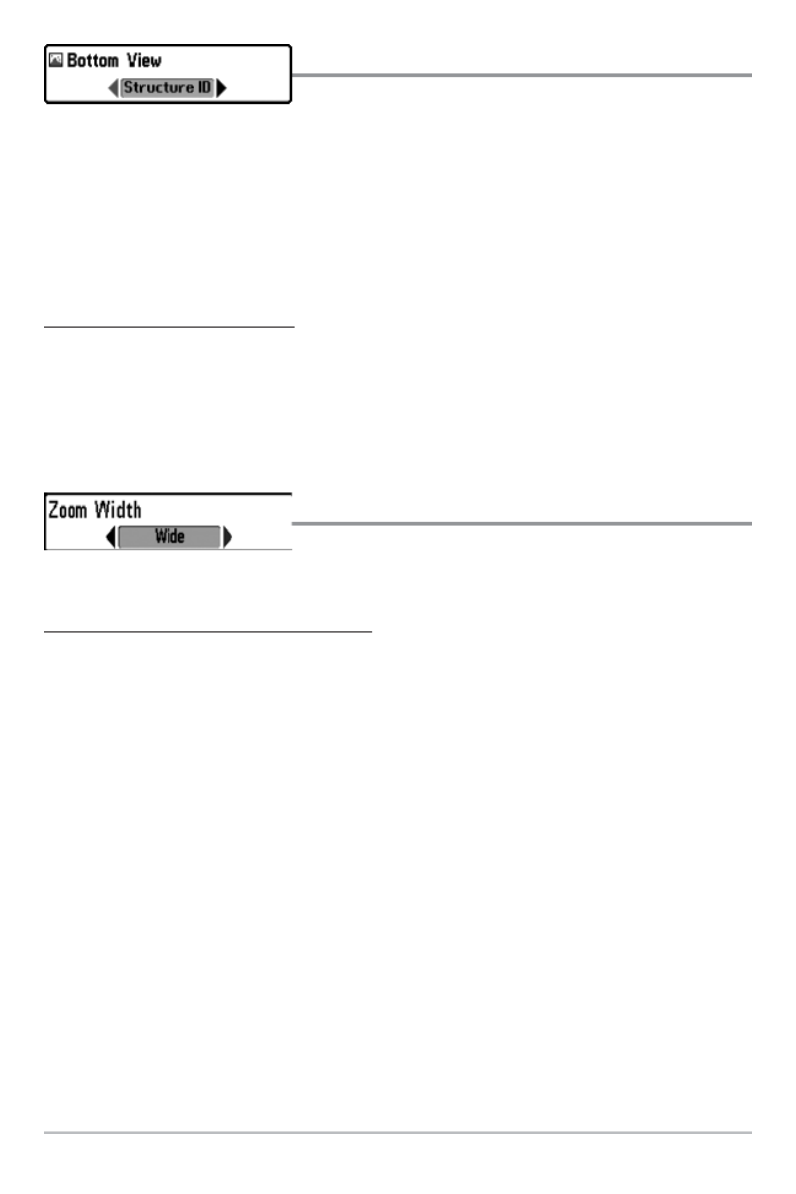
114
Bottom View
Bottom View selects the method used to
represent bottom and structure on the display.
Structure ID® represents weak returns in blue and strong returns in red.
WhiteLine™ highlights the strongest sonar returns in white resulting in a distincti
outline. This has the benefit of clearly defining the bottom on the display.
See What’s on the Sonar Display: Bottom Presentation for more information
To adjust the Bottom View:
1. Highlight Bottom View on the Sonar main menu.
2. Press the LEFT or RIGHT Cursor keys to change the Bottom View settin
(Structure ID®, WhiteLine™, Default = Structure ID®)
Zoom Width
Zoom Width adjusts the width of the Zoom
window on the Sonar Zoom View.
To change the Zoom Width Setting:
1. Highlight Zoom Width on the Sonar main menu.
2. Press the LEFT or RIGHT Cursor keys to change the Zoom Width settin
(Narrow, Medium, Wide, Default = Wide)
Sonar Menu Tab
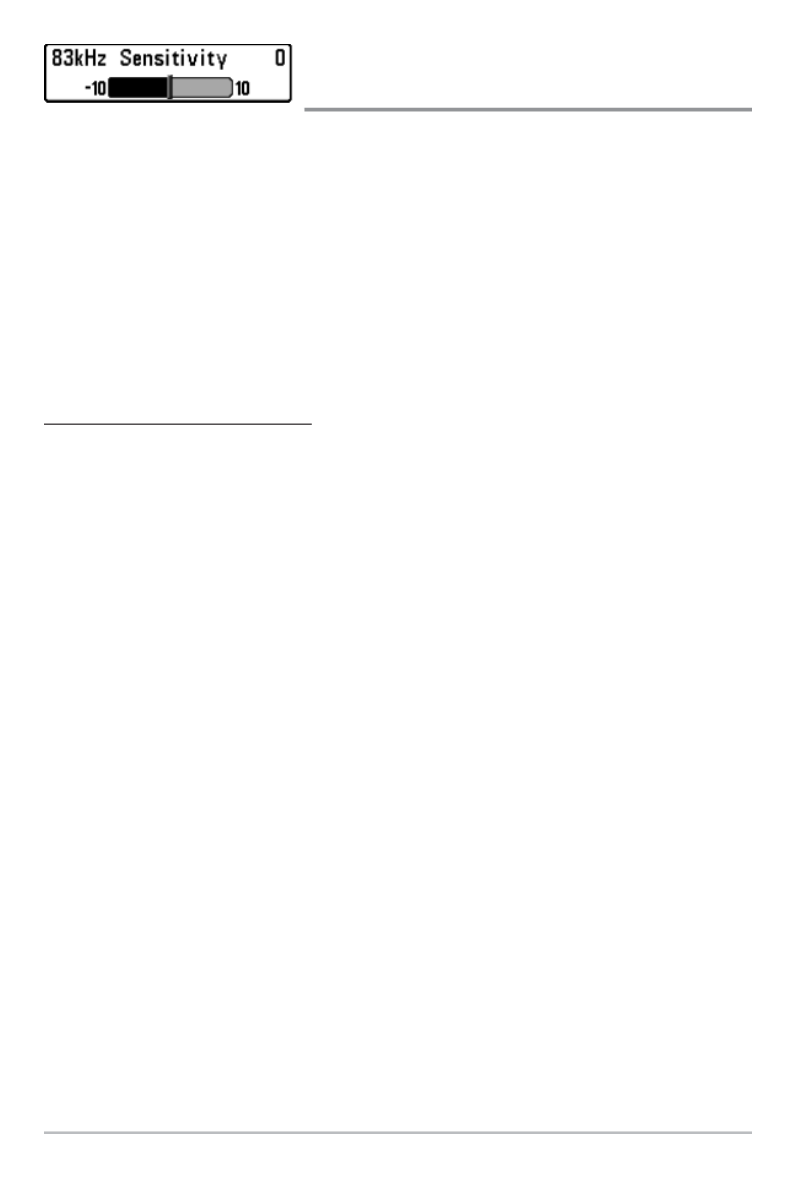
115
83 kHz Sensitivity
(Advanced)
83 kHz Sensitivity changes the sensitivity of the 83 kHz beam. Increasing th
83 kHz Sensitivity will display additional weak returns, and decreasing the
kHz Sensitivity will display fewer weak returns. The 83 kHz Sensitivity m
option is available when User Mode is set to Advanced (see Main Menu: Use
Mode).
NOTE: 83 kHz Sensitivity is particularly useful for adjusting the sensitivity of th
83 kHz sonar returns in the 200/83kHz Split Sonar View. The 83kHz sensitivity can
be adjusted without affecting the sensitivity of the 200 kHz returns shown in the
200 kHz sonar window.
To set the 83 kHz Sensitivity:
1. Make sure the User Mode is set to Advanced, then highlight 83 kHz
Sensitivity on the Sonar main menu.
2. Press the LEFT or RIGHT Cursor keys to set the 83 kHz Sensitivity. (-
to +10, Default = 0)
Sonar Menu Tab

116
455 kHz Sensitivity
(Advanced: with QuadraBeam PLUS™ transducer)
455 kHz Sensitivity adjusts the sensitivity of the 455 kHz beam. Increasing th
sensitivity will display additional weak returns, and decreasing the sensitivi
will display fewer weak returns.
A QuadraBeam PLUS™ transducer must be attached to the Fishing System. T
455 kHz Sensitivity menu option is available when Transducer Select is set
QuadraBeam (see Sonar Menu Tab: Transducer Select) and User Mode is se
to Advanced (see Main Menu: User Mode).
NOTE: The 455 kHz Sensitivity requires the purchase of the QuadraBeam PLUS™
transducer. You can visit our web site at to order thiswww.humminbird.com
accessory online or contact our Customer Resource Center at 1-800-633-1468.
NOTE: 455 kHz Sensitivity is particularly useful for adjusting the sensitivity of th
455 kHz sonar returns in the Side Beam View. The 455 kHz sensitivity can be
adjusted without affecting the sensitivity of the 200 kHz returns shown in the
200 kHz sonar window.
To change the 455 kHz Sensitivity setting:
1. Make sure you have selected QuadraBeam PLUS™ Transducer [Quad
Beam] and Advanced Mode and that the QuadraBeam PLUS™
transducer is connected, then highlight 455 kHz Sensitivity on the
Sonar main menu.
2. Press the LEFT or RIGHT Cursor keys to change the
455 kHz Sensitivity. (-10 to +10, Default = 0)
Sonar Menu Tab

117
WideSide® Sensitivity
(Advanced: with WideSide® transducer)
WideSide® Sensitivity adjusts the sensitivity of the WideSide® beam
Increasing the sensitivity will display additional weak returns, and decreasin
the sensitivity will display few weak returns.
A WideSide® transducer must be attached to the Fishing System. Th
WideSide® Sensitivity menu choice is available when Transducer Select is
to WideSide® (see Sonar Menu Tab: Transducer Select) and User Mode is s
to Advanced (see Setup Menu Tab: User Mode).
NOTE: The WideSide® Sensitivity requires the purchase of the WideSide® transducer. Yo
visit our web site at www.humminbird.com to order this accessory online or contact ou
Customer Resource Center at 1-800-633-1468.
To change the WideSide® Sensitivity setting:
1. Make sure User Mode is set to Advanced and that WideSide® is
selected under the Sonar Menu Tab: Transducer Select setting.
2. Highlight WideSide® Sensitivity on the Sonar Main Menu.
3. Press the LEFT or RIGHT Cursor keys to change the WideSide
Sensitivity. (-10 to +10, Default = 0)
WideSide® Sensitivity is particularly useful for adjusting the sensitivity of the
455 kHz sonar returns in the WideSide® View. The 455 kHz sensitivity can be
adjusted without affecting the sensitivity of the other sonar frequencies.
Sonar Menu Tab

118
Depth Lines
(Advanced)
Depth Lines divide the display into four equal sections which are separate
by three horizontal depth lines. The depth of each line is displayed along th
depth scale. You can turn Depth Lines On or Off. The Depth Lines menu opt
is available when User Mode is set to Advanced (see Main Menu
User Mode).
To change the Depth Lines setting:
1. Make sure the User Mode is set to Advanced, then highlight Depth
Lines on the Sonar main menu.
2. Press the LEFT or RIGHT Cursor keys to turn the Depth Lines setting O
or Off. (Off, On, Default = On)
Depth Lines
Depth Lines
Sonar Menu Tab

119
Surface Clutter
(Advanced)
Surface Clutter adjusts the filter that removes surface clutter noise caused by
algae and aeration. The lower the setting, the less surface clutter will be
displayed. The Surface Clutter menu option is available when User Mode is s
to Advanced (see Main Menu: User Mode).
To change the Surface Clutter setting:
1. Make sure the User Mode is set to Advanced, then highlight Surface
Clutter on the Sonar main menu.
2. Press the LEFT or RIGHT Cursor keys to change the Surface Clutte
setting. (Low = 1 to High = 10, Default = 5)
Surface
Clutter
Surface Clutter
Sonar Menu Tab

120
Noise Filter
(Advanced)
Noise Filter adjusts the sonar Noise Filter to limit interference on the displa
from sources such as your boat engine, turbulence, or other sonar devices. Th
Noise Filter menu option is available when User Mode is set to Advanced (s
Main Menu: User Mode).
NOTE: The Off setting removes all filtering. Low, Medium, and High1, High2, High
settings add progressive filtering of the sonar returns. High1, High2, and High3 are
useful when there is excessive trolling motor noise, but in some deep water situations,
the High settings may actually hinder your unit’s ability to find the bottom.
To change the Noise Filter setting:
1. Make sure the User Mode is set to Advanced, then highlight Noise
Filter on the Sonar main menu.
2. Press the LEFT or RIGHT Cursor keys to change the Noise Filter settin
(Off, Low, Medium, High1, High2, High3, Default = Low)
Max Depth
(Advanced)
Max Depth controls the maximum depth of operation. When Max Depth is s
to Auto, the Fishing System will acquire bottom readings as needed (within th
capacity of the unit). When Max Depth is set to match your fishing maximu
depth, your Fishing System will not attempt to acquire sonar data below tha
depth, so more detail will be shown on the screen.
NOTE: If the bottom is deeper than the Max Depth setting, the digital depth readout
will flash, indicating that the Fishing System cannot locate the bottom.
NOTE: The Max Depth menu option is available when User Mode is set to Advanced
(see ). Main Menu: User Mode
To change the Max Depth setting:
1. Make sure the User Mode is set to Advanced, then highlight Max
Depth on the Sonar main menu.
2. Press the LEFT or RIGHT Cursor keys to change the Max Depth settin
(AUTO, 10 to 1500 feet, 3 to 500 meters [International Models only],
Default = AUTO)
Sonar Menu Tab

121
Water Type
(Advanced)
Water Type configures your unit for operation in fresh or salt water. In sa
water, you can also choose the shallow or deep setting. The Water Type men
option is available when User Mode is set to Advanced (see Main Menu: Use
Mode).
To change the Water Type setting:
1. Make sure the User Mode is set to Advanced, then highlight Water
Type on the Sonar main menu.
2. Press the LEFT or RIGHT Cursor keys to change the Water Type setting
(Fresh, Salt (shallow), Salt (deep), Default = Fresh)
Transducer Select
Transducer Select allows you to choose which
connected transducer you want to use. When you choose a transducer, the
corresponding features will be automatically added to your Fishing System.
Your Fishing System will default to the DualBeam PLUS™ technology. Y
Fishing System also supports the optional-purchase QuadraBeam PLUS
transducer, optional-purchase WideSide transducer, and optional-purchas®
Universal Sonar 2.
To change the selected Transducer:
1. Highlight Transducer Select on the Sonar main menu.
2. Press the LEFT or RIGHT Cursor keys to change the selected transducer
(DualBeam, QuadBeam, WideSide, Universal Sonar 2, Default =
DualBeam)
NOTE: Make sure that the Water Type is set accurately, especially in salt water,
as this affects the accuracy of deep water depth readings. In salt water, what
would be considered a large fish might be 2 to 10 times bigger than a large fish in
fresh water (depending on the type of fish you are seeking). The salt water setting
allows for a greater range in fish size adjustment to account for this difference.
Sonar Menu Tab

122
Navigation Menu Tab
Press the MENU key twice to access the Main
Menu, then press the RIGHT Cursor key until the
Navigation tab is selected.
NOTE: Menu options will vary depending on system
settings, such as whether you are currently navigating.
NOTE: Menu options can be expanded or simplified
by setting the User Mode to Advanced or Normal. See
Main Menu: User Mode for details.
Navigation Menu Tab
Navigation Menu Tab

123
Current Track
Current Track allows you to view the Current
Track submenu.
To view the Current Track Submenu:
1. Highlight Current Track on the Navigation main menu.
2. Press the RIGHT Cursor key to view the Current Track submenu.
The Current Track Submenu contains the following menu options:
Save allows you to save the current track.
Clear allows you to clear the current track.
Appearance allows you to change the style and color of the current track
(Breadcrumb Trail, Dashed Line, Solid Line or Wide Line, and if a line, the col
the line, or Color By Depth).
If you choose Color By Depth, you cannot choose one color to represent t
track; a color range will represent the different depths on the track instead
from light green (shallowest) to black (deepest). You can change the dept
range associated with black by using Track Color Range menu setting (se
Navigation Menu Tab: Track Color Range).
Saved Tracks
Saved Tracks allows you view the Saved
Tracks submenu.
To view the Saved Tracks Submenu:
1. Highlight Saved Tracks on the Navigation main menu.
2. Press the RIGHT Cursor key to view the Saved Tracks submenu.
Saved Tracks Submenu
Current Track Submenu
Navigation Menu Tab
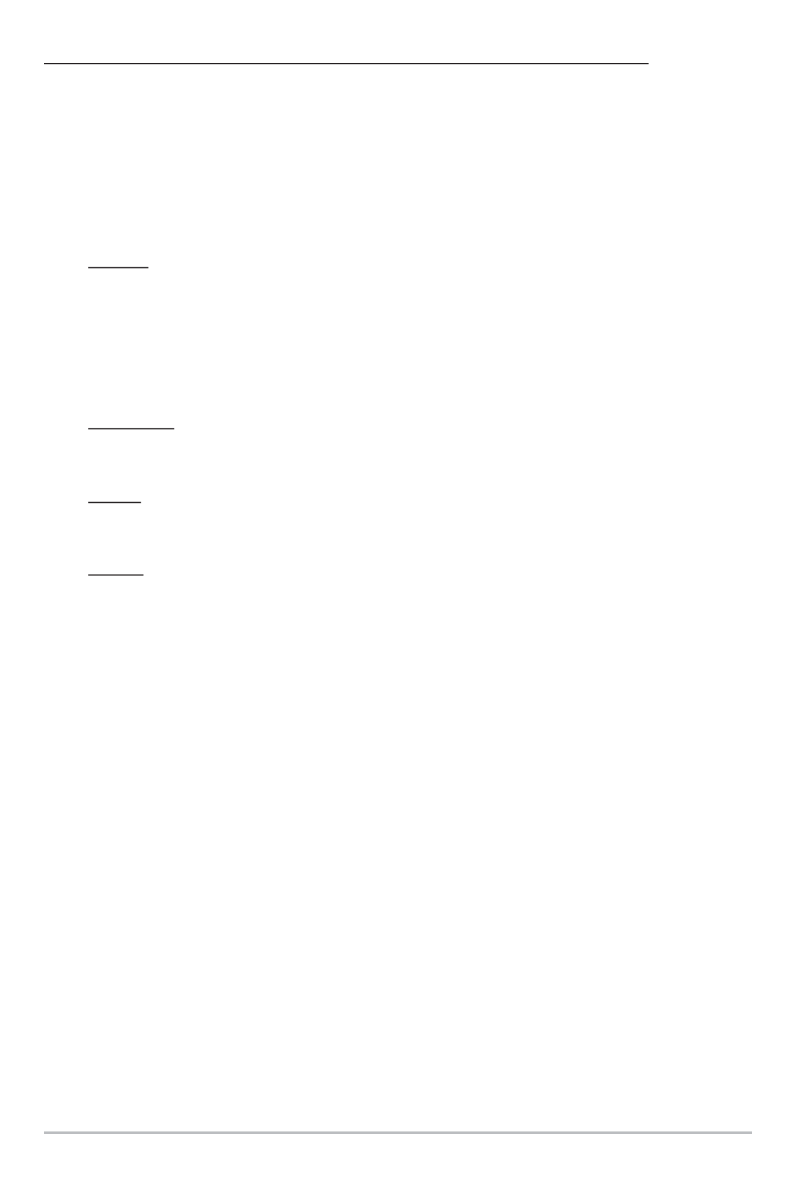
124
The Saved Tracks Submenu contains the following menu options:
Edit allows you to select a saved track and change its Name, Visibility, Sty
and Color. Select Edit and press the RIGHT Cursor key to display the sa
tracks list. Select a track to edit and press the RIGHT Cursor key. When the E
Track dialog box appears, use the 4-WAY Cursor Control key to move betw
fields and make changes to the following categories:
Name:Use the 4-WAY Cursor Control key to change the name of the
saved track. Press the LEFT or RIGHT Cursor keys to move betwee
name fields, and press the UP and DOWN Cursor keys to change the
letter or number of each field. All upper and lower case letters are
available, as well as digits 0-9 and some punctuation characters.
Visibility:Press the UP or DOWN Cursor keys to select Hidden or
Visible.
Style: Press the UP and DOWN Cursor keys to choose the track style
(appearance).
Color:If the track style you’ve chosen is a line style, the color field will
appear. Press the Up and DOWN Cursor keys to choose a color or shade.
NOTE: You can exit these fields with the LEFT and RIGHT Cursor keys or by pressing
EXIT key. Select Save to confirm your changes.
Delete allows you to delete a track from the saved tracks list. Select Delete an
press the RIGHT Cursor key to display the saved tracks list. Select the track y
want to delete and press the RIGHT Cursor key. To delete the track, press t
RIGHT Cursor key once more. To cancel deleting the track, press the LE
Cursor key.
Default sets the default appearance of your tracks. Select Default and press th
RIGHT Cursor key to display the Default Track dialog box. Use the 4-WAY C
Control key to move between fields and change the settings for Visibility, Sty
and Color.
Navigation Menu Tab
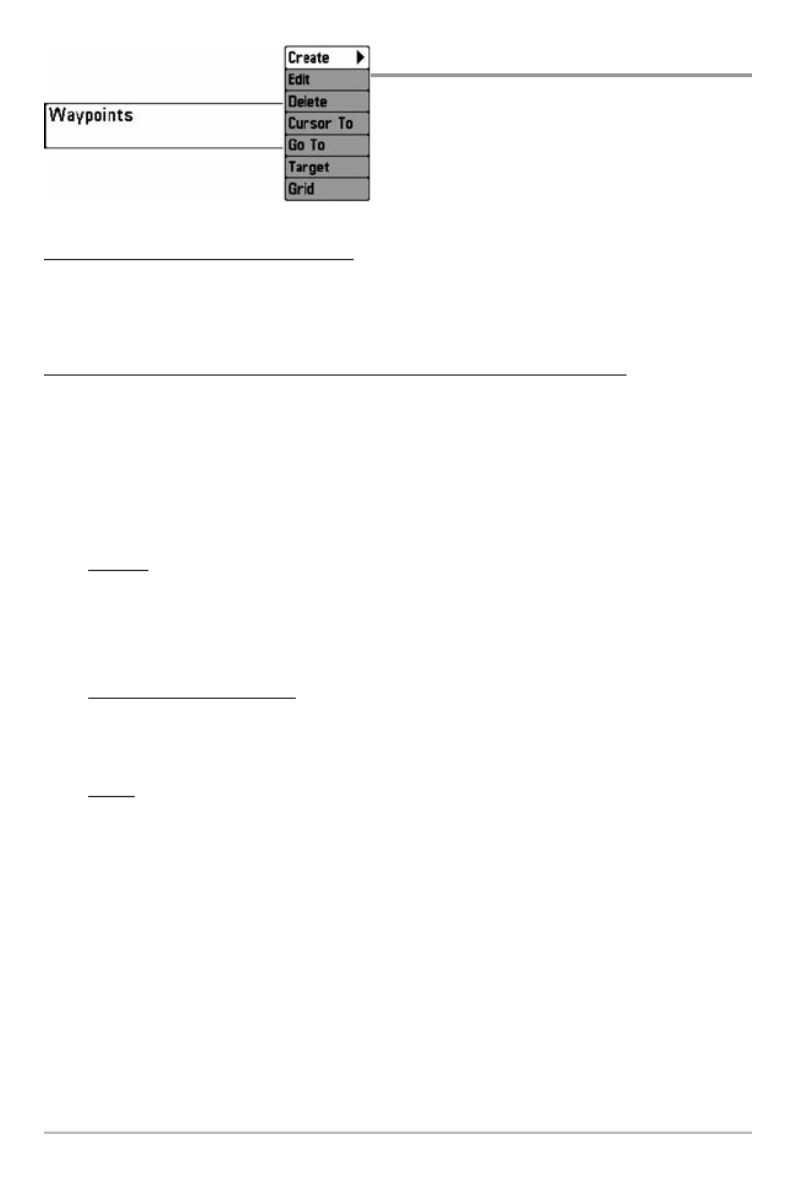
125
Waypoints
Waypoints allows you to view the
Waypoints submenu.
To view the Waypoints Submenu:
1. Highlight Waypoints on the Navigation main menu.
2. Press the RIGHT Cursor key to view the Waypoints submenu.
The Waypoints Submenu contains the following menu options:
Create allows you to create a new waypoint and edit it immediately. The curre
boat position will be used as the default, but you can set the coordinates to an
valid position. The icon used to represent the waypoint in the Chart and Com
Views can also be changed. Press the RIGHT Cursor key to create a waypo
and make changes to the following settings:
Name: Press the LEFT or RIGHT Cursor keys to move between nam
fields, and press the UP and DOWN Cursor keys to change the letter or
number of each field. All upper and lower case letters are available, as
well as digits 0-9 and some punctuation characters.
Latitude & Longitude: Press the LEFT or RIGHT Cursor keys to mov
between latitude or longitude fields, and press the UP and DOWN
Cursor keys to change the coordinates of each field.
Icon: Select the Icon field and use the Up and Down Cursor keys to
scroll through a variety of icons to assign to your waypoint.
NOTE: You can exit these fields by pressing the LEFT and RIGHT Cursor keys or
pressing the EXIT key. Select Save to confirm your changes.
Edit allows you to choose from the saved waypoints list, and then edit th
Name and Position (Latitude and Longitude), as well as assign an Icon
represent the waypoint in the Chart and Combo Views. Select Edit, and pre
the RIGHT Cursor key to display the saved waypoints list. Use the UP a
DOWN Cursor keys to choose a waypoint from the list, and press the RIG
Cursor key to display the Edit Waypoint Dialog box. Refer to the details ab
to change waypoint settings.
Waypoints Submenu
Navigation Menu Tab

126
Delete allows you to delete a waypoint from the saved waypoints list. Select
Delete, and press the RIGHT Cursor key to display the saved waypoints list. U
the UP and DOWN Cursor keys to choose a waypoint, and press the RIG
Cursor key. The Confirm dialog box will appear. To delete the waypoint, pr
the RIGHT Cursor key once more. To cancel deleting the waypoint, press
LEFT Cursor key.
Cursor To allows you to move the cursor quickly to a waypoint from the sav
waypoints list. Select Cursor To, and press the Right Cursor key to view t
saved waypoints list. Use the UP and DOWN Cursor keys to choose a waypo
from the list, and press the Right Cursor key again to initiate the cursor to th
waypoint.
Go To allows you to select a waypoint and start navigation toward tha
waypoint or add that waypoint to the end of the current route. Select Go To, an
press the Right Cursor key to view the saved waypoints list, and use the UP an
DOWN Cursor keys to choose a waypoint from the list. Press the Right Cur
key again to initiate navigation.
Target allows you to apply a target to a waypoint selected from the save
waypoints list. Select Target, and press the Right Cursor key to view the sav
waypoints list. Use the UP and DOWN Cursor keys to choose a waypoint fr
the list. Press the Right Cursor key to apply a target to the waypoint you choos
Grid allows you to apply a trolling grid to a waypoint selected from the sav
waypoints list. Select Grid, and press the Right Cursor key to view the sav
waypoints list. Use the UP and DOWN Cursor keys to choose a waypoint from
list. Press the Right Cursor key to apply a trolling grid to the waypoint you choo
NOTE: Only one waypoint can have either a target or a grid applied to it at one time. If
you apply a target or a grid to a new waypoint, the original waypoint will lose its target
or grid.
NOTE: The spacing of the rings on the waypoint target and the spacing of the gridlines
on the trolling grid is the same as the length of the scale bar on the left edge of the
display. Zooming in or out will decrease or increase the spacing, respectively.
Navigation Menu Tab

127
Routes
Routes allows you to view the Routes
submenu.
To view the Routes Submenu:
1. Highlight Routes on the Navigation main menu.
2. Press the RIGHT Cursor key to view the Routes submenu.
The Routes Submenu contains the following menu options:
Create allows you to create a new route from an empty route and add saved
waypoints to it immediately. Press the RIGHT Cursor key to access the Cre
Route dialog box and make adjustments to the following settings:
Name: Press the LEFT or RIGHT Cursor keys to move between name
fields, and press the UP and DOWN Cursor keys to change the letter or
number of each field. All upper and lower case letters are available, as
well as digits 0-9 and some punctuation characters.
Waypoints:Press the UP and DOWN Cursor keys to highlight saved
waypoints, and press the RIGHT Cursor key to add them to the In Route
list.
In Route: Highlight a waypoint in the In Route list, and press the RIGHT
Cursor key to access the Waypoint In Route submenu. From this
submenu, you can move the waypoint up or down in the route order or
delete it from the list.
NOTE: You can exit these fields by pressing the LEFT Cursor key or by pressing the EX
key. Select Save to confirm your changes.
Edit allows you to select a saved route and change its name and the waypoint
in it. Select Edit, and press the RIGHT Cursor key to display the saved rou
list. Use the UP and DOWN Cursor keys to choose a route from the list, a
press the RIGHT Cursor key to display the Edit Route dialog box. Refer to
details above to change route settings.
Routes Submenu
Navigation Menu Tab

128
Delete allows you to delete a route from the saved routes list. Select Delete,
and press the RIGHT Cursor key to display the saved routes list. Use the UP a
DOWN Cursor keys to choose a route, and press the RIGHT Cursor key.
Confirm dialog box will appear. To delete the route, press the RIGHT Cursor
once more. To cancel deleting the route, press the LEFT Cursor key.
Travel allows you to choose a route from the saved routes list and use it as you
current route. Routes can be traveled in either the forward or reverse direction
Select Travel, and press the RIGHT Cursor key to display the saved routes l
Press the RIGHT or LEFT Cursor keys to set the Direction you want to tra
Then, use the UP and DOWN Cursor keys to choose a route, and press th
RIGHT Cursor key to select it. Navigation will begin immediately.
Info provides information about the route you choose from the saved routes lis
including the distance and bearing from each waypoint to the next. Select Inf
and press the RIGHT Cursor key to display the saved routes list. Use the UP a
DOWN Cursor keys to choose a route, and press the RIGHT Cursor key to v
information about that route.
Navigation Menu Tab

129
Chart Orientation
Chart Orientation allows you to select whether
the Chart and Combo Views should be drawn North-Up or Course-Up.
To change the Chart Orientation setting:
1. Highlight Chart Orientation on the Navigation main menu.
2. Press the LEFT or RIGHT Cursor keys to change the Chart Orientatio
setting. (North-Up, Course-Up, Default = North-Up)
NOTE: The Chart Orientation setting does not apply to the Bird’s Eye View.
North Reference
North Reference allows you to have bearings
displayed with one of two orientations: True North or Magnetic North.
To change the North Reference setting:
1. Highlight North Reference on the Navigation main menu.
2. Press the LEFT or RIGHT Cursor keys to change the North Referenc
setting. (True, Magnetic, Default = True)
Waypoint Decluttering
(Advanced)
Waypoint Decluttering allows you to set the declutter feature On or Off. Whe
two or more waypoints overlap, or are displayed close together on a chart view
the screen will automatically declutter—waypoint names will shorten and th
waypoint icons will change into small blue icons. The Waypoint Declutteri
menu option is available when User Mode is set to Advanced (see Main Menu
User Mode).
To change the Waypoint Decluttering setting:
1. Make sure the User Mode is set to Advanced, and highlight Waypoint
Decluttering on the Navigation main menu.
2. Press the LEFT or RIGHT Cursor keys to change the Waypoin
Decluttering setting. (On, Off, Default = On)
Navigation Menu Tab

130
Grid Rotation
Grid Rotation allows you to set the orientation of
the trolling grid in degrees, where a setting of 0° displays a standard North, Sout
East, West alignment. See Navigation Menu Tab: Waypoints for information o
how to set a Grid.
NOTE: This feature may appear as either Trolling Grid Rotation or Grid Rotation
depending on your model.
To change the Grid Rotation setting:
1. Highlight Grid Rotation on the Navigation main menu.
2. Press the LEFT or RIGHT Cursor keys to change the Grid Rotatio
setting. (0° to 89°, Default = 0°)
Trackpoint Interval
Trackpoint Interval allows you to select the time
period between trackpoints. The current track can only contain up to 20,00
trackpoints, so longer time periods cause the track to extend back further i
time, but will be less detailed.
NOTE: Trackpoint Interval works in conjunction with Track Min Distance. Both
conditions must be met before a trackpoint is added to the current track.
To change the Trackpoint Interval setting:
1. Highlight Trackpoint Interval on the Navigation main menu.
2. Press the LEFT or RIGHT Cursor keys to change the Trackpoint Interv
setting. (1 second, 5 seconds, 10 seconds, 15 seconds, 30 seconds or
60 seconds, Default = 1 second)
NOTE: During slow travel or drift, setting both Trackpoint Interval and Track Min
Distance to small values will allow you to increase the track resolution.
Navigation Menu Tab
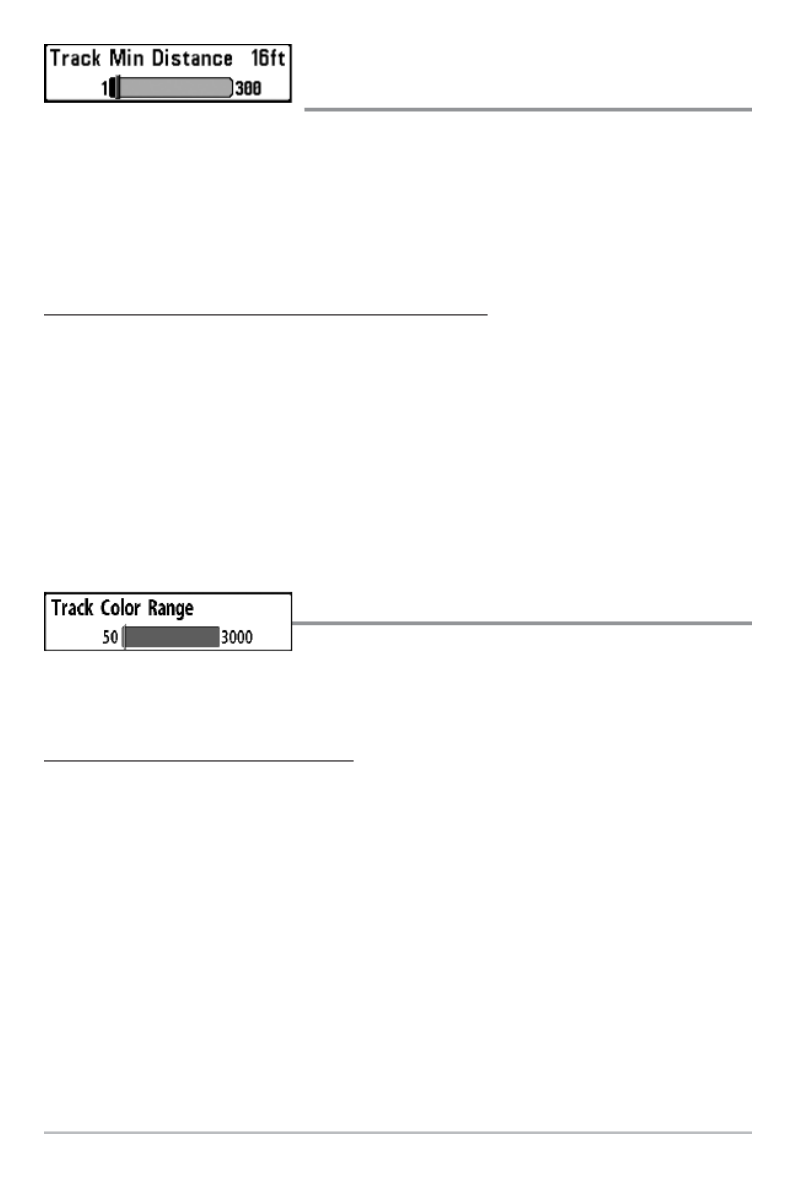
131
Track Min Distance
(Advanced)
Track Min Distance allows you to set a minimum distance of travel before
trackpoint is added to the track. The Track Min Distance menu option is availa
when User Mode is set to Advanced (see Main Menu: User Mode).
NOTE: Track Min Distance works in conjunction with Trackpoint Interval. Both
conditions must be met before a trackpoint is added to the current track.
To change the Track Minimum Distance setting:
1. Make sure the User Mode is set to Advanced, then highlight Track Min
Distance on the Navigation main menu.
2. Press the LEFT or RIGHT Cursor keys to change the Track Min Distan
setting. (1 to 300 feet or 1 to 100 meters [International Units only],
Default = 16 ft, 5 m)
NOTE: During slow travel or drift, setting both Trackpoint Interval and Track Min
Distance to small values will allow you to increase the track resolution.
Track Color Range
Track Color Range allows you to set the depth range
that will be displayed as black, the deepest depth, when Color By Depth is select
as the style for the current track (see Navigation Menu Tab: Current Track).
To change the Track Color Range:
1. Highlight Track Color Range on the Navigation main menu.
2. Press the LEFT or RIGHT Cursor keys to change the Track Color Ran
setting. (50 to 3000 feet or 20 to 1000 meters [International Units
only], Default = 50 ft, 20 m)
Navigation Menu Tab

132
Map Datum
(Advanced)
Map Datum allows you to change the map coordinate system used by the
Fishing System to match those of a paper map. The Map Datum menu optio
is available when User Mode is set to Advanced (see Main Menu: User Mode
To change the Map Datum setting:
1. Make sure the User Mode is set to Advanced, then highlight Map
Datum on the Navigation main menu.
2. Press the LEFT or RIGHT Cursor keys to change the Map Datum setting
(Default = WGS 84)
Course Projection Line
Course Projection Line allows you to display or hide
an arrow extending from the bow of the boat that projects your current course, an
shows where the boat will go if you continue on your present course.
To change the Course Project Line setting:
1. Highlight Course Projection Line on the Navigation main menu.
2. Press the LEFT or RIGHT Cursor keys to change the Course Projectio
Line setting. (Hidden, Visible, Default = Visible)
Export All Nav Data
(Advanced)
Export All Nav Data allows you to export all saved Tracks, Waypoints, and Rou
to an MMC/SD card.
To Export All Navigation Data:
1. Make sure that an optional-purchase MMC/SD card is installed in the
slot, then highlight Export All Nav Data on the Navigation main menu.
Navigation Menu Tab

133
2. Press the RIGHT Cursor key to export all navigation data. The Confirm
dialog box will appear. To confirm export, press the RIGHT Cursor ke
once more. To cancel export, press the LEFT Cursor key.
NOTE: If no MMC card is installed, an error message will be displayed. Insert the MMC
card and try again.
Delete All Nav Data
(Advanced)
Delete All Nav Data allows you to delete all saved Tracks, Waypoints, an
Routes. The Delete All Nav Data menu option is available when User Mode
set to Advanced (see Main Menu: User Mode).
This menu option should be used with caution!
To Delete All Navigation Data:
1. Make sure the User Mode is set to Advanced, then highlight Delete All
Nav Data on the Navigation main menu.
2. Press the RIGHT Cursor key to delete all navigation data. The Confirm
dialog box will appear. To delete all navigation data, press the RIGHT
Cursor key once more. To cancel deleting all navigation data, press the
LEFT Cursor key.
Continuous Navigation Mode
Continuous Navigation Mode allows you to
continue to navigate and fish around a particular waypoint, even if you pas
over it multiple times.
To activate or de-activate Continuous Navigation:
1. Highlight Continuous Navigation Mode on the Navigation main menu.
2. Press the LEFT or RIGHT Cursor keys to turn Continuous Navigatio
Mode On or Off. (Off, On, Default = Off)
Navigation Menu Tab
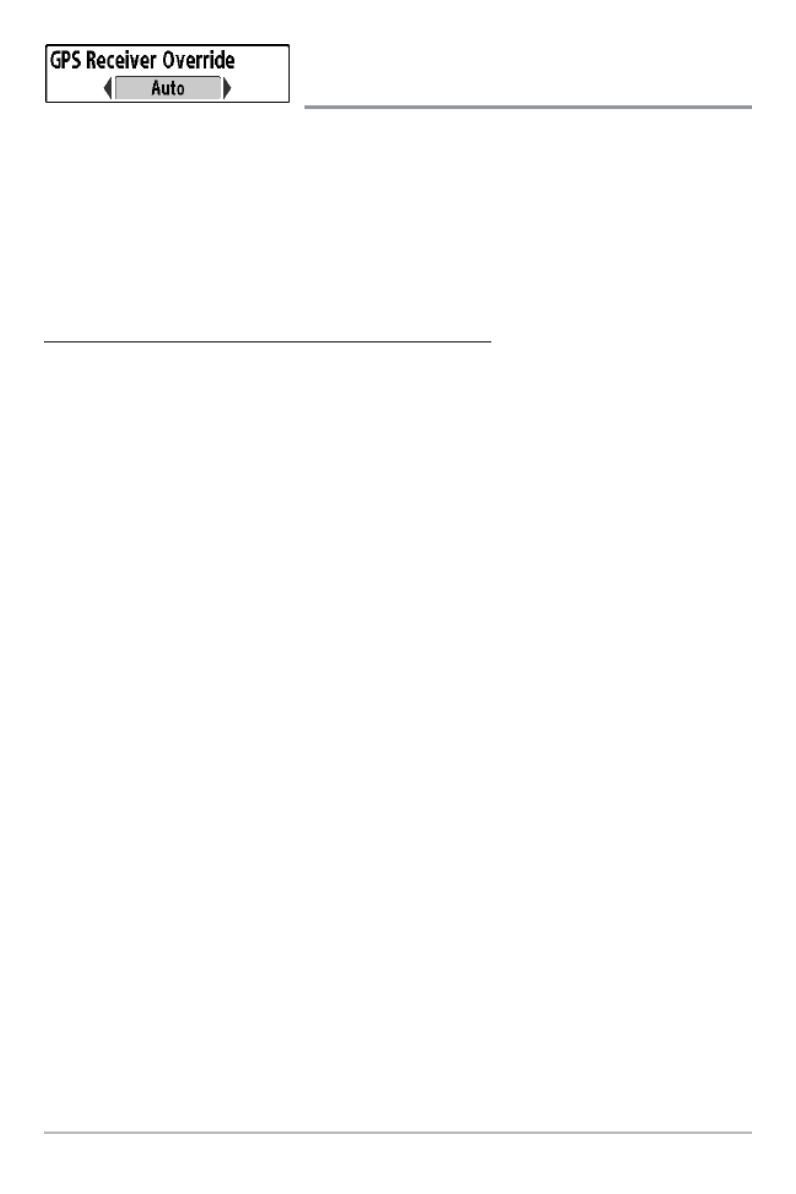
134
GPS Receiver Override
(Advanced)
GPS Receiver Override allows you to set which GPS receiver to use if you ha
multiple GPS receivers plugged into your system. These multiple GPS receiv
may either be internal, external, or connected via the InterLink . If you sel™
Auto, your unit will select a GPS receiver automatically.
NOTE: If only one GPS receiver is plugged into your Fishing System, then Auto will b
the only option shown.
To activate or de-activate GPS Receiver Override
1. Make sure the User Mode is set to Advanced, then highlight GPS
Receiver Override on the Navigation main menu.
2. Press the LEFT or RIGHT Cursor keys to select which GPS receiver
use. (Default = Auto)
Navigation Menu Tab

135
Chart Menu Tab
Press the MENU key twice to access the Main
Menu and then press the RIGHT Cursor key unti
the Chart tab is selected.
NOTE: Menu options can be expanded or simplified
by setting the User Mode to Advanced or Normal. See
Main Menu: User Mode for details.
Chart Menu
Chart Menu Tab

136
Chart Detail Level
Chart Detail Level allows you to select how much
chart detail you want displayed on the Navigation Views.
• Basic shows land areas, ports, obstructions and restricted areas.
• Navigation shows navaids, landmarks, ferryways and navigation routes
in addition to the Basic information.
• Underwater shows depth contours, fishing areas, underwater wrecks,
tides and currents in addition to the Basic and Navigation information.
• All shows roads, buildings, railways, and other notations in addition to
the Basic, Navigation, and Underwater information.
To change the Chart Detail Level setting:
1. Highlight Chart Detail Level on the Chart main menu.
2. Press the LEFT or RIGHT Cursor keys to change the Chart Detail Lev
setting. (Basic, Navigation, Underwater, All, Default = All)
NOTE: Some chart details are only available with optional-purchase MMC/SD cards.
Chart Menu Tab

137
Map Borders
Map Borders allows you to display or hide map
borders. The dotted lines of a Map Border indicate an area which contains a
different map.
To change the Map Borders setting:
1. Highlight Map Borders on the Chart main menu.
2. Press the LEFT or RIGHT Cursor keys to change the Map Borders
setting. (Hidden, MMC/SD Only, All Visible, Default = MMC/SD Only)
Lat/Lon Grid
Lat/Lon Grid allows you to display or hide a grid
showing latitude and longitude lines.
To change the Lat/Lon Grid setting:
1. Highlight Lat/Lon Grid on the Chart main menu.
2. Press the LEFT or RIGHT Cursor keys to change the Lat/Lon Grid setting.
(Hidden, Visible, Default = Hidden)
Map Borders
Map
Borders
Chart Menu Tab

138
Spot Soundings
Spot Soundings allows you to display or hide spot
soundings, which are depth measurements shown on the chart.
NOTE: Spot Soundings are only available with optional-purchase MMC/SD cards.
To change the Spot Soundings setting:
1. Highlight Spot Soundings on the Chart main menu.
2. Press the LEFT or RIGHT Cursor keys to change the Spot Soundings
setting. (Hidden, Visible, Default = Hidden)
Navaids on Bird’s Eye View
Navaids on Bird’s Eye View allows you to display
or hide additional navigational aids in Bird’s Eye View, such as lights and buoys.
NOTE: You will see more navigational aids with an optional-purchase MMC/SD card.
To change the Navaids on Bird’s Eye View setting:
1. Highlight Navaids on Bird’s Eye View on the Chart main menu.
2. Press the LEFT or RIGHT Cursor keys to change the Navaids on Bird’s
Eye View setting. (Hidden, Visible, Default = Visible)
Shaded Depth
Shaded Depth allows you to change the depth
used for shading on the chart views.
To change the Shaded Depth setting:
1. Highlight Shaded Depth on the Chart main menu.
2. Press the LEFT or RIGHT Cursor keys to change the Shaded Depth setting.
(Off, 1 to 180 Feet, or 1 to 60 Meters [International Units only],
Default = 15 ft, 5 m)
Chart Select
Chart Select allows you to choose which chart to
use if you have built-in charts or a map card. If you select Auto, your unit will
select a chart automatically.
Chart Menu Tab

139
To activate or de-activate Chart Select:
1. Highlight Chart Select on the Navigation main menu.
2. Press the LEFT or RIGHT Cursor keys to select which chart to use.
(Default = Auto)
NVB Chart Preference
NVB Chart Preference allows you to choose
which built-in chart to use if you have an NVB unit. If you select Auto, your NVB
unit will select a chart automatically.
To activate or de-activate NVB Chart Preference:
1. Highlight NVB Chart Preference on the Navigation main menu.
2. Press the LEFT or RIGHT Cursor keys to select which chart to use.
(Default = Auto)
Set Simulation Position
(Advanced)
Set Simulation Position allows you to set the position of the boat used in the
Simulator. The Set Simulation Position menu option is available when User
Mode is set to Advanced (see Main Menu: User Mode).
To set the Simulation Position:
1. Press any arrow on the 4-WAY Cursor Control key to activate the cursor
and move it to the coordinates where you want start the simulation.
NOTE: The cursor must be active in order for this procedure to work.
2. Make sure the User Mode is set to Advanced, then highlight Set
Simulation Position on the Chart main menu.
3. Press the RIGHT Cursor key to change the Simulation Position setting.
The Confirm dialog box will appear. To confirm the setting, press the
RIGHT Cursor key once more. To cancel the setting, press the LEFT
Cursor key.
NOTE: If the cursor was not active before you began this procedure, an error message
will appear. Exit the menu, set the cursor, then try again.
Chart Menu Tab

140
Set Map Offset
(Advanced)
Set Map Offset allows you to change the map offset used by your Fishing
System. The Set Map Offset menu option is available when User Mode is set to
Advanced (see Main Menu: User Mode).
NOTE: The Map Offset will be applied to all maps and not just the map that requires
the correction. The Map Offset should be cleared if a different map is to be used.
To change the Map Offset setting:
1. Press the 4-WAY Cursor Control key to activate the cursor and move it
to the location where the Map Offset will be applied.
NOTE: The cursor must be active in order for this procedure to work.
2. Make sure the User Mode is set to Advanced, then highlight Set Map
Offset on the Chart main menu.
3. Press the RIGHT Cursor key to set the Map Offset. The Confirm dialog
box will appear. To confirm the setting, press the RIGHT Cursor key
once more. To cancel the setting, press the LEFT Cursor key.
NOTE: If the cursor was not active before you began this procedure, an error message
will appear. Exit the menu, set the cursor, then try again.
Clear Map Offset
(Advanced)
Clear Map Offset allows you to clear the Map Offset. The Clear Map Offset
menu option is available when User Mode is set to Advanced (see Main Menu:
User Mode) and a Map Offset is currently active.
To Clear Map Offset:
1. Make sure the User Mode is set to Advanced, then highlight Clear Map
Offset on the Chart main menu.
2. Press the RIGHT Cursor key to clear the Map Offset.
Chart Menu Tab

141
Setup Menu Tab
From any view, press the MENU key twice to
access the tabbed Main Menu, then press the
RIGHT Cursor key until the Setup tab is selected.
NOTE: Menu options will vary depending on which
accessories are attached to the unit.
NOTE: Menu options can be expanded or simplified
by setting the User Mode to Advanced or Normal. See
Main Menu: User Mode for details.
Setup Menu Tab
Setup Menu Tab

142
Units - Depth
Units - Depth selects the units of measure for all
depth-related readouts.
To change the Units - Depth setting:
1. Highlight Units - Depth on the Setup main menu.
2. Press the LEFT or RIGHT Cursor keys to change the Units - Depth
setting. (Domestic Models: Feet, Fathoms; International Models:
Meters; Default = Feet/Meters)
Units - Temp
(International only)
Units - Temp selects the units of measure for all temperature-related readouts.
International Models only.
To change the Units - Temp setting:
1. Highlight Units - Temp on the Setup main menu.
2. Press the LEFT or RIGHT Cursor keys to change the Units - Temp setting.
(Celsius, Fahrenheit; Default = Celsius)
Units - Distance
Units - Distance selects the units of measure for all
distance-related readouts, and will appear in the menu if a Temp/Speed
Accessory is connected and the paddlewheel has moved at least once, or if the
GPS Receiver is connected.
To change the Units - Distance setting:
1. Highlight Units - Distance on the Setup main menu.
2. Press the LEFT or RIGHT Cursor keys to change the Units - Distance
setting. (Domestic Models: Statute Miles, Nautical Miles, Default =
Statute Miles; International Models: Meters/Kilometers,
Meters/Nautical Miles, Feet/Statute Miles, Feet/Nautical Miles,
Default = Meters/Kilometers)
Setup Menu Tab
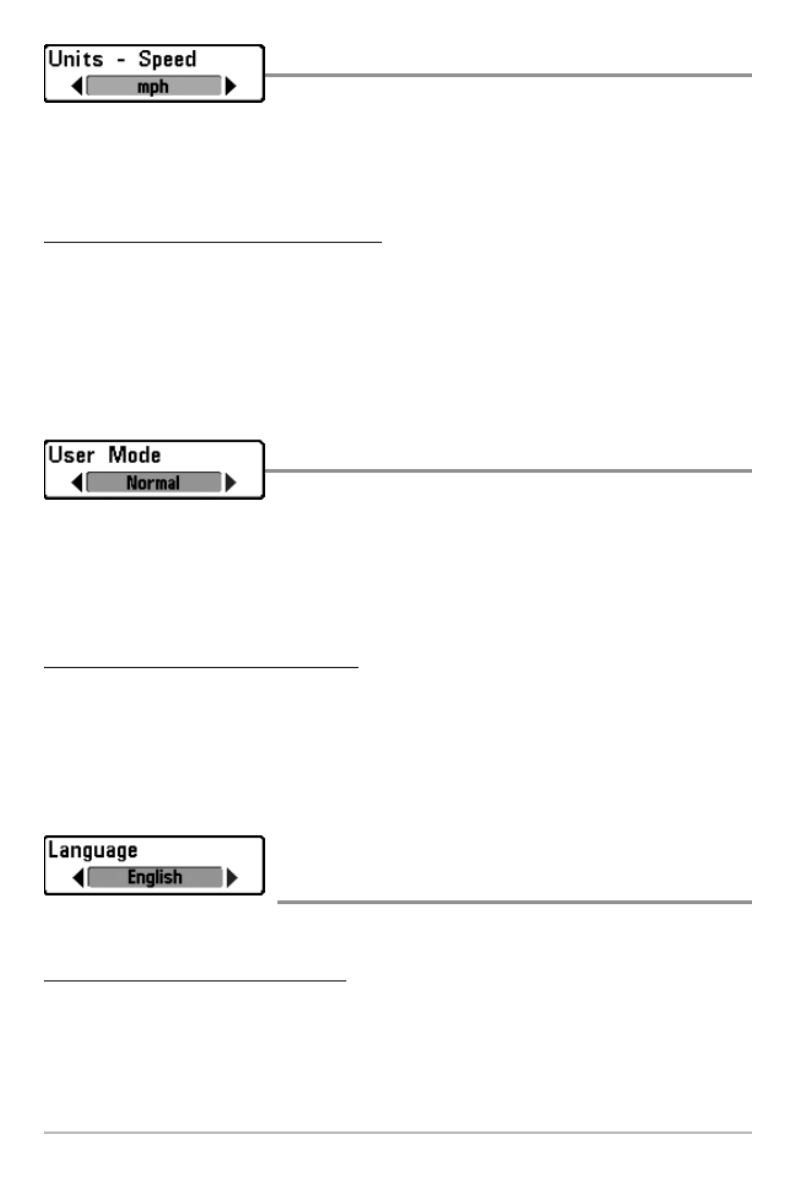
143
Units - Speed
Units - Speed selects the units of measure for speed-
related readouts, and will appear in the menu if a Temp/Speed Accessory is
connected and the paddlewheel has moved at least once, or if the GPS Receiver
is connected.
To change the Units - Speed setting:
1. Highlight Units - Speed on the Setup main menu.
2. Press the LEFT or RIGHT Cursor keys to change the Units - Speed
setting. (Domestic Models: mph, kts; International Models: kph;
Default = mph/kph)
User Mode
User Mode sets the menu system to Normal or
Advanced. When set to Normal (default setting), the basic set of menu options
are shown in the menu system. When set to Advanced, additional menu
options are added to the menu system. See forMain Menu: User Mode
details.
To change the User Mode setting:
1. Highlight User Mode on the Setup main menu.
2. Press the LEFT or RIGHT Cursor keys to change the User Mode setting.
(Normal, Advanced, Default = Normal)
Language
(International only)
Language selects the display language for menus. International Models only.
To change the Language setting:
1. Highlight Language on the Setup main menu.
2. Press the LEFT or RIGHT Cursor keys to change the Language setting.
(Default = English)
Setup Menu Tab

144
Triplog Reset
Triplog Reset resets the Triplog to zero, and will
appear in the menu if a Temp/Speed Accessory is
connected and the paddlewheel has moved at least once, or if the GPS Receiver
is connected.
The Triplog provides the following information: timer for elapsed time, distance
traveled since last reset, and average speed.
NOTE: See Setup Menu Tab: Select Readouts (Advanced) to find out how to display
Triplog information on the screen.
To Reset Triplog:
1. Highlight Reset Triplog on the Setup main menu.
2. Press the RIGHT Cursor key to initiate Triplog Reset.
3. The Confirm dialog box will appear. To reset the Triplog, press the
RIGHT Cursor key once more. To cancel Reset Triplog, press the LEFT
Cursor key.
Restore Defaults
Restore Defaults resets ALL menu settings to their
factory defaults.
Use this menu choice with caution!
To Restore Defaults:
1. Highlight Restore Defaults on the Setup main menu.
2. Press the RIGHT Cursor key to initiate restoring defaults.
3. The Confirm dialog box will appear. To reset the defaults, press the
RIGHT Cursor key once more. To cancel Restore Defaults, press the
LEFT Cursor key.
Setup Menu Tab

145
Select Readouts
(Advanced, Sonar View only)
Select Readouts sets individual digital readouts
on the Sonar View. This Advanced feature
allows you to select what data will be displayed
in each of 6 fixed-position data windows
arranged around the left and bottom edges of
the Sonar View screen, or whether a particular
window will be turned off, displaying nothing in
that area. This menu option is available when
User Mode is set to Advanced (see Main Menu:
User Mode).
Data windows can display readouts from
supported accessories such as GPS Receiver or
Temp/Speed. Each data window can be empty
or contain one of the following information
categories:
• Course • Time + Date
• Navigation • Triplog
• Position • Voltage
• Speed • Time
• Temperature • Aux Temp.
To change Select Readouts:
1. Make sure the User Mode is set to Advanced, then highlight Select
Readouts on the Setup main menu.
2. Press the RIGHT Cursor key to access the Select Readouts submenu.
3. Press the UP or DOWN Cursor keys to select a Readout position, then
press the RIGHT or LEFT Cursor keys to choose what will be displayed in
that position. To hide the data window, select Off. (Course, Navigation,
Off, Position, Speed, Temperature, Time+Date, Triplog, Voltage, Time,
Aux Temp.)
Select Readouts
The readout
position on
the screen
is shown in
the Select
Readouts
Window.
Setup Menu Tab

146
Depth Offset
(Advanced)
Depth Offset will adjust the digital depth readout to indicate depth from the
waterline or boat's keel. Enter a positive vertical measurement from the
transducer to the waterline to read the depth from the waterline. Enter a
negative vertical measurement from the transducer to keel to read the depth
from the keel. This menu option is available when the User Mode is set to
Advanced (see Main Menu: User Mode).
To change the Depth Offset setting:
1. Make sure the User Mode is set to Advanced, then highlight Depth
Offset on the Setup main menu.
2. Press the LEFT or RIGHT Cursor keys to change the Depth Offset
setting. (-10.0 to +10.0 feet or -3 to 3 meters [International Models
only], Default = 0)
NOTE: The availability of the digital readout information corresponds with the view
selected, the accessory attached, and whether or not you are navigating.
Default Sonar View Customized Sonar View
Setup Menu Tab

147
Aux. Temp. Offset
(Advanced)
Aux. Temp. Offset will adjust the aux. temperature readout (the temperature on
the optional-purchase temperature probe or Temp/Speed accessory) by the
amount entered. This menu option is available when the User Mode is set to
Advanced (see Main Menu: User Mode).
To change the Aux. Temp. Offset setting:
1. Make sure the User Mode is set to Advanced, then highlight Aux.
Temp. Offset on the Setup main menu.
2. Press the LEFT or RIGHT Cursor keys to change the Aux. Temp. Offset
setting. (-10.0 to +10.0 degrees, Default = 0)
Temp. Offset
(Advanced)
Temp. Offset will adjust the temperature readout by the amount entered. This
menu option is available when the User Mode is set to Advanced (see Main
Menu: User Mode).
To change the Temp. Offset setting:
1. Make sure the User Mode is set to Advanced, then highlight Temp.
Offset on the Setup main menu.
2. Press the LEFT or RIGHT Cursor keys to change the Temp. Offset
setting. (-10.0 to +10.0 degrees, Default = 0)
Setup Menu Tab
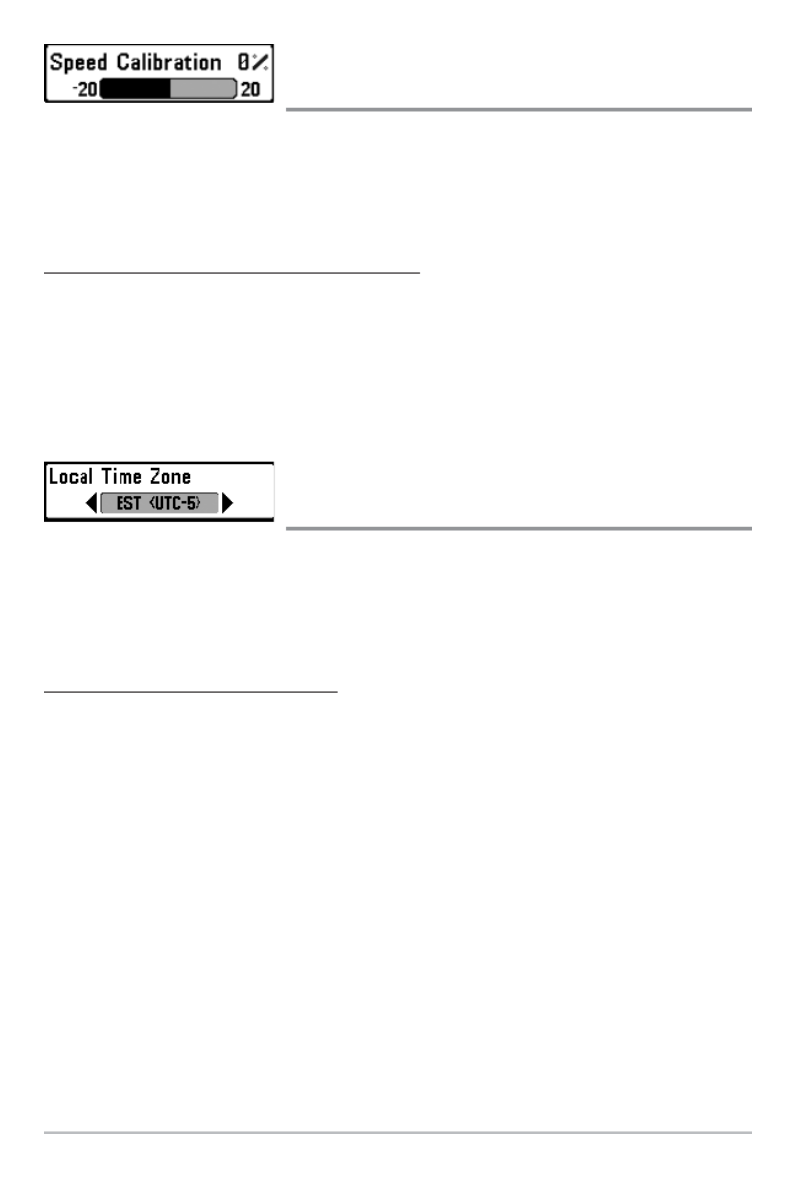
148
Speed Calibration
(Advanced, with Temp/Speed only)
Speed Calibration will adjust the speed readout by the percentage entered,
and will appear in the menu if a Temp/Speed Accessory is connected and the
paddlewheel has moved at least once, and when the User Mode is set to
Advanced (see Main Menu: User Mode).
To change the Speed Calibration setting:
1. Make sure the User Mode is set to Advanced, then highlight Speed
Calibration on the Setup main menu.
2. Press the LEFT or RIGHT Cursor keys to change the Speed Calibration
setting. (-20% to +20%, Default = 0%)
Local Time Zone
(Advanced)
Local Time Zone selects your time zone in reference to the time reported by the
GPS receiver when Time+Date is selected as a Digital Readout on the Sonar
View (see Setup Menu Tab: Select Readouts). This menu option is available
when the User Mode is set to Advanced (see Main Menu: User Mode).
To change the Local Time Zone:
1. Make sure the User Mode is set to Advanced, then highlight Local Time
Zone on the Setup main menu.
2. Press the LEFT or RIGHT Cursor keys to change the Local Time Zone
(Default = EST [UTC-5] - Eastern Standard Time).
Setup Menu Tab
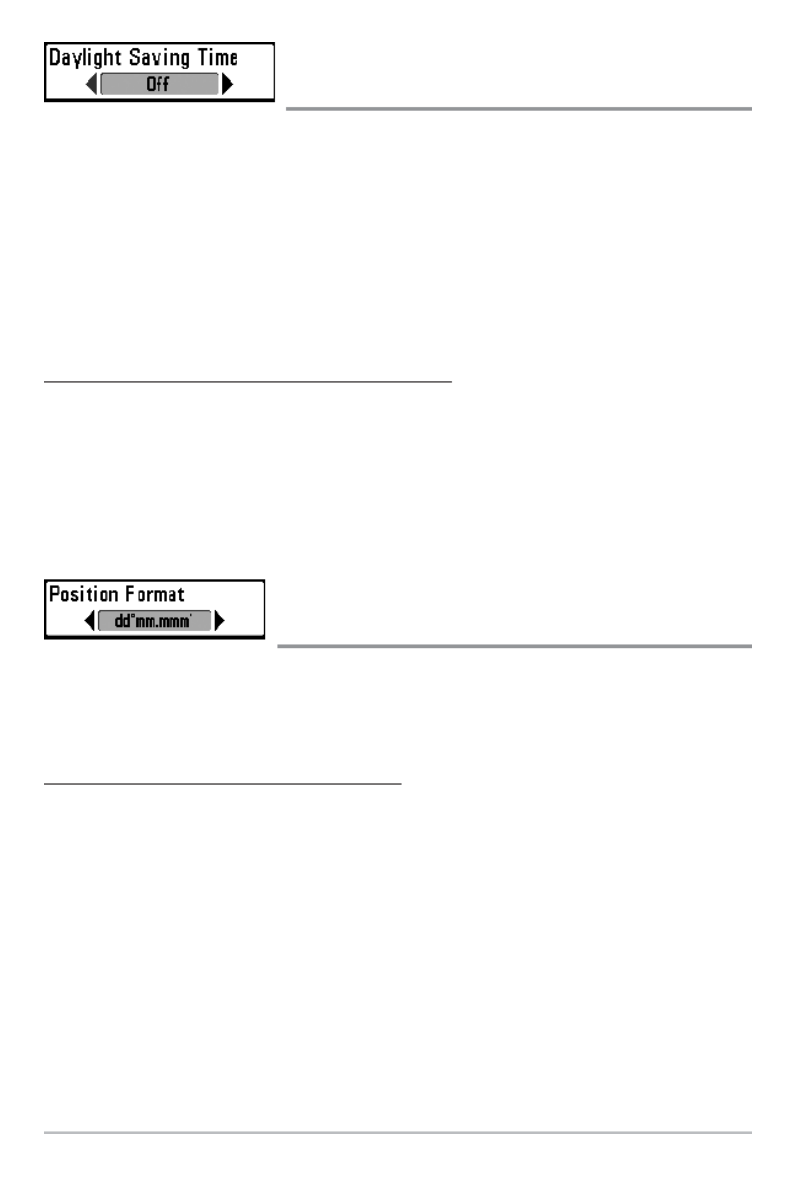
149
Daylight Saving Time
(Advanced)
Daylight Saving Time adjusts the time display to account for local Daylight
Saving Time when Time+Date is selected as a Digital Readout on the Sonar
View (see Setup Menu Tab: Select Readouts).
Selecting On adds one hour to the time display adjusted for your local time
zone. Selecting Off leaves the time display as adjusted for your local time zone.
This menu option is available when the User Mode is set to Advanced (see
Main Menu: User Mode).
To change the Daylight Saving Time setting:
1. Make sure the User Mode is set to Advanced, then highlight Daylight
Saving Time on the Setup main menu.
2. Press the LEFT or RIGHT Cursor keys to turn Daylight Saving Time On
or Off. (Off, On, Default = Off)
Position Format
(Advanced)
Position Format selects the format of the latitude and longitude position
display. This menu option is available when the User Mode is set to Advanced
(see ).Main Menu: User Mode
To change the Position Format setting:
1. Make sure the User Mode is set to Advanced, then highlight Position
Format on the Setup main menu.
2. Press the LEFT or RIGHT Cursor keys to change the Position Format.
(dd.ddddd°, dd°mm.mmm', or dd°mm'ss", Default = dd°mm.mmm')
Setup Menu Tab

150
Time Format
(Advanced, International only)
Time Format changes the time format used by the unit. This menu option is
available when the User Mode is set to Advanced (see Main Menu: User
Mode). International Models only.
Time Format selects a 12 hour or 24 hour format for the time of day displayed
when Time + Date is selected as a Digital Readout on the Sonar View (see
Setup Menu Tab: Select Readouts).
To change the Time Format:
1. Make sure the User Mode is set to Advanced, then highlight Time
Format on the Setup main menu.
2. Press the LEFT or RIGHT Cursor keys to change the Time Format. (12
hour, 24 hour, Default = 12 hour)
Date Format
(Advanced, International only)
Date Format changes the date format used by the unit. This menu option is
available in International Models only and when the User Mode is set to
Advanced (see Main Menu: User Mode).
Date Format selects the format for the date display when Time + Date is
selected as a Digital Readout on the Sonar View (see Setup Menu Tab: Select
Readouts).
To change the Date Format:
1. Make sure the User Mode is set to Advanced, then highlight Date
Format on the Setup main menu.
2. Press the LEFT or RIGHT Cursor keys to change the Date Format.
(mm/dd/yy, dd.mm.yy or yy.mm.dd, Default = mm/dd/yy)
Setup Menu Tab

151
Digits Format
(Advanced)
Digits Format allows you to add a tenth decimal place to readouts such as
Temperature and Depth. The format can be changed to small format, large
format, or no format. This menu option is available when the User Mode is set
to Advanced (see Main Menu: User Mode).
To change the Digits Format setting:
1. Make sure the User Mode is set to Advanced, then highlight Digits
Format on the Setup main menu.
2. Press the LEFT or RIGHT Cursor keys to change the Digits Format
setting. (Small tenths, Large tenths, No tenths, Default = Small tenths)
NMEA Output
(Advanced)
NMEA Output turns the NMEA* output on or off. This menu option is available
when the User Mode is set to Advanced (see Main Menu: User Mode).
NMEA Output should be turned On if you connect the NMEA Output wires of
the GPS Receiver cable to another NMEA-compatible device, such as an
autopilot.
*NMEA 0183 is a National Marine Electronics Association standard for data
communication.
The following NMEA sentences are output when NMEA Output is turned On:
DPT- Depth
MTW - Water Temperature
GLL - Lat/Lon Position
GGA - GPS Fix Data
RMC - Recommended Minimum Specific GNSS Data
VTG - Course Over Ground and Ground Speed
ZDA - Time and Date
Setup Menu Tab

152
When navigating, the following NMEA sentences are also output when
NMEA Output is turned On:
APB - Autopilot Sentence B
BWR - Bearing and Distance to Waypoint
RMB - Recommended Minimum Navigation Info
To turn NMEA Output on or off:
1. Make sure the User Mode is set to Advanced, then highlight NMEA
Output on the Setup main menu.
2. Press the LEFT or RIGHT Cursor keys to change the NMEA Output to On
or Off. (Off, On, Default = Off)
Sonar
Sonar deactivates Sonar and removes the Sonar
Views from the view rotation.
To turn Sonar on or off:
1. Highlight Sonar on the Setup main menu.
2. Press the LEFT or RIGHT Cursor keys to change the Sonar to On or Off.
(Off, On, Default = On)
Setup Menu Tab

153
Views Menu Tab
From any view, press the MENU key twice to
access the tabbed Main Menu, then press the
RIGHT Cursor key until the Views tab is selected.
This menu tab allows you to set the available
views to either hidden or visible in the view
rotation. The view will be removed from the view
rotation if it is set to Hidden and will be displayed
in the view rotation if it is set to Visible.
NOTE: See Views for more information.
To Hide or Show a view:
1. Press the UP or DOWN Cursor keys to
select a View from the Views main menu.
2. Press the LEFT or RIGHT Cursor keys to
change the status of the view from
Hidden to Visible or vice versa.
Views Menu
Views Menu Tab

154
Accessories Menu Tab
From any view, press the MENU key twice to access the tabbed Main Menu,
then press the RIGHT cursor key until the Accessories tab is selected.
If there are not accessories attached to the Accessory Bus, Screen Snapshot
will be the only menu choice available. If an accessory is attached, however,
additional menu choices that support the accessory will be added
automatically. See the Operations Manual that comes with your accessory for
detailed information.
NOTE: Accessories to enable WeatherSense® and the SmartCast® Wireless Sonar Link
require separate purchases. You can visit our web site at www.humminbird.com or
contact our Customer Resource Center at 1-800-633-1468 for additional details.
Accessories Menu Tab
(no accessories attached)
Accessories Menu Tab
(with accessories attached)
Accessories Menu Tab

155
Using Screen Snapshot
Screen Snapshot activates the screen snapshot
function. When Screen Snapshot is enabled, pressing the MARK key creates a
saved screen capture on the optional-purchase MMC/SD card installed in your
unit’s card slot. All active menus, dialog boxes, warnings and messages are
captured and saved automatically.
NOTE: You must have an optional-purchase MMC/SD card installed for the Screen
Snapshot feature to work.
NOTE: If you use your MMC/SD card in two different Fishfinder units that have
different screen sizes, the recordings made on one unit will still be present on the card,
but will be represented by the Unavailable icon (circle with a slanted line through it) on
the Snapshot and Recording View on the other unit.
To turn Screen Snapshot on or off:
1. Highlight Screen Snapshot on the Accessories main menu.
3. Press the LEFT or RIGHT Cursor keys to turn Screen Snapshot On or Off.
(Off, On, Default = Off)
To make a Screen Snapshot (Screen Snapshot must be enabled):
1. Make sure you have installed an optional-purchase MMC/SD card into
your card slot.
2. From any view you want to capture, press the MARK key.
•When you start a screen capture, a message will appear to indicate
that a waypoint has been created at the cursor location on the
screen, and the screen will freeze while the snapshot is being
saved to the MMC/SD.
•A status dialog box will appear that shows the file number assigned
to the screen capture (.PNG) as well as the progress of the save as a
percentage. Screen Snapshot file names start with an “S.”
•A waypoint created by a screen snapshot shares the same file
name and has a screen snapshot icon.
NOTE: For more information, see Snapshot and Recording View and Snapshot
and Recording X-Press™ Menu.
Accessories Menu Tab

156
NOTE: Navigation is not affected by the Screen Snapshot feature. Also, if Screen
Snapshot is enabled but there is no GPS receiver connected, pressing the MARK key will
capture the screen image and display an error saying that a GPS position fix is required
to create a waypoint.
NOTE: The speed of the capture depends on the type of card you use; in general, SD
cards capture the screen faster than MMC cards.
To view saved screen snapshots and recordings:
1. Make sure that the optional-purchase MMC/SD card used to capture
the screen is installed in the card slot.
2. Press the VIEW key until you see the Snapshot and Recording View.
3. Press the UP or DOWN Cursor keys to scroll through the available
screen snapshot thumbnails and recording icons. The selected
thumbnail or icon will be highlighted with arrows. Press the RIGHT
Cursor key to view the full image.
•When you highlight a screen snapshot thumbnail, the amount of
space remaining on the MMC/SD card will be displayed in the
information box.
•A red border around the full screen indicates that the view is a
saved screen capture, not a “live” view.
•Press the DOWN Cursor key to view the next screen snapshot.
•Press the LEFT Cursor key to return to the Snapshot and Recording
View file list.
To delete saved screen snapshots:
You can delete the highlighted image, or all captured images, using the
Snapshot and Recording X-Press™ Menu.
1. From the Snapshot and Recording View, press the MENU key once to
access the Snapshot and Recording X-Press™ Menu.
2. Press the UP or DOWN Cursor key to select Delete Image or Delete All
Images, and then press the RIGHT Cursor key to complete your
selection. The Confirm dialog box will appear. To confirm the deletion,
press the RIGHT Cursor key once more. To cancel the deletion, press
the LEFT Cursor key.
Accessories Menu Tab

157
NOTE: For recording information, see Snapshot and Recording View and Snapshot
and Recording X-Press™ Menu.
You may view data files associated with each screen snapshot by removing the
MMC/SD card from your unit and installing it in your optional-purchase MMC/SD
card reader connected to a PC. Use Windows Explorer to see the contents of your
MMC/SD card.
You will notice that a .DAT (or a .TXT) file is created for every .PNG screen capture.
This data file includes the thumbnail view, and is required to view the screen
snapshot from your unit, so don’t delete these files.
Accessories Menu Tab
Termékspecifikációk
| Márka: | Humminbird |
| Kategória: | nincs kategorizálva |
| Modell: | 788C |
Szüksége van segítségre?
Ha segítségre van szüksége Humminbird 788C, tegyen fel kérdést alább, és más felhasználók válaszolnak Önnek
Útmutatók nincs kategorizálva Humminbird

1 Április 2025

2 Október 2024

19 Augusztus 2024

3 Augusztus 2024

2 Augusztus 2024

1 Augusztus 2024

28 Július 2024

26 Július 2024

25 Július 2024

24 Július 2024
Útmutatók nincs kategorizálva
- nincs kategorizálva Mestic
- nincs kategorizálva Ikea
- nincs kategorizálva Phoenix Gold
- nincs kategorizálva Samsung
- nincs kategorizálva BaByliss
- nincs kategorizálva Grace Design
- nincs kategorizálva PeakTech
- nincs kategorizálva Sony
- nincs kategorizálva August
- nincs kategorizálva Braun
- nincs kategorizálva Yamaha
- nincs kategorizálva National Geographic
- nincs kategorizálva Beko
- nincs kategorizálva Fujitsu
- nincs kategorizálva Hoshizaki
- nincs kategorizálva Microchip
- nincs kategorizálva Dometic
- nincs kategorizálva Electrolux
- nincs kategorizálva Acer
- nincs kategorizálva Moulinex
- nincs kategorizálva Sharkoon
- nincs kategorizálva Whirlpool
- nincs kategorizálva Nedis
- nincs kategorizálva Applico
- nincs kategorizálva Milwaukee
- nincs kategorizálva Amazfit
- nincs kategorizálva LG
- nincs kategorizálva Grundig
- nincs kategorizálva Ariston Thermo
- nincs kategorizálva Husqvarna
- nincs kategorizálva Dolmar
- nincs kategorizálva Realme
- nincs kategorizálva Tommee Tippee
- nincs kategorizálva Parkside
- nincs kategorizálva DeepCool
- nincs kategorizálva Peugeot
- nincs kategorizálva Maglite
- nincs kategorizálva Marantz
- nincs kategorizálva Candy
- nincs kategorizálva Gem Toys
- nincs kategorizálva Worx
- nincs kategorizálva Philips
- nincs kategorizálva Gorenje
- nincs kategorizálva Pioneer
- nincs kategorizálva Kärcher
- nincs kategorizálva Reolink
- nincs kategorizálva Olympus
- nincs kategorizálva Adler
- nincs kategorizálva Princess
- nincs kategorizálva Oregon Scientific
- nincs kategorizálva SilverCrest
- nincs kategorizálva Garmin
- nincs kategorizálva RCF
- nincs kategorizálva Bosch
- nincs kategorizálva Indesit
- nincs kategorizálva Nivona
- nincs kategorizálva TC Electronic
- nincs kategorizálva Singer
- nincs kategorizálva Honda
- nincs kategorizálva Theben
- nincs kategorizálva Panasonic
- nincs kategorizálva Canon
- nincs kategorizálva Zanussi
- nincs kategorizálva JVC
- nincs kategorizálva Lego
- nincs kategorizálva Conair
- nincs kategorizálva MPM
- nincs kategorizálva AEG
- nincs kategorizálva Doepke
- nincs kategorizálva Emerio
- nincs kategorizálva Volvo
- nincs kategorizálva StarTech.com
- nincs kategorizálva Ultimate Speed
- nincs kategorizálva Mega
- nincs kategorizálva Tunturi
- nincs kategorizálva Paidi
- nincs kategorizálva Sharp
- nincs kategorizálva Einhell
- nincs kategorizálva Livarno Lux
- nincs kategorizálva Harman Kardon
- nincs kategorizálva Florabest
- nincs kategorizálva Nokia
- nincs kategorizálva Stihl
- nincs kategorizálva Lenovo
- nincs kategorizálva Teka
- nincs kategorizálva Yard Force
- nincs kategorizálva Hoover
- nincs kategorizálva Evolveo
- nincs kategorizálva Neff
- nincs kategorizálva HyperX
- nincs kategorizálva Casio
- nincs kategorizálva Toshiba
- nincs kategorizálva Sven
- nincs kategorizálva Neumann
- nincs kategorizálva Oppo
- nincs kategorizálva Bluetti
- nincs kategorizálva Ozito
- nincs kategorizálva Omron
- nincs kategorizálva Bartscher
- nincs kategorizálva Gamdias
- nincs kategorizálva Maxwell
- nincs kategorizálva HP
- nincs kategorizálva Makita
- nincs kategorizálva Hyundai
- nincs kategorizálva Hisense
- nincs kategorizálva Gastronoma
- nincs kategorizálva BenQ
- nincs kategorizálva Sandisk
- nincs kategorizálva Scarlett
- nincs kategorizálva Tefal
- nincs kategorizálva Auriol
- nincs kategorizálva Apple
- nincs kategorizálva HQ
- nincs kategorizálva Ubiquiti Networks
- nincs kategorizálva Bestway
- nincs kategorizálva Saramonic
- nincs kategorizálva SunBriteTV
- nincs kategorizálva Siemens
- nincs kategorizálva TP-Link
- nincs kategorizálva Fellowes
- nincs kategorizálva Emos
- nincs kategorizálva Hifonics
- nincs kategorizálva Voltcraft
- nincs kategorizálva Medion
- nincs kategorizálva Onkyo
- nincs kategorizálva MyPhone
- nincs kategorizálva Motorola
- nincs kategorizálva Geemarc
- nincs kategorizálva Vimar
- nincs kategorizálva LogiLink
- nincs kategorizálva Sena
- nincs kategorizálva Exquisit
- nincs kategorizálva Alcatel
- nincs kategorizálva SBS
- nincs kategorizálva Corbero
- nincs kategorizálva Miele
- nincs kategorizálva Technics
- nincs kategorizálva Fuxtec
- nincs kategorizálva Roland
- nincs kategorizálva JBL
- nincs kategorizálva Camry
- nincs kategorizálva Suzuki
- nincs kategorizálva TCL
- nincs kategorizálva DAP-Audio
- nincs kategorizálva Hunter
- nincs kategorizálva Rocstor
- nincs kategorizálva Digitus
- nincs kategorizálva Zebra
- nincs kategorizálva Viessmann
- nincs kategorizálva My Wall
- nincs kategorizálva Xiaomi
- nincs kategorizálva TRENDnet
- nincs kategorizálva V-Zug
- nincs kategorizálva GoGen
- nincs kategorizálva Flex
- nincs kategorizálva Danby
- nincs kategorizálva DeLonghi
- nincs kategorizálva Clean Air Optima
- nincs kategorizálva Mercusys
- nincs kategorizálva AVM
- nincs kategorizálva Futaba
- nincs kategorizálva Enhanced Flight
- nincs kategorizálva Insignia
- nincs kategorizálva Krups
- nincs kategorizálva Vertiv
- nincs kategorizálva Fujifilm
- nincs kategorizálva Hecht
- nincs kategorizálva AL-KO
- nincs kategorizálva Crimson
- nincs kategorizálva Liebherr
- nincs kategorizálva Martin Logan
- nincs kategorizálva EA Elektro Automatik
- nincs kategorizálva Crivit
- nincs kategorizálva LC-Power
- nincs kategorizálva EZVIZ
- nincs kategorizálva Heinner
- nincs kategorizálva Infiniton
- nincs kategorizálva Ford
- nincs kategorizálva Sunbeam
- nincs kategorizálva Dell
- nincs kategorizálva Beurer
- nincs kategorizálva Boss
- nincs kategorizálva Crestron
- nincs kategorizálva Lancom
- nincs kategorizálva Cramer
- nincs kategorizálva ORNO
- nincs kategorizálva Strong
- nincs kategorizálva Ariete
- nincs kategorizálva Wilfa
- nincs kategorizálva Klarstein
- nincs kategorizálva Amica
- nincs kategorizálva Medisana
- nincs kategorizálva Lincoln Electric
- nincs kategorizálva Cyrus
- nincs kategorizálva Keurig
- nincs kategorizálva VOX
- nincs kategorizálva Scheppach
- nincs kategorizálva Dreame
- nincs kategorizálva Instant
- nincs kategorizálva Cybex
- nincs kategorizálva Be Cool
- nincs kategorizálva Gourmetmaxx
- nincs kategorizálva Gigabyte
- nincs kategorizálva Tripp Lite
- nincs kategorizálva Ergotools Pattfield
- nincs kategorizálva Vivax
- nincs kategorizálva Volkswagen
- nincs kategorizálva MEE Audio
- nincs kategorizálva Prixton
- nincs kategorizálva Primera
- nincs kategorizálva Omega
- nincs kategorizálva Conceptronic
- nincs kategorizálva Datalogic
- nincs kategorizálva Allen & Heath
- nincs kategorizálva Thomson
- nincs kategorizálva Intex
- nincs kategorizálva Esperanza
- nincs kategorizálva Juniper
- nincs kategorizálva Smeg
- nincs kategorizálva Polaroid
- nincs kategorizálva Fagor
- nincs kategorizálva BDI
- nincs kategorizálva Unold
- nincs kategorizálva DPM
- nincs kategorizálva Vileda
- nincs kategorizálva SHX
- nincs kategorizálva Jura
- nincs kategorizálva Sage
- nincs kategorizálva Kyocera
- nincs kategorizálva Klipsch
- nincs kategorizálva Hegel
- nincs kategorizálva Melitta
- nincs kategorizálva CMI
- nincs kategorizálva Brentwood
- nincs kategorizálva Bifinett
- nincs kategorizálva Scala
- nincs kategorizálva Technaxx
- nincs kategorizálva Ardes
- nincs kategorizálva Aiwa
- nincs kategorizálva Hammersmith
- nincs kategorizálva Roidmi
- nincs kategorizálva Phanteks
- nincs kategorizálva Cuisinart
- nincs kategorizálva Suevia
- nincs kategorizálva Joie
- nincs kategorizálva GoPro
- nincs kategorizálva Speco Technologies
- nincs kategorizálva Blackmagic Design
- nincs kategorizálva Orima
- nincs kategorizálva Ricoh
- nincs kategorizálva Eden
- nincs kategorizálva GW Instek
- nincs kategorizálva Interphone
- nincs kategorizálva Rommelsbacher
- nincs kategorizálva Hikvision
- nincs kategorizálva United Office
- nincs kategorizálva Rapid
- nincs kategorizálva Kenwood
- nincs kategorizálva Eurolite
- nincs kategorizálva Owon
- nincs kategorizálva Epson
- nincs kategorizálva Cateye
- nincs kategorizálva Cleanmaxx
- nincs kategorizálva WiiM
- nincs kategorizálva Rega
- nincs kategorizálva Vivanco
- nincs kategorizálva Jocel
- nincs kategorizálva Duronic
- nincs kategorizálva Subaru
- nincs kategorizálva Bimar
- nincs kategorizálva Netgear
- nincs kategorizálva Etna
- nincs kategorizálva Solis
- nincs kategorizálva V7
- nincs kategorizálva Huawei
- nincs kategorizálva Dehner
- nincs kategorizálva EGO
- nincs kategorizálva Aim TTi
- nincs kategorizálva Café
- nincs kategorizálva Microsoft
- nincs kategorizálva Asus
- nincs kategorizálva Segway
- nincs kategorizálva Jabra
- nincs kategorizálva Starlyf
- nincs kategorizálva Vtech
- nincs kategorizálva Clatronic
- nincs kategorizálva Arturia
- nincs kategorizálva Rollei
- nincs kategorizálva Rain Bird
- nincs kategorizálva Bomann
- nincs kategorizálva Mafell
- nincs kategorizálva Bauknecht
- nincs kategorizálva Hama
- nincs kategorizálva Amana
- nincs kategorizálva ELAC
- nincs kategorizálva Bugaboo
- nincs kategorizálva Dyson
- nincs kategorizálva JIMMY
- nincs kategorizálva Hauck
- nincs kategorizálva Zoom
- nincs kategorizálva Renkforce
- nincs kategorizálva Korg
- nincs kategorizálva Ambiano
- nincs kategorizálva Toorx
- nincs kategorizálva Kugoo
- nincs kategorizálva Ninja
- nincs kategorizálva Agfa
- nincs kategorizálva Hotpoint
- nincs kategorizálva Midland
- nincs kategorizálva Haier
- nincs kategorizálva Frigidaire
- nincs kategorizálva Mitsubishi
- nincs kategorizálva Gossen Metrawatt
- nincs kategorizálva Cecotec
- nincs kategorizálva Dacor
- nincs kategorizálva Lamax
- nincs kategorizálva Britax-Römer
- nincs kategorizálva Lezyne
- nincs kategorizálva Sanitas
- nincs kategorizálva Synology
- nincs kategorizálva Godex
- nincs kategorizálva Navitel
- nincs kategorizálva Sencor
- nincs kategorizálva Pelgrim
- nincs kategorizálva GPX
- nincs kategorizálva Proaim
- nincs kategorizálva Hori
- nincs kategorizálva Techno Line
- nincs kategorizálva Focusrite
- nincs kategorizálva Knog
- nincs kategorizálva Polsen
- nincs kategorizálva Draytek
- nincs kategorizálva Privileg
- nincs kategorizálva Benavent
- nincs kategorizálva Supermicro
- nincs kategorizálva Baxi
- nincs kategorizálva Küppersbusch
- nincs kategorizálva Pfaff
- nincs kategorizálva CATA
- nincs kategorizálva Genesis
- nincs kategorizálva Innoliving
- nincs kategorizálva Bose
- nincs kategorizálva Avidsen
- nincs kategorizálva M-Audio
- nincs kategorizálva Brother
- nincs kategorizálva Raymarine
- nincs kategorizálva AOC
- nincs kategorizálva Summit
- nincs kategorizálva Thrustmaster
- nincs kategorizálva Lowrance
- nincs kategorizálva Iogear
- nincs kategorizálva Rowenta
- nincs kategorizálva Lastolite
- nincs kategorizálva Polisport
- nincs kategorizálva Westinghouse
- nincs kategorizálva Thomas
- nincs kategorizálva Güde
- nincs kategorizálva Hitachi
- nincs kategorizálva Inventum
- nincs kategorizálva BabyZen
- nincs kategorizálva Xblitz
- nincs kategorizálva BeamZ
- nincs kategorizálva Mercury
- nincs kategorizálva Hasbro
- nincs kategorizálva IRobot
- nincs kategorizálva Wolf Garten
- nincs kategorizálva Kospel
- nincs kategorizálva Peg Perego
- nincs kategorizálva Ctek
- nincs kategorizálva Rexel
- nincs kategorizálva Lagrange
- nincs kategorizálva DSC
- nincs kategorizálva PATLITE
- nincs kategorizálva BLUEPALM
- nincs kategorizálva Reebok
- nincs kategorizálva Continental Edison
- nincs kategorizálva Biostar
- nincs kategorizálva Eta
- nincs kategorizálva Atag
- nincs kategorizálva Izzy
- nincs kategorizálva Remington
- nincs kategorizálva Mikrotik
- nincs kategorizálva Blackstar
- nincs kategorizálva Telefunken
- nincs kategorizálva Asrock
- nincs kategorizálva Nevir
- nincs kategorizálva Microboards
- nincs kategorizálva Kodak
- nincs kategorizálva Sennheiser
- nincs kategorizálva Tractive
- nincs kategorizálva JANDY
- nincs kategorizálva ResMed
- nincs kategorizálva Ring
- nincs kategorizálva V-TAC
- nincs kategorizálva Piko
- nincs kategorizálva Cambridge
- nincs kategorizálva Kanto
- nincs kategorizálva Doro
- nincs kategorizálva Nikon
- nincs kategorizálva Domo
- nincs kategorizálva Russell Hobbs
- nincs kategorizálva Monster
- nincs kategorizálva Alpine
- nincs kategorizálva Acoustic Solutions
- nincs kategorizálva Roadinger
- nincs kategorizálva Silk'n
- nincs kategorizálva Roadstar
- nincs kategorizálva Zepter
- nincs kategorizálva 4ms
- nincs kategorizálva Optoma
- nincs kategorizálva COLBOR
- nincs kategorizálva Thor
- nincs kategorizálva Emilia
- nincs kategorizálva Caso
- nincs kategorizálva Tempo
- nincs kategorizálva Eastron
- nincs kategorizálva Kiloview
- nincs kategorizálva Omnitronic
- nincs kategorizálva Toolcraft
- nincs kategorizálva ZyXEL
- nincs kategorizálva Logitech
- nincs kategorizálva Solac
- nincs kategorizálva Amiko
- nincs kategorizálva Proviel
- nincs kategorizálva SPL
- nincs kategorizálva Bresser
- nincs kategorizálva JennAir
- nincs kategorizálva Bahr
- nincs kategorizálva Pro-Ject
- nincs kategorizálva Coyote
- nincs kategorizálva Smart
- nincs kategorizálva TOA
- nincs kategorizálva Klein Tools
- nincs kategorizálva Parrot
- nincs kategorizálva Chauvin Arnoux
- nincs kategorizálva Carson
- nincs kategorizálva Kindercraft
- nincs kategorizálva Chicco
- nincs kategorizálva Stiebel Eltron
- nincs kategorizálva Create
- nincs kategorizálva Dahua Technology
- nincs kategorizálva Withings
- nincs kategorizálva Edesa
- nincs kategorizálva Viewsonic
- nincs kategorizálva Wagner
- nincs kategorizálva SVS
- nincs kategorizálva Cobra
- nincs kategorizálva Microlife
- nincs kategorizálva Nextbase
- nincs kategorizálva American DJ
- nincs kategorizálva Scosche
- nincs kategorizálva Crane
- nincs kategorizálva Hilti
- nincs kategorizálva Crunch
- nincs kategorizálva NordicTrack
- nincs kategorizálva Denver
- nincs kategorizálva Dynaudio
- nincs kategorizálva Smart-AVI
- nincs kategorizálva Empress Effects
- nincs kategorizálva Naim
- nincs kategorizálva First Alert
- nincs kategorizálva Bush
- nincs kategorizálva Power Dynamics
- nincs kategorizálva Black & Decker
- nincs kategorizálva Workzone
- nincs kategorizálva Fibaro
- nincs kategorizálva G3 Ferrari
- nincs kategorizálva Stages
- nincs kategorizálva Ravensburger
- nincs kategorizálva Zoofari
- nincs kategorizálva IPGARD
- nincs kategorizálva Dynacord
- nincs kategorizálva Minox
- nincs kategorizálva Trevi
- nincs kategorizálva Hoymiles
- nincs kategorizálva Devolo
- nincs kategorizálva Gardena
- nincs kategorizálva EchoMaster
- nincs kategorizálva Memphis Audio
- nincs kategorizálva RCBS
- nincs kategorizálva Hamilton Beach
- nincs kategorizálva Global
- nincs kategorizálva Fitbit
- nincs kategorizálva DiO
- nincs kategorizálva Planet
- nincs kategorizálva Ewent
- nincs kategorizálva Wood's
- nincs kategorizálva Burg Wächter
- nincs kategorizálva Turmix
- nincs kategorizálva Beha-Amprobe
- nincs kategorizálva Evenflo
- nincs kategorizálva Elta
- nincs kategorizálva Ernitec
- nincs kategorizálva Tenda
- nincs kategorizálva Waterco
- nincs kategorizálva Severin
- nincs kategorizálva Vaillant
- nincs kategorizálva Fieldmann
- nincs kategorizálva DJI
- nincs kategorizálva BT
- nincs kategorizálva Bryton
- nincs kategorizálva Albrecht
- nincs kategorizálva X4 Tech
- nincs kategorizálva Lionelo
- nincs kategorizálva Livington
- nincs kategorizálva Black Box
- nincs kategorizálva Mattel
- nincs kategorizálva Ground Zero
- nincs kategorizálva Autel
- nincs kategorizálva EZ Dupe
- nincs kategorizálva Aluratek
- nincs kategorizálva Audio-Technica
- nincs kategorizálva Gustavsberg
- nincs kategorizálva Amazon
- nincs kategorizálva Orbegozo
- nincs kategorizálva NGS
- nincs kategorizálva BRITA
- nincs kategorizálva HDFury
- nincs kategorizálva Hanseatic
- nincs kategorizálva Joy-It
- nincs kategorizálva MSI
- nincs kategorizálva Konig & Meyer
- nincs kategorizálva Daewoo
- nincs kategorizálva Fisher Price
- nincs kategorizálva Lenoxx
- nincs kategorizálva GYS
- nincs kategorizálva Juki
- nincs kategorizálva Dali
- nincs kategorizálva Mount-It!
- nincs kategorizálva Livoo
- nincs kategorizálva Tesla
- nincs kategorizálva Viking
- nincs kategorizálva Kali Audio
- nincs kategorizálva Godox
- nincs kategorizálva SodaStream
- nincs kategorizálva Antec
- nincs kategorizálva Dash
- nincs kategorizálva Eberle
- nincs kategorizálva Gram
- nincs kategorizálva Extech
- nincs kategorizálva Gembird
- nincs kategorizálva Cisco
- nincs kategorizálva Elica
- nincs kategorizálva PowerPlus
- nincs kategorizálva Denon
- nincs kategorizálva Victor Technology
- nincs kategorizálva Body Sculpture
- nincs kategorizálva Balay
- nincs kategorizálva Silverlit
- nincs kategorizálva Sungrow
- nincs kategorizálva Hotpoint Ariston
- nincs kategorizálva ATen
- nincs kategorizálva XGIMI
- nincs kategorizálva Muse
- nincs kategorizálva Energy Sistem
- nincs kategorizálva Native Instruments
- nincs kategorizálva OK
- nincs kategorizálva Horizon Fitness
- nincs kategorizálva GE
- nincs kategorizálva Playtive
- nincs kategorizálva Guzzanti
- nincs kategorizálva Google
- nincs kategorizálva Honor
- nincs kategorizálva Xtorm
- nincs kategorizálva Electro-Voice
- nincs kategorizálva Concept
- nincs kategorizálva DCS
- nincs kategorizálva DEDRA
- nincs kategorizálva SVAN
- nincs kategorizálva Niceboy
- nincs kategorizálva JL Audio
- nincs kategorizálva On Air
- nincs kategorizálva Dymo
- nincs kategorizálva NightStick
- nincs kategorizálva Metabo
- nincs kategorizálva Dorma
- nincs kategorizálva TrueLife
- nincs kategorizálva Turbo Air
- nincs kategorizálva Newline
- nincs kategorizálva SPC
- nincs kategorizálva Sanus
- nincs kategorizálva Bellini
- nincs kategorizálva Maxi-Cosi
- nincs kategorizálva BabyBjörn
- nincs kategorizálva Osram
- nincs kategorizálva Baby Lock
- nincs kategorizálva Maximum
- nincs kategorizálva Bialetti
- nincs kategorizálva Testo
- nincs kategorizálva Ledlenser
- nincs kategorizálva BOYA
- nincs kategorizálva Speed-Link
- nincs kategorizálva Caple
- nincs kategorizálva Kingston
- nincs kategorizálva Hartke
- nincs kategorizálva Weller
- nincs kategorizálva Nobo
- nincs kategorizálva Steelplay
- nincs kategorizálva Auna
- nincs kategorizálva Akasa
- nincs kategorizálva Simpson
- nincs kategorizálva Hitec
- nincs kategorizálva Polti
- nincs kategorizálva Accu-Chek
- nincs kategorizálva Stokke
- nincs kategorizálva CDA
- nincs kategorizálva KitchenAid
- nincs kategorizálva Unify
- nincs kategorizálva Mac Audio
- nincs kategorizálva Asko
- nincs kategorizálva Rosieres
- nincs kategorizálva Consul
- nincs kategorizálva Growatt
- nincs kategorizálva OBH Nordica
- nincs kategorizálva Bissell
- nincs kategorizálva Behringer
- nincs kategorizálva Nexa
- nincs kategorizálva Bea-fon
- nincs kategorizálva Powerfix
- nincs kategorizálva TriStar
- nincs kategorizálva Biltema
- nincs kategorizálva Hoberg
- nincs kategorizálva Zelmer
- nincs kategorizálva Scotsman
- nincs kategorizálva Rocktrail
- nincs kategorizálva Suunto
- nincs kategorizálva Novy
- nincs kategorizálva Mooer
- nincs kategorizálva Suntec
- nincs kategorizálva ZTE
- nincs kategorizálva BaseTech
- nincs kategorizálva Edimax
- nincs kategorizálva Loewe
- nincs kategorizálva REL Acoustics
- nincs kategorizálva Chamberlain
- nincs kategorizálva Chord
- nincs kategorizálva SABO
- nincs kategorizálva Bavaria
- nincs kategorizálva Eufy
- nincs kategorizálva APC
- nincs kategorizálva CyberPower
- nincs kategorizálva Zodiac
- nincs kategorizálva Bogen
- nincs kategorizálva Tanita
- nincs kategorizálva Showtec
- nincs kategorizálva Pulsar
- nincs kategorizálva Jane
- nincs kategorizálva IMC Toys
- nincs kategorizálva RYOBI
- nincs kategorizálva ProfiCare
- nincs kategorizálva Stiga
- nincs kategorizálva Thule
- nincs kategorizálva Rommer
- nincs kategorizálva Atlantic
- nincs kategorizálva KRK
- nincs kategorizálva SolarEdge
- nincs kategorizálva Tower
- nincs kategorizálva Keter
- nincs kategorizálva Futurelight
- nincs kategorizálva ModeCom
- nincs kategorizálva Avaya
- nincs kategorizálva Ei Electronics
- nincs kategorizálva Fantini Cosmi
- nincs kategorizálva ADATA
- nincs kategorizálva Cooler Master
- nincs kategorizálva Babymoov
- nincs kategorizálva Hobart
- nincs kategorizálva Hammer
- nincs kategorizálva Solo
- nincs kategorizálva Terratec
- nincs kategorizálva Carel
- nincs kategorizálva Koenic
- nincs kategorizálva Chauvet
- nincs kategorizálva ICE Watch
- nincs kategorizálva ADDAC System
- nincs kategorizálva Pentair
- nincs kategorizálva DreamGEAR
- nincs kategorizálva Lorelli
- nincs kategorizálva Nodor
- nincs kategorizálva Grohe
- nincs kategorizálva Electro Harmonix
- nincs kategorizálva Syma
- nincs kategorizálva Levenhuk
- nincs kategorizálva Daikin
- nincs kategorizálva Shure
- nincs kategorizálva Renegade
- nincs kategorizálva Konica Minolta
- nincs kategorizálva Aprilia
- nincs kategorizálva PreSonus
- nincs kategorizálva Mamiya
- nincs kategorizálva REV
- nincs kategorizálva Overmax
- nincs kategorizálva Artusi
- nincs kategorizálva SuperTooth
- nincs kategorizálva Midea
- nincs kategorizálva American International
- nincs kategorizálva Hamax
- nincs kategorizálva Adidas
- nincs kategorizálva Steba
- nincs kategorizálva Revel
- nincs kategorizálva OnePlus
- nincs kategorizálva Flycam
- nincs kategorizálva Winix
- nincs kategorizálva Proxxon
- nincs kategorizálva Archos
- nincs kategorizálva HiKOKI
- nincs kategorizálva Deltaco
- nincs kategorizálva Lorex
- nincs kategorizálva Foscam
- nincs kategorizálva Trisa
- nincs kategorizálva Steelseries
- nincs kategorizálva Oliveri
- nincs kategorizálva Polar
- nincs kategorizálva Intertechno
- nincs kategorizálva MaxCom
- nincs kategorizálva SEH
- nincs kategorizálva Heller
- nincs kategorizálva Milan
- nincs kategorizálva Manhattan
- nincs kategorizálva BeSafe
- nincs kategorizálva Spektrum
- nincs kategorizálva Carlo Gavazzi
- nincs kategorizálva Tannoy
- nincs kategorizálva Plantronics
- nincs kategorizálva SkyRC
- nincs kategorizálva Peavey
- nincs kategorizálva BENNING
- nincs kategorizálva Orbit
- nincs kategorizálva PurAthletics
- nincs kategorizálva Blomberg
- nincs kategorizálva Progress
- nincs kategorizálva ISi
- nincs kategorizálva Kogan
- nincs kategorizálva Profilo
- nincs kategorizálva Texas
- nincs kategorizálva Horizon
- nincs kategorizálva Alecto
- nincs kategorizálva Core SWX
- nincs kategorizálva Grizzly
- nincs kategorizálva Festool
- nincs kategorizálva Falmec
- nincs kategorizálva Honeywell
- nincs kategorizálva Truma
- nincs kategorizálva Broan
- nincs kategorizálva Sodapop
- nincs kategorizálva PKM
- nincs kategorizálva EnGenius
- nincs kategorizálva McCulloch
- nincs kategorizálva Fontastic
- nincs kategorizálva Greenworks
- nincs kategorizálva Intenso
- nincs kategorizálva MantelMount
- nincs kategorizálva Stirling
- nincs kategorizálva Adder
- nincs kategorizálva SMART Technologies
- nincs kategorizálva Yato
- nincs kategorizálva Mesko
- nincs kategorizálva Marshall
- nincs kategorizálva Acme
- nincs kategorizálva Levoit
- nincs kategorizálva Sigma
- nincs kategorizálva PowerXL
- nincs kategorizálva Kindermann
- nincs kategorizálva Juwel
- nincs kategorizálva Furrion
- nincs kategorizálva Ultimate
- nincs kategorizálva Gardenline
- nincs kategorizálva Pentax
- nincs kategorizálva Alesis
- nincs kategorizálva Velleman
- nincs kategorizálva Prestigio
- nincs kategorizálva Universal Audio
- nincs kategorizálva Western Digital
- nincs kategorizálva AEA
- nincs kategorizálva Morel
- nincs kategorizálva Geuther
- nincs kategorizálva Terraillon
- nincs kategorizálva Russound
- nincs kategorizálva GLORIA
- nincs kategorizálva Dimplex
- nincs kategorizálva FireAngel
- nincs kategorizálva Grandstream
- nincs kategorizálva Teac
- nincs kategorizálva Master
- nincs kategorizálva D-Link
- nincs kategorizálva Clarion
- nincs kategorizálva Fischer
- nincs kategorizálva Baumr-AG
- nincs kategorizálva Aspes
- nincs kategorizálva Shindaiwa
- nincs kategorizálva Media-Tech
- nincs kategorizálva Avanti
- nincs kategorizálva OKAY
- nincs kategorizálva Scott
- nincs kategorizálva Blustream
- nincs kategorizálva ProfiCook
- nincs kategorizálva E-ast
- nincs kategorizálva Grillmeister
- nincs kategorizálva TC Helicon
- nincs kategorizálva Saturn
- nincs kategorizálva Milesight
- nincs kategorizálva EQ-3
- nincs kategorizálva Forza
- nincs kategorizálva Fisher & Paykel
- nincs kategorizálva Kenmore
- nincs kategorizálva Metra
- nincs kategorizálva Røde
- nincs kategorizálva TFA
- nincs kategorizálva Monacor
- nincs kategorizálva Cylinda
- nincs kategorizálva Shimano
- nincs kategorizálva Weston
- nincs kategorizálva Huion
- nincs kategorizálva MXL
- nincs kategorizálva Thermex
- nincs kategorizálva IDIS
- nincs kategorizálva Hayward
- nincs kategorizálva Epiphan
- nincs kategorizálva DCG
- nincs kategorizálva Hestan
- nincs kategorizálva Lanaform
- nincs kategorizálva Boneco
- nincs kategorizálva Tesy
- nincs kategorizálva Scanstrut
- nincs kategorizálva TOGU
- nincs kategorizálva S.M.S.L
- nincs kategorizálva Leifheit
- nincs kategorizálva Melissa
- nincs kategorizálva Anthem
- nincs kategorizálva Janitza
- nincs kategorizálva Sheeran Looper
- nincs kategorizálva Zephyr
- nincs kategorizálva One For All
- nincs kategorizálva IK Multimedia
- nincs kategorizálva Zhiyun
- nincs kategorizálva Trotec
- nincs kategorizálva McIntosh
- nincs kategorizálva Sauter
- nincs kategorizálva ION
- nincs kategorizálva Efbe-Schott
- nincs kategorizálva LD Systems
- nincs kategorizálva Nilfisk
- nincs kategorizálva Eurochron
- nincs kategorizálva Manta
- nincs kategorizálva Proel
- nincs kategorizálva Jamo
- nincs kategorizálva Blaupunkt
- nincs kategorizálva U-Line
- nincs kategorizálva Deaf Bonce
- nincs kategorizálva Oricom
- nincs kategorizálva EcoFlow
- nincs kategorizálva NZXT
- nincs kategorizálva Veripart
- nincs kategorizálva NAD
- nincs kategorizálva Ilve
- nincs kategorizálva Viper
- nincs kategorizálva Apricorn
- nincs kategorizálva Gre
- nincs kategorizálva Pancontrol
- nincs kategorizálva Mio
- nincs kategorizálva Witt
- nincs kategorizálva AstralPool
- nincs kategorizálva Easy Home
- nincs kategorizálva Yealink
- nincs kategorizálva TSC
- nincs kategorizálva Korona
- nincs kategorizálva Hozelock
- nincs kategorizálva Chacon
- nincs kategorizálva Stadler Form
- nincs kategorizálva Minn Kota
- nincs kategorizálva Elro
- nincs kategorizálva Crofton
- nincs kategorizálva InfiRay
- nincs kategorizálva Bertazzoni
- nincs kategorizálva Fluke
- nincs kategorizálva Mobicool
- nincs kategorizálva Moxa
- nincs kategorizálva Foster
- nincs kategorizálva Thomann
- nincs kategorizálva DOD
- nincs kategorizálva Datapath
- nincs kategorizálva Sagem
- nincs kategorizálva Hammond
- nincs kategorizálva Princeton Tec
- nincs kategorizálva Pro-User
- nincs kategorizálva Inglesina
- nincs kategorizálva Hansa
- nincs kategorizálva Thetford
- nincs kategorizálva Perixx
- nincs kategorizálva Uni-T
- nincs kategorizálva Razer
- nincs kategorizálva T-Rex
- nincs kategorizálva Taurus
- nincs kategorizálva Comfee
- nincs kategorizálva Cosori
- nincs kategorizálva Samson
- nincs kategorizálva Leitz
- nincs kategorizálva Be Quiet!
- nincs kategorizálva Signature
- nincs kategorizálva Delta
- nincs kategorizálva Zipper
- nincs kategorizálva Cayin
- nincs kategorizálva Bebe Confort
- nincs kategorizálva Gosund
- nincs kategorizálva TomTom
- nincs kategorizálva Jay-Tech
- nincs kategorizálva Busch-Jaeger
- nincs kategorizálva Olympia
- nincs kategorizálva Logik
- nincs kategorizálva Tineco
- nincs kategorizálva NEO Tools
- nincs kategorizálva Domyos
- nincs kategorizálva Millenium
- nincs kategorizálva Bavaria By Einhell
- nincs kategorizálva Mackie
- nincs kategorizálva Soundcraft
- nincs kategorizálva Vonyx
- nincs kategorizálva Rossmax
- nincs kategorizálva Fiap
- nincs kategorizálva Tronic
- nincs kategorizálva Alto
- nincs kategorizálva Metrix
- nincs kategorizálva Delta Dore
- nincs kategorizálva Posiflex
- nincs kategorizálva Hendi
- nincs kategorizálva Peerless-AV
- nincs kategorizálva ZKTeco
- nincs kategorizálva Abus
- nincs kategorizálva Maytag
- nincs kategorizálva La Crosse Technology
- nincs kategorizálva SureFire
- nincs kategorizálva Vivotek
- nincs kategorizálva AG Neovo
- nincs kategorizálva AFK
- nincs kategorizálva Polaris
- nincs kategorizálva KKT Kolbe
- nincs kategorizálva Gree
- nincs kategorizálva Infinity
- nincs kategorizálva Fulgor Milano
- nincs kategorizálva Rovo Kids
- nincs kategorizálva Walrus Audio
- nincs kategorizálva BEEM
- nincs kategorizálva Barazza
- nincs kategorizálva Arlo
- nincs kategorizálva Magnat
- nincs kategorizálva Bang & Olufsen
- nincs kategorizálva Trust
- nincs kategorizálva Herkules
- nincs kategorizálva UDG Gear
- nincs kategorizálva GAO
- nincs kategorizálva Iiyama
- nincs kategorizálva Yukon
- nincs kategorizálva Chief
- nincs kategorizálva AKAI
- nincs kategorizálva Porter-Cable
- nincs kategorizálva Tiptel
- nincs kategorizálva Finder
- nincs kategorizálva Konig
- nincs kategorizálva Marmitek
- nincs kategorizálva H.Koenig
- nincs kategorizálva Stabo
- nincs kategorizálva TechniSat
- nincs kategorizálva Seiki
- nincs kategorizálva Chipolino
- nincs kategorizálva 3M
- nincs kategorizálva ARRI
- nincs kategorizálva Tanaka
- nincs kategorizálva GlobalTronics
- nincs kategorizálva Gtech
- nincs kategorizálva TDE Instruments
- nincs kategorizálva Line 6
- nincs kategorizálva Crelando
- nincs kategorizálva Jensen
- nincs kategorizálva Megger
- nincs kategorizálva Polyend
- nincs kategorizálva Pyle
- nincs kategorizálva Emerson
- nincs kategorizálva Shark
- nincs kategorizálva Computherm
- nincs kategorizálva MuxLab
- nincs kategorizálva Lumens
- nincs kategorizálva Audioengine
- nincs kategorizálva Testboy
- nincs kategorizálva AVer
- nincs kategorizálva Everdure
- nincs kategorizálva Veritas
- nincs kategorizálva Sôlt
- nincs kategorizálva DeWalt
- nincs kategorizálva AVMATRIX
- nincs kategorizálva Kalorik
- nincs kategorizálva Morphy Richards
- nincs kategorizálva Sanyo
- nincs kategorizálva Steinel
- nincs kategorizálva Hacienda
- nincs kategorizálva Kemo
- nincs kategorizálva Constructa
- nincs kategorizálva Rolls
- nincs kategorizálva Frilec
- nincs kategorizálva Laica
- nincs kategorizálva Salora
- nincs kategorizálva Sunding
- nincs kategorizálva IFM
- nincs kategorizálva Healthy Choice
- nincs kategorizálva Musical Fidelity
- nincs kategorizálva Rangemaster
- nincs kategorizálva DataVideo
- nincs kategorizálva Waldbeck
- nincs kategorizálva Eheim
- nincs kategorizálva Telestar
- nincs kategorizálva A-NeuVideo
- nincs kategorizálva Lenco
- nincs kategorizálva Wachendorff
- nincs kategorizálva Greisinger
- nincs kategorizálva Sonel
- nincs kategorizálva Dangerous Music
- nincs kategorizálva Wiha
- nincs kategorizálva CRUX
- nincs kategorizálva Roccat
- nincs kategorizálva Maxell
- nincs kategorizálva Solplanet
- nincs kategorizálva Junkers
- nincs kategorizálva JMAZ Lighting
- nincs kategorizálva Sanitaire
- nincs kategorizálva Alpina
- nincs kategorizálva Stinger
- nincs kategorizálva GA.MA
- nincs kategorizálva Atlona
- nincs kategorizálva Statron
- nincs kategorizálva Watson
- nincs kategorizálva Corsair
- nincs kategorizálva Schneider
- nincs kategorizálva Corel
- nincs kategorizálva Gastroback
- nincs kategorizálva Kyoritsu
- nincs kategorizálva Bernina
- nincs kategorizálva AJA
- nincs kategorizálva LEDs-ON
- nincs kategorizálva Lindy
- nincs kategorizálva Infantino
- nincs kategorizálva Cudy
- nincs kategorizálva Philco
- nincs kategorizálva JYSK
- nincs kategorizálva Brandson
- nincs kategorizálva ECG
- nincs kategorizálva Foppapedretti
- nincs kategorizálva Audiotec Fischer
- nincs kategorizálva Stanley
- nincs kategorizálva NACON
- nincs kategorizálva Danfoss
- nincs kategorizálva Uniden
- nincs kategorizálva JLab
- nincs kategorizálva Victrola
- nincs kategorizálva Hurricane
- nincs kategorizálva Busch + Müller
- nincs kategorizálva LiftMaster
- nincs kategorizálva Fender
- nincs kategorizálva Vorago
- nincs kategorizálva Gaggenau
- nincs kategorizálva Technika
- nincs kategorizálva Arctic Cooling
- nincs kategorizálva Majority
- nincs kategorizálva Areca
- nincs kategorizálva Rotel
- nincs kategorizálva Hertz
- nincs kategorizálva Impact
- nincs kategorizálva Leica
- nincs kategorizálva Azden
- nincs kategorizálva Bowers & Wilkins
- nincs kategorizálva Barco
- nincs kategorizálva Thinkware
- nincs kategorizálva QNAP
- nincs kategorizálva Franklin
- nincs kategorizálva Quantum
- nincs kategorizálva Mean Well
- nincs kategorizálva FBT
- nincs kategorizálva Vemer
- nincs kategorizálva Zenec
- nincs kategorizálva Vornado
- nincs kategorizálva Emko
- nincs kategorizálva Interstuhl
- nincs kategorizálva KEF
- nincs kategorizálva Newland
- nincs kategorizálva Kaiser
- nincs kategorizálva Burris
- nincs kategorizálva Esatto
- nincs kategorizálva Grässlin
- nincs kategorizálva MDT
- nincs kategorizálva Franke
- nincs kategorizálva NEC
- nincs kategorizálva Audiolab
- nincs kategorizálva Ufesa
- nincs kategorizálva Sekonic
- nincs kategorizálva Meireles
- nincs kategorizálva Capital Sports
- nincs kategorizálva Texas Instruments
- nincs kategorizálva Atlas Sound
- nincs kategorizálva Proctor Silex
- nincs kategorizálva Ernesto
- nincs kategorizálva Silverline
- nincs kategorizálva AKG
- nincs kategorizálva Vonroc
- nincs kategorizálva Marshall Electronics
- nincs kategorizálva Trebs
- nincs kategorizálva Galanz
- nincs kategorizálva Taylor
- nincs kategorizálva Ashly
- nincs kategorizálva AudioControl
- nincs kategorizálva Rigol
- nincs kategorizálva CM Storm
- nincs kategorizálva Graco
- nincs kategorizálva Fanvil
- nincs kategorizálva Scandomestic
- nincs kategorizálva Soundmaster
- nincs kategorizálva New Pol
- nincs kategorizálva Crock-Pot
- nincs kategorizálva Neutrik
- nincs kategorizálva Nitecore
- nincs kategorizálva Audioline
- nincs kategorizálva Monitor Audio
- nincs kategorizálva DMT
- nincs kategorizálva Rinnai
- nincs kategorizálva Steinberg
- nincs kategorizálva Dormakaba
- nincs kategorizálva Cameo
- nincs kategorizálva Cotech
- nincs kategorizálva Audac
- nincs kategorizálva Traxxas
- nincs kategorizálva Fresh 'n Rebel
- nincs kategorizálva Technical Pro
- nincs kategorizálva Martin
- nincs kategorizálva Alphatronics
- nincs kategorizálva AYA
- nincs kategorizálva Siig
- nincs kategorizálva Yorkville
- nincs kategorizálva Stabila
- nincs kategorizálva MBM
- nincs kategorizálva Recaro
- nincs kategorizálva GoClever
- nincs kategorizálva WMF
- nincs kategorizálva Wolf
- nincs kategorizálva Rockford Fosgate
- nincs kategorizálva Sensiplast
- nincs kategorizálva Krüger&Matz
- nincs kategorizálva Salus
- nincs kategorizálva Dual
- nincs kategorizálva Elo
- nincs kategorizálva Inter-Tech
- nincs kategorizálva Ebro
- nincs kategorizálva Getac
- nincs kategorizálva ICOM
- nincs kategorizálva Velbus
- nincs kategorizálva Eaton
- nincs kategorizálva Projecta
- nincs kategorizálva Brandt
- nincs kategorizálva Novation
- nincs kategorizálva Artecta
- nincs kategorizálva Noctua
- nincs kategorizálva Gefen
- nincs kategorizálva Graef
- nincs kategorizálva Ambient Weather
- nincs kategorizálva Warm Audio
- nincs kategorizálva Dirt Devil
- nincs kategorizálva Edilkamin
- nincs kategorizálva Kubota
- nincs kategorizálva Wharfedale
- nincs kategorizálva Edge
- nincs kategorizálva M-e
- nincs kategorizálva Cardo
- nincs kategorizálva Kathrein
- nincs kategorizálva Avenview
- nincs kategorizálva Homematic IP
- nincs kategorizálva IStarUSA
- nincs kategorizálva Oase
- nincs kategorizálva Lantronix
- nincs kategorizálva Adobe
- nincs kategorizálva Yaesu
- nincs kategorizálva WAGAN
- nincs kategorizálva Ketron
- nincs kategorizálva Panduit
- nincs kategorizálva HQ Power
- nincs kategorizálva Elation
- nincs kategorizálva RCA
- nincs kategorizálva Arendo
- nincs kategorizálva Somfy
- nincs kategorizálva Vocopro
- nincs kategorizálva Outwell
- nincs kategorizálva Axis
- nincs kategorizálva Nintendo
- nincs kategorizálva BBB
- nincs kategorizálva SunPower
- nincs kategorizálva Biohort
- nincs kategorizálva Beper
- nincs kategorizálva Insta360
- nincs kategorizálva Optex
- nincs kategorizálva Bestron
- nincs kategorizálva Vacmaster
- nincs kategorizálva HTC
- nincs kategorizálva Breville
- nincs kategorizálva TAURUS Titanium
- nincs kategorizálva Postium
- nincs kategorizálva Magnus
- nincs kategorizálva Thermaltake
- nincs kategorizálva Orion
- nincs kategorizálva Melinera
- nincs kategorizálva Blizzard
- nincs kategorizálva Medeli
- nincs kategorizálva Varta
- nincs kategorizálva Technicolor
- nincs kategorizálva Palmer
- nincs kategorizálva Tiptop Audio
- nincs kategorizálva Antari
- nincs kategorizálva Altronix
- nincs kategorizálva Marvel
- nincs kategorizálva Imperial
- nincs kategorizálva Soler & Palau
- nincs kategorizálva Hover-1
- nincs kategorizálva Kicker
- nincs kategorizálva Alpha Tools
- nincs kategorizálva Creative
- nincs kategorizálva Pattfield
- nincs kategorizálva EverFocus
- nincs kategorizálva Elektron
- nincs kategorizálva SereneLife
- nincs kategorizálva Ravanson
- nincs kategorizálva BLANCO
- nincs kategorizálva Multimetrix
- nincs kategorizálva NOCO
- nincs kategorizálva DBX
- nincs kategorizálva Teesa
- nincs kategorizálva Sangean
- nincs kategorizálva Carrier
- nincs kategorizálva Joby
- nincs kategorizálva Pontec
- nincs kategorizálva Schuberth
- nincs kategorizálva JAYS
- nincs kategorizálva Salter
- nincs kategorizálva Equip
- nincs kategorizálva Deltaco Gaming
- nincs kategorizálva Luxor
- nincs kategorizálva ECS
- nincs kategorizálva Flavel
- nincs kategorizálva Metz
- nincs kategorizálva Deye
- nincs kategorizálva Genius
- nincs kategorizálva Emeril Lagasse
- nincs kategorizálva Camille Bauer
- nincs kategorizálva Ipevo
- nincs kategorizálva Valueline
- nincs kategorizálva Scancool
- nincs kategorizálva Becken
- nincs kategorizálva Swann
- nincs kategorizálva Heckler Design
- nincs kategorizálva Brevi
- nincs kategorizálva Olight
- nincs kategorizálva Best Service
- nincs kategorizálva Kino Flo
- nincs kategorizálva Holzmann
- nincs kategorizálva Fein
- nincs kategorizálva Elvid
- nincs kategorizálva InfaSecure
- nincs kategorizálva PowerBass
- nincs kategorizálva Sirius
- nincs kategorizálva Gamber-Johnson
- nincs kategorizálva Challenge Xtreme
- nincs kategorizálva Arris
- nincs kategorizálva Definitive Technology
- nincs kategorizálva Focal
- nincs kategorizálva Adj
- nincs kategorizálva Revlon
- nincs kategorizálva Anker
- nincs kategorizálva Smoby
- nincs kategorizálva Bikemate
- nincs kategorizálva I-TEC
- nincs kategorizálva Gravity
- nincs kategorizálva Gabor
- nincs kategorizálva Anthro
- nincs kategorizálva Wacom
- nincs kategorizálva MB Quart
- nincs kategorizálva Primus
- nincs kategorizálva Weber
- nincs kategorizálva Havis
- nincs kategorizálva Genie
- nincs kategorizálva H-Tronic
- nincs kategorizálva Legamaster
- nincs kategorizálva Lectrosonics
- nincs kategorizálva Hughes & Kettner
- nincs kategorizálva NovaStar
- nincs kategorizálva Swift
- nincs kategorizálva Victron Energy
- nincs kategorizálva IFi Audio
- nincs kategorizálva AREXX
- nincs kategorizálva ATIKA
- nincs kategorizálva Cleco
- nincs kategorizálva OneConcept
- nincs kategorizálva Haeger
- nincs kategorizálva ILive
- nincs kategorizálva Absco
- nincs kategorizálva Audix
- nincs kategorizálva Neumärker
- nincs kategorizálva NANO Modules
- nincs kategorizálva Flame
- nincs kategorizálva Flaem
- nincs kategorizálva Hensel
- nincs kategorizálva Spear & Jackson
- nincs kategorizálva PCE
- nincs kategorizálva Duracell
- nincs kategorizálva Westland
- nincs kategorizálva Rapoo
- nincs kategorizálva OM SYSTEM
- nincs kategorizálva President
- nincs kategorizálva Lowepro
- nincs kategorizálva IVT
- nincs kategorizálva Edwards
- nincs kategorizálva Gustard
- nincs kategorizálva Vivolink
- nincs kategorizálva AS Schwabe
- nincs kategorizálva Deditec
- nincs kategorizálva WEG
- nincs kategorizálva Bluebird
- nincs kategorizálva Eltako
- nincs kategorizálva Palmako
- nincs kategorizálva Weidmüller
- nincs kategorizálva Dunlop
- nincs kategorizálva Cotek
- nincs kategorizálva Grand Effects
- nincs kategorizálva Tascam
- nincs kategorizálva Finnlo
- nincs kategorizálva Homedics
- nincs kategorizálva Happy Plugs
- nincs kategorizálva Concept2
- nincs kategorizálva Linksys
- nincs kategorizálva Olimpia Splendid
- nincs kategorizálva Teltonika
- nincs kategorizálva Sitecom
- nincs kategorizálva Trixie
- nincs kategorizálva Mistral
- nincs kategorizálva ACTi
- nincs kategorizálva Schwaiger
- nincs kategorizálva Christmas Time
- nincs kategorizálva Stannah
- nincs kategorizálva Multibrackets
- nincs kategorizálva LifeSpan
- nincs kategorizálva Neewer
- nincs kategorizálva FiiO
- nincs kategorizálva Christmaxx
- nincs kategorizálva EasyMaxx
- nincs kategorizálva Maxxmee
- nincs kategorizálva Heitronic
- nincs kategorizálva Elmo
- nincs kategorizálva Comprehensive
- nincs kategorizálva Toro
- nincs kategorizálva Lund
- nincs kategorizálva Ocean Matrix
- nincs kategorizálva MAK
- nincs kategorizálva Life Fitness
- nincs kategorizálva Orava
- nincs kategorizálva Dobot
- nincs kategorizálva Cougar
- nincs kategorizálva Arçelik
- nincs kategorizálva Paxton
- nincs kategorizálva Razor
- nincs kategorizálva Roxio
- nincs kategorizálva Vitek
- nincs kategorizálva SurgeX
- nincs kategorizálva Enhance
- nincs kategorizálva Digitalinx
- nincs kategorizálva Anton/Bauer
- nincs kategorizálva Alfatron
- nincs kategorizálva Bolt
- nincs kategorizálva APA
- nincs kategorizálva Mophie
- nincs kategorizálva Brady
- nincs kategorizálva Eurom
- nincs kategorizálva Govee
- nincs kategorizálva QOMO
- nincs kategorizálva Astro
- nincs kategorizálva Xvive
- nincs kategorizálva Bixolon
- nincs kategorizálva Magic Chef
- nincs kategorizálva Dot Line
- nincs kategorizálva WHD
- nincs kategorizálva Sound Devices
- nincs kategorizálva Match
- nincs kategorizálva Doffler
- nincs kategorizálva Geneva
- nincs kategorizálva Foreo
- nincs kategorizálva Topeak
- nincs kategorizálva Zotac
- nincs kategorizálva TechBite
- nincs kategorizálva Sauber
- nincs kategorizálva Cocraft
- nincs kategorizálva Lupine
- nincs kategorizálva Thorens
- nincs kategorizálva Indiana Line
- nincs kategorizálva Craftsman
- nincs kategorizálva Sumiko
- nincs kategorizálva Blackburn
- nincs kategorizálva Laserliner
- nincs kategorizálva RADEMACHER
- nincs kategorizálva SoundMagic
- nincs kategorizálva Majestic
- nincs kategorizálva Sebo
- nincs kategorizálva Savio
- nincs kategorizálva Maestro
- nincs kategorizálva Kern
- nincs kategorizálva Graphite
- nincs kategorizálva Reflexion
- nincs kategorizálva Enermax
- nincs kategorizálva Smartwares
- nincs kategorizálva Salicru
- nincs kategorizálva Megasat
- nincs kategorizálva Eureka
- nincs kategorizálva Teufel
- nincs kategorizálva Sogo
- nincs kategorizálva Hikmicro
- nincs kategorizálva IGET
- nincs kategorizálva TensCare
- nincs kategorizálva Beautifly
- nincs kategorizálva Crosley
- nincs kategorizálva Aqara
- nincs kategorizálva Ugreen
- nincs kategorizálva Vincent
- nincs kategorizálva Kopp
- nincs kategorizálva DPA
- nincs kategorizálva NuPrime
- nincs kategorizálva REVO
- nincs kategorizálva Maytronics
- nincs kategorizálva Park Tool
- nincs kategorizálva George Foreman
- nincs kategorizálva InLine
- nincs kategorizálva Fluval
- nincs kategorizálva Advance Acoustic
- nincs kategorizálva Nutrichef
- nincs kategorizálva Grundfos
- nincs kategorizálva Cubot
- nincs kategorizálva Kokido
- nincs kategorizálva J5create
- nincs kategorizálva SwitchBot
- nincs kategorizálva MoFi
- nincs kategorizálva Apelson
- nincs kategorizálva Adventuridge
- nincs kategorizálva Casa Deco
- nincs kategorizálva Reloop
- nincs kategorizálva Hazet
- nincs kategorizálva Snow Joe
- nincs kategorizálva Glem Gas
- nincs kategorizálva Primewire
- nincs kategorizálva Euromaid
- nincs kategorizálva 8BitDo
- nincs kategorizálva CSL
- nincs kategorizálva Oreck
- nincs kategorizálva Tepro
- nincs kategorizálva XCell
- nincs kategorizálva Perfect Christmas
- nincs kategorizálva I.safe Mobile
- nincs kategorizálva Newstar
- nincs kategorizálva Artsound
- nincs kategorizálva Vivitar
- nincs kategorizálva Vogel's
- nincs kategorizálva Char-Broil
- nincs kategorizálva BSS Audio
- nincs kategorizálva Chandler
- nincs kategorizálva Flama
- nincs kategorizálva HK Audio
- nincs kategorizálva Sevenoak
- nincs kategorizálva Rittal
- nincs kategorizálva Cherry
- nincs kategorizálva Lasko
- nincs kategorizálva Yellow Garden Line
- nincs kategorizálva SWIT
- nincs kategorizálva Belkin
- nincs kategorizálva Bebob
- nincs kategorizálva Kahayan
- nincs kategorizálva Gen Energy
- nincs kategorizálva Anywhere Cart
- nincs kategorizálva Xcellon
- nincs kategorizálva RGBlink
- nincs kategorizálva Heckler
- nincs kategorizálva Lewitt
- nincs kategorizálva CEDAR
- nincs kategorizálva Kopul
- nincs kategorizálva SmallRig
- nincs kategorizálva Fiilex
- nincs kategorizálva Morley
- nincs kategorizálva KJB Security Products
- nincs kategorizálva Zeiss
- nincs kategorizálva Vertex
- nincs kategorizálva K&M
- nincs kategorizálva Elgato
- nincs kategorizálva Sky-Watcher
- nincs kategorizálva Wimberley
- nincs kategorizálva Sescom
- nincs kategorizálva PTZ Optics
- nincs kategorizálva KanexPro
- nincs kategorizálva Rupert Neve Designs
- nincs kategorizálva ARC
- nincs kategorizálva DEERSYNC
- nincs kategorizálva Key Digital
- nincs kategorizálva Cranborne Audio
- nincs kategorizálva Murideo
- nincs kategorizálva Glide Gear
- nincs kategorizálva Lian Li
- nincs kategorizálva Hosa
- nincs kategorizálva Pawa
- nincs kategorizálva Vortex
- nincs kategorizálva Kramer
- nincs kategorizálva Serpent
- nincs kategorizálva Whirlwind
- nincs kategorizálva Erica Synths
- nincs kategorizálva Arkon
- nincs kategorizálva Analog Way
- nincs kategorizálva Profoto
- nincs kategorizálva ChyTV
- nincs kategorizálva ToughTested
- nincs kategorizálva Robus
- nincs kategorizálva ART
- nincs kategorizálva Intellijel
- nincs kategorizálva BZBGear
- nincs kategorizálva Generac
- nincs kategorizálva BirdDog
- nincs kategorizálva Manfrotto
- nincs kategorizálva Lemair
- nincs kategorizálva Stamina
- nincs kategorizálva AMX
- nincs kategorizálva Ideal
- nincs kategorizálva Rosco
- nincs kategorizálva Matsui
- nincs kategorizálva Zibro
- nincs kategorizálva Brondi
- nincs kategorizálva Fysic
- nincs kategorizálva Quigg
- nincs kategorizálva Wiko
- nincs kategorizálva A.O. Smith
- nincs kategorizálva Ade
- nincs kategorizálva Aduro
- nincs kategorizálva Allnet
- nincs kategorizálva Airlux
- nincs kategorizálva Aligator
- nincs kategorizálva Ambrogio
- nincs kategorizálva Allied Telesis
- nincs kategorizálva Allibert
- nincs kategorizálva Alienware
- nincs kategorizálva ABC Design
- nincs kategorizálva Amfra
- nincs kategorizálva Ansmann
- nincs kategorizálva Alcon
- nincs kategorizálva Airlive
- nincs kategorizálva A4tech
- nincs kategorizálva Ampeg
- nincs kategorizálva Amplicom
- nincs kategorizálva Amprobe
- nincs kategorizálva Argon
- nincs kategorizálva American Audio
- nincs kategorizálva Aquapur
- nincs kategorizálva Aeris
- nincs kategorizálva Ascom
- nincs kategorizálva Act
- nincs kategorizálva Alpen Kreuzer
- nincs kategorizálva Reflecta
- nincs kategorizálva Argus
- nincs kategorizálva ATN
- nincs kategorizálva Ziggo
- nincs kategorizálva Intermatic
- nincs kategorizálva Flamingo
- nincs kategorizálva Toolland
- nincs kategorizálva Icy Box
- nincs kategorizálva Brennenstuhl
- nincs kategorizálva Ferm
- nincs kategorizálva MJX
- nincs kategorizálva Hirschmann
- nincs kategorizálva Kruidvat
- nincs kategorizálva Absima
- nincs kategorizálva Audison
- nincs kategorizálva Salton
- nincs kategorizálva Proteca
- nincs kategorizálva Topmove
- nincs kategorizálva Lexibook
- nincs kategorizálva Body Solid
- nincs kategorizálva Draper
- nincs kategorizálva Tryton
- nincs kategorizálva Arthur Martin
- nincs kategorizálva Oceanic
- nincs kategorizálva Tiger
- nincs kategorizálva Yale
- nincs kategorizálva Meradiso
- nincs kategorizálva Calor
- nincs kategorizálva Waring Commercial
- nincs kategorizálva Kernau
- nincs kategorizálva Miomare
- nincs kategorizálva BH Fitness
- nincs kategorizálva Tevion
- nincs kategorizálva GPO
- nincs kategorizálva Thermador
- nincs kategorizálva Lucide
- nincs kategorizálva Parisot
- nincs kategorizálva Caliber
- nincs kategorizálva Skil
- nincs kategorizálva Eminent
- nincs kategorizálva Pressalit
- nincs kategorizálva SilverStone
- nincs kategorizálva Oster
- nincs kategorizálva Kichler
- nincs kategorizálva VAX
- nincs kategorizálva Trekstor
- nincs kategorizálva Vestel
- nincs kategorizálva Sinbo
- nincs kategorizálva Bushnell
- nincs kategorizálva Jata
- nincs kategorizálva VirtuFit
- nincs kategorizálva Swan
- nincs kategorizálva Fritel
- nincs kategorizálva Ordex
- nincs kategorizálva Itho
- nincs kategorizálva Targus
- nincs kategorizálva Q-CONNECT
- nincs kategorizálva Landmann
- nincs kategorizálva Sicce
- nincs kategorizálva Britax
- nincs kategorizálva Monogram
- nincs kategorizálva Maxdata
- nincs kategorizálva Hard Head
- nincs kategorizálva Exibel
- nincs kategorizálva Medela
- nincs kategorizálva Easy Camp
- nincs kategorizálva Anslut
- nincs kategorizálva Meec Tools
- nincs kategorizálva Auto Joe
- nincs kategorizálva Fortinet
- nincs kategorizálva Youin
- nincs kategorizálva Valore
- nincs kategorizálva Accucold
- nincs kategorizálva Sun Joe
- nincs kategorizálva Perfecta
- nincs kategorizálva Jumbo
- nincs kategorizálva Cricut
- nincs kategorizálva Hähnel
- nincs kategorizálva Ferplast
- nincs kategorizálva EWT
- nincs kategorizálva Enduro
- nincs kategorizálva Aukey
- nincs kategorizálva Dremel
- nincs kategorizálva KlikaanKlikuit
- nincs kategorizálva Gemini
- nincs kategorizálva Easypix
- nincs kategorizálva Berg
- nincs kategorizálva Simplified MFG
- nincs kategorizálva Vision
- nincs kategorizálva Axa
- nincs kategorizálva ABB
- nincs kategorizálva Mellerware
- nincs kategorizálva Intergas
- nincs kategorizálva Silva
- nincs kategorizálva Tacklife
- nincs kategorizálva Energenie
- nincs kategorizálva Termozeta
- nincs kategorizálva Bella
- nincs kategorizálva Palson
- nincs kategorizálva Eldom
- nincs kategorizálva Valeton
- nincs kategorizálva Jocca
- nincs kategorizálva Nilox
- nincs kategorizálva Vango
- nincs kategorizálva Ventura
- nincs kategorizálva Sonos
- nincs kategorizálva Summit Audio
- nincs kategorizálva SKS
- nincs kategorizálva Musway
- nincs kategorizálva Kensington
- nincs kategorizálva Nautilus
- nincs kategorizálva Byron
- nincs kategorizálva Cresta
- nincs kategorizálva Brigmton
- nincs kategorizálva Sunstech
- nincs kategorizálva Smith & Wesson
- nincs kategorizálva Elektrobock
- nincs kategorizálva Nabo
- nincs kategorizálva Defy
- nincs kategorizálva DeLock
- nincs kategorizálva Avalon
- nincs kategorizálva Plant Craft
- nincs kategorizálva Dubatti
- nincs kategorizálva Bionaire
- nincs kategorizálva Maginon
- nincs kategorizálva Sylvania
- nincs kategorizálva Campomatic
- nincs kategorizálva Patton
- nincs kategorizálva Igloo
- nincs kategorizálva Senco
- nincs kategorizálva Tork
- nincs kategorizálva Techly
- nincs kategorizálva Numatic
- nincs kategorizálva Swissvoice
- nincs kategorizálva Vaude
- nincs kategorizálva Totolink
- nincs kategorizálva Sunny
- nincs kategorizálva BlueBuilt
- nincs kategorizálva Gazelle
- nincs kategorizálva Profile
- nincs kategorizálva Marquant
- nincs kategorizálva Nibe
- nincs kategorizálva Damixa
- nincs kategorizálva Da-Lite
- nincs kategorizálva Ferroli
- nincs kategorizálva First Austria
- nincs kategorizálva Ednet
- nincs kategorizálva Homelite
- nincs kategorizálva Bowflex
- nincs kategorizálva AVerMedia
- nincs kategorizálva Visage
- nincs kategorizálva Celestron
- nincs kategorizálva CaterCool
- nincs kategorizálva Master Lock
- nincs kategorizálva Matrox
- nincs kategorizálva Seiko
- nincs kategorizálva Maktec
- nincs kategorizálva Binatone
- nincs kategorizálva Connect IT
- nincs kategorizálva Steren
- nincs kategorizálva Perel
- nincs kategorizálva Nuna
- nincs kategorizálva Eico
- nincs kategorizálva Polk
- nincs kategorizálva Nero
- nincs kategorizálva Kubo
- nincs kategorizálva Exagerate
- nincs kategorizálva Air King
- nincs kategorizálva Gossen
- nincs kategorizálva Elba
- nincs kategorizálva Flir
- nincs kategorizálva KiddyGuard
- nincs kategorizálva Proline
- nincs kategorizálva Livarno
- nincs kategorizálva Barkan
- nincs kategorizálva Netis
- nincs kategorizálva Coby
- nincs kategorizálva Royal Sovereign
- nincs kategorizálva King
- nincs kategorizálva AcuRite
- nincs kategorizálva Ergobaby
- nincs kategorizálva Envivo
- nincs kategorizálva Petzl
- nincs kategorizálva True
- nincs kategorizálva Galaxy Audio
- nincs kategorizálva Black Diamond
- nincs kategorizálva ESYLUX
- nincs kategorizálva Ventus
- nincs kategorizálva TOTO
- nincs kategorizálva Technoline
- nincs kategorizálva Osann
- nincs kategorizálva Lindam
- nincs kategorizálva Kelvinator
- nincs kategorizálva Goliath
- nincs kategorizálva Yamato
- nincs kategorizálva Vivo
- nincs kategorizálva Belgacom
- nincs kategorizálva SEB
- nincs kategorizálva Malmbergs
- nincs kategorizálva Phoenix
- nincs kategorizálva AV:link
- nincs kategorizálva Power Craft
- nincs kategorizálva Otolift
- nincs kategorizálva GBC
- nincs kategorizálva Prenatal
- nincs kategorizálva Champion
- nincs kategorizálva Tvilum
- nincs kategorizálva Heylo
- nincs kategorizálva TacTic
- nincs kategorizálva Nolte
- nincs kategorizálva G3
- nincs kategorizálva Peach
- nincs kategorizálva Pure
- nincs kategorizálva Lescha
- nincs kategorizálva Buffalo
- nincs kategorizálva Vello
- nincs kategorizálva Jenn-Air
- nincs kategorizálva R-Vent
- nincs kategorizálva Woood
- nincs kategorizálva Audiovox
- nincs kategorizálva Carpigiani
- nincs kategorizálva Davis
- nincs kategorizálva ICU
- nincs kategorizálva Daitsu
- nincs kategorizálva Farberware
- nincs kategorizálva CasaFan
- nincs kategorizálva Milectric
- nincs kategorizálva Vicks
- nincs kategorizálva Walkstool
- nincs kategorizálva Macally
- nincs kategorizálva GeoVision
- nincs kategorizálva Kidde
- nincs kategorizálva Apogee
- nincs kategorizálva Nest
- nincs kategorizálva Grothe
- nincs kategorizálva LevelOne
- nincs kategorizálva Kwantum
- nincs kategorizálva Safescan
- nincs kategorizálva Pyle Pro
- nincs kategorizálva Transcend
- nincs kategorizálva Wehkamp
- nincs kategorizálva Profoon
- nincs kategorizálva Svedbergs
- nincs kategorizálva Osprey
- nincs kategorizálva Bunn
- nincs kategorizálva Ninebot
- nincs kategorizálva Siedle
- nincs kategorizálva Cilio
- nincs kategorizálva LaCie
- nincs kategorizálva Itho-Daalderop
- nincs kategorizálva Maul
- nincs kategorizálva BabyOno
- nincs kategorizálva Karibu
- nincs kategorizálva Pericles
- nincs kategorizálva Troy-Bilt
- nincs kategorizálva Asaklitt
- nincs kategorizálva Rusta
- nincs kategorizálva Samac
- nincs kategorizálva Waterpik
- nincs kategorizálva SMA
- nincs kategorizálva Kayser
- nincs kategorizálva Autotek
- nincs kategorizálva Safety 1st
- nincs kategorizálva Evga
- nincs kategorizálva Hive
- nincs kategorizálva Brabantia
- nincs kategorizálva Fissler
- nincs kategorizálva Kayoba
- nincs kategorizálva Lexmark
- nincs kategorizálva Inkbird
- nincs kategorizálva Valcom
- nincs kategorizálva Goobay
- nincs kategorizálva Switel
- nincs kategorizálva Hager
- nincs kategorizálva Michelin
- nincs kategorizálva Bopita
- nincs kategorizálva Challenge
- nincs kategorizálva Duux
- nincs kategorizálva Imetec
- nincs kategorizálva Salta
- nincs kategorizálva InFocus
- nincs kategorizálva Bigben
- nincs kategorizálva Playseat
- nincs kategorizálva Topcraft
- nincs kategorizálva Kraftwerk
- nincs kategorizálva Naish
- nincs kategorizálva Festo
- nincs kategorizálva Olivetti
- nincs kategorizálva Massive
- nincs kategorizálva Barska
- nincs kategorizálva Weihrauch Sport
- nincs kategorizálva Blaze
- nincs kategorizálva Hombli
- nincs kategorizálva Martha Stewart
- nincs kategorizálva Lümme
- nincs kategorizálva Springfree
- nincs kategorizálva Ansco
- nincs kategorizálva Goodram
- nincs kategorizálva MADE
- nincs kategorizálva Noma
- nincs kategorizálva IDance
- nincs kategorizálva Habitat
- nincs kategorizálva Maxview
- nincs kategorizálva Yongnuo
- nincs kategorizálva Boso
- nincs kategorizálva Gamma
- nincs kategorizálva Elite
- nincs kategorizálva BOHLT
- nincs kategorizálva Handicare
- nincs kategorizálva Primo
- nincs kategorizálva Rocketfish
- nincs kategorizálva Little Tikes
- nincs kategorizálva Laser
- nincs kategorizálva Creda
- nincs kategorizálva Alba
- nincs kategorizálva Clas Ohlson
- nincs kategorizálva Baninni
- nincs kategorizálva Naxa
- nincs kategorizálva Nemef
- nincs kategorizálva RugGear
- nincs kategorizálva Umidigi
- nincs kategorizálva Saro
- nincs kategorizálva Vogue
- nincs kategorizálva Grixx
- nincs kategorizálva SuperFish
- nincs kategorizálva Luvion
- nincs kategorizálva Aqua Joe
- nincs kategorizálva Innovaphone
- nincs kategorizálva Intel
- nincs kategorizálva Zuiver
- nincs kategorizálva Fantec
- nincs kategorizálva Intermec
- nincs kategorizálva Active Era
- nincs kategorizálva Trigano
- nincs kategorizálva Sweex
- nincs kategorizálva Busch And Müller
- nincs kategorizálva Ices
- nincs kategorizálva Reer
- nincs kategorizálva Vizio
- nincs kategorizálva Cello
- nincs kategorizálva RDL
- nincs kategorizálva Austrian Audio
- nincs kategorizálva Vakoss
- nincs kategorizálva Eberspacher
- nincs kategorizálva Kress
- nincs kategorizálva Hobby
- nincs kategorizálva Zehnder
- nincs kategorizálva Laurastar
- nincs kategorizálva Mx Onda
- nincs kategorizálva Zenit
- nincs kategorizálva Wacker Neuson
- nincs kategorizálva Nûby
- nincs kategorizálva EVE
- nincs kategorizálva Xterra
- nincs kategorizálva Fredenstein
- nincs kategorizálva Playmobil
- nincs kategorizálva Invacare
- nincs kategorizálva Napoleon
- nincs kategorizálva Metronic
- nincs kategorizálva Nanni
- nincs kategorizálva Fuji
- nincs kategorizálva Swissonic
- nincs kategorizálva Schütte
- nincs kategorizálva BRIO
- nincs kategorizálva Aruba
- nincs kategorizálva Waeco
- nincs kategorizálva Natec
- nincs kategorizálva RGV
- nincs kategorizálva Ikan
- nincs kategorizálva Elkay
- nincs kategorizálva IHealth
- nincs kategorizálva Hapro
- nincs kategorizálva Tamiya
- nincs kategorizálva Logicom
- nincs kategorizálva Alfen
- nincs kategorizálva Sound Machines
- nincs kategorizálva Team
- nincs kategorizálva Nikkei
- nincs kategorizálva Petsafe
- nincs kategorizálva TranzX
- nincs kategorizálva Aviom
- nincs kategorizálva UPM
- nincs kategorizálva BABY Born
- nincs kategorizálva Duro
- nincs kategorizálva T'nB
- nincs kategorizálva Ematic
- nincs kategorizálva Palm
- nincs kategorizálva QSC
- nincs kategorizálva Phonak
- nincs kategorizálva Emporia
- nincs kategorizálva Faber
- nincs kategorizálva Cardiostrong
- nincs kategorizálva Hartan
- nincs kategorizálva Xavax
- nincs kategorizálva Emmaljunga
- nincs kategorizálva Tracer
- nincs kategorizálva ZAZU
- nincs kategorizálva Crosscall
- nincs kategorizálva Countryman
- nincs kategorizálva Minolta
- nincs kategorizálva Aerial
- nincs kategorizálva Navman
- nincs kategorizálva Prime3
- nincs kategorizálva Silver Cross
- nincs kategorizálva Victor
- nincs kategorizálva Zagg
- nincs kategorizálva ESI
- nincs kategorizálva Blumfeldt
- nincs kategorizálva Edgestar
- nincs kategorizálva Orbis
- nincs kategorizálva ACE
- nincs kategorizálva Maxicool
- nincs kategorizálva For_Q
- nincs kategorizálva Schaudt
- nincs kategorizálva Avocor
- nincs kategorizálva Lanzar
- nincs kategorizálva DoorBird
- nincs kategorizálva KDK
- nincs kategorizálva FoodSaver
- nincs kategorizálva Vroomshoop
- nincs kategorizálva SureFlap
- nincs kategorizálva GVM
- nincs kategorizálva McGregor
- nincs kategorizálva Nvidia
- nincs kategorizálva Irritrol
- nincs kategorizálva Basbau
- nincs kategorizálva Exit
- nincs kategorizálva CaterChef
- nincs kategorizálva Kasda
- nincs kategorizálva Veho
- nincs kategorizálva Kambrook
- nincs kategorizálva Nevadent
- nincs kategorizálva Plum
- nincs kategorizálva Simrad
- nincs kategorizálva Cellular Line
- nincs kategorizálva Puky
- nincs kategorizálva GFI System
- nincs kategorizálva Humax
- nincs kategorizálva Vaddio
- nincs kategorizálva Berner
- nincs kategorizálva Swarovski Optik
- nincs kategorizálva Gira
- nincs kategorizálva Jung
- nincs kategorizálva Sachtler
- nincs kategorizálva Seagate
- nincs kategorizálva Golden Age Project
- nincs kategorizálva Harvia
- nincs kategorizálva Spin Master
- nincs kategorizálva Bravilor Bonamat
- nincs kategorizálva Blue
- nincs kategorizálva Brinsea
- nincs kategorizálva Genexis
- nincs kategorizálva Genelec
- nincs kategorizálva Maxxter
- nincs kategorizálva Inspire
- nincs kategorizálva Apart
- nincs kategorizálva Venta
- nincs kategorizálva Cadac
- nincs kategorizálva Anchor Audio
- nincs kategorizálva 4moms
- nincs kategorizálva Dantherm
- nincs kategorizálva Interlogix
- nincs kategorizálva Dnt
- nincs kategorizálva Eizo
- nincs kategorizálva Krontaler
- nincs kategorizálva Lyman
- nincs kategorizálva Etekcity
- nincs kategorizálva Genaray
- nincs kategorizálva Balance
- nincs kategorizálva Qualcast
- nincs kategorizálva Cablexpert
- nincs kategorizálva Iomega
- nincs kategorizálva Phil And Teds
- nincs kategorizálva Tornado
- nincs kategorizálva Baby Jogger
- nincs kategorizálva Velux
- nincs kategorizálva Stelton
- nincs kategorizálva Mr Handsfree
- nincs kategorizálva Joovy
- nincs kategorizálva Sommer
- nincs kategorizálva Bodum
- nincs kategorizálva Saitek
- nincs kategorizálva DAS Audio
- nincs kategorizálva Vestfrost
- nincs kategorizálva Leen Bakker
- nincs kategorizálva Eventide
- nincs kategorizálva Audio Pro
- nincs kategorizálva OSO
- nincs kategorizálva Vermeiren
- nincs kategorizálva Kunft
- nincs kategorizálva Radial Engineering
- nincs kategorizálva Fito
- nincs kategorizálva Jotul
- nincs kategorizálva Shoprider
- nincs kategorizálva WHALE
- nincs kategorizálva Shuttle
- nincs kategorizálva Furuno
- nincs kategorizálva Max
- nincs kategorizálva Clage
- nincs kategorizálva Tetra
- nincs kategorizálva Noveen
- nincs kategorizálva Dualit
- nincs kategorizálva Cre8audio
- nincs kategorizálva Nanlite
- nincs kategorizálva Kupper
- nincs kategorizálva Bluesound
- nincs kategorizálva Ledger
- nincs kategorizálva Koenig
- nincs kategorizálva Contour
- nincs kategorizálva BakkerElkhuizen
- nincs kategorizálva Lupilu
- nincs kategorizálva Outdoorchef
- nincs kategorizálva Boyo
- nincs kategorizálva IKRA
- nincs kategorizálva Fakir
- nincs kategorizálva IOttie
- nincs kategorizálva Digi
- nincs kategorizálva Verizon
- nincs kategorizálva XPG
- nincs kategorizálva Valco Baby
- nincs kategorizálva Trio Lighting
- nincs kategorizálva Integra
- nincs kategorizálva Upo
- nincs kategorizálva Vitamix
- nincs kategorizálva Blade
- nincs kategorizálva Rio
- nincs kategorizálva Cadel
- nincs kategorizálva ThinkFun
- nincs kategorizálva Miggo
- nincs kategorizálva Urrea
- nincs kategorizálva Revox
- nincs kategorizálva Emtec
- nincs kategorizálva Ranex
- nincs kategorizálva Truper
- nincs kategorizálva ISDT
- nincs kategorizálva Debel
- nincs kategorizálva Abac
- nincs kategorizálva Comelit
- nincs kategorizálva Slik
- nincs kategorizálva Celly
- nincs kategorizálva Skan Holz
- nincs kategorizálva Comica
- nincs kategorizálva Globo
- nincs kategorizálva ZLine
- nincs kategorizálva Fusion
- nincs kategorizálva Audient
- nincs kategorizálva Adesso
- nincs kategorizálva Paradigm
- nincs kategorizálva C3
- nincs kategorizálva EMSA
- nincs kategorizálva Eurospec
- nincs kategorizálva Natuzzi
- nincs kategorizálva Grunkel
- nincs kategorizálva Satel
- nincs kategorizálva Bazooka
- nincs kategorizálva PAX
- nincs kategorizálva K&K Sound
- nincs kategorizálva Dutchbone
- nincs kategorizálva Noise Engineering
- nincs kategorizálva PAC
- nincs kategorizálva Beretta
- nincs kategorizálva Wentronic
- nincs kategorizálva Peerless
- nincs kategorizálva Xtreme
- nincs kategorizálva RAVPower
- nincs kategorizálva Hooker
- nincs kategorizálva IHome
- nincs kategorizálva Atomos
- nincs kategorizálva Luxman
- nincs kategorizálva Gitzo
- nincs kategorizálva SeaLife
- nincs kategorizálva Nesco
- nincs kategorizálva Wago
- nincs kategorizálva AIC
- nincs kategorizálva Brydge
- nincs kategorizálva Selec
- nincs kategorizálva Aiphone
- nincs kategorizálva Tivoli Audio
- nincs kategorizálva Senal
- nincs kategorizálva JETI
- nincs kategorizálva Waves
- nincs kategorizálva EQ3
- nincs kategorizálva Karlik
- nincs kategorizálva Comark
- nincs kategorizálva Lervia
- nincs kategorizálva Coline
- nincs kategorizálva N8WERK
- nincs kategorizálva Petri
- nincs kategorizálva Calex
- nincs kategorizálva Satechi
- nincs kategorizálva Tovsto
- nincs kategorizálva Skullcandy
- nincs kategorizálva Hansgrohe
- nincs kategorizálva Masport
- nincs kategorizálva 4smarts
- nincs kategorizálva Learning Resources
- nincs kategorizálva Xaoc
- nincs kategorizálva Beyerdynamic
- nincs kategorizálva SVAT
- nincs kategorizálva Qute
- nincs kategorizálva BabyGO
- nincs kategorizálva Schwinn
- nincs kategorizálva Lanberg
- nincs kategorizálva Friedland
- nincs kategorizálva Megableu
- nincs kategorizálva Nexxt
- nincs kategorizálva Coleman
- nincs kategorizálva Bora
- nincs kategorizálva Magic Care
- nincs kategorizálva Raclet
- nincs kategorizálva Butler
- nincs kategorizálva Weishaupt
- nincs kategorizálva Glock
- nincs kategorizálva Linn
- nincs kategorizálva Iluv
- nincs kategorizálva REMKO
- nincs kategorizálva Monoprice
- nincs kategorizálva Ibiza Sound
- nincs kategorizálva Echo
- nincs kategorizálva Croozer
- nincs kategorizálva TELEX
- nincs kategorizálva Dynamic
- nincs kategorizálva Promethean
- nincs kategorizálva HyperIce
- nincs kategorizálva Home Easy
- nincs kategorizálva Basil
- nincs kategorizálva Munchkin
- nincs kategorizálva Vitalmaxx
- nincs kategorizálva Nxg
- nincs kategorizálva AGM
- nincs kategorizálva Bruder Mannesmann
- nincs kategorizálva Autodesk
- nincs kategorizálva Diana
- nincs kategorizálva Tandberg Data
- nincs kategorizálva Fostex
- nincs kategorizálva Viridian
- nincs kategorizálva Plustek
- nincs kategorizálva Prowise
- nincs kategorizálva Mousetrapper
- nincs kategorizálva SKROSS
- nincs kategorizálva Sikkens
- nincs kategorizálva DEXP
- nincs kategorizálva GolfBuddy
- nincs kategorizálva Lynx
- nincs kategorizálva Thermor
- nincs kategorizálva NodOn
- nincs kategorizálva Endorphin.es
- nincs kategorizálva Deutz
- nincs kategorizálva Optimum
- nincs kategorizálva FIMI
- nincs kategorizálva Jilong
- nincs kategorizálva MIPRO
- nincs kategorizálva Bravilor
- nincs kategorizálva Bracketron
- nincs kategorizálva Solid State Logic
- nincs kategorizálva Pointer
- nincs kategorizálva XYZprinting
- nincs kategorizálva Edision
- nincs kategorizálva Carmen
- nincs kategorizálva MTM
- nincs kategorizálva X-Sense
- nincs kategorizálva De Buyer
- nincs kategorizálva Metapace
- nincs kategorizálva Exo-Terra
- nincs kategorizálva Neets
- nincs kategorizálva OutNowTech
- nincs kategorizálva NAV-TV
- nincs kategorizálva Wooden Camera
- nincs kategorizálva Maclaren
- nincs kategorizálva AdHoc
- nincs kategorizálva AudioQuest
- nincs kategorizálva Powerblade
- nincs kategorizálva HiFi ROSE
- nincs kategorizálva Hayter
- nincs kategorizálva Pinolino
- nincs kategorizálva OSD Audio
- nincs kategorizálva WMD
- nincs kategorizálva Andover
- nincs kategorizálva Simpark
- nincs kategorizálva Beafon
- nincs kategorizálva Maruyama
- nincs kategorizálva 3B
- nincs kategorizálva FABER CASTELL
- nincs kategorizálva Ergotron
- nincs kategorizálva Stairville
- nincs kategorizálva Giordani
- nincs kategorizálva RME
- nincs kategorizálva Black Lion Audio
- nincs kategorizálva Cowon
- nincs kategorizálva Soundstream
- nincs kategorizálva Crayola
- nincs kategorizálva Xoro
- nincs kategorizálva Medel
- nincs kategorizálva REVITIVE
- nincs kategorizálva Maze
- nincs kategorizálva CTOUCH
- nincs kategorizálva Adastra
- nincs kategorizálva Meister Craft
- nincs kategorizálva Meade
- nincs kategorizálva Perkins
- nincs kategorizálva Sagemcom
- nincs kategorizálva Yeastar
- nincs kategorizálva Laserworld
- nincs kategorizálva Billow
- nincs kategorizálva Chuango
- nincs kategorizálva Kelty
- nincs kategorizálva West Elm
- nincs kategorizálva Block
- nincs kategorizálva Ozone
- nincs kategorizálva Klavis
- nincs kategorizálva Clearblue
- nincs kategorizálva Garden Lights
- nincs kategorizálva ETiger
- nincs kategorizálva Bison
- nincs kategorizálva Jabsco
- nincs kategorizálva Foxconn
- nincs kategorizálva Icy Dock
- nincs kategorizálva Wasco
- nincs kategorizálva Baby Brezza
- nincs kategorizálva Make Noise
- nincs kategorizálva Telstra
- nincs kategorizálva TeachLogic
- nincs kategorizálva ASSA ABLOY
- nincs kategorizálva Lumag
- nincs kategorizálva Charge Amps
- nincs kategorizálva Berker
- nincs kategorizálva Eufab
- nincs kategorizálva Crucial
- nincs kategorizálva Snom
- nincs kategorizálva RIDGID
- nincs kategorizálva Premier
- nincs kategorizálva Aeon Labs
- nincs kategorizálva Ibm
- nincs kategorizálva Unilux
- nincs kategorizálva Shokz
- nincs kategorizálva Citronic
- nincs kategorizálva TEF
- nincs kategorizálva Cosatto
- nincs kategorizálva Weasy
- nincs kategorizálva Aerotec
- nincs kategorizálva Atlas
- nincs kategorizálva Datacard
- nincs kategorizálva Nordea
- nincs kategorizálva Life Gear
- nincs kategorizálva ZYCOO
- nincs kategorizálva Macrom
- nincs kategorizálva Kontakt Chemie
- nincs kategorizálva Purell
- nincs kategorizálva Riccar
- nincs kategorizálva BabyHome
- nincs kategorizálva Contax
- nincs kategorizálva OpenVox
- nincs kategorizálva Atdec
- nincs kategorizálva Batavia
- nincs kategorizálva Klarfit
- nincs kategorizálva Gutfels
- nincs kategorizálva Bruynzeel
- nincs kategorizálva MSpa
- nincs kategorizálva View Quest
- nincs kategorizálva Drayton
- nincs kategorizálva Formuler
- nincs kategorizálva Sonnet
- nincs kategorizálva Oertli
- nincs kategorizálva UX
- nincs kategorizálva Moog
- nincs kategorizálva Nerf
- nincs kategorizálva KidKraft
- nincs kategorizálva Westfalia
- nincs kategorizálva Metrel
- nincs kategorizálva Solid
- nincs kategorizálva NUK
- nincs kategorizálva Morris
- nincs kategorizálva Ruger
- nincs kategorizálva Hubelino
- nincs kategorizálva Aputure
- nincs kategorizálva Gerni
- nincs kategorizálva Jupio
- nincs kategorizálva MedFolio
- nincs kategorizálva Baby Annabell
- nincs kategorizálva Blaser
- nincs kategorizálva Heatit
- nincs kategorizálva Endress
- nincs kategorizálva ProForm
- nincs kategorizálva UTEPO
- nincs kategorizálva Purpleline
- nincs kategorizálva Lindell Audio
- nincs kategorizálva Max Pro
- nincs kategorizálva Think Tank
- nincs kategorizálva Portech
- nincs kategorizálva Twelve South
- nincs kategorizálva Lec
- nincs kategorizálva Geomag
- nincs kategorizálva LTC
- nincs kategorizálva Koala
- nincs kategorizálva Drawmer
- nincs kategorizálva Audeze
- nincs kategorizálva Blue Sky
- nincs kategorizálva Valeo
- nincs kategorizálva Noxon
- nincs kategorizálva Woonexpress
- nincs kategorizálva IQAir
- nincs kategorizálva Sanus Systems
- nincs kategorizálva BabyDan
- nincs kategorizálva ColorKey
- nincs kategorizálva Tormatic
- nincs kategorizálva After Later Audio
- nincs kategorizálva Verbatim
- nincs kategorizálva 2hp
- nincs kategorizálva Energizer
- nincs kategorizálva IXS
- nincs kategorizálva Samlex
- nincs kategorizálva Navionics
- nincs kategorizálva AirTurn
- nincs kategorizálva Zalman
- nincs kategorizálva Zega
- nincs kategorizálva Leatherman
- nincs kategorizálva CreativeWorKs
- nincs kategorizálva Ultimate Support
- nincs kategorizálva Rösle
- nincs kategorizálva Prince
- nincs kategorizálva AXI
- nincs kategorizálva EMG
- nincs kategorizálva James
- nincs kategorizálva Bicker Elektronik
- nincs kategorizálva Iadea
- nincs kategorizálva Nimble
- nincs kategorizálva Reginox
- nincs kategorizálva BIOS Medical
- nincs kategorizálva Advantech
- nincs kategorizálva PSSO
- nincs kategorizálva Wise
- nincs kategorizálva SIG Sauer
- nincs kategorizálva Merkel
- nincs kategorizálva Patching Panda
- nincs kategorizálva Harley Benton
- nincs kategorizálva Crest Audio
- nincs kategorizálva Globe
- nincs kategorizálva Rossi
- nincs kategorizálva Hercules
- nincs kategorizálva Contour Design
- nincs kategorizálva Propellerhead
- nincs kategorizálva Nanuk
- nincs kategorizálva Digital Watchdog
- nincs kategorizálva Sonifex
- nincs kategorizálva Riviera And Bar
- nincs kategorizálva Kreiling
- nincs kategorizálva Xantech
- nincs kategorizálva Marker
- nincs kategorizálva Kohler
- nincs kategorizálva Safco
- nincs kategorizálva Xunzel
- nincs kategorizálva Oklahoma Sound
- nincs kategorizálva Thames & Kosmos
- nincs kategorizálva Betso
- nincs kategorizálva Fortia
- nincs kategorizálva Moen
- nincs kategorizálva Babysense
- nincs kategorizálva Namco Bandai Games
- nincs kategorizálva Sealy
- nincs kategorizálva Ferguson
- nincs kategorizálva Wet Sounds
- nincs kategorizálva CRU
- nincs kategorizálva Avantone Pro
- nincs kategorizálva Umarex
- nincs kategorizálva Televés
- nincs kategorizálva AbleNet
- nincs kategorizálva Exalux
- nincs kategorizálva IBasso
- nincs kategorizálva Sole Fitness
- nincs kategorizálva Leap Frog
- nincs kategorizálva Sightmark
- nincs kategorizálva Eissound
- nincs kategorizálva Ganz
- nincs kategorizálva Manley
- nincs kategorizálva Micro Matic
- nincs kategorizálva Thermomate
- nincs kategorizálva Steiner
- nincs kategorizálva Acard
- nincs kategorizálva Burigotto
- nincs kategorizálva Redmond
- nincs kategorizálva Sencys
- nincs kategorizálva Norton Clipper
- nincs kategorizálva Extron
- nincs kategorizálva Avocent
- nincs kategorizálva Geze
- nincs kategorizálva RTS
- nincs kategorizálva Ontech
- nincs kategorizálva HyperJuice
- nincs kategorizálva Koss
- nincs kategorizálva Swingline
- nincs kategorizálva Kwikset
- nincs kategorizálva Infomir
- nincs kategorizálva RaySafe
- nincs kategorizálva Di4
- nincs kategorizálva Hohner
- nincs kategorizálva Dahle
- nincs kategorizálva Sanli
- nincs kategorizálva Shelly
- nincs kategorizálva Husky
- nincs kategorizálva Philos
- nincs kategorizálva Siemon
- nincs kategorizálva Block & Block
- nincs kategorizálva Brondell
- nincs kategorizálva NutriBullet
- nincs kategorizálva Four Hands
- nincs kategorizálva Oben
- nincs kategorizálva ASA
- nincs kategorizálva Vantec
- nincs kategorizálva Thronmax
- nincs kategorizálva Axkid
- nincs kategorizálva Botex
- nincs kategorizálva Intellinet
- nincs kategorizálva Maxsa
- nincs kategorizálva Tripp
- nincs kategorizálva TRIUS
- nincs kategorizálva Ankarsrum
- nincs kategorizálva MTD
- nincs kategorizálva Etymotic
- nincs kategorizálva Fine Dine
- nincs kategorizálva ClearOne
- nincs kategorizálva Heidemann
- nincs kategorizálva OneTouch
- nincs kategorizálva Superrollo
- nincs kategorizálva Goldtouch
- nincs kategorizálva Gamewright
- nincs kategorizálva Kerbl
- nincs kategorizálva Braun Phototechnik
- nincs kategorizálva Black Decker
- nincs kategorizálva Muller
- nincs kategorizálva SXT
- nincs kategorizálva Essenza
- nincs kategorizálva Seecode
- nincs kategorizálva Rugged Geek
- nincs kategorizálva Nubert
- nincs kategorizálva Dave Smith
- nincs kategorizálva Skymaster
- nincs kategorizálva Dorr
- nincs kategorizálva Gardol
- nincs kategorizálva Helix
- nincs kategorizálva TFA Dostmann
- nincs kategorizálva Werma
- nincs kategorizálva Durable
- nincs kategorizálva Zenza Bronica
- nincs kategorizálva Spypoint
- nincs kategorizálva Suprema
- nincs kategorizálva Ziehl
- nincs kategorizálva VAIS
- nincs kategorizálva Perma
- nincs kategorizálva Scandes
- nincs kategorizálva Enovate
- nincs kategorizálva Lofrans
- nincs kategorizálva Winegard
- nincs kategorizálva Pigtronix
- nincs kategorizálva ProTeam
- nincs kategorizálva Wagner SprayTech
- nincs kategorizálva Libec
- nincs kategorizálva Pardini
- nincs kategorizálva KWC
- nincs kategorizálva Soul
- nincs kategorizálva Laney
- nincs kategorizálva Compex
- nincs kategorizálva Theragun
- nincs kategorizálva Weil
- nincs kategorizálva Plantiflor
- nincs kategorizálva LAS
- nincs kategorizálva Rosseto
- nincs kategorizálva Redrock Micro
- nincs kategorizálva Motu
- nincs kategorizálva Kata
- nincs kategorizálva Minix
- nincs kategorizálva Lazer
- nincs kategorizálva EarthQuaker Devices
- nincs kategorizálva The Grainfather
- nincs kategorizálva Kessler
- nincs kategorizálva Emga
- nincs kategorizálva Devialet
- nincs kategorizálva Briggs & Stratton
- nincs kategorizálva USAopoly
- nincs kategorizálva Gami
- nincs kategorizálva Igloohome
- nincs kategorizálva Kenko
- nincs kategorizálva Zennio
- nincs kategorizálva Vixen
- nincs kategorizálva B-tech
- nincs kategorizálva Praktica
- nincs kategorizálva Elinchrom
- nincs kategorizálva Boori
- nincs kategorizálva CamRanger
- nincs kategorizálva ETON
- nincs kategorizálva Hasselblad
- nincs kategorizálva Madrix
- nincs kategorizálva Q Acoustics
- nincs kategorizálva Spacedec
- nincs kategorizálva Auray
- nincs kategorizálva Bontempi
- nincs kategorizálva Furman
- nincs kategorizálva Summer Infant
- nincs kategorizálva Cooper & Quint
- nincs kategorizálva Deltex
- nincs kategorizálva Adax
- nincs kategorizálva Xplora
- nincs kategorizálva Buzz Rack
- nincs kategorizálva Cruz
- nincs kategorizálva Eonon
- nincs kategorizálva SMC
- nincs kategorizálva Ibico
- nincs kategorizálva OXO Good Grips
- nincs kategorizálva Exit Toys
- nincs kategorizálva Triton
- nincs kategorizálva Profizelt24
- nincs kategorizálva Helios Preisser
- nincs kategorizálva YSI
- nincs kategorizálva Yeyian
- nincs kategorizálva Paulmann
- nincs kategorizálva Nitek
- nincs kategorizálva Snoes
- nincs kategorizálva Alpatronix
- nincs kategorizálva Labelmate
- nincs kategorizálva Martin Audio
- nincs kategorizálva Schertler
- nincs kategorizálva Teradek
- nincs kategorizálva Sissel
- nincs kategorizálva Kunath
- nincs kategorizálva Penclic
- nincs kategorizálva Escort
- nincs kategorizálva ViewCast
- nincs kategorizálva Crown
- nincs kategorizálva Wolfcraft
- nincs kategorizálva Tennsco
- nincs kategorizálva FireKing
- nincs kategorizálva RAM Mounts
- nincs kategorizálva Novus
- nincs kategorizálva Arebos
- nincs kategorizálva Kreg
- nincs kategorizálva Bentley
- nincs kategorizálva Morningstar
- nincs kategorizálva DMax
- nincs kategorizálva Backyard Discovery
- nincs kategorizálva Minuteman
- nincs kategorizálva Ortofon
- nincs kategorizálva RéVive
- nincs kategorizálva Star Micronics
- nincs kategorizálva Tamron
- nincs kategorizálva Woodland Scenics
- nincs kategorizálva Chapin
- nincs kategorizálva J. Rockett Audio Designs
- nincs kategorizálva Satisfyer
- nincs kategorizálva Hämmerli
- nincs kategorizálva Verto
- nincs kategorizálva Soma
- nincs kategorizálva SRS
- nincs kategorizálva Point 65
- nincs kategorizálva ReTrak
- nincs kategorizálva Avantree
- nincs kategorizálva Akuvox
- nincs kategorizálva LYYT
- nincs kategorizálva Old Blood Noise
- nincs kategorizálva Vulcan
- nincs kategorizálva CradlePoint
- nincs kategorizálva Catalyst
- nincs kategorizálva Antelope Audio
- nincs kategorizálva Brinno
- nincs kategorizálva Venom
- nincs kategorizálva CE Labs
- nincs kategorizálva Legrand
- nincs kategorizálva Z CAM
- nincs kategorizálva Digium
- nincs kategorizálva Giardino
- nincs kategorizálva Mulex
- nincs kategorizálva Socomec
- nincs kategorizálva System Sensor
- nincs kategorizálva San Jamar
- nincs kategorizálva Fiskars
- nincs kategorizálva IPort
- nincs kategorizálva X-Rite
- nincs kategorizálva Wetelux
- nincs kategorizálva Talkaphone
- nincs kategorizálva Merax
- nincs kategorizálva GermGuardian
- nincs kategorizálva R-Go Tools
- nincs kategorizálva Urbanista
- nincs kategorizálva SLV
- nincs kategorizálva Sagitter
- nincs kategorizálva Rainbow
- nincs kategorizálva Riello
- nincs kategorizálva Gagato
- nincs kategorizálva Traeger
- nincs kategorizálva General
- nincs kategorizálva Ooni
- nincs kategorizálva ECTIVE
- nincs kategorizálva Gymform
- nincs kategorizálva Tzumi
- nincs kategorizálva BERTSCHAT
- nincs kategorizálva Schumacher
- nincs kategorizálva Michael Todd Beauty
- nincs kategorizálva Cygnett
- nincs kategorizálva Germania
- nincs kategorizálva Victorio
- nincs kategorizálva Platinum
- nincs kategorizálva Trimble
- nincs kategorizálva Playtive Junior
- nincs kategorizálva Parklands
- nincs kategorizálva Avid
- nincs kategorizálva Vipack
- nincs kategorizálva Helios
- nincs kategorizálva EKO
- nincs kategorizálva BIG
- nincs kategorizálva POGS
- nincs kategorizálva Graflex
- nincs kategorizálva Coolaroo
- nincs kategorizálva Wurth
- nincs kategorizálva Mebus
- nincs kategorizálva Gioteck
- nincs kategorizálva Kenton
- nincs kategorizálva Cypress
- nincs kategorizálva Foliatec
- nincs kategorizálva Mauser
- nincs kategorizálva Silhouette
- nincs kategorizálva South Shore
- nincs kategorizálva Discovery
- nincs kategorizálva T4E
- nincs kategorizálva Speck
- nincs kategorizálva Generation
- nincs kategorizálva Iseki
- nincs kategorizálva MOZA
- nincs kategorizálva Ecler
- nincs kategorizálva Turbosound
- nincs kategorizálva Phase One
- nincs kategorizálva Little Giant
- nincs kategorizálva Röhm
- nincs kategorizálva Ulanzi
- nincs kategorizálva Anova
- nincs kategorizálva Viscount
- nincs kategorizálva Khind
- nincs kategorizálva DAB
- nincs kategorizálva Anex
- nincs kategorizálva LERAN
- nincs kategorizálva Majella
- nincs kategorizálva GMB Audio
- nincs kategorizálva Ashdown Engineering
- nincs kategorizálva Century
- nincs kategorizálva Unger
- nincs kategorizálva Inverto
- nincs kategorizálva Special-T
- nincs kategorizálva Ygnis
- nincs kategorizálva Esotec
- nincs kategorizálva True & Tidy
- nincs kategorizálva Petkit
- nincs kategorizálva Icon
- nincs kategorizálva Fuzzix
- nincs kategorizálva Kitchen Brains
- nincs kategorizálva Best
- nincs kategorizálva NetAlly
- nincs kategorizálva Triax
- nincs kategorizálva Peltor
- nincs kategorizálva JAR Systems
- nincs kategorizálva Moleskine
- nincs kategorizálva Bytecc
- nincs kategorizálva Strex
- nincs kategorizálva Xlyne
- nincs kategorizálva Premier Mounts
- nincs kategorizálva One Stop Systems
- nincs kategorizálva Cool Maker
- nincs kategorizálva Neo
- nincs kategorizálva EVOline
- nincs kategorizálva Mtx Audio
- nincs kategorizálva Ursus Trotter
- nincs kategorizálva DoughXpress
- nincs kategorizálva Aquatic AV
- nincs kategorizálva Parasound
- nincs kategorizálva MSR
- nincs kategorizálva Cabstone
- nincs kategorizálva SPT
- nincs kategorizálva DB Technologies
- nincs kategorizálva T.I.P.
- nincs kategorizálva Promate
- nincs kategorizálva Berger & Schröter
- nincs kategorizálva Tru Components
- nincs kategorizálva Step2
- nincs kategorizálva Dension
- nincs kategorizálva Crystal Quest
- nincs kategorizálva Pit Boss
- nincs kategorizálva Needit
- nincs kategorizálva MiPow
- nincs kategorizálva GoldenEar Technology
- nincs kategorizálva Colt
- nincs kategorizálva Elite Screens
- nincs kategorizálva Quadro
- nincs kategorizálva Ultron
- nincs kategorizálva Choice
- nincs kategorizálva Roswell
- nincs kategorizálva King Craft
- nincs kategorizálva FOX ESS
- nincs kategorizálva Airman
- nincs kategorizálva Cascade Audio Engineering
- nincs kategorizálva B-Speech
- nincs kategorizálva Vanish
- nincs kategorizálva Nostalgia
- nincs kategorizálva Grosfillex
- nincs kategorizálva Beemoo
- nincs kategorizálva Platinet
- nincs kategorizálva Santos
- nincs kategorizálva Entes
- nincs kategorizálva Evoc
- nincs kategorizálva Versare
- nincs kategorizálva Enphase
- nincs kategorizálva SpeakerCraft
- nincs kategorizálva Epcom
- nincs kategorizálva ZeeVee
- nincs kategorizálva Siku
- nincs kategorizálva Viatek
- nincs kategorizálva Simplicity
- nincs kategorizálva Doomoo
- nincs kategorizálva MBZ
- nincs kategorizálva Davey
- nincs kategorizálva Mettler
- nincs kategorizálva Metalux
- nincs kategorizálva Heitech
- nincs kategorizálva Potenza
- nincs kategorizálva LOQED
- nincs kategorizálva Hatco
- nincs kategorizálva KONFTEL
- nincs kategorizálva Canicom
- nincs kategorizálva Mitsai
- nincs kategorizálva Selfsat
- nincs kategorizálva Leef
- nincs kategorizálva Tusa
- nincs kategorizálva Hovicon
- nincs kategorizálva American BioTech Supply
- nincs kategorizálva Noris
- nincs kategorizálva KS Tools
- nincs kategorizálva Koliber
- nincs kategorizálva Schmidt & Bender
- nincs kategorizálva Mesa Boogie
- nincs kategorizálva Improv
- nincs kategorizálva LandRoller
- nincs kategorizálva Wegman
- nincs kategorizálva Lockncharge
- nincs kategorizálva Merlin
- nincs kategorizálva Standard Horizon
- nincs kategorizálva Goal Zero
- nincs kategorizálva HealthPostures
- nincs kategorizálva Dreadbox
- nincs kategorizálva Joranalogue
- nincs kategorizálva CYP
- nincs kategorizálva Heaven Fresh
- nincs kategorizálva Lutec
- nincs kategorizálva Champion Sports
- nincs kategorizálva Molotow
- nincs kategorizálva Herlag
- nincs kategorizálva Dux
- nincs kategorizálva FALLER
- nincs kategorizálva Miditech
- nincs kategorizálva SE Electronics
- nincs kategorizálva TTM
- nincs kategorizálva Paw Patrol
- nincs kategorizálva LELO
- nincs kategorizálva Creality3D
- nincs kategorizálva Mermade
- nincs kategorizálva MXR
- nincs kategorizálva SKLZ
- nincs kategorizálva Herma
- nincs kategorizálva BWT
- nincs kategorizálva Syrp
- nincs kategorizálva Ugolini
- nincs kategorizálva Cosina
- nincs kategorizálva Heckler & Koch
- nincs kategorizálva Whistler
- nincs kategorizálva Twisper
- nincs kategorizálva Manitowoc
- nincs kategorizálva Hushmat
- nincs kategorizálva Xigmatek
- nincs kategorizálva Tema
- nincs kategorizálva ALM
- nincs kategorizálva Topaz
- nincs kategorizálva Toddy
- nincs kategorizálva Aicon
- nincs kategorizálva Astell&Kern
- nincs kategorizálva Doepfer
- nincs kategorizálva Fun Generation
- nincs kategorizálva Karma
- nincs kategorizálva TV One
- nincs kategorizálva Berkel
- nincs kategorizálva Hugo Muller
- nincs kategorizálva Vinci
- nincs kategorizálva Jordan
- nincs kategorizálva Duromax
- nincs kategorizálva DataComm
- nincs kategorizálva Powercube
- nincs kategorizálva Kasp
- nincs kategorizálva Dimavery
- nincs kategorizálva Hanwha
- nincs kategorizálva WestBend
- nincs kategorizálva Mr Coffee
- nincs kategorizálva Sherlock
- nincs kategorizálva Sloan
- nincs kategorizálva SEA-PRO
- nincs kategorizálva Omiindustriies
- nincs kategorizálva Weltevree
- nincs kategorizálva Phoenix Contact
- nincs kategorizálva AMS Neve
- nincs kategorizálva LVSUN
- nincs kategorizálva Aston Microphones
- nincs kategorizálva Netsys
- nincs kategorizálva Alfi
- nincs kategorizálva Polarlite
- nincs kategorizálva Companion
- nincs kategorizálva Mr. Beams
- nincs kategorizálva Morphor
- nincs kategorizálva Lapp
- nincs kategorizálva XO
- nincs kategorizálva PcDuino
- nincs kategorizálva LECO
- nincs kategorizálva Maretron
- nincs kategorizálva Hortus
- nincs kategorizálva Razorri
- nincs kategorizálva Fetch
- nincs kategorizálva Zoetis
- nincs kategorizálva Prem-i-air
- nincs kategorizálva NWS
- nincs kategorizálva GAM
- nincs kategorizálva Scale Computing
- nincs kategorizálva Naturn Living
- nincs kategorizálva Aeotec
- nincs kategorizálva Catlink
- nincs kategorizálva FitterFirst
- nincs kategorizálva Raveland
- nincs kategorizálva Mr. Heater
- nincs kategorizálva Welltech
- nincs kategorizálva Trumeter
- nincs kategorizálva Seidio
- nincs kategorizálva Sincreative
- nincs kategorizálva JDC
- nincs kategorizálva Hidrate
- nincs kategorizálva Sonicware
- nincs kategorizálva Nexibo
- nincs kategorizálva Jolin
- nincs kategorizálva MoTip
- nincs kategorizálva Stenda
- nincs kategorizálva Pro-Lift
- nincs kategorizálva HIOAZO
- nincs kategorizálva Malstrom
- nincs kategorizálva Laserluchs
- nincs kategorizálva Powersoft
- nincs kategorizálva Casetastic
- nincs kategorizálva UClear
- nincs kategorizálva BikeLogger
- nincs kategorizálva Tor Rey
- nincs kategorizálva Momo Design
- nincs kategorizálva Esdec
- nincs kategorizálva Ruark Audio
- nincs kategorizálva AJH Synth
- nincs kategorizálva LifeStraw
- nincs kategorizálva Magnavox
- nincs kategorizálva Toolit
- nincs kategorizálva Egnater
- nincs kategorizálva DutchOne
- nincs kategorizálva Feitian
- nincs kategorizálva Ergie
- nincs kategorizálva Reltech
- nincs kategorizálva Guide
- nincs kategorizálva Armcross
- nincs kategorizálva Focus Electrics
- nincs kategorizálva Huntleigh
- nincs kategorizálva Beeletix
- nincs kategorizálva Gehmann
- nincs kategorizálva Batronix
- nincs kategorizálva Franzis
- nincs kategorizálva Gridbyt
- nincs kategorizálva TDK-Lambda
- nincs kategorizálva LONQ
- nincs kategorizálva Em-Trak
- nincs kategorizálva Wonky Monkey
- nincs kategorizálva Dresden Elektronik
- nincs kategorizálva Atmel
- nincs kategorizálva Flavour Blaster
- nincs kategorizálva Esoteric
- nincs kategorizálva SmartAVI
- nincs kategorizálva EPH Elektronik
- nincs kategorizálva Markbass
- nincs kategorizálva IMG Stage Line
- nincs kategorizálva IMAC
- nincs kategorizálva Metz Connect
- nincs kategorizálva MGL Avionics
- nincs kategorizálva Eikon
- nincs kategorizálva Casablanca
- nincs kategorizálva Nemco
- nincs kategorizálva Wireless Solution
- nincs kategorizálva Beverage-Air
- nincs kategorizálva Sparco
- nincs kategorizálva Barber Tech
- nincs kategorizálva Estella
- nincs kategorizálva EarFun
- nincs kategorizálva Oehlbach
- nincs kategorizálva Minkels
- nincs kategorizálva Kipor
- nincs kategorizálva Lenmar
- nincs kategorizálva HMS Premium
- nincs kategorizálva Arduino
- nincs kategorizálva Ave Six
- nincs kategorizálva Bestar
- nincs kategorizálva Pelco
- nincs kategorizálva Gardigo
- nincs kategorizálva Highpoint
- nincs kategorizálva Puls Dimension
- nincs kategorizálva Studiologic
- nincs kategorizálva Fischer Amps
- nincs kategorizálva CHINT
- nincs kategorizálva Sirus
- nincs kategorizálva Digitech
- nincs kategorizálva Leviton
- nincs kategorizálva Gretsch
- nincs kategorizálva Pentacon
- nincs kategorizálva Winia
- nincs kategorizálva Bolsey
- nincs kategorizálva Louis Tellier
- nincs kategorizálva EtiamPro
- nincs kategorizálva Simeo
- nincs kategorizálva Baracuda
- nincs kategorizálva Kstar
- nincs kategorizálva Air Guard
- nincs kategorizálva MediaMatrix
- nincs kategorizálva ESX
- nincs kategorizálva Tuur
- nincs kategorizálva ONE Smart Control
- nincs kategorizálva Edelkrone
- nincs kategorizálva OBSBOT
- nincs kategorizálva InSinkErator
- nincs kategorizálva Omnires
- nincs kategorizálva Elite Force
- nincs kategorizálva JK Audio
- nincs kategorizálva DEHN
- nincs kategorizálva Lifan
- nincs kategorizálva Jomox
- nincs kategorizálva Pentatech
- nincs kategorizálva Burley
- nincs kategorizálva Lexicon
- nincs kategorizálva Icarus Blue
- nincs kategorizálva Command
- nincs kategorizálva IRIS
- nincs kategorizálva Neno
- nincs kategorizálva Starburst
- nincs kategorizálva AVPro Edge
- nincs kategorizálva Fluance
- nincs kategorizálva PCE Instruments
- nincs kategorizálva Garden Place
- nincs kategorizálva Moldex
- nincs kategorizálva MaximaVida
- nincs kategorizálva Firefriend
- nincs kategorizálva LightZone
- nincs kategorizálva Robinhood
- nincs kategorizálva Bliss Outdoors
- nincs kategorizálva Fontiso
- nincs kategorizálva Varytec
- nincs kategorizálva Altra
- nincs kategorizálva Omnilux
- nincs kategorizálva Socket Mobile
- nincs kategorizálva Quartet
- nincs kategorizálva Shadow
- nincs kategorizálva IP-COM
- nincs kategorizálva Calligaris .com
- nincs kategorizálva Comtek
- nincs kategorizálva Fishman
- nincs kategorizálva Tams Elektronik
- nincs kategorizálva Digital Juice
- nincs kategorizálva Eschenbach
- nincs kategorizálva ASM
- nincs kategorizálva Bretford
- nincs kategorizálva Ltech
- nincs kategorizálva Kiev
- nincs kategorizálva RetroSound
- nincs kategorizálva Caroline
- nincs kategorizálva Zomo
- nincs kategorizálva VAIS Technology
- nincs kategorizálva Synco
- nincs kategorizálva Buchla & TipTop Audio
- nincs kategorizálva Pyramid
- nincs kategorizálva Maico
- nincs kategorizálva On-Q
- nincs kategorizálva SetonixSynth
- nincs kategorizálva Horex
- nincs kategorizálva Inno-Hit
- nincs kategorizálva Sime
- nincs kategorizálva AvaValley
- nincs kategorizálva INTIMINA
- nincs kategorizálva Monzana
- nincs kategorizálva FCC BBQ
- nincs kategorizálva Auto XS
- nincs kategorizálva Toomax
- nincs kategorizálva Aqua Marina
- nincs kategorizálva Hameg
- nincs kategorizálva Greemotion
- nincs kategorizálva Winter Modular
- nincs kategorizálva Salewa
- nincs kategorizálva FED
- nincs kategorizálva Synamodec
- nincs kategorizálva Grotime
- nincs kategorizálva Pico Macom
- nincs kategorizálva RadonTec
- nincs kategorizálva Katrin
- nincs kategorizálva Kendau
- nincs kategorizálva Kisag
- nincs kategorizálva NUX
- nincs kategorizálva Coxreels
- nincs kategorizálva Nous
- nincs kategorizálva Overade
- nincs kategorizálva Liemke
- nincs kategorizálva Copco
- nincs kategorizálva Vanson
- nincs kategorizálva Canyon
- nincs kategorizálva Carcomm
- nincs kategorizálva Style Me Up
- nincs kategorizálva Swedish Posture
- nincs kategorizálva Melnor
- nincs kategorizálva CDVI
- nincs kategorizálva Excalibur
- nincs kategorizálva Holman
- nincs kategorizálva HomePilot
- nincs kategorizálva Leaptel
- nincs kategorizálva Lifenaxx
- nincs kategorizálva Powertec
- nincs kategorizálva Waterbird
- nincs kategorizálva Dreambaby
- nincs kategorizálva AOpen
- nincs kategorizálva Angler
- nincs kategorizálva GP
- nincs kategorizálva Akrobat
- nincs kategorizálva Casaria
- nincs kategorizálva Selleys
- nincs kategorizálva WindFall
- nincs kategorizálva Ameristep
- nincs kategorizálva Rikon
- nincs kategorizálva KM-fit
- nincs kategorizálva X Rocker
- nincs kategorizálva Mircom
- nincs kategorizálva ESUN
- nincs kategorizálva Durex
- nincs kategorizálva AeroCool
- nincs kategorizálva Vantage Point
- nincs kategorizálva Jokari
- nincs kategorizálva BeeSecure
- nincs kategorizálva Unicol
- nincs kategorizálva Fisher Paykel
- nincs kategorizálva Lasita Maja
- nincs kategorizálva Meccano
- nincs kategorizálva Parallels
- nincs kategorizálva Oatey
- nincs kategorizálva QUIO
- nincs kategorizálva Fisher
- nincs kategorizálva Gretsch Guitars
- nincs kategorizálva Banoch
- nincs kategorizálva XP-PEN
- nincs kategorizálva Atmotube
- nincs kategorizálva Sun Pumps
- nincs kategorizálva Electrify
- nincs kategorizálva Leatt
- nincs kategorizálva Bleep Labs
- nincs kategorizálva FontaFit
- nincs kategorizálva Gossmann
- nincs kategorizálva Comatec
- nincs kategorizálva Jonard Tools
- nincs kategorizálva Atech Flash Technology
- nincs kategorizálva AutoParkTime
- nincs kategorizálva Hudora
- nincs kategorizálva Facal
- nincs kategorizálva Planet Audio
- nincs kategorizálva Datacolor
- nincs kategorizálva Silicon Power
- nincs kategorizálva Sabrent
- nincs kategorizálva JAXY
- nincs kategorizálva WARN
- nincs kategorizálva Aarke
- nincs kategorizálva TikkTokk
- nincs kategorizálva Roco
- nincs kategorizálva Flexson
- nincs kategorizálva Camec
- nincs kategorizálva Wibrain
- nincs kategorizálva Rolly Toys
- nincs kategorizálva Level Mount
- nincs kategorizálva Teenage Engineering
- nincs kategorizálva Elipson
- nincs kategorizálva STANDIVARIUS
- nincs kategorizálva CommScope
- nincs kategorizálva Videotec
- nincs kategorizálva Orange
- nincs kategorizálva Extralife Instruments
- nincs kategorizálva Genki Instruments
- nincs kategorizálva Industrial Music Electronics
- nincs kategorizálva Mauser Sitzkultur
- nincs kategorizálva Accezz
- nincs kategorizálva A4 Tech
- nincs kategorizálva Full Boar
- nincs kategorizálva Zedar
- nincs kategorizálva Yli Electronic
- nincs kategorizálva Dals
- nincs kategorizálva Bulman
- nincs kategorizálva TOOLMATE
- nincs kategorizálva SleepPro
- nincs kategorizálva Muama
- nincs kategorizálva Lepu Medical
- nincs kategorizálva Michigan
- nincs kategorizálva Beringer
- nincs kategorizálva Waterdrop
- nincs kategorizálva Revamp
- nincs kategorizálva Phonic
- nincs kategorizálva ZCover
- nincs kategorizálva Vasagle
- nincs kategorizálva Aquatica
- nincs kategorizálva Girmi
- nincs kategorizálva Goaliath
- nincs kategorizálva 909 Outdoor
- nincs kategorizálva Viomi
- nincs kategorizálva Grimm Audio
- nincs kategorizálva Better Life
- nincs kategorizálva Dayclocks
- nincs kategorizálva Testec
- nincs kategorizálva Phidgets
- nincs kategorizálva TK Audio
- nincs kategorizálva Hawk-Woods
- nincs kategorizálva Novo
- nincs kategorizálva Commercial Chef
- nincs kategorizálva Novis
- nincs kategorizálva Dexibell
- nincs kategorizálva IsoAcoustics
- nincs kategorizálva Memphis
- nincs kategorizálva Engel
- nincs kategorizálva Clifford
- nincs kategorizálva Cambo
- nincs kategorizálva Hedbox
- nincs kategorizálva Campart
- nincs kategorizálva Lansinoh
- nincs kategorizálva Adviti
- nincs kategorizálva Maclean
- nincs kategorizálva 9.solutions
- nincs kategorizálva Hotone
- nincs kategorizálva WEN
- nincs kategorizálva Trace Elliot
- nincs kategorizálva Lockwood
- nincs kategorizálva Nexera
- nincs kategorizálva Goodway
- nincs kategorizálva BlueDri
- nincs kategorizálva Seenergy
- nincs kategorizálva Meinl
- nincs kategorizálva Analogis
- nincs kategorizálva BBQ Premium
- nincs kategorizálva Stäubli
- nincs kategorizálva RAB
- nincs kategorizálva Schabus
- nincs kategorizálva Eoslift
- nincs kategorizálva Bron-Coucke
- nincs kategorizálva Steelton
- nincs kategorizálva FeinTech
- nincs kategorizálva BioChef
- nincs kategorizálva Masterbuilt
- nincs kategorizálva Koolatron
- nincs kategorizálva Euro Cuisine
- nincs kategorizálva GFM
- nincs kategorizálva Tot Tutors
- nincs kategorizálva X4 Life
- nincs kategorizálva Tonar
- nincs kategorizálva Peterson
- nincs kategorizálva CFH
- nincs kategorizálva BOB Gear
- nincs kategorizálva Emeril Everyday
- nincs kategorizálva Könner & Söhnen
- nincs kategorizálva Rockboard
- nincs kategorizálva Goodis
- nincs kategorizálva Nivian
- nincs kategorizálva L.R.Baggs
- nincs kategorizálva Millennia
- nincs kategorizálva Vermona Modular
- nincs kategorizálva Adventure Kings
- nincs kategorizálva Drive Medical
- nincs kategorizálva Hitron
- nincs kategorizálva Bliss Hammocks
- nincs kategorizálva Singular Sound
- nincs kategorizálva Maneco Labs
- nincs kategorizálva BISWIND
- nincs kategorizálva ABE Arnhold
- nincs kategorizálva Mermade Hair
- nincs kategorizálva VCM
- nincs kategorizálva BodyCraft
- nincs kategorizálva Auer Signal
- nincs kategorizálva BrightSign
- nincs kategorizálva Mamas & Papas
- nincs kategorizálva Manduca
- nincs kategorizálva HELGI
- nincs kategorizálva Forge Adour
- nincs kategorizálva Eliminator Lighting
- nincs kategorizálva Darkglass
- nincs kategorizálva Blow
- nincs kategorizálva Paasche
- nincs kategorizálva Vistus
- nincs kategorizálva GMW
- nincs kategorizálva AER
- nincs kategorizálva Dynavox
- nincs kategorizálva Columbus
- nincs kategorizálva IWH
- nincs kategorizálva UGo
- nincs kategorizálva Code Mercenaries
- nincs kategorizálva Diamex
- nincs kategorizálva Sunset
- nincs kategorizálva Avital
- nincs kategorizálva Ondis24
- nincs kategorizálva D'Addario
- nincs kategorizálva BBE
- nincs kategorizálva Warwick
- nincs kategorizálva MyAVR
- nincs kategorizálva EBS
- nincs kategorizálva WEICON
- nincs kategorizálva Rotronic
- nincs kategorizálva Edsyn
- nincs kategorizálva Urban Glide
- nincs kategorizálva EISL
- nincs kategorizálva RCS
- nincs kategorizálva Nicai Systems
- nincs kategorizálva IDENTsmart
- nincs kategorizálva Sharper Image
- nincs kategorizálva Altrad
- nincs kategorizálva Revier Manager
- nincs kategorizálva Homak
- nincs kategorizálva Tycon Systems
- nincs kategorizálva Selve
- nincs kategorizálva Lumel
- nincs kategorizálva Paingone
- nincs kategorizálva Howard Leight
- nincs kategorizálva Plugwise
- nincs kategorizálva Martens
- nincs kategorizálva Desview
- nincs kategorizálva ActiveJet
- nincs kategorizálva Global Water
- nincs kategorizálva Allsee
- nincs kategorizálva Softing
- nincs kategorizálva Pulse ShowerSpas
- nincs kategorizálva Alogic
- nincs kategorizálva GFB
- nincs kategorizálva Sonicsmith
- nincs kategorizálva Toraiz
- nincs kategorizálva Ergodyne
- nincs kategorizálva Maturmeat
- nincs kategorizálva D-Jix
- nincs kategorizálva Orbsmart
- nincs kategorizálva Eowave
- nincs kategorizálva Imperia
- nincs kategorizálva Nature2
- nincs kategorizálva Baby Trend
- nincs kategorizálva AMERRY
- nincs kategorizálva Walther
- nincs kategorizálva ShelterLogic
- nincs kategorizálva Varad
- nincs kategorizálva Dr. Browns
- nincs kategorizálva KMA Machines
- nincs kategorizálva Klark Teknik
- nincs kategorizálva Elcom
- nincs kategorizálva Source Audio
- nincs kategorizálva AtomoSynth
- nincs kategorizálva Innr
- nincs kategorizálva Benidub
- nincs kategorizálva Protector
- nincs kategorizálva Winston
- nincs kategorizálva Solidsteel
- nincs kategorizálva Dracast
- nincs kategorizálva Dream
- nincs kategorizálva Malouf
- nincs kategorizálva Roba
- nincs kategorizálva Ravelli
- nincs kategorizálva Piet Boon
- nincs kategorizálva PureTools
- nincs kategorizálva JML
- nincs kategorizálva Reber
- nincs kategorizálva SiriusXM
- nincs kategorizálva Earthwise
- nincs kategorizálva DoubleSight
- nincs kategorizálva Raya
- nincs kategorizálva Artex
- nincs kategorizálva Bobrick
- nincs kategorizálva Verbos Electronics
- nincs kategorizálva Ark
- nincs kategorizálva DLO
- nincs kategorizálva ENS
- nincs kategorizálva Listen
- nincs kategorizálva Oscium
- nincs kategorizálva Benchmark USA
- nincs kategorizálva Python
- nincs kategorizálva Littelfuse
- nincs kategorizálva Game Factor
- nincs kategorizálva NComputing
- nincs kategorizálva Mode Machines
- nincs kategorizálva Legends
- nincs kategorizálva AS Synthesizers
- nincs kategorizálva Itechworld
- nincs kategorizálva Nexcom
- nincs kategorizálva SatKing
- nincs kategorizálva Fulltone
- nincs kategorizálva Advantix
- nincs kategorizálva Wampler
- nincs kategorizálva VAEMI
- nincs kategorizálva Aguilar
- nincs kategorizálva Narva
- nincs kategorizálva DOK
- nincs kategorizálva OzCharge
- nincs kategorizálva MIYO
- nincs kategorizálva Cioks
- nincs kategorizálva Neopower
- nincs kategorizálva AvMap
- nincs kategorizálva Arlec
- nincs kategorizálva Sanwa
- nincs kategorizálva REDARC
- nincs kategorizálva Guardian
- nincs kategorizálva Radio Flyer
- nincs kategorizálva Gaslock
- nincs kategorizálva Gaffgun
- nincs kategorizálva AquaMAX
- nincs kategorizálva DigitSole
- nincs kategorizálva Portsmith
- nincs kategorizálva Rome
- nincs kategorizálva DW
- nincs kategorizálva BEA
- nincs kategorizálva Disty
- nincs kategorizálva OXI Instruments
- nincs kategorizálva AvaTime
- nincs kategorizálva Xhose
- nincs kategorizálva MYVU
- nincs kategorizálva Kopykake
- nincs kategorizálva Konstant Lab
- nincs kategorizálva Turbo Scrub
- nincs kategorizálva Tenderfoot Electronics
- nincs kategorizálva Kask
- nincs kategorizálva Callpod
- nincs kategorizálva Dorman
- nincs kategorizálva 2box
- nincs kategorizálva Enlight
- nincs kategorizálva Franken
- nincs kategorizálva RUBI
- nincs kategorizálva Europa Leisure
- nincs kategorizálva GAMO
- nincs kategorizálva Musser
- nincs kategorizálva Edge Products
- nincs kategorizálva IClever
- nincs kategorizálva HN-Power
- nincs kategorizálva BIONIK
- nincs kategorizálva King Canopy
- nincs kategorizálva HeadRush
- nincs kategorizálva Flover
- nincs kategorizálva Milestone Systems
- nincs kategorizálva Micsig
- nincs kategorizálva Dodow
- nincs kategorizálva Spring
- nincs kategorizálva Red Panda
- nincs kategorizálva OJ ELECTRONICS
- nincs kategorizálva Aquasure
- nincs kategorizálva Banana Pi
- nincs kategorizálva Ilford
- nincs kategorizálva Crazy Tube Circuits
- nincs kategorizálva J.P. Instruments
- nincs kategorizálva GMB Gaming
- nincs kategorizálva Proclip
- nincs kategorizálva SainSmart
- nincs kategorizálva Kaona
- nincs kategorizálva Baja Mobility
- nincs kategorizálva DPW Design
- nincs kategorizálva SinuPulse
- nincs kategorizálva The T.bone
- nincs kategorizálva DIEZEL
- nincs kategorizálva VMB
- nincs kategorizálva Z.Vex
- nincs kategorizálva Seymour Duncan
- nincs kategorizálva BluGuitar
- nincs kategorizálva Lehle
- nincs kategorizálva Bricasti Design
- nincs kategorizálva T.akustik
- nincs kategorizálva Dwarf Connection
- nincs kategorizálva JL Cooper
- nincs kategorizálva StrikeMaster
- nincs kategorizálva ProUser
- nincs kategorizálva Bēm Wireless
- nincs kategorizálva Aqua-Vu
- nincs kategorizálva Millecroquettes
- nincs kategorizálva GR Bass
- nincs kategorizálva WilTec
- nincs kategorizálva Sure-Fi
- nincs kategorizálva Copernicus
- nincs kategorizálva Gumdrop
- nincs kategorizálva Tellur
- nincs kategorizálva Woox
- nincs kategorizálva Gallien-Krueger
- nincs kategorizálva Jetway
- nincs kategorizálva Texsport
- nincs kategorizálva SSV Works
- nincs kategorizálva Terre
- nincs kategorizálva Sanitec
- nincs kategorizálva Pangea Audio
- nincs kategorizálva Hogue
- nincs kategorizálva ATP
- nincs kategorizálva Pfannenberg
- nincs kategorizálva Scytek
- nincs kategorizálva MotorScrubber
- nincs kategorizálva Krone
- nincs kategorizálva Kraftmax
- nincs kategorizálva PCTV Systems
- nincs kategorizálva Cooper Lighting
- nincs kategorizálva Code Corporation
- nincs kategorizálva Now TV
- nincs kategorizálva Beautiful
- nincs kategorizálva Best Fitness
- nincs kategorizálva Voodoo Lab
- nincs kategorizálva Strymon
- nincs kategorizálva Insect Lore
- nincs kategorizálva Faytech
- nincs kategorizálva Chrome-Q
- nincs kategorizálva Kitronik
- nincs kategorizálva Trasman
- nincs kategorizálva Hamlet
- nincs kategorizálva SumUp
- nincs kategorizálva Microlab
- nincs kategorizálva Rotolight
- nincs kategorizálva Mr Gardener
- nincs kategorizálva Paladin
- nincs kategorizálva Lumu
- nincs kategorizálva WAYDOO
- nincs kategorizálva Fimer
- nincs kategorizálva ASIWO
- nincs kategorizálva Vankyo
- nincs kategorizálva OWC
- nincs kategorizálva Lexar
- nincs kategorizálva Vent-Axia
- nincs kategorizálva Firefield
- nincs kategorizálva E-Power
- nincs kategorizálva RectorSeal
- nincs kategorizálva Red Digital Cinema
- nincs kategorizálva Kaiser Nienhaus
- nincs kategorizálva Freeplay
- nincs kategorizálva Roller Grill
- nincs kategorizálva Zaor
- nincs kategorizálva Glorious
- nincs kategorizálva AVTech
- nincs kategorizálva Dataflex
- nincs kategorizálva Bugera
- nincs kategorizálva Handy Lux
- nincs kategorizálva Rossum Electro-Music
- nincs kategorizálva Panta
- nincs kategorizálva Pentel
- nincs kategorizálva Wallas
- nincs kategorizálva Gima
- nincs kategorizálva MagnaPool
- nincs kategorizálva Aquadon
- nincs kategorizálva Raidsonic
- nincs kategorizálva Approx
- nincs kategorizálva Gamesir
- nincs kategorizálva Neunaber
- nincs kategorizálva Leotec
- nincs kategorizálva VOREL
- nincs kategorizálva Ciarra
- nincs kategorizálva Ocean Way Audio
- nincs kategorizálva DayStar Filters
- nincs kategorizálva Flexispot
- nincs kategorizálva OP/TECH
- nincs kategorizálva ETC
- nincs kategorizálva Nuki
- nincs kategorizálva EOTech
- nincs kategorizálva Cinderella
- nincs kategorizálva Bauhn
- nincs kategorizálva Aspen
- nincs kategorizálva Cottons
- nincs kategorizálva TVLogic
- nincs kategorizálva CAD Audio
- nincs kategorizálva Frequency Central
- nincs kategorizálva Sacrament
- nincs kategorizálva The Box
- nincs kategorizálva AudioThing
- nincs kategorizálva Feelworld
- nincs kategorizálva SoundPEATS
- nincs kategorizálva Cambium Networks
- nincs kategorizálva Trident
- nincs kategorizálva Schoeps
- nincs kategorizálva HPI Racing
- nincs kategorizálva Trijicon
- nincs kategorizálva Favini
- nincs kategorizálva Dnipro
- nincs kategorizálva IFootage
- nincs kategorizálva Sonuus
- nincs kategorizálva Cabasse
- nincs kategorizálva Jonsered
- nincs kategorizálva Saint Algue
- nincs kategorizálva Cactus
- nincs kategorizálva Oecolux
- nincs kategorizálva SoundLAB
- nincs kategorizálva ACL
- nincs kategorizálva Mars Gaming
- nincs kategorizálva Radiant
- nincs kategorizálva G.Skill
- nincs kategorizálva Edbak
- nincs kategorizálva Integral LED
- nincs kategorizálva Integral
- nincs kategorizálva Roline
- nincs kategorizálva Virax
- nincs kategorizálva MSW
- nincs kategorizálva Amaran
- nincs kategorizálva Gill
- nincs kategorizálva AMC
- nincs kategorizálva Triangle
- nincs kategorizálva Tumbleweed
- nincs kategorizálva Alutruss
- nincs kategorizálva Sunpentown
- nincs kategorizálva Hamstra
- nincs kategorizálva PVI
- nincs kategorizálva Grendel
- nincs kategorizálva Coravin
- nincs kategorizálva O&O Software
- nincs kategorizálva Wasp
- nincs kategorizálva Chef's Choice
- nincs kategorizálva Ciclo
- nincs kategorizálva Warmup
- nincs kategorizálva Brastemp
- nincs kategorizálva Wavtech
- nincs kategorizálva Satco
- nincs kategorizálva AMT
- nincs kategorizálva Royal Catering
- nincs kategorizálva Artrom
- nincs kategorizálva Lowell
- nincs kategorizálva Adonit
- nincs kategorizálva Point Source Audio
- nincs kategorizálva ANDYCINE
- nincs kategorizálva AmpliVox
- nincs kategorizálva Pippi
- nincs kategorizálva Casalux
- nincs kategorizálva CyberData Systems
- nincs kategorizálva Omnitron Systems
- nincs kategorizálva Stewart Systems
- nincs kategorizálva Qubino
- nincs kategorizálva Eurosound
- nincs kategorizálva WyreStorm
- nincs kategorizálva Williams Sound
- nincs kategorizálva Magewell
- nincs kategorizálva Globalo
- nincs kategorizálva Adam Hall
- nincs kategorizálva SoundTube
- nincs kategorizálva Therabody
- nincs kategorizálva Infortrend
- nincs kategorizálva STI
- nincs kategorizálva Rug Doctor
- nincs kategorizálva Mad Dog
- nincs kategorizálva Raspberry Pi
- nincs kategorizálva Bals
- nincs kategorizálva Balt
- nincs kategorizálva AJ.BA
- nincs kategorizálva ESKA
- nincs kategorizálva Lascar Electronics
- nincs kategorizálva EWON
- nincs kategorizálva Sport-Tronic
- nincs kategorizálva Alga
- nincs kategorizálva WesAudio
- nincs kategorizálva Hamron
- nincs kategorizálva Robust
- nincs kategorizálva Heritage Audio
- nincs kategorizálva Quik Lok
- nincs kategorizálva Tsakalis AudioWorks
- nincs kategorizálva MagTek
- nincs kategorizálva Jupiter
- nincs kategorizálva Sony Optiarc
- nincs kategorizálva Colortone
- nincs kategorizálva Lowel
- nincs kategorizálva Anybus
- nincs kategorizálva Super Rod
- nincs kategorizálva Carnielli
- nincs kategorizálva Luminex
- nincs kategorizálva HiLook
- nincs kategorizálva P3 International
- nincs kategorizálva Idec
- nincs kategorizálva Beckmann & Egle
- nincs kategorizálva Seek Thermal
- nincs kategorizálva VintageView
- nincs kategorizálva Alfresco
- nincs kategorizálva Bintec-elmeg
- nincs kategorizálva Crane Song
- nincs kategorizálva W'eau
- nincs kategorizálva Ixxat
- nincs kategorizálva Belena
- nincs kategorizálva Fanox
- nincs kategorizálva Crouzet
- nincs kategorizálva Megarevo
- nincs kategorizálva Tech 21
- nincs kategorizálva Petmate
- nincs kategorizálva BlendMount
- nincs kategorizálva Perlick
- nincs kategorizálva Sedona
- nincs kategorizálva Tecnoinox
- nincs kategorizálva CaterRacks
- nincs kategorizálva Besco
- nincs kategorizálva Prologue
- nincs kategorizálva Atosa
- nincs kategorizálva Nanoleaf
- nincs kategorizálva Mach Power
- nincs kategorizálva Soltection
- nincs kategorizálva Kool-It
- nincs kategorizálva Cool Head
- nincs kategorizálva KeepOut
- nincs kategorizálva LawnMaster
- nincs kategorizálva Deltronic
- nincs kategorizálva Eligent
- nincs kategorizálva Meris
- nincs kategorizálva Procare
- nincs kategorizálva AmerBox
- nincs kategorizálva Qu-Bit
- nincs kategorizálva Blue Lantern
- nincs kategorizálva CTA Digital
- nincs kategorizálva DivKid
- nincs kategorizálva Uniross
- nincs kategorizálva Panamax
- nincs kategorizálva FaseLunare
- nincs kategorizálva Götze & Jensen
- nincs kategorizálva (Recovery)
- nincs kategorizálva Twinkly
- nincs kategorizálva Acefast
- nincs kategorizálva Squarp Instruments
- nincs kategorizálva EtherWAN
- nincs kategorizálva Econ Connect
- nincs kategorizálva META
- nincs kategorizálva Shimbol
- nincs kategorizálva GC Audio
- nincs kategorizálva Einhell Bavaria
- nincs kategorizálva Motrona
- nincs kategorizálva Thalheimer
- nincs kategorizálva FeiYu-Tech
- nincs kategorizálva Aida
- nincs kategorizálva Apantac
- nincs kategorizálva VisionTek
- nincs kategorizálva Accsoon
- nincs kategorizálva Rothenberger
- nincs kategorizálva FeiyuTech
- nincs kategorizálva Losi
- nincs kategorizálva Bessey
- nincs kategorizálva A3
- nincs kategorizálva Serge
- nincs kategorizálva Gladiator
- nincs kategorizálva Mobli
- nincs kategorizálva Sonoff
- nincs kategorizálva G-Technology
- nincs kategorizálva Caroma
- nincs kategorizálva Sungale
- nincs kategorizálva Befaco
- nincs kategorizálva Waltec
- nincs kategorizálva Eartec
- nincs kategorizálva Portkeys
- nincs kategorizálva Westcott
- nincs kategorizálva EXSYS
- nincs kategorizálva Digiquest
- nincs kategorizálva Gewiss
- nincs kategorizálva Hagor
- nincs kategorizálva Glyph
- nincs kategorizálva Seco-Larm
- nincs kategorizálva Murr Elektronik
- nincs kategorizálva Massoth
- nincs kategorizálva Envitec
- nincs kategorizálva Mimo Monitors
- nincs kategorizálva Alula
- nincs kategorizálva Blebox
- nincs kategorizálva VS Sassoon
- nincs kategorizálva Redsbaby
- nincs kategorizálva Bright Spark
- nincs kategorizálva Algo
- nincs kategorizálva Peloton
- nincs kategorizálva Gentrax
- nincs kategorizálva Brocade
- nincs kategorizálva ICC
- nincs kategorizálva Insteon
- nincs kategorizálva Amer
- nincs kategorizálva Warner Bros
- nincs kategorizálva Vinotemp
- nincs kategorizálva Silent Knight
- nincs kategorizálva Mosconi
- nincs kategorizálva Ditek
- nincs kategorizálva Kingston Technology
- nincs kategorizálva Axxess
- nincs kategorizálva Wilson
- nincs kategorizálva Goki
- nincs kategorizálva CGV
- nincs kategorizálva My Arcade
- nincs kategorizálva Enttec
- nincs kategorizálva Tescoma
- nincs kategorizálva RF Elements
- nincs kategorizálva ALC
- nincs kategorizálva Holland Electronics
- nincs kategorizálva Arista
- nincs kategorizálva Chenbro Micom
- nincs kategorizálva Triumph Sports
- nincs kategorizálva Gasmate
- nincs kategorizálva Novo Nordisk
- nincs kategorizálva Ionmax
- nincs kategorizálva Seville Classics
- nincs kategorizálva TechLogix Networx
- nincs kategorizálva NuTone
- nincs kategorizálva Thermalright
- nincs kategorizálva Meross
- nincs kategorizálva Bxterra
- nincs kategorizálva Renogy
- nincs kategorizálva Babylonia
- nincs kategorizálva HeartSine
- nincs kategorizálva Bullet
- nincs kategorizálva Morrison
- nincs kategorizálva Ordo
- nincs kategorizálva Alphacool
- nincs kategorizálva Asetek
- nincs kategorizálva AZZA
- nincs kategorizálva Audibax
- nincs kategorizálva TechN
- nincs kategorizálva Eversolo
- nincs kategorizálva Davita
- nincs kategorizálva Giga Copper
- nincs kategorizálva Elsner
- nincs kategorizálva Séura
- nincs kategorizálva Cube Controls
- nincs kategorizálva Meridian
- nincs kategorizálva Donexon
- nincs kategorizálva Eve Audio
- nincs kategorizálva Axagon
- nincs kategorizálva Linq
- nincs kategorizálva Wortmann AG
- nincs kategorizálva DiGiGrid
- nincs kategorizálva Sanofi
- nincs kategorizálva Mitzu
- nincs kategorizálva Avteq
- nincs kategorizálva Seaward
- nincs kategorizálva Omega Altise
- nincs kategorizálva Fizzics
- nincs kategorizálva XFX
- nincs kategorizálva Leynew
- nincs kategorizálva Lauten Audio
- nincs kategorizálva Cropico
- nincs kategorizálva Sunwoda
- nincs kategorizálva Schleich
- nincs kategorizálva Unitech
- nincs kategorizálva FXLab
- nincs kategorizálva Middle Atlantic
- nincs kategorizálva Kincrome
- nincs kategorizálva BC Acoustique
- nincs kategorizálva Brockhaus HEUER
- nincs kategorizálva Reishunger
- nincs kategorizálva Ergotec
- nincs kategorizálva Dupla
- nincs kategorizálva APSystems
- nincs kategorizálva IODD
- nincs kategorizálva BYD
- nincs kategorizálva Tektronix
- nincs kategorizálva Aqua Medic
- nincs kategorizálva Gold Note
- nincs kategorizálva Oromed
- nincs kategorizálva Pylontech
- nincs kategorizálva Fire Sense
- nincs kategorizálva Grüniq
- nincs kategorizálva Goodwe
- nincs kategorizálva Moki
- nincs kategorizálva Enertex
- nincs kategorizálva IOTAVX
- nincs kategorizálva Ovation
- nincs kategorizálva InAlto
- nincs kategorizálva Enviroswim
- nincs kategorizálva Dobar
- nincs kategorizálva Vevor
- nincs kategorizálva Ovente
- nincs kategorizálva PowerColor
- nincs kategorizálva ISpring
- nincs kategorizálva WeFix
- nincs kategorizálva BCA
- nincs kategorizálva Saki
- nincs kategorizálva Smart365
- nincs kategorizálva Fosi Audio
- nincs kategorizálva ChargeHub
- nincs kategorizálva Eldat
- nincs kategorizálva NEP
- nincs kategorizálva SoundSwitch
- nincs kategorizálva Sera
- nincs kategorizálva Dostmann Electronic
- nincs kategorizálva JBC
- nincs kategorizálva DV Mark
- nincs kategorizálva MOON
- nincs kategorizálva Cuggl
- nincs kategorizálva HABAU
- nincs kategorizálva CVW
- nincs kategorizálva Earbreeze
- nincs kategorizálva Möhlenhoff
- nincs kategorizálva Taqua
- nincs kategorizálva Brainstorm
- nincs kategorizálva Colonial Elegance
- nincs kategorizálva Overtone Labs
- nincs kategorizálva IBEAM
- nincs kategorizálva Bühnen
- nincs kategorizálva Blukac
- nincs kategorizálva BendixKing
- nincs kategorizálva Tube-Tech
- nincs kategorizálva TCW Technologies
- nincs kategorizálva UNITEK
- nincs kategorizálva CoolerMaster
- nincs kategorizálva Rexing
- nincs kategorizálva The T.mix
- nincs kategorizálva Regula-Werk King
- nincs kategorizálva Inter-M
- nincs kategorizálva MIDI Solutions
- nincs kategorizálva Positive Grid
- nincs kategorizálva Amgrow
- nincs kategorizálva Xaphoon
- nincs kategorizálva Winchester
- nincs kategorizálva Lampa
- nincs kategorizálva Sinus Live
- nincs kategorizálva Sureguard
- nincs kategorizálva QuickCool
- nincs kategorizálva Smit Visual
- nincs kategorizálva NZR
- nincs kategorizálva Toparc
- nincs kategorizálva Oro-Med
- nincs kategorizálva Hex
- nincs kategorizálva Baby Cakes
- nincs kategorizálva Deflecto
- nincs kategorizálva ELMEKO
- nincs kategorizálva Tesseract Modular
- nincs kategorizálva Sport Dog
- nincs kategorizálva Nowsonic
- nincs kategorizálva Hubble Connected
- nincs kategorizálva ELTA Music
- nincs kategorizálva Dragonshock
- nincs kategorizálva We-Vibe
- nincs kategorizálva Budda
- nincs kategorizálva Electronics International
- nincs kategorizálva Lamar
- nincs kategorizálva Atlantis Land
- nincs kategorizálva White Lightning
- nincs kategorizálva GEV
- nincs kategorizálva Frient
- nincs kategorizálva Kaiser Fototechnik
- nincs kategorizálva Vishay
- nincs kategorizálva Rooboost
- nincs kategorizálva Bitspower
- nincs kategorizálva EAT
- nincs kategorizálva Comar
- nincs kategorizálva Freedor
- nincs kategorizálva Start International
- nincs kategorizálva C2G
- nincs kategorizálva AXITEC
- nincs kategorizálva Lingg & Janke
- nincs kategorizálva Auralex
- nincs kategorizálva Pieps
- nincs kategorizálva Innovative
- nincs kategorizálva Lynx Technik
- nincs kategorizálva Yuede
- nincs kategorizálva ClimeMET
- nincs kategorizálva Pliant Technologies
- nincs kategorizálva Prompter People
- nincs kategorizálva Astropet
- nincs kategorizálva Canopia
- nincs kategorizálva Wabeco
- nincs kategorizálva Swingline GBC
- nincs kategorizálva Spelsberg
- nincs kategorizálva Staudte-Hirsch
- nincs kategorizálva Universal Remote Control
- nincs kategorizálva Soundsphere
- nincs kategorizálva Aqua Computer
- nincs kategorizálva HEDD
- nincs kategorizálva Vinpower Digital
- nincs kategorizálva Magivaac
- nincs kategorizálva Lindemann
- nincs kategorizálva Silent Angel
- nincs kategorizálva IOptron
- nincs kategorizálva ZWO
- nincs kategorizálva Bbf
- nincs kategorizálva Club 3D
- nincs kategorizálva Sprolink
- nincs kategorizálva Thermionic Culture
- nincs kategorizálva Watercool
- nincs kategorizálva Moultrie
- nincs kategorizálva Skaarhoj
- nincs kategorizálva Whitestone
- nincs kategorizálva BMB
- nincs kategorizálva Advance
- nincs kategorizálva Arylic
- nincs kategorizálva Cloud
- nincs kategorizálva Sandia Aerospace
- nincs kategorizálva EK Water Blocks
- nincs kategorizálva Lamptron
- nincs kategorizálva PS Audio
- nincs kategorizálva Gudsen
- nincs kategorizálva Zendure
- nincs kategorizálva Envertech
- nincs kategorizálva Prism Sound
- nincs kategorizálva ID-Tech
- nincs kategorizálva FSP/Fortron
- nincs kategorizálva Meopta
- nincs kategorizálva MARTOR
- nincs kategorizálva Lumantek
- nincs kategorizálva SEADA
- nincs kategorizálva Honey-Can-Do
- nincs kategorizálva Promise Technology
- nincs kategorizálva Deity
- nincs kategorizálva Patriot
- nincs kategorizálva Taga Harmony
- nincs kategorizálva B.E.G.
- nincs kategorizálva Fixpoint
- nincs kategorizálva Enerdrive
- nincs kategorizálva Respironics
- nincs kategorizálva ChamSys
- nincs kategorizálva TESLA Electronics
- nincs kategorizálva Intesis
- nincs kategorizálva Nethix
- nincs kategorizálva Pluto
- nincs kategorizálva Laine
- nincs kategorizálva 3Doodler
- nincs kategorizálva Soundskins
- nincs kategorizálva Middle Atlantic Products
- nincs kategorizálva Loctite
- nincs kategorizálva Antelope
- nincs kategorizálva Astera
- nincs kategorizálva Sabco
- nincs kategorizálva Sensative
- nincs kategorizálva Plasma Cloud
- nincs kategorizálva Flo
- nincs kategorizálva Jungle Gym
- nincs kategorizálva Smart Media
- nincs kategorizálva Code
- nincs kategorizálva Mivar
- nincs kategorizálva SolaX Power
- nincs kategorizálva AURALiC
- nincs kategorizálva AkYtec
- nincs kategorizálva Bestgreen
- nincs kategorizálva MyPOS
- nincs kategorizálva Truetone
- nincs kategorizálva Starlink
- nincs kategorizálva Favero
- nincs kategorizálva Durvet
- nincs kategorizálva KNEKT
- nincs kategorizálva Gator Frameworks
- nincs kategorizálva Teia
- nincs kategorizálva The Joy Factory
- nincs kategorizálva Yuer
- nincs kategorizálva OLLO
- nincs kategorizálva Axor
- nincs kategorizálva MEPROLIGHT
- nincs kategorizálva Tactical Fiber Systems
- nincs kategorizálva GVision
- nincs kategorizálva Veber
- nincs kategorizálva SMS
- nincs kategorizálva Richgro
- nincs kategorizálva Varaluz
- nincs kategorizálva MIOPS
- nincs kategorizálva Enbrighten
- nincs kategorizálva Vicoustic
- nincs kategorizálva Albert Heijn
- nincs kategorizálva Yphix
- nincs kategorizálva Magliner
- nincs kategorizálva Magmatic
- nincs kategorizálva Comfortisse
- nincs kategorizálva Videotel Digital
- nincs kategorizálva Zylight
- nincs kategorizálva Smith-Victor
- nincs kategorizálva HuddleCamHD
- nincs kategorizálva MooreCo
- nincs kategorizálva BIOS Living
- nincs kategorizálva Connection
- nincs kategorizálva Blind Spot
- nincs kategorizálva Badiona
- nincs kategorizálva VMV
- nincs kategorizálva Digigram
- nincs kategorizálva Mutec
- nincs kategorizálva Black Hydra
- nincs kategorizálva Expressive E
- nincs kategorizálva Merging
- nincs kategorizálva Bellari
- nincs kategorizálva Altman
- nincs kategorizálva EXO
- nincs kategorizálva Hawke
- nincs kategorizálva Defender
- nincs kategorizálva Betty Bossi
- nincs kategorizálva FoxFury
- nincs kategorizálva Eller
- nincs kategorizálva Rotatrim
- nincs kategorizálva Peak Design
- nincs kategorizálva Uniropa
- nincs kategorizálva Eura
- nincs kategorizálva ESE
- nincs kategorizálva Claypaky
- nincs kategorizálva Hecate
- nincs kategorizálva Jinbei
- nincs kategorizálva Nearity
- nincs kategorizálva Gra-Vue
- nincs kategorizálva On-Stage
- nincs kategorizálva Inverx
- nincs kategorizálva Titanwolf
- nincs kategorizálva Uplink
- nincs kategorizálva Mybeo
- nincs kategorizálva Medicinalis
- nincs kategorizálva Bearware
- nincs kategorizálva Liam&Daan
- nincs kategorizálva Traco Power
- nincs kategorizálva CAME-TV
- nincs kategorizálva Nureva
- nincs kategorizálva Revic
- nincs kategorizálva Galcon
- nincs kategorizálva Creamsource
- nincs kategorizálva Telmax
- nincs kategorizálva Apollo Design
- nincs kategorizálva JoeCo
- nincs kategorizálva Holosun
- nincs kategorizálva Aconatic
- nincs kategorizálva Kluge
- nincs kategorizálva Arovec
- nincs kategorizálva SecureSafe
- nincs kategorizálva CubuSynth
- nincs kategorizálva Exelpet
- nincs kategorizálva Aplic
- nincs kategorizálva Imarflex
- nincs kategorizálva Tempmate
- nincs kategorizálva Stalco
- nincs kategorizálva Carlsbro
- nincs kategorizálva Ventev
- nincs kategorizálva Mobotix
- nincs kategorizálva Steelbody
- nincs kategorizálva PureLink
- nincs kategorizálva UNYKAch
- nincs kategorizálva VAVA
- nincs kategorizálva Mammut
- nincs kategorizálva Modbap Modular
- nincs kategorizálva Bluestork
- nincs kategorizálva INOGENI
- nincs kategorizálva Linhof
- nincs kategorizálva Carry-on
- nincs kategorizálva AddLiving
- nincs kategorizálva IOIO
- nincs kategorizálva Beghelli
- nincs kategorizálva Nimbus
- nincs kategorizálva Coca-Cola
- nincs kategorizálva City Theatrical
- nincs kategorizálva Acros
- nincs kategorizálva Redback Technologies
- nincs kategorizálva Vent-A-Hood
- nincs kategorizálva GoXtreme
- nincs kategorizálva Bome
- nincs kategorizálva One Control
- nincs kategorizálva EQ Acoustics
- nincs kategorizálva AV Tool
- nincs kategorizálva Aquael
- nincs kategorizálva NEXTO DI
- nincs kategorizálva Thermarest
- nincs kategorizálva Fortinge
- nincs kategorizálva RF-Links
- nincs kategorizálva LiveU
- nincs kategorizálva Austral
- nincs kategorizálva HMD
- nincs kategorizálva Luxul
- nincs kategorizálva Cherub
- nincs kategorizálva ProLights
- nincs kategorizálva Xinfrared
- nincs kategorizálva Brizo
- nincs kategorizálva I-PRO
- nincs kategorizálva Europalms
- nincs kategorizálva DuroStar
- nincs kategorizálva Waterstone
- nincs kategorizálva Huslog
- nincs kategorizálva Mr Steam
- nincs kategorizálva DVDO
- nincs kategorizálva A-Designs
- nincs kategorizálva Henry Engineering
- nincs kategorizálva Primacoustic
- nincs kategorizálva HomeCraft
- nincs kategorizálva Heusinkveld
- nincs kategorizálva EnOcean
- nincs kategorizálva Storcube
- nincs kategorizálva Varia
- nincs kategorizálva Gurari
- nincs kategorizálva Fezz
- nincs kategorizálva ASI
- nincs kategorizálva Lexivon
- nincs kategorizálva Graff
- nincs kategorizálva Swiss Eye
- nincs kategorizálva Cane Creek
- nincs kategorizálva EPEVER
- nincs kategorizálva KED
- nincs kategorizálva Caberg
- nincs kategorizálva Exped
- nincs kategorizálva Lawn Star
- nincs kategorizálva Edouard Rousseau
- nincs kategorizálva GameDay
- nincs kategorizálva Sparkle
- nincs kategorizálva Söll
- nincs kategorizálva X-Lite
- nincs kategorizálva AXESS
- nincs kategorizálva Glemm
- nincs kategorizálva Ridem
- nincs kategorizálva StarIink
- nincs kategorizálva Belanger
- nincs kategorizálva Noyafa
- nincs kategorizálva Envertec
- nincs kategorizálva Nordic Winter
- nincs kategorizálva Sensei
- nincs kategorizálva Volcano
- nincs kategorizálva XS Power
- nincs kategorizálva Wire Technologies
- nincs kategorizálva Taco Tuesday
- nincs kategorizálva CEEM
- nincs kategorizálva IMM Photonics
- nincs kategorizálva Field Optics
- nincs kategorizálva Robern
- nincs kategorizálva Signature Hardware
- nincs kategorizálva GRAUGEAR
- nincs kategorizálva Sure Petcare
- nincs kategorizálva Sortimo
- nincs kategorizálva Livall
- nincs kategorizálva Beaphar
- nincs kategorizálva Catit
- nincs kategorizálva WarmlyYours
- nincs kategorizálva Mebby
- nincs kategorizálva TONI&GUY
- nincs kategorizálva Balam Rush
- nincs kategorizálva Roesle
- nincs kategorizálva Oreg
- nincs kategorizálva Karran
- nincs kategorizálva Topex
- nincs kategorizálva OOONO
- nincs kategorizálva CaviLock
- nincs kategorizálva Origin Storage
- nincs kategorizálva Kostal
- nincs kategorizálva Stamos
- nincs kategorizálva Ulsonix
- nincs kategorizálva Stamony
- nincs kategorizálva Uniprodo
- nincs kategorizálva STANDARD
- nincs kategorizálva BigBlue
- nincs kategorizálva RC Allen
- nincs kategorizálva Plastkon
- nincs kategorizálva Triplett
- nincs kategorizálva Wiesenfield
- nincs kategorizálva Tele Vue
- nincs kategorizálva Bulgin
- nincs kategorizálva Pure 100
- nincs kategorizálva Petite Chérie
- nincs kategorizálva Njoy
- nincs kategorizálva Studio Titan
- nincs kategorizálva AstrHori
- nincs kategorizálva Icron
- nincs kategorizálva Pyrex
- nincs kategorizálva Platypus
- nincs kategorizálva Trezor
- nincs kategorizálva Yamazen
- nincs kategorizálva Ferrofish
- nincs kategorizálva HPRC
- nincs kategorizálva Really Right Stuff
- nincs kategorizálva Decimator
- nincs kategorizálva Chimera
- nincs kategorizálva ButtKicker
- nincs kategorizálva Blonder Tongue
- nincs kategorizálva Crystal Video
- nincs kategorizálva Tilta
- nincs kategorizálva Luxli
- nincs kategorizálva PAG
- nincs kategorizálva NeoMounts
- nincs kategorizálva Western Co.
- nincs kategorizálva ProFlo
- nincs kategorizálva Rohl
- nincs kategorizálva Ruggard
- nincs kategorizálva DiversiTech
- nincs kategorizálva Violectric
- nincs kategorizálva Aalberg Audio
- nincs kategorizálva Evooch
- nincs kategorizálva Bolin Technology
- nincs kategorizálva Total Chef
- nincs kategorizálva Total
- nincs kategorizálva PoLabs
- nincs kategorizálva Taiji
- nincs kategorizálva Digi-Pas
- nincs kategorizálva Pfister
- nincs kategorizálva Fellow
- nincs kategorizálva Kolcraft
- nincs kategorizálva Klauke
- nincs kategorizálva Axler
- nincs kategorizálva Symmons
- nincs kategorizálva Jacuzzi
- nincs kategorizálva Gerber
- nincs kategorizálva Royale
- nincs kategorizálva Venicci
- nincs kategorizálva Das Keyboard
- nincs kategorizálva Schaffner
- nincs kategorizálva Vitec
- nincs kategorizálva Nicols
- nincs kategorizálva Physa
- nincs kategorizálva ARNOLD Lichttechnik
- nincs kategorizálva Matterport
- nincs kategorizálva API Audio
- nincs kategorizálva Moomin
- nincs kategorizálva Belulu
- nincs kategorizálva Jedo
- nincs kategorizálva RIX
- nincs kategorizálva Bayco
- nincs kategorizálva Dinstar
- nincs kategorizálva Noordi
- nincs kategorizálva Corona
- nincs kategorizálva Coors Light
- nincs kategorizálva Arco
- nincs kategorizálva KoolScapes
- nincs kategorizálva Netter Vibration
- nincs kategorizálva Califone
- nincs kategorizálva Dynon Avionics
- nincs kategorizálva Uvex
- nincs kategorizálva UAvionix
- nincs kategorizálva LARQ
- nincs kategorizálva ORCA
- nincs kategorizálva YA-MAN
- nincs kategorizálva CRAFT + MAIN
- nincs kategorizálva V-Tone
- nincs kategorizálva Hellberg
- nincs kategorizálva Stelzner
- nincs kategorizálva LightKeeper Pro
- nincs kategorizálva BMAX
- nincs kategorizálva Cressi
- nincs kategorizálva Singercon
- nincs kategorizálva Pivo
- nincs kategorizálva Sharkbite
- nincs kategorizálva CatSynth
- nincs kategorizálva Lantus
- nincs kategorizálva Pitsos
- nincs kategorizálva Lively
- nincs kategorizálva Ember
- nincs kategorizálva Sifflus
- nincs kategorizálva ACOPower
- nincs kategorizálva Advanced Network Devices
- nincs kategorizálva Nextorage
- nincs kategorizálva XTRARM
- nincs kategorizálva SolidDrive
- nincs kategorizálva Mac Tools
- nincs kategorizálva Phase Technology
- nincs kategorizálva Louroe Electronics
- nincs kategorizálva Livn
- nincs kategorizálva Beltronics
- nincs kategorizálva Lahti Pro
- nincs kategorizálva Jan Nowak
- nincs kategorizálva HiRO
- nincs kategorizálva Vantrue
- nincs kategorizálva Elight
- nincs kategorizálva Forodi
- nincs kategorizálva CELLFAST
- nincs kategorizálva MOZOS
- nincs kategorizálva Buxton
- nincs kategorizálva ViewZ
- nincs kategorizálva IsoTek
- nincs kategorizálva Miracle Smile
- nincs kategorizálva Zacuto
- nincs kategorizálva VARI-LITE
- nincs kategorizálva Real Cable
- nincs kategorizálva Pengo
- nincs kategorizálva Sophos
- nincs kategorizálva Kica
- nincs kategorizálva Racktime
- nincs kategorizálva Kendall Howard
- nincs kategorizálva Starlight Xpress
- nincs kategorizálva Sightron
- nincs kategorizálva Simmons
- nincs kategorizálva Infosec
- nincs kategorizálva Leba
- nincs kategorizálva Therm-a-Rest
- nincs kategorizálva Hoffman
- nincs kategorizálva Elbro
- nincs kategorizálva Diamond Audio
- nincs kategorizálva Nofred
- nincs kategorizálva Newport Brass
- nincs kategorizálva Ambient
Legújabb útmutatók nincs kategorizálva

10 Április 2025

10 Április 2025

10 Április 2025

9 Április 2025

9 Április 2025

9 Április 2025

9 Április 2025

9 Április 2025

9 Április 2025

9 Április 2025