Használati útmutató HTC Desire HD
HTC
Mobiltelefonok
Desire HD
Olvassa el alább 📖 a magyar nyelvű használati útmutatót HTC Desire HD (1 oldal) a Mobiltelefonok kategóriában. Ezt az útmutatót 3 ember találta hasznosnak és 2 felhasználó értékelte átlagosan 4.5 csillagra
Oldal 1/1
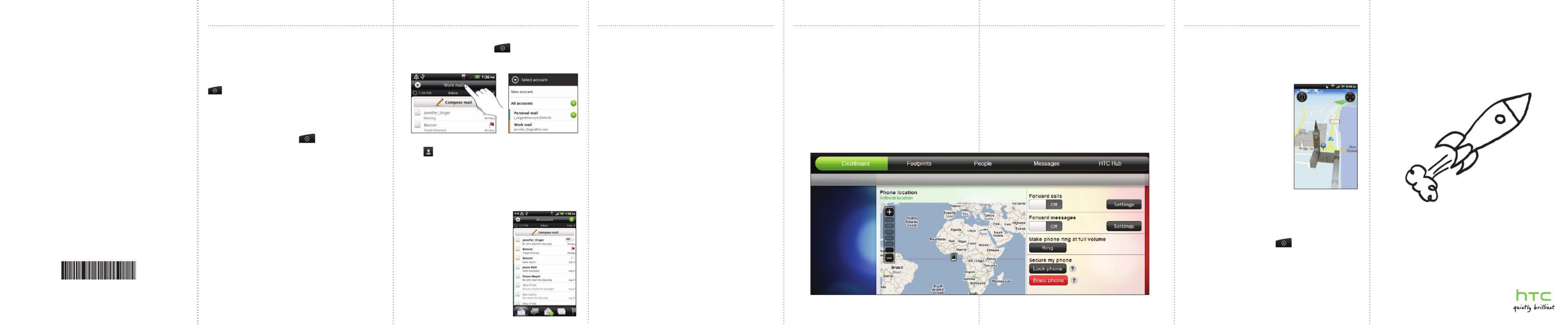
Your HTC Desire HD
Quick guide
For the complete user guide and other helpful resources,
go to www.htc.com/support. Please also read the Safety
and regulatory guide that’s included in the box.
91H0xxxx-xxM Rev.A
htc.com
Email
Check and send email messages right from your phone.
Gmail/Google Mail
If you signed into your Google Account when you first set
up your phone, you’ll be able to send and receive Gmail/
Google Mail messages. From the Home screen, just tap
> Gmail/Google Mail.
Adding your other email accounts
Use the Mail app to add your webmail and other POP3 or
IMAP email accounts.
1. From the Home screen, tap . > Mail
2. On the Choose a mail provider screen, tap Other
(POP3/IMAP).
If you don’t see this screen, press MENU, and then tap
New account > Other (POP3/IMAP).
3. Enter the Email address Password and for your email
account.
4. Follow the onscreen instructions to finish setting up
your email account.
If you have a Microsoft Exchange ActiveSync work
account, you can also set it up on your phone. To find out
how, see the complete user guide.
Sending an email message
1. From the Home screen, tapFrom the Home screen, tap . > Mail
2. If you have several email accounts, choose an account
you want to use.
3. On the email account Inbox, tap .Compose mail
4. Tap . Then choose the email addresses of contacts to
send to.
You can also directly enter email addresses in the To
field, separating them with a comma.
5. Enter the subject, and then enter your message.
6. Tap .Send
Unified inbox for all your email
accounts
View email from all your accounts
just in one place without having to
switch to different accounts.
Just tap the bar that shows the
current email account, and then
tap .All accounts
Locations
Locations is your perfect travel companion, whether you’re
at home or in a different country. Easily browse maps,
search for nearby places of interest, and get directions to
places you want to go to.
Maps for free
Your phone already comes with
a map installed. What map you’ll
have depends on the country
where you bought your phone.
Before you travel to other
countries, you can download
more country maps to your phone
for free. Then you won’t need to
use your data connection when
browsing maps and searching
places, freeing you from costly
data roaming fees.
Upgrading services
If you need turn-by-turn GPS navigation and safety
camera information, you can purchase them as add-on
services.
1. From the Home screen, tap .> Locations
2. Press MENU, and then tap .Upgrade
3. Slide to the tab of the service, and then tap what you
want to purchase.
4. Tap Purchase.
To find out more about how to use Locations, see the
complete user guide.
Get HTC Sync
You can use the HTC Sync software to sync contacts,
calendar, and other information between your computer
and your phone. Copy HTC Sync from the microSD card
that came with your phone and install it on your computer.
1. Connect your phone to your computer using the USB
cable that came with your phone.
2. When the Connect to PC screen appears, tap Disk drive
and then tap .Done
3. On your computer, access your phone’s storage card
which is recognized as a removable disk.
4. Copy HTCSync.exe to your computer.
5. Unmount your phone as required by your computer’s
operating system to safely remove it.
6. On your computer, double-click HTCSync.exe and follow
the onscreen instructions to install HTC Sync.
Visit our support website (www.htc.com/support) from
time to time to check for the most recent HTC Sync
upgrade so you can download and install it.
HTCSense.com
With HTC Sense on your phone, you get to customize your
phone to look and sound the way you want it and stay
closer to important people in your life.
HTC Sense now extends to online. Should you ever
lose your phone, you can find your phone right from
your computer’s web browser to make it ring, lock it
with a screen message, or wipe out its contents. At
the convenience of using your larger screen computer,
you can more comfortably type, view, and search your
text conversations. Going places is also easier. Find a
destination on your computer, then just grab and go with
your phone.
Signing up for your HTCSense.com account
If you skipped signing up for your HTCSense.com account
when you first set up your phone, go to Settings and
then tap Accounts & sync > Add account > HTC Sense to
create your account.
You can also sign up using your computer’s web browser.
Go to www.htcsense.com and follow the onscreen
instructions.
To find out more about HTCSense.com, see the complete
user guide.
Termékspecifikációk
| Márka: | HTC |
| Kategória: | Mobiltelefonok |
| Modell: | Desire HD |
Szüksége van segítségre?
Ha segítségre van szüksége HTC Desire HD, tegyen fel kérdést alább, és más felhasználók válaszolnak Önnek
Útmutatók Mobiltelefonok HTC

13 Január 2025

1 Július 2024
Útmutatók Mobiltelefonok
- Mobiltelefonok Samsung
- Mobiltelefonok Acer
- Mobiltelefonok LG
- Mobiltelefonok Nokia
- Mobiltelefonok Lenovo
- Mobiltelefonok Motorola
- Mobiltelefonok Alcatel
- Mobiltelefonok TCL
- Mobiltelefonok CAT
- Mobiltelefonok Gigabyte
- Mobiltelefonok Polaroid
- Mobiltelefonok Sencor
- Mobiltelefonok Telefunken
- Mobiltelefonok Doro
- Mobiltelefonok Bush
- Mobiltelefonok Vodafone
- Mobiltelefonok Overmax
- Mobiltelefonok Archos
- Mobiltelefonok Prestigio
- Mobiltelefonok Sony Ericsson
- Mobiltelefonok Manta
- Mobiltelefonok Razer
- Mobiltelefonok Micromax
- Mobiltelefonok Allview
- Mobiltelefonok IGET
- Mobiltelefonok Yarvik
- Mobiltelefonok Blu
- Mobiltelefonok Konrow
- Mobiltelefonok Sunstech
- Mobiltelefonok Blackberry
- Mobiltelefonok Wolder
- Mobiltelefonok Profoon
- Mobiltelefonok Switel
- Mobiltelefonok GreatCall
- Mobiltelefonok Umidigi
- Mobiltelefonok Kazam
- Mobiltelefonok Karbonn
- Mobiltelefonok Posh
- Mobiltelefonok Emporia
- Mobiltelefonok Phicomm
- Mobiltelefonok Crosscall
- Mobiltelefonok Lupilu
- Mobiltelefonok Avus
- Mobiltelefonok M3 Mobile
- Mobiltelefonok UTStarcom
- Mobiltelefonok Beafon
- Mobiltelefonok BenQ Siemens
- Mobiltelefonok Ibm
- Mobiltelefonok Neffos
Legújabb útmutatók Mobiltelefonok

15 Január 2025

15 Január 2025

14 Január 2025

14 Január 2025

14 Január 2025

14 Január 2025

13 Január 2025

13 Január 2025

13 Január 2025

13 Január 2025