Használati útmutató HP Elite x2 1012 G1
Olvassa el alább 📖 a magyar nyelvű használati útmutatót HP Elite x2 1012 G1 (155 oldal) a tabletta kategóriában. Ezt az útmutatót 6 ember találta hasznosnak és 2 felhasználó értékelte átlagosan 4.5 csillagra
Oldal 1/155

HP Elite x2 1011 G1
Maintenance and Service Guide
IMPORTANT! This document is intended for
HP authorized service providers only.
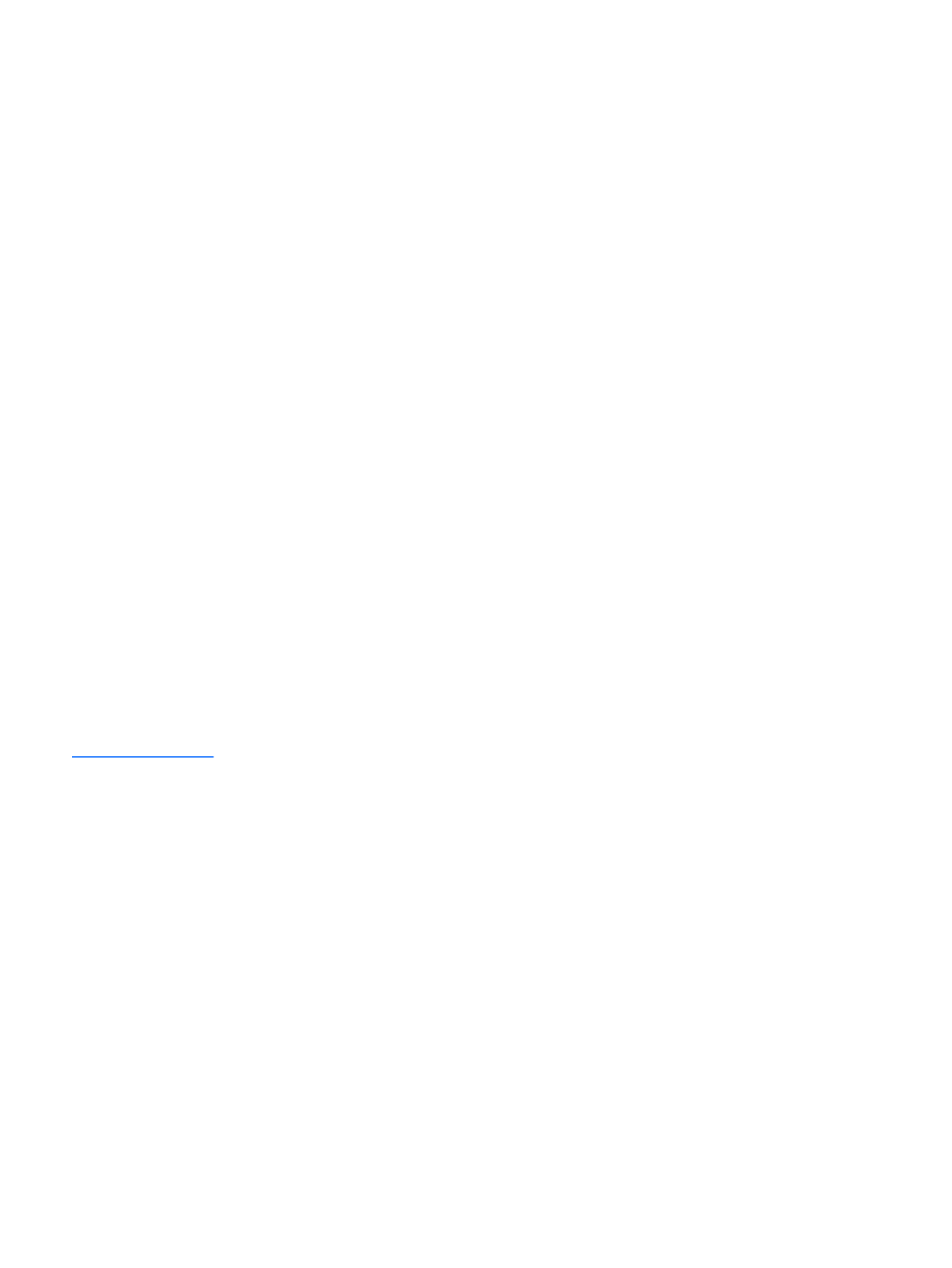
© Copyright 2015 HP Development Company,
L.P.
Bluetooth is a trademark owned by its
proprietor and used by HP Inc. under license.
DTS, the Symbol, & DTS and the Symbol
together are registered trademarks, and DTS
Sound is a trademark of DTS, Inc. © DTS, Inc.
All Rights Reserved. Intel and Core are U.S.
registered trademarks of Intel Corporation.
Microsoft and Windows are U.S. registered
trademarks of Microsoft Corporation. SD Logo
is a trademark of its proprietor.
The information contained herein is subject to
change without notice. The only warranties for
HP products and services are set forth in
the express warranty statements
accompanying such products and services.
Nothing herein should be construed as
constituting an additional warranty. HP shall
not be liable for technical or editorial errors or
omissions contained herein.
Second Edition: August 2015
First Edition: February 2015
Document Part Number: 780896-002
Product notice
This guide describes features that are common
to most models. Some features may not be
available on your slate.
Not all features are available in all editions of
Windows 10 and Windows 8. This slate may
require upgraded and/or separately purchased
hardware, drivers, and/or software to take full
advantage of Windows 10 and Windows 8
functionality. See for
http://www.microsoft.com details.

Safety warning notice
WARNING! To reduce the possibility of heat-related injuries or of overheating the device, do not place
the device directly on your lap or obstruct the device air vents. Use the device only on a hard, flat surface. Do
not allow another hard surface, such as an adjoining optional printer, or a soft surface, such as pillows or
rugs or clothing, to block airflow. Also, do not allow the AC adapter to contact the skin or a soft surface, such
as pillows or rugs or clothing, during operation. The device and the AC adapter comply with the user-
accessible surface temperature limits defined by the International Standard for Safety of Information
Technology Equipment (IEC 60950).
iii
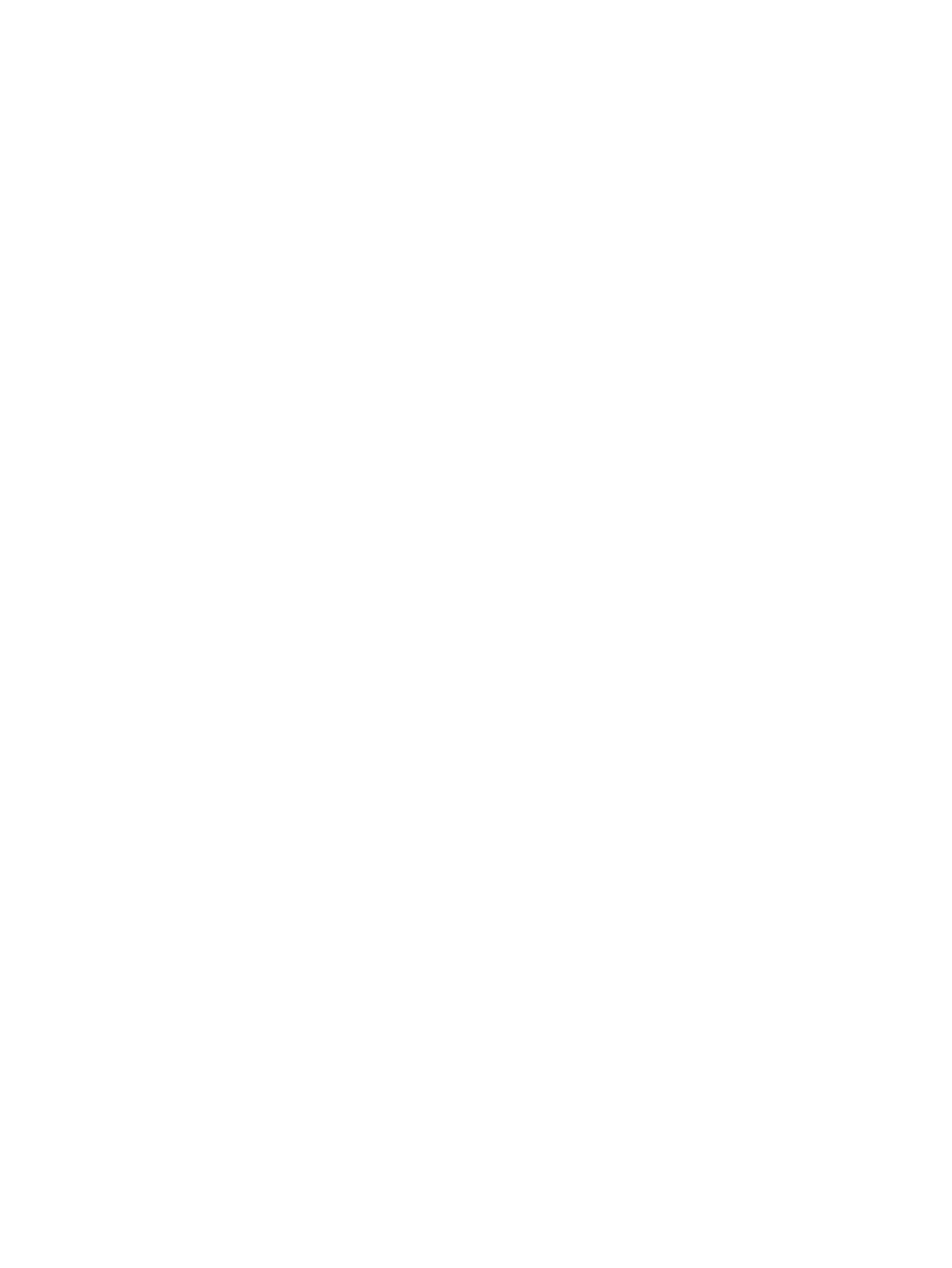
iv Safety warning notice

8 HP PC Hardware Diagnostics (UEFI) – Windows 10 ........................................................................................... 96
Downloading HP PC Hardware Diagnostics (UEFI) to a USB device .................................................................... 97
9 Computer Setup (BIOS), MultiBoot, and HP PC Hardware Diagnostics (UEFI) – Windows 8 ................................... 98
Using Computer Setup ......................................................................................................................................... 98
Starting Computer Setup .................................................................................................................. 98
Navigating and selecting in Computer Setup ................................................................................... 98
Restoring factory settings in Computer Setup ................................................................................. 99
Updating the BIOS ........................................................................................................................... 100
Determining the BIOS version ...................................................................................... 100
Downloading a BIOS update ......................................................................................... 100
Using MultiBoot ................................................................................................................................................. 101
About the boot device order ........................................................................................................... 101
Choosing MultiBoot preferences .................................................................................................... 101
Setting a new boot order in Computer Setup .............................................................. 101
Dynamically choosing a boot device using the f9 prompt ........................................... 102
Setting a MultiBoot Express prompt ............................................................................ 102
Entering MultiBoot Express preferences ..................................................................... 103
Using HP PC Hardware Diagnostics (UEFI) ........................................................................................................ 103
Downloading HP PC Hardware Diagnostics (UEFI) to a USB device ............................................... 103
Using HP Sure Start (select models only) ......................................................................................................... 104
10 Computer Setup (BIOS), MultiBoot, and HP PC Hardware Diagnostics (UEFI) – Windows 7 ............................... 105
Using Computer Setup ....................................................................................................................................... 105
Starting Computer Setup ................................................................................................................ 105
Navigating and selecting in Computer Setup ................................................................................. 105
Restoring factory settings in Computer Setup ............................................................................... 106
Updating the BIOS ........................................................................................................................... 107
Determining the BIOS version ...................................................................................... 107
Downloading a BIOS update ......................................................................................... 107
Using MultiBoot ................................................................................................................................................. 108
About the boot device order ........................................................................................................... 108
Choosing MultiBoot preferences .................................................................................................... 108
Setting a new boot order in Computer Setup .............................................................. 108
Dynamically choosing a boot device using the f9 prompt ........................................... 109
Setting a MultiBoot Express prompt ............................................................................ 109
Entering MultiBoot Express preferences ..................................................................... 109
Using HP PC Hardware Diagnostics (UEFI) (select models only) ...................................................................... 110
Downloading HP PC Hardware Diagnostics (UEFI) to a USB device ............................................... 110
vii
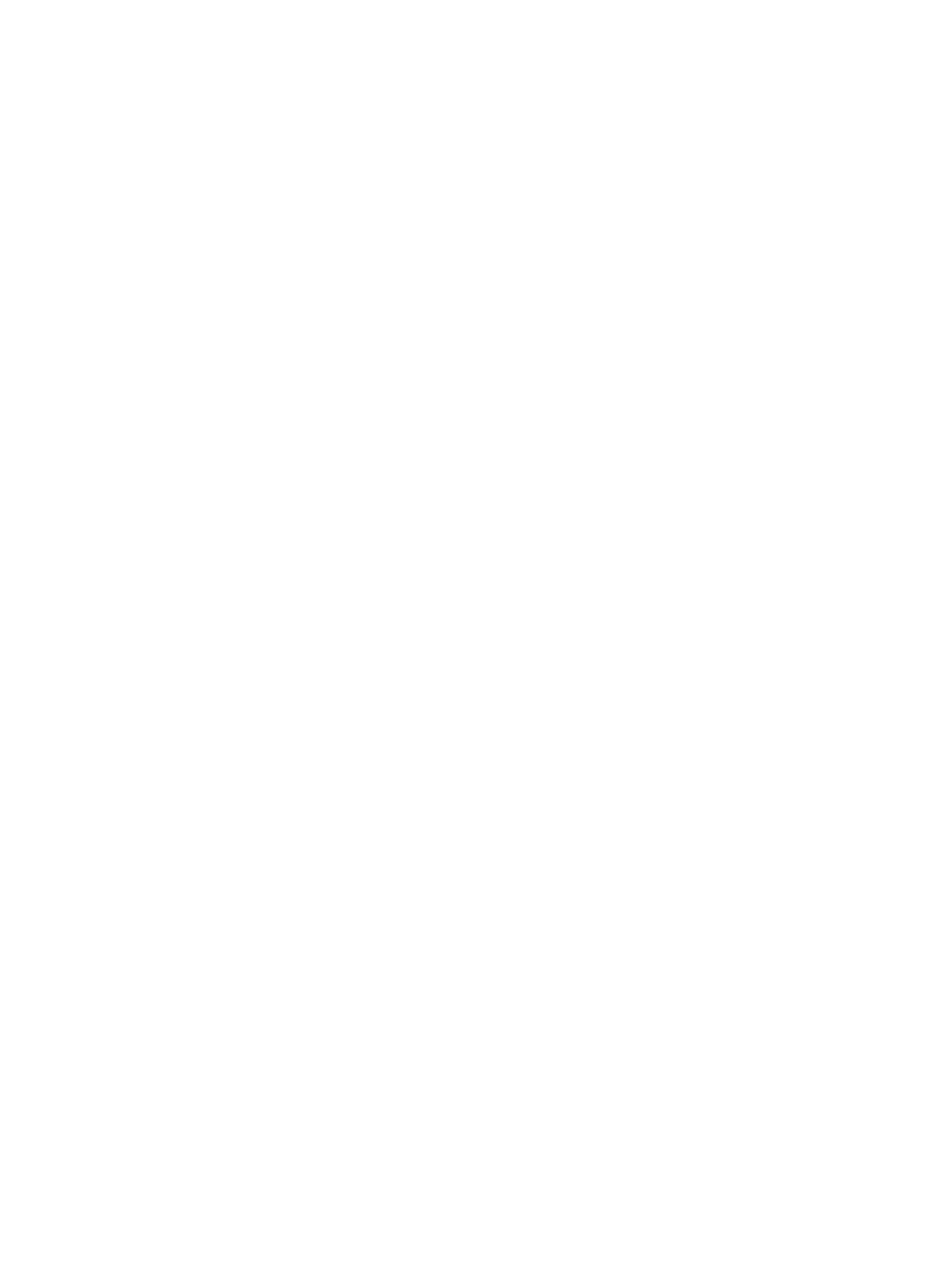
11 Specifications .......................................................................................................................................... 112
12 Backup and recovery – Windows 10 ........................................................................................................... 113
Creating recovery media and backups .............................................................................................................. 113
Creating HP Recovery media (select products only) ...................................................................... 114
Using Windows Tools ........................................................................................................................................ 115
Restore and recovery ........................................................................................................................................ 115
Recovering using HP Recovery Manager ........................................................................................ 116
What you need to know before you get started .......................................................... 116
Using the HP Recovery partition (select products only) .............................................. 117
Using HP Recovery media to recover ........................................................................... 117
Changing the computer boot order .............................................................................. 118
Removing the HP Recovery partition (select products only) ....................................... 118
13 Backup and recovery – Windows 8 ............................................................................................................. 119
Backing up your information ............................................................................................................................. 119
Performing a system recovery .......................................................................................................................... 119
Using the Windows recovery tools ................................................................................................. 120
Using f11 recovery tools ................................................................................................................. 120
Using Windows operating system media (purchased separately) ................................................ 121
Using Windows Refresh or Windows Reset .................................................................................... 122
Using HP Software Setup ................................................................................................................ 122
14 Backup and recovery – Windows 7 ............................................................................................................. 123
Creating recovery media and backups .............................................................................................................. 123
Guidelines ........................................................................................................................................ 123
Creating recovery media with HP Recovery Disc Creator ............................................................... 123
Creating recovery media .............................................................................................. 124
Backing up your information .......................................................................................................... 124
Performing a system recovery .......................................................................................................................... 125
Using the Windows recovery tools ................................................................................................. 125
Using f11 recovery tools (select models only) ............................................................................... 126
Using Windows 7 operating system media .................................................................................... 126
15 Statement of Volatility ............................................................................................................................ 128
Non-volatile memory usage ............................................................................................................................. 130
Questions and answers ..................................................................................................................................... 132
16 Backup and recovery – Windows 7 ............................................................................................................. 123
Creating recovery media and backups .............................................................................................................. 134
viii

Guidelines ........................................................................................................................................ 134
Creating recovery media with HP Recovery Disc Creator ............................................................... 123
Creating recovery media .............................................................................................. 135
Backing up your information .......................................................................................................... 124
Performing a system recovery .......................................................................................................................... 136
Using the Windows recovery tools ................................................................................................. 136
Using f11 recovery tools (select models only) ............................................................................... 137
Using Windows 7 operating system media .................................................................................... 126
17 Power cord set requirements .................................................................................................................... 139
Requirements for all countries ......................................................................................................................... 139
Requirements for specific countries and regions ............................................................................................. 139
18 Recycling ................................................................................................................................................ 141
Index ........................................................................................................................................................... 142
ix

x

1 Product description
Category Description
Product Name HP Elite p11-x2 1011 G1
Processor ●Intel® Core™ i7 M-5Y71 processor
●Intel Core i5 M-5Y51 processor
●Intel Core i3 M-5Y10c processor
Chipset Intel soldered-on chipset (SoC)
Graphics Intel HD unified memory architecture (UMA) Graphics
Panel 11.6-in, TouchScreen, full-high definition (FHD), BrightView (BV), (1920×1080), in-plane switching
(IPS), 50% CG, typical brightness 400 nits, eDP 1.3, ultra-slim with and without digitizer
11.6-in, TouchScreen, high definition (HD), BV, (1366×768), IPS, 50% CG, typical brightness 400 nits,
eDP 1.2, ultra-slim with and without digitizer
Memory 2 SODIMM slots DDR3L-1600MHz
Support for DDR3L-1600MHz
Support for dual channel
Supports up to 8192-MB maximum system memory
Supports 8192-MB (16-GB, 256-MB×16×4, qty 4) and 4096-MB (8-GB @ 128-MB×32×2, qty 4)
memory configurations
Primary storage Support for M2 solid-state drive, SS 2280
Support for the following solid-state drives:
●512-GB, M2, SATA-3 solid-state drive
●256-GB, M2, SATA-3 solid-state drive
●256-GB, M2, SATA-3 solid-state drive supporting triple-level cell (TLC)
●256-GB, M2, SATA-3 self-encrypting drive (SED) solid-state drive supporting Opal 2
●256-GB, M2, SanDisk X110 locked solid-state drive
●180-GB, M2, SATA-3 solid-state drive
●180-GB, M2, SATA-3 SED solid-state drive supporting Opal 2
●128-GB, M2, SATA-3 solid-state drive
●128-GB, M2, SATA-3 solid-state drive supporting TLC
Audio and video 2.0-MP (1080p) front-facing webcam
5.0-MP (1080p) rear-facing webcam
Dual array microphones
HD audio with DTS Studio Sound
Stereo speakers (2)
Wireless Integrated wireless local area network (WLAN) options by way of wireless module
1

Category Description
Wireless One built-in WLAN antenna (in display panel assembly)(continued)
Support for the following WLAN modules:
●Intel 7265.NGWGQ.I 2 ac 2×2 + Bluetooth 4.0 LE PCIe+USB NGFF 2230 Combo Adapter
●Intel Tri Band Wireless-AC 17265 802.11a/b/g/n/ac 2×2 and Bluetooth 4.0 + WiGig
Combo Adapter
●Intel Dual Band Wireless-AC 7265 802.11a/b/g/n/ac 2×2 WiFi and Bluetooth 4.0
Combo Adapter
●Intel Dual Band Wireless-AN 7265 802.11a/b/g/n 2×2 and Bluetooth 4.0 Combo Adapter
Integrated wireless personal area network (WPAN) options supported only through Bluetooth 4.0
combination card
Integrated wireless wide area network (WWAN) options by way of wireless module
Two built-in WWAN antennas (in display panel assembly)
Support for the following WWAN modules:
●HP lt4226 LTE/HSPA+ 4G Module
●HP lt4225 LTE/EV-DO 4G Module
●HP lt4211 LTE/EV-DO/HSPA+ 4G Module
●HP lt4112 LTE/HSPA+ 4G Module
●HP hs3110 HSPA+ Mobile Broadband Module
External media cards HP multiformat Micro Digital Media Reader Slot with push-push technology. Reads data from and
writes data to digital memory cards such as Secure Digital (SD).
Ports Slate:
●Audio: one combo audio-out (headphone)/audio-in (microphone) jack, supports jack auto-
detection
●Docking (via dongle)
●Micro SD card
●Micro SIM
Keyboard base:
●Audio: one combo audio-out (headphone)/audio-in (microphone) jack, supports jack auto-
detection
●DisplayPort 1.2
●Docking (via dongle)
●HP Smart AC adapter (4.5-mm barrel)
●Smart card
●USB 3.0 (2: charging and non-charging)
Keyboard/pointing devices Spill-resistant keyboard with drain
Backlit
Touchpad requirements:
●ForcePad
●Glass with chemical etched surface
2 Chapter 1 Product description

Category Description
Keyboard/pointing devices
(continued)
●Supports two-way scroll
●Gestures enabled by default: 2-finger scrolling, 2-finger zoom (pinch)
Power requirements Support for the following AC adapters:
●65-W HP Smart adapter (non-PFC, 3-wire) and 45-W HP Smart adapter (non-PFC, RC, 3-wire)
●65-W HP Smart travel adapter (non-PFC)
●45-W ElitePad HP Smart adapter (4.5-mm)
●45-W HP Smart adapter (non-PFC, RC, 4.5-mm)
●45-W HP Smart adapter (non-PFC, RC, 4.5-mm, 2-wire)
Support for the following batteries:
Keyboard base: 6-cell, 21-WHr, 0.95-AHr, LI battery (includes cable)
Slate: 2-cell, 33-WHr, 4.56-AHr, LI battery (includes cable)
Security Fingerprint reader
Trusted Platfom Module (TPM) 1.2 / 2.0 (Infineon, soldered)
Integrated Smart card reader (active)
Full-volume encryption
Preboot authentication (password, smart card)
Operating system Preinstalled:
Windows 10:
●Windows 10 Home 64-bit (not available on computer models equipped with an FHD display
assembly and more than or equal 8.0-GB of system memory)
●Windows 10 Home Chinese Market 64-bit (not available on computer models equipped with an
FHD display assembly and more than or equal 8.0-GB of system memory)
●Windows 10 Home Chinese Market CPPP 64-bit (only available with People’s Republic of China
Country Loc)
●Windows 10 Home Chinese Market High End 64-bit (only available on computer models
equipped with an FHD display assembly and more than or equal 8.0-GB of system memory)
●Windows 10 Home High End 64-bit (only available on computer models equipped with an FHD
display assembly and more than or equal 8.0-GB of system memory)
●Windows 10 Home Single Language 64-bit (not available on computer models equipped with
an FHD display assembly and more than or equal 8.0-GB of system memory)
●Windows 10 Home Single Language High End 64-bit (only available on computer models
equipped with an FHD display assembly and more than or equal 8.0-GB of system memory)
●Windows 10 Professional 64-bit
●Windows 10 Professional 64-bit with Windows 7 Professional 64-bit image
Windows 8.1:
●Windows 8.1 Chinese 64-bit (only available with People’s Republic of China Country Loc; not
available on computer models equipped with an Intel i7 processor and more than 4.0-GB of
system memory and computer models equipped with an FHD display assembly and more than
or equal 8.0-GB of system memory)
●Windows 8.1 Emerging Markets 64-bit (not available on computer models equipped with an
Intel i7 processor and more than 4.0-GB of system memory and computer models equipped
with an FHD display assembly and more than or equal 8.0-GB of system memory)
3
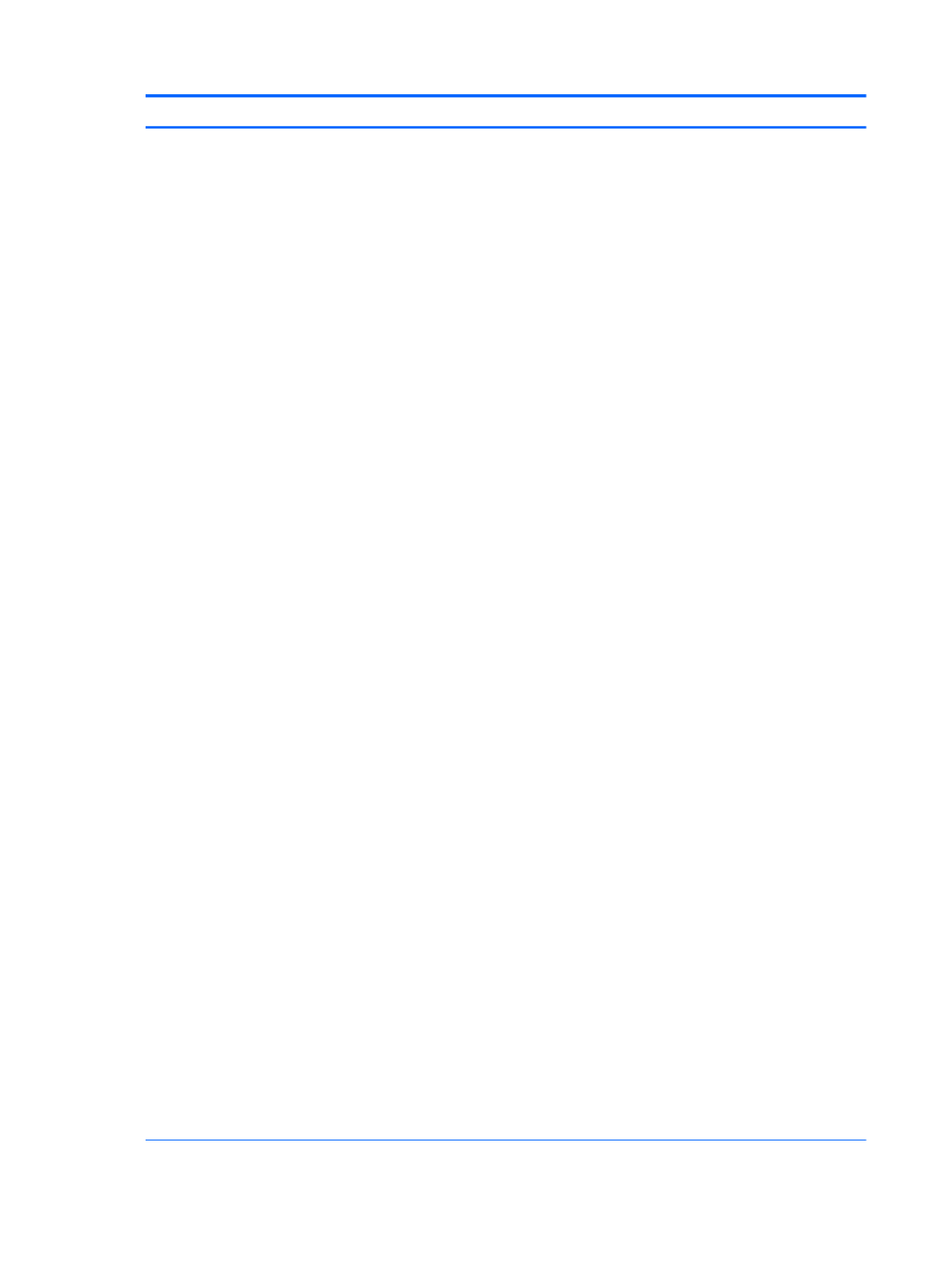
Category Description
Operating system (continued) ●Windows 8.1 Emerging Markets 64-bit High End (only available on computer models equipped
with an FHD display assembly and more than or equal 8.0-GB of system memory)
●Windows 8.1 Multi-language 64-bit (not available on computer models equipped with an Intel
i7 processor and more than 4.0-GB of system memory and computer models equipped with an
FHD display assembly and more than or equal 8.0-GB of system memory)
●Windows 8.1 Multi-language 64-bit High End (only available on computer models equipped
with an FHD display assembly and more than or equal 8.0-GB of system memory)
●Windows 8.1 Professional 64-bit
●Windows 8.1 Professional 64-bit – MSNA
●Windows 8.1 Professional 64-bit for Education
●Windows 8.1 Professional 64-bit with Windows 7 Professional 64-bit image
●Windows 8.1 Professional 64-bit with Windows 7 Professional 64-bit image – MSNA
Windows 7 Professional 64-bit – MSNA
FreeDOS 2.0
Restore media – DRDVD:
●DRDVD Windows 10 (available with any Windows 10 operating system, required with any
Windows 10 downgrade operating system)
●DRDVD Windows 8.1 (available with any Windows 8.1 loc, required with any Windows 8.1
Professional downgrade operating system)
●DRDVD Windows 7 (available with any Windows 10 Professional, Windows 8.1 Professional, or
Windows 7 downgrade loc)
OSDVD:
●Windows 10 OSDVD Downgrade RTF (required with any Windows 10 Downgrade operating
system)
●Windows 8.1 64-bit (update, for service only)
●Windows 8.1 Country–specific 64-bit (update, for service only)
●Windows 8.1 Emerging Markets 64-bit (update, for service only)
●Windows 8.1 Professional 64-bit (update, only available and required with Windows 8.1
Downgrade operating system. Do not include for Asia Pacific countries and regions and the
People’s Republic of China)
●Windows 8.1 Professional 64-bit for Education (update, for service only)
●Windows 7 Professional 64-bit (available with any Windows 10 Professional, Windows 8.1
Professional, or Windows 7 Professional downgrade except in Asia Pacific countries and
regions and the People’s Republic of China)
Certified: Microsoft WHQL
Web-only support:
●Windows 10 Enterprise
●Windows 8.1 Enterprise 64-bit
●Windows 8 Chinese Market 64-bit
●Windows 8 Emerging Markets 64-bit
●Windows 8 Multi-language 64-bit
●Windows 8 Professional 64-bit
4 Chapter 1 Product description

2 External component identification
Slate edge components
Item Component Description
(1) Internal microphone Record sound.
(2) Vents Enable airflow to cool internal components.
NOTE: The slate fan starts up automatically to cool internal
components and prevent overheating. It is normal for
the internal fan to cycle on and off during routine operation.
(3) Rear-facing webcam Records video and captures photographs. Some models
allow you to video conference and chat online using
streaming video.
For information on using the webcam:
●Windows 10 – Type in the taskbar search box, camera
and then select .Camera
●Windows 8 – Access HP Support Assistant. To access HP
Support Assistant on the Start screen, select the HP
Support Assistant app.
●Windows 7 Start > All Programs > – Select
Communication and Chat > HP WebCam.
(4) Camera flash Provides light for rear-facing webcam photos.
(5) Rotate lock button When the slate is on, press the rotate lock button to lock
the autorotate feature of the display. To unlock
the autorotate feature, press the button again.
(6) Volume button Controls speaker volume on the slate.
6 Chapter 2 External component identification

Item Component Description
●To increase speaker volume, press the edge of +
the button.
●To decrease speaker volume, press the edge of –
the button.
(7) Pen holder (select models only) Holds the digital pen.
(8) Alignment post connectors (2) Align and attach the slate to the keyboard.
(9) Docking/adapter port Connects the slate to the keyboard, or as a slate only,
connects an optional adapter.
(10) Audio-out (headphone)/Audio-in (microphone) jack Connects optional powered stereo speakers, headphones,
earbuds, a headset, or a television audio cable. Also connects
an optional headset microphone. This jack does not support
optional microphone-only devices.
NOTE: When a device is connected to the jack, the slate
speakers are disabled.
NOTE: Be sure that the device cable has a 4-conductor
connector that supports both audio-out (headphone) and
audio-in (microphone).
WARNING! To reduce the risk of personal injury, adjust
the volume before putting on headphones, earbuds, or a
headset. For additional safety information, see
the .Regulatory, Safety, and Environmental Notices
To access this guide:
Windows 10:
Select the button, select , select Start All apps HP Help and
Support HP Documentation, and then select .
Windows 8 Windows 7: or
▲Select the app on the Start HP Support Assistant
screen, select , and then select My computer User
guides.
(11) SIM/SD card release access A pinhole for use in ejecting the door covering the SIM and SD
card slots.
(12) SIM Card slot (select models only) A slot for a SIM card.
NOTE: This feature is available on select models only.
(13) Micro SD memory card reader Reads optional memory cards that store, manage, share, or
access information.
To insert a card:
Hold the card label-side up, with connectors facing the slot,
insert the card into the slot, and then push in on the card until
it is firmly seated.
To remove a card:
Press in on the card it until it pops out.
(14) Power button ●When the slate is off, press the button to turn on
the slate.
●When the slate is on, press the button briefly to initiate
Sleep.
Slate edge components 7
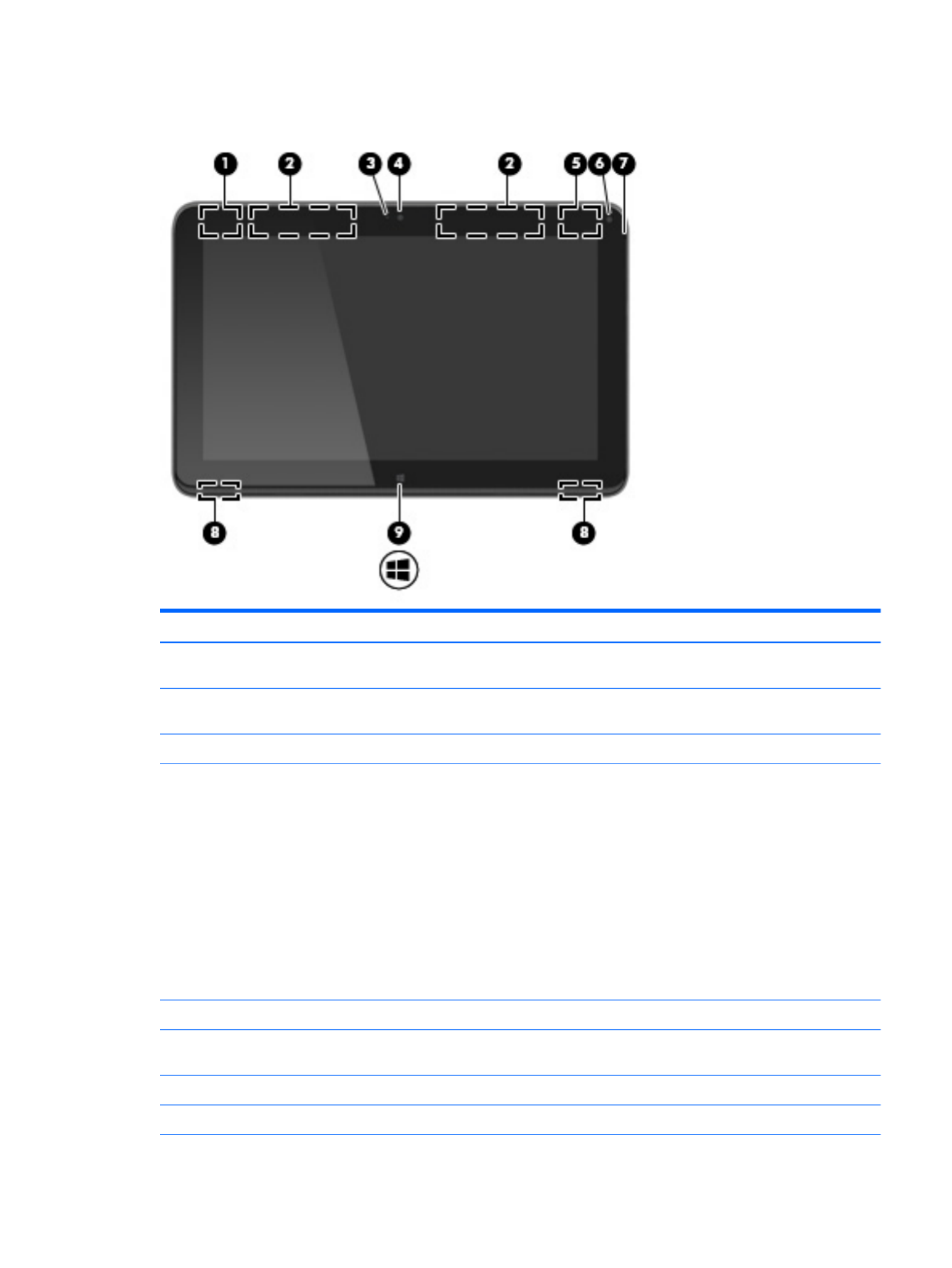
Slate display components
Item Component Description
(1) WLAN antenna* Sends and receives wireless signals to communicate
with WLANs.
(2) WWAN antennas (2)* Send and receive wireless signals to communicate
with WWANs.
(3) Webcam light On: The webcam is in use.
(4) Front-facing webcam Records video and captures photographs. Some models
allow you to video conference and chat online using
streaming video.
For information on using the webcam:
●Windows 10 – Type in the taskbar search box, camera
and then select .Camera
●Windows 8 – Access HP Support Assistant. To access HP
Support Assistant on the Start screen, select the HP
Support Assistant app.
●Windows 7 Start > All Programs > – Select
Communication and Chat > HP WebCam.
(5) WiGig antenna* Sends and receives wireless signals.
(6) Ambient light sensor Automatically adjusts the display brightness based on
the lighting conditions in your environment.
(7) Internal microphone Record sound.
(8) Speakers (2) Produce sound.
Slate display components 9
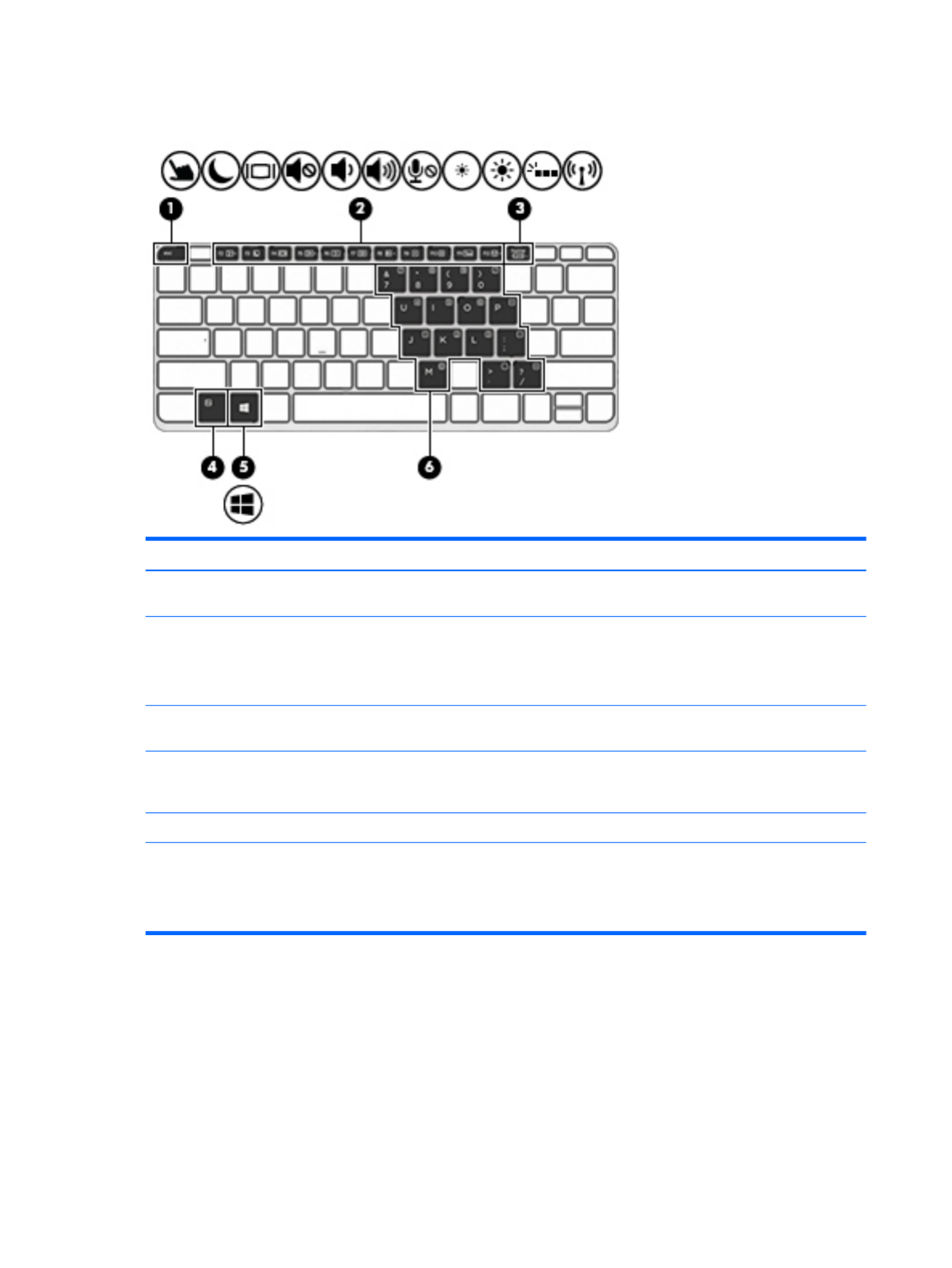
Keys
Item Component Description
(1) esc key Displays system information when pressed in combination
with the key.fn
(2) Function keys Execute frequently used system functions when pressed in
combination with the key.fn
NOTE: Function keys do not display or function from
the on-screen slate keyboard.
(3) num lock key Turns the embedded numeric keypad on and off when
pressed in combination with the key.fn
(4) fn key Executes frequently used system functions when pressed in
combination with a function key, the key, or num lock
the key.esc
(5) Windows key Displays the Windows Start menu.
(6) Embedded numeric keypad When has been enabled, it can be used like an num lock
external numeric keypad.
Each key on the keypad performs the function indicated by
the icon in the upper-right corner of the key.
12 Chapter 2 External component identification

Lights
Item Component Description
(1) Caps lock light On: Caps lock is on, which switches the keys to all
capital letters.
(2) TouchPad light ●On: The TouchPad is off.
●Off: The TouchPad is on.
(3) Mute light ●Amber: Slate sound is off.
●Off: Slate sound is on.
(4) Microphone mute light ●Amber: microphone sound is off.
●Off: microphone sound is on.
(5) Wireless light On: An integrated wireless device, such as a wireless local
area network (WLAN) device and/or a Bluetooth device, is on.
NOTE: On some models, the wireless light is amber when
all wireless devices are off.
(6) Num lock light On: Num lock is on.
Lights 13
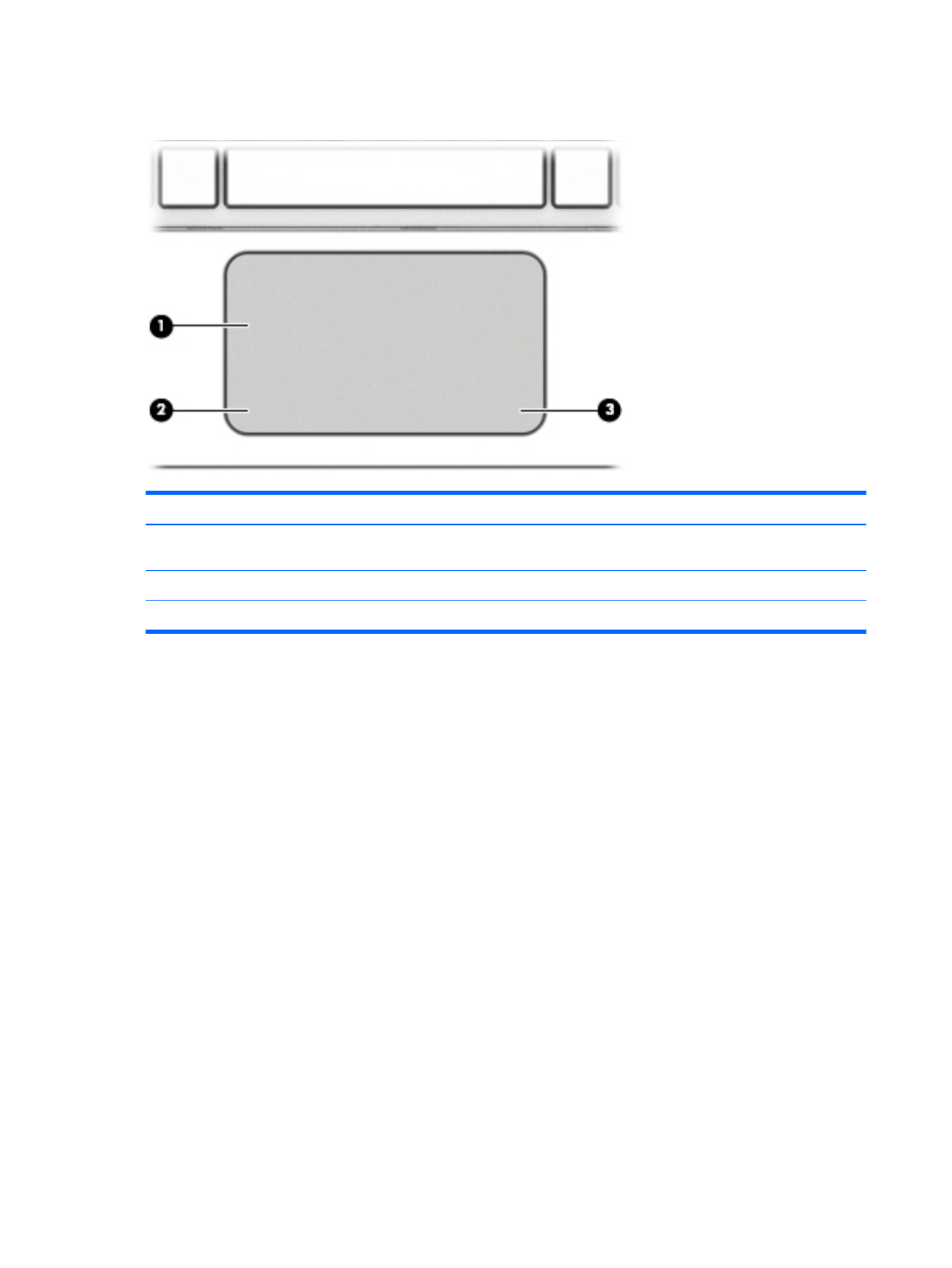
TouchPad
Item Component Description
(1) TouchPad zone Moves the pointer and selects or activates items on
the screen.
(2) Left TouchPad button Functions like the left button on an external mouse.
(3) Right TouchPad button Functions like the right button on an external mouse.
14 Chapter 2 External component identification
Termékspecifikációk
| Márka: | HP |
| Kategória: | tabletta |
| Modell: | Elite x2 1012 G1 |
Szüksége van segítségre?
Ha segítségre van szüksége HP Elite x2 1012 G1, tegyen fel kérdést alább, és más felhasználók válaszolnak Önnek
Útmutatók tabletta HP

22 December 2024

20 Augusztus 2024

24 Július 2024

24 Július 2024

24 Július 2024

23 Július 2024

23 Július 2024

15 Július 2024

9 Július 2024

5 Július 2024
Útmutatók tabletta
- tabletta Samsung
- tabletta Sony
- tabletta Fujitsu
- tabletta Acer
- tabletta LG
- tabletta Grundig
- tabletta Realme
- tabletta Philips
- tabletta Oregon Scientific
- tabletta Panasonic
- tabletta Nokia
- tabletta Lenovo
- tabletta Evolveo
- tabletta Toshiba
- tabletta Hyundai
- tabletta Hisense
- tabletta Apple
- tabletta Medion
- tabletta Motorola
- tabletta Alcatel
- tabletta TCL
- tabletta Zebra
- tabletta Xiaomi
- tabletta GoGen
- tabletta CAT
- tabletta Dell
- tabletta Cyrus
- tabletta Gigabyte
- tabletta Thomson
- tabletta Polaroid
- tabletta Aiwa
- tabletta Tesco
- tabletta Huawei
- tabletta Microsoft
- tabletta Asus
- tabletta Vtech
- tabletta PocketBook
- tabletta Haier
- tabletta Navitel
- tabletta Sencor
- tabletta AOC
- tabletta Telefunken
- tabletta Nevir
- tabletta Kobo
- tabletta Doro
- tabletta Logitech
- tabletta Viewsonic
- tabletta Denver
- tabletta Bush
- tabletta Trevi
- tabletta Aluratek
- tabletta Amazon
- tabletta MSI
- tabletta Tesla
- tabletta Energy Sistem
- tabletta Google
- tabletta Honor
- tabletta SPC
- tabletta Control4
- tabletta ZTE
- tabletta ESTAR
- tabletta Vodafone
- tabletta ModeCom
- tabletta Terratec
- tabletta Overmax
- tabletta OnePlus
- tabletta Archos
- tabletta Kogan
- tabletta Honeywell
- tabletta Intenso
- tabletta Prestigio
- tabletta Media-Tech
- tabletta Digiland
- tabletta Manta
- tabletta Blaupunkt
- tabletta IRiver
- tabletta Razer
- tabletta AKAI
- tabletta TechniSat
- tabletta Pyle
- tabletta Salora
- tabletta Lenco
- tabletta Maxell
- tabletta ECG
- tabletta Micromax
- tabletta Best Buy
- tabletta Vorago
- tabletta Newland
- tabletta GoClever
- tabletta Krüger&Matz
- tabletta Getac
- tabletta Allview
- tabletta RCA
- tabletta Orion
- tabletta Creative
- tabletta ECS
- tabletta Adj
- tabletta Wacom
- tabletta Bluebird
- tabletta Packard Bell
- tabletta TechBite
- tabletta Majestic
- tabletta IGET
- tabletta Lava
- tabletta I.safe Mobile
- tabletta Vivitar
- tabletta Xiron
- tabletta Yarvik
- tabletta Lexibook
- tabletta Proscan
- tabletta Trekstor
- tabletta Sonim
- tabletta Gemini
- tabletta Easypix
- tabletta Konrow
- tabletta Cresta
- tabletta Brigmton
- tabletta Sunstech
- tabletta Sylvania
- tabletta Binatone
- tabletta Blackberry
- tabletta Audiosonic
- tabletta Exagerate
- tabletta Coby
- tabletta Bigben Interactive
- tabletta Wolder
- tabletta Audiovox
- tabletta Disgo
- tabletta Olivetti
- tabletta Pantech
- tabletta Laser
- tabletta Naxa
- tabletta RugGear
- tabletta Ricatech
- tabletta Hema
- tabletta Arnova
- tabletta Mpman
- tabletta Vizio
- tabletta Cello
- tabletta Logicom
- tabletta Ematic
- tabletta Hannspree
- tabletta Zagg
- tabletta Ingo
- tabletta Plum
- tabletta Difrnce
- tabletta Nextbook
- tabletta Memup
- tabletta Engel Axil
- tabletta BQ
- tabletta Butler
- tabletta Rand McNally
- tabletta Odys
- tabletta Dragon Touch
- tabletta Primux
- tabletta DEXP
- tabletta Eken
- tabletta Tom-tec
- tabletta Mediacom
- tabletta Xoro
- tabletta Billow
- tabletta Empire
- tabletta Woxter
- tabletta Storage Options
- tabletta Advantech
- tabletta Kurio
- tabletta Linx
- tabletta Ferguson
- tabletta Leap Frog
- tabletta I-onik
- tabletta Microtech
- tabletta Empire Electronix
- tabletta Vulcan
- tabletta Storex
- tabletta Skytex
- tabletta Electrovaya
- tabletta Durabook
- tabletta Mymaga
- tabletta Vinci
- tabletta Vizmo
- tabletta General Dynamics Itronix
- tabletta Xplore
- tabletta Lark
- tabletta Bookeen
- tabletta Elements
- tabletta I-Joy
- tabletta Hamlet
- tabletta Approx
- tabletta Leotec
- tabletta Bauhn
- tabletta ADS-TEC
- tabletta Nabi
- tabletta Barnes And Noble
- tabletta Sungale
- tabletta Aqprox
- tabletta Fossibot
- tabletta Hip Street
Legújabb útmutatók tabletta

9 Április 2025

3 Április 2025

1 Április 2025

1 Április 2025

1 Április 2025

1 Április 2025

1 Április 2025

31 Március 2025

30 Március 2025

30 Március 2025