Használati útmutató Heatit WiFi6
Heatit
Termosztát
WiFi6
Olvassa el alább 📖 a magyar nyelvű használati útmutatót Heatit WiFi6 (9 oldal) a Termosztát kategóriában. Ezt az útmutatót 10 ember találta hasznosnak és 2 felhasználó értékelte átlagosan 4.5 csillagra
Oldal 1/9
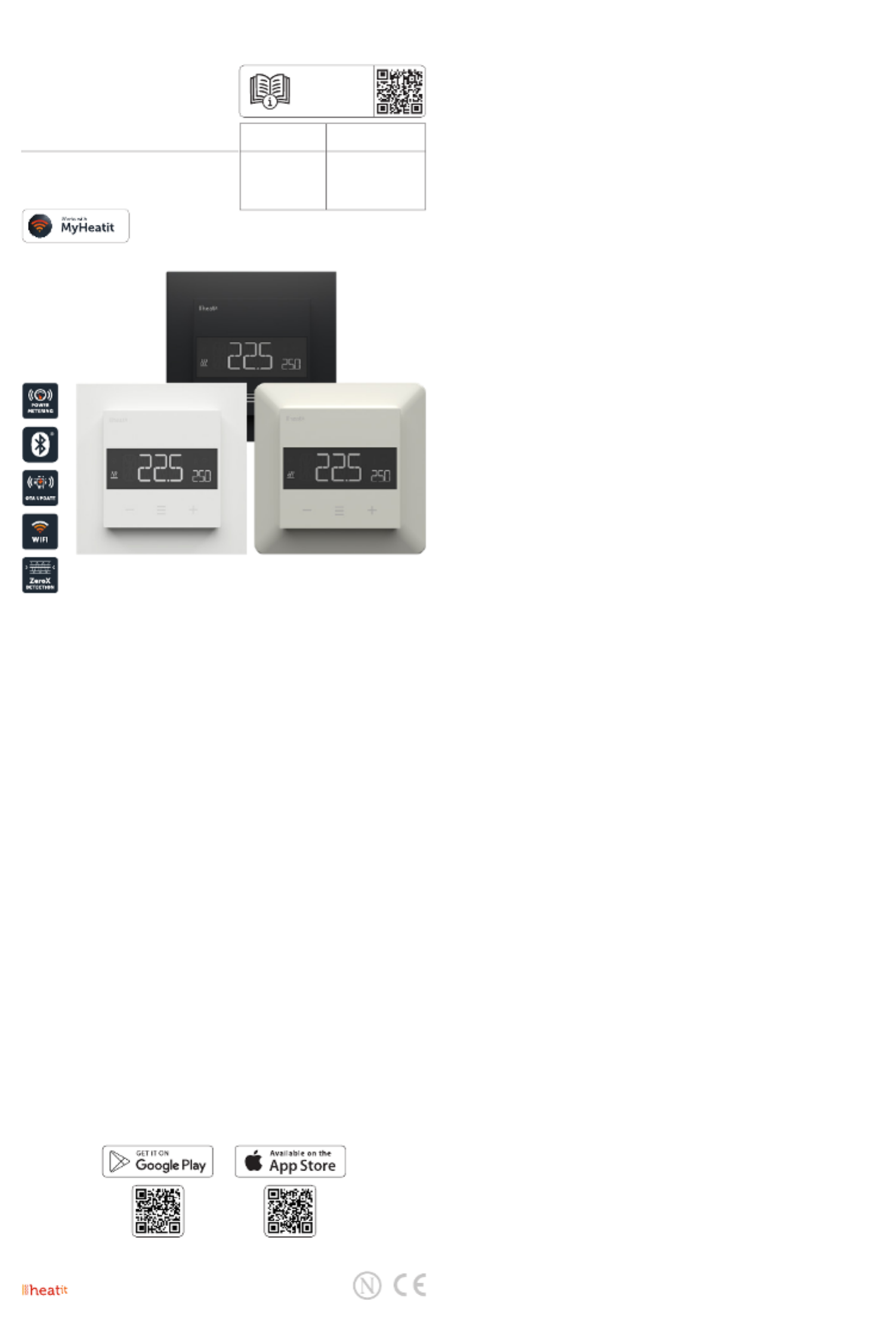
1. INTRODUCTION
Heatit WiFi6 is an electronic thermostat designed for electrical
heating. The thermostat can be controlled using the ”MyHeatit”
App via Wi-Fi, Bluetooth (BLE), or by the buttons on the front of
the thermostat. The thermostat has a user friendly interface.
Heatit WiFi6 has 3 modes; Heat - Cool and Eco.
The thermostat fits in standard European junction boxes and
may be used with most System 55 frames. It has a sturdy metal
frame for secure fastening on the junction box. The thermostat
has a built-in room temperature sensor. Two additional external
temperature sensors may also be connected. The device has
an open API and supports Amazon Alexa and Google Home
(open API, Amazon Alexa and Google Home is pending).
The thermostat can communicate over a local API, where
the user can make integration with a local gateway, server,
controller that oers such a service.
The installer can configure and set up the system via
Bluetooth. After the system is set up, the installer can transfer
the property to the customer. The customer can then transfer
the system to their Wi-Fi network.
Heatit WiFi6 has active power metering and it gives you real
time information about your power consumption. It also
allows you to set the power metering value manually in case
of connection with a contactor.
The device has implemented ZeroX technology. This
technology makes sure the relay switches at 0V when turning
on and o. With this technology the thermostat will have a
much longer lifetime.
The device can withstand a load of max. 16A/3600W at
230VAC. We recommend a contactor for loads above 13A.
2. QUICK START
Upon connecting the device to power, it will automatically
enter add mode for a duration of 60 minutes.
1. Switch o the mains voltage (disable the fuse).
2. Open the junction box.
3. Connect the wires according to the description in chapter
“Connections”. Optional: Connect external wired sensors.
4. After verifying the connections, switch on the mains voltage.
5. In the ”MyHeatit” App, choose “Add Device”, enter your Wi-Fi
details, search for and select your device.
6. The thermostat will display “INCL” when the thermostat is
successfully added.
NB! If adding/removing fails, Err (error) will appear in the
display.
GET THE MYHEATIT APP HERE
HEATIT
WIFI6
Installers manual
Firmware version Document version
FW 1.0 2024-A
Article no. Document date
54 305 41
54 305 42
54 305 43
02.04.2024
Org. doc. date 02.04.2024
White RAL 9003 White RAL 9010
54 305 42 54 305 41
Black matt
54 305 43
PRODUCT
DOCUMENTS
TABLE OF CONTENTS
1. Introduction
2. Quick start
3. Installation disclaimer
4. Connections
5. Installation
6. Add/Remove
7. Factory reset
8. Startup
9. Principles of regulation
10. Local settings menu
11. Display menu structure
12. Temperature shown in
display
13. Standby and main screen
14. KWh value in menu
15. Choice of sensor
16. Selecting sensor value
17. Calibration
18. Brightness
19. Display on/o
20. Display icons
21. Child lock
22. Open window detection
23. Error codes
24. Safety features
25. Associations (pending)
26. Configuration parameters
27. Indicator
28. Thermostat dimensions
29. Thermostat controls
30. Chart - display menu
Product info

3. INSTALLATION DISCLAIMER
Installation must be done by a qualified electrician in
accordance with national building codes. Before installation,
disconnect the power to the device from the mains. During
installation of the device, power to the device must be
disconnected AT ALL TIMES!
4. CONNECTIONS
Max tightening torque for terminal screws: 2Nm.
If the cable used has multiple strands, using a end sleeve is
advised. The product allows for wiring of cables with a cross
section of up to 1x2.5mm.
To access the terminal screws, hold the sides of the display
and gently pull outwards to detach the front piece.
Floor sensor NTC type 6.8, 10, 12, 15, 22, 33, 47 or 100kΩ.
Default 10kΩ.
External sensor NTC type 6.8, 10, 12, 15, 22, 33, 47 or 100kΩ.
Default 10kΩ.
N Power connection (Neutral) 230VAC.
Heating N Heating cable N connection.
L Power connection (Live) 230VAC.
Heating L Heating cable L connection.
5. INSTALLATION
Position the thermostat and mount it into the junction box
using 2 screws. Position the thermostat front over the part
mounted in the junction box, then carefully press the front
until it clicks into place. In order to get power metering values,
the load needs to be connected to both heating L + N.
Never change the front from one thermostat to another.
6. ADD/REMOVE
Please read this before installation
Upon connecting the device to power, it will automatically
enter add mode for a duration of 60 minutes. During this time
the device can be added to the app without starting add mode
locally on the thermostat (skip to step 4 in chapter 6.1)
To remove a device, find the device in the “MyHeatit” App and
choose “Delete this device”. If the app is unavailable perform a
“Factory reset”
6.1 Method 1: Wi-Fi and Bluetooth
Add mode is indicated on the device by rotating LED segments
in the display. It indicates this for 90 seconds until a timeout
occurs, or until the device has been added to the network.
Add mode may also be cancelled by performing the same
procedure as for starting add mode.
When adding in Wi-Fi, skip step 4 below.
When adding to Bluetooth, skip step 5 below.
1. Hold the center button for 5 seconds.
The display will show “OFF”.
2. Press the ”+” button once to see “CON” in the display.
3. Start the add mode on the thermostat by holding the center
button for approximately 2 seconds.
4. In the ”MyHeatit” App, choose “Add Device”, enter your Wi-Fi
details, search for your device and select it.
5. In the ”MyHeatit” App, choose “Add Device”, choose “Add
Bluetooth” device, search for your device and select it.
When a device is added to Bluetooth it is not accessible
from the internet. You need to be within Bluetooth range
of the device to control it.
The device is now ready for use with default settings.
NB! When the device is removed from the “MyHeatit” App, the
parameters are reset.
If inclusion fails, please perform a “Factory reset”.
6.2 Method 2: QR Code
1. Hold the center button for 5 seconds.
The display will show “OFF”.
2. Press the ”+” button once to see “CON” in the display.
3. Start the add mode on the thermostat by holding the center
button for approximately 2 seconds.
4. In the ”MyHeatit” App, “Add Wi-Fi device” or “Add Bluetooth
device”.
5. Press the QR Code button in the bottom right and scan the
QR code on the device.
7. FACTORY RESET
Enter the menu by holding the center button for about 5
seconds, navigate in the menu with the ”+” button till you see
”FACT”. Press the center button until you see “-- --” blinking in
the display, then hold for about 5 seconds to perform a reset.
You may also initiate a reset by holding the right and center
buttons for 60 seconds.
When either of these procedures has been performed, the
thermostat will perform a complete factory reset. The device
will display “RES” for 5 seconds while performing a factory
reset. When “RES” is no longer displayed, the thermostat has
been reset.
8. STARTUP
After powering up the device for the first time, all parameters
will have default settings and the thermostat will start by asking
which sensor mode should be used.
9. PRINCIPLES OF REGULATION
The thermostat uses temperature readings retrieved from the
internal sensor and/or from external wired sensors to regulate
the temperature. The thermostat will regulate the temperature
using hysteresis or PWM, based on the setpoint temperature.
To select either “HYST” or “PWM” you can find the “REG” menu
option or use Parameter 13 “Regulation mode” (“OPER”).

SIZE OF LOAD
In the “load” menu or from Parameter 26 “Size of load”, the
load value can be set manually if the load is not directly
connected to the thermostat. The size of load can be adjusted
in 100W increments up to 9900W.
15. CHOICE OF SENSOR
The thermostat has multiple sensors and sensor modes. This
lets you configure the thermostat to work correctly in most
installations. The sensors and modes may be selected from
either the local settings menu or via Parameter 2; ”Sensor
mode” (“OPER”).
Available sensor modes:
F Floor sensor
A Internal room sensor
AF Internal room sensor + Floor sensor
A2 External room sensor
A2F External room sensor + Floor sensor
PWER Power regulator mode (no sensor used)
NOTE: Some types of floor require that a floor sensor
is connected in order to limit the floor temperature to
a maximum of 27°C (check the manual from the floor
manufacturer). When the thermostat is used in (AF or A2F) the
floor limiter FHI is automatically set to 27°C. When using any
other sensor type (A, F or A2) the minimum and maximum
limits are 5°C and 40°C respectively.
16. SELECTING SENSOR VALUE
The thermostat allows the selection of multiple dierent
resistance values of an NTC sensor and can be selected using
either the local settings menu or via Parameter 3: ”Sensor
value“ (“SEN”). The supported sensor values are as follows:
6.8, 10, 12, 15, 22, 33, 47 or 100K . Ω
The factory default value is 10k . When connecting both the Ω
floor sensor and the external sensor, make sure to use sensors
with the same Ohm value.
17. CALIBRATION
If the temperature sensor readout is not correct, you can make
minor changes to the temperature readout. The temperature
readings can be calibrated by ±6°C using Parameter 10, 11
and 12. The calibration can also be performed from the menu
using CAR, CAE and CAF. The adjusted value will be displayed
in the app indicating what the thermostat uses for regulation.
SENSOR TYPE IN MENU STRUCTURE PARAMETER
Internal sensor CAR 10
External sensor CAE 11
Floor sensor CAF 12
18. BRIGHTNESS
Using the menu choices “BR1” and “BR2”, the brightness
of the display in Active and Standby state can be changed
respectively. “BR1” and “BR2” are also included in the device as
Parameter 16 “Active display brightness” (“BR1”) and Parameter
17 “Standby display brightness” (“BR2”).
9.1 Hysteresis
Hysteresis will turn on and o the load based on the hysteresis
value in comparison to the setpoint. You can make changes to
the thermostat hysteresis. You may choose hysteresis values
between 0.3°C and 3.0°C using Parameter 14 “Temperature
control hysteresis” (“HYST”). The default setting is 0.5°C. When
using waterbased heating we recommend a hysteresis of
1.0°C.
You may also change the hysteresis by entering the local
settings menu and holding the Center button for 2 seconds
when “REG” is displayed. Here you can choose values
between 0.3 and 3.0.
9.2 Pulse-width modulation PWM
With PWM regulation enabled, the thermostat will regulate
based on duty cycles. The thermostat is turned on and o in
percentage intervals of the cycle. The amount of time the relay
will be on is based on how far the measured temperature is
from the setpoint.
10. LOCAL SETTINGS MENU
To enter the settings menu, hold the Center button for 5
seconds. The display will display “OFF”. You are now in the
settings menu. While in the settings menu, “SET” will be
displayed in the bottom right of the display. You can now scroll
up and down using the Left and Right buttons. Some options
have submenus. To navigate the submenus, press the Center
button once to enter or exit the submenu. Press the Left and
Right buttons to find your desired value and hold the Center
button for 2 seconds to confirm your selection. “STOR” will
appear to indicate settings are stored.
11. DISPLAY MENU STRUCTURE
See flowchart at the end of this manual.
12. TEMPERATURE SHOWN IN DISPLAY
By default, the temperature shown on the display while
in standby state is the setpoint. This may be altered with
Parameter 15:”Temperature display”. It may also be changed
by entering the local settings menu and holding the Center
button for 2 seconds when “MODE” is displayed. You can
choose between “SETT” and “RELT”. “SETT” is the Setpoint
temperature and “RELT” is the real-time temperature.
13. STANDBY AND MAIN SCREEN
When the thermostat remains untouched for a while, it will
automatically go to the standby screen. The standby will by
default show the setpoint temperature.
By pressing any button once, you will see the measured
temperature. By pressing the Left or Right button multiple
times, you will change the setpoint.
14. KWH VALUE IN MENU
The device supports power metering to give insight into the
power consumption of the heating. The total consumption of
the device can be seen in the system from the “kWh” menu
option. The total consumption data can be reset by holding
the Center button while in the kWh menu.
Termékspecifikációk
| Márka: | Heatit |
| Kategória: | Termosztát |
| Modell: | WiFi6 |
Szüksége van segítségre?
Ha segítségre van szüksége Heatit WiFi6, tegyen fel kérdést alább, és más felhasználók válaszolnak Önnek
Útmutatók Termosztát Heatit

4 Január 2025

24 Szeptember 2024

24 Szeptember 2024

2 Szeptember 2024

2 Szeptember 2024

2 Szeptember 2024

2 Szeptember 2024

10 Augusztus 2024

27 Július 2024

26 Július 2024
Útmutatók Termosztát
- Termosztát Ariston Thermo
- Termosztát Oregon Scientific
- Termosztát SilverCrest
- Termosztát Bosch
- Termosztát Theben
- Termosztát Panasonic
- Termosztát AEG
- Termosztát HQ
- Termosztát Siemens
- Termosztát TP-Link
- Termosztát Emos
- Termosztát Vimar
- Termosztát Corbero
- Termosztát Hunter
- Termosztát Viessmann
- Termosztát AVM
- Termosztát Crestron
- Termosztát ORNO
- Termosztát Hama
- Termosztát Renkforce
- Termosztát Ambiano
- Termosztát Techno Line
- Termosztát Baxi
- Termosztát Avidsen
- Termosztát Atag
- Termosztát Stiebel Eltron
- Termosztát Fibaro
- Termosztát Devolo
- Termosztát Vaillant
- Termosztát Tesla
- Termosztát Eberle
- Termosztát GE
- Termosztát Google
- Termosztát SPC
- Termosztát Nobo
- Termosztát Nexa
- Termosztát BaseTech
- Termosztát Fantini Cosmi
- Termosztát Carel
- Termosztát Grohe
- Termosztát Daikin
- Termosztát Intertechno
- Termosztát Alecto
- Termosztát Honeywell
- Termosztát Truma
- Termosztát Velleman
- Termosztát Remeha
- Termosztát Dimplex
- Termosztát EQ-3
- Termosztát TFA
- Termosztát Boneco
- Termosztát Trotec
- Termosztát Chacon
- Termosztát Conrad
- Termosztát Elro
- Termosztát Taurus
- Termosztát Busch-Jaeger
- Termosztát Delta Dore
- Termosztát Finder
- Termosztát Emerson
- Termosztát Computherm
- Termosztát Wachendorff
- Termosztát Junkers
- Termosztát Schneider
- Termosztát Danfoss
- Termosztát Vemer
- Termosztát Emko
- Termosztát Grässlin
- Termosztát Cotech
- Termosztát Wolf
- Termosztát Salus
- Termosztát Homematic IP
- Termosztát ACV
- Termosztát Somfy
- Termosztát Carrier
- Termosztát H-Tronic
- Termosztát De Dietrich
- Termosztát Schwaiger
- Termosztát Fenix
- Termosztát Amfra
- Termosztát Brennenstuhl
- Termosztát Itho
- Termosztát Intergas
- Termosztát Energenie
- Termosztát Elektrobock
- Termosztát Devi
- Termosztát Buderus
- Termosztát Elco
- Termosztát Profile
- Termosztát Ferroli
- Termosztát Magnum
- Termosztát Horstmann
- Termosztát Perel
- Termosztát Tylö
- Termosztát Oventrop
- Termosztát King
- Termosztát Technoline
- Termosztát Arnold Rak
- Termosztát Heatmiser
- Termosztát Nest
- Termosztát Itho-Daalderop
- Termosztát Hive
- Termosztát Saunier Duval
- Termosztát Netatmo
- Termosztát Seitron
- Termosztát Hager
- Termosztát Bticino
- Termosztát Noma
- Termosztát Sygonix
- Termosztát Tado
- Termosztát Plieger
- Termosztát Aube
- Termosztát Zehnder
- Termosztát EVE
- Termosztát Bulex
- Termosztát UPM
- Termosztát Optima
- Termosztát AWB
- Termosztát Xavax
- Termosztát Orbis
- Termosztát Niko
- Termosztát Gira
- Termosztát Jung
- Termosztát Max
- Termosztát ELV
- Termosztát Eneco
- Termosztát Frico
- Termosztát Vasco
- Termosztát Radson
- Termosztát Kemot
- Termosztát EQ3
- Termosztát Go Green
- Termosztát Landis Gyr
- Termosztát Weishaupt
- Termosztát REMKO
- Termosztát Extraflame
- Termosztát ICY
- Termosztát HomeMatic
- Termosztát Wattio
- Termosztát Heimeier
- Termosztát Mikoterm
- Termosztát Berker
- Termosztát Brink
- Termosztát Drayton
- Termosztát Oertli
- Termosztát Westfalia
- Termosztát Cepra
- Termosztát 2Heat
- Termosztát Bryant
- Termosztát Watts
- Termosztát Eqiva
- Termosztát Etherma
- Termosztát Veria
- Termosztát Emmeti
- Termosztát Thermy
- Termosztát Coati
- Termosztát Essent
- Termosztát ThermoSmart
- Termosztát Ferguson
- Termosztát Eurotronic
- Termosztát Hornbach
- Termosztát POER
- Termosztát Jablotron
- Termosztát Muller
- Termosztát Worcester-Bosch
- Termosztát Econo-Heat
- Termosztát VDH
- Termosztát PECO
- Termosztát IR-V
- Termosztát EasyTemp
- Termosztát Helios (Amfra)
- Termosztát Tru Components
- Termosztát Easy Timer
- Termosztát Z-Wave
- Termosztát Hugo Muller
- Termosztát IMIT
- Termosztát Innogy
- Termosztát Wallair
- Termosztát Maico
- Termosztát Levica
- Termosztát HomePilot
- Termosztát Ouellet
- Termosztát THERMAFLEX
- Termosztát Yokis
- Termosztát ChiliTec
- Termosztát Eliwell
- Termosztát Plugwise
- Termosztát Johnson Control
- Termosztát Webasto
- Termosztát Drayton Erie
- Termosztát OJ ELECTRONICS
- Termosztát Tellur
- Termosztát RWE
- Termosztát ATTACK
- Termosztát Lowes
- Termosztát Jumo
- Termosztát Warmup
- Termosztát Qubino
- Termosztát STI
- Termosztát ELKO
- Termosztát TrickleStar
- Termosztát Gewiss
- Termosztát Sinustec
- Termosztát Rose LM
- Termosztát Otio
- Termosztát MundoControl
- Termosztát Enda
- Termosztát Bearware
- Termosztát GENERAL Life
- Termosztát Oreg
- Termosztát Braeburn
- Termosztát Feller
- Termosztát Sorel
- Termosztát Wodtke
- Termosztát Hoffman
Legújabb útmutatók Termosztát

9 Április 2025

7 Április 2025

7 Április 2025

6 Április 2025

6 Április 2025

6 Április 2025

5 Április 2025

4 Április 2025

4 Április 2025

3 Április 2025