Használati útmutató Gigabyte Radeon RX 6800 Gaming OC 16G
Gigabyte
videokártya
Radeon RX 6800 Gaming OC 16G
Olvassa el alább 📖 a magyar nyelvű használati útmutatót Gigabyte Radeon RX 6800 Gaming OC 16G (6 oldal) a videokártya kategóriában. Ezt az útmutatót 8 ember találta hasznosnak és 2 felhasználó értékelte átlagosan 4.5 csillagra
Oldal 1/6

AMD Radeon™ RX 6800 XT
AMD Radeon™ RX 6800
Graphics Cards
Quick Setup Guide

A M D R A D E ON ™ R X 6 0 0 0 S E R I E S G R APHICS C A R D S Q U I C K S E T U P G U I D EPAGE 2
Before You Begin...
Before you begin installing your new graphics card, visually inspect the card and any components that may have shipped with it, and contact your AMD
reseller in the event of missing or damaged parts. Also make sure that you have the proper system requirements and have reviewed the preinstallation
information outlined below.
System Requirements
AMD Radeon™ RX 6800 XT
The following are recommended minimum requirements for installation of AMD Radeon™ RX 6800 XT graphics cards:
• PC with at least one PCI-Express x16 graphics slot available on the motherboard.
• Minimum 750W system power supply
• Minimum of 8 GB of system memory, 16GB is recommended.
• Supported operating systems include Linux®, Windows® 7
*, and Windows® 10, 64-bit operating system is required.
• At least one display that is compatible with a DisplayPort, HDMI®, or USB Type-C connection.
AMD Radeon™ RX 6800
The following are recommended minimum requirements for installation of AMD Radeon™ RX 6800 graphics cards:
• PC with at least one PCI-Express x16 graphics slot available on the motherboard.
• Minimum 650W system power supply
• Minimum of 8 GB of system memory, 16GB is recommended.
• Supported operating systems include Linux®, Windows® 7
*, and Windows® 10, 64-bit operating system is required.
• At least one display that is compatible with a DisplayPort, HDMI®, or USB Type-C connection.
Recording the Serial and Part Numbers
Write down the serial number and part number before installing your product. The serial number and part number on the product are required
for registration and technical support. They are located on a sticker on the back of your AMD Radeon™ RX 6000 Series graphics card.
* Does not support all features including but not limited to Hardware Raytracing.
GETTING STARTED
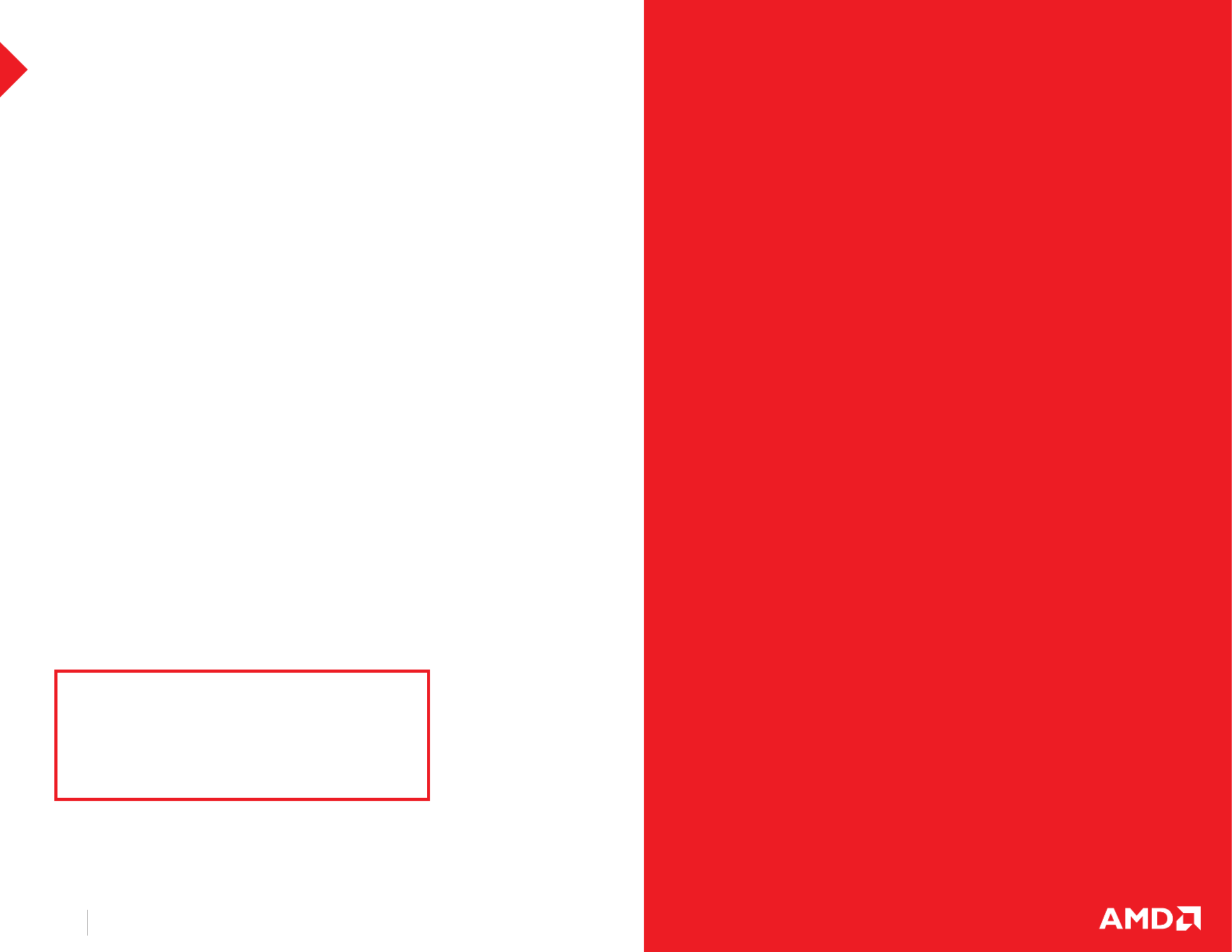
A M D R A D E ON ™ R X 6 0 0 0 S E R I E S G R A P H I C S C A R DS Q U I C K S E T U P G U I D EPAGE 3
Overview
Once you have determined that your system meets the
recommended minimum requirements, perform the following tasks
to install your new graphics card. Detailed installation instructions
are provided in the following sections.
If replacing an existing graphics card, uninstall the old graphics
driver and software before installing the new AMD Radeon™ RX
6000 Series graphics card.
NOTE: If you are using a motherboard containing an on-board graphics
solution and do not intend to use it as part of a multiple monitor configuration,
disable it.
1. Turn o and disconnect your computer system from AC power.
2. If needed, remove any existing graphics card(s).
3. Install the new graphics card.
4. Reassemble and connect your computer system and display(s).
5. Start the computer system, install the AMD drivers and
configuration software.
6. Restart the computer system.
HARDWARE INSTALLATION
CAUTION:
Wait approximately 20 seconds after unplugging the
power cord before disconnecting a peripheral cable or
removing a component from the motherboard to avoid
possible damage to the motherboard.
Step-by-Step: Installing your
AMD Radeon™ Graphics Card
1. Turn o the computer, monitor(s) and other peripheral devices.
2. Unplug the computer’s power cord, and then disconnect all cables
from the back of the computer.
3. Remove the cover to the computer’s case.
4. Unscrew or unfasten and remove any existing graphics card from
the computer.
5. Locate the appropriate bus slot and, if necessary, remove the
corresponding metal backplate cover(s). Make sure all internal
cables are clear of the slot.
6. Align the graphics card with the slot and press it in firmly until
the card is fully seated.
7. If your card requires supplementary power and must be
connected directly to the power supply, locate the appropriate
power connector cable(s) from the power supply and connect
it (or them) to the graphics card’s supplementary power
connector(s).
8. Fasten the graphics card securely to the back panel.
9. Make sure no internal cables are interfering with components
inside the computer (for example, a cooling fan) and then replace
the computer cover.
10. Reconnect any cables you have disconnected during installation,
and then plug in the computer’s power cord. Turn on the monitor,
and then the computer. If you have properly installed the graphics
card, the computer should start normally. Proceed to install the
software and drivers for your AMD Radeon™ RX 6000 Series
graphics card.
Termékspecifikációk
| Márka: | Gigabyte |
| Kategória: | videokártya |
| Modell: | Radeon RX 6800 Gaming OC 16G |
Szüksége van segítségre?
Ha segítségre van szüksége Gigabyte Radeon RX 6800 Gaming OC 16G, tegyen fel kérdést alább, és más felhasználók válaszolnak Önnek
Útmutatók videokártya Gigabyte

30 December 2025

30 December 2025

30 December 2025

16 December 2024

16 December 2024

10 Október 2024

9 Október 2024

8 Október 2024

4 Október 2024

4 Október 2024
Útmutatók videokártya
- videokártya HP
- videokártya Dell
- videokártya Asus
- videokártya Iogear
- videokártya Biostar
- videokártya Asrock
- videokártya MSI
- videokártya Datapath
- videokártya Barco
- videokártya ECS
- videokártya Zotac
- videokártya Matrox
- videokártya Evga
- videokártya Intel
- videokártya Nvidia
- videokártya Foxconn
- videokártya HIS
- videokártya PNY
- videokártya AMD
- videokártya XFX
- videokártya CLUB3D
Legújabb útmutatók videokártya

2 Április 2025

31 Március 2025

30 Március 2025

30 Március 2025

30 Március 2025

30 Március 2025

30 Március 2025

30 Március 2025

30 Március 2025

30 Március 2025