Használati útmutató Gigabyte M7700B
Olvassa el alább 📖 a magyar nyelvű használati útmutatót Gigabyte M7700B (2 oldal) a egér kategóriában. Ezt az útmutatót 11 ember találta hasznosnak és 2 felhasználó értékelte átlagosan 4.5 csillagra
Oldal 1/2
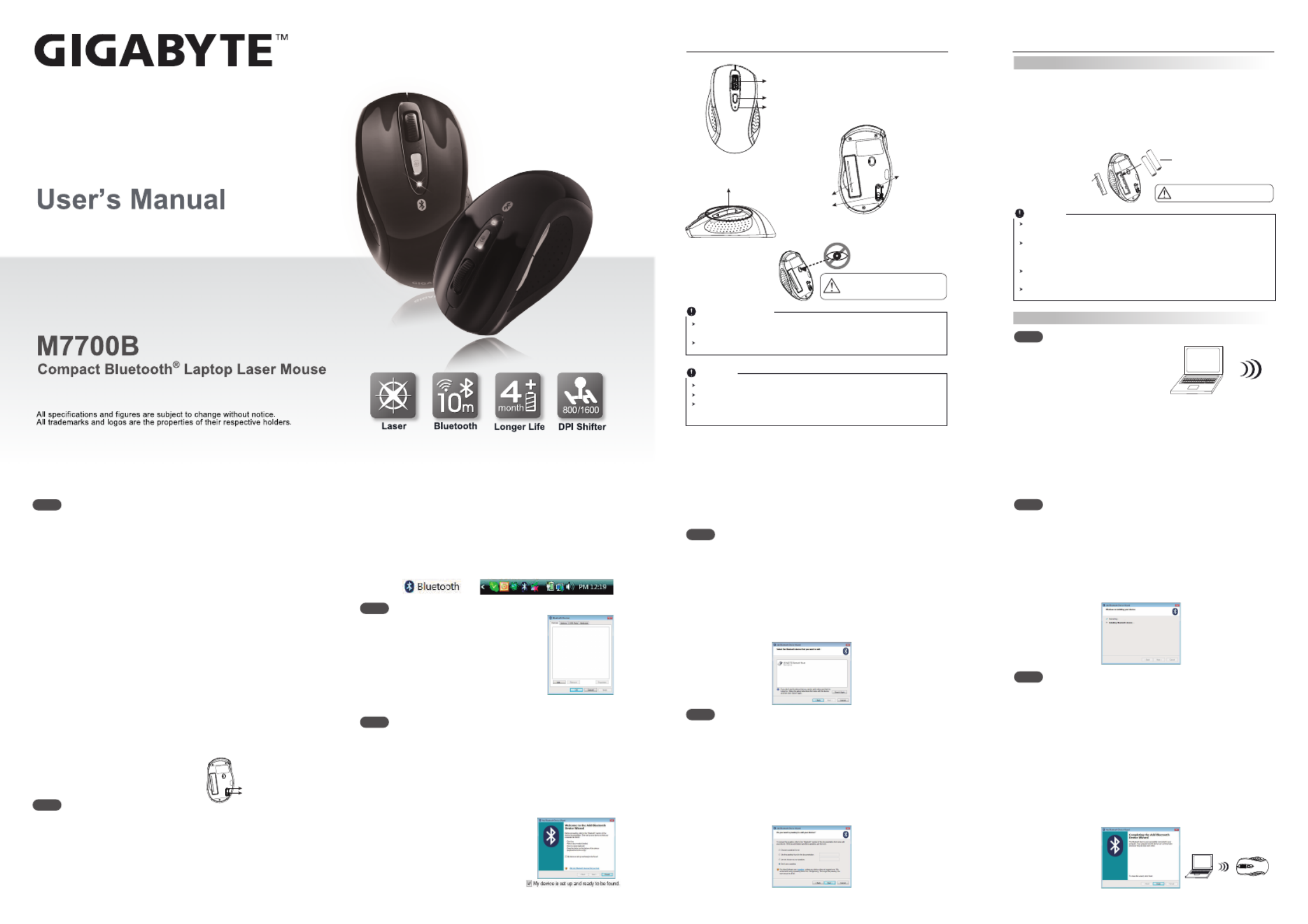
Hardware Installation
Introduction
Mouse
Wheel button
800/1600 DPI shifter
Low power /
resolution switch indicator
Internet Forward &
Backward button
ID reset button
Power on/off switch
Battery cover
Please direct theDO NOT
laser beam at anyone's eyes.
+
-
A wrong battery placement
may cause batteries overheat.
Battery compartment cover
2 * AAA batteries
PC
ID reset button
Power on/off switch
Note
This Product doesn’t include Bluetooth dongle.
The mouse easily connects to notebooks built in Bluetooth technology.
The mouse also can be connected to Bluetooth dongle through your Bluetooth
dongle driver, it is not guaranteed 100% compatile.
Safety Notice
This product complies with IEC 60825-1, Class I laser product. (for Laser
mouse models only.)
The product complies with FCC and CE rules.
PC
a. Remove the battery compartment cover on the bottom case of the mouse
b. Fit in the batteries accordingly to the diagram indicated in the battery
cabinet.
c. Close the battery compartments cover properly.
d. Make sure the Power on-off swich on the bottom of the mouse is ON.
e. The Low Power LED on the wheel bar will blink 3 seconds if the mouse
power is on.
Note
The
unit offers a strong power saving management. Once the mouse accesses
the sleeping mode, " to click any button of the mouse" is compulsory to wake it up.
Power on/off:
Power on/off switch is designed to save the batteries power while non-usage of
a longer period.
The red LED on the scroll bar of the mouse is a low batteries power indicator.
It indicates that batteries inside the mouse need to be replaced.
Make sure that you are not working the mouse on glossy or reflective surfaces.
Part 1. Insert the batteries
English: Turn on your PC.
Français: Allumez votre PC.
Español: Encender tu PC.
Português: Ligue o seu PC.
Deutsch: Schalten Sie Ihren PC ein.
Русский: Включите компьютер.
Türkçe: Bilgisayarınızı açın.
中文 : 開啟您的電腦.
Part 2. Bluetooth Pairing
Step a
English: Insert battery properly (please refer Part 1) make sure that
mouse is in power on status. Push ID Button to enter
connecting status, and low power LED will be flashing slowly.
Français:
Insérer la batterie correctement (veuillez vous référer la partie 1)
assurez vous que la souris est sur le statut allumé. Poussez le
bouton ID pour entrer le statut de connexion, et la LED de
faible puissance clignotera lentement.
Español:
Insertar batería correctamente (como presentación en Parte 1).
Asegurar el ratón esta con energia. Pulsar el ID botón para
entrar el estado de conección, y el LED indicador de bajo
energia comenzará relampaguear lentamente.
Português:
Insira a bateria correctamente (consulte a Parte 1) e certifique-se
de que o rato está no estado ligado. Prima Botão ID para
entrar o estado de ligação, e o LED de energia baixa irá piscar
lentamente.
Deutsch: Legen Sie die Batterien ein (siehe Teil 1) und stellen Sie
sicher, dass die Maus eingeschaltet ist. Drücken Sie die ID
Taste, um den Verbindungsstatus anzuzeigen. Die LED
Batterieleuchte wird langsam blinken.
Русский: Установите батарею (см. часть 1). Убедитесь, что мышь
включена. Нажмите кнопку ID, чтобы войти в состояние
подключения. Светодиодный индикатор пониженного
энергопотребления медленно замигает.
Türkçe: Pilinizi uygun şekilde takın (Bölüm 1) ve mouse’un açık konuma
getirin. ID butonuna basarak bağlantı durumunu aktif edin.
Pil seviyesinin düştüğü durumlarda LED ışığı yanıp sönecektir.
中文: 將電池放入您的滑鼠內(請參閱Part 1)
並且確認滑鼠電源是開啟
的。按下無線ID連結按鈕
Step b
Step c
Step e
English:
Choose “
GIGABYTE Bluetooth Mouse
” and click “Next”.
Français:
Choisissez “Nouveau dispositif de souris Bluetooth” et cliquez Suivant”.
Español:
Seleccionar “Bluetooth Ratón Apararo Nuevo” y pinchar en
“Siguiente”.
Português:
Escolha “Novo Dispositivo do Rato Bluetooth” e clique “Seguinte”.
Deutsch:
Wählen Sie “Bluetooth Mouse Neues Gerät” und klicken auf “Weiter”.
Русский: Выберите пункт «Новая мышь Bluetooth» и нажмите кнопку
«Далее».
Türkçe:
" Bluetooth Mouse New Device"I seçin ve “Next” butonuna basın.
中文: 請選擇「GIGABYTE Bluetooth Mouse」,並點選「下一步」
Step f
English:
Now Bluetooth device is in connecting status.
Français:
Maintenant le dispositif Bluetooth est en statut de connexion.
Español:
Ahora Bluetooth aparato es en estado de conección.
Português:
Agora o dispositivo Bluetooth está no estado de ligação.
Deutsch:
Bitte machen Sie einen Haken bei “Keinen Hauptschlüssel
verwenden” und klicken auf “Weiter”.
Русский: Ваше устройство Bluetooth подключено!
Türkçe:
Bluetooth cihazı bu esnada bağlantıyı gerçekleştirir.
中文 : Windows 正在安裝藍芽裝置
Step h
English:
System will show installment finished in dialogue box, then click
“finish”.
Français:
Le système affichera la fin de l'installation dans la boite de dialogue,
puis cliquez “Terminé”.
Español:
Sistema se va a demostrar la ventana de terminación de
instalación, pinchar “Terminar”.
Português:
Sistema mostrará que a instalação está concluída na caixa de
diálogo, em seguida clique “concluir”.
Deutsch:
Das Bluetooth-Gerät ist nun verbunden.
Русский: Система выведет диалоговое окно об успешном
завершении установки. Нажмите кнопку «Завершить».
Türkçe:
Sistem, kurulum işleminin bittiğini gösterir bir pencere açar,
“finish” butonuna basarak kurulumu tamamlayın.
中文 : 系統正在完成新增藍芽裝置精靈,接下來請點選「完成」
Step i
Step g
English: Click “add”.
Français:
Cliquez “ajouter”.
Español:
Pinchar “añadir”.
Português:
Clique “adicionar”.
Deutsch: Klicken Sie auf “Hinzufügen”.
Русский: Нажмите кнопку «Добавить».
Türkçe: "Add" butonunu tıklayın.
中文: 點選 「新增」
Step d
English: Click “Bluetooth icon” to open “Bluetooth device” in control
panel or toolbar.
Français:
Cliquez “Bluetooth Icône” pour ouvrir “Dispositif Bluetooth” dans
le Panneau de commande ou barre d’outils.
Español:
Pinchar en “Bluetooth icono” para abrir “Bluetooth Aparato” en
panel de control o barra de herramiento.
Português:
Clique “ícone Bluetooth” para abrir “Dispositivo Bluetooth” no
painel de controlo ou a barra de ferramentas.
Deutsch: Klicken Sie auf das “Bluetooth Symbol”, um “Bluetooth-Geräte”
in der Systemsteuerung oder der Symbolleiste zu öffnen.
Русский: Щелкните по значку «Значок Bluetooth», чтобы открыть
окно «Устройство Bluetooth» на панели управления или
панели инструментов.
Türkçe: "Bluetooth simgesi”ni tıklayın ve “control panel” içindeki
“Bluetooth device”ı açın
中文: 在「控制台」或「工具列」中點選「藍芽圖示」開啟藍芽裝置
English: Please tick “Don’t use a passkey” and click “Next”.
Français:
Veuillez cliquer “Ne pas utiliser de clef de passe” et cliquez “Suivant”.
Español: Marcar “No uso de llave maestra” y pinchar “Siguiente”.
Português: Marque “Não utilize uma palavra-passe” e clique “Seguinte”.
Deutsch: Bitte machen Sie einen Haken bei “Keinen Hauptschlüssel
verwenden” und klicken auf “Weiter”.
Русский: Поставьте галочку возле пункта «Не использовать ключ
доступа» и нажмите кнопку «Далее»
Türkçe:
“Don’t use a passkey” seçeneğini tıklayın ve “Next” butonuna basın.
中文
: 請勾選「不使用密碼金鑰」,並點選「下一步」
English:
Please tick “My device is set up and ready to found” and click “Next”.
Français:
Veuillez cocher “Mon dispositif est installé et prêt à être trouver”
et cliquez “Suivant”.
Español:
Marcar “Mi aparado es instalado y listo para decubrir” y pinchar
“Siguiente”.
Português:
Marque “Meu dispositivo está definido e pronto para ser
encontrado” e clique “Seguinte”.
Deutsch: Bitte machen Sie einen Haken bei “Gerät ist eingerichtet und
kann erkannt werden” und klicken auf “Weiter”.
Русский: Поставьте галочку возле пункта
«Устройство настроено и готово к
обнаружению» и нажмите кнопку
«Далее».
Türkçe: Lütfen " My device is set up and
ready to found" kutucuğunu tıklayın
ve “Next” butonuna basın.
中文
: 請勾選「我的藍芽裝置已設定並就緒可以找到」,並點選「下一
步」

Termékspecifikációk
| Márka: | Gigabyte |
| Kategória: | egér |
| Modell: | M7700B |
Szüksége van segítségre?
Ha segítségre van szüksége Gigabyte M7700B, tegyen fel kérdést alább, és más felhasználók válaszolnak Önnek
Útmutatók egér Gigabyte

30 December 2025

29 Augusztus 2024

2 Augusztus 2024

31 Július 2024

30 Július 2024

29 Július 2024

28 Július 2024

27 Július 2024

23 Július 2024

23 Július 2024
Útmutatók egér
- egér Acer
- egér Sharkoon
- egér Nedis
- egér LG
- egér DeepCool
- egér Philips
- egér SilverCrest
- egér Lenovo
- egér Evolveo
- egér HyperX
- egér Sven
- egér Gamdias
- egér HP
- egér BenQ
- egér Apple
- egér Fellowes
- egér Medion
- egér LogiLink
- egér Digitus
- egér Xiaomi
- egér LC-Power
- egér Dell
- egér Conceptronic
- egér Vivanco
- egér V7
- egér Microsoft
- egér Asus
- egér Keychron
- egér Hama
- egér Renkforce
- egér Haier
- egér Genesis
- egér Iogear
- egér Logitech
- egér Denver
- egér Ewent
- egér NGS
- egér MSI
- egér Livoo
- egér Gembird
- egér Energy Sistem
- egér Niceboy
- egér SPC
- egér Speed-Link
- egér BaseTech
- egér ModeCom
- egér ADATA
- egér Cooler Master
- egér Deltaco
- egér Steelseries
- egér Manhattan
- egér Kogan
- egér Acme
- egér Prestigio
- egér Media-Tech
- egér NZXT
- egér Perixx
- egér Razer
- egér Logik
- egér Xtrfy
- egér SureFire
- egér Trust
- egér Konig
- egér 3M
- egér Roccat
- egér Watson
- egér Corsair
- egér NACON
- egér JLab
- egér Best Buy
- egér Vorago
- egér Arctic Cooling
- egér Siig
- egér Thermaltake
- egér Creative
- egér ENDORFY
- egér Equip
- egér Genius
- egér Adj
- egér Anker
- egér I-TEC
- egér Wacom
- egér ILive
- egér Rapoo
- egér Cougar
- egér Ducky
- egér Savio
- egér InLine
- egér CSL
- egér Cherry
- egér Belkin
- egér Xcellon
- egér Alienware
- egér A4tech
- egér Icy Box
- egér Lexibook
- egér BeeWi
- egér Eminent
- egér SilverStone
- egér Targus
- egér Exibel
- egér Kensington
- egér BlueBuilt
- egér Marquant
- egér Ednet
- egér Connect IT
- egér Steren
- egér Speedlink
- egér Sandberg
- egér Bigben Interactive
- egér AV:link
- egér Buffalo
- egér Nova
- egér Sweex
- egér Vakoss
- egér KeySonic
- egér Natec
- egér T'nB
- egér Tracer
- egér Maxxter
- egér Saitek
- egér Turtle Beach
- egér Kunft
- egér BakkerElkhuizen
- egér Evoluent
- egér XPG
- egér Adesso
- egér Man & Machine
- egér Satechi
- egér Mad Catz
- egér Krom
- egér Mousetrapper
- egér Mediacom
- egér INCA
- egér X9 Performance
- egér Ozone
- egér Tesoro
- egér Verbatim
- egér Zalman
- egér NOX
- egér Contour Design
- egér Micro Innovations
- egér Konix
- egér Typhoon
- egér Goldtouch
- egér Gyration
- egér Silvergear
- egér Penclic
- egér Bakker Elkhuizen
- egér R-Go Tools
- egér Mitsai
- egér ISY
- egér Posturite
- egér ThunderX3
- egér X-Zero
- egér Silver Eagle
- egér Sygonix Connect
- egér Kondator
- egér White Shark
- egér IRIS
- egér NPLAY
- egér Canyon
- egér Spartan Gear
- egér UGo
- egér Sanwa
- egér GMB Gaming
- egér Hamlet
- egér Glorious
- egér Raidsonic
- egér Approx
- egér Gamesir
- egér Mars Gaming
- egér Fractal Design
- egér Vultech
- egér TEKLIO
- egér Mad Dog
- egér Raspberry Pi
- egér Urban Factory
- egér KeepOut
- egér Humanscale
- egér Seal Shield
- egér Swiftpoint
- egér Wortmann AG
- egér CoolerMaster
- egér 3Dconnexion
- egér IOPLEE
- egér Atlantis Land
- egér Defender
- egér Bluestork
- egér G-Cube
- egér Balam Rush
- egér SMK-Link
Legújabb útmutatók egér

8 Április 2025

3 Április 2025

30 Március 2025

30 Március 2025

30 Március 2025

28 Március 2025

28 Március 2025

28 Március 2025

28 Március 2025

27 Március 2025