Használati útmutató Gigabyte G-Power II
Gigabyte
Hardverkoeling
G-Power II
Olvassa el alább 📖 a magyar nyelvű használati útmutatót Gigabyte G-Power II (1 oldal) a Hardverkoeling kategóriában. Ezt az útmutatót 4 ember találta hasznosnak és 2 felhasználó értékelte átlagosan 4.5 csillagra
Oldal 1/1
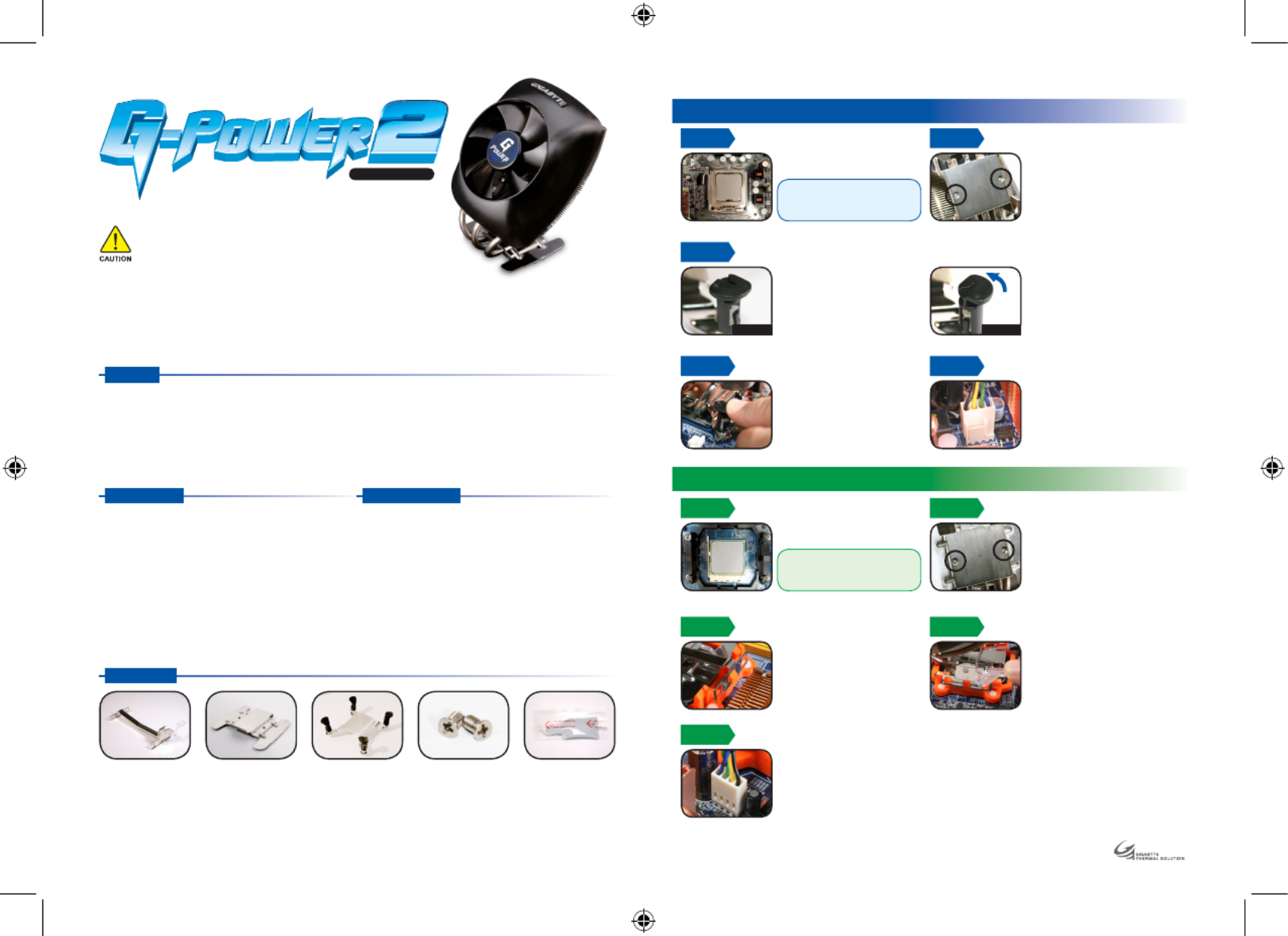
1. Universal design, supports LGA775 & AMD K8 / AM2 platform.
2. Curve design combines CPU and MOSFEAT cooling together.
3. 9CM silent fan with PWM function, highest fan speed can reach 2300RPM.
4. Highly heat conducting heat pipe, provides extreme cooling performance.
5. Pure copper base with aluminum fin, extra large heat dissipation area allows heat been carried away faster.
6. Hassle-free installation.
STEP 3
STEP 4 STEP 5
Before installation, please make
sure the pin is on the right
direction. (as Figure A)
Plug the 4-pin connector of the
cooler into the motherboard’s CPU
fan socket.
Align the pin of the cooler with
the hole of the CPU on the
motherboard and push down
the pin diagonally.
Please make sure the four pins
are firmly secured.
To remove the cooler, turn the four
pins to the removing direction and
pull them up.(as Figure B)
The followings are not covered by the warranty :
1. Use the product incorrectly or in a manner other than the designed purpose.
2. Nonobservance of the proper operation. ( e.g. over-clocking )
3. Malfunction due to interference from other devices.
4. Unauthorized modification of the product.
5. Malfunction due to unfit specifications on Motherboard.
6. Malfunction arising from casualties ( earthquake, thunder, fire, and flood ).
The cooler fan speed levels provided are for reference use only.
Please refer to the motherboard BIOS to verify actual fan speed levels.
Dimension : 102 x 122 x 139 mm
Fan Dimension : 90 x 90 x 25 mm
Heat Pipe : 3
Base Material: Copper
Fin Material : Aluminum
Rated Voltage : 12 V
Rated Current : 0.2 Amp
Fan Speed : 2,300 rpm
Noise Level : 25dBA
Bearing Type : EBR
Fan Life Expectancy : 30,000 hr
AMD K8 / AM2 Clip AM2/K8 Bracket LGA775 Bracket screws x 2
Apply some thermal grease on
the CPU properly.
STEP 2
Place the 775 bracket between the
copper base and the cooler unit.
Align the holes of the bracket with
the holes of the copper base. Secure
the 775 bracket with supplied
bracket screws. Make sure the screws
are evenly and firmly fastened.
Thermal grease
Installation Guide
G H-P SU 22 - P C
STEP 1
STEP 3
Lock the tab on one side of AMD
K8 / AM2 clip in the salient point
of the CPU cooler.
Lock the tab on the other side of
AMD K8 / AM2 clip in the salient
point of the CPU cooler bracket;
push down and secure the bar on
the clip firmly.
STEP 4
STEP 5
Plug the 4-pin connector of the
cooler into the motherboard’s
CPU fan socket.
STEP 2
Apply some thermal grease on
the CPU properly.
Caution :
Before installation, please turn off the
power, unplug the power cord, and
be sure to remove the sticker from the
bottom of the cooler unit.
Place the AM2/K8 Bracket between
the copper base and the cooler unit.
Align the holes of the bracket with
the holes of the copper base. Secure
the AM2/K8 Bracket with supplied
bracket screws. Make sure the screws
are evenly and firmly fastened.
Features
7. The product’s warranty label has been removed or damaged.
8. The devices inside, including power supply, hard disk, CD-ROM drive,
motherboard, cooler, etc, are not detached from the chassis prior to the
transportation of the computer product, resulting in damage to the cooler
or computer-related devices.
9. Any damage caused by nonobservance of the installation instruction contained
in this manual.
Specification
Intel® CoreTM 2 Extreme Processor Series
Intel® CoreTM 2 Quad Processor Series
Intel® CoreTM 2 Duo Processor Series
Intel® Pentium® Extreme Edition Series
Intel® Pentium® D Processor Series
Intel® Pentium® 4 Processor Series (LGA775)
AMD AM2
AMD AthlonTM FX Series
AMD AthlonTM 64x2 Series
AMD AthlonTM 64 Series
AMD Sempron Series
Compatible CPU
Accessories
STEP 1
LGA 775 Platform Installation
AMD K8 / AM2 Platform Installation
Caution :
Before installation, please turn off the
power, unplug the power cord, and
be sure to remove the sticker from the
bottom of the cooler unit.
Figure A Figure B
Termékspecifikációk
| Márka: | Gigabyte |
| Kategória: | Hardverkoeling |
| Modell: | G-Power II |
Szüksége van segítségre?
Ha segítségre van szüksége Gigabyte G-Power II, tegyen fel kérdést alább, és más felhasználók válaszolnak Önnek
Útmutatók Hardverkoeling Gigabyte

3 Április 2025

3 Április 2025

28 Július 2024

26 Július 2024

17 Július 2024

15 Július 2024

13 Július 2024

10 Július 2024

9 Július 2024

9 Július 2024
Útmutatók Hardverkoeling
- Hardverkoeling DeepCool
- Hardverkoeling StarTech.com
- Hardverkoeling Evolveo
- Hardverkoeling Phanteks
- Hardverkoeling Asus
- Hardverkoeling Antec
- Hardverkoeling Akasa
- Hardverkoeling TriStar
- Hardverkoeling APC
- Hardverkoeling Cooler Master
- Hardverkoeling Daikin
- Hardverkoeling NZXT
- Hardverkoeling Be Quiet!
- Hardverkoeling Emerson
- Hardverkoeling Corsair
- Hardverkoeling Arctic Cooling
- Hardverkoeling Noctua
- Hardverkoeling Thermaltake
- Hardverkoeling ENDORFY
- Hardverkoeling Cougar
- Hardverkoeling ALSEYE
- Hardverkoeling Savio
- Hardverkoeling Chieftec
- Hardverkoeling Enermax
- Hardverkoeling Lian Li
- Hardverkoeling SilverStone
- Hardverkoeling Intel
- Hardverkoeling Alpenföhn
- Hardverkoeling Dynatron
- Hardverkoeling Zalman
- Hardverkoeling In Win
- Hardverkoeling AeroCool
- Hardverkoeling Krux
- Hardverkoeling SilentiumPC
- Hardverkoeling Mars Gaming
- Hardverkoeling Thermalright
- Hardverkoeling Alphacool
- Hardverkoeling AZZA
- Hardverkoeling Middle Atlantic
- Hardverkoeling CoolerMaster
- Hardverkoeling Iceberg Thermal
- Hardverkoeling Raijintek
- Hardverkoeling Bitspower
- Hardverkoeling EK Water Blocks
- Hardverkoeling Middle Atlantic Products
- Hardverkoeling Cryorig
- Hardverkoeling AC Infinity
Legújabb útmutatók Hardverkoeling

10 Április 2025

9 Április 2025

9 Április 2025

9 Április 2025

8 Április 2025

8 Április 2025

8 Április 2025

8 Április 2025

8 Április 2025

8 Április 2025