Használati útmutató Gigabyte AERO 14-K
Olvassa el alább 📖 a magyar nyelvű használati útmutatót Gigabyte AERO 14-K (17 oldal) a laptop kategóriában. Ezt az útmutatót 5 ember találta hasznosnak és 2 felhasználó értékelte átlagosan 4.5 csillagra
Oldal 1/17

Aero 14
V1.1

English
1
Congratulations on your purchase of the GIGABYTE Notebook.
This manual will help you to get started with setting up your notebook. The final product
conguration depends on the model at the point of your purchase. GIGABYTE reser ves the
right to amend without prior notice. For more detailed information, please visit our website at
www.gigabyte.com
1Connect the power cord to the AC adapter.
2Connect the AC adapter to the DC-in jack on the right side of the notebook.
3Connect the power cord to the power outlet.
Switching on the Power
After you turn on the Notebook for the very rst time, do not turn it off until the operating system
has been congured. Please note that the volume for the audio will not function until Windows
®
Setup has completed.
Booting Up the Notebook for the First Time
Depending on your conguration, the Microsoft
® Windows® Boot Screen will be the rst screen that
you will see as the notebook starts up. Follow the on-screen prompts and instructions and enter
your personal information to complete the setup of the Windows
® Operating System.
Using GIGABYTE Notebook for the First Time
1
2
3USB
Charging
Port
IMPORTANT
• Ensure that your Notebook PC is connected to a grounded power adapter before turning it on for the rst time.
• When using your Notebook PC on power adapter mode, the socket outlet must be near to the unit and easily accessible.
• Locate the input/output rating label on your Notebook PC and ensure that it matches the input/output rating information on your
power adapter. Some Notebook PC models may have multiple rating output currents based on the available SKU.
• Power adapter information: Input voltage: 100-240Vac ,- Input frequency: 50-60Hz ,- Rating output voltage: 19.5V
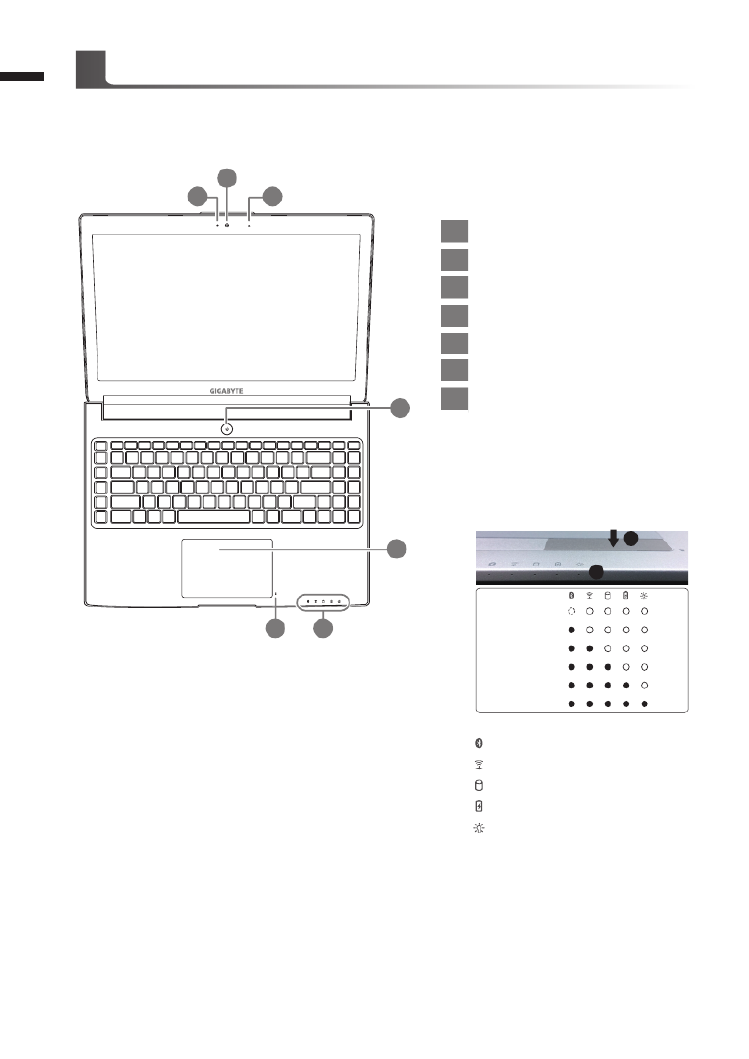
English
2
Top View
1Webcam Status LED Indicator
2Webcam
3Microphone x1
4Power Button
5TouchPad
6Battery Indicator Button
7LED Indicators
Press the right button of touchpad to
check the remaining battery power.
Right-click to show the remaining
power percentage. As shown below, the
battery life indicator is available when
the laptop is shut down, in stand-by or
hibernation.(Battery mode)
1
2
<10%
11-30%
31-50%
51-70%
71-90%
>90%
Bluetooth Status LED
Wireless Lan Status LED
HDD Status LED
Battery Status LED
Power Status LED
Your GIGABYTE Notebook Tour
2
1 3
5
76
4
Termékspecifikációk
| Márka: | Gigabyte |
| Kategória: | laptop |
| Modell: | AERO 14-K |
Szüksége van segítségre?
Ha segítségre van szüksége Gigabyte AERO 14-K, tegyen fel kérdést alább, és más felhasználók válaszolnak Önnek
Útmutatók laptop Gigabyte

22 Szeptember 2024

18 Szeptember 2024

1 Augusztus 2024

29 Július 2024

27 Július 2024

22 Július 2024

21 Július 2024

16 Július 2024

8 Július 2024

7 Július 2024
Útmutatók laptop
- laptop Samsung
- laptop Sony
- laptop Fujitsu
- laptop Acer
- laptop LG
- laptop Lenovo
- laptop Toshiba
- laptop HP
- laptop Hyundai
- laptop Apple
- laptop Fellowes
- laptop Medion
- laptop Xiaomi
- laptop Dell
- laptop Tripp Lite
- laptop Prixton
- laptop Thomson
- laptop Huawei
- laptop Microsoft
- laptop Asus
- laptop PEAQ
- laptop Viewsonic
- laptop Denver
- laptop MSI
- laptop Honor
- laptop SPC
- laptop Kogan
- laptop Razer
- laptop Jay-Tech
- laptop Pyle
- laptop Micromax
- laptop Siig
- laptop GoClever
- laptop Getac
- laptop ECS
- laptop TechBite
- laptop Alienware
- laptop Airis
- laptop Hähnel
- laptop Sylvania
- laptop Coby
- laptop Evga
- laptop Mpman
- laptop Vizio
- laptop Targa
- laptop Ematic
- laptop XPG
- laptop Inovia
- laptop Odys
- laptop Ibm
- laptop Vulcan
- laptop System76
- laptop CTL
- laptop Everex
- laptop Olidata
- laptop Hamilton Buhl
- laptop AORUS
- laptop Humanscale
- laptop Aplic
- laptop Schenker
Legújabb útmutatók laptop

16 Október 2024

16 Október 2024

16 Október 2024

14 Október 2024

13 Október 2024

13 Október 2024

13 Október 2024

13 Október 2024

13 Október 2024

13 Október 2024