Használati útmutató Flir Duo R
Olvassa el alább 📖 a magyar nyelvű használati útmutatót Flir Duo R (110 oldal) a kamera kategóriában. Ezt az útmutatót 5 ember találta hasznosnak és 2 felhasználó értékelte átlagosan 4.5 csillagra
Oldal 1/110
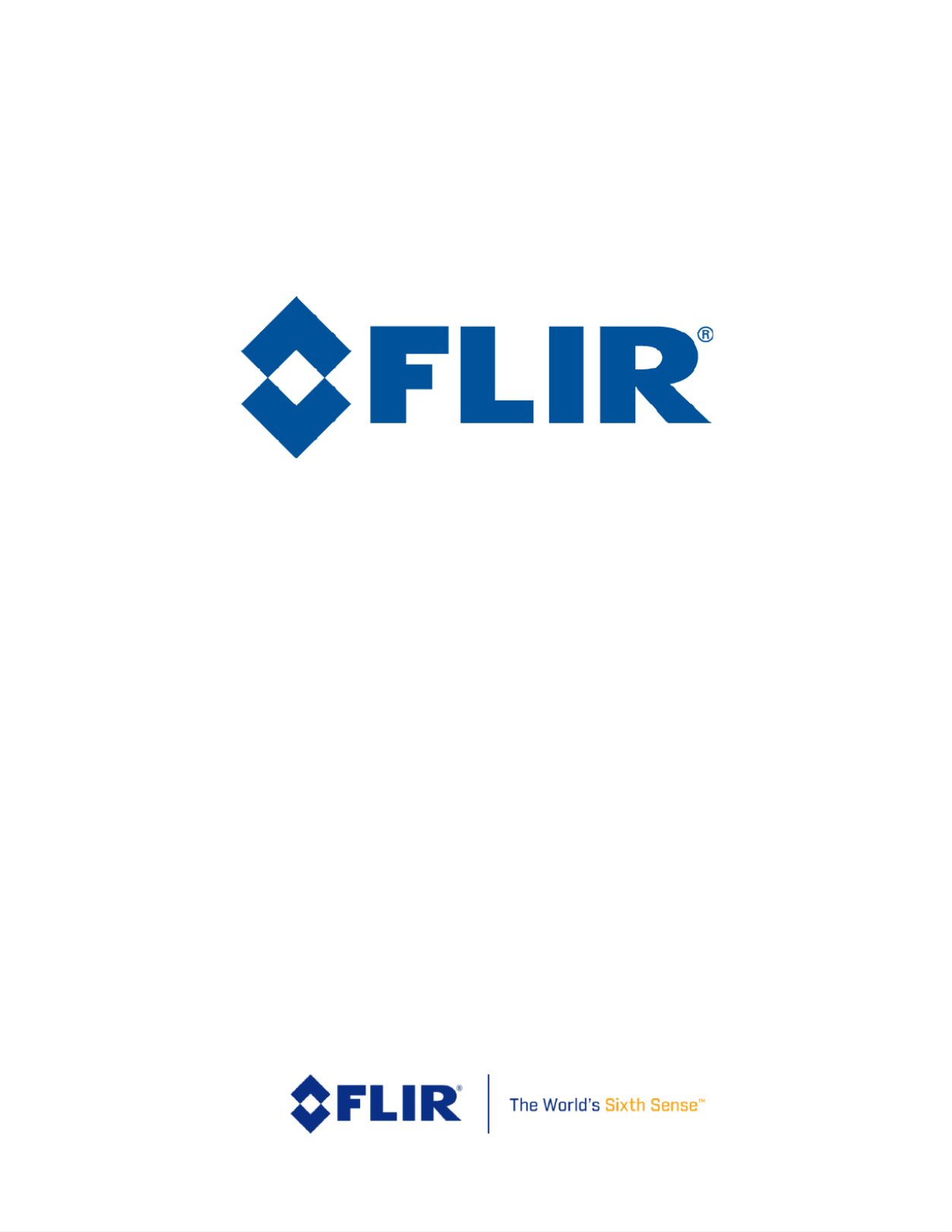
436 01 10-0100- - , Rev. 201 Duo User Guide
Informaon on this page is subject to change without noce
Duo & Duo R
User Guide

FLIR Duo Use r Gu ide
436 01 10-0100- - , Rev. 200 Duo User Guide
Informaon on this page is subject to change without noce
ii
Table of Contents
1 Introduction .............................................................................................................................................................2
1.1 Scope ................................................................................................................................................................2
1.2 Revision History ...............................................................................................................................................2
2 Resources .................................................................................................................................................................3
2.1 FLIR Website / Tech Support Information .......................................................................................................3
2.2 FLIR Systems Documents (available on website) ............................................................................................3
2.3 External Documents .........................................................................................................................................3
2.4 Abbreviations / Acronyms ................................................................................................................................4
3 What’s in the box.....................................................................................................................................................5
3.1 Unpacking Your Camera ..................................................................................................................................5
3.1.1 FLIR Duo Camera .....................................................................................................................................5
3.1.2 Bench Cable ..............................................................................................................................................6
4 Connecting to the Camera .......................................................................................................................................7
4.1 Mechanical Interface ........................................................................................................................................7
4.1.1 Size / Weight .............................................................................................................................................7
4.1.2 Mounting ...................................................................................................................................................7
4.2 Electrical Interface ............................................................................................................................................8
4.2.1 Bench Testing ............................................................................................................................................8
4.2.2 Mini-USB Cables ......................................................................................................................................8
4.3 Software Interface...........................................................................................................................................10
4.4 Camera Operation ...........................................................................................................................................10

FLIR Duo Use r Gu ide
436 01 10-0100- - , Rev. 200 Duo User Guide
Informaon on this page is subject to change without noce
iii
4.5 Camera Troubleshooting ................................................................................................................................11
5 The FLIR UAS App ..............................................................................................................................................12
5.1 Home Screen ..................................................................................................................................................13
5.1.1 MSX ........................................................................................................................................................14
5.1.1.1 MSX Strength ...............................................................................................................................14
5.1.1.2 Alignment .........................................................................................................................................14
5.1.1.2 Recommended MSX Alignment procedure..................................................................................14
5.1.2 IR Color Palette .......................................................................................................................................15
5.1.3 Display Video Mode ...............................................................................................................................16
5.1.4 Video/Still Image ....................................................................................................................................17
5.1.4.1 Video ............................................................................................................................................17
5.1.4.2 Still Images ...................................................................................................................................17
5.1.5 Record .....................................................................................................................................................18
5.1.6 FFC (Recalibrate) ....................................................................................................................................18
5.1.7 Settings ....................................................................................................................................................19
5.1.7.1 Main ..............................................................................................................................................19
5.1.7.2 Accy. Port .....................................................................................................................................21
5.1.7.3 Radiometry ...................................................................................................................................21
5.1.7.4 About ............................................................................................................................................23
6 PWM, MAVLink, and TCP/IP Operation .............................................................................................................25
6.1 PWM...............................................................................................................................................................25
6.1.1 Connecting to a PWM Compatible Flight Controller ..............................................................................25
6.1.2 Conguring PWM Connection................................................................................................................27

FLIR Duo Use r Gu ide
436 01 10-0100- - , Rev. 200 Duo User Guide
Informaon on this page is subject to change without noce
iv
6.2 MAVLink .......................................................................................................................................................28
6.2.1 Connecting to a MAVLink Compatible Flight Controller ......................................................................28
6.2.2 Conguring MAVLink Connection ........................................................................................................29
6.2.3 Duo-specic Custom MAVLink Commands ..........................................................................................31
6.3 TCP/IP ............................................................................................................................................................32
7 File Formats ...........................................................................................................................................................33
7.1 Radiometric JPEG (FLIR Tools) ....................................................................................................................33
7.2 JPEG ...............................................................................................................................................................34
7.3 TIFF, TIFF-Sequence .....................................................................................................................................34
7.4 Recommended Application Links ..................................................................................................................36
8 Care of FLIR Duo ..................................................................................................................................................37
Appendix A - Software and Firmware Update .........................................................................................................38
Appendix B - MAVLink Implementation ................................................................................................................40
Appendix C TCP/IP Implementation ....................................................................................................................48–

FLIR Duo Use r Gu ide
436 01 10-0100- - , Rev. 200 Duo User Guide
Informaon on this page is subject to change without noce
v
List of Figures
Figure 1. Duo with Camera Mount ............................................................................................................................5
Figure 2. Bench Cable ...............................................................................................................................................6
Figure 3. Core dimensions .........................................................................................................................................8
Figure 4: Mini-USB 10-pin Layout ............................................................................................................................9
Figure 5. Camera Status and Record LED Description ...........................................................................................10
Figure 6: FLIR launch screen ...................................................................................................................................12
Figure 7. Home Screen ............................................................................................................................................13
Figure 8. Thermal IR Color Palettes ........................................................................................................................15
Figure 9. Video Display mode selection .................................................................................................................16
Figure 10: Video/Still Images and Record, shown in Still Images mode at 5-second intervals. ..............................17
Figure 11. Main Settings (Radiometry and Spot Meter function (Duo R only) not shown) ...................................19
Figure 12. Radiometry Tab ......................................................................................................................................21
Figure 13. Spot Meter OSD, with “Temperature Unit” set to Fahrenheit ...............................................................22
Figure 14. About Page .............................................................................................................................................24
Figure 15. PixHawk Flight Controller for PWM .....................................................................................................26
Figure 16. PWM Settings allow for control of Recording (start/stop and mode), IR Color Palette selection,
Recalibrate, and streaming Display Video Mode .............................................................................................27
Figure 17. Function Selection ..................................................................................................................................28
Figure 18. PixHawk Flight Controller for MAVLink .............................................................................................29
Figure 19: FLIR Tools can be used for advanced thermal analysis on Radiometric JPEGS ...................................33

FLIR Duo Use r Gu ide
436 01 10-0100- - , Rev. 200 Duo User Guide
Informaon on this page is subject to change without noce
1
List of Tables
Table 1: Mini-USB Port 10-pin Assignment ..............................................................................................................9
Table 2: PWM Connection .......................................................................................................................................26
Table 3: MAVLink Connection ................................................................................................................................29
Table 4: Visible Sensor Image Formats Recorded on microSD Card ......................................................................34
Table 5: Thermal IR Sensor Image Formats Recorded on microSD Card ...............................................................35

FLIR Duo Use r Gu ide
436 01 10-0100- - , Rev. 200 Duo User Guide
Informaon on this page is subject to change without noce
2
1 Introducon
1.1 Scope
Thank you so much for your purchase of the FLIR Duo or Duo R Designed for commercial use, the !
Duo camera system more than a simple thermal camera It is a visible + thermal imaging is .
instrument and data recorder that can add tremendous value to smal Unmanned Aerial System l
(sUAS) operations and services.
This guide shows how to get your plug- -play FLIR camera mounted, connected, and and Duo
collecting images & video.
Unless speciically stated otherwise, all features and functions of the Duo also apply to the Duo R.
The Duo R functions identically to the Duo, with the addition of radiometric functionality to make
non-contact temperature measurements.
1.2 Revision History
Version
Date
Comments
100
01/ /2017 02
Initial Release
200
09/28/2017
Updated App screenshots, Added Appendix C (TCP/IP Protocol)
201
10/13/2017
Updated Radiometry information (convert TIFF to temperature values)
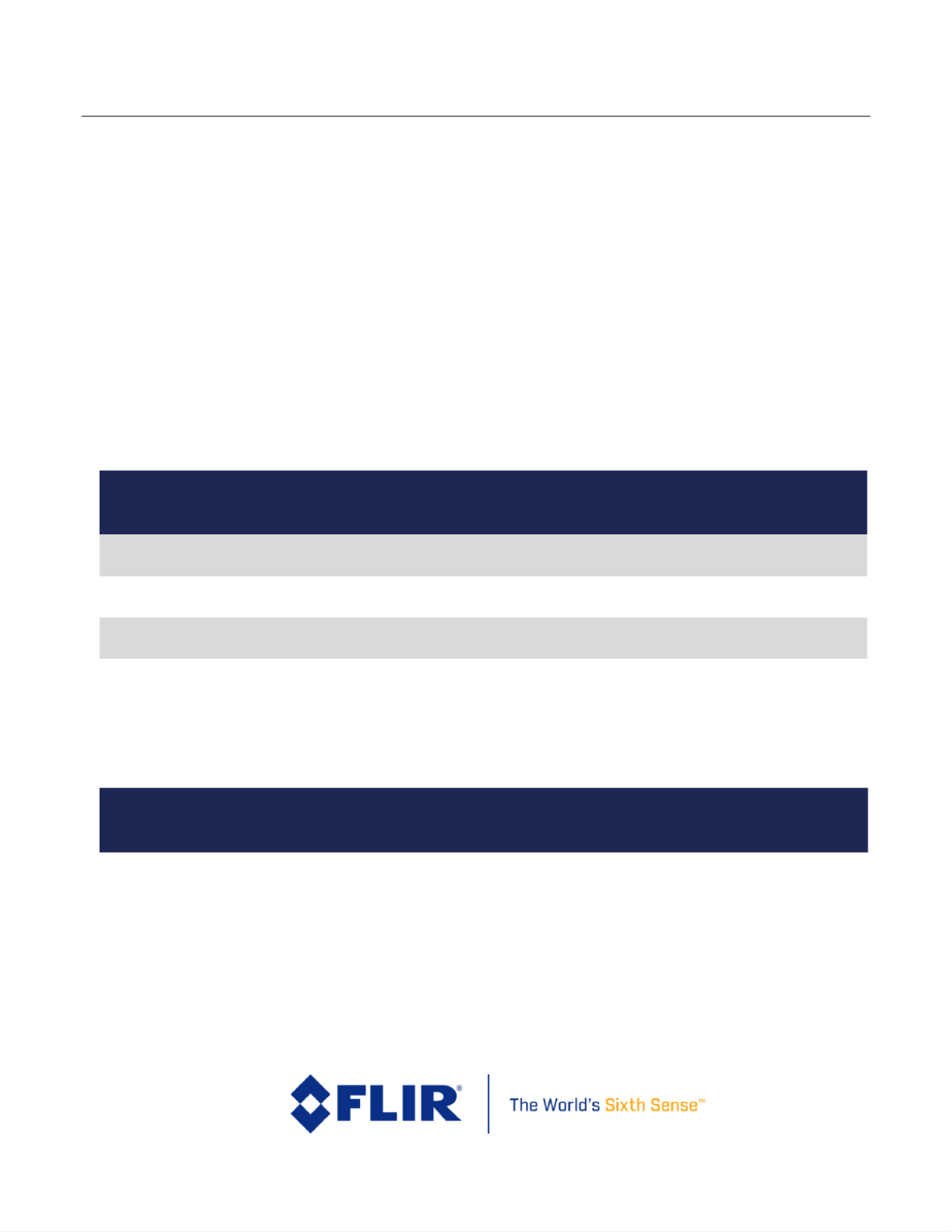
FLIR Duo User Guide
436 01 10-0100- - , Rev. 200 Duo User Guide
Informaon on this page is subject to change without noce
3
2 Resources
There are many resources to help you operate your FLIR Duo:
2.1 FLIR Website / Tech Support Informaon
In several cations throughout this document, the FLIR website referenced as a source of lo Duo is
additional information. This website can be accessed via the following URL:
http://www.lir.com/suas
Additionally, FLIR’s Technical Support department is referenced as a resource for obtaining
additional help or information. The department can be accessed via the following phone number:
( 667-7732. 866)
2.2 FLIR Systems Documents (available on website)
Document
Number
Document Title
n/a
FLIR Duo Quick Datasheet
436-0100- -01 19
FLIR Technical Drawing Duo
n/a
FLIR STEP File Duo
102-9012- 01
Interface Requirements Speciication for FLIR TIFF File Format (Web Link)
n/a
FLIR UAS Radiometry Tech Note ( ) Web Link
2.3 External Documents
Document
Number
Document Tit le
n/a
MAVLink Protocol (Web Link)

FLIR Duo User Guide
436 01 10-0100- - , Rev. 200 Duo User Guide
Informaon on this page is subject to change without noce
4
2.4 Abbreviaons / Acronyms
Abbreviaon/
Acronym
Components
AGC
Automac Gain Control
ESD
Electrostac Discharge
FFC
Flat Field Correcon
FOV
Field of View
GUI
Graphical User Interface
I/O
Input / Output
IR
Infrared
NTSC
Naonal Television System Commiee
OSD
On Screen Display
PAL
Phase Alternang Line
PWM
Pulse Width Modulaon
µSD
MicroSD (memory card)

FLIR Duo Use r Gu ide
436 01 10-0100- - , Rev. 200 Duo User Guide
Informaon on this page is subject to change without noce
5
3 What’s in the box
Your FLIR Duo comes with the Duo camera and a multi-function bench cable for testing the device.
Please note that disassembling the camera can cause permanent damage and will void the warranty.
Operating the camera outside of the speciied input voltage range or the speciied operating
temperature range can cause permanent damage. The camera housing is not sealed. Avoid exposure
to dust and moisture.
3.1 Unpacking Your Camera
The FLIR comes with the following components: Duo
3.1.1 FLIR Duo Camera
Figure 1 Duo with Camera Mount.
(32GB included)
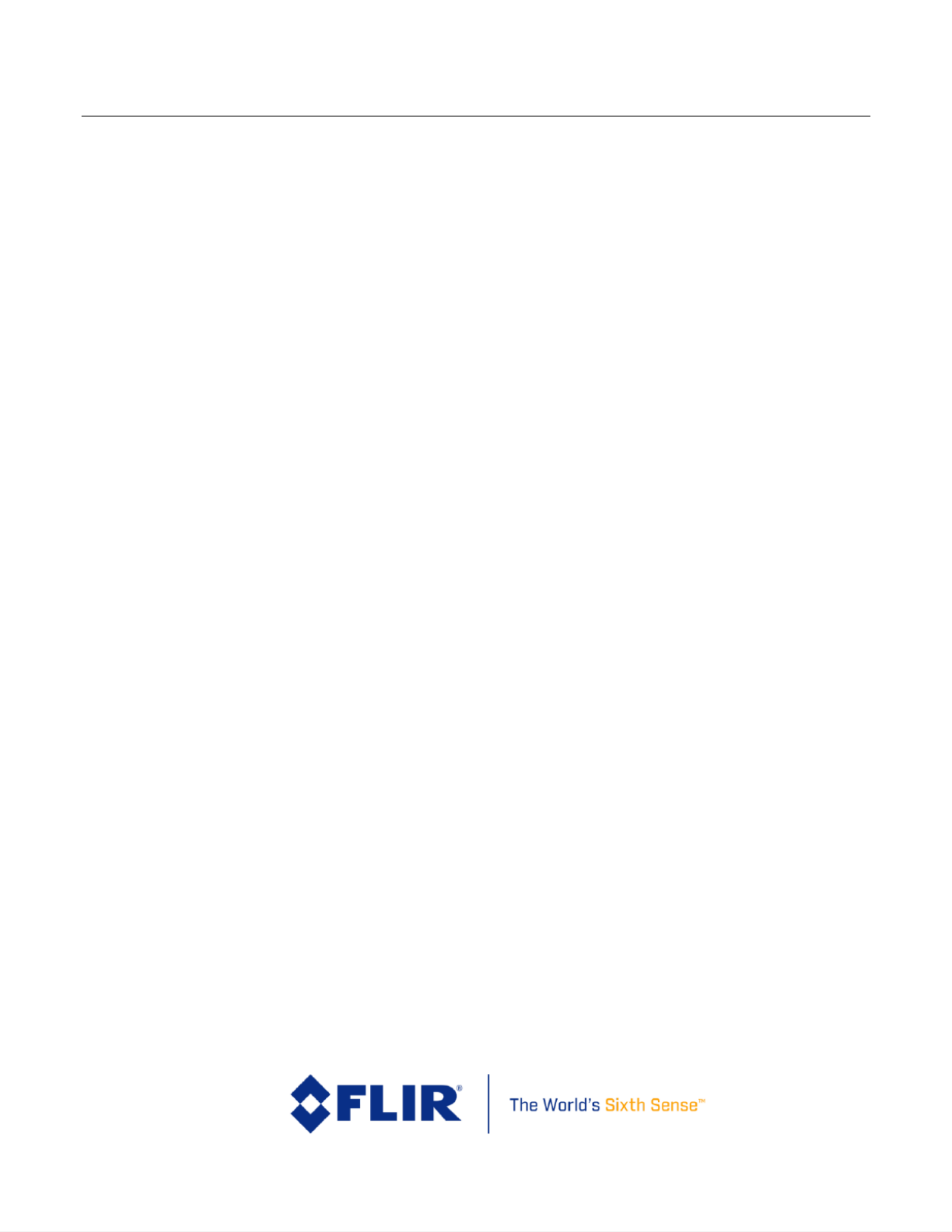
FLIR Duo User Guide
436 01 10-0100- - , Rev. 200 Duo User Guide
Informaon on this page is subject to change without noce
7
4 Connecng to the Camera
This section describes the properties and methods of interfacing with the FLIR Duo, both
mechanically and through software.
4.1 Mechanical Interface
4.1.1 Size / Weight
The overall size of the Duo is 58.9 mm x 40.9 mm x mm (2.32 x 1. 1.19 in), including the lens 30 61 x
but excluding cables and buttons (which protrude slightly). Weight is approximately 65 grams (2.3
oz.). These mechanical speciications do not take into account any additional mounting hardware.
For additional details, please see the Technical Drawing referenced in Section 2.2. Duo
4.1.2 Mounng
The camera form-Duo factor conveniently its with most popular action-camera accessories: there
are many available commercial off-the-shelf (COTS) gimbals and mounts available for mounting the
Duo on different UAS airframes. Refer to the Duo Technical Drawing for additional information. to

FLIR Duo Use r Gu ide
436 01 10-0100- - , Rev. 200 Duo User Guide
Informaon on this page is subject to change without noce
8
Figure 3 Core dimensions .
4.2 Electrical Interface
4.2.1 Bench Tesng
For initial bench testing, connect the 10-pin mini-USB connector on the Bench Cable (see Section
3.1.2) to the mini-USB port on the camera. Connect the RCA plug on the Bench Cable to an Duo
analog video monitor. Connect the USB (Type-A) connector on the Bench Cable to an available USB
port on your computer. Connect the PWM1 and PWM2 to a standard R/C PWM source, if needed. If
using an HDMI display, connect the camera to the display using an HDMI cable (not included). If
HDMI is used, the camera will automatically detect the connection and switch over to HDMI video
output.
4.2.2 Mini-USB Cables
FLIR Duo is compatible with many commercial off-the-shelf (COTS) 10-pin mini-USB cables that are
used to provide power to, and receive video from, action cameras commonly mounted on small
unmanned aerial systems (sUAS). The included bench cable is for initial setup and coniguration of
the Duo. The internal wires of the FLIR bench cable are color coded to help you build a custom sUAS
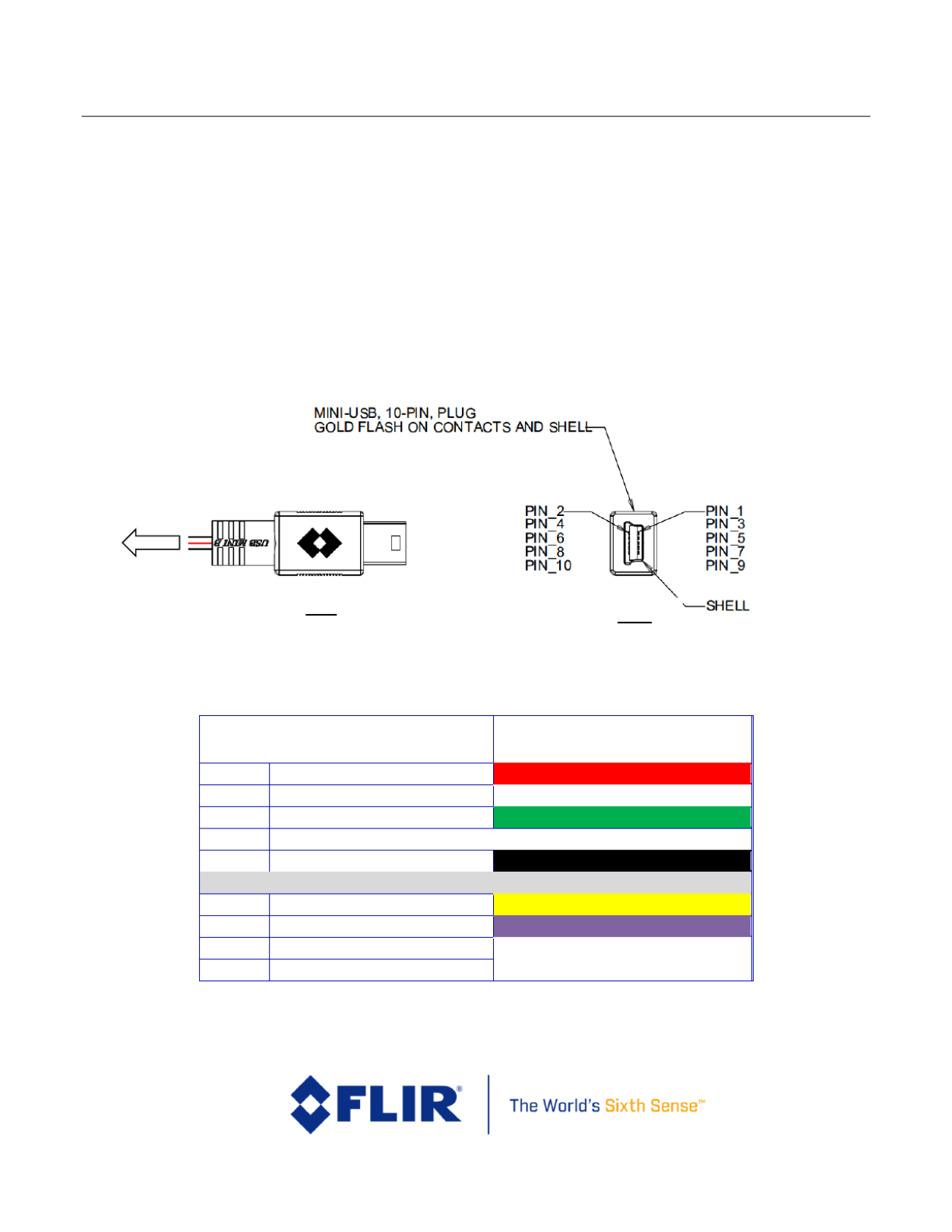
FLIR Duo Use r Gu ide
436 01 10-0100- - , Rev. 200 Duo User Guide
Informaon on this page is subject to change without noce
9
cable that can be used to integrate Duo to your airframe. Please refer to the Technical Drawing Duo
for electrical interface guidelines and USB connector pinout.
Simply plug the chosen cable into the mini-USB port on the FLIR , connect power to an Duo
appropriate iltered and regulated power supply, and video to a downlink, if desired. Approximate
operating current of the camera is 440 Duo mA at 5Vdc, (2.2 Watts). Peak current can reach as high
as (3.3 Watts). 660 mA
Note: FLIR Duo has over-voltage and reverse polarity protection on power pins. However,
exceeding the wide voltage speciication (5-26 Vdc) will damage the camera and void the warranty.
Applying reverse polarity should not damage the unit, but it will prevent the camera for powering on
and is not recommended.
Figure 4 M -USB - Layout : ini 10 pin
Table 1: Mini-USB Port -pin Assignment 10
Mini-USB Port
Bench Cable Internal Wire Color
2
Main Power
red
4
Data Low
white
6
Data High
green
8
Reserved
10
Main Power GND
black
1
PWM_1 / MAVLink TX Out
yellow
3
PWM_2 / MAVLink RX In
purple
5
Video Low
7
Video High
Top
Side
WIRING

FLIR Duo Use r Gu ide
436 01 10-0100- - , Rev. 200 Duo User Guide
Informaon on this page is subject to change without noce
10
9
Reserved
4.3 Soware Interface
The camera is configured and operated through the FLIR UAS mobile device appDuo . See Section 5
for additional details.
Note: The Duo camera is not compatible with the FLIR Camera Controller User Interface software.
When connected to the USB port on a computer, the camera appears as a mass storage device only.
There is no Software Developer’s Kit or API available for the camera. However, advanced camera
control can be arranged using PWM, MAVLink, or TCP/IP integration (see ). Section 6
4.4 Camera Operaon
Figure 5. Camera Status and Record LED Description
The Duo does not have an on/off switch. When power is applied the camera will boot automatically;
this takes less than 30 seconds.
When power is applied to the camera, the Status LED blinks red for app ximately 2ro 0
seconds, then changes to solid blue, indicating that Bluetooth is enabled.
Record
LED
Status/Bluetooth
Booting /Powering Up
Record LED Off and then Orange lashing –
Status LED Red lashing –
Bluetooth Status
Status LED Green for Bluetooth off –
Status LED Blue for Bluetooth on –
Record ability
Record LED Orange lashing: Unable to Record –
Record LED – Green: Ready to Record
Record LED – Red lashing: Actively Recording
Firmware Update
Status LED Purple lashing –
Termékspecifikációk
| Márka: | Flir |
| Kategória: | kamera |
| Modell: | Duo R |
Szüksége van segítségre?
Ha segítségre van szüksége Flir Duo R, tegyen fel kérdést alább, és más felhasználók válaszolnak Önnek
Útmutatók kamera Flir

23 Szeptember 2024

13 Szeptember 2024

10 Szeptember 2024

24 Augusztus 2024

24 Augusztus 2024

24 Augusztus 2024

1 Augusztus 2024

31 Július 2024

27 Július 2024

27 Július 2024
Útmutatók kamera
- kamera Samsung
- kamera Sony
- kamera Braun
- kamera National Geographic
- kamera Acer
- kamera Nedis
- kamera Philips
- kamera Reolink
- kamera Olympus
- kamera Oregon Scientific
- kamera SilverCrest
- kamera Panasonic
- kamera Canon
- kamera JVC
- kamera Lenovo
- kamera Casio
- kamera Toshiba
- kamera Ozito
- kamera HP
- kamera BenQ
- kamera TP-Link
- kamera Medion
- kamera Vimar
- kamera Xiaomi
- kamera Fujifilm
- kamera EZVIZ
- kamera Prixton
- kamera Polaroid
- kamera Kyocera
- kamera Technaxx
- kamera GoPro
- kamera Speco Technologies
- kamera Ricoh
- kamera Hikvision
- kamera Epson
- kamera Netgear
- kamera Vtech
- kamera Rollei
- kamera Agfa
- kamera Lamax
- kamera Hitachi
- kamera Kodak
- kamera Ring
- kamera Nikon
- kamera Alpine
- kamera Optoma
- kamera Logitech
- kamera Bresser
- kamera Dahua Technology
- kamera Viewsonic
- kamera Cobra
- kamera Scosche
- kamera Denver
- kamera Minox
- kamera Trevi
- kamera Joy-It
- kamera Daewoo
- kamera Gembird
- kamera GE
- kamera SPC
- kamera Powerfix
- kamera Eufy
- kamera Avaya
- kamera Levenhuk
- kamera Konica Minolta
- kamera Mamiya
- kamera Lorex
- kamera Foscam
- kamera Kogan
- kamera SJCAM
- kamera Imou
- kamera AgfaPhoto
- kamera Sigma
- kamera Pentax
- kamera Velleman
- kamera D-Link
- kamera Blaupunkt
- kamera InfiRay
- kamera Fluke
- kamera Arlo
- kamera Trust
- kamera Konig
- kamera ARRI
- kamera Pyle
- kamera Emerson
- kamera MuxLab
- kamera Lumens
- kamera Sanyo
- kamera DataVideo
- kamera Lenco
- kamera Leica
- kamera Azden
- kamera Vemer
- kamera Burris
- kamera Marshall Electronics
- kamera Getac
- kamera AViPAS
- kamera Creative
- kamera EverFocus
- kamera SereneLife
- kamera Swann
- kamera Anker
- kamera Microtek
- kamera Linksys
- kamera Elmo
- kamera UniView
- kamera Laserliner
- kamera IGET
- kamera Vivitar
- kamera PTZ Optics
- kamera BZBGear
- kamera Argus
- kamera Lexibook
- kamera Bushnell
- kamera Easypix
- kamera Maginon
- kamera AVerMedia
- kamera Celestron
- kamera Yashica
- kamera Daitsu
- kamera Nest
- kamera Ansco
- kamera Sygonix
- kamera Intel
- kamera Zenit
- kamera EVE
- kamera Fuji
- kamera Minolta
- kamera Zorki
- kamera RunCam
- kamera SeaLife
- kamera FIMI
- kamera Liiv360
- kamera Watec
- kamera Meade
- kamera Contax
- kamera Sinji
- kamera Traveler
- kamera Exakta
- kamera Digital Watchdog
- kamera ZeissIkon
- kamera Silvergear
- kamera Dorr
- kamera Spypoint
- kamera HOLGA
- kamera Praktica
- kamera Hasselblad
- kamera Moto Mods (Motorola)
- kamera Fantasea Line
- kamera Brinno
- kamera Z CAM
- kamera General
- kamera Ergoguys
- kamera Strex
- kamera General Electric
- kamera Berger & Schröter
- kamera Leitz Focomat IIc
- kamera Syrp
- kamera Cosina
- kamera Hanwha
- kamera Videology
- kamera Pelco
- kamera Videotec
- kamera Cambo
- kamera Kobian
- kamera Kyocera Yashica
- kamera Red Digital Cinema
- kamera Bauhn
- kamera Konica
- kamera Akaso
- kamera Seek Thermal
- kamera Aida
- kamera Ikegami
- kamera Ikelite
- kamera Adeunis
- kamera Hoppstar
- kamera IOptron
- kamera Moultrie
- kamera PatrolEyes
- kamera Camouflage
- kamera HuddleCamHD
- kamera Aplic
- kamera Linhof
- kamera GoXtreme
- kamera KanDao
- kamera Aquapix
Legújabb útmutatók kamera
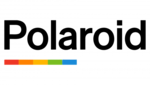
10 Április 2025

9 Április 2025

3 Április 2025

1 Április 2025

29 Március 2025

29 Március 2025

28 Március 2025

27 Március 2025

27 Március 2025

20 Március 2025