Használati útmutató Fitbit Ultra
Olvassa el alább 📖 a magyar nyelvű használati útmutatót Fitbit Ultra (26 oldal) a okosóra kategóriában. Ezt az útmutatót 15 ember találta hasznosnak és 2 felhasználó értékelte átlagosan 4.5 csillagra
Oldal 1/26

Fitbit Tracker Product Manual
Getting Started(#start)
Setting up Your Fitbit Tracker(#start-
setup)
Using Your Fitbit
Tracker(#tracker)
Using the Desktop
Client(#client)
Using the Website(#site)
Support(#support-help)
Statements(#statements)
Getting Started
Installing the Software
1 Navigate to and download the latest. www.fitbit.com/start(http://www.fitbit.com/start)
software for your OS.
2 Run the installation file and follow onscreen instructions..
3 After installation, you will be taken to the account setup screen..
Setting up Your Fitbit Tracker
1 If you just installed the software, you will be taken to the.
account setup screen. Otherwise, right-click on the Fitbit
Service Manager icon in the system tray application and
choose (Windows) or double click on the FitbitAccount Setup
application in the Applications folder (Mac).
2 On the first screen, create a new account or log in to your existing account..
3 The next screen will let you enter your personal information on your account. This information will.
help the Tracker's accuracy when calculating the distance traveled and calories burned.
Installing the Software(#start-install)
Products(http://www.fitbit.com/product) STORE(HTTP://WWW.FITBIT.COM/STORE) Buzz(http://www.fitbit.com/buzz)
Social(#)
Log in (https://www.fitbit.com/login)•Get Started (https://www.fitbit.com/setup)
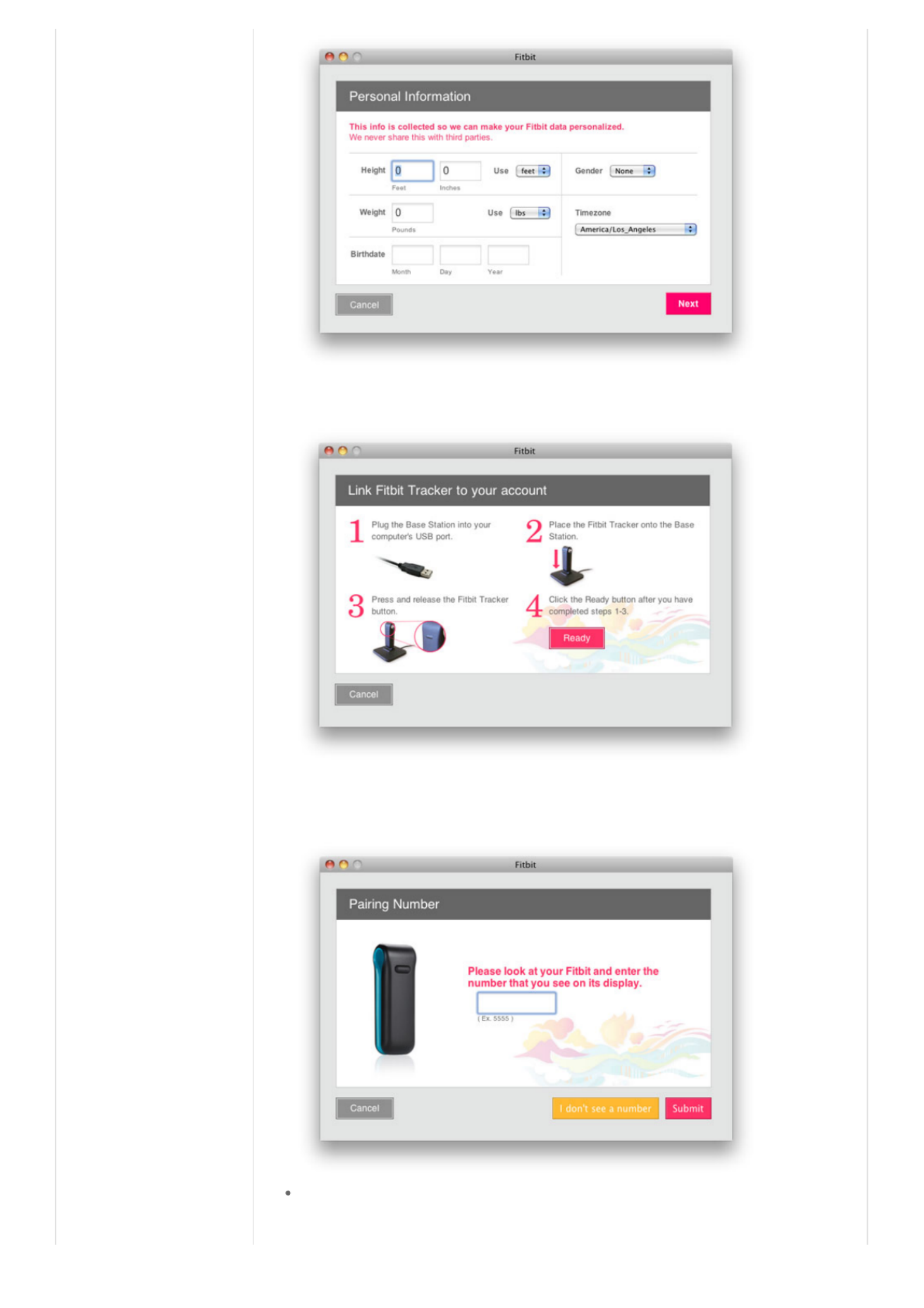
4. The next screen informs you that it is time to plug in the base station, place your Tracker on the
base station, and press the button on the Tracker.
5. Finally, the Tracker will show a number for you to type in. This makes sure that the Tracker you are
looking at is the Tracker that the software is communicating with. After entering this number, setup
is complete.
Multiple Trackers can be used in the same household. To set up another Tracker, merely proceed
from Account Setup. You do not have to redownload the Fitbit software.

Multiple Trackers can be used with the same base station, or many base stations.
Using Your Fitbit Tracker
Charging
To charge, place the Tracker on any powered base station. For charging purposes only, the base
station can be plugged into any USB power source including (but not limited to):
A computer, whether the software is installed or not
A Wall A/C to USB adapter, commonly found with smartphones
A DC to USB adapter (vehicle power port)
It takes about one to two hours to go from empty to a full charge. You can charge more frequently
for shorter time periods for your battery to never hit empty.
A full battery will last a minimum of 3 days, but will typically last 5-7 days.
While on the charger, pushing the Tracker's button will display the battery indicator.
A battery indicator is also displayed on the website dashboard near your picture.
When the battery gets low, the Tracker will enter a power saving mode. You will see an empty
battery icon when you push the button. After several presses to the button, the display will stop
turning on to save the battery. Please charge your Tracker as soon as possible. The Tracker will
continue to collect data until it enters full shutdown mode.
To turn off your Tracker (other than draining the battery completely), place it on an unplugged base
station and press the reset button (found at the bottom of the base station).
To turn on your Tracker, place it on a plugged in base station.
Wearing the Tracker
The Tracker is best worn on your torso. This can include your waist or chest. You can also clip it to
undergarments. You might have to try different locations to see what works the best for you in
terms of accuracy.
The Tracker can be worn in the pocket for more convenience, but the steps and calorie counts will
be slightly less accurate.
Use the provided belt clip for thick belts and other thick clothing to prevent overextending your
Tracker.
The Tracker is water resistant, but not waterproof. Do not wear your Tracker during activities when
it might get wet.
The Display
Termékspecifikációk
| Márka: | Fitbit |
| Kategória: | okosóra |
| Modell: | Ultra |
Szüksége van segítségre?
Ha segítségre van szüksége Fitbit Ultra, tegyen fel kérdést alább, és más felhasználók válaszolnak Önnek
Útmutatók okosóra Fitbit

27 Szeptember 2024

13 Szeptember 2024

23 Július 2024

23 Július 2024

17 Július 2024

17 Július 2024

17 Július 2024

14 Július 2024

11 Július 2024

9 Július 2024
Útmutatók okosóra
- okosóra Samsung
- okosóra Sony
- okosóra Acer
- okosóra Nedis
- okosóra Amazfit
- okosóra LG
- okosóra Realme
- okosóra Oregon Scientific
- okosóra SilverCrest
- okosóra Garmin
- okosóra Mibro
- okosóra Nokia
- okosóra Lenovo
- okosóra Casio
- okosóra Oppo
- okosóra Omron
- okosóra Apple
- okosóra Medion
- okosóra MyPhone
- okosóra Motorola
- okosóra Alcatel
- okosóra SBS
- okosóra TCL
- okosóra Xiaomi
- okosóra Beurer
- okosóra Medisana
- okosóra Vivax
- okosóra Prixton
- okosóra Thomson
- okosóra Technaxx
- okosóra Aiwa
- okosóra Epson
- okosóra Huawei
- okosóra Microsoft
- okosóra Asus
- okosóra Vtech
- okosóra Michael Kors
- okosóra Hama
- okosóra Renkforce
- okosóra Qilive
- okosóra Lamax
- okosóra Doro
- okosóra Withings
- okosóra Cobra
- okosóra Crane
- okosóra Denver
- okosóra Trevi
- okosóra Bryton
- okosóra Livoo
- okosóra Honor
- okosóra Niceboy
- okosóra SPC
- okosóra Bea-fon
- okosóra Suunto
- okosóra ICE Watch
- okosóra Overmax
- okosóra Garett
- okosóra OnePlus
- okosóra Archos
- okosóra Polar
- okosóra Kogan
- okosóra Acme
- okosóra Sigma
- okosóra Media-Tech
- okosóra Armodd
- okosóra Soehnle
- okosóra Manta
- okosóra Blaupunkt
- okosóra Mio
- okosóra Razer
- okosóra Sempre
- okosóra TomTom
- okosóra Jay-Tech
- okosóra Konig
- okosóra Pyle
- okosóra Alpina
- okosóra GoClever
- okosóra Krüger&Matz
- okosóra Allview
- okosóra Fossil
- okosóra IGET
- okosóra Quazar
- okosóra Wiko
- okosóra Ade
- okosóra Aligator
- okosóra Calypso
- okosóra Bushnell
- okosóra Diesel
- okosóra Nilox
- okosóra Emporio Armani
- okosóra Brigmton
- okosóra Sunstech
- okosóra Belesy
- okosóra Skagen
- okosóra MyKronoz
- okosóra Runtastic
- okosóra Naxa
- okosóra Umidigi
- okosóra Mpman
- okosóra IHealth
- okosóra Valante
- okosóra Ematic
- okosóra Emporia
- okosóra Hannspree
- okosóra Tracer
- okosóra Tikkers
- okosóra COGITO
- okosóra Mondaine
- okosóra IGPSport
- okosóra Ticwatch
- okosóra MOTA
- okosóra Hallofo
- okosóra Pebble
- okosóra Jawbone
- okosóra Otium
- okosóra ORA
- okosóra Echo
- okosóra Martian
- okosóra Beafon
- okosóra Geonaute
- okosóra Guardo
- okosóra Fen (Fit Electronics Nutrition)
- okosóra Ninetec
- okosóra Swisstone
- okosóra Spotter
- okosóra One2track
- okosóra Sinji
- okosóra Kidswatch
- okosóra OOQE
- okosóra VEA
- okosóra Growing
- okosóra Misfit
- okosóra Uwatch
- okosóra Setracker
- okosóra Immax
- okosóra SimWatch
- okosóra Xplora
- okosóra U8
- okosóra Forever
- okosóra Guess
- okosóra Lookit
- okosóra Veadigital
- okosóra Nordval
- okosóra Xlyne
- okosóra Quadro
- okosóra Scinex
- okosóra Merlin
- okosóra Stenlille
- okosóra Fibian
- okosóra Lintelek
- okosóra Qlokkie
- okosóra Perfect Choice
- okosóra Smartbook
- okosóra Galesto
- okosóra Canyon
- okosóra KoreHealth
- okosóra METAWATCH
- okosóra X-unknown
- okosóra Kronoz
- okosóra FlinQ
- okosóra X-WATCH
- okosóra BEMI
- okosóra Mega P
- okosóra Motus
- okosóra Lifetrak
- okosóra JTC Jay-Tech
- okosóra MiTone
- okosóra Oura
- okosóra Leotec
- okosóra Bauhn
- okosóra Papago
- okosóra Kiprun
- okosóra Time 2
- okosóra INOC
- okosóra Dfit
- okosóra IZZO Golf
- okosóra Oromed
- okosóra IOPLEE
- okosóra DCU
- okosóra GlobalSat
- okosóra Spacetalk
- okosóra XCOAST
Legújabb útmutatók okosóra

2 Április 2025

28 Március 2025

23 Március 2025

13 Január 2025

13 Január 2025

11 Január 2025

8 Január 2025

8 Január 2025

8 Január 2025

8 Január 2025