Használati útmutató Evoluent VerticalMouse C Right
Olvassa el alább 📖 a magyar nyelvű használati útmutatót Evoluent VerticalMouse C Right (6 oldal) a egér kategóriában. Ezt az útmutatót 9 ember találta hasznosnak és 2 felhasználó értékelte átlagosan 4.5 csillagra
Oldal 1/6
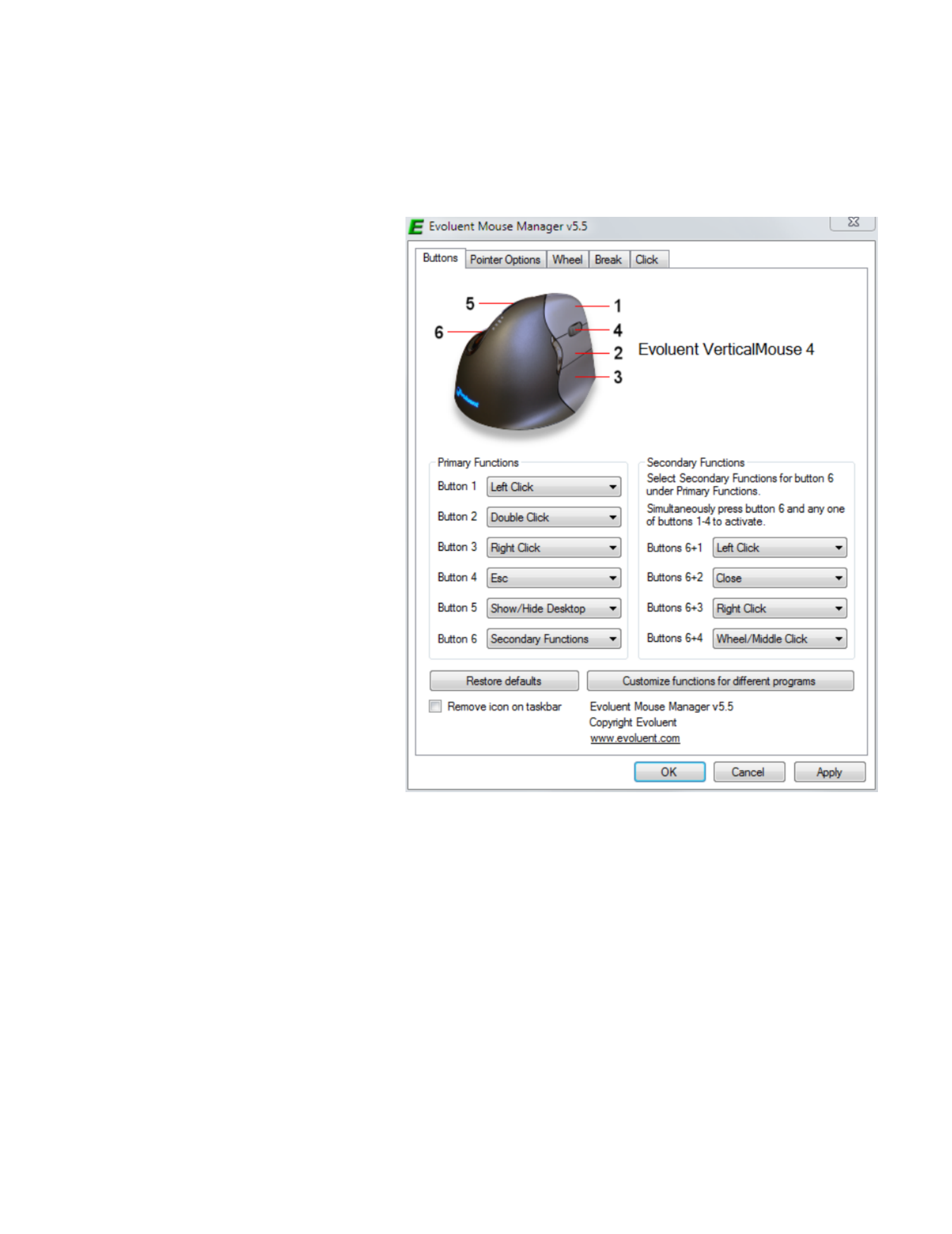
Evoluent Mouse Manager
for Windows
Less is more.
In ergonomic terms, the less movement you
make, the more relaxed you are. Did you know
the Evoluent Mouse Manager software lets you
do many things without moving the mouse or
touching the keyboard?
The primary benefits of the Mouse Manager are:
Button Programming
Configure the mouse buttons to perform
functions that normally require moving the
mouse to click buttons on screen or pressing the
keyboard. This reduces mouse movements and
hand movements to the keyboard. The buttons
may even be configured with different functions
in different programs.
Accelerated scrolling
Configure the wheel to scroll a single line per
increment when rolled slowly, and scroll many
lines per increment when rolled quickly. This
significantly reduces the amount of scrolling
necessary.
Download the free driver at evoluent.com

Buttons tab
The mouse buttons may be programmed to perform a large variety of mouse and keyboard functions. This reduces the
need to frequently move the mouse to click tiny buttons on the screen, and the need to frequently move your hand to the
keyboard to press keys.
To configure the buttons, pull down the button menus and select the desired functions in the Primary Functions section.
Here is an example of a configuration with functions that are useful when working on the Desktop. You may use any of the
many other functions available, or even assign any keyboard key or combination of keys to a mouse button by selecting
the Keystroke Recording function.
Button 1 – Left Click
Button 2 – Double Click
One click represents a double click. This makes double
clicking much easier and more accurate when opening
programs and files.
Button 3 – Right Click
Button 4 – Esc
Closes menus and dialog boxes.
Button 5 – Show/Hide Desktop
Press once to minimize all windows to show the desktop
to find a program or file, press again to restore all
windows.
Button 6 – Secondary Functions
When this function is selected, button 6 may be pressed in
combination with buttons 1, 2, 3 or 4 to perform a
secondary function. For example, button 2 is configured
as double click when pressed by itself, but when buttons 6
and 2 are pressed together, they perform a secondary
function. In this example, buttons 6 + 2 are configured as
Close for closing windows.
You can configure the buttons in many other ways to suit your needs.
Customize Button Functions For Different Programs
The mouse buttons may be configured to perform different functions in different programs such as Microsoft Word, Adobe
Acrobat, Internet Explorer, etc. For example, the middle button may be configured to perform a double click to open
programs or files on the desktop, while at the same time it may also be configured to copy text or images in Microsoft
Word, and activate the Find function in Adobe Acrobat.
Example 1 – Internet Explorer
When using Internet Explorer or other internet browser, it is often necessary to go back to previous pages. Pressing the
Back button requires downloading the previous pages again in a time consuming process.
A more convenient way of browsing is to open links on new tabs and keep the home page open. This avoids having to
press the Back button many times to get back to it. When many tabs are open, the tabs may be brought to the front for
viewing. The tabs may be individually closed when they are no longer needed.
These actions may be done by moving the mouse a lot to click menus and buttons on the screen, or moving your hand to
use the keyboard. With the Evoluent Mouse Manager, these actions may be done without moving the mouse or touching
the keyboard.

Here is how to configure the buttons to operate specifically in Internet Explorer:
1. Click Customize functions for different
programs at the bottom right of the Buttons tab.
2. Click Add to find the Internet Explorer program.
Browse to C drive, Program Files, Internet Explorer,
select iexplore.exe, and click Open.
3. Select Secondary Functions for Button 6.
4. Open the menu for Buttons 6 + 1, select
Keystroke Recording, press Ctrl on the keyboard
and check the box for Left click, click OK.
Termékspecifikációk
| Márka: | Evoluent |
| Kategória: | egér |
| Modell: | VerticalMouse C Right |
Szüksége van segítségre?
Ha segítségre van szüksége Evoluent VerticalMouse C Right, tegyen fel kérdést alább, és más felhasználók válaszolnak Önnek
Útmutatók egér Evoluent

3 Augusztus 2024

3 Augusztus 2024

22 Július 2024

17 Július 2024

13 Július 2024

11 Július 2024

7 Július 2024

5 Július 2024
Útmutatók egér
- egér Acer
- egér Sharkoon
- egér Nedis
- egér LG
- egér DeepCool
- egér Philips
- egér SilverCrest
- egér Lenovo
- egér Evolveo
- egér HyperX
- egér Sven
- egér Gamdias
- egér HP
- egér BenQ
- egér Apple
- egér Fellowes
- egér Medion
- egér LogiLink
- egér Digitus
- egér Xiaomi
- egér LC-Power
- egér Dell
- egér Gigabyte
- egér Conceptronic
- egér Vivanco
- egér V7
- egér Microsoft
- egér Asus
- egér Keychron
- egér Hama
- egér Renkforce
- egér Haier
- egér Genesis
- egér Iogear
- egér Logitech
- egér Denver
- egér Ewent
- egér NGS
- egér MSI
- egér Livoo
- egér Gembird
- egér Energy Sistem
- egér Niceboy
- egér SPC
- egér Speed-Link
- egér BaseTech
- egér ModeCom
- egér ADATA
- egér Cooler Master
- egér Deltaco
- egér Steelseries
- egér Manhattan
- egér Kogan
- egér Acme
- egér Prestigio
- egér Media-Tech
- egér NZXT
- egér Perixx
- egér Razer
- egér Logik
- egér Xtrfy
- egér SureFire
- egér Trust
- egér Konig
- egér 3M
- egér Roccat
- egér Watson
- egér Corsair
- egér NACON
- egér JLab
- egér Best Buy
- egér Vorago
- egér Arctic Cooling
- egér Siig
- egér Thermaltake
- egér Creative
- egér ENDORFY
- egér Equip
- egér Genius
- egér Adj
- egér Anker
- egér I-TEC
- egér Wacom
- egér ILive
- egér Rapoo
- egér Cougar
- egér Ducky
- egér Savio
- egér InLine
- egér CSL
- egér Cherry
- egér Belkin
- egér Xcellon
- egér Alienware
- egér A4tech
- egér Icy Box
- egér Lexibook
- egér BeeWi
- egér Eminent
- egér SilverStone
- egér Targus
- egér Exibel
- egér Kensington
- egér BlueBuilt
- egér Marquant
- egér Ednet
- egér Connect IT
- egér Steren
- egér Speedlink
- egér Sandberg
- egér Bigben Interactive
- egér AV:link
- egér Buffalo
- egér Nova
- egér Sweex
- egér Vakoss
- egér KeySonic
- egér Natec
- egér T'nB
- egér Tracer
- egér Maxxter
- egér Saitek
- egér Turtle Beach
- egér Kunft
- egér BakkerElkhuizen
- egér XPG
- egér Adesso
- egér Man & Machine
- egér Satechi
- egér Mad Catz
- egér Krom
- egér Mousetrapper
- egér Mediacom
- egér INCA
- egér X9 Performance
- egér Ozone
- egér Tesoro
- egér Verbatim
- egér Zalman
- egér NOX
- egér Contour Design
- egér Micro Innovations
- egér Konix
- egér Typhoon
- egér Goldtouch
- egér Gyration
- egér Silvergear
- egér Penclic
- egér Bakker Elkhuizen
- egér R-Go Tools
- egér Mitsai
- egér ISY
- egér Posturite
- egér ThunderX3
- egér X-Zero
- egér Silver Eagle
- egér Sygonix Connect
- egér Kondator
- egér White Shark
- egér IRIS
- egér NPLAY
- egér Canyon
- egér Spartan Gear
- egér UGo
- egér Sanwa
- egér GMB Gaming
- egér Hamlet
- egér Glorious
- egér Raidsonic
- egér Approx
- egér Gamesir
- egér Mars Gaming
- egér Fractal Design
- egér Vultech
- egér TEKLIO
- egér Mad Dog
- egér Raspberry Pi
- egér Urban Factory
- egér KeepOut
- egér Humanscale
- egér Seal Shield
- egér Swiftpoint
- egér Wortmann AG
- egér CoolerMaster
- egér 3Dconnexion
- egér IOPLEE
- egér Atlantis Land
- egér Defender
- egér Bluestork
- egér G-Cube
- egér Balam Rush
- egér SMK-Link
Legújabb útmutatók egér

8 Április 2025

3 Április 2025

30 Március 2025

30 Március 2025

30 Március 2025

28 Március 2025

28 Március 2025

28 Március 2025

28 Március 2025

27 Március 2025