Használati útmutató Epson EF22W
Olvassa el alább 📖 a magyar nyelvű használati útmutatót Epson EF22W (4 oldal) a Beamer kategóriában. Ezt az útmutatót 9 ember találta hasznosnak és 2 felhasználó értékelte átlagosan 4.5 csillagra
Oldal 1/4

Quick Setup
Before using the projector, make sure you read these instructions and the safety
instructions in the online User’s Guide.
Note: Some product features may not be available in all regions.
Contents
Make sure your projector box includes all of these parts:
You can place the projector on almost any flat surface. See the online User’s
Guide for more information.
Connect the projector
Google TV™
Your projector includes built-in Google TV with apps that can be launched
when the remote control is paired to the projector. To stream content, make
sure you have a wireless Internet connection and an active streaming account,
and enter your login information as necessary for each app.
Google Cast™
You can stream content from supported devices using Google Cast. See the
online User’s Guide for details.
Google™ Search
You can send voice commands to the projector using the remote control or a
Google HomeTM speaker. See the online User’s Guide for details.
Note: This feature may not be available in all regions.
Video device or computer
You can connect video equipment or a computer. Connect one end of an HDMI
cable to the projector’s HDMITM (ARC) port and the other end to an HDMI port
on your video device or computer. See the online User’s Guide for details.
Caution: Do not turn on the video source before connecting it to the projector;
you may damage the projector.
HDMI cable
Connect audio
Built-in speakers
The projector has built-in speakers that can play audio from the video source
you are viewing.
You can also use the projector’s speakers to play sound from a device connected
via Bluetooth®. Press the button on the remote control then select
Bluetooth Speaker Mode. Enable the setting, then select the projector from
your device. See the online User’s Guide for details.
Headphones
You can connect the projector to headphones through the audio out port.
Note: Connecting headphones disables the projector’s internal speaker. If you
do not hear sound from an HDMI source, set the connected device to PCM
output.
Turn on your projector
Note: If you are projecting from an external video device or computer, make
sure it is connected to the projector first.
1 Plug in the projector, then press the power button on the projector or
remote control. The status light flashes blue while the projector warms up
and then stays on.
2 Follow the on-screen instructions to pair the remote control and projector,
select your language, connect to your wireless network, and sign in to
your Google Account.
Note: To shut down the projector, press the power button.
Adjust the image
1 To reduce or enlarge the image, move the projector closer to or farther
away from the screen or use the digital zoom feature. See the online
User’s Guide for details.
50” 100”
EF22 Series
7.2 ft
(2.2 m)
3.6 ft
(1.1 m)
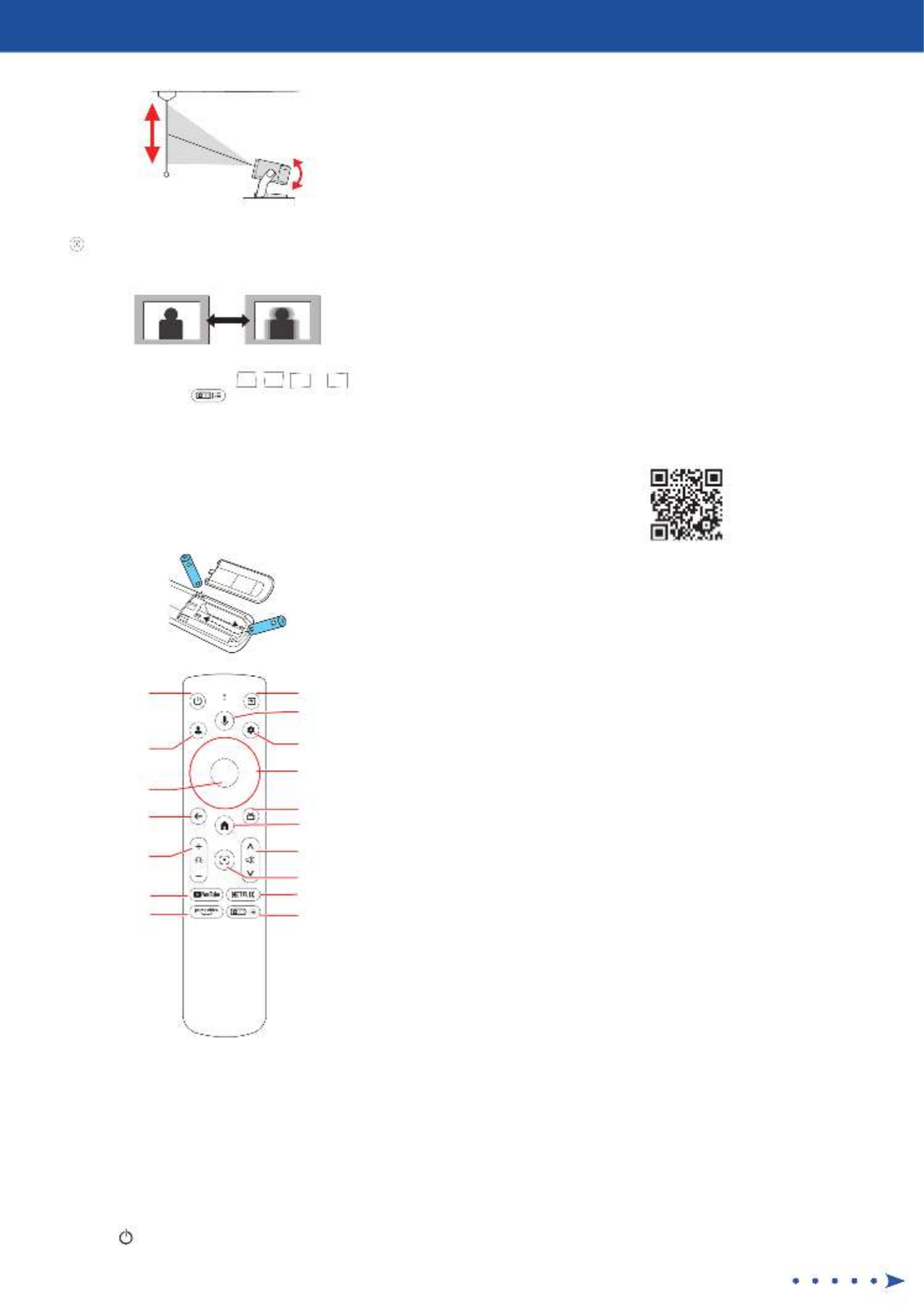
2 To adjust the image height, tilt the projector up or down.
3 Your projector automatically focuses the image, but if necessary press
the button on the remote control to improve the appearance. Press
up and down on the directional pad on the remote control to adjust the
focus setting.
4 Your projector automatically adjusts an image between 30” and 100”
measured diagonally that looks like . To manually , , ,or
adjust the image, press the button on the remote control and
select Image Correction > Manual Keystone Correction. Use the
directional pad to adjust the image shape.
Note: For more adjustment methods, see the online User’s Guide.
Using the remote control
Install the provided batteries as shown below.
Go back to previous
function
Access projector menus
Start Netflix® application
Start Amazon® Prime Video
application
Start YouTube™
application
Display the user
profile
Enter a selection
Adjust image
brightness
Choose which source
to display
Search with your voice
Turn projector on or off
Display the dashboard
screen
Display Google TV home
screen
Navigate menus and
home screen
Switch to the HDMI
source
Turn volume up or
down
Display the focus
adjustment screen
Note: You must pair the remote control to the projector to use Google TV and
video-on-demand features. See the online User’s Guide for more information.
Troubleshooting
• If you see a blank screen, check the following:
• Make sure your computer or video device is properly connected.
• Make sure the status light on the projector is blue and not flashing.
• Press the power button on the projector or remote control to
wake the projector from standby or sleep mode, if necessary.
• If you see a blank screen when a computer is connected, check the
following:
• On Windows®, hold down the Windows key and press at the same P
time, then click Duplicate.
• If you are using a Mac laptop with macOS 13 or newer, select System
Settings Displays > . Select the projector, then choose the mirror
option for your display from the Use as pop-up menu.
On macOS 12, select System Preferences > Displays Display >
Settings. Select the projector, then choose the mirror option for your
display from the drop-down menu.
On macOS 11 and older, open System Preferences and select
Displays Arrangement Mirror . Click the tab and select the
Displays checkbox.
• If the projector does not respond to remote control commands, make sure
that the remote control is paired with the projector, and that the batteries
in the remote control are installed correctly. Pair the remote control again
and replace the batteries, if necessary.
Registration
Scan the QR code to register for product updates and exclusive offers.
Where to get help
Manual
For more information about using the projector, you can view or download the
online manual from the Epson website, as described below.
Internet support
Visit http://epson.com/support/ef22 (U.S.), http://epson.ca/support/ef22
(Canada) or http://latin.epson.com/support/ef22
(Latin America) to download software and utilities, view
the manual, get FAQs and troubleshooting advice, or contact Epson.
Telephone support services
To use the Epson® PrivateLine® Support service, call (800) 637-7661. This service
is available for the duration of your warranty period. You may also speak with a
support specialist by calling (562) 276-4394 (U.S.) or (905) 709-3839 (Canada).
Support hours are 7 a.m. to 4 p.m., Pacific Time, Monday through Friday. Days
and hours of support are subject to change without notice. Toll or long distance
charges may apply.
In Latin America, see the online User’s Guide for technical support information.
Optional accessories
For a list of optional accessories, see the online User’s Guide.
You can purchase screens or other accessories from an Epson authorized reseller.
To find the nearest reseller, call 800-GO-EPSON (800-463-7766). Or you can
purchase online at (U.S. sales) or http://epsonstore.com http://epsonstore.ca
(Canadian sales).
To find the nearest reseller in Latin America, go to http://latin.epson.com.

Notices
Supplier’s Declaration of Conformity
According to 47CFR, Part 2 and 15, Class B Personal Computers and Peripherals; and/or
CPU Boards and Power Supplies used with Class B Personal Computers.
We: Epson America, Inc.
Located at: 3131 Katella Ave, Los Alamitos, CA 90720
Telephone: (562) 981-3840
Declare under sole responsibility that the product identified herein, complies with
47CFR Part 2 and 15 of the FCC rules as a Class B digital device. Each product marketed,
is identical to the representative unit tested and found to be compliant with the
standards. Records maintained continue to reflect the equipment being produced can
be expected to be within the variation accepted, due to quantity production and testing
on a statistical basis as required by 47CFR 2.906. Operation is subject to the following
two conditions: (1) this device may not cause harmful interference, and (2) this device
must accept any interference received, including interference that may cause undesired
operation.
Trade Name: Epson
Type of Product: LCD Projector
Model: HB38A
Marketing Name: EF22
Supplier’s Declaration of Conformity
According to 47CFR, Part 2 and 15, Class B external switching power supplies
We: Epson America, Inc.
Located at: 3131 Katella Avenue, Los Alamitos, CA 90720
Telephone (562) 981-3840
Declare under sole responsibility that the product identified herein, complies with
47CFR Part 2 and 15 of the FCC rules as a Class B digital device. Each product marketed,
is identical to the representative unit tested and found to be compliant with the
standards. Records maintained continue to reflect the equipment being produced can
be expected to be within the variation accepted, due to quantity production and testing
on a statistical basis as required by 47CFR 2.906. Operation is subject to the following
two conditions: (1) this device may not cause harmful interference, and (2) this device
must accept any interference received, including interference that may cause undesired
operation.
Trade Name: Epson
Type of Product: AC Adapter
Model: AD10370LF
Caution: Changes or modifications not expressly approved by the party responsible for
compliance could void the user’s authority to operate this equipment. Properly shielded
and grounded cables and connectors must be used for connection to host computers
and / or peripherals in order to meet FCC emission limits.
This transmitter must not be co-located or operating in conjunction with any other
antenna or transmitter.
This equipment complies with FCC radiation exposure limits set forth for an uncontrolled
environment and meets the FCC radio frequency (RF) Exposure Guidelines.
Wireless LAN with Bluetooth Safety and
Specifications
Contains wireless LAN with Bluetooth module model: CDW-N37663U-02
Bluetooth remote controller model: B064E-02-W7
This document provides safety instructions and describes the specifications. Read this
document carefully before use to ensure your safety and product performance.
This device is restricted to indoor operation only.
Frequency range: CDW-N37663U-02: 2402-2480MHz, 5180-5320MHz, 5500-5700MHz,
5745-5825MHz
B064E-02-W7: 2402-2480MHz
Data transmission is always initiated by software, which is then passed down through
the MAC, through the digital and analog baseband, and finally to the RF chip. Several
special packets are initiated by the MAC. These are the only ways the digital baseband
portion will turn on the RF transmitter, which it then turns off at the end of the packet.
Therefore, the transmitter will be on only while one of the aforementioned packets is
being transmitted. In other words, this device automatically discontinue transmission in
case of either absence of information to transmit or operational failure.
U.S. FCC Notices
Contains FCC ID: BKMAE-N37663U02
FCC ID: BKMAE-B064E02W7
This device complies with Part 15 of the FCC Rules. Operation is subject to the following
two conditions: (1) This device may not cause harmful interference, and (2) this device
must accept any interference received, including interference that may cause undesired
operation.
This device complies with Part 15 of the FCC Rules. Operation is subject to the following
two conditions: (1) This device may not cause harmful interference, and (2) this device
must accept any interference received, including interference that may cause undesired
operation. This equipment has been tested and found to comply with the limits for a
Class B digital device, pursuant to Part 15 of the FCC Rules. These limits are designed to
provide reasonable protection against harmful interference in a residential installation.
This equipment generates, uses, and can radiate radio frequency energy and, if not
installed and used in accordance with the instructions, may cause harmful interference to
radio communications. However, there is no guarantee that interference will not occur
in a particular installation. If this equipment does cause harmful interference to radio
or television reception, which can be determined by turning the equipment off and on,
the user is encouraged to try to correct the interference by one or more of the following
measures:
• Reorient or relocate the receiving antenna.
• Increase the separation between the equipment and receiver.
• Connect the equipment into an outlet on a circuit different from that to which the
receiver is connected.
• Consult the dealer or an experienced radio/TV technician for help.
Caution: Changes or modifications not expressly approved by the party responsible for
compliance could void the user’s authority to operate this equipment. Properly shielded
and grounded cables and connectors must be used for connection to host computers
and/or peripherals in order to meet FCC emission limits.
This transmitter must not be co-located or operating in conjunction with any other
antenna or transmitter.
This equipment complies with FCC radiation exposure limits set forth for an uncontrolled
environment and meets the FCC radio frequency (RF) Exposure Guidelines.
This equipment should be installed and operated keeping the radiator at least
7.9 inches (20 cm) or more away from person’s body (except for the Bluetooth
remote controller model: B064E-02-W7).
Innovation, Science and Economic Development Canada (ISED)
Notices
Contains IC: 1052D-N37663U02
IC: 1052D-B064E02W7
CAN ICES (B)/NMB (B)
This device complies with Innovation, Science and Economic Development Canada (ISED)’s
license-exempt RSSs. Operation is subject to the following two conditions: (1) This device
may not cause interference; and (2) this device must accept any interference, including
interference that may cause undesired operation of the device.
This equipment complies with ISED radiation exposure limits set forth for an uncontrolled
environment and meets RSS-102 of the ISED radio frequency (RF) Exposure rules. This
equipment should be installed and operated with a distance of at least 7.9 inches (20 cm)
between the radiator and your body (except for the Bluetooth remote controller Model:
B064E-02-W7).
Termékspecifikációk
| Márka: | Epson |
| Kategória: | Beamer |
| Modell: | EF22W |
Szüksége van segítségre?
Ha segítségre van szüksége Epson EF22W, tegyen fel kérdést alább, és más felhasználók válaszolnak Önnek
Útmutatók Beamer Epson

10 Április 2025

10 Április 2025

10 Április 2025

13 Január 2025

5 Január 2025

5 Január 2025

4 Január 2025

4 Január 2025

4 Január 2025

4 Január 2025
Útmutatók Beamer
- Beamer Samsung
- Beamer Sony
- Beamer Yamaha
- Beamer Acer
- Beamer LG
- Beamer Marantz
- Beamer Philips
- Beamer Panasonic
- Beamer Canon
- Beamer JVC
- Beamer Sharp
- Beamer Lenovo
- Beamer Casio
- Beamer Toshiba
- Beamer HP
- Beamer Hisense
- Beamer BenQ
- Beamer Medion
- Beamer Xiaomi
- Beamer Dell
- Beamer Klarstein
- Beamer Prixton
- Beamer Polaroid
- Beamer Technaxx
- Beamer Ricoh
- Beamer Eurolite
- Beamer Asus
- Beamer Hama
- Beamer Renkforce
- Beamer Mitsubishi
- Beamer GPX
- Beamer Hitachi
- Beamer Kodak
- Beamer Optoma
- Beamer Smart
- Beamer Dahua Technology
- Beamer Viewsonic
- Beamer Livoo
- Beamer Smart Tech
- Beamer XGIMI
- Beamer OK
- Beamer Auna
- Beamer Nebula
- Beamer ZTE
- Beamer Showtec
- Beamer Futurelight
- Beamer Overmax
- Beamer Kogan
- Beamer D-Link
- Beamer ION
- Beamer Blaupunkt
- Beamer 3M
- Beamer Pyle
- Beamer Sanyo
- Beamer Steinel
- Beamer Salora
- Beamer Lenco
- Beamer Maxell
- Beamer Leica
- Beamer Barco
- Beamer NEC
- Beamer Cameo
- Beamer Krüger&Matz
- Beamer RCA
- Beamer OKI
- Beamer Adj
- Beamer Anker
- Beamer Microtek
- Beamer Celexon
- Beamer Vivitek
- Beamer EasyMaxx
- Beamer Elmo
- Beamer Planar
- Beamer Smartwares
- Beamer Speaka
- Beamer Vogel's
- Beamer Acco
- Beamer Aiptek
- Beamer ASK Proxima
- Beamer Reflecta
- Beamer Yaber
- Beamer Da-Lite
- Beamer Steren
- Beamer Eiki
- Beamer Derksen
- Beamer InFocus
- Beamer Bauer
- Beamer Naxa
- Beamer Emtec
- Beamer Celly
- Beamer Promethean
- Beamer Odys
- Beamer Stairville
- Beamer Laserworld
- Beamer Ibm
- Beamer La Vague
- Beamer Tzumi
- Beamer EKO
- Beamer MicroVision
- Beamer Elite Screens
- Beamer Fun Generation
- Beamer Christie
- Beamer PLUS
- Beamer Varytec
- Beamer AOpen
- Beamer Ultimea
- Beamer Dracast
- Beamer Dukane
- Beamer Dream Vision
- Beamer Knoll
- Beamer DTS
- Beamer Touchjet
- Beamer Boxlight
- Beamer AAXA Technologies
- Beamer Miroir
- Beamer Vankyo
- Beamer Mimio
- Beamer AWOL Vision
- Beamer Atlantis Land
- Beamer KickAss
- Beamer VAVA
- Beamer Beghelli
- Beamer Panamorph
- Beamer Mirabella Genio
Legújabb útmutatók Beamer

9 Április 2025

9 Április 2025

2 Április 2025

15 Január 2025

14 Január 2025

12 Január 2025

12 Január 2025

12 Január 2025

11 Január 2025

11 Január 2025