Használati útmutató Epson ColorWorks CW-C6000Ae
Epson
cimkenyomtató
ColorWorks CW-C6000Ae
Olvassa el alább 📖 a magyar nyelvű használati útmutatót Epson ColorWorks CW-C6000Ae (83 oldal) a cimkenyomtató kategóriában. Ezt az útmutatót 10 ember találta hasznosnak és 2 felhasználó értékelte átlagosan 4.5 csillagra
Oldal 1/83
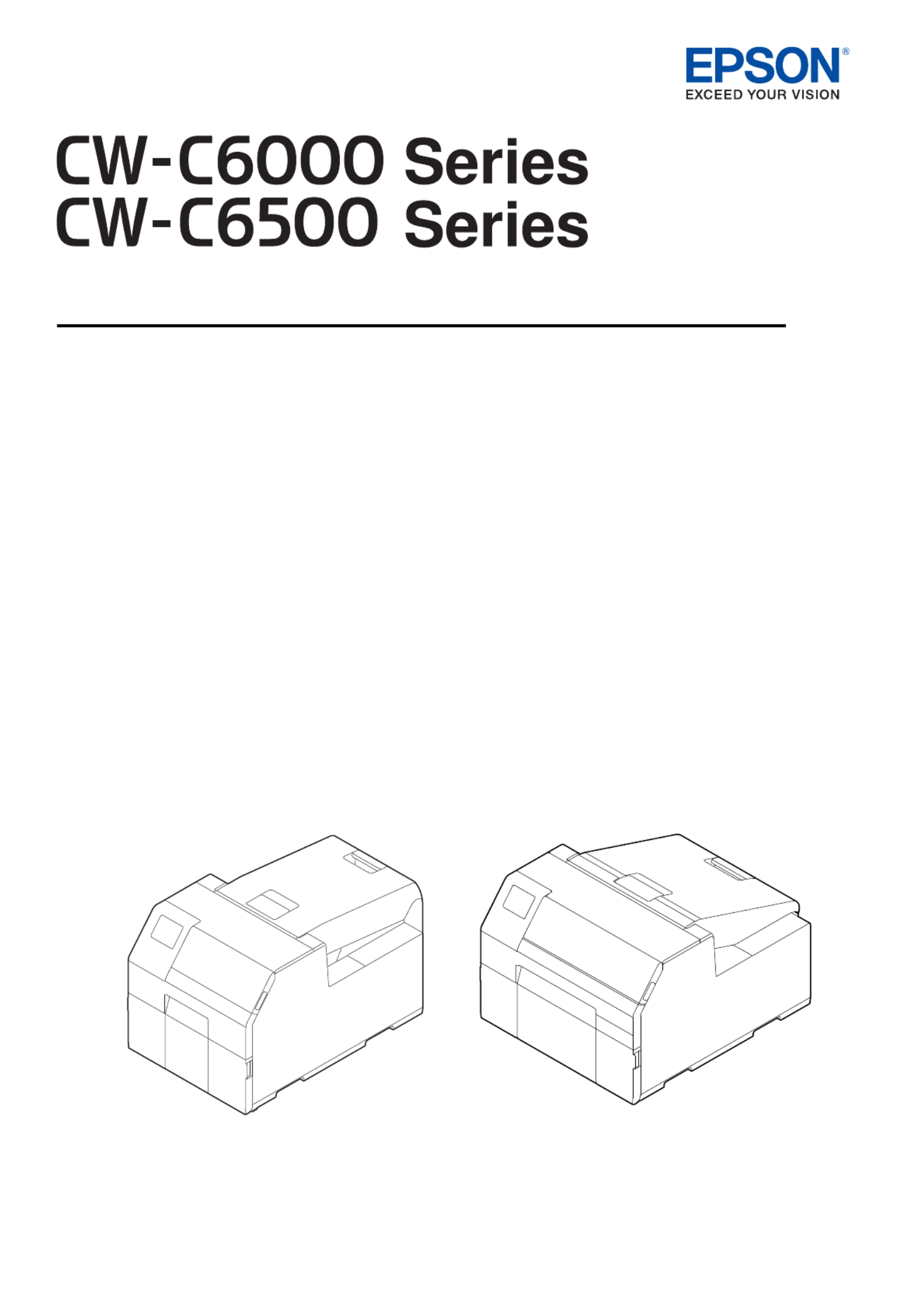
User’s Guide
M00123502EN
Before use
Basic Operation
Maintenance
Troubleshooting
Specifications
Appendix

2
Before use..................................... 4
■Manuals for This Product............................................ 4
Downloading the Latest Version.........................................4
Symbols Used in This Guide..................................................5
■About Models of this Product................................... 6
Auto Cutter Model....................................................................6
Peeler Model...............................................................................6
Gloss Black Ink/Matte Black Ink............................................7
■Software Introduction................................................. 7
■Product and Driver Versions...................................... 8
How to Check the Product Version.....................................8
How to Check the Printer Driver Version..........................8
■Screens in This Manual................................................ 8
■Product Illustrations ..................................................... 9
■Safety Precautions ......................................................10
Cautions on Installation.......................................................10
Cautions on Handling...........................................................10
Cautions on Power Supply .................................................12
Cautions on Ink Cartridges................................................. 13
Cautions on the Maintenance Box...................................15
Caution Label ..........................................................................16
■Paper That Can Be Used............................................17
Paper Shapes...........................................................................17
Forms of Paper........................................................................17
List of Paper That Can Be Used..........................................18
Paper That Cannot Be Used................................................18
■Part Names and Functions.......................................19
Front............................................................................................19
Rear .............................................................................................20
Inside ..........................................................................................21
Spindle and Flange................................................................22
Operation Panel......................................................................23
Basic Operation.......................... 25
■Turning On/Off.............................................................25
Turning the Power On ..........................................................25
Turning the Power Off..........................................................25
■Opening the Paper Cover.........................................26
Opening the Cover using the Lever in the Front........26
Opening the Cover using the Lever in the Back .........26
■Checking the Printer Status.....................................27
Checking the Paper Information......................................27
Checking the Status of Consumables............................. 28
Printing Nozzle Check Patterns.........................................28
Printing Status Sheet ............................................................29
U "Loading and Replacing Paper" on page 39
U "Replacing the Ink Cartridges" on page 30
U "Troubleshooting" on page 62
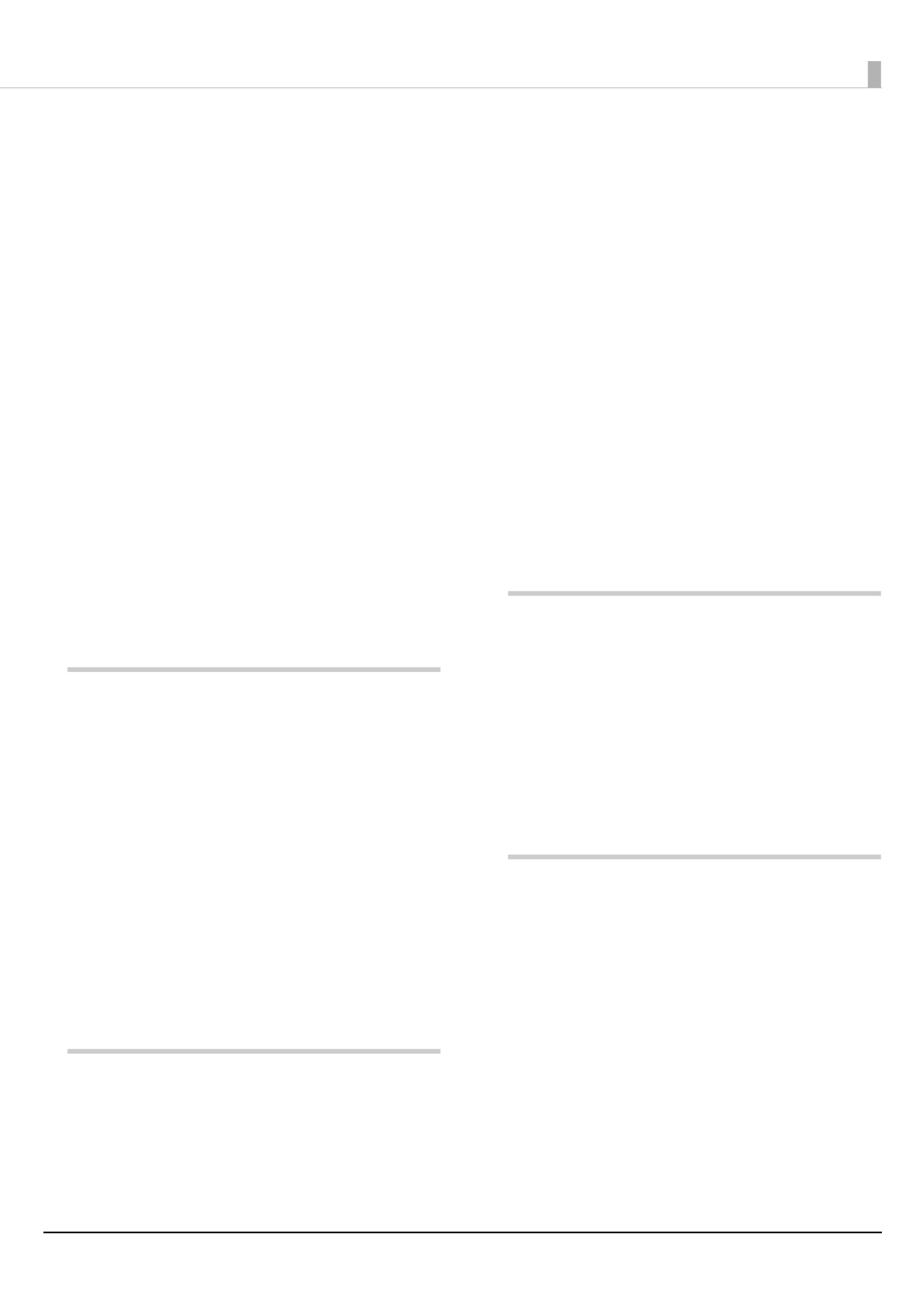
3
Checking Network Connection and Settings...............29
■Replacing the Ink Cartridges...................................30
Checking Amount of Ink Remaining...............................30
How to Replace the Ink Cartridges ..................................31
■Replacing the Maintenance Box............................32
Checking the Amount of Empty Space
in the Maintenance Box.......................................................32
How to Replace the Maintenance Box............................33
■Printer Driver Settings ...............................................34
■Loading and Replacing Paper.................................39
How to Load Paper
(Auto Cutter Model - Supply from Inside) .....................40
How to Load Paper
(Auto Cutter Model - Supply from Outside)..................42
How to Load Paper
(Peeler Model - Supply from Inside) ................................45
How to Remove Paper
(For the Auto Cutter Model) ...............................................48
How to Remove Paper
(For the Peeler Model) ..........................................................49
How to Eject Paper at Paper End
(For the Auto Cutter Model) ...............................................50
How to Eject Paper at Paper End
(For the Peeler Model) ..........................................................51
Maintenance............................... 52
■Cleaning the Exterior .................................................53
■Cleaning the Auto Cutter
(Auto Cutter Model Only).........................................54
■Cleaning the Peeler (Peeler Model Only)............55
■Cleaning the Edge Guides........................................56
■Cleaning the Platen ....................................................57
■Cleaning the Paper Feed Roller ..............................58
■Cleaning the Paper Pressure Roller.......................59
■Cleaning the Print Head............................................60
Using the Operation Panel..................................................61
Using the Printer Driver........................................................61
Using the WebConfig............................................................61
Troubleshooting ........................ 62
■Paper is jammed ..........................................................62
For the Auto Cutter Model ..................................................63
For the Peeler Model.............................................................65
■Problems with Print Quality ....................................67
Horizontal White Banding ..................................................67
Vertical White Spots (Auto Cutter Model).....................67
White or Black Banding........................................................67
Printed Colors Are Wrong ...................................................68
Print Position Shifts ...............................................................68
Paper is Smeared or Smudged with Ink.........................68
Paper is Fed and Ejected, and an Error Occurs............68
■Printing is Impossible or
Becomes Suddenly Impossible ..............................69
Print Data is Sent, But Does Not Print
(Peeler Model).........................................................................69
■Printing from a computer is impossible
or becomes suddenly impossible .........................69
Checking Whether the Printer Driver Is Installed.......69
The printer does not turn on .............................................69
Print Job is Canceled on PC but “Printing” Message
on Printer Does Not Disappear.........................................69
■A Message is Displayed on the
Operation Panel...........................................................70
Specifications............................. 74
■Specification..................................................................74
Electrical Specifications .......................................................76
Overall Dimensions ...............................................................76
■Environmental Specifications................................. 77
■Paper Specifications ...................................................77
■Ink Cartridge .................................................................78
■Maintenance Box.........................................................79
Appendix .................................... 80
■Consumables and Options ......................................80
Ink Cartridge............................................................................80
Maintenance Box ...................................................................81
Roll Paper Holder ...................................................................82
■Restriction of Use ........................................................83
■Notes................................................................................83
■Trademarks ....................................................................83
Termékspecifikációk
| Márka: | Epson |
| Kategória: | cimkenyomtató |
| Modell: | ColorWorks CW-C6000Ae |
Szüksége van segítségre?
Ha segítségre van szüksége Epson ColorWorks CW-C6000Ae, tegyen fel kérdést alább, és más felhasználók válaszolnak Önnek
Útmutatók cimkenyomtató Epson

15 December 2024

23 Augusztus 2024

6 Augusztus 2024

5 Augusztus 2024

30 Július 2024

24 Július 2024

20 Július 2024

14 Július 2024

14 Július 2024

13 Július 2024
Útmutatók cimkenyomtató
- cimkenyomtató Casio
- cimkenyomtató Toshiba
- cimkenyomtató Zebra
- cimkenyomtató Primera
- cimkenyomtató Renkforce
- cimkenyomtató Godex
- cimkenyomtató Brother
- cimkenyomtató Citizen
- cimkenyomtató Dymo
- cimkenyomtató Datamax O'Neil
- cimkenyomtató Honeywell
- cimkenyomtató TSC
- cimkenyomtató Leitz
- cimkenyomtató 3M
- cimkenyomtató CUSTOM
- cimkenyomtató Panduit
- cimkenyomtató Brady
- cimkenyomtató Bixolon
- cimkenyomtató Seiko
- cimkenyomtató Argox
- cimkenyomtató Phoenix
- cimkenyomtató Olivetti
- cimkenyomtató Intermec
- cimkenyomtató POSline
- cimkenyomtató Kroy
- cimkenyomtató Metapace
- cimkenyomtató Datacard
- cimkenyomtató Labelmate
- cimkenyomtató Star Micronics
- cimkenyomtató Dascom
- cimkenyomtató DULA
- cimkenyomtató EC Line
- cimkenyomtató Tach-It
- cimkenyomtató Colop
- cimkenyomtató Qoltec
- cimkenyomtató SATO
- cimkenyomtató SII
- cimkenyomtató Start International
- cimkenyomtató Ruggard
Legújabb útmutatók cimkenyomtató

12 Január 2025

12 Január 2025

12 Január 2025

6 Január 2025

5 Január 2025

30 December 2025

28 December 2024

28 December 2024

15 December 2024

14 December 2024