Használati útmutató Elektron Digitakt
Olvassa el alább 📖 a magyar nyelvű használati útmutatót Elektron Digitakt (84 oldal) a hangszer kategóriában. Ezt az útmutatót 8 ember találta hasznosnak és 2 felhasználó értékelte átlagosan 4.5 csillagra
Oldal 1/84

Digitakt
User Manual
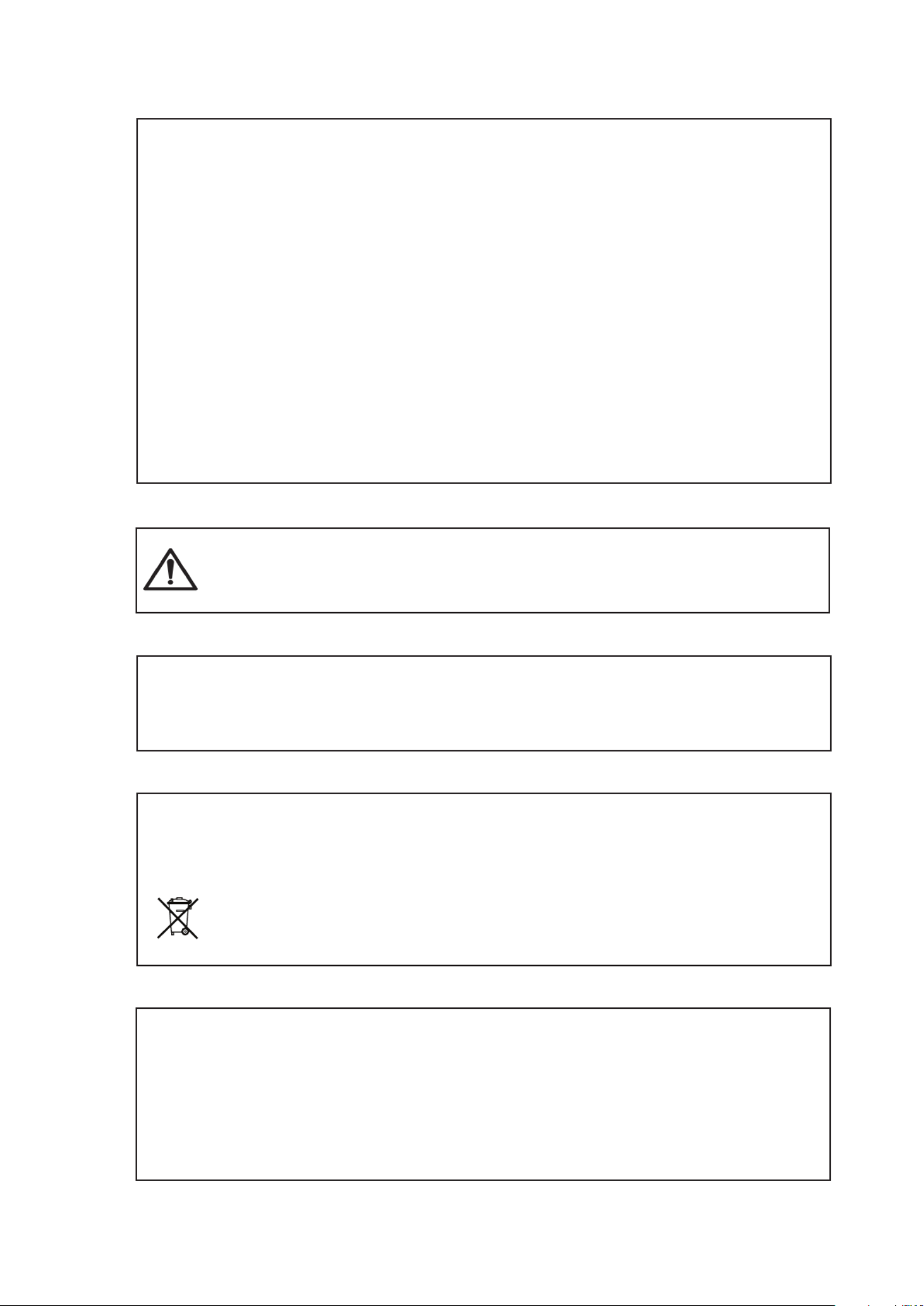
FCC compliance statement
This device complies with part 15 of the FCC rules. Operation is subject to the following two conditions:
(1) This device may not cause harmful interference, and (2) this device must accept any interference
received, including interference that may cause undesired operation.
NOTE: This equipment has been tested and found to comply with the limits for a Class B digital device,
pursuant to Part 15 of the FCC Rules. These limits are designed to provide reasonable protection
against harmful interference in a residential installation. This equipment generates, uses and can
radiate radio frequency energy and, if not installed and used in accordance with the instructions, may
cause harmful interference to radio communications. However, there is no guarantee that interference
will not occur in a particular installation. If this equipment does cause harmful interference to radio or
television reception, which can be determined by turning the equipment o and on, the user is encour-
aged to try to correct the interference by one or more of the following measures:
• Reorient or relocate the receiving antenna.
• Increase the separation between the equipment and receiver.
• Connect the equipment into an outlet on a circuit dierent from that to which the receiver is
connected.
• Consult the dealer or an experienced radio/TV technician for help.
European Union regulation compliance statement
This product has been tested to comply with the Low Voltage Directive 2014/35/EU and the Electro-
magnetic Compatibility Directive 2014/30/EU. The product meets the requirements of RoHS 2 Directive
2011/65/EU.
This symbol indicates that your product must be disposed of properly according to local
laws and regulations.
Legal disclaimer
The information in this document is subject to change without notice and should not be construed as a
commitment by Elektron. Elektron assumes no responsibility for any errors that may appear in this doc-
ument. Elektron may also make improvements and/or changes in the products and programs described
in this document at any time without notice. In no event shall Elektron be liable for any special, indirect,
or consequential damages or any damages whatsoever resulting from loss of use, data, or profits,
whether in an action of contract, negligence, or other action, arising out of or in connection with the use
or performance of this information.
Canada
This Class B digital apparatus complies with Canadian ICES-003.
Cet appareil numérique de la classe B est conforme à la norme NMB-003.
WARNING: Cancer and Reproductive Harm – www.P65Warnings.ca.gov
AVERTISSEMENT: Cancer et eet nocif sur la reproduction – www.P65Warnings.ca.gov
ADVERTENCIA: Cáncer y Daño Reproductivo – www.P65Warnings.ca.gov
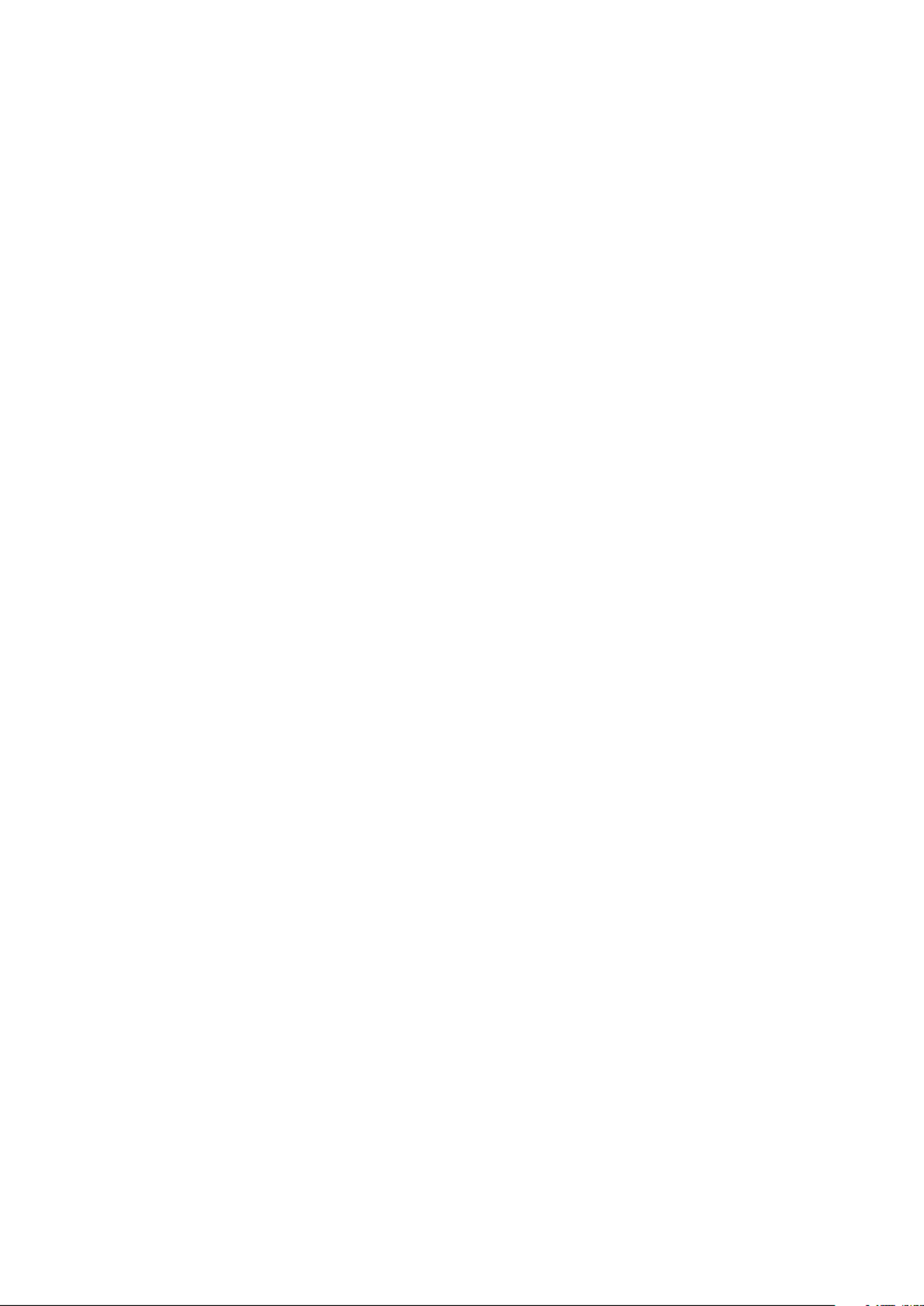
IMPORTANT SAFETY AND MAINTENANCE INSTRUCTIONS
Please read these instructions carefully and adhere to the operating advice.
1. Do not use this unit near water.
2. Never use aggressive cleaners on the casing or on the screen. Remove dust, dirt and fingerprints with
a soft, dry and non-abrasive cloth. More persistent dirt can be removed with a slightly damp cloth using
only water. Disconnect all cables while doing this. Only reconnect them when the product is safely dry.
3. Install in accordance with the manufacturer’s instructions. Make sure you place the unit on a stable sur-
face before use. If you mount the unit in a rack, be sure to tighten all four screws in the rack mount holes.
4. Connect the unit to an easily accessible electrical outlet close to the unit.
5. When transporting the unit, use accessories recommended by the manufacturer or the original box and
padding.
6. Do not install near any heat sources such as radiators, heat registers, stoves, or any other equipment
(including amplifiers) producing heat.
7. Do not put the PL-2S Protective Cover (Elektron accessory) on the unit while the unit is powered on.
8. This product, by itself or in combination with amplifiers, headphones or speakers, is capable of produc-
ing sound levels that may cause permanent hearing loss. Do not operate at a high volume level or at a
level that is uncomfortable.
9. Protect the power cord from being walked on or pinched particularly at plugs, convenience receptacles,
and the point where they exit from the unit.
10. Only use attachments/accessories specified by the manufacturer.
11. Unplug this unit during lightning storms or when it is not used for long periods of time.
12. Refer all servicing to qualified service technicians. Servicing is required when the unit has been damaged
in any way, liquid has been spilled or objects have fallen into the unit, the unit has been exposed to rain
or moisture, does not operate normally, or has been dropped.
WARNING
To reduce the risk of fire, electrical shock or product damage:
• Do not expose the unit to rain, moisture, dripping or splashing and also avoid placing objects filled with
liquid, such as vases, on the unit.
• Do not expose the unit to direct sunlight, nor use it in ambient temperatures exceeding 40°C as this can
lead to malfunction.
• Do not open the casing. There are no user repairable or adjustable parts inside. Leave service and
repairs to trained service technicians only.
• Do not exceed the limitations specified in the Electrical specifications.
SOUND PEAKS
• A brief signal will be sent to all audio outputs of the Digitakt when the Test mode on the STARTUP Menu
is activated. Remember to turn down the volume on all speakers and headphones before activating
Test mode.
• During calibration there will be loud and unpleasant sounds on all audio outputs. Disconnect these during
calibration.
SAFETY INSTRUCTIONS FOR THE POWER ADAPTER
• The adapter is not safety grounded and may only be used indoors.
• To ensure good ventilation for the adapter, do not place it in tight spaces. To prevent risk of electric
shock and fire because of overheating, ensure that curtains and other objects do not prevent adapter
ventilation.
• Do not expose the power adapter to direct sunlight, nor use it in ambient temperatures exceeding 40°C.
• Connect the adapter to an easily accessible electrical outlet close to the unit.
• The adapter is in standby mode when the power cord is connected. The primary circuit is always active
when the cord is connected to the power outlet. Pull out the cord to completely disconnect the adapter.
• In the EU, only use CE approved power cords.
RESTART
• For a complete restart of the Digitakt, wait for at least 30 seconds after turning it o before turning it
on again.

TABLE OF CONTENTS
4
TABLE OF CONTENTS
1. INTRODUCTION ................................................................8
1.1 CONVENTIONS IN THIS MANUAL 8 . . . . . . . . . . . . . . . . . . . . . . . . . . . . . . . . . . . . . . . . . . . . . . . . . . . . . . . . . . . . .
2. THE DIGITAKT ..................................................................9
3. PANEL LAYOUT AND CONNECTORS ...........................................10
3.1 FRONT PANEL 10 . . . . . . . . . . . . . . . . . . . . . . . . . . . . . . . . . . . . . . . . . . . . . . . . . . . . . . . . . . . . . . . . . . . . . . . . . . . . .
3.2 REAR CONNECTORS. . . . . . . . . . . . . . . . . . . . . . . . . . . . . . . . . . . . . . . . . . . . . . . . . . . . . . . . . . . . . . . . . . . . . . . 12
3.3 SETTING UP AND STARTING THE DIGITAKT 12 . . . . . . . . . . . . . . . . . . . . . . . . . . . . . . . . . . . . . . . . . . . . . . . .
4. DIGITAKT SOUND ARCHITECTURE ............................................13
4.1 AUDIO VOICES 13 . . . . . . . . . . . . . . . . . . . . . . . . . . . . . . . . . . . . . . . . . . . . . . . . . . . . . . . . . . . . . . . . . . . . . . . . . . . . .
4.2 EFFECTS 13 . . . . . . . . . . . . . . . . . . . . . . . . . . . . . . . . . . . . . . . . . . . . . . . . . . . . . . . . . . . . . . . . . . . . . . . . . . . . . . . . . .
5. OVERVIEW OF THE DIGITAKT DATA STRUCTURE . . . . . . . . . . . . . . . . . . . . . . . . . . . . . .14
5.1 +DRIVE 14 . . . . . . . . . . . . . . . . . . . . . . . . . . . . . . . . . . . . . . . . . . . . . . . . . . . . . . . . . . . . . . . . . . . . . . . . . . . . . . . . . . . .
5.2 DATA STRUCTURE 14 . . . . . . . . . . . . . . . . . . . . . . . . . . . . . . . . . . . . . . . . . . . . . . . . . . . . . . . . . . . . . . . . . . . . . . . . .
5.2.1 PROJECT 14 . . . . . . . . . . . . . . . . . . . . . . . . . . . . . . . . . . . . . . . . . . . . . . . . . . . . . . . . . . . . . . . . . . . . . . . . . . . . . . . . .
5.2.2 PATTERNS 14 . . . . . . . . . . . . . . . . . . . . . . . . . . . . . . . . . . . . . . . . . . . . . . . . . . . . . . . . . . . . . . . . . . . . . . . . . . . . . . .
5.2.3 SOUNDS 14 . . . . . . . . . . . . . . . . . . . . . . . . . . . . . . . . . . . . . . . . . . . . . . . . . . . . . . . . . . . . . . . . . . . . . . . . . . . . . . . . .
5.2.4 SAMPLES 14 . . . . . . . . . . . . . . . . . . . . . . . . . . . . . . . . . . . . . . . . . . . . . . . . . . . . . . . . . . . . . . . . . . . . . . . . . . . . . . . .
5.3 ABOUT THE TRACKS 15 . . . . . . . . . . . . . . . . . . . . . . . . . . . . . . . . . . . . . . . . . . . . . . . . . . . . . . . . . . . . . . . . . . . . . .
5.3.1 THE AUDIO TRACKS 15 . . . . . . . . . . . . . . . . . . . . . . . . . . . . . . . . . . . . . . . . . . . . . . . . . . . . . . . . . . . . . . . . . . . . . .
5.3.2 THE MIDI TRACKS 15 . . . . . . . . . . . . . . . . . . . . . . . . . . . . . . . . . . . . . . . . . . . . . . . . . . . . . . . . . . . . . . . . . . . . . . . .
5.3.3 EDITING THE TRACKS 15 . . . . . . . . . . . . . . . . . . . . . . . . . . . . . . . . . . . . . . . . . . . . . . . . . . . . . . . . . . . . . . . . . . . .
6. INTERACTING WITH THE DIGITAKT ............................................16
6.1 SCREEN NAVIGATION 16 . . . . . . . . . . . . . . . . . . . . . . . . . . . . . . . . . . . . . . . . . . . . . . . . . . . . . . . . . . . . . . . . . . . . . .
6.2 PARAMETER EDITING 16 . . . . . . . . . . . . . . . . . . . . . . . . . . . . . . . . . . . . . . . . . . . . . . . . . . . . . . . . . . . . . . . . . . . . .
6.2.1 PARAMETER VALUE JUMP 16 . . . . . . . . . . . . . . . . . . . . . . . . . . . . . . . . . . . . . . . . . . . . . . . . . . . . . . . . . . . . . . . .
6.2.2 CONTROL ALL 17 . . . . . . . . . . . . . . . . . . . . . . . . . . . . . . . . . . . . . . . . . . . . . . . . . . . . . . . . . . . . . . . . . . . . . . . . . . .
6.2.3 [FUNC] KEY PRESS COMBINATIONS 17 . . . . . . . . . . . . . . . . . . . . . . . . . . . . . . . . . . . . . . . . . . . . . . . . . . . . .
6.3 QUICK SCROLLING 17 . . . . . . . . . . . . . . . . . . . . . . . . . . . . . . . . . . . . . . . . . . . . . . . . . . . . . . . . . . . . . . . . . . . . . . . .
6.4 COPY, CLEAR, AND PASTE 17 . . . . . . . . . . . . . . . . . . . . . . . . . . . . . . . . . . . . . . . . . . . . . . . . . . . . . . . . . . . . . . . . .
6.5 THE NAMING SCREEN 17 . . . . . . . . . . . . . . . . . . . . . . . . . . . . . . . . . . . . . . . . . . . . . . . . . . . . . . . . . . . . . . . . . . . . .
6.5.1 POP-UP NAMING 17 . . . . . . . . . . . . . . . . . . . . . . . . . . . . . . . . . . . . . . . . . . . . . . . . . . . . . . . . . . . . . . . . . . . . . . . . . .
6.6 OVERBRIDGE 18 . . . . . . . . . . . . . . . . . . . . . . . . . . . . . . . . . . . . . . . . . . . . . . . . . . . . . . . . . . . . . . . . . . . . . . . . . . . . . .
6.7 CLASS COMPLIANT DEVICE 18 . . . . . . . . . . . . . . . . . . . . . . . . . . . . . . . . . . . . . . . . . . . . . . . . . . . . . . . . . . . . . . .
6.8 BACKING UP THE DIGITAKT 18 . . . . . . . . . . . . . . . . . . . . . . . . . . . . . . . . . . . . . . . . . . . . . . . . . . . . . . . . . . . . . . . .
6.8.1 BACKING UP PROJECTS, SOUNDS AND SAMPLES 18 . . . . . . . . . . . . . . . . . . . . . . . . . . . . . . . . . . . . . . . .
6.8.2 TRANSFERRING BACKED UP FILES TO YOUR ELEKTRON DEVICE 18 . . . . . . . . . . . . . . . . . . . . . . . .
7. QUICK START .................................................................19
7.1 PLAYING THE FACTORY PRESETS 19 . . . . . . . . . . . . . . . . . . . . . . . . . . . . . . . . . . . . . . . . . . . . . . . . . . . . . . . . . .
7.1.1 USING CHROMATIC MODE 19 . . . . . . . . . . . . . . . . . . . . . . . . . . . . . . . . . . . . . . . . . . . . . . . . . . . . . . . . . . . . . . . . .
7.1.2 USING MUTE MODE 19 . . . . . . . . . . . . . . . . . . . . . . . . . . . . . . . . . . . . . . . . . . . . . . . . . . . . . . . . . . . . . . . . . . . . . . .
7.1.3 TEMPO 19 . . . . . . . . . . . . . . . . . . . . . . . . . . . . . . . . . . . . . . . . . . . . . . . . . . . . . . . . . . . . . . . . . . . . . . . . . . . . . . . . . . .
7.1.4 EDITING PARAMETERS . . . . . . . . . . . . . . . . . . . . . . . . . . . . . . . . . . . . . . . . . . . . . . . . . . . . . . . . . . . . . . . . . . . .20
7.2 SAMPLING FROM THE EXTERNAL INPUTS . . . . . . . . . . . . . . . . . . . . . . . . . . . . . . . . . . . . . . . . . . . . . . . . . . 20
8. DIGITAKT CONTROLS .........................................................21
8.1 TRIG KEYS . . . . . . . . . . . . . . . . . . . . . . . . . . . . . . . . . . . . . . . . . . . . . . . . . . . . . . . . . . . . . . . . . . . . . . . . . . . . . . . . . 21

TABLE OF CONTENTS
5
8.2 ROTARY ENCODERS . . . . . . . . . . . . . . . . . . . . . . . . . . . . . . . . . . . . . . . . . . . . . . . . . . . . . . . . . . . . . . . . . . . . . . . 21
8.3 KEY BEHAVIOR . . . . . . . . . . . . . . . . . . . . . . . . . . . . . . . . . . . . . . . . . . . . . . . . . . . . . . . . . . . . . . . . . . . . . . . . . . . . 21
8.4 MIDI NOTES . . . . . . . . . . . . . . . . . . . . . . . . . . . . . . . . . . . . . . . . . . . . . . . . . . . . . . . . . . . . . . . . . . . . . . . . . . . . . . . 21
8.5 MODES . . . . . . . . . . . . . . . . . . . . . . . . . . . . . . . . . . . . . . . . . . . . . . . . . . . . . . . . . . . . . . . . . . . . . . . . . . . . . . . . . . . . 21
8.5.1 CHROMATIC MODE 21 . . . . . . . . . . . . . . . . . . . . . . . . . . . . . . . . . . . . . . . . . . . . . . . . . . . . . . . . . . . . . . . . . . . . . . .
8.5.2 MUTE MODE . . . . . . . . . . . . . . . . . . . . . . . . . . . . . . . . . . . . . . . . . . . . . . . . . . . . . . . . . . . . . . . . . . . . . . . . . . . . . 22
9. PATTERNS, KITS, SOUNDS, AND SAMPLES . . . . . . . . . . . . . . . . . . . . . . . . . . . . . . . . . . . 23
9.1 THE +DRIVE SOUND LIBRARY AND THE SOUND POOL 23 . . . . . . . . . . . . . . . . . . . . . . . . . . . . . . . . . . . . . .
9.1.1 ADDING SOUNDS TO THE SOUND POOL. . . . . . . . . . . . . . . . . . . . . . . . . . . . . . . . . . . . . . . . . . . . . . . . . . .23
9.2 SOUND BROWSER . . . . . . . . . . . . . . . . . . . . . . . . . . . . . . . . . . . . . . . . . . . . . . . . . . . . . . . . . . . . . . . . . . . . . . . . . 24
9.3 SOUND MANAGER . . . . . . . . . . . . . . . . . . . . . . . . . . . . . . . . . . . . . . . . . . . . . . . . . . . . . . . . . . . . . . . . . . . . . . . . . 24
9.4 PLAYING A SOUND 26 . . . . . . . . . . . . . . . . . . . . . . . . . . . . . . . . . . . . . . . . . . . . . . . . . . . . . . . . . . . . . . . . . . . . . . . .
9.5 EDITING A SOUND 26 . . . . . . . . . . . . . . . . . . . . . . . . . . . . . . . . . . . . . . . . . . . . . . . . . . . . . . . . . . . . . . . . . . . . . . . . .
9.6 SAVING A SOUND 26 . . . . . . . . . . . . . . . . . . . . . . . . . . . . . . . . . . . . . . . . . . . . . . . . . . . . . . . . . . . . . . . . . . . . . . . . . .
9.7 ASSIGNING A SAMPLE 27 . . . . . . . . . . . . . . . . . . . . . . . . . . . . . . . . . . . . . . . . . . . . . . . . . . . . . . . . . . . . . . . . . . . . .
9.7.1 ASSIGNING A SAMPLE USING THE QUICK ASSIGN METHOD . . . . . . . . . . . . . . . . . . . . . . . . . . . . . . . 27
10. THE SEQUENCER ........................................................... 28
10.1 BASIC PATTERN OPERATIONS 28 . . . . . . . . . . . . . . . . . . . . . . . . . . . . . . . . . . . . . . . . . . . . . . . . . . . . . . . . . . . .
10.1.1 SELECTING BANK AND PATTERN . . . . . . . . . . . . . . . . . . . . . . . . . . . . . . . . . . . . . . . . . . . . . . . . . . . . . . . . .28
10.1.2 PATTERN CONTROL . . . . . . . . . . . . . . . . . . . . . . . . . . . . . . . . . . . . . . . . . . . . . . . . . . . . . . . . . . . . . . . . . . . . .28
10.1.3 PATTERN TEMPO . . . . . . . . . . . . . . . . . . . . . . . . . . . . . . . . . . . . . . . . . . . . . . . . . . . . . . . . . . . . . . . . . . . . . . . .28
10.2 EDITING A PATTERN 28 . . . . . . . . . . . . . . . . . . . . . . . . . . . . . . . . . . . . . . . . . . . . . . . . . . . . . . . . . . . . . . . . . . . . . .
10.2.1 TRIG TYPES . . . . . . . . . . . . . . . . . . . . . . . . . . . . . . . . . . . . . . . . . . . . . . . . . . . . . . . . . . . . . . . . . . . . . . . . . . . . . 29
10.2.2 GRID RECORDING MODE . . . . . . . . . . . . . . . . . . . . . . . . . . . . . . . . . . . . . . . . . . . . . . . . . . . . . . . . . . . . . . . . 29
10.2.3 LIVE RECORDING MODE . . . . . . . . . . . . . . . . . . . . . . . . . . . . . . . . . . . . . . . . . . . . . . . . . . . . . . . . . . . . . . . .29
10.2.4 STEP RECORDING MODE. . . . . . . . . . . . . . . . . . . . . . . . . . . . . . . . . . . . . . . . . . . . . . . . . . . . . . . . . . . . . . . .30
10.3 MICRO TIMING MENU 31 . . . . . . . . . . . . . . . . . . . . . . . . . . . . . . . . . . . . . . . . . . . . . . . . . . . . . . . . . . . . . . . . . . . . .
10.4 RETRIG MENU 31 . . . . . . . . . . . . . . . . . . . . . . . . . . . . . . . . . . . . . . . . . . . . . . . . . . . . . . . . . . . . . . . . . . . . . . . . . . . .
10.5 PATTERN MENU 32 . . . . . . . . . . . . . . . . . . . . . . . . . . . . . . . . . . . . . . . . . . . . . . . . . . . . . . . . . . . . . . . . . . . . . . . . . .
10.5.1 RENAME . . . . . . . . . . . . . . . . . . . . . . . . . . . . . . . . . . . . . . . . . . . . . . . . . . . . . . . . . . . . . . . . . . . . . . . . . . . . . . . . . 32
10.5.2 CLEAR . . . . . . . . . . . . . . . . . . . . . . . . . . . . . . . . . . . . . . . . . . . . . . . . . . . . . . . . . . . . . . . . . . . . . . . . . . . . . . . . . . 32
10.5.3 SAVE TO PROJ . . . . . . . . . . . . . . . . . . . . . . . . . . . . . . . . . . . . . . . . . . . . . . . . . . . . . . . . . . . . . . . . . . . . . . . . . . 32
10.5.4 RELOAD FROM PROJ . . . . . . . . . . . . . . . . . . . . . . . . . . . . . . . . . . . . . . . . . . . . . . . . . . . . . . . . . . . . . . . . . . . .32
10.5.5 IMPORT/EXPORT . . . . . . . . . . . . . . . . . . . . . . . . . . . . . . . . . . . . . . . . . . . . . . . . . . . . . . . . . . . . . . . . . . . . . . . . 32
10.5.6 AUDIO ROUTING (PATTERN) . . . . . . . . . . . . . . . . . . . . . . . . . . . . . . . . . . . . . . . . . . . . . . . . . . . . . . . . . . . . .33
10.6 TRIG PARAMETERS PAGE 33 . . . . . . . . . . . . . . . . . . . . . . . . . . . . . . . . . . . . . . . . . . . . . . . . . . . . . . . . . . . . . . . . .
10.7 QUANTIZE MENU . . . . . . . . . . . . . . . . . . . . . . . . . . . . . . . . . . . . . . . . . . . . . . . . . . . . . . . . . . . . . . . . . . . . . . . . . 33
10.8 METRONOME MENU . . . . . . . . . . . . . . . . . . . . . . . . . . . . . . . . . . . . . . . . . . . . . . . . . . . . . . . . . . . . . . . . . . . . . . 34
10.9 SCALE MENU 34 . . . . . . . . . . . . . . . . . . . . . . . . . . . . . . . . . . . . . . . . . . . . . . . . . . . . . . . . . . . . . . . . . . . . . . . . . . . . .
10.9.1 PER PATTERN MODE . . . . . . . . . . . . . . . . . . . . . . . . . . . . . . . . . . . . . . . . . . . . . . . . . . . . . . . . . . . . . . . . . . . . .34
10.9.2 PER TRACK MODE . . . . . . . . . . . . . . . . . . . . . . . . . . . . . . . . . . . . . . . . . . . . . . . . . . . . . . . . . . . . . . . . . . . . . . 35
10.10 SEQUENCER FEATURES 35 . . . . . . . . . . . . . . . . . . . . . . . . . . . . . . . . . . . . . . . . . . . . . . . . . . . . . . . . . . . . . . . . .
10.10.1 PARAMETER LOCKS . . . . . . . . . . . . . . . . . . . . . . . . . . . . . . . . . . . . . . . . . . . . . . . . . . . . . . . . . . . . . . . . . . . . 35
10.10.2 SOUND LOCKS . . . . . . . . . . . . . . . . . . . . . . . . . . . . . . . . . . . . . . . . . . . . . . . . . . . . . . . . . . . . . . . . . . . . . . . . . 36
10.10.3 TRIG CONDITIONS AND CONDITIONAL LOCKS . . . . . . . . . . . . . . . . . . . . . . . . . . . . . . . . . . . . . . . . . 36
10.10.4 FILL MODE . . . . . . . . . . . . . . . . . . . . . . . . . . . . . . . . . . . . . . . . . . . . . . . . . . . . . . . . . . . . . . . . . . . . . . . . . . . . . 37
10.10.5 SWING . . . . . . . . . . . . . . . . . . . . . . . . . . . . . . . . . . . . . . . . . . . . . . . . . . . . . . . . . . . . . . . . . . . . . . . . . . . . . . . . . 37
10.10.6 COPY, PASTE AND CLEAR OPERATIONS . . . . . . . . . . . . . . . . . . . . . . . . . . . . . . . . . . . . . . . . . . . . . . . . 37
10.10.7 TEMPORARY SAVE AND RELOAD PATTERN COMMANDS . . . . . . . . . . . . . . . . . . . . . . . . . . . . . . . .38
10.11 CHAINS 38 . . . . . . . . . . . . . . . . . . . . . . . . . . . . . . . . . . . . . . . . . . . . . . . . . . . . . . . . . . . . . . . . . . . . . . . . . . . . . . . . . .
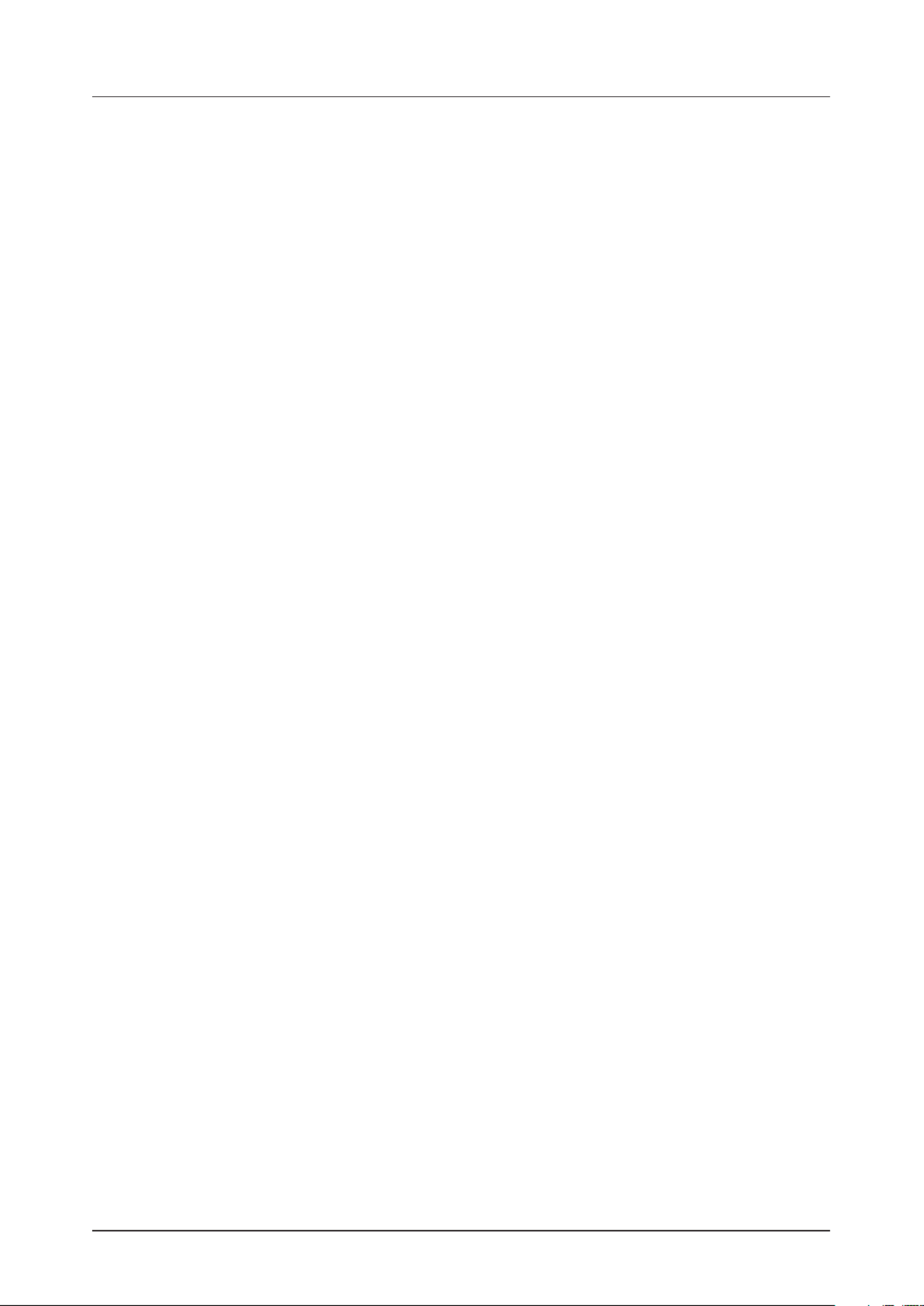
TABLE OF CONTENTS
6
11. AUDIO TRACK PARAMETERS ................................................40
11.1 EDITING THE AUDIO TRACK PARAMETERS . . . . . . . . . . . . . . . . . . . . . . . . . . . . . . . . . . . . . . . . . . . . . . . . . 40
11.2 TRIG PARAMETERS PAGE . . . . . . . . . . . . . . . . . . . . . . . . . . . . . . . . . . . . . . . . . . . . . . . . . . . . . . . . . . . . . . . . . 40
11.3 SRC PAGE 1 . . . . . . . . . . . . . . . . . . . . . . . . . . . . . . . . . . . . . . . . . . . . . . . . . . . . . . . . . . . . . . . . . . . . . . . . . . . . . . . 41
11.4 SRC PAGE 2 . . . . . . . . . . . . . . . . . . . . . . . . . . . . . . . . . . . . . . . . . . . . . . . . . . . . . . . . . . . . . . . . . . . . . . . . . . . . . . . 42
11.5 FLTR PAGE 1 . . . . . . . . . . . . . . . . . . . . . . . . . . . . . . . . . . . . . . . . . . . . . . . . . . . . . . . . . . . . . . . . . . . . . . . . . . . . . . 42
11.6 FLTR PAGE 2 . . . . . . . . . . . . . . . . . . . . . . . . . . . . . . . . . . . . . . . . . . . . . . . . . . . . . . . . . . . . . . . . . . . . . . . . . . . . . . 43
11.7 AMP PAGE . . . . . . . . . . . . . . . . . . . . . . . . . . . . . . . . . . . . . . . . . . . . . . . . . . . . . . . . . . . . . . . . . . . . . . . . . . . . . . . . 44
11.8 LFO PAGE 1 . . . . . . . . . . . . . . . . . . . . . . . . . . . . . . . . . . . . . . . . . . . . . . . . . . . . . . . . . . . . . . . . . . . . . . . . . . . . . . . 46
11.9 LFO PAGE 2 . . . . . . . . . . . . . . . . . . . . . . . . . . . . . . . . . . . . . . . . . . . . . . . . . . . . . . . . . . . . . . . . . . . . . . . . . . . . . . . 46
12. MIDI TRACK PARAMETERS .................................................. 48
12.1 EDITING THE MIDI TRACK PARAMETERS . . . . . . . . . . . . . . . . . . . . . . . . . . . . . . . . . . . . . . . . . . . . . . . . . . 48
12.2 TRIG PARAMETERS PAGE . . . . . . . . . . . . . . . . . . . . . . . . . . . . . . . . . . . . . . . . . . . . . . . . . . . . . . . . . . . . . . . . . 48
12.3 SRC PAGE . . . . . . . . . . . . . . . . . . . . . . . . . . . . . . . . . . . . . . . . . . . . . . . . . . . . . . . . . . . . . . . . . . . . . . . . . . . . . . . . 49
12.4 FLTR PAGE (CC VALUE) . . . . . . . . . . . . . . . . . . . . . . . . . . . . . . . . . . . . . . . . . . . . . . . . . . . . . . . . . . . . . . . . . . . 49
12.5 AMP PAGE (CC SELECT) . . . . . . . . . . . . . . . . . . . . . . . . . . . . . . . . . . . . . . . . . . . . . . . . . . . . . . . . . . . . . . . . . . 50
12.6 LFO PAGE . . . . . . . . . . . . . . . . . . . . . . . . . . . . . . . . . . . . . . . . . . . . . . . . . . . . . . . . . . . . . . . . . . . . . . . . . . . . . . . . 50
13. FX AND MIXER PARAMETERS ............................................... 52
13.1 EDITING THE FX PARAMETERS . . . . . . . . . . . . . . . . . . . . . . . . . . . . . . . . . . . . . . . . . . . . . . . . . . . . . . . . . . . . 52
13.2 DELAY . . . . . . . . . . . . . . . . . . . . . . . . . . . . . . . . . . . . . . . . . . . . . . . . . . . . . . . . . . . . . . . . . . . . . . . . . . . . . . . . . . . . 52
13.3 REVERB 53 . . . . . . . . . . . . . . . . . . . . . . . . . . . . . . . . . . . . . . . . . . . . . . . . . . . . . . . . . . . . . . . . . . . . . . . . . . . . . . . . . .
13.4 COMPRESSOR (MASTER PAGE 1) 54 . . . . . . . . . . . . . . . . . . . . . . . . . . . . . . . . . . . . . . . . . . . . . . . . . . . . . . . . .
13.5 INTERNAL MIXER (MASTER PAGE 2) 55 . . . . . . . . . . . . . . . . . . . . . . . . . . . . . . . . . . . . . . . . . . . . . . . . . . . . . .
13.6 EXTERNAL MIXER (MASTER PAGE 3) . . . . . . . . . . . . . . . . . . . . . . . . . . . . . . . . . . . . . . . . . . . . . . . . . . . . . . 56
14. SAMPLING ...................................................................57
14.1 SAMPLING MENU. . . . . . . . . . . . . . . . . . . . . . . . . . . . . . . . . . . . . . . . . . . . . . . . . . . . . . . . . . . . . . . . . . . . . . . . . . 57
14.1.1 REC . . . . . . . . . . . . . . . . . . . . . . . . . . . . . . . . . . . . . . . . . . . . . . . . . . . . . . . . . . . . . . . . . . . . . . . . . . . . . . . . . . . . . . 57
14.1.2 ARM . . . . . . . . . . . . . . . . . . . . . . . . . . . . . . . . . . . . . . . . . . . . . . . . . . . . . . . . . . . . . . . . . . . . . . . . . . . . . . . . . . . . . 57
14.1.3 THR. . . . . . . . . . . . . . . . . . . . . . . . . . . . . . . . . . . . . . . . . . . . . . . . . . . . . . . . . . . . . . . . . . . . . . . . . . . . . . . . . . . . . . 57
14.1.4 SRC . . . . . . . . . . . . . . . . . . . . . . . . . . . . . . . . . . . . . . . . . . . . . . . . . . . . . . . . . . . . . . . . . . . . . . . . . . . . . . . . . . . . . 57
14.1.5 MON . . . . . . . . . . . . . . . . . . . . . . . . . . . . . . . . . . . . . . . . . . . . . . . . . . . . . . . . . . . . . . . . . . . . . . . . . . . . . . . . . . . . . 57
14.2 SAMPLING AUDIO . . . . . . . . . . . . . . . . . . . . . . . . . . . . . . . . . . . . . . . . . . . . . . . . . . . . . . . . . . . . . . . . . . . . . . . . 58
14.3 DIRECT SAMPLING 58 . . . . . . . . . . . . . . . . . . . . . . . . . . . . . . . . . . . . . . . . . . . . . . . . . . . . . . . . . . . . . . . . . . . . . . .
14.4 ASSIGNING A SAMPLE TO A TRACK FROM THE +DRIVE 58 . . . . . . . . . . . . . . . . . . . . . . . . . . . . . . . . . . .
14.5 SAMPLE PLAYBACK 59 . . . . . . . . . . . . . . . . . . . . . . . . . . . . . . . . . . . . . . . . . . . . . . . . . . . . . . . . . . . . . . . . . . . . . .
15. SETTINGS MENU ...........................................................60
15.1 PROJECT . . . . . . . . . . . . . . . . . . . . . . . . . . . . . . . . . . . . . . . . . . . . . . . . . . . . . . . . . . . . . . . . . . . . . . . . . . . . . . . . . 60
15.1.1 LOAD PROJECT . . . . . . . . . . . . . . . . . . . . . . . . . . . . . . . . . . . . . . . . . . . . . . . . . . . . . . . . . . . . . . . . . . . . . . . . . .60
15.1.2 SAVE PROJECT AS . . . . . . . . . . . . . . . . . . . . . . . . . . . . . . . . . . . . . . . . . . . . . . . . . . . . . . . . . . . . . . . . . . . . . . .60
15.1.3 MANAGE PROJECTS . . . . . . . . . . . . . . . . . . . . . . . . . . . . . . . . . . . . . . . . . . . . . . . . . . . . . . . . . . . . . . . . . . . . .60
15.2 SAMPLES 61 . . . . . . . . . . . . . . . . . . . . . . . . . . . . . . . . . . . . . . . . . . . . . . . . . . . . . . . . . . . . . . . . . . . . . . . . . . . . . . . . .
15.2.1 LOADING A SAMPLE 61 . . . . . . . . . . . . . . . . . . . . . . . . . . . . . . . . . . . . . . . . . . . . . . . . . . . . . . . . . . . . . . . . . . . . .
15.2.2 UNLOADING A SAMPLE . . . . . . . . . . . . . . . . . . . . . . . . . . . . . . . . . . . . . . . . . . . . . . . . . . . . . . . . . . . . . . . . . . 62
15.2.3 REPLACING A SAMPLE . . . . . . . . . . . . . . . . . . . . . . . . . . . . . . . . . . . . . . . . . . . . . . . . . . . . . . . . . . . . . . . . . . 62
15.2.4 RENAMING A SAMPLE . . . . . . . . . . . . . . . . . . . . . . . . . . . . . . . . . . . . . . . . . . . . . . . . . . . . . . . . . . . . . . . . . . . 63
15.2.5 MOVING A SAMPLE . . . . . . . . . . . . . . . . . . . . . . . . . . . . . . . . . . . . . . . . . . . . . . . . . . . . . . . . . . . . . . . . . . . . . . 63
15.2.6 REMOVING UNUSED SAMPLES FROM RAM . . . . . . . . . . . . . . . . . . . . . . . . . . . . . . . . . . . . . . . . . . . . . .63
15.2.7 TRANSFERRING SAMPLES FROM A COMPUTER TO DIGITAKT . . . . . . . . . . . . . . . . . . . . . . . . . . . 63
15.2.8 CREATING A NEW DESTINATION DIRECTORY . . . . . . . . . . . . . . . . . . . . . . . . . . . . . . . . . . . . . . . . . . . .63
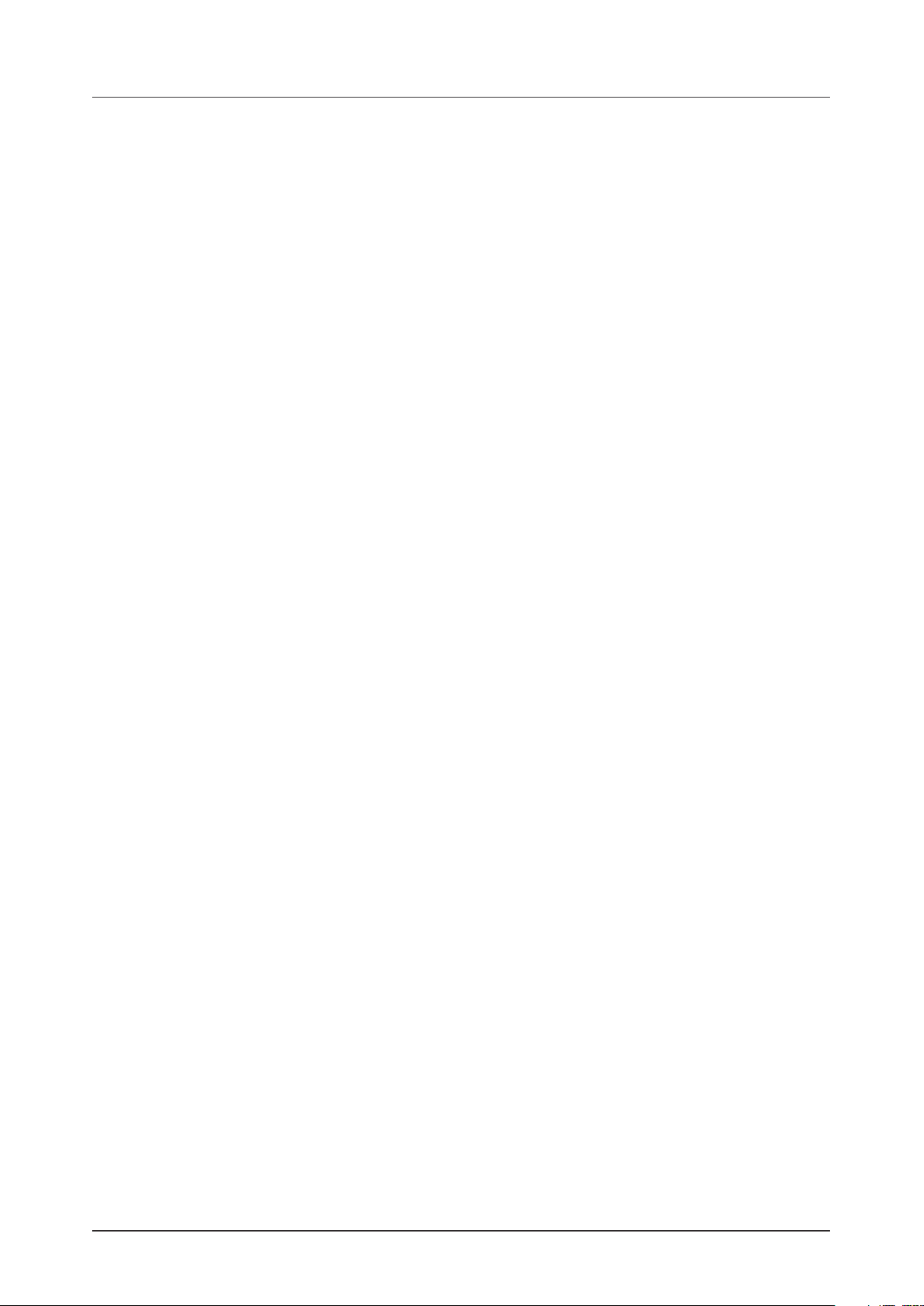
TABLE OF CONTENTS
7
15.2.9 TRANSFERRING SAMPLES FROM DIGITAKT TO A COMPUTER . . . . . . . . . . . . . . . . . . . . . . . . . . .64
15.3 MIDI CONFIG . . . . . . . . . . . . . . . . . . . . . . . . . . . . . . . . . . . . . . . . . . . . . . . . . . . . . . . . . . . . . . . . . . . . . . . . . . . . . 64
15.3.1 SYNC . . . . . . . . . . . . . . . . . . . . . . . . . . . . . . . . . . . . . . . . . . . . . . . . . . . . . . . . . . . . . . . . . . . . . . . . . . . . . . . . . . . .64
15.3.2 PORT CONFIG . . . . . . . . . . . . . . . . . . . . . . . . . . . . . . . . . . . . . . . . . . . . . . . . . . . . . . . . . . . . . . . . . . . . . . . . . . . 65
15.3.3 CHANNELS . . . . . . . . . . . . . . . . . . . . . . . . . . . . . . . . . . . . . . . . . . . . . . . . . . . . . . . . . . . . . . . . . . . . . . . . . . . . . . 66
15.4 SYSEX DUMP . . . . . . . . . . . . . . . . . . . . . . . . . . . . . . . . . . . . . . . . . . . . . . . . . . . . . . . . . . . . . . . . . . . . . . . . . . . . . 67
15.4.1 SYSEX SEND . . . . . . . . . . . . . . . . . . . . . . . . . . . . . . . . . . . . . . . . . . . . . . . . . . . . . . . . . . . . . . . . . . . . . . . . . . . . . 67
15.4.2 SYSEX RECEIVE . . . . . . . . . . . . . . . . . . . . . . . . . . . . . . . . . . . . . . . . . . . . . . . . . . . . . . . . . . . . . . . . . . . . . . . . . 67
15.5 AUDIO ROUTING (GLOBAL) . . . . . . . . . . . . . . . . . . . . . . . . . . . . . . . . . . . . . . . . . . . . . . . . . . . . . . . . . . . . . . . 68
15.5.1 ROUTE TO MAIN . . . . . . . . . . . . . . . . . . . . . . . . . . . . . . . . . . . . . . . . . . . . . . . . . . . . . . . . . . . . . . . . . . . . . . . . .68
15.5.2 SEND TO FX . . . . . . . . . . . . . . . . . . . . . . . . . . . . . . . . . . . . . . . . . . . . . . . . . . . . . . . . . . . . . . . . . . . . . . . . . . . . .68
15.5.3 INT TO MAIN . . . . . . . . . . . . . . . . . . . . . . . . . . . . . . . . . . . . . . . . . . . . . . . . . . . . . . . . . . . . . . . . . . . . . . . . . . . .68
15.5.4 USB TO MAIN [dB] . . . . . . . . . . . . . . . . . . . . . . . . . . . . . . . . . . . . . . . . . . . . . . . . . . . . . . . . . . . . . . . . . . . . . . . 68
15.5.5 PRE/POST FADER . . . . . . . . . . . . . . . . . . . . . . . . . . . . . . . . . . . . . . . . . . . . . . . . . . . . . . . . . . . . . . . . . . . . . . . 68
15.6 GLOBAL FX/MIX . . . . . . . . . . . . . . . . . . . . . . . . . . . . . . . . . . . . . . . . . . . . . . . . . . . . . . . . . . . . . . . . . . . . . . . . . . 69
15.7 SYSTEM . . . . . . . . . . . . . . . . . . . . . . . . . . . . . . . . . . . . . . . . . . . . . . . . . . . . . . . . . . . . . . . . . . . . . . . . . . . . . . . . . . 69
15.7.1 USB CONFIG . . . . . . . . . . . . . . . . . . . . . . . . . . . . . . . . . . . . . . . . . . . . . . . . . . . . . . . . . . . . . . . . . . . . . . . . . . . . . 69
15.7.2 LED INTENSITY . . . . . . . . . . . . . . . . . . . . . . . . . . . . . . . . . . . . . . . . . . . . . . . . . . . . . . . . . . . . . . . . . . . . . . . . . . 69
15.7.3 REMEMBER SUBPAGE . . . . . . . . . . . . . . . . . . . . . . . . . . . . . . . . . . . . . . . . . . . . . . . . . . . . . . . . . . . . . . . . . . . 70
15.7.4 OS UPGRADE . . . . . . . . . . . . . . . . . . . . . . . . . . . . . . . . . . . . . . . . . . . . . . . . . . . . . . . . . . . . . . . . . . . . . . . . . . . . 70
15.7.5 FORMAT +DRIVE . . . . . . . . . . . . . . . . . . . . . . . . . . . . . . . . . . . . . . . . . . . . . . . . . . . . . . . . . . . . . . . . . . . . . . . . .70
15.6.6 STORAGE . . . . . . . . . . . . . . . . . . . . . . . . . . . . . . . . . . . . . . . . . . . . . . . . . . . . . . . . . . . . . . . . . . . . . . . . . . . . . . . 70
16. STARTUP MENU ..............................................................71
16.1 TEST MODE 71 . . . . . . . . . . . . . . . . . . . . . . . . . . . . . . . . . . . . . . . . . . . . . . . . . . . . . . . . . . . . . . . . . . . . . . . . . . . . . . .
16.2 EMPTY RESET 71 . . . . . . . . . . . . . . . . . . . . . . . . . . . . . . . . . . . . . . . . . . . . . . . . . . . . . . . . . . . . . . . . . . . . . . . . . . . .
16.3 FACTORY RESET 71 . . . . . . . . . . . . . . . . . . . . . . . . . . . . . . . . . . . . . . . . . . . . . . . . . . . . . . . . . . . . . . . . . . . . . . . . .
16.4 OS UPGRADE 71 . . . . . . . . . . . . . . . . . . . . . . . . . . . . . . . . . . . . . . . . . . . . . . . . . . . . . . . . . . . . . . . . . . . . . . . . . . . . .
16.5 EXIT 71 . . . . . . . . . . . . . . . . . . . . . . . . . . . . . . . . . . . . . . . . . . . . . . . . . . . . . . . . . . . . . . . . . . . . . . . . . . . . . . . . . . . . . .
17. SETUP EXAMPLES ...........................................................72
17.1 DIGITAKT WITH A MONOPHONIC BASS MACHINE . . . . . . . . . . . . . . . . . . . . . . . . . . . . . . . . . . . . . . . . . . 72
17.2 DIGITAKT WITH A SMART PHONE . . . . . . . . . . . . . . . . . . . . . . . . . . . . . . . . . . . . . . . . . . . . . . . . . . . . . . . . . 72
17.3 CONTROLLING A SYNTHESIZER USING THE MIDI TRACKS . . . . . . . . . . . . . . . . . . . . . . . . . . . . . . . . 73
18. USEFUL KEY COMBINATIONS (QUICK KEYS) . . . . . . . . . . . . . . . . . . . . . . . . . . . . . . . . .74
. TECHNICAL INFORMATION .................................................. 76
. CREDITS AND CONTACT INFORMATION . . . . . . . . . . . . . . . . . . . . . . . . . . . . . . . . . . . . 76
APPENDIX A: MIDI ...............................................................77
A.1 TRACK PARAMETERS . . . . . . . . . . . . . . . . . . . . . . . . . . . . . . . . . . . . . . . . . . . . . . . . . . . . . . . . . . . . . . . . . . . . . . 77
A.2 TRIG PARAMETERS . . . . . . . . . . . . . . . . . . . . . . . . . . . . . . . . . . . . . . . . . . . . . . . . . . . . . . . . . . . . . . . . . . . . . . . 77
A.3 SOURCE PARAMETERS . . . . . . . . . . . . . . . . . . . . . . . . . . . . . . . . . . . . . . . . . . . . . . . . . . . . . . . . . . . . . . . . . . . . 77
A.4 FILTER PARAMETERS . . . . . . . . . . . . . . . . . . . . . . . . . . . . . . . . . . . . . . . . . . . . . . . . . . . . . . . . . . . . . . . . . . . . . 77
A.5 AMP PARAMETERS 78 . . . . . . . . . . . . . . . . . . . . . . . . . . . . . . . . . . . . . . . . . . . . . . . . . . . . . . . . . . . . . . . . . . . . . . . .
A.6 LFO PARAMETERS 78 . . . . . . . . . . . . . . . . . . . . . . . . . . . . . . . . . . . . . . . . . . . . . . . . . . . . . . . . . . . . . . . . . . . . . . . .
A.7 FX PARAMETERS 78 . . . . . . . . . . . . . . . . . . . . . . . . . . . . . . . . . . . . . . . . . . . . . . . . . . . . . . . . . . . . . . . . . . . . . . . . . .
A.8 VAL PARAMETERS 79 . . . . . . . . . . . . . . . . . . . . . . . . . . . . . . . . . . . . . . . . . . . . . . . . . . . . . . . . . . . . . . . . . . . . . . . .
A.9 MISC PARAMETERS . . . . . . . . . . . . . . . . . . . . . . . . . . . . . . . . . . . . . . . . . . . . . . . . . . . . . . . . . . . . . . . . . . . . . . . 80
APPENDIX B: LFO MODULATION DESTINATIONS . . . . . . . . . . . . . . . . . . . . . . . . . . . . . . . . . 81
INDEX .......................................................................... 82

1. INTRODUCTION
8
1. INTRODUCTION
Thank you for purchasing Digitakt. The Digitakt is a compact drum machine from Elektron. It contains all the
necessary tools to make people move to the beat. A digital and highly exible sound engine, sampling capa-
bility, a live-friendly sequencer, the means to control external MIDI gear, and Overbridge support. To get the
most out of your machine, we recommend that you read this manual in its entirety.
1.1 CONVENTIONS IN THIS MANUAL
We have used the following conventions throughout the manual:
Key names are written in upper case, bold style and within brackets. For instance, the key labeled “FUNC”
on the main panel is written as .[FUNC]
Knobs are written in upper case, bold, italic letters. For instance, the knob “Level/Data” is called LEVEL/
DATA.
Menu names are written in upper case letters. The SETTINGS menu is an example of that.
Parameter names and certain menu options where settings can be made or actions performed are written
in bold, upper case letters. For example, .VOL
Upper case letters are used for parameter setting alternatives. For example, OFF.
Messages visible on the screen are written in upper case letters with quotation marks.
For example, “QUANTIZE LIVE REC”.
LED indicators like the Chromatic LED are written like this: <CHROMATIC>.
The following symbols are used throughout the manual:
Important information that you should pay attention to.
A tip that will make it easier for you to interact with the Digitakt.
Varmkorv.

2. THE DIGITAKT
9
2. THE DIGITAKT
When we started thinking about the product that was to become the Digitakt, we began by asking ourselves:
what are the ideal features and tools required to quickly make a really good sounding beat? How to dene
the bare essentials? But not only that. Certain products possess an almost sparkling allure, and they give
more than they take. You just want to use them. Why do they evoke such a feeling? And thus, with these
questions in mind, the work began.
Fast forward. It’s May 2017 and Digitakt will start shipping in about a week. The Elektron HQ is bristling with
activity. Factory patterns are being made, tweaks to the Digitakt OS implemented, content for the Elektron
website created. Seeing Digitakt in almost complete form is a sight to behold. Now, switch it on. Hopefully
you will experience the same thing as we do.
The sound.
Digitakt sounds very good. Audio material handled by the sample engine appears big, full and almost
three-dimensional. Sample everything you can. Your studio gear, random clips from YouTube, everyday life.
Process and sequence. Digitakt is a sound exploration tool.
The workow.
The streamlined approach makes beat making a focused activity. Nothing will distract you. This clarity is
one of the core features of Digitakt, and gives it a unique character. Being drawn into the Digitakt universe
is a very enjoyable experience.
The totality.
Easy sampling, sequencing of both audio and MIDI, the exible sample engine, and Overbridge support
form a very versatile product. The provided feature set allows for depth and adaptability, and also bestows
Digitakt with a certain free-spiritedness. Something, somehow, feels alive.
Digitakt is here. And we think we have found the answers to the questions we once asked ourselves.
Sincerely,
The Elektron Team
Digitakt User Manual. This manual is copyright © 2022 Elektron Music Machines MAV AB. All reproduction, digital or
printed, without written authorization is strictly prohibited. The information in this manual may change without notice.
Elektron’s product names, logotypes, titles, words or phrases may be registered and protected by Swedish and interna-
tional law. All other brand or product names are trademarks or registered trademarks of their respective holders.
This manual for Digitakt OS version 1.30B was last updated February 2, 2022.

3. PANEL LAYOUT AND CONNECTORS
10
3. PANEL LAYOUT AND CONNECTORS
3.1 FRONT PANEL
19
14
15
16
10
93 4 5 621
21
11
12
13
17
18
7 8
20
1. MASTER VOLUME sets the volume for the main outputs and the headphones output.
2. Screen.
3. [PATTERN MENU] opens the PATTERN menu, where pattern management is located.
The secondary function accesses the Import/Export menu.
4. [GLOBAL SETTINGS] contains the management of projects, MIDI conguration, and the System
settings. The secondary function saves the current project.
5. opens the SAMPLING menu, where you perform the sampling. [SAMPLING]
The secondary function starts Direct Sampling.
6. [TEMPO] opens the TEMPO menu, where you can adjust the global/pattern tempo and also adjust
the swing. The secondary function makes it possible to tap the tempo.
7. [NO] key. Used for exiting an active menu, backing one step and negating. The secondary function is to
temporary reload the active pattern.
8. key. Used for entering sub-menus, selecting and conrming. The secondary function is to tempo-[YES]
rary save the active pattern.
9. DATA ENTRY knobs A-H. Used for setting parameter values. Press and turn the knobs to change values
in larger increments.
10. [PARAMETER] keys access the PARAMETER pages of the active track. The color of the keys indicates
if the page is active (red/orange) or inactive (o).
• [TRIG PARAMETERS] NOTE VELOCITY accesses parameters such as , , and other trig related param-
eters. The secondary function accesses the QUANTIZE menu.
• [SRC] takes you to the SOURCE page that deals with sample playback on audio tracks. For MIDI
tracks this page has parameters such as , , and CHANNEL PROGRAM AFTERTOUCH. The secondary
function accesses SAMPLE SELECT.
• [FLTR] accesses the FILTER page. Here are the parameters for the multimode lter for the audio tracks.
On MIDI tracks you nd the CC value settings here. The secondary function accesses the DELAY page.

3. PANEL LAYOUT AND CONNECTORS
11
• [AMP] takes you to the AMP page, where you nd parameters for the amplitude envelope and eect
sends. On MIDI tracks you nd the CC select settings here. The secondary function accesses the
REVERB page.
• [LFO] accesses the LFO parameters for the active track. The secondary function accesses the
MASTER pages.
11. The keys. Used for navigation and for setting some parameter values. In menus, they are [ARROW]
called , [UP] [DOWN] [LEFT] [RIGHT], , and .
12. [PAGE] selects the active pattern page, if the pattern is made up of more than 16 steps. The <PATTERN
PAGE> LEDs indicate how many pattern pages the active pattern consists of and which pattern page is
currently active. The LED ashes on the pattern page currently playing. The secondary function access-
es the SCALE menu. This key also activates FILL mode (when GRID RECORDING mode is not active).
13. keys are used for entering or removing sequencer trigs, and parameter locks, in combination [TRIG]
with the DATA ENTRY knobs. They are also used to select a track, bank, and pattern, in combination
with the , , and keys. The keys are also used as a keyboard in CHROMATIC [TRK] [PTN] [BANK] [TRIG]
mode. The secondary function is to Quick Mute tracks.
The keys lights indicate trigs on the sequencer by lit red keys, while ashing red or yellow keys [TRIG]
indicates parameter locks, in GRID RECORDING and STEP RECORDING mode. When a pattern is play-
ing, or when LIVE RECORDING is enabled, a light “runs” along the 16 steps of the sequencer across all
(up to four) pages at the set tempo.
14. [BANK] selects bank A–H in combination with the [TRIG 9–16] keys. The secondary function accesses
the MUTE mode.
15. [PTN] selects pattern 1–16 in combination with the [TRIG 1–16] keys. The secondary function opens the
METRONOME menu.
16. [STOP] stops playback. The secondary function is the paste operation.
17. [PLAY] [PLAY] starts the sequencer playback. Pressing a second time pauses playback. The secondary
function is the clear operation.
18. key. Activates/deactivates GRID RECORDING mode. Press [RECORD] [RECORD] [PLAY] + , to activate
LIVE RECORDING mode. Press + [RECORD] [STOP], to activate STEP RECORDING mode. The sec-
ondary function is the copy operation.
19. [TRK] key. Press + one of the keys to select a track for editing. The secondary function [TRK] [TRIG]
accesses the CHROMATIC mode.
20. [FUNC] key. Press, hold and press another key to access the secondary function of that key. The sec-
ondary functions are written in orange on the Digitakt front panel.
21. LEVEL/DATA sets the overall volume level of the active track. It is also used for setting parameters and
scrolling through lists. The secondary function opens the SOUND BROWSER.

3. PANEL LAYOUT AND CONNECTORS
12
3.2 REAR CONNECTORS
1 2 3 4 5 6 87 9
1. Switch for turning the unit on and o.POWER,
2. Input for power supply. Use the included PSU-3b power adapter, connected to a power outlet.DC In,
3. For connecting the unit to a computer. For MIDI-control or Overbridge use. Use the included A to B USB,
USB 2.0 connector cable to connect to a computer host.
4. MIDI THRU/SYNC B, Forwards data from MIDI IN. Can also be congured to send DIN sync to legacy
instruments. Use a standard MIDI cable to connect another MIDI device in the chain.
5. MIDI OUT/SYNC A, MIDI data output. Can also be congured to send DIN sync to legacy instruments.
Use a standard MIDI cable to connect to MIDI In of an external MIDI device.
6. MIDI IN, MIDI data input. Use a standard MIDI cable to connect to MIDI Out of an external MIDI device.
7. INPUT L/R, Audio inputs used for external sources for sampling or audio processing. Use a 1/4” mono
phone plug (unbalanced connection).
8. Main audio outputs. Use either 1/4” mono phone plug (unbalanced connection) or OUTPUT L/R,
1/4” (Tip/Ring/Sleeve) phone plug (balanced connection).
9. HEADPHONES, Audio output for stereo headphones. Use 1/4” (Tip/Ring/Sleeve) phone plug.
3.3 SETTING UP AND STARTING THE DIGITAKT
Make sure you place the Digitakt on a stable support, such as a sturdy table, with sucient space for the
cables. Make sure to switch o all devices before you connect the Digitakt to other devices.
1. Plug the supplied DC adapter to a power outlet and connect the small plug to the 12 V DC In on the
Digitakt.
2. Connect OUTPUT L/R from the Digitakt to your mixer or amplier.
3. To control the Digitakt from a computer, connect a USB cable between the computer and the USB
connector of the Digitakt.
4. If you want to use MIDI to control the Digitakt, connect the MIDI OUT port of the device you wish to
send data from to the MIDI IN port of the Digitakt. The MIDI THRU port duplicates the data arriving at
the MIDI IN port, so it can be used for chaining MIDI units together. Connect the MIDI OUT port of the
Digitakt to the MIDI IN port of the of the device you want to control if you want to use Digitakt to control
other devices using MIDI.
5. If you want to sample or process audio from external sources, connect the audio source to INPUT L/R
or via USB (sampling only).
6. Switch on all units. Switch on the Digitakt by pressing the Power switch located at the back of the unit.

4. DIGITAKT SOUND ARCHITECTURE
13
4. DIGITAKT SOUND ARCHITECTURE
The illustrations below show the Digitakt sound architecture, with its eight audio voices, two send
eects (delay and reverb), and master eect (compressor).
4.1 AUDIO VOICES
SAMPLE
PLAYBACK
ENGINE
OVER-
DRIVE
MULTIMODE
FILTER
AMP
BASE-WIDTH
FILTER/EQ
FILTER
ENVELOPE
AMP
ENVELOPE
PAN
DELAY
SEND
REVERB
SEND
TO MIXER
4.2 EFFECTS
REVERB
SEND
DELAY
REVERB
MIXER COMPRESSOR
FROM EFFECT SENDS
DELAY RETURNS
FROM AUDIO VOICES
FROM INPUT L/R OUTPUTS L/R
TO MIXER
TO MIXER OR OUTPUTS L/R
REVERB RETURNS
PRE COMP POST COMP
FROM USB

5. OVERVIEW OF THE DIGITAKT DATA STRUCTURE
14
5. OVERVIEW OF THE DIGITAKT DATA STRUCTURE
The image below outlines the data structure of the Digitakt.
128 PATTERNS
8 AUDIO TRACKS
(per pattern) 8 MIDI TRACKS
(per pattern)
PROJECT
127 SAMPLES SOUND POOL
128 Sounds
+DRIVE
Projects, Samples, Sounds
5.1 +DRIVE
The +Drive is a non-volatile storage. It keeps up to 128 projects stored internally, and it also holds all saved
Sounds. The +Drive also contains the sample bank. All projects have access to these samples.
5.2 DATA STRUCTURE
5.2.1 PROJECT
A project contains 128 patterns. General settings and states are also stored in the project. When a
project is loaded it becomes the active working state of the Digitakt. From here it is possible to edit the
patterns and Sounds of the project. Every time the Digitakt is switched on, it boots to the active working
state, the active project. Projects are saved, loaded and managed in the SETTINGS menu. For more
information, please see “9. PATTERNS, KITS, SOUNDS, AND SAMPLES” on page 23.
5.2.2 PATTERNS
The patterns are the primary data container for the Digitakt. 16 patterns are available for each of the
eight banks, which means that 128 patterns are available for each project. A pattern contains up to eight
Sounds (one for each audio track), sequencer data like trigs and parameter locks. It also contains the
settings on the TRIG page and BPM, length, swing and time signature settings. The pattern also contains
all the parameter settings for the eight MIDI tracks. For more information, please see “10. THE SE-
QUENCER” on page 28.
5.2.3 SOUNDS
A Sound is a sample, plus all the audio track settings in the SRC, FLTR, AMP, and LFO PARAMETER
pages. Sounds are stored in the +Drive Sound library. The +Drive Sound library holds up to 2048 Sounds.
You can use the SOUND MANAGER to manage Sounds. For more information, please see “9.3 SOUND
MANAGER” on page 24, “9. PATTERNS, KITS, SOUNDS, AND SAMPLES” on page 23, and “11.
AUDIO TRACK PARAMETERS” on page 40.
When a Sound is imported to a pattern, it becomes an independent copy of the Sound on
the +Drive and is not linked to the original Sound on the +Drive. Instead, it fully becomes a
part of the pattern.
5.2.4 SAMPLES
You can load up to 64 MB (about 11 minutes) of samples in a project, using a maximum of 127 sample
slots. Samples are stored in the +Drive Sample bank. Additional samples can be transferred to the Digi-
takt from a computer with the Elektron Transfer software. You also have the possibility to sample straight
into the Digitakt. For more information, please see “14. SAMPLING” on page 57.
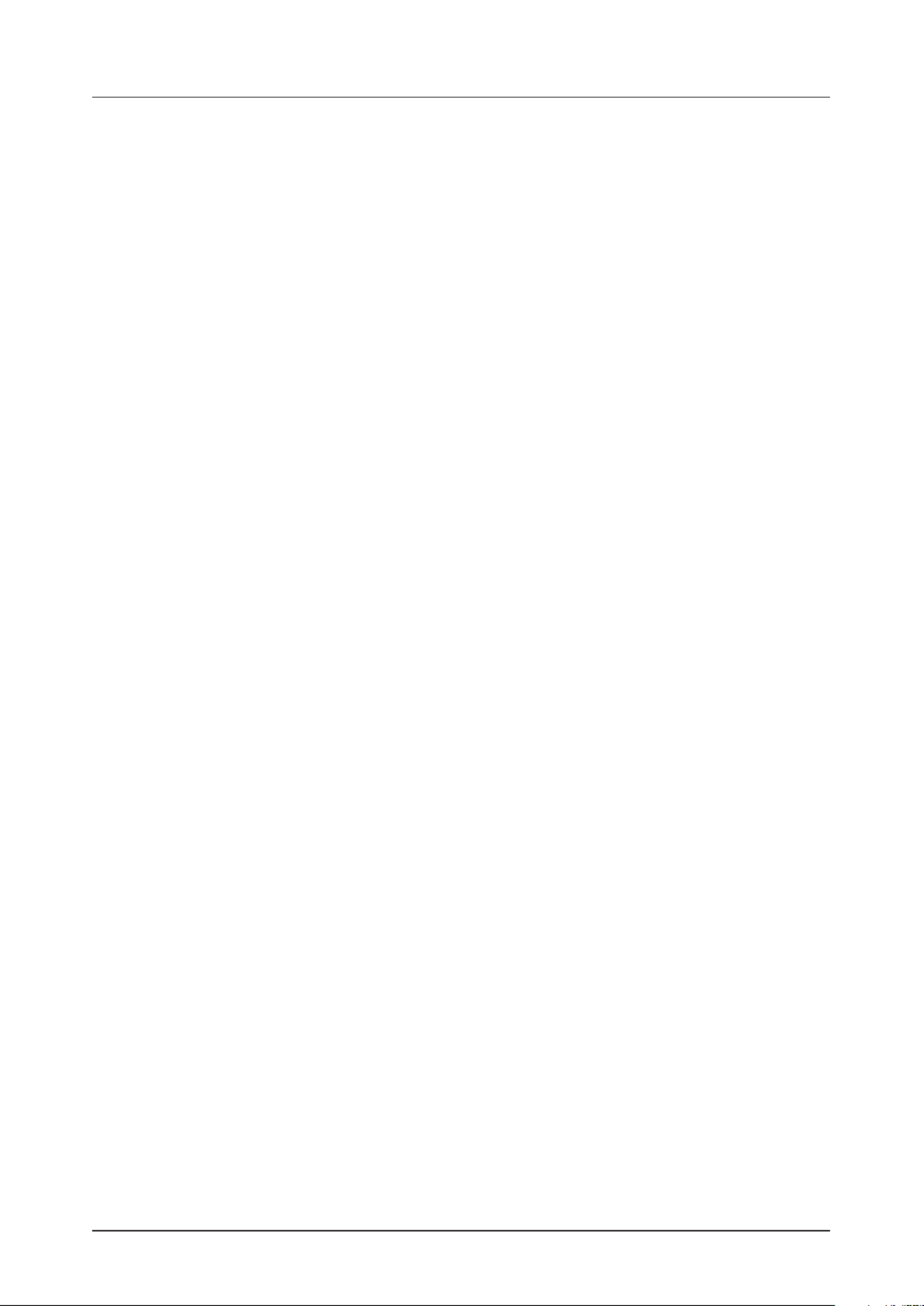
5. OVERVIEW OF THE DIGITAKT DATA STRUCTURE
15
5.3 ABOUT THE TRACKS
5.3.1 THE AUDIO TRACKS
The Digitakt has eight audio tracks. Each audio track contains one sample, and the parameter settings in
the PARAMETER pages TRIG, SRC, FLTR, AMP, and LFO.
To select an audio track for editing, press and hold key and then press one of the keys. [TRK] [TRIG 1–8]
5.3.2 THE MIDI TRACKS
The Digitakt has eight dedicated MIDI tracks. They are used to control external, MIDI equipped, gear.
Each MIDI track can trigger a chord of up to four notes with adjustable parameters such as velocity
and length, control pitch bend and aftertouch, as well as eight freely assignable MIDI control change
parameters (MIDI CCs). For more information, please see “12. MIDI TRACK PARAMETERS” on page
48. Any MIDI channel can be assigned to a MIDI track and several tracks can share the same channel.
If several tracks are assigned to the same MIDI channel the track with the lowest number has priority
regarding parameter conflicts.
The MIDI tracks function almost the same way as the audio tracks. Parameter locks, LFO modulation,
copy and paste commands are available. Each MIDI track also features micro timing, individual track
length and time signature settings. The main dierence is that the MIDI tracks do not generate any sound
and the sequencer data is instead transmitted through the MIDI OUT or USB ports.
To select a MIDI track for editing, press and hold key and then press one of the [TRK] [TRIG 9–16] keys.
5.3.3 EDITING THE TRACKS
The five [PARAMETER] keys open parameter pages that are used for editing the tracks.
• The TRIG page contains dierent parameters such as NOTE VELOCITY, , and other trig related pa-
rameters.
• The SRC page hosts the parameters that deal with sample selection and editing of samples on audio
tracks. For MIDI tracks this page has parameters such as , , and CHANNEL PROGRAM AFTERTOUCH.
• On the FLTR page, you find parameters for the multimode filter and the base-width filter on audio
tracks. On MIDI tracks you find the CC value settings here.
• The AMP page for audio tracks hosts parameters for the amplitude envelope and eect sends. On MIDI
tracks you find the CC select settings here.
• Finally, the LFO page hosts LFO parameters for the active track.
Use the DATA ENTRY knobs A-H to edit the corresponding parameters. Press and turn a knob to adjust
its parameter in larger increments. Press and hold a [PARAMETER] key to see the values for all param-
eters on that page. For more information, please see “11. AUDIO TRACK PARAMETERS” on page 40,
and “12. MIDI TRACK PARAMETERS” on page 48.

6. INTERACTING WITH THE DIGITAKT
16
6. INTERACTING WITH THE DIGITAKT
The screen shows all the information needed for real-time interaction and editing on the Digitakt. The eight
DATA ENTRY knob parameters shown will vary depending on the given situation. Below is the main inter-
face screen of the SRC page.
1. The current bank and pattern.
2. The current pattern name.
3. The current tempo.
4. Eight track parameters. They show what the DATA ENTRY knobs control and their current parameter
values.
5. The main volume setting of the active track. Use the LEVEL/DATA knob to change the volume setting.
6. The current active track.
7. Track type. Audio (SMP) track or MIDI (MID) track.
The Digitakt features a screen saver that dims the screen after 5 minutes of inactivity
and turns o the screen after 60 minutes. Press any key or move any controller to wake
up the screen.
6.1 SCREEN NAVIGATION
Use the , , or to navigate menus or sub-menus. [ARROW] keys [UP] [DOWN] [LEFT] [RIGHT]
The LEVEL/DATA knob can be used to scroll through menus and lists quickly.
[YES] is used to arm, select, enter sub-menus and tick/untick boxes.
[NO] is used to negate, deselect or go back one or more steps.
When in a menu or sub-menu, the [NO] key can be used to go back, one step at a time, all the
way to the main screen.
6.2 PARAMETER EDITING
The DATA ENTRY knobs are used to change the values of the track parameters. The positions of the pa-
rameters on the screen correspond to the physical locations of the knobs on the front panel. Some of the
parameters on the screen tell you what DATA ENTRY knob controls that particular parameter.
For example “(E)”.
• The parameters are adjusted in larger increments if you press down the DATA ENTRY knob while turning
it. This makes it quicker to sweep through the whole parameter range.
• Press DATA ENTRY knob + to reset the parameter to the default value.[NO]
• Press [PARAMETER] key + [PLAY] to reset all the parameters in the selected parameter page to
default values.
• Press and hold a [PARAMETER] key to see the values for all parameters on that page.
6.2.1 PARAMETER VALUE JUMP
Pressing while editing certain parameters will make the parameter values jump to appropriate [FUNC]
positions. The time of the Delay, for example, will jump between 16, 32, 64 and 128 and the sample tuning
will jump whole octaves.
1 2 3
4
5
6
7
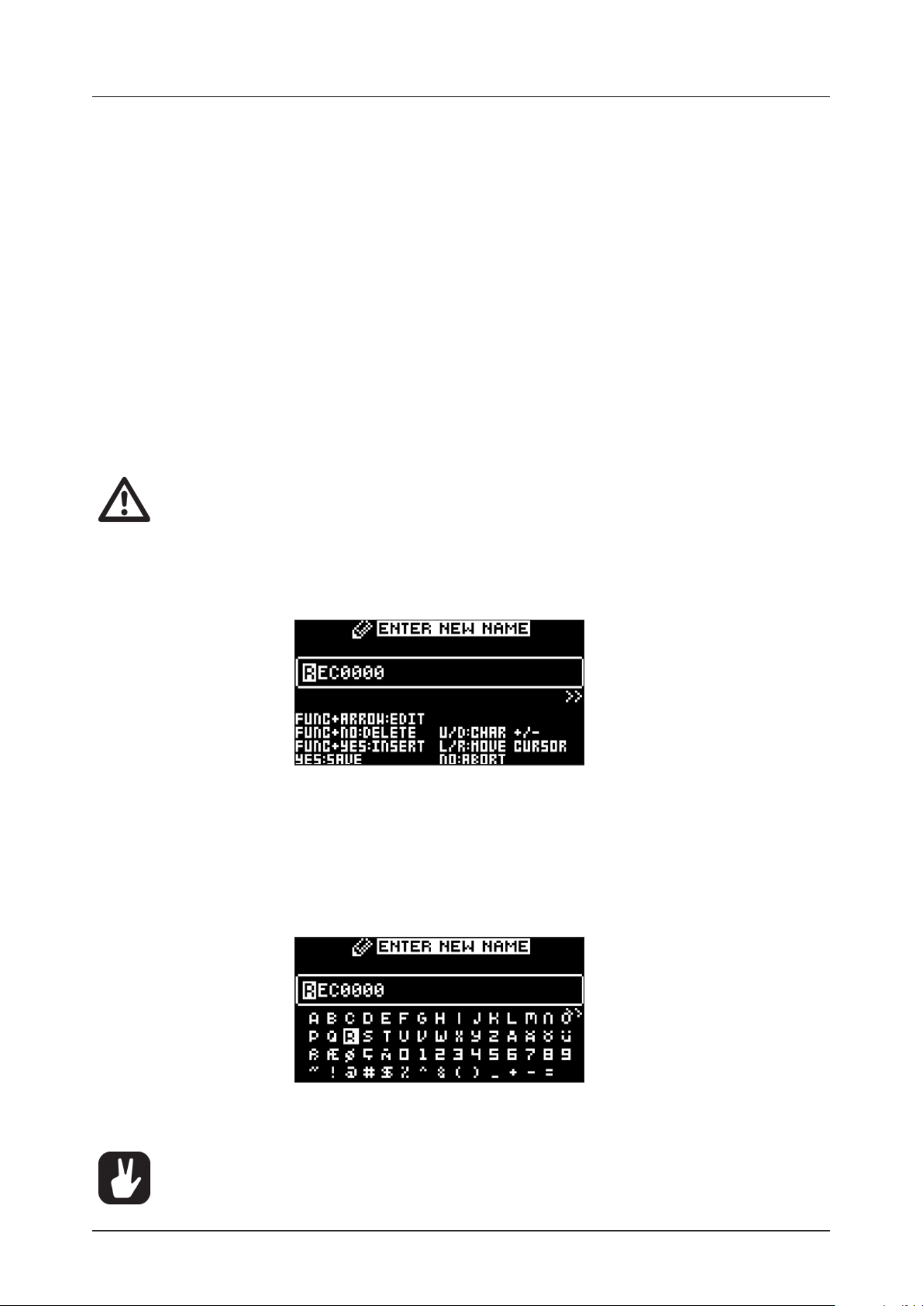
6. INTERACTING WITH THE DIGITAKT
17
6.2.2 CONTROL ALL
If you press and hold and change a parameter setting, this change will aect this parameter in all [TRK]
the audio tracks in the pattern. Press before you release to revert the parameter changes. [NO] [TRK]
The control all functionality is not available for the MIDI tracks.
6.2.3 [FUNC] KEY PRESS COMBINATIONS
The standard way to use the key in combination with other keys, is to press and hold [FUNC] [FUNC]
and then make a short press on the second key in the combination. For some key combinations, it is also
possible to access a sub-menu by pressing and holding + second key for a second.[FUNC]
6.3 QUICK SCROLLING
Scroll through menus using the LEVEL/DATA knob. Quick scrolling is possible on many menus. Press
[FUNC] [DOWN] + the [UP] or keys to move the cursor one menu page.
6.4 COPY, CLEAR, AND PASTE
Copy, clear and paste commands are available in a lot of contexts. Pressing + [FUNC] [RECORD] to copy.
Press + [FUNC] [STOP] to paste. Press + [FUNC] [PLAY] to clear. Paste and clear operations is undone by
repeating the key press combination. Please see the dierent sections in the manual for more information
on when these commands are available.
The copy clipboard can only hold one item at a time. When you perform a copy command,
the item copied replaces any earlier copied items. For example, you can not have both a
trig and a pattern copied at the same time.
6.5 THE NAMING SCREEN
The naming method is identical for the various naming situations that appear when you save samples,
Sounds, projects et cetera.
The and arrow keys are used to navigate between the characters. Turning the [LEFT] [RIGHT] LEVEL/
DATA knob or pressing the or arrow keys selects the characters. + erases [UP] [DOWN] [FUNC] [NO]
characters. + inserts space. Press and hold to access the Pop-up Naming menu.[FUNC] [YES] [FUNC]
6.5.1 POP-UP NAMING
A convenient way of naming is to open a pop-up menu that shows all available letters, symbols, and
digits. Press and hold the key when you are on the NAMING screen to access the Pop-up [FUNC]
Naming screen.
Keep pressed and use the keys to highlight the character you want to insert. Once [FUNC] [ARROW]
there, release to add the character. [FUNC]
Copy, paste, and clear commands are available on the NAMING screen.

6. INTERACTING WITH THE DIGITAKT
18
6.6 OVERBRIDGE
The Overbridge software enables a tight integration between the Digitakt and a computer DAW software.
When using Overbridge, the user interface for the Digitakt presents itself as a plug-in window in your DAW.
Access, edit and automate parameters for sound shaping on screen. Always find your device preset param-
eters in the same state as you left them when you return to your DAW project, with the useful total recall
functionality.
Read more about Overbridge use and availability on the Elektron website: https://www.elektron.se/overbridge/
6.7 CLASS COMPLIANT DEVICE
The Digitakt is a class compliant device (also known as plug-and-play). It means it does not require any
extra drivers to connect to your computer or other USB class compliant hosts.
The Digitakt can, therefore, stream audio and MIDI directly over USB to and from supported computers/
phones/tablets. It opens up several exciting possibilities of what you can do with your device, for example,
record audio from your device directly over USB in your DAW. For more information, please see “15.7.1 USB
CONFIG” on page 69.
6.8 BACKING UP THE DIGITAKT
It is always recommended to make regular backups of your data. Backups are also a convenient way to
share your projects, Sounds, and samples with other users. To make backups and transfer files to and from
your Elektron device, you should use Transfer, a free application that you can download from the Elektron
site https://www.elektron.se/support. The application is available for both Windows and macOS.
6.8.1 BACKING UP PROJECTS, SOUNDS AND SAMPLES
You can backup up your projects, Sounds and samples from your Elektron device to a computer. Here is
the general procedure for how to back up your device:
1. Connect the Elektron device to the computer via USB.
2. Open the Transfer application on your computer, and then select the USB MIDI port(s) for your
device on the CONNECTION page, and then click “CONNECT” (or click “CONNECT” next to your
device under PREVIOUSLY USED if it has been connected before).
3. In Transfer, click the EXPLORE tab to open the EXPLORE page.
4. On the EXPLORE page top left side of the drop-down menu, make sure “MY COMPUTER” is selected.
5. On the top right side, in the drop-down menu, select the type of file you want to transfer.
6. In the window on the right, navigate to the files or folders you want to transfer
7. Drag and drop the files or folders to your preferred location under “MY COMPUTER.”
6.8.2 TRANSFERRING BACKED UP FILES TO YOUR ELEKTRON DEVICE
Use the EXPLORE page in Transfer to transfer previously backed up files to your Elektron device from a
computer.
1. Connect the Elektron device to the computer via USB.
2. Open the Transfer application on your computer and then select the USB MIDI port(s) for your device
on the Transfer CONNECTION page. Click “CONNECT” (or click “CONNECT” next to your device
under PREVIOUSLY USED if it had been connected before).
3. In Transfer, click the EXPLORE tab to open the EXPLORE page.
4. On the top right side, in the drop-down menu, select the type of file you want to transfer.
5. On the top left side in the drop-down menu, make sure “MY COMPUTER” is
selected.
6. Under “MY COMPUTER,” navigate to the files or folders you want to transfer.
7. Drag and drop the files or folders to your preferred location on your device.
8. Depending on what file type you send, you might encounter pop-up windows asking you to decide
what files you want to send and how you want to organize them.
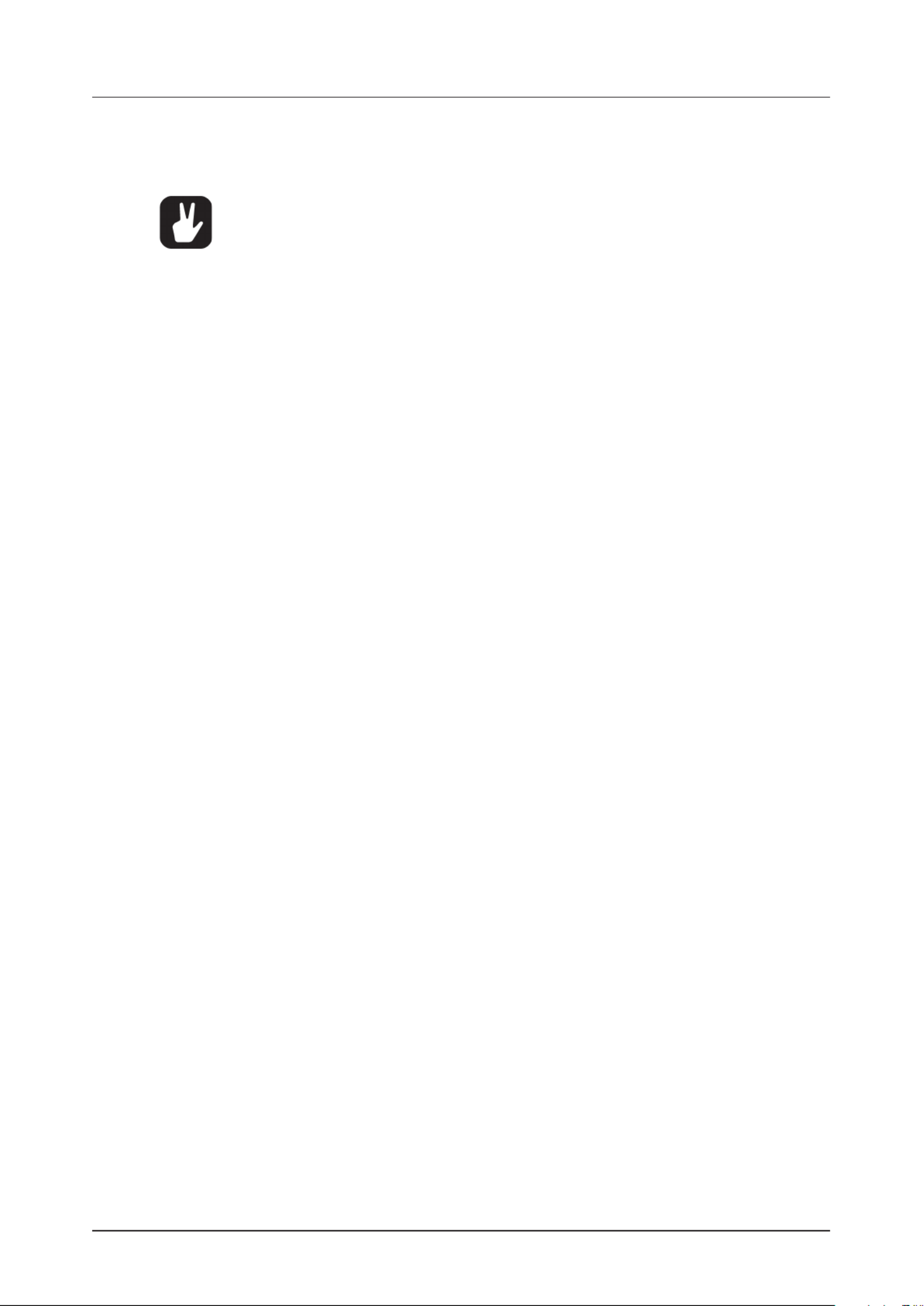
7. QUICK START
20
When in the TEMPO menu, holding while turning the[FUNC] LEVEL/DATA knob will not change the tem-
po to the selected value until the key is released. While doing this, “PREP.” will flash in the bottom [FUNC]
left corner of the screen.
Nudging the tempo is very handy when manually syncing Digitakt to a turntable or an
external sound source. Note that you do not need to be in the TEMPO menu to perform
tempo nudging.
7.1.4 EDITING PARAMETERS
Each track has five PARAMETER pages. Press [PARAMETER] keys TRIG, SRC, FLTR, AMP, and LFO to
access the dierent PARAMETER pages. These parameters aect the sound and signal in various ways.
1. Make sure a pattern is playing.
2. Press + keys 1-8 to select one of the eight audio tracks.[TRK] [TRIG]
3. To change, for example, the cuto of the filter, press the [FLTR] key to open the FILTER page.
The parameter labeled changes the cuto of the filter. Turn FREQ DATA ENTRY E knob to change
the parameter value, and hear how the sound is aected.
Try out the rest of the PARAMETER page parameters to explore a variety of sound shaping possibilities.
7.2 SAMPLING FROM THE EXTERNAL INPUTS
Digitakt can also sample audio. It can sample audio from external sources, via the external inputs, and it can
also sample audio internally from the Digitakt itself.
1. Connect your audio source to the inputs of the Digitakt. INPUT L/R
2. Press [SAMPLING] to access the SAMPLING menu and then use DATA ENTRY G knob to set
SOURCE to IN L+R.
3. Keep an eye on the audio input meter and play the audio source and make sure that the volume of the
audio source is as strong as possible, but without clipping or distorting. Set to YES to monitor MON
the incoming audio through the Digitakt.
4. Again, with an eye on the audio input meter and use DATA ENTRY F knob to set just THRESHOLD
above the indicated background noise of the audio source (when it is not playing).
5. Press to arm the sampler and then play the sound source. When the input audio exceeds the [YES]
set THRESHOLD level, sampling will start.
6. Press when you want to finish the sampling.[YES]
7. Use the DATA ENTRY A C knobs and to set the parameters TRIM START TRIM END and to trim the
sample to the desired length. You can use the DATA ENTRY B D knobs and to zoom in and out to
make it easier to see where to trim the sample. Press + to preview the sample. The pre-[FUNC] [YES]
view is played back by the voice of the active track. Make sure to select an audio track as active track.
8. Press to save the sample.[YES]
9. Name the sample and press again to confirm the save.[YES]
10. Press [TRACK 1–8] to select the track to where you want to assign the sample.
For more information, please see “14. SAMPLING” on page 57.

8. DIGITAKT CONTROLS
21
8. DIGITAKT CONTROLS
8.1 TRIG KEYS
The keys have several uses, including for example, trigging an audio track Sound (track 1–8) from [TRIG]
the active pattern. (When sequencer recording is deactivated). They are also used for placing trigs in GRID
RECORDING mode. When pressed in combination with the and keys, they select patterns [PTN] [BANK]
and banks. The keys light up to indicate the position of placed trigs and to indicate the selected [TRIG]
bank and track.
8.2 ROTARY ENCODERS
The MASTER VOLUME is an absolute encoder, spanning roughly 320 degrees from its left extreme to its
right extreme. The LEVEL/DATA DATA ENTRY and knobs (with which you set various parameter values),
are relative encoders which may be spun any number of turns. Pressing and turning these encoders will
change their associated values at a greater speed.
8.3 KEY BEHAVIOR
As a group, the track selection keys ( keys) have radio button functionality, i.e. when a new track is [TRIG]
set to be active, the previous one is simultaneously deactivated. Only one track can be selected at a time.
Likewise, the group consisting of the five [PARAMETER] keys have radio button functionality.
The , , , and keys must always be used in combination with other keys.[FUNC] [TRK] [PTN] [BANK]
8.4 MIDI NOTES
Some functions can be triggered by sending MIDI note values from an external MIDI device (a MIDI key-
board or a computer, for example) connected to the Digitakt via a standard MIDI cable or a USB 2.0 A to B
connector cable.
Of the 128 notes in the standard MIDI range, Note numbers 0–7 correspond to notes C0 through to G0, the
leftmost octave (which is sometimes called C-2–G-2 in certain applications). These notes will trigger the
Sound of track 1 through track 8, respectively (provided they are set to their default channels 1-8). These
notes values map to each of the eight tracks, regardless of which track is active.
MIDI note numbers 12–84, that corresponds to notes C1–C7 (C5, MIDI note 60, being middle C) will trigger
the Sound of the active track in any of its 73 chromatic variations (as if played by the keys in CHRO-[TRIG]
MATIC mode, see section below), from lowest to highest pitch.
MIDI program change messages 0–127 will select pattern 1–128 (A01–H16) on the Digitakt. Additionally,
MIDI CC and NRPN messages can be sent to control various aspects of the Digitakt. For more information,
please see “APPENDIX A: MIDI” on page 77.
8.5 MODES
There are two special modes of operation on the Digitakt: CHROMATIC mode and MUTE mode.
8.5.1 CHROMATIC MODE
Press + to enter CHROMATIC mode. In this mode, you can play the Sound of the active [FUNC] [TRK]
audio track (or send MIDI notes if you have an active MIDI track) chromatically. The keys will light [TRIG]
up in a pattern that resembles an octave of a piano keyboard layout. Only lit keys are playable. Press
[TRK] [TRIG 1–16]+ keys to select the track you want to play chromatically.
Press the trig keys to change the chromatic note pitch of the Sound. The range from key to [TRIG 9]
[TRIG 16] key is one octave. The whole range you can trig for audio tracks spans 6 octaves: middle, 1 up
and 4 down. The whole range for MIDI tracks spans eleven octaves. Press the or [ARROW] keys [UP]
[DOWN], to transpose the virtual keyboard up or down in octave steps.
Notes trigged chromatically can be recorded on the sequencer in LIVE RECORDING mode. Find out how
this is done in section “10.2.3 LIVE RECORDING MODE” on page 29.
The active state of CHROMATIC mode (the portion of the chromatic keyboard currently visible on the
[TRIG] keys) is not stored per pattern but stays in the state as it was last set.
Press to exit CHROMATIC mode.[FUNC] + [TRK]

8. DIGITAKT CONTROLS
22
You can also use an external keyboard to play the active tracks Sound chromatically.
Connect the keyboard to the Digitakt and configure the external keyboard and the Digitakt
MIDI Auto Channel (SETTINGS > MIDI CONFIG > CHANNELS) to the same MIDI channel.
Then play the keys on the external keyboard to play the active tracks Sound chromatically.
You can play the active track’s Sound chromatically even if the Digitakt is not in CHRO-
MATIC mode.
8.5.2 MUTE MODE
You can use MUTE mode to mute any of the 16 sequencer tracks. Unlike CHROMATIC mode,
it makes no dierence which track is active when you enter MUTE mode. All tracks are accessed simul-
taneously. Press any of the keys to mute the corresponding track. Press again to unmute. The [TRIG]
color of the keys indicates its tracks mute status. Unlit keys signify muted tracks. Lit keys signify [TRIG]
unmuted tracks.
There are two dierent versions of MUTE mode on the Digitakt:
• GLOBAL MUTE MODE In GLOBAL MUTE mode, the muted tracks are muted in all patterns, and the
trig keys are lit green. [TRIG]
Press to enter GLOBAL MUTE mode. If tracks are muted in GLOBAL MUTE mode, [FUNC] + [BANK]
the tracks will flash green when the pattern plays.
Press to exit GLOBAL MUTE mode.[FUNC] + [BANK]
• PATTERN MUTE MODE In PATTERN MUTE mode, the muted tracks are muted only in the active
pattern, and the trig keys are lit purple. [TRIG]
Press + double-tap to enter PATTERN MUTE mode. If tracks are muted in PATTERN [FUNC] [BANK]
MUTE mode, the tracks will flash purple when the pattern plays.
Press to exit PATTERN MUTE mode.[FUNC] + [BANK]
The GLOBAL MUTE mode settings are saved together with the project. The PATTERN MUTE mode
settings are saved together with the pattern.
• You can also use QUICK MUTE to mute and unmute sequencer tracks. Press and hold
[FUNC] and then press the [TRACK] keys to mute or unmute tracks.
• Digitakt remembers the last used version of MUTE mode and will access this one first
when you press [FUNC] + [BANK]. This also applies to QUICK MUTE.

9. PATTERNS, KITS, SOUNDS, AND SAMPLES
25
Press to access the SORTING menu. Press to execute the commands. Press or the [LEFT] [YES] [NO]
[RIGHT] arrow key to exit the menu.
VIEW POOL lists Sounds available in the Sound pool of the active project. The command is only available
when you browse the +Drive Sound library.
VIEW +DRIVE lists Sounds available on the +Drive Sound library. The command is only available when
you browse the Sound pool of the active project.
SORT ABC sorts the Sounds in alphabetical order. The command is only available when Sounds are
being sorted by slot number.
SORT 123 sorts the Sounds by slot number. The command is only available when Sounds are being sort-
ed alphabetically.
FILTER opens a list where Sounds can be arranged according to tags. Select and deselect tags by
pressing . You can select multiple tags. Exit the tag list by pressing .[YES] [NO]
SEARCH will perform a text search and list all Sounds with names matching or including the text input.
For more information, please see “6.5 THE NAMING SCREEN” on page 17 on how to enter text.
Press [RIGHT] to access the SOUND OPERATIONS menu. The available operations will aect the highlight-
ed Sound. Press to apply the commands to the selected Sound. Press or the arrow key [YES] [NO] [LEFT]
to exit the menu.
IMPORT TO TRACK loads the selected Sound to the active track and makes it a part of the active pattern.
COPY TO... Copies the selected Sounds to one of the following:
• SOUND POOL copies the selected Sounds to the first free slots of the Sound pool.
• +DRIVE copies the selected Sounds to the first free slots of the +Drive Sound library.
• +BANK (A-H) copies the selected Sounds to the first free slots of a specific bank inside the +Drive.
EXPORT TO HERE exports the active track Sound and saves it to the selected slot.
RENAME Opens a screen where you can rename the selected Sound.
EDIT TAGS opens a menu where Sounds can be tagged. Sounds can have any number of tags, but only
the first two will show on the Sound list. Press to apply or remove tags. Highlight <SAVE> and [YES]
press [YES] to save

9. PATTERNS, KITS, SOUNDS, AND SAMPLES
26
DELETE deletes the Sound or selected Sounds.
SELECT ALL selects all Sounds in the list.
SELECT UNUSED selects all Sounds that are not used in any pattern in the project from the Sound pool.
The Sounds are not removed from the +Drive Sound library. Then select DELETE to remove the select-
ed sounds from the project’s Sound pool. The SELECT UNUSED command is only available when you
browse the Sound pool of the active project.
DESELECT ALL deselects all Sounds in the list.
TOGGLE enables or disables write protection for the selected Sounds. When a Sound is write protected
it cannot be overwritten, renamed, tagged or deleted. A write protected Sound has a padlock symbol
next to its name. The command is only available when you browse the +Drive Sound library.
SEND SYSEX sends the selected Sounds as SysEx data.
• Sounds in the +Drive Sound library are organized into eight banks, ranging from A to H.
Each bank can contain 256 Sounds. Use the [TRIG A–H] keys to view only Sounds located
in a specific bank.
• You can preview the currently selected Sound by pressing the [TRIG 1–8] key of the active
track. All Sounds available for the active track can be previewed. Please note that if the
previewed Sound is sent to the eects, the current eects settings will aect it.
• Several Sounds can be simultaneously aected by the commands available in the SOUND
OPERATIONS menu. Select/deselect individual Sounds by highlighting them and pressing
[YES].
• Press [FUNC] + [UP]/[DOWN] for faster scrolling in the Sound list.
9.4 PLAYING A SOUND
Press the keys to play the Sounds of the eight tracks of the active pattern. The keys will [TRIG 1–8] [TRIG]
briefly light up when pressed.
PLAYING A SOUND WITH AN EXTERNAL MIDI UNIT
The Sounds can also be played using an external MIDI device connected to Digitakt. The MIDI channels for
of each of the audio tracks can be assigned in the MIDI CHANNELS menu, covered in the section “15.3.3
CHANNELS” on page 66. You can also use an external MIDI unit to play a Sound chromatically when you
are in CHROMATIC mode. For more information, please see “8.5.1 CHROMATIC MODE” on page 21.
9.5 EDITING A SOUND
Activate one of the audio tracks for editing by pressing + one of the keys 1–8. When editing [TRK] [TRIG]
the settings of the track, any changes made will be stored as part of the active pattern.
Adjust the overall volume level of the active audio track with the LEVEL/DATA knob.
Edit a Sound by adjusting the parameters found on the PARAMETER pages. Access these pages by
pressing a [PARAMETER] page key. Use the DATA ENTRY knobs A-H to change the parameters. For more
information, please see “11. AUDIO TRACK PARAMETERS” on page 40.
SRC controls sample selection and playback of samples.
FLTR controls the filter mode, cuto frequency, and envelope.
AMP controls the amplitude parameters, eect sends, and levels.
LFO controls parameters for the LFO of the Sound.
The complete Sound, with all its parameter settings and sample, may be copied to another track. Press
[TRK] [RECORD] [TRK] [TRIG]+ , and then press + one of the keys to select the track you want to copy
the Sound to, and finally press + [TRK] [STOP] to paste the Sound to the selected track.
9.6 SAVING A SOUND
After you edited the parameters of a Sound, you can save it to the +Drive.
1. Press + [FUNC] [PATTERN MENU] to open the IMPORT/EXPORT menu.
2. Select EXPORT SOUND, and then press .[YES]
3. Turn the LEVEL/DATA knob or use the [UP]/[DOWN] keys to select an empty slot to where you want
to save your Sound, and then press . If you want to save your Sound to another bank, press [YES]
[BANK] + [TRIG 9–16] to select a bank.

9. PATTERNS, KITS, SOUNDS, AND SAMPLES
27
4. On the NAMING screen, name your sound and then press . For more information, please see [YES]
“6.5 THE NAMING SCREEN” on page 17.
5. On the TAGS screen, use the [ARROW] keys and [YES] key to select the appropriate tags for your
sound, and then select <SAVE> and press .[YES]
9.7 ASSIGNING A SAMPLE
Any of the 127 samples loaded to a project may be assigned to a Sound on any of the audio tracks. The
user samples can be replaced, relocated and otherwise managed in the SAMPLES menu. For more informa-
tion, please see “15.2 SAMPLES” on page 61.
1. Press + . To select an audio track to assign the sample to.[TRK] [TRIG 1–8]
2. Press to open the SOURCE parameter page.[SRC]
3. Turn DATA ENTRY D knob to bring up a list of samples.
4. Turn the knob counter-clockwise to scroll up the list, clockwise to scroll down the list. Press the
[TRIG] key of the active track while browsing to listen to the sample currently outlined.
5. Press to select a sample. Press [YES] DATA ENTRY knob D or to exit the list without selecting a [NO]
sample.
9.7.1 ASSIGNING A SAMPLE USING THE QUICK ASSIGN METHOD
You can also use the Quick assign method to load a sample to a track and the project’s Sound pool.
1. Press to open the SOURCE page, and then turn the knob for the parameter.[SRC] SAMP
2. While the Sample list is open, press + to open the SAMPLES menu. For more infor-[FUNC] [YES]
mation, please see “15.2 SAMPLES” on page 61.
3. Navigate to the sample you want to load. Any sample can be previewed (played back by the voice
of the active track), just highlight it and then press + . Approximately, ten seconds of [FUNC] [YES]
the sample can be previewed.
4. Highlight the sample, and then press to load it directly to the track and the project’s Sound [YES]
pool.

10. THE SEQUENCER
28
10. THE SEQUENCER
The sequencer of the Digitakt stores information in patterns. A pattern controls the playback of the audio
tracks, the MIDI tracks and various pattern-specific aspects of the tracks. Each of the eight banks, A to H,
contains 16 patterns, which means 128 patterns are available for each project. For more information, please
see “10.5 PATTERN MENU” on page 32.
A pattern contains:
• General trig settings on the TRIG page (default note pitch, velocity et cetera).
• The parameter settings on the SCR, FLTR, AMP, and LFO pages.
• The settings on the DELAY, REVERB, and MASTER pages.
• Quantization settings.
• Note trigs and Lock trigs for all tracks.
• Parameter/Sample/Sounds locks.
• Length and time signature for the tracks.
10.1 BASIC PATTERN OPERATIONS
Digitakt can seamlessly switch between patterns. This, together with the ability to chain patterns, is a handy
feature when improvising live. For more information, please see “10.11 CHAINS” on page 38.
10.1.1 SELECTING BANK AND PATTERN
Press and then press [BANK] [TRIG 9–16] [TRIG 1–16] to select a bank. Then press to select a pattern.
Press and then press [PTN] [TRIG 1–16] to select a new pattern in the current bank. When you press
[BANK] [PTN] or you must choose a bank or pattern within four seconds for the change to take eect.
A message on the screen indicates the four second timeout. Press to exit pattern or bank select. [TRK]
White keys indicate pattern positions that contain data. A red key indicates the current [TRIG] [TRIG]
active pattern. Empty patterns are unlit.
When a pattern is playing, and a new pattern is selected, the new pattern position will be shown flashing
in the upper left corner of the screen. Once the last step of the pattern has played, the new pattern will
start, and the pattern position will cease to flash.
• Patterns can be changed while the sequencer is running.
• Patterns can be changed and queued by sending program change messages.
• It is possible to copy a pattern, and then paste it to one or several locations without
leaving the active pattern. You can also clear one or several non-active patterns.
- To copy, press and hold [PATTERN] + [TRIG] key to select the pattern you wish to
copy. Then press [RECORD]. Let go of the [TRIG] key and then press and hold the
[TRIG] key(s) to where you want to paste the pattern. Finally, press and hold [STOP] to
paste the pattern(s).
- To clear, press and hold [PATTERN] + [TRIG] key(s) to select the pattern(s) you wish
to clear. Then press and hold [PLAY] to clear the pattern(s).
10.1.2 PATTERN CONTROL
Press [PLAY] to start the playback of a pattern. Press [STOP] to stop the playback of all tracks. The
sound will be cut o, but eects like Delay will continue to be audible until the delay repeats have faded
out. When the sequencer has stopped, quickly press [STOP] [STOP] + to stop playback of all tracks and
get just a short fade out the send eects.
When a pattern is playing press [PLAY] [PLAY] to pause the playback. Press to resume the playback.
If a pattern contains more than 16 sequencer steps, the <PATTERN PAGE> LEDs will indicate this. When
a pattern is playing, the currently active pattern page is shown with a flashing, <PATTERN PAGE> LED.
10.1.3 PATTERN TEMPO
The tempo is set in the TEMPO menu. Press to open this menu. For more information, please [TEMPO]
see “7.1.3 TEMPO” on page 19.
10.2 EDITING A PATTERN
Digitakt oers three main modes of input when creating or editing a pattern, GRID RECORDING mode, LIVE
RECORDING mode, and STEP RECORDING mode. In these modes, two types of trigs can be entered: Note
trigs and Lock trigs.

10. THE SEQUENCER
29
10.2.1 TRIG TYPES
A trig is a sequencer event that you can place when you want the sequencer to perform an action on the
Digitakt. There are two types of trigs that you can use, note trigs and lock trigs.
• NOTE TRIGS trigger Sounds or MIDI notes.
• LOCK TRIGS trigger parameter locks (but does not trigger Sounds or MIDI notes). For more informa-
tion, please see “10.10.1 PARAMETER LOCKS” on page 35.
Note trigs are indicated by red keys and lock trigs are indicated by yellow keys. Unlit [TRIG] [TRIG]
[TRIG] keys indicate steps that does not contain any trigs. Read more about parameter locks in section
“10.10.1 PARAMETER LOCKS” on page 35. Trigs are added dierently in the sequencer, depending on
whether GRID RECORDING, LIVE RECORDING, or STEP RECORDING mode is active.
10.2.2 GRID RECORDING MODE
GRID RECORDING is a method of composing where you use the keys to add trigs.[TRIG]
1. Press [RECORD] to enter GRID RECORDING mode. The key lights up red to indicate [RECORD]
that GRID RECORDING mode is active.
2. Select the track to which you want to add trigs by pressing and holding [TRACK] and then one of
the keys. A red key indicates the active track.[TRIG] [TRIG]
3. Place note trigs on the sequencer using the sixteen keys. To add a lock trig, press + [TRIG] [FUNC]
[TRIG] [TRIG] . Quickly pressing the key of any of the trigs entered will remove the trig. Pressing a
[TRIG] key of a trig and holding it slightly longer will prepare the trig for editing, rather than remov-
ing it.
4. Select another track, and add note trigs. Repeat the procedure for all the tracks you want to use.
5. Press [PLAY] to listen to the sequence.
Add micro timing to a note trig by pressing and holding the key while pressing [TRIG] [ARROW] keys
[LEFT] [RIGHT]or . For more information, please see “10.3 MICRO TIMING MENU” on page 31.
Set the retrig speed by pressing and holding the key while pressing [TRIG] [ARROW] keys [UP] or
[DOWN]. Similarly, a pop-up menu will appear on the screen, where various retrig settings are made.
For more information, please see “10.4 RETRIG MENU” on page 31.
If the pattern contains more than 16 steps, select the pattern page you want to edit by pressing the
[PAGE] key. A fully lit <PATTERN PAGE> LED shows the active pattern page.
Press [RECORD] to exit the GRID RECORDING mode.
• You can use an external MIDI controller such as a keyboard to input NOTE and TRIG
VELOCITY data when you are in GRID RECORDING mode Just press and hold a [TRIG]
key, and then play a note on the external keyboard. On MIDI tracks, you can add up to a
four note chord to every trig. The first note sets the TRIG VELOCITY value for all notes
on the trig.
• Press [TRIG] + [YES] to preview a specific trig. The preview includes any parameter
locks you have placed on that trig.
• If you use an external MIDI controller to record to the Digitakt MIDI tracks, the sequenc-
er receives data on the Auto MIDI channel and records on the active track. For more
information, please see “15.3.3 CHANNELS” on page 66.
• All trigs of a track can be shifted forwards or backward on the sequencer. While in GRID
RECORDING mode, hold down [FUNC] while pressing the [LEFT] or [RIGHT] arrow
keys to perform the trig shift.
10.2.3 LIVE RECORDING MODE
LIVE RECORDING mode is the second method of adding trigs to the tracks. In this recording mode, the
[TRIG] keys are played in real time to input trigs to the tracks. You can also use CHROMATIC mode to
add note trigs chromatically. It is also possible to enter parameter locks in real time. Trigs input in LIVE
RECORDING mode can be automatically quantized or not. Non-quantized trigs can be quantized after
they are recorded, by using the QUANTIZE menu that is accessed by pressing + . For [FUNC] [TRIG]
more information, please see “10.7 QUANTIZE MENU” on page 33.
1. Press and hold [RECORD] [PLAY] , then press to enter LIVE RECORDING mode. (Press [PLAY]
twice while keeping the [RECORD] key pressed to activate/deactivate automatic quantization.) The
sequencer starts to play, and the key starts to flash red.[RECORD]
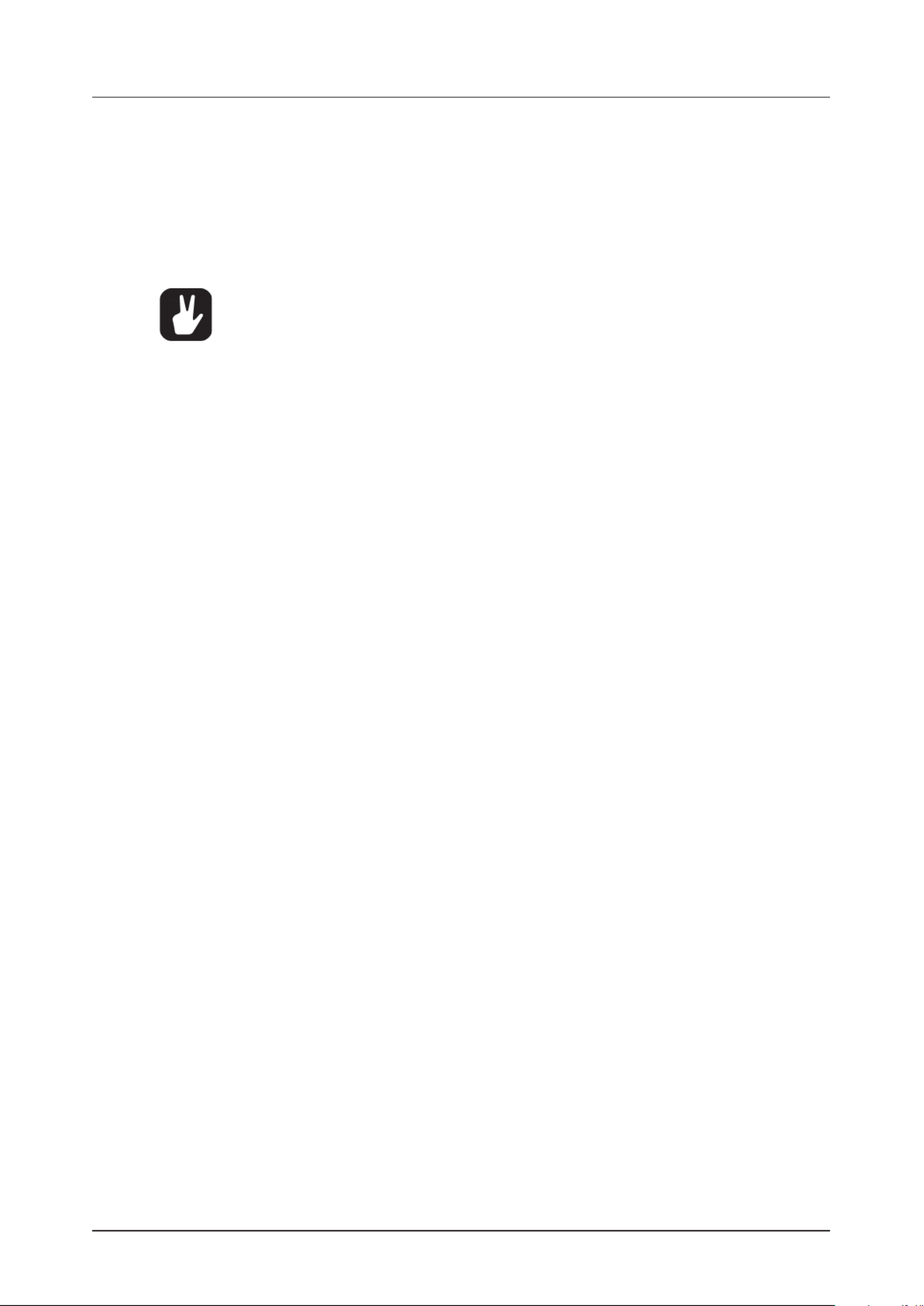
10. THE SEQUENCER
30
2. Enter trigs in real time by tapping the keys. If CHROMATIC mode is active, the pitch value of [TRIG]
the note trig will be recorded according to which key is pressed. Any changes to PARAM-[TRIG]
ETER page settings, using the DATA ENTRY knobs, will be recorded as parameter locks and add
lock trigs where needed.
3. Press [PLAY] to exit LIVE RECORDING mode while keeping the sequencer playing. If LIVE RE-
CORDING mode is active and is pressed, GRID RECORDING mode will be activated.[RECORD]
4. Press [STOP] to stop both recording and playback of the sequencer.
To exit LIVE RECORDING mode while keeping the sequencer playing, press [PLAY].
You can use an external MIDI controller such as a keyboard to input NOTE, TRIG
VELOCITY, and TRIG LENGTH data in LIVE RECORDING mode. Just play the notes on the
external keyboard and they will be recorded by the sequencer. On MIDI tracks, you can
add up to a four note chord to every trig. The first note sets the TRIG VELOCITY value for
all notes on the trig. The last note that is released sets the TRIG LENGTH for all notes on
the trig.
10.2.4 STEP RECORDING MODE
STEP RECORDING is a quick and straightforward method of placing trigs on the sequencer. In this re-
cording mode, you insert notes by pressing the keys or an external MIDI controller. The sequenc-[TRIG]
er then captures the note and automatically advances to the next step. There are two dierent modes
available, STANDARD mode and JUMP mode.
STANDARD mode
1. Press [RECORD] [STOP] + to enter STEP RECORDING mode. The key starts to [RECORD]
double-blink red. (Press [STOP] twice while keeping the key pressed to toggle between [RECORD]
STANDARD and JUMP mode).
2. Press a key to select the active step to where you want to start to add note trigs. The active [TRIG]
step is shown with a green key that double-blinks. (If positioned on an earlier placed trig, it [TRIG]
inherits the light pattern of that trig). You can also use / to select the active step or [LEFT] [RIGHT]
skip steps.
3. Press and hold and then press [FUNC] [TRIG 1–16] key to add a note trig on the corresponding
track to the active step. The active step then automatically advances to the next step.
You also have the option to add note trigs chromatically on the selected active track.
4. Press [TRK] [TRIG 1–16] + to select the track to which you want to add trigs. A red [TRIG] key
indicates the active track.
5. Press + to toggle the chromatic mode keyboard on[FUNC] [TRK]
6. Press and hold and then press any lit key to add a note trig with the corresponding [FUNC] [TRIG]
note value to the selected step. The active step then automatically advances to the next step. You
can use / to transpose the chromatic keyboard on the keys up or down in [UP] [DOWN] [TRIG]
octaves.
7. To remove a trig or to add a rest (no trig), position the active step on the trig that you want to
remove or add a rest to, and then press . The active step then automatically advances to the [NO]
next step.
8. To add a parameter lock to a trig, press and hold a key, and then turn the [TRIG] DATA ENTRY
knob that controls the parameter you want to lock and set it to the desired value. The graphics
become inverted for the locked parameter, and the locked parameter value is displayed. The [TRIG]
key of the locked trig blinks red (for note trigs) or yellow (for lock trigs) to indicate that the trig now
contains a parameter lock.
9. Press to exit STEP RECORDING mode.[RECORD]
JUMP mode
In JUMP mode, the parameter setting on the TRIG PARAMETER page controls the note length of LEN
the trigs you place, and advances the active step the same length. A LEN value of 1/16 adds a sixteenth
note and advances the sequencer one step. 1/8 adds an eighth note and advances the sequencer two
steps. 1/4 adds a quarter note and advances the sequencer four steps and so on. The parameter is LEN
also parameter locked on every trig you place.

10. THE SEQUENCER
31
• Press [PLAY] to listen to the sequence while you are programming it. Press [STOP] to
stop the sequencer and stay in STEP RECORDING mode.
• If you use an external MIDI controller, you must set it to send MIDI data on the Digitakt’s
defined AUTO CHANNEL. For more information, please see “15.3.3 CHANNELS” on
page 66.
• If you use an external MIDI controller, the trig’s VEL (velocity) value is determined by the
velocity sent from these and is parameter locked.
• If you press and hold [FUNC] while inputting notes from an external MIDI controller, the
velocity is fixed and determined by the VEL parameter setting.
• If you press and hold [YES] while you place a trig with [TRIG] keys or an external MIDI
controller, the trig length is locked to the time you press the [TRIG] keys or the external
MIDI controller.
• If you add a new note trig on a previously placed note trig, any parameter locks previ-
ously placed on that trig remain as they were.
• In STEP RECORDING mode, to avoid accidental key presses, [FUNC] + [NO] does not
reload the pattern. [FUNC] + [YES] does not save the pattern. Instead they work as
described above.
10.3 MICRO TIMING MENU
Here you can add micro timing to a note trig, moving it ahead or behind the beat. Micro timing can be cus-
tomized on any of the sequencer steps on both audio and MIDI tracks. In GRID RECORDING mode, press
and hold one or several keys and then press / to access the pop-up Micro timing [TRIG] [LEFT] [RIGHT]
menu that shows the time oset for the chosen sequencer step(s) on the active track. To exit the micro
timing menu, release the key(s). The micro timing settings are stored in the active pattern [TRIG]
MICRO TIMING [LEFT] [RIGHT Press / keys to adjust the time oset.
10.4 RETRIG MENU
Retrigs can be customized on any of the sequencer steps on the audio tracks (the retrig function is not
available on the MIDI tracks). In GRID RECORDING mode, press and hold one or several keys and [TRIG]
then press / to access the pop-up Retrig menu that shows the retrig actions for the chosen [UP] [DOWN]
sequencer step(s) on the active track. To exit the Retrig menu, release the key(s). The retrig settings [TRIG]
are stored in the active pattern.
RETRIG Turns the retrig lock ON/OFF. Use DATA ENTRY A knob to turn retrig on/o.
RATE Sets the retrig rate (1/1, 1/2, 1/3, 1/4, 1/5, 1/6, 1/8, 1/10, 1/12, 1/16, 1/20, 1/24, 1/32, 1/40, 1/48, 1/64
or 1/80). 1/16 is the nominal retrig rate, one trig per step. 1/32 corresponds to two trigs per step and so
on. To trig triplets, for example, set the retrig rate to 1/12 (or 1/24). You can also press the /[UP] [DOWN]
keys when you are in the retrig menu to adjust the rate.
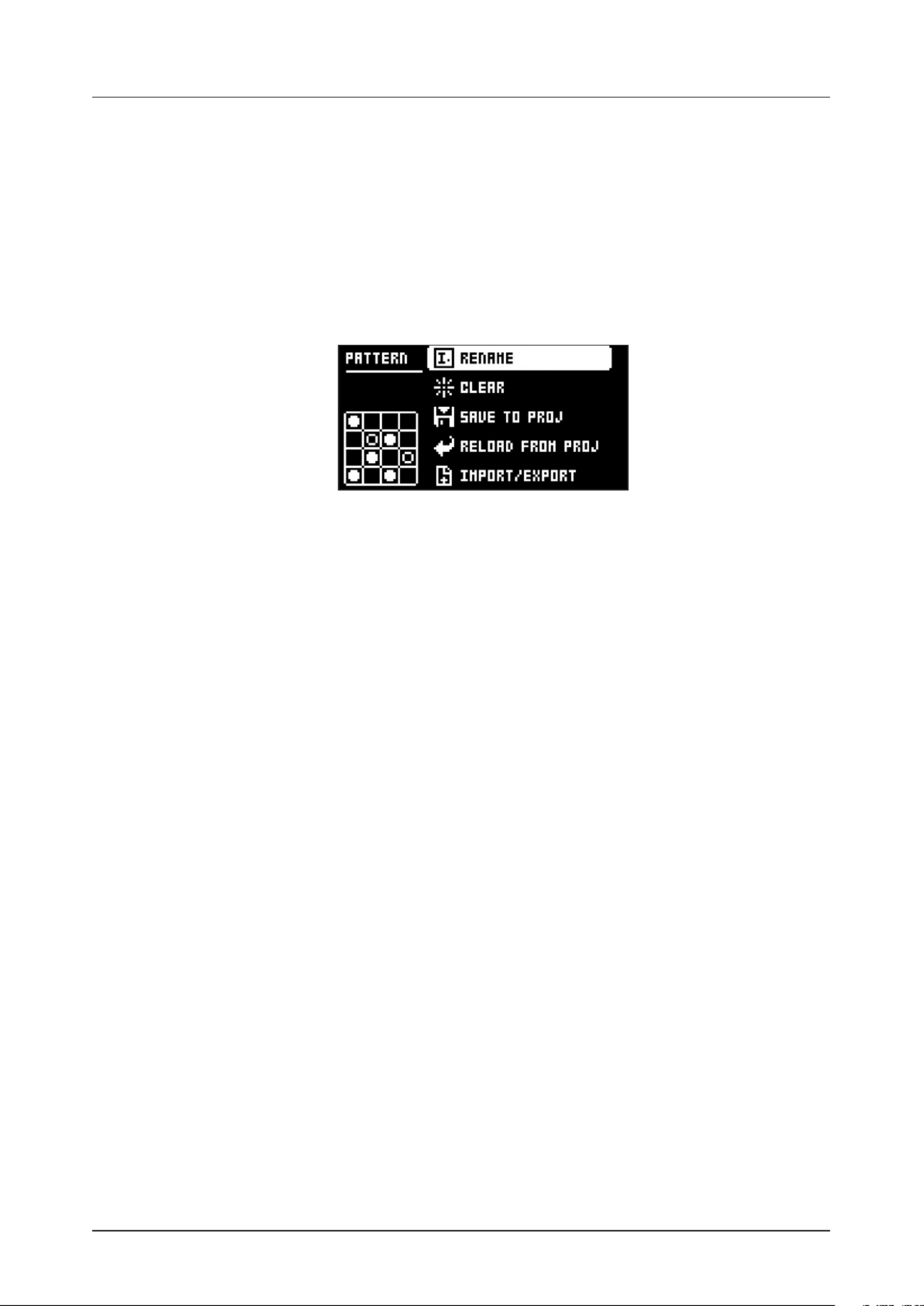
10. THE SEQUENCER
32
LEN Sets the duration of the retrig velocity curve in fractions of, or rational or integer multiples of, a step
(0,125–INF). 1/16 is the nominal length of one step. This setting aects the behavior of the velocity curve
by defining the boundaries of its envelope.
VEL Sets the velocity curve fade out/fade in of the retrig (128–127). 128 corresponds to a complete
fade out during the set length, 64 fades out to half the velocity during the set length, 0 equals a flat
velocity curve with no fade, 64 fades into half velocity during the set length and 127 fades in completely
to full velocity during the set length.
10.5 PATTERN MENU
Use the PATTERN menu to perform pattern management. Press [PATTERN MENU] to open the menu. Use
the and arrow keys to move between the options. Press to confirm your selection. Exit [UP] [DOWN] [YES]
the menu by pressing .[NO]
10.5.1 RENAME
Opens a NAMING screen where you can rename the active pattern.
10.5.2 CLEAR
• WHOLE PATTERN Clears the active pattern’s sequencer data and kit. A prompt appears when you
select this option. Press to clear, or to cancel the operation. Note that no pattern informa-[YES] [NO]
tion will be permanently lost until the pattern is saved to the same pattern slot that it was loaded from.
• KIT DATA Clears the active pattern’s kit. All sequencer data will remain unchanged. A prompt ap-
pears when you select this option. Press to clear, or to cancel the operation. Note that no [YES] [NO]
kit information will be permanently lost until the pattern is saved to the same pattern slot that it was
loaded from.
• SEQUENCE DATA Clears the active pattern’s sequence data. All Sounds will remain unchanged. A
prompt appears when you select this option. Press to clear, or to cancel the operation. [YES] [NO]
Note that no sequencer information are permanently lost until the pattern is saved to the same pattern
slot it was loaded from.
10.5.3 SAVE TO PROJ
You must have saved the project at least once before you can save pattern information.
• WHOLE PATTERN Saves the active pattern’s sequence data and kit to the +Drive. A prompt appears
when you select this option. Press to save, or to cancel the operation.[YES] [NO]
• KIT DATA Saves the active pattern’s kit to the +Drive. A prompt appears when you select this option.
Press to save, or to cancel the operation.[YES] [NO]
• SEQUENCE DATA Saves the active pattern’s sequence data to the +Drive. A prompt appears when
you select this option. Press to save, or to cancel the operation. [YES] [NO]
10.5.4 RELOAD FROM PROJ
You must have saved the pattern at least once before you can reload pattern information.
• WHOLE PATTERN Reloads the active pattern’s sequence data and kit from the +Drive. A prompt will
appear when you select this option. Press to reload, or to cancel the operation. [YES] [NO]
• KIT DATA Reloads the active pattern’s kit from the +Drive. A prompt appears when you select this
option. Press to reload, or to cancel the operation.[YES] [NO]
• SEQUENCE DATA Reloads the active pattern’s all sequence data from the +Drive. A prompt appears
when you select this option. Press to reload, or to cancel the operation. [YES] [NO]
10.5.5 IMPORT/EXPORT
Here you can manage the Sounds on the Digitakt.
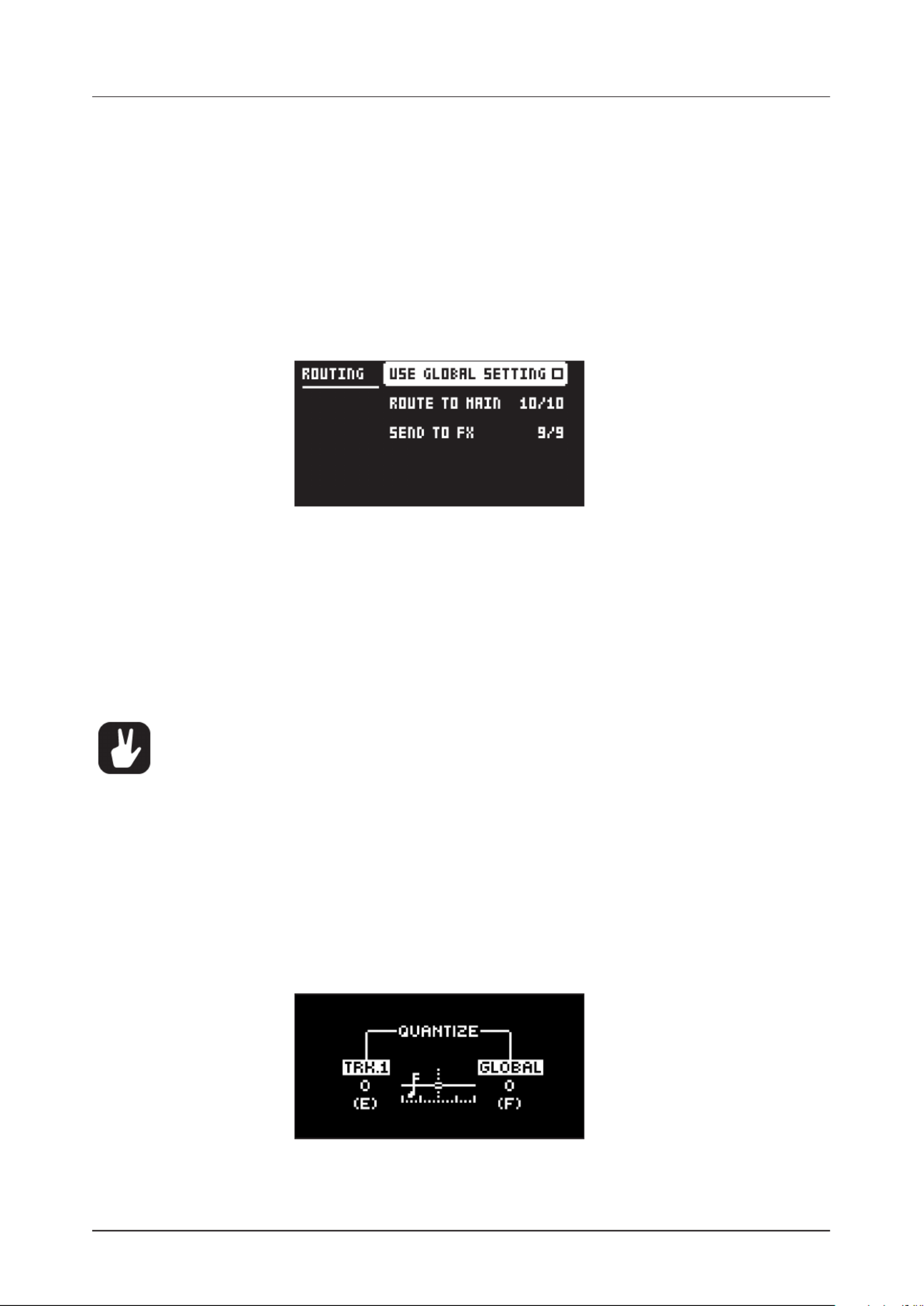
10. THE SEQUENCER
33
• IMPORT SOUND Imports (copies) a Sound from the +Drive to the active pattern. Turn the LEVEL/
DATA knob or press [UP]/[DOWN] to scroll through the list. Press to select a Sound and then [YES]
press [TRACK 1–8] to select the track to where you want to assign the Sound.
• EXPORT SOUND Exports (saves) the active track’s Sound to the +Drive. Turn the LEVEL/DATA
knob or press [UP]/[DOWN] to choose a destination memory slot. Press to export the Sound. [YES]
Name the Sound and press again to confirm the export.[YES]
• MANAGE SOUNDS Opens the SOUND MANAGER. For more information, please see “9.3 SOUND
MANAGER” on page 24.
10.5.6 AUDIO ROUTING (PATTERN)
Here you find number of audio routing options that aects the Digitakt on a pattern level. You can also
set the audio routing on a global level. For more information, please see “15.5 AUDIO ROUTING (GLOB-
AL)” on page 68.
USE GLOBAL SETTING uses, when ticked, the global audio routing settings for the active pattern.
ROUTE TO MAIN Use this option to customize which of the 8 tracks + 2 eects (Delay, Reverb) that
sends audio through the master eect (Compressor) to the MAIN OUT outputs. Use the [TRIG 1–8]
keys and the [FLTR] [AMP] [PARAMETER], and keys to activate/deactivate send from each track and
eect. Green keys signal send to main. Red keys signal do not send to main. Note that each track still
sends to its TRACK OUTPUTS.
SEND TO FX Use this option to customize which of the 8 tracks + the Delay eect that sends audio
to the eects (Delay, Reverb). Use the [TRIG 1–8] keys and the [FLTR] key to activate/deactivate send
from each track and eect. Green keys signal send to the eects. Red keys signal do not send to the
eects.
• Audio from the TRACK OUTPUTS is always without any eects.
• Tracks that are routed to not send audio to MAIN OUT still send audio on separate outputs
in Overbridge.
10.6 TRIG PARAMETERS PAGE
Set the actions for when a note is trigged in the TRIG PARAMETERS page. Press the [TRIG PARAME-
TERS] key to access the menu. Change settings using the DATA ENTRY knobs. These general settings
aect note trigs placed on the sequencer. On any step of the pattern, trigs can be locked to other settings
by first pressing and holding a key, then changing the settings. For more information, please see [TRIG]
“11.2 TRIG PARAMETERS PAGE” on page 40.
10.7 QUANTIZE MENU
The quantization aects all micro timed and o grid trigs on the sequencers tracks. Press + [FUNC]
[TRIG PARAMETERS] to access this menu. Change settings with DATA ENTRY E F knob and .
TRK. aects all the trigs of the active track in real time. The higher the quantize value, the more the
trigs will be quantized. Press key to select track to quantize. (0–127)[TRIG 1–8]
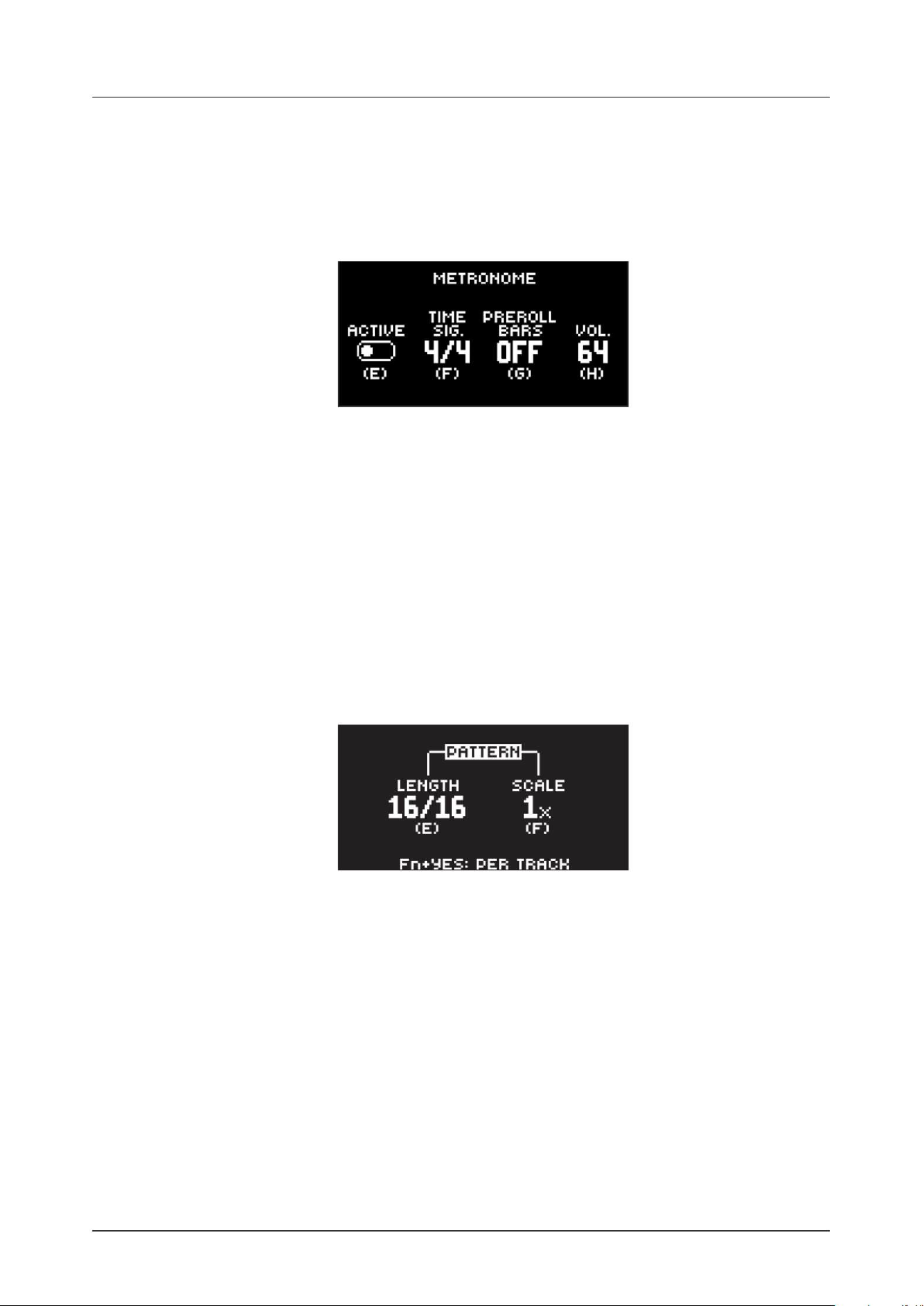
10. THE SEQUENCER
34
GLOBAL aects all the trigs of all tracks in real time. The higher the quantize value, the more the trigs
will be quantized. (0–127)
Press to exit the menu.[NO]
10.8 METRONOME MENU
The METRONOME menu controls the internal metronome of the Digitakt. Press + [FUNCTION] [PTN] to
open the METRONOME menu. Use the DATA ENTRY knobs to change the settings.
ACTIVE activates/deactivates the metronome. You can also press + and hold for a sec-[FUNC] [PTN]
ond to toggle the metronome on and o when you are not in the METRONOME menu.
TIME SIG. controls the note and beat measure of the metronome time signature.
PREROLL BARS controls for how many bars the metronome will sound before the sequencer starts
playing. This setting is only relevant when you are in LIVE RECORDING mode.
VOL. controls the volume of the click.
10.9 SCALE MENU
You can set the length and timing of the pattern and tracks in this menu. The SCALE menu has two modes.
In PER PATTERN mode all tracks share the same length. In PER TRACK mode, each track can have dier-
ent lengths. Press + [FUNC] [PAGE] [FUNC] to access the SCALE menu. Press + [YES] to toggle between
the two SCALE modes. Use the DATA ENTRY knobs to adjust the settings.
10.9.1 PER PATTERN MODE
In this mode, all tracks of the pattern share the same length and time signature.
LENGTH controls the step length of the pattern. The leftmost number displays the number of steps
in the pattern. The total length, displayed by the second number, determines the maximum number of
steps available in the pattern. If you use 17 steps or more in a pattern, the [PAGE] key is (while in GRID
RECORDING mode) used to toggle between the dierent pattern pages.
SCALE controls the speed of pattern playback in multiples of the current tempo. It oers seven pos-
sible settings, 1/8X, 1/4X, 1/2X, 3/4X, 1X, 3/2X and 2X. A setting of 1/8X plays back the pattern at one-
eighth of the set tempo. 3/4X plays the pattern back at three-quarters of the tempo; 3/2X plays back
the pattern twice as fast as the 3/4X setting. 2X makes the pattern play at twice the BPM.
When you extend the length of a pattern, its trigs copies automatically over to the new steps. If a pattern
consists of for example two pages and the pattern length is increased to four pages, the two additional
pattern pages are then copies of the first two pattern pages.
Press the [PAGE] key to change the total length of the pattern quickly. Press the keys to change [TRIG]
the number of steps of the pattern quickly.
A 2X scale setting is useful for increasing the base resolution of the step sequencer to 32nd notes. A
3/4X setting is useful when Digitakt is playing alongside other instruments set to the same BPM, and you
want Digitakt to play triplets.
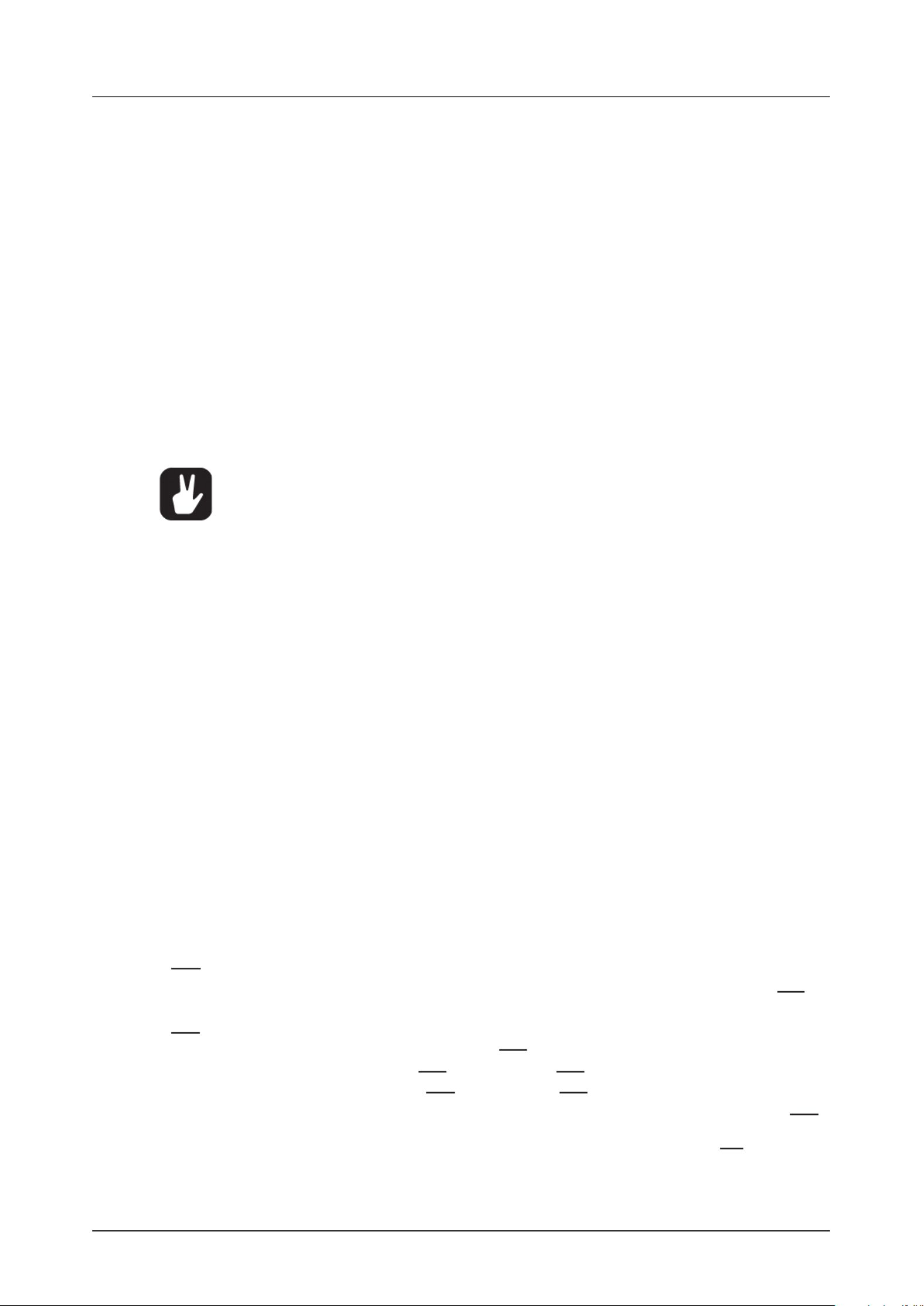
10. THE SEQUENCER
36
Adding parameter locks in LIVE RECORDING mode.
1. Press and hold [RECORD] [PLAY] , then press to enter LIVE RECORDING mode.
2. Turn a DATA ENTRY knob, or play the keys in CHROMATIC mode, to add parameter locks [TRIG]
to the active track. Note trigs are placed, and parameter locked accordingly, and it also places lock
trigs that contains the parameter locks on the sequencer steps that do not already have any trigs.
Press + one (or several) of the keys to erase a sequence of recorded trigs on a specific [NO] [TRIG]
track (or on several tracks) in time with the sequencer, i.e. all steps reached on the pattern playing will be
erased until the keys are released.
You can also remove specific parameter locks on a track in real time. In LIVE RECORDING mode, press
and hold and then press and hold the [NO] DATA ENTRY knob corresponding to the parameter that you
want to remove.
Adding parameter locks in STEP RECORDING mode.
1. Press and hold [RECORD] [STOP] , then press to enter STEP RECORDING mode.
2. Press and hold a key, and then turn the [TRIG] DATA ENTRY knobs that control the parameter you
want to lock, and set it to the desired value. The graphics become inverted for the locked parame-
ter, and the locked parameter value is displayed. The key of a locked trig blinks red (for note [TRIG]
trigs) or yellow (for lock trigs) to indicate that the trig contains a parameter lock.
Up to 72 dierent parameters can be locked in a pattern. A parameter counts as one (1)
locked parameter no matter how many trigs that lock it. If for example the cuto parame-
ter of the filter is locked on every sequencer step, there are still 71 other parameters that
can be locked.
10.10.2 SOUND LOCKS
You can change a tracks Sound to another Sound from the Sound pool on any individual sequencer
step. These Sound locks are an immensely useful feature for adding variations to a track. Press and
hold a note trig and turn the LEVEL/DATA LEVEL/DATA knob to open the Sound pool list. Use the
knob to scroll through the list. Select the Sound you want to assign to the note trig and then release the
[TRIG] key. The key starts to flash to indicate that it contains a Sound lock. Press and hold the [TRIG]
[TRIG] key of the note trig to show the assigned Sound. For more information, please see “9.1.1 ADDING
SOUNDS TO THE SOUND POOL” on page 23.
10.10.3 TRIG CONDITIONS AND CONDITIONAL LOCKS
Trig conditions are a set of conditional rules that you can apply to any trig, using specific parameter locks
called conditional locks. Each rule is a logical condition that determines whether a trig set on a track in
the sequencer is triggered or not. If the condition is true, then the trig becomes active and aect the
track. If the condition is false, the trig is ignored.
ADDING A CONDITIONAL LOCK
1. In GRID RECORDING or STEP RECORDING mode, place a note trig or lock trig on the sequencer
step to where you want to apply a conditional lock.
2. Press and hold the trig to access the (Trig Condition) parameter on the TRIG PARAMETERS COND
page. It temporarily replaces the parameter. For more information, please see “11.2 TRIG PROB
PARAMETERS PAGE” on page 40.
3. Turn DATA ENTRY D knob to select one of the following trig conditions:
FILL is true (activates the trig) when FILL mode is active.
FILL is true when FILL is false. A trig with this trig condition is active when you are not in FILL mode.
PRE is true if the most recently evaluated trig condition on the same track was true. (PRE and PRE
conditions are ignored and not evaluated.)
PRE is true when PRE is false. A trig with this trig condition is active if the most recently evaluated trig
condition on the same track was not true. (PRE and conditions are ignored and not evaluated.)PRE
Example 1: Trig 1, 50% = True > Trig 2, PRE = False > Trig 3, PRE = False > Trig 4, PRE = True
Example 2: Trig 1, 50% = False > Trig 2, PRE = True > Trig 3, PRE = True > Trig 4, PRE = False
NEI is true if the most recently evaluated trig condition on the neighbor track was true. (PRE and PRE
conditions on the neighbor track are ignored and not evaluated.) The neighbor track is the track
before the active track. For example, track 3 is the neighbor track of track 4. NEI and NEI conditional
trigs on track 4 evaluate the conditional trigs placed on track 3. The NEI condition is false if no condi-
tional trigs exist on the neighbor track.
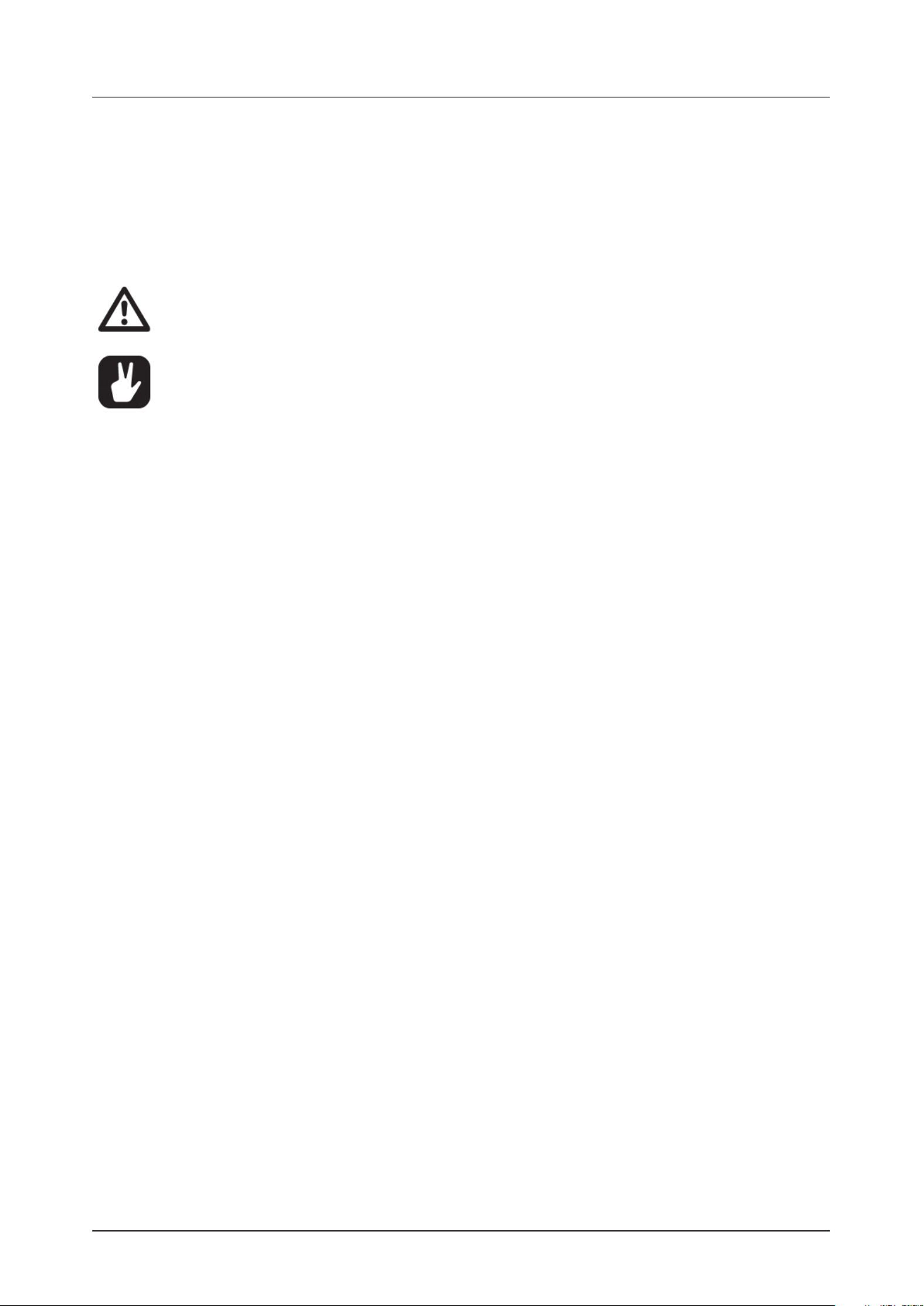
10. THE SEQUENCER
39
2. Press and hold and then press a [PTN] [TRIG 1–16] key to select the first pattern in the chain.
3. Release the key and then press [PTN] [TRIG 1–16] keys in the same order as you want the chained
patterns to play. Keep a previous key pressed while you press the next one, the one after that [TRIG]
and so on. You can press the same key again if you wish to add the pattern multiple times in a [TRIG]
row. If you want to add a pattern from another bank, press [BANK] [TRIG 9–16] + to select bank, and
then press [TRIG 1–16] to select pattern.
4. Press [PLAY] to start the sequencer and play the chain. The chain will be looped once the final pat-
tern of the chain has played.
Please note that the chain will be lost when you create a new chain or when you select a new
bank/pattern. Chains cannot be saved and will be lost when you switch the Digitakt o.
• Chains can be created while the sequencer is running.
• You can also use MIDI program change messages from an external device to change
patterns on the Digitakt. For more information, please see “15.3.1 SYNC” on page 64.

11. AUDIO TRACK PARAMETERS
40
11. AUDIO TRACK PARAMETERS
Here follows a description of all of the parameters that are available on the audio tracks PARAMETER pag-
es. The parameters on the TRIG page are not saved together with the Sound, but are instead saved with
the pattern. The audio track parameters may be locked to other settings on any step of the pattern by first
pressing and holding a key, then changing the parameters’ settings with the [TRIG] DATA ENTRY knobs.
For more information, please see “10.10.1 PARAMETER LOCKS” on page 35.
11.1 EDITING THE AUDIO TRACK PARAMETERS
There are five PARAMETER pages for the audio tracks. Press the [PARAMETER] keys to access the audio
tracks PARAMETER pages. The SRC parameter group has two pages To access page one, press the [SRC]
key once. To access page two, press the key twice. Use the [SRC] DATA ENTRY knobs A-H to change the
parameters. Press and hold a [PARAMETER] key to see the values for all parameters on that page.
• You can always reload a Sound from its last saved state. Press [TRK] + [TRIG1–8] + [NO]
to reload the Sound.
• You can also randomize the parameter settings on a specific PARAMETER page on an
audio track. Press [PARAMETER] key + [YES] to randomize all parameters on that page.
Every time you press this key combination, the parameters randomize in a new way.
• Press [PARAMETER] key + [NO] to reset the PARAMETER page to its last saved state.
11.2 TRIG PARAMETERS PAGE
Set the actions for when a note is trigged. Change settings using the DATA ENTRY knobs. These general
settings aect note trigs placed in the sequencer.
Press [TRIG PARAMETERS] to access this parameter page.
11.2.1 NOTE
Trig Note sets the pitch of the note when trigged. When in LIVE RECORDING mode and playing in
CHROMATIC mode, the pitch of the keys played will override this setting. (48–+24)[TRIG]
11.2.2 VEL
Trig Velocity sets the velocity of the sequencer’s note trigs. (0–127)
11.2.3 LEN
Trig Length sets the length of the note trig. In LIVE RECORDING mode, the duration of pressing the
[TRIG] keys overrides this general setting. (0–127, INF)
11.2.4 PROB
Trig Probability sets the probability that the trigs on the track plays or not. The probability outcome is
re-evaluated every time a trig is set to play. The default setting is 100%, meaning that all the trigs on the
track plays every time. (0%–100%)
This parameter changes temporarily to display and control (Trig Condition) when you add a condi-COND
tional lock. sets the Trig Condition with which a set of conditional rules can be applied to any trig, COND
using a parameter lock. For more information, please see “10.10.3 TRIG CONDITIONS AND CONDITION-
AL LOCKS” on page 36.
If you have placed a conditional lock on a trig in the sequencer, the trig condition overrides
the Trig Probability setting. For example, if you set PROB to 70% and a FILL trig condition
on a trig, that trig will only (and always) play when the Digitakt is in FILL mode. For more
information, please see “10.10.3 TRIG CONDITIONS AND CONDITIONAL LOCKS” on page
36.
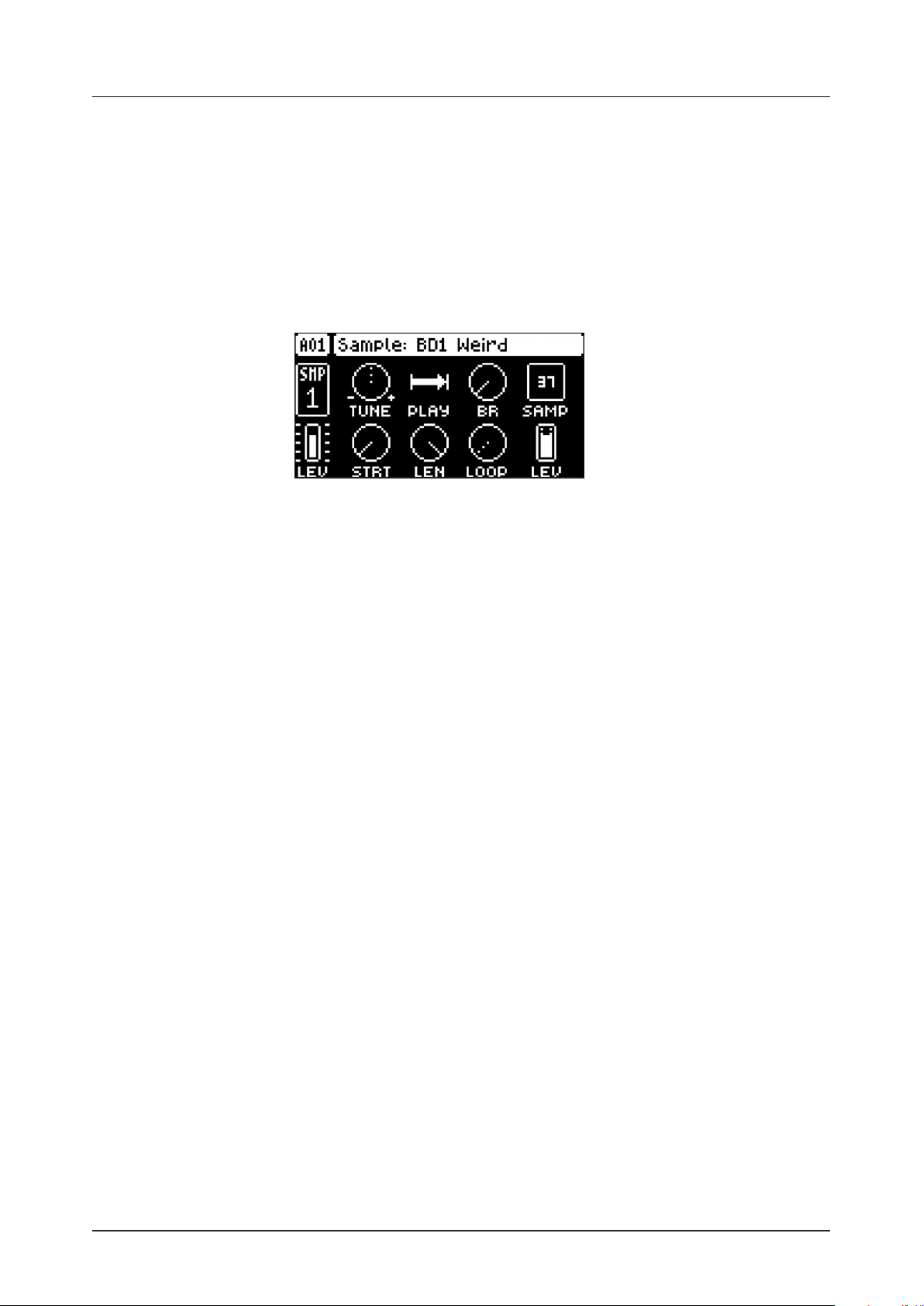
11. AUDIO TRACK PARAMETERS
41
11.2.5 FLT.T
Filter Trig controls if the filter envelope will be trigged or not. (ON, OFF)
11.2.6 LFO.T
LFO Trig controls if the LFO will be trigged or not. (ON, OFF)
11.3 SRC PAGE 1
The parameters on the SOURCE page control the playback of the user samples. Within each pattern, the
samples may be dynamically allocated, modulated and customized. There are 127 sample slots available for
every project.
Press to access this parameter page and to toggle between SRC PAGE 1 and SRC PAGE 2.[SRC]
11.3.1 TUNE
Tune sets the pitch of the sample. The knob works in a bipolar fashion, and a value of 0 leaves the pitch
unchanged. Press and hold , and then turn the [FUNC] DATA ENTRY knob to snap parameter values
to full octaves. Press and turn the DATA ENTRY knob to snap parameter values to semitones (-60.00–
+24.00)
11.3.2 PLAY
Play Mode sets the play mode of the sample. It controls how the sample will be played back when it is
trigged.
The dierent modes are:
• REVERSE The sample will be played back in reverse once every time it is trigged.
• REVERSE LOOP The sample will loop continuously in reverse between Loop Position and Length.
How long it will loop for is set with the LEN parameter on the TRIG page. This time is also constrained
by the AMP page envelope parameters and .HLD DEC
• FORWARD LOOP The sample starts at the STRT position and will loop continuously between Loop
Position and Length. How long it will loop for is set with the LEN parameter on the TRIG page. This
time is also constrained by the AMP page envelope parameters and .HLD DEC
• FORWARD The sample will be played back once every time it is trigged.
11.3.3 BR
Bit Reduction. Increasing the value of this parameter decreases the resolution of the sample, making it
more lo-fi. (0–127)
11.3.4 SAMP
Sample Select. Here you can browse the list of the up to 127 samples that are loaded to the project, and
assign them to the audio tracks. Turn the knob clockwise to scroll down the list, counter-clockwise to
scroll up. The first position, OFF, plays no sample. Press to quickly access this param-[FUNC] + [SRC]
eter. You must to load a sample from the +Drive to the project before you can assign it to a track. For
more information, please see “14.4 ASSIGNING A SAMPLE TO A TRACK FROM THE +DRIVE” on page
58. You can apply parameter locks to the SAMP parameter and change the sample on any step of the
sequencer, so called Sample locks. For more information, please see “10.10.1 PARAMETER LOCKS” on
page 35. (OFF, 1–127).
11.3.5 STRT
Start sets the start position for playback of the sample. (0.00–120.00)
11.3.6 LEN
Length sets the length of the playback of the sample. Start + Length eectively define the end point of
the portion of the sample that is played. (0.00–120.00)

11. AUDIO TRACK PARAMETERS
42
11.3.7 LOOP
Loop Pos sets the position in the sample to where playback will return to after reaching the Length
Position (defined by + ) of the sample if STRT LEN PLAY MODE is set to FORWARD LOOP or REVERSE
LOOP. The sample is then looped between the end of and LEN LOOP. (0.00–120.00)
11.3.8 LEV
Sample Level sets the level of the sample. (0.00–127.00)
If you press and hold [SRC], you can see the name of the currently loaded sample.
The , , and parameters.STA LEN LOP
Start
Length
Loop Position
FORWARD LOOP play mode.
Start Length
Loop
Position Start Length Loop
Position LengthStart
Loop
Position
11.4 SRC PAGE 2
Same parameters as on SRC page 1 but with a graphical representation of the parameters and a view of the
sample waveform.
Press to access this parameter page and to toggle between SRC PAGE 1 and SRC PAGE 2.[SRC]
11.5 FLTR PAGE 1
On FILTER page 1, you will find all parameters that control the multimode filter and its associated envelope.
Press [FLTR] to access this parameter page.

11. AUDIO TRACK PARAMETERS
43
11.5.1 ATK
Attack Time sets the length of the attack phase of the filter envelope. (0–127)
11.5.2 DEC
Decay Time sets the length of the decay phase of the filter envelope. (0–127)
11.5.3 SUS
Sustain Level sets the sustain level of the filter envelope. (0–127)
11.5.4 REL
Release Time sets the length of the release phase of the filter envelope. (0–126, INF)
11.5.5 FREQ
Frequency sets the cuto frequency of the multimode filter and the center frequency of the EQ. (0.00–
127.00)
11.5.6 RESO/GAIN
Resonance sets the resonance behavior of the filter. Resonance introduces a peak in the spectrum at
the cuto frequency. (0.00–127.00) Gain sets the amount of boost/cut around the center frequency of
the EQ. (64.00–63.00)
11.5.7 TYPE
Filter/EQ Type selects the type of filter and EQ. (OFF, 2-pole Lowpass, 2-pole Highpass, EQ 1–5)
• The parametric EQ is used to boost desired frequencies or to remove unwanted fre-
quencies of the sound.
• The five dierent settings of the EQ lets you select the bandwidth of the frequency
range that the EQ aects. This value is often referred to as Q. The higher the Q value,
the narrower the bandwidth. A broad bandwidth boosts or cuts a larger band of fre-
quencies than a narrow.
11.5.8 ENV
Env. Depth sets the amount of cuto frequency modulation from the filter envelope. The knob is bipolar,
both negative and positive modulation depths are available. Range (64.00–63.00)
TIME
AMPLITUDE
Note On
Attack Decay
Sustain
Note O
ReleaseEnv.
Delay
11.6 FLTR PAGE 2
On FILTER page 2, you will find the parameters that control the base-width filter and the envelope delay
parameter. Press [FLTR] twice to access this parameter page.

11. AUDIO TRACK PARAMETERS
44
The base-width filter is basically a Highpass filter and a Lowpass filter connected in series. The filters BASE
and WIDTH parameters define the base-width filters frequency range.
Examples of how the and BASE WIDTH parameters aect the filter frequency range:
FREQUENCY
AMPLITUDE
Base
Width
FREQUENCY
AMPLITUDE
Base
Width
FREQUENCY
AMPLITUDE
Base
Width
• With BASE set to 0, the filter functions as a low pass filter with WIDTH adjusting the fre-
quency range.
• With WIDTH set to 127, the filter functions as a high pass filter with BASE adjusting the
frequency range.
• With BASE set to 0 and WIDTH set to 127 the filter does not aect the sound.
11.6.1 DEL
Envelope delay sets the time before the attack phase of the filter envelope starts. This parameter is part
of the filter envelope that controls the multimode filter. You can also press and hold and then [FUNC]
turn DATA ENTRY knob A to quickly access this parameter from FILTER PAGE 1.
11.6.2 BASE
Sets the base frequency of the filter. (0–127)
11.6.3 WIDTH
Sets the frequency width above the base frequency. (0–127)
11.7 AMP PAGE
The AMP page controls parameters for the amplitude envelope, overdrive, eects sends, panning and
volume.
Press to access this parameter page. [AMP]
11.7.1 ATK
Attack Time sets the length of the attack phase of the amp envelope. (0–127)
11.7.2 HOLD
Hold Time sets the length of the hold phase of the amp envelope. Fixed Hold time values (0–126) specify
the length of the hold phase, and the envelope ignores Note O events such as Trig Length (See “10.6

11. AUDIO TRACK PARAMETERS
45
TRIG PARAMETERS PAGE” on page 33), releasing a key or a key on an external controller. [TRIG]
Setting to NOTE means the hold phase will be determined by Note On and Note O events. HOLD
(0–126, NOTE)
If you set HOLD to NOTE and use an external keyboard to trigger the envelope, then the
sound will be sustained for as long as you press a key on the keyboard (or until the sample
ends).
11.7.3 DEC
Decay Time sets the length of the decay phase of the amp envelope. (0–126, INF)
11.7.4 OVER
Overdrive sets the amount of overdrive and clipping distortion of the signal entering the filter.
(0.00–127.00)
11.7.5 DEL
Delay Send sets the amount of the sound that is sent through to the Delay eect. For more information,
please see “13. FX AND MIXER PARAMETERS” on page 52. (OFF, 0.01–127.00)
11.7.6 REV
Reverb Send sets the amount of the sound that is sent through to the Reverb eect. For more informa-
tion, please see “13. FX AND MIXER PARAMETERS” on page 52). (OFF, 0.01–127.00)
11.7.7 PAN
Pan positions the sound in the stereo field. The knob function is bipolar with 0 being the balanced mid-
point, L64 sends all sound to the left channel and R63 sends all sound to the right.
(L64–R63)
11.7.8 VOL
Volume sets the amount volume of the sound. This parameter is independent of the overall track level.
(0.00–127.00)
Amplitude envelope with a fixed time.HOLD
TIME
AMPLITUDE
Note On
Attack DecayHold
Note O
Attack DecayHold
Note On Note O
Attack DecayHold
Note On Note O
Amplitude envelope with set to NOTE.HOLD
TIME
AMPLITUDE
Note On
Attack
DecayHold
Note O
Attack Decay
Hold
Note
On Note O
Attack/
Hold
Decay
Note On Note O
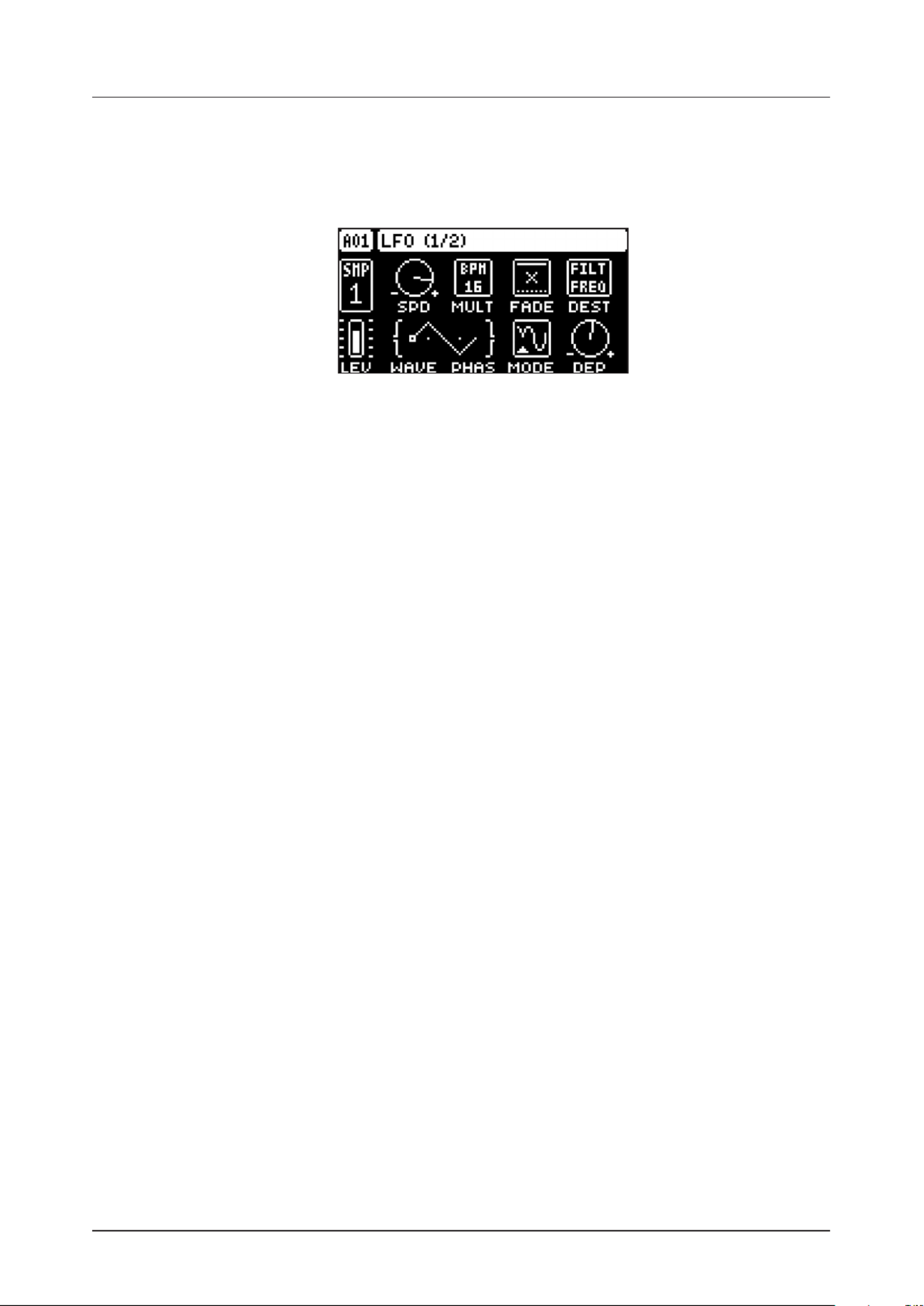
11. AUDIO TRACK PARAMETERS
46
11.8 LFO PAGE 1
The Low-Frequency Oscillator can be used to modulate the parameters found on the audio tracks SRC,
FILTER and AMP pages. Customize the low-frequency oscillator behavior, orientation, and depth on this
page. This page controls the behavior of LFO 1
Press [LFO] to access this parameter page.
11.8.1 SPD
Speed sets the speed of the LFO. Try settings of 8, 16 or 32 to sync the LFO to straight beats. The knob
is bipolar. The LFO cycle can be played backward by using negative values. (64.00–63.00)
11.8.2 MULT
Multiplier multiplies the SPD parameter by the set factor either by multiplying the current tempo (BPM
settings), or by multiplying a fixed tempo of 120 BPM.
11.8.3 FADE
Fade In/Out makes it possible to fade in/fade out the LFO modulation. The knob is bipolar. Positive val-
ues give a fade-out, negative values give a fade in. 0 gives no fade in/fade out. (-64–63)
11.8.4 DEST
Destination selects the modulation destination for the LFO. Preview how the LFO modulation will aect
the sound by highlighting a destination. Press to confirm the selection. For more information, [YES]
please see “APPENDIX B: LFO MODULATION DESTINATIONS” on page 81
11.8.5 WAVE
Waveform sets the LFO waveform. The Triangle, Sine, Square, Sawtooth, and Random waveforms are
bipolar. The Exponential and Ramp are unipolar.
11.8.6 PHAS
Start Phase sets the point within the wave cycle where the LFO will start when it is trigged. 0 makes the
LFO start at the beginning of a complete wave cycle, 64 makes it start at the center. A small square at
the start of the waveform shows that the wave cycle starts at a zero-crossing. (0–127)
11.8.7 MODE
Trig Mode sets how the LFO will act when a note is trigged.
• FRE is the default free-running mode. It makes the LFO run continuously, never restarting or
stopping even if notes are trigged..
• TRG makes the LFO restart when a note is trigged.
• HLD makes the LFO run free in the background, but when a note is trigged the LFO output level is
latched and held still until the next note is trigged.
• ONE The LFO starts when a note is trigged, then runs to the end of the waveform and then stops.
This makes the LFO function similar to an envelope.
• HLF The LFO starts when a note is trigged, then runs to the middle of the waveform and then stops.
11.8.8 DEP
Depth sets the depth and polarity of the LFO modulation. Both negative (inverted) and positive modula-
tion depth is possible. A center setting, 0.00, equals no modulation depth. (-64.00–63.00)
11.9 LFO PAGE 2
LFO page 2 page contains the same parameters as LFO page 1, but controls the behavior of LFO 2. Press
[LFO] twice to access this parameter page.
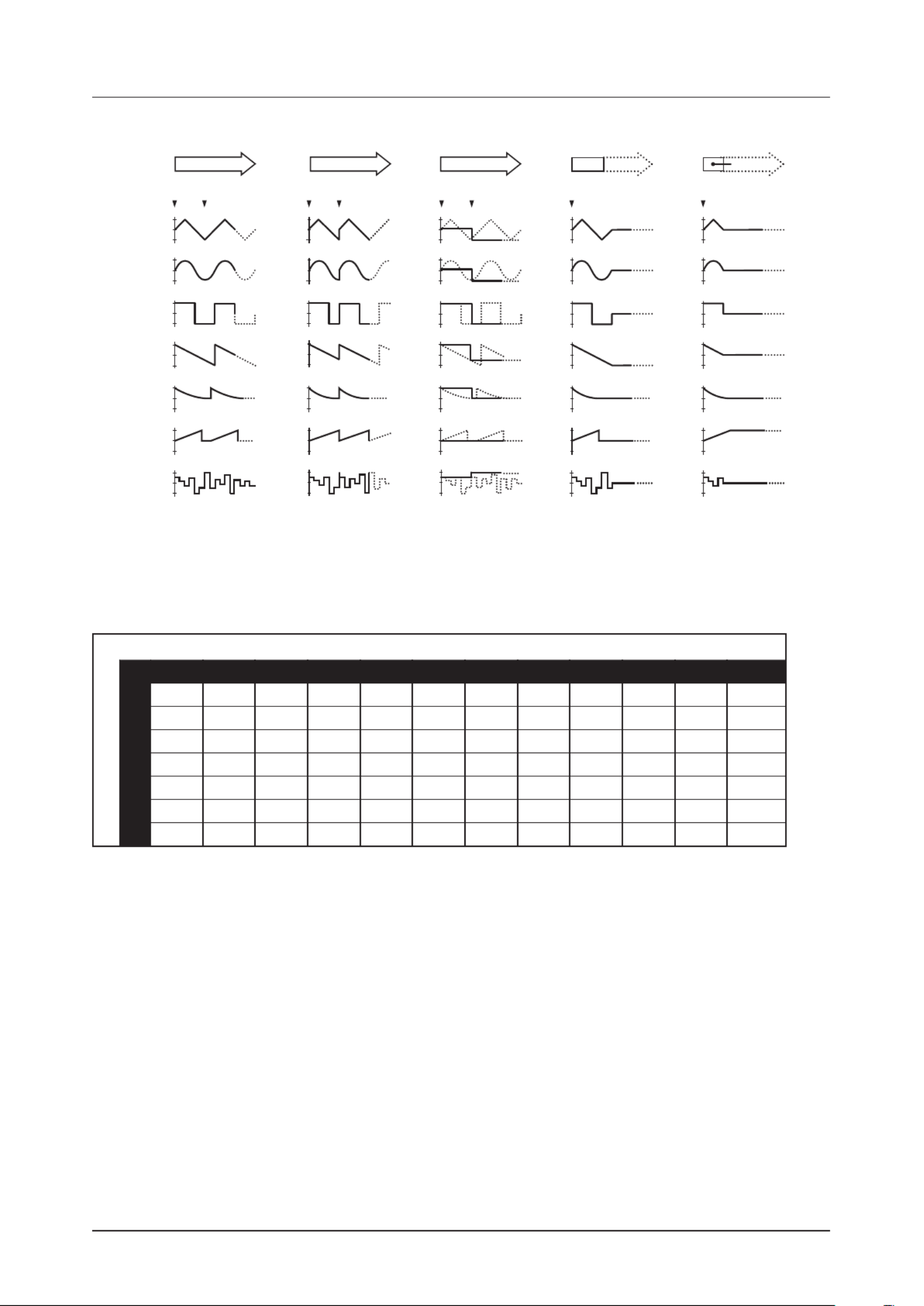
11. AUDIO TRACK PARAMETERS
47
LFO waveforms and trig modes.
TRIG FREE TRIG HOLD ONE HALF
TRIG TRIG TRIG TRIG TRIG TRIG TRIG TRIG
TRI
SIN
SQR
SAW
EXP
RMP
RND
WAVEFORM
The table below shows the LFO speed measured in whole note values. One whole note equals 16 se-
quencer steps in 4/4 with SCALE set to 1x. I.e., a combination of SPD and MULT (set to a BPM value)
settings that generate a value of 1 in the table gives that the LFO will do one full cycle in the time it takes
the sequencer to advance 16 steps.
MULT
S
P
D
1 2 4 8 16 32 64 128 256 1K 2K512
1128 64 32 16 8 4 2 1 1/161/2 1/4 1/8
264 32 16 8 4 2 1 1/16 1/321/2 1/4 1/8
432 16 8 4 2 1 1/16 1/32 1/641/2 1/4 1/8
816 8 4 2 1 1/16 1/32 1/64 1/1281/2 1/4 1/8
16 8 4 2 1 1/16 1/32 1/64 1/128 1/2561/2 1/4 1/8
32 4 2 1 1/16 1/32 1/64 1/128 1/2561/2 1/4 1/8 1/512
64 2 1 1/16 1/32 1/64 1/128 1/256 1/10241/2 1/4 1/8 1/512
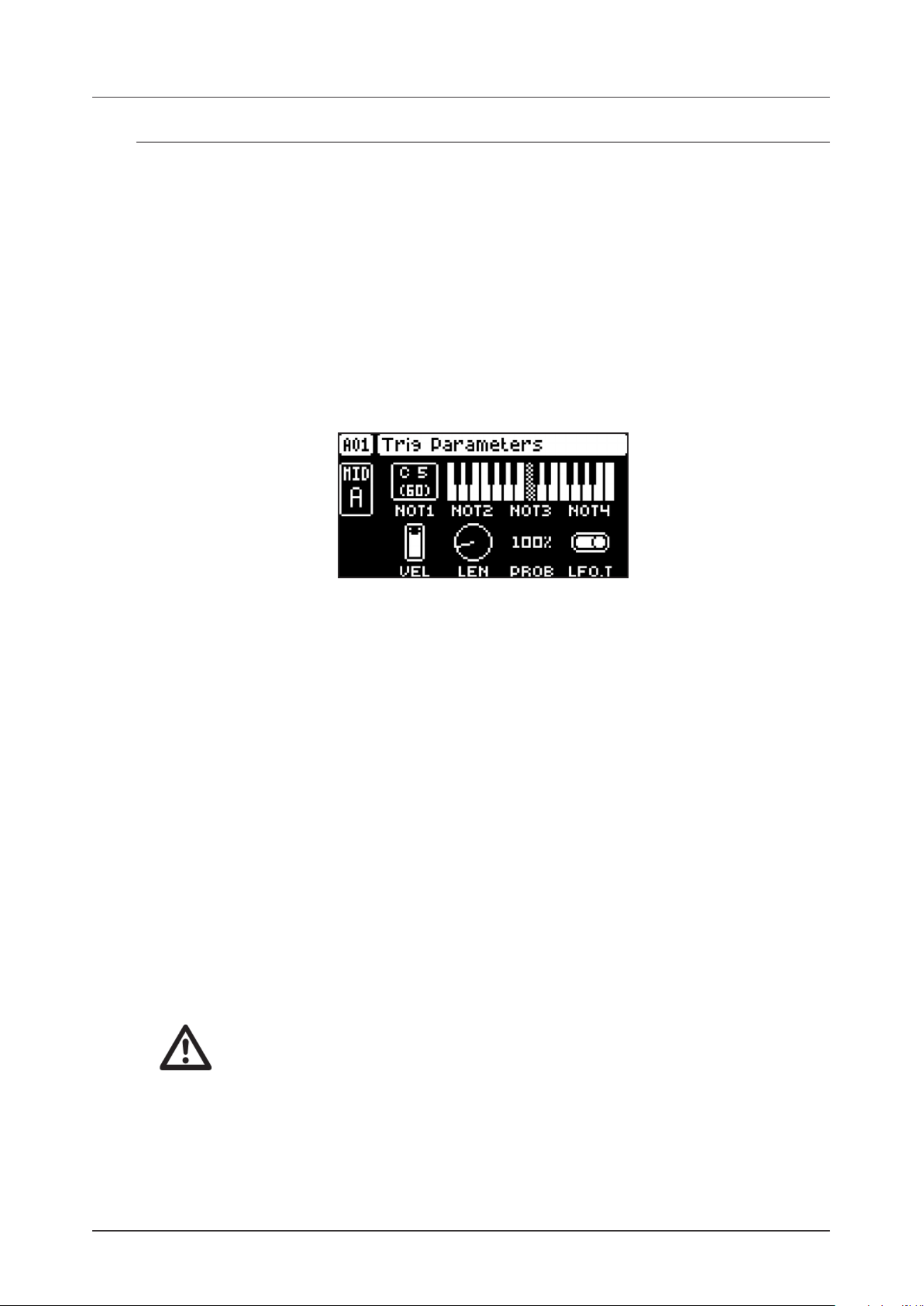
12. MIDI TRACK PARAMETERS
48
12. MIDI TRACK PARAMETERS
Here follows a description of the parameters that are on the MIDI tracks PARAMETER pages. The MIDI
tracks parameters are saved together with the pattern. The parameters may be locked to other settings on
any step of the pattern by first pressing and holding a key, then changing the parameters settings with [TRIG]
the DATA ENTRY knobs. For more information, please see “10.10.1 PARAMETER LOCKS” on page 35.
12.1 EDITING THE MIDI TRACK PARAMETERS
There are five PARAMETER pages for the MIDI tracks. Press the [PARAMETER] keys to access the MIDI
tracks PARAMETER pages. Use the DATA ENTRY knobs A-H to change the parameters. Press and hold a
[PARAMETER] key to see the values for all parameters on that page.
12.2 TRIG PARAMETERS PAGE
Set the actions for when a note is trigged. Change settings using the DATA ENTRY knobs. These general
settings aect note trigs placed in the sequencer.
Press [TRIG PARAMETERS] to access this parameter page.
12.2.1 NOT1
Note 1 sets the root note that should be sent by the MIDI track. (C0–G10)
12.2.2 NOT2–NOT4
Note 2–4 will add more notes, oset from the root note by the selected values, to a note trig. This makes
it possible for a MIDI track to send out chords that consists of up to 4 notes. If the root note is changed
the oset notes will transpose accordingly. A value of 0 will remove the oset note. (-64–+63)
12.2.3 VEL
Trig Velocity controls the velocity of the notes the MIDI track sends out. A setting of 0 equals a NOTE
OFF command. (1–127)
12.2.4 LEN
Trig Length sets the duration of the notes. When a note has finished playing a NOTE OFF command will
be sent. The INF setting equals infinite note length. (0.125–128, INF)
12.2.5 PROB
Trig Probability sets the probability that the trigs on the track plays or not. The probability outcome is
re-evaluated every time a trig is set to play. The default setting is 100%, meaning that all the trigs on the
track plays every time. (0%–100%)
This parameter changes temporarily to display and control (Trig Condition) when you add a con-COND
ditional lock. For more information, please see “10.10.3 TRIG CONDITIONS AND CONDITIONAL LOCKS”
on page 36.
If you have placed a conditional lock on a trig in the sequencer, the trig condition overrides
the Trig Probability setting. For example, if you set PROB to 70% and a FILL trig condition
on a trig, that trig will only (and always) play when the Digitakt is in FILL mode. For more
information, please see “10.10.3 TRIG CONDITIONS AND CONDITIONAL LOCKS” on page
36.
12.2.6 LFO.T
LFO Trig controls if the LFO will be trigged or not. (ON, OFF)
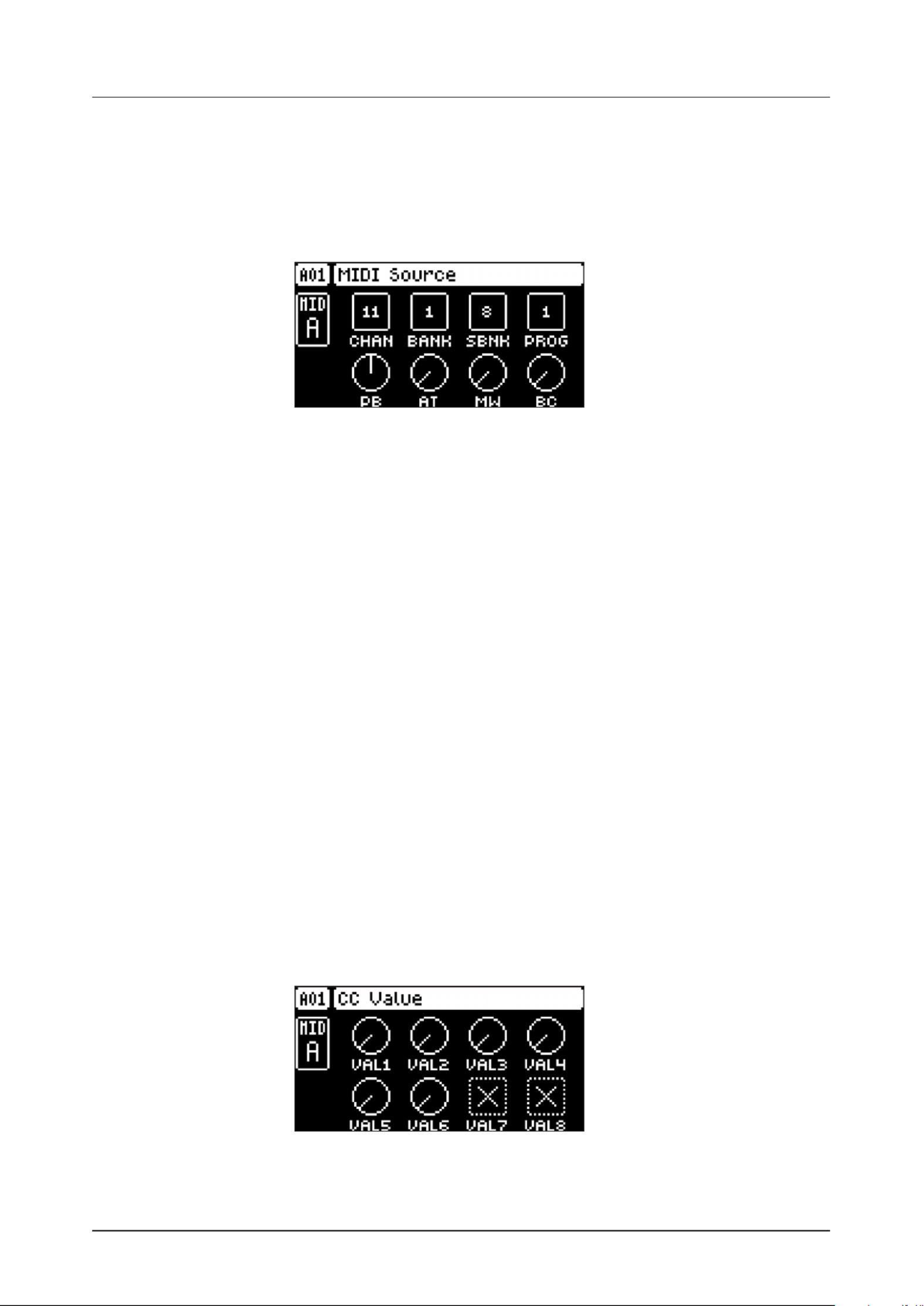
12. MIDI TRACK PARAMETERS
49
12.3 SRC PAGE
Here you can set the MIDI channel that the MIDI track should use to send data. Bank and program change
values are also set here, together with a few standard CC parameters. The default value of the parameters
on this page is OFF, meaning they are disabled and will not send out any data. Press and hold and [FUNC]
then press the DATA ENTRY knobs to enable them. You can then use the DATA ENTRY knobs to set the
parameter values as usual. Disable the parameters again by repeating the activation procedure.
Press once to access this parameter page. [SRC]
12.3.1 CHAN
Channel sets the MIDI channel the track sends MIDI data to. If you set this parameter to OFF, it turns the
MIDI track o. Please note that this parameter cannot be parameter locked. (OFF, 1–16)
12.3.2 BANK
Bank sends a bank change message on CC 0 MSB. (OFF, 1–128)
12.3.3 SBNK
Sub Bank sends a bank change message on CC 32 LSB. (OFF, 1–128)
12.3.4 PROG
Program Change sends a Program Change message. (OFF, 1–128)
12.3.5 PB
Pitch Bend controls the pitch bend data sent on the MIDI track. (OFF, -128.00–128.00)
12.3.6 AT
Aftertouch controls the aftertouch data sent on the MIDI track. (OFF, 0–127)
12.3.7 MW
Mod Wheel controls the modulation wheel data sent on the MIDI track. (OFF, 0–127)
12.3.8 BC
Breath controller controls the breath control data sent on the MIDI track. (OFF, 0–127)
12.4 FLTR PAGE (CC VALUE)
Here you can set the values of up to eight assignable CC commands. The default value of the parameters
on this page is OFF, meaning they are disabled and will not send out any data. Press and hold and [FUNC]
then press the DATA ENTRY knobs to enable them. You can then use the DATA ENTRY knobs to set the
parameter values as usual. Disable the parameters again by repeating the enabling procedure.
Press [FLTR] to access this parameter page.

12. MIDI TRACK PARAMETERS
50
12.4.1 VAL1-VAL8
CC 1–8 Value controls the values that are sent for the CC commands, which are specified on the AMP
(CC SELECT) page. These parameters default value is OFF. Press [TRIG] + DATA ENTRY knobs to acti-
vate the parameters and then set a value. (OFF, 0–127)
12.5 AMP PAGE (CC SELECT)
Here you select the eight CC commands whose values are controlled by the parameters on the FLTR PAGE
(CC VALUE) page. Press the corresponding knob or to activate the parameter change.[ENTER/YES]
Press to access this parameter page. [AMP]
12.5.1 SEL1-SEL8
CC 1–8 Select specifies the CC commands that are controlled by the parameters on the AMP PAGE 1
(CC VALUE) page. The selectable values are the standard MIDI Control Change Messages. (1–119)
12.6 LFO PAGE
The Low-Frequency Oscillator can be used to interact with the parameters found on the MIDI tracks’ SRC,
and FLTR pages. Customize the low-frequency oscillator behavior, orientation, and depth on this page.
Press [LFO] to access this parameter page.
12.6.1 SPD
Speed sets the speed of the LFO. Try settings of 8, 16 or 32 to sync the LFO to straight beats. The knob
is bipolar. The LFO cycle can be played backward by using negative values. (64.00–63.00)
12.6.2 MULT
Multiplier multiplies the SPD parameter by the set factor either by multiplying the current tempo (BPM
settings), or by multiplying a fixed tempo of 120 BPM.
12.6.3 FADE
Fade In/Out makes it possible to fade in/fade out the LFO modulation. The knob is bipolar. Positive val-
ues give a fade-out, negative values give a fade in. 0 gives no fade in/fade out. (-64–63)
12.6.4 DEST
Destination selects the modulation destination for the LFO. Preview how the LFO modulation will aect
the sound by highlighting a destination. Press to confirm the selection. For more information, [YES]
please see “APPENDIX B: LFO MODULATION DESTINATIONS” on page 81
12.6.5 WAVE
Waveform sets the LFO waveform. The Triangle, Sine, Square, Sawtooth, and Random waveforms are
bipolar. The Exponential and Ramp are unipolar.

12. MIDI TRACK PARAMETERS
51
12.6.6 PHAS
Start Phase sets the point within the wave cycle where the LFO will start when it is trigged. 0 makes the
LFO start at the beginning of a complete wave cycle, 64 makes it start at the center. A small square at
the start of the waveform shows that the wave cycle starts at a zero-crossing. (0–127)
12.6.7 MODE
Trig Mode sets how the LFO will act when a note is trigged.
• FRE is the default free-running mode. It makes the LFO run continuously, never restarting or
stopping even if notes are trigged..
• TRG makes the LFO restart when a note is trigged.
• HLD makes the LFO run free in the background, but when a note is trigged the LFO output level is
latched and held still until the next note is trigged.
• ONE The LFO starts when a note is trigged, then runs to the end of the waveform and then stops.
This makes the LFO function similar to an envelope.
• HLF The LFO starts when a note is trigged, then runs to the middle of the waveform and then stops.
12.6.8 DEP
Depth sets the depth and polarity of the LFO modulation. Both negative (inverted) and positive modula-
tion depth is possible. A center setting, 0.00, equals no modulation depth. (-64.00–63.00)
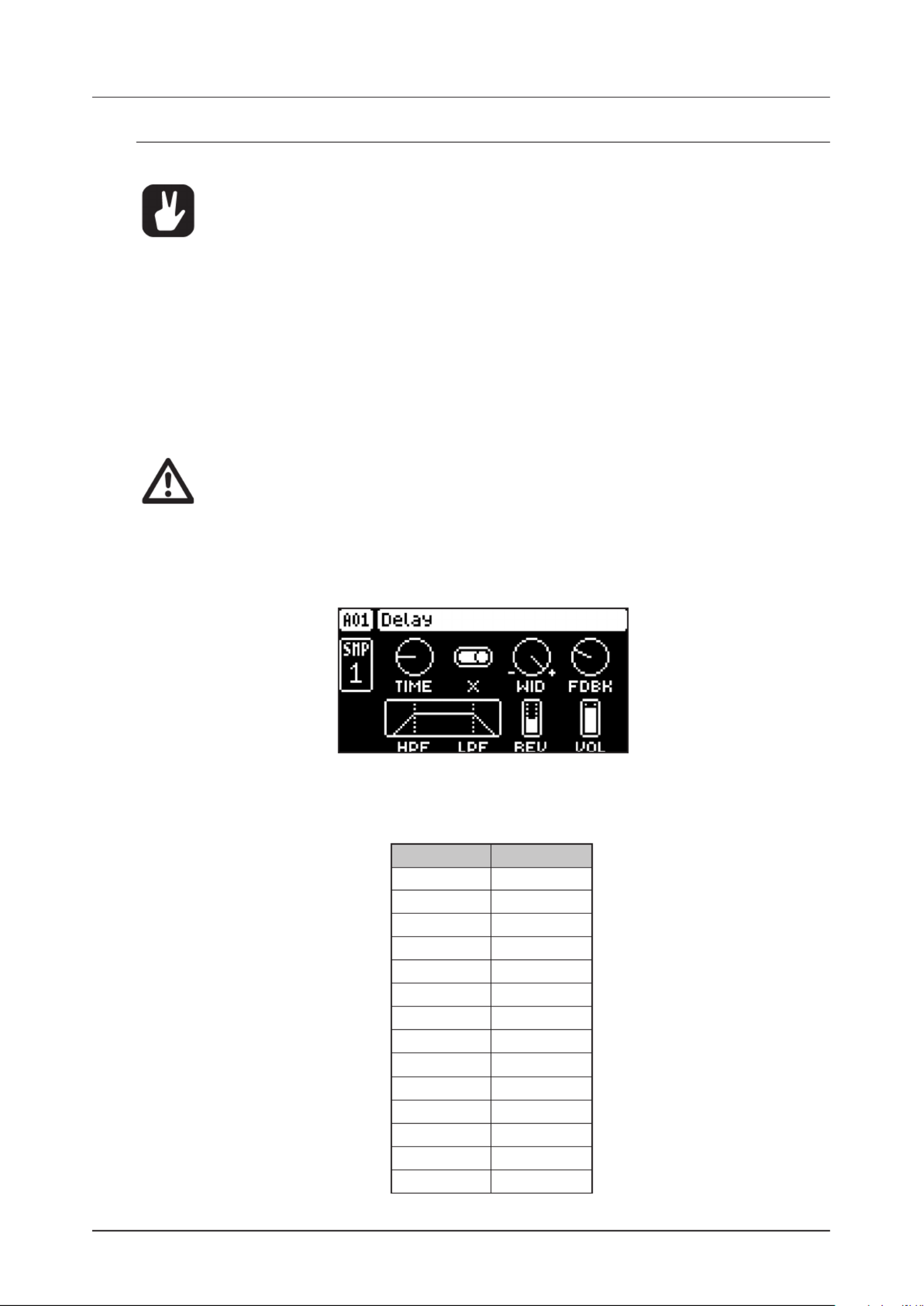
13. FX AND MIXER PARAMETERS
52
13. FX AND MIXER PARAMETERS
The Digitakt eects and mixers parameters are explained in this chapter.
The parameters on the FX and mixer pages can be set to work on a global level making them
aect all patterns in the project instead of just the currently selected pattern. This function-
ality is useful when you want to adjust the settings of multiple patterns and at the same time
assure that these settings are the same for all the patterns in the project. For more informa-
tion, please see “15.6 GLOBAL FX/MIX” on page 69.
13.1 EDITING THE FX PARAMETERS
The Digitakt’s Delay and Reverb are send eects and are set on a pattern level. It means that all the Sounds
in a pattern shares the same eect settings but have individual send levels to the eects. The Delay and
Reverb parameters are set on their respective PARAMETER page, but their incoming signals are set by the
DEL and REV send parameters on the AMP page of each audio track. Press [FUNC] + [FLTR] to edit the
Delay. Press [FUNC] + [AMP] to edit the Reverb. Use the DATA ENTRY knobs A-H to change the parameters.
DELAY controls the character, reverb send and volume of the delay send eect.
REVERB controls the character and volume of the reverb send eect.
The FX parameter settings are stored as part of the pattern. Don’t forget to save the pattern
and give it a unique name once you have achieved the results you want.
13.2 DELAY
The Delay send eect takes the input signal, delays it in time and then rejoins it with the original signal.
Press +[FUNC] [FLTR] to access this parameter page.
13.2.1 TIME
Delay Time sets the delay time. It is relative to the current BPM and is measured in 128th notes.
(1.00–128.00)
TIME setting Divide ratio
1 1/128
2 1/64
2.67 1/48 (1/32T)
3 1/64.
4 1/32
5.33 1/24 (1/16T)
6 1/32.
8 1/16
10.67 1/12 (1/8T)
12 1/16.
16 1/8
21.33 1/6 (1/4T)
24 1/8.
32 1/4
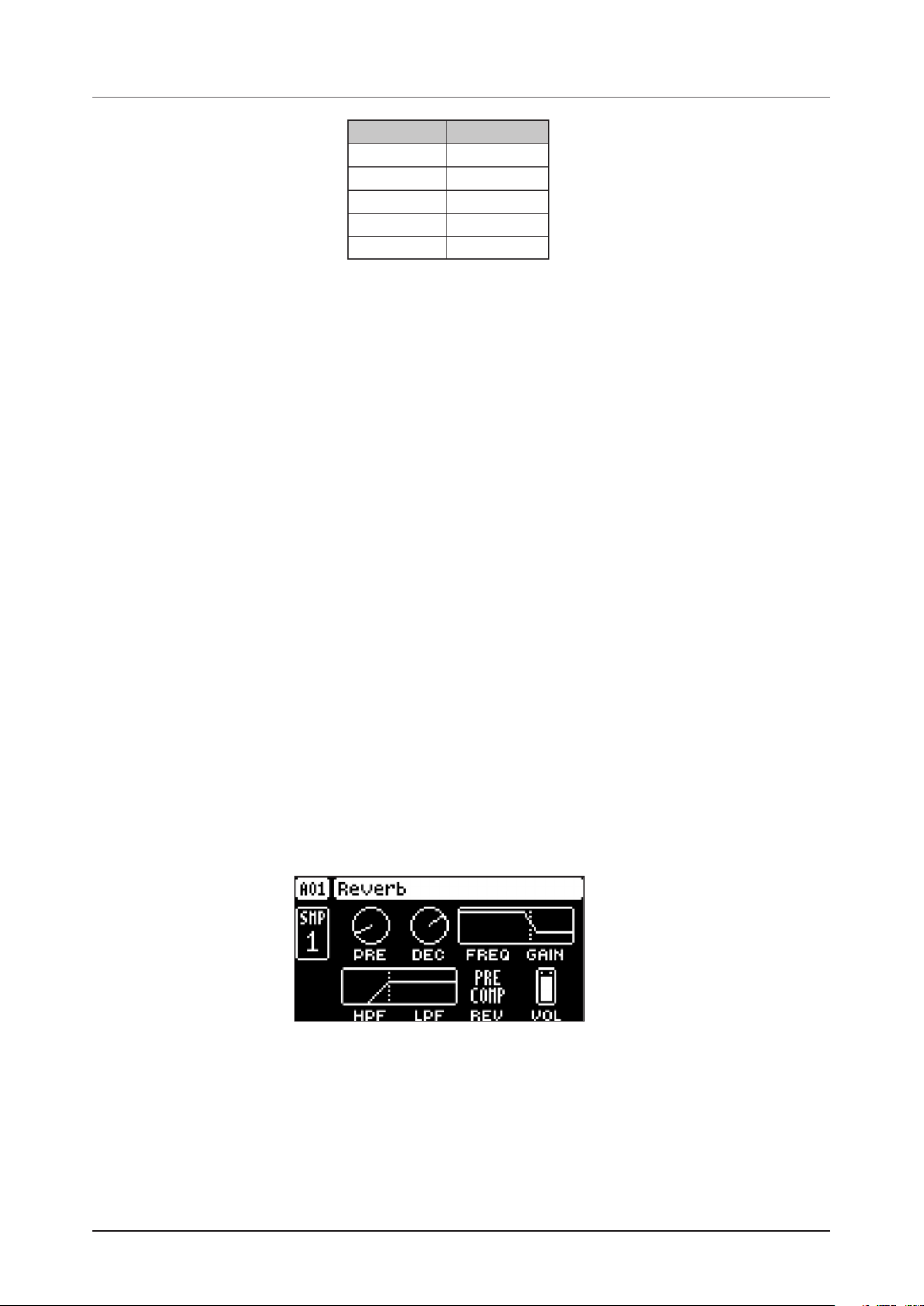
13. FX AND MIXER PARAMETERS
53
TIME setting Divide ratio
42.67 1/3 (1/2T)
48 1/4.
64 1/2
96 1/2.
128 1
13.2.2 X
Ping-pong sets the delay signal to alternate across the stereo field. There are two settings:
• OFF lets you manually set the position of the delay signal in the stereo field. Use the WID parameter
to change the stereo field position.
• ON makes the delay signal alternate between left and right pan positions. The WID parameter
controls the amount of panning.
13.2.3 WID
Stereo Width sets the delay signal pan width across the stereo field. The knob is bipolar. (64.00–63.00)
13.2.4 FDBK
Feedback Gain sets the amount of delay output signal to feed back into the input of the delay. With high-
er parameter settings, infinite and/or swelling delays are possible. Please be aware that high feedback
can lead to a very loud signal. (0–198)
13.2.5 HPF
Feedback HPF sets the cuto frequency of the delay highpass filter. (0.00–127.00)
13.2.6 LPF
Feedback LPF sets the cuto frequency of the delay lowpass filter. (0.00–127.00)
13.2.7 REV
Reverb Send sets the amount of Delay output signal to be sent to the Reverb. (0.00–127.00)
13.2.8 VOL
Mix Volume adjusts the volume of the Delay output signal. (0.00–127.00)
13.3 REVERB
The Reverb send eect controls the persistence, and ambient characteristics, of the sound reverberations.
It can simulate many dierent sonic locations, from huge spaces to small rooms.
Press + to access this parameter page. [FUNC] [AMP]
13.3.1 PRE
Pre-delay sets the pre-delay time of the Reverb. (0.00–127.00)
13.3.2 DEC
Decay Time sets the length of the decay phase of the reverberated signal, essentially setting the size of
the acoustic space. (1–127, INF)
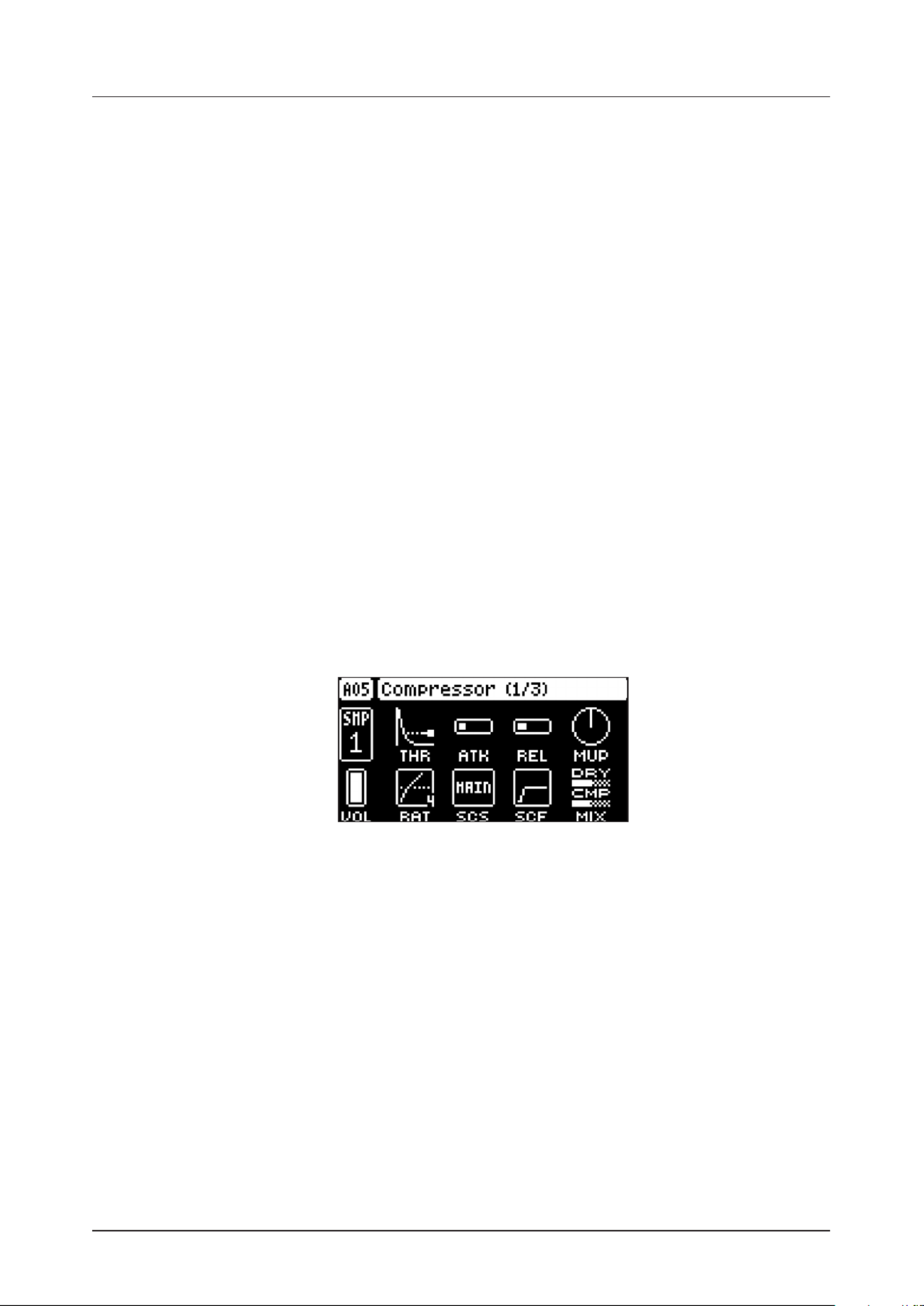
13. FX AND MIXER PARAMETERS
54
13.3.3 FREQ
FB Shelving Freq sets the shelving filter frequency. Together with the GAIN parameter, it can be used to
dampen the reverberated signal above a chosen frequency, making the reverberation sound more promi-
nent or more mued. (0.00–127.00)
13.3.4 GAIN
FB Shelving Gain aects the damping of the reverberated signal above the shelving frequency set by the
FREQ parameter. At max value the treble is included in the reverberations; lowering the value gradually
dampens it. (0.00–127.00)
13.3.5 HPF
HPF sets the cuto frequency of the reverb high-pass filter that aects the audio going in to the reverb.
(0.00–127.00)
13.3.6 LPF
LPF sets the cuto frequency of the reverb low-pass filter that aects the audio going in to the reverb.
(0.00–127.00)
13.3.6 REV
Rev Pre/Post Comp sets whether the signal from the reverb should enter the audio chain before or after
the compressor. (PRE, POST) For more information, please see “4.2 EFFECTS” on page 13.
13.3.7 VOL
Mix Volume sets the volume of the Reverb output signal. (0.00–127.00)
13.4 COMPRESSOR (MASTER PAGE 1)
The Compressor master eect compresses the dynamic range of the signal by reducing the volume
of loud sounds relative to the quiet sounds. There are eight parameters with which the compressor is
customized on this page. There is a bar on the rightmost edge of the screen that visually represents the
amount of compression.
Press + [FUNC] [LFO] once to access this parameter page.
13.4.1 THR
Threshold sets the threshold of the compressor. A lower threshold means a larger portion of the signal
are subject to compression. (0–127)
13.4.2 ATK
Attack sets the time of the compressor attack phase, i.e. how quickly the compressor responds to loud
peaks. (0–127)
13.4.3 REL
Release sets the time of the compressor release phase, i.e. how long it takes for the compression to
recover in quieter moments. (0–127)
13.4.4 MUP
Makeup Gain sets the makeup gain of the compressor output, to compensate for the reduced signal
levels caused by compression. The Makeup Gain parameter value is displayed in dB. (0.0–24.0)
13.4.5 VOL
Pattern volume sets the patterns overall audio level. This parameter basically has the same function as
the MASTER VOLUME knob, but is saved together with the pattern. (0–127)

13. FX AND MIXER PARAMETERS
55
13.4.6 RAT
Compression Ratio. There are eight dierent compression ratios, 1.50, 2.00, 3.00, 4.00, 6.00, 8.00, 16.00
and 20.00. Higher ratios result in greater compression of the signal.
13.4.7 SCS
Sidechain Source decides what audio source the compressor analyzes when it performs sidechaining.
Sidechaining is the process when the compressor uses the output of an audio source to control the
overall action of the compressor. For example, if you set to TRK1 where you have a kick drum, every SCS
time the kick drum plays, the compressor lowers the overall sound of the mix.
MAIN sets the sidechain source to be the sound sent to the Main (L/R) outputs.
TRK1–8 sets the sidechain source to be the sound sent from one of the separate audio tracks.
IN L sets the sidechain source to be the sound coming from INPUT L.
IN R sets the sidechain source to be the sound coming from INPUT R.
13.4.8 SCF
Sidechain Filter filters the signal from the sidechain source before the compressor analyzes it. The
parameter ranges from a low-pass filter to a high-pass filter. Negative parameter values sets a low-pass
filer. Positive parameter values sets a high-pass filter. (64–63)
When set as a low-pass filter, the compressor reacts mostly to bass frequencies. Use this setting for a
characteristic pumping compressor sound. When set as a high-pass filter, the compressor reacts less to
bass frequencies. Use this setting to avoid pumping.
13.4.9 DRY/WET MIX
Dry/Wet Mix sets the mix of the uncompressed signal and the compressor output signal. A setting of
0 results in a completely uncompressed signal. A setting of 127 lets only the compressed signal pass
through. All values in between mix the uncompressed signal with the compressed signal, which is known
as parallel compression. (0–127)
The Digitakt compressor
Filter
(HP/LP)
Gain
Reduction
Input
(LR)
Output
Control
Signal
Dry/Wet
Mix
Make up
Gain
Sidechain
Source
Gain
Computer
Dynamics
(Atk/Rel)
13.5 INTERNAL MIXER (MASTER PAGE 2)
The INTERNAL MIXER page is where you can conveniently access the TRACK LEVEL parameter of all
the eight audio tracks. (0–127)
Press + [FUNC] [LFO] twice to access this parameter page.

13. FX AND MIXER PARAMETERS
56
13.6 EXTERNAL MIXER (MASTER PAGE 3)
The EXTERNAL MIXER page contains a number of parameters related to when you use the INPUT L/R
inputs to process incoming audio.
Press +[FUNC] [LFO] three times to access this parameter page.
13.6.1 IN L
Volume input L sets the level of the audio from the udio input.INPUT L a
13.6.2 IN R
Volume input R sets the level of the audio from the udio input.INPUT R a
13.6.3 LPAN
Left pan sets the pan of the audio from the audio input. (L64–R63)INPUT L
13.6.4 RPAN
Right pan sets the pan of the audio from the audio input. (L64–R63)INPUT R
13.6.5 DUAL
Dual Mono sets if the inputs are processed as two separate mono inputs or as a single stereo input.
Setting this parameter to OFF changes the rest of the parameters from being separate controls for the
left and right channel to single controls for both audio channels. The parameters changes to a PAN BAL
(Balance) parameter. Use LEVEL/DATA to adjust this parameter (OFF, ON)
13.6.6 LDEL
Input L Delay Send sets the amount of sound from the udio input that is sent through to the INPUT L a
delay eect. For more information, please see “13.3 DELAY” on page 59. (0.00–127.00)
13.6.7 RDEL
Input R Delay Send. Same as but instead aects the audio from the udio input (0.00–LDEL INPUT R a
127.00)
13.6.8 LREV
Input L Reverb send sets the amount of sound from the udio input that is sent through to the INPUT L a
reverb eect. For more information, please see “13.4 REVERB” on page 61. (0.00–127.00)
13.6.9 RREV
Input R Reverb Send. Same as but instead aects the audio from the udio input (0.00–LREV INPUT R a
127.00)
• Setting the MON parameter on the SAMPLING menu to YES disables the External in
mixer functionality. For more information, please see “14.1 SAMPLING MENU” on page
57.
• After you load/reload a project, or after pressing [STOP] + [STOP], you must trig or play
an audio track to activate the eects for the External in mixer.

14. SAMPLING
58
14.2 SAMPLING AUDIO
1. If you use an external audio source, connect it to the Digitakt.
2. Press [SAMPLING] to access the SAMPLING menu and then use DATA ENTRY G knob to set
SOURCE to your preferred audio input source.
3. Keep an eye on the audio input meter and play the audio source and make sure that the volume of the
audio source is as strong as possible, but without clipping or distorting. Set to YES to monitor MON
the incoming audio through the Digitakt.
4. Again, with an eye on the audio input meter, use DATA ENTRY F knob to set just above the indi-THR
cated background noise of the audio source (when it is not playing).
5. Press to arm the sampler and then play the sound source. When the incoming audio signal [YES]
exceeds the set threshold level, sampling will start.
6. Press when you want to stop sampling. The Digitakt then automatically normalizes the sample.[YES]
7. Use the DATA ENTRY A C knobs and to set the parameters TRIM START TRIM END and to trim the
sample to the desired length. You can use the DATA ENTRY B D knobs and to zoom in and out to
make it easier to see where to trim the sample. Press + to preview the sample. (The [FUNC] [YES]
preview is played back by the voice of the active track. Make sure to select an audio track as the active
track) Press [YES] to trim the sample. After you have trimmed the sample, you can press [NO] to
untrim the sample if you are not happy with the result.
8. Press to save the sample.[YES]
9. Name the sample and press again to confirm the save.[YES]
10. Press [TRACK 1–8] if you want to select a track to where you want to assign the sample. Press if [NO]
you don’t want to assign the sample to a track.
14.3 DIRECT SAMPLING
You can also perform sampling without using the SAMPLING menu. This is achieved by a set of key press
combinations. The sampler will use the and settings that were last used.SRC THR
1. Press [SAMPLING] + [YES] to arm the sampler. The key turns yellow. [SAMPLING]
You can also start direct sampling without arming the sampler first. Press + [FUNC] [SAMPLING] to
manually start sampling.
2. When the incoming audio signal exceeds the set threshold level (or you manually start direct sam-
pling), the sampling starts, and the key turns red. [SAMPLING]
3. Press + again to stop sampling. The key first turns dark red while [FUNC] [SAMPLING] [SAMPLING]
normalizing the sample, then green when it is done.
Press [SAMPLING] [NO] + to cancel at any stage of the Direct Sampling process.
14.4 ASSIGNING A SAMPLE TO A TRACK FROM THE +DRIVE
You can also assign samples from the +Drive storage in the Digitakt to the tracks.
1. Press [GLOBAL SETTINGS] to access the SETTINGS menu, and then select SAMPLES and press
[YES].
2. Use the keys to navigate to the sample you want to assign, and then press to select [ARROW] [YES]
the sample.
3. Press and then select LOAD TO PROJ and press to copy and load the sample to [RIGHT], [YES]
the project.
4. Press to confirm.[YES]
5. Press [GLOBAL SETTINGS] to exit SETTINGS menu.
6. Press + to select the track to where you want to assign the sample.[TRACK] [TRIG 1–8]

14. SAMPLING
59
7. Press access the SOURCE menu, and then use [SRC] DATA ENTRY D knob to select the sample you
want to load.
8. Press to load the sample to the track.[YES]
For more information, please see “15.2 SAMPLES” on page 61.
14.5 SAMPLE PLAYBACK
Once the sample is assigned to a track, it can be triggered either by the sequencer or manually by pressing
a key. You also have the ability to set the samples play mode and edit what portion of the sample is [TRIG]
played.
1. Press to access the SOURCE page.[SRC]
2. Use DATA ENTRY B knob to set the PLAY MODE behavior of the sample.
• REVERSE The sample will be played back in reverse once every time it is trigged.
• REVERSE LOOP The sample will loop continuously in reverse between Loop Position and Length.
How long it will loop for is set with the LEN parameter on the TRIG page. The loop time is also con-
strained by the AMP page envelope parameter settings and .HLD DEC
• FORWARD LOOP The sample will loop continuously between Loop Position and Length. How long it
will loop for is set with the LEN parameter on the TRIG page. The loop time is also constrained by the
AMP page envelope parameters and .HLD DEC
• FORWARD The sample will be played back once every time it is trigged.
3. Use DATA ENTRY E F G knobs , , and to set the , , and parameters which define what STRT LEN LOOP
portion of the sample is played. Press twice to access SRC page 2, in order to more easily see [SRC]
these settings using the sample waveform. For more information, please see “11.4 SRC PAGE 2” on
page 42.
4. • STRT Start sets the start position for the playback of the sample.
• LEN Length sets the length of the playback of the sample. Start + Length eectively defines the end
point of the portion of the sample that is played.
• LOOP Loop Position sets the position in the sample to where playback will return after reaching the
Length Position (defined by + ) if STRT LEN PLAY MODE is set to FORWARD LOOP or REVERSE
LOOP. The sample then loops between the end of , and LEN LOOP.
For more information, please see “11.3 SRC PAGE 1” on page 41.

15. SETTINGS MENU
60
15. SETTINGS MENU
The SETTINGS menu oers settings that aect Digitakt and can also be used to manage Projects.
Press [GLOBAL SETTINGS] to access the SETTINGS menu. Scroll the list by using / or the [UP] [DOWN]
LEVEL/DATA knob. Open a highlighted menu by pressing .[YES]
15.1 PROJECT
15.1.1 LOAD PROJECT
Load Project opens a project selection screen where you can choose a project to load. Note that the ac-
tive project will not be saved before loading the new project so remember to save the active project first.
If you wish to create a new project, select CREATE NEW at the very bottom of the list. The new project
will be a blank slate.
If you load a new project it will replace the active project. Be sure to save your active
project before you load another project.
15.1.2 SAVE PROJECT AS
Save Project opens a project selection screen where you choose a slot to save the active project to.
You can also press + [FUNC] [GLOBAL SETTINGS] to access this screen.
15.1.3 MANAGE PROJECTS
Manage Projects launches the PROJECT MANAGER menu. Selecting a project in this menu and pressing
the arrow key will bring up a list of commands.[RIGHT]
• CLEAR Resets the project slot to a clean state.
• DELETE Removes the project from the slot.
• RENAME Opens a NAMING screen where you can rename the project file.
• LOAD FROM Loads the selected project. This will replace the active project!
• SAVE TO Saves the active project to the selected slot.
• TOGGLE Toggles write protection on or o. Write protected projects cannot be overwritten, re-
named or erased. A lock symbols in front of the project name shows that the project is write protected.
• INIT NEW Initializes an empty file slot with a clean project. This option is only available for empty
project slots.
• PURGE ALL purges (removes) all Sounds from the Sound pool and all samples that are not used in
any pattern in the project from the RAM memory. The Sounds and samples are not removed from the
+Drive Sound library. This option is only available when you select the currently loaded project.

15. SETTINGS MENU
61
15.2 SAMPLES
Here you can manage your samples. Initially, here are three directories FACTORY, INCOMING, and
RECORDED. A wide array of preset samples are available in the write protected FACTORY directory.
The INCOMING directory is the default destination for samples sent to the Digitakt +Drive storage via the
C6 software. RECORDED will contain the samples you create when you sample with the Digitakt.
Use the keys to highlight a directory, and then press to open it. To exit a directory and [ARROW] [YES]
back one step up in the directory hierarchy, select the item labeled “..” at the very top of the screen and
press . Do this repeatedly to return to the top of the directory hierarchy. You can also press [YES] [FUNC] +
[RIGHT] [FUNC] + [LEFT] to open a directory and to exit a directory and back one step up in the hierarchy.
To distinguish directories from samples, all directories, including the directory exit row, “..”, are labeled with
a (D) at the very end of the row. When browsing a directory in the +Drive, a sample assigned to one of the
127 sample slots of the active project will have its slot number shown as seen below.
15.2.1 LOADING A SAMPLE
You can load one or several samples to the RAM memory of the active project.
1. Press [GLOBAL SETTINGS], and then open the SAMPLES menu.
2. Open the FACTORY directory, and then navigate to the samples you want to load.
3. Highlight the samples, and then press to select them. Any sample can be previewed, played [YES]
back by the voice of the active track (make sure to select an audio track). Highlight the sample and
then press + . Approximately, ten seconds of the sample can be previewed. [FUNC] [YES]
4. Press the arrow key. A menu will appear on the right side of the screen. [RIGHT]
5. Select LOAD TO PROJ and press . [YES]
The samples you selected (ticked) will now appear in the first available empty slots out of the 127 sample
slots of the active project. To view the samples currently in the RAM memory of the active project, press
the arrow key twice. This will bring up the left side menu. [LEFT]
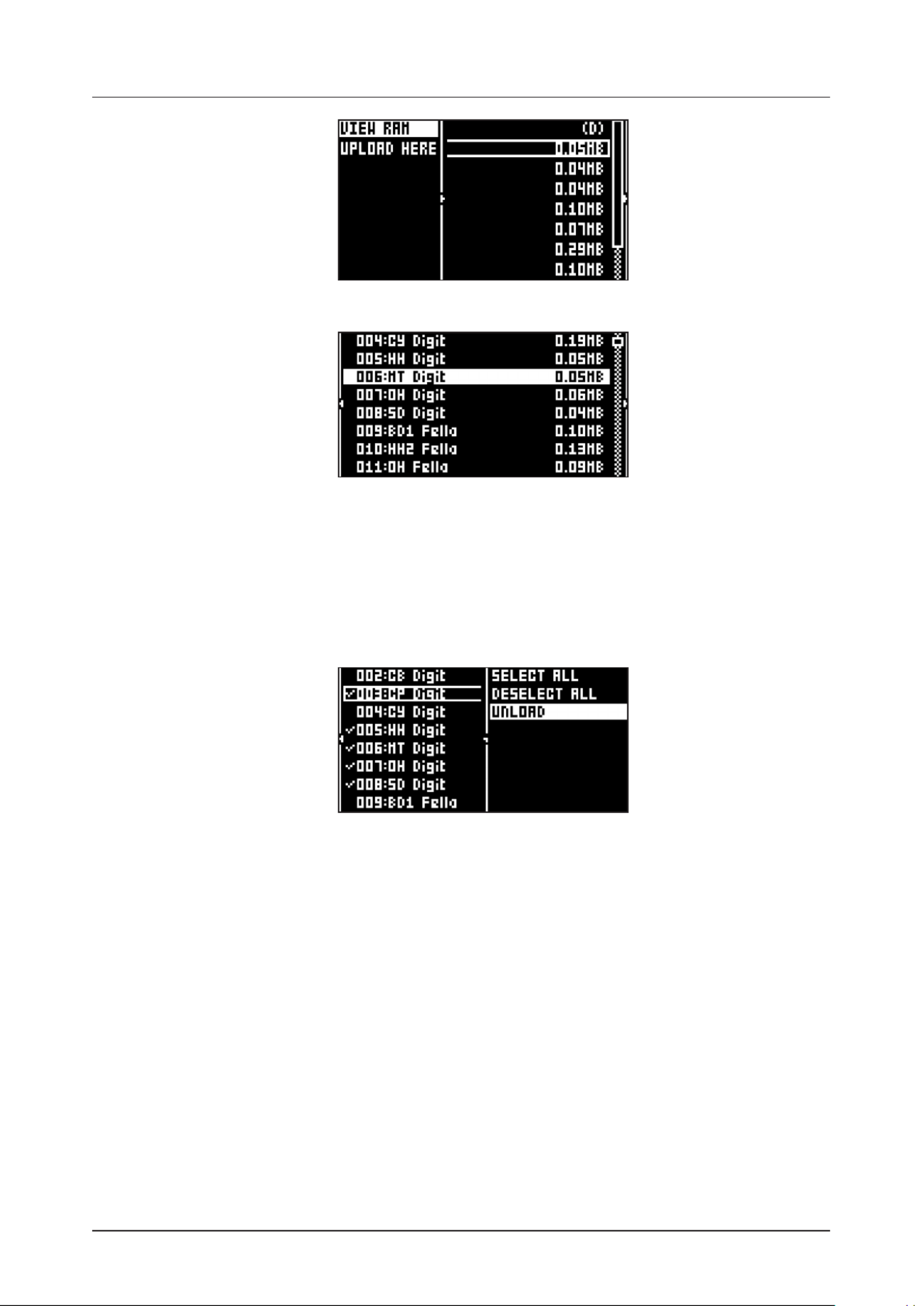
15. SETTINGS MENU
62
Select VIEW RAM and press . A list appears that shows all 127 sample slots.[YES]
On this screen, the 127 samples may be unloaded individually or collectively to empty the slots.
15.2.2 UNLOADING A SAMPLE
You can unload one or several samples from the RAM memory of the active project.
1. Scroll the list using the / or the knob. [ARROW] keys [UP] [DOWN] LEVEL
2. Press to tick individual samples, or bring up the right-hand menu by pressing and [YES] [RIGHT]
choose SELECT ALL.
3. On the right-hand menu, select UNLOAD to empty the slots of the ticked samples.
15.2.3 REPLACING A SAMPLE
You can replace one or several samples in the RAM memory of the active project.
1. Highlight the slot containing the sample you wish to replace, and then press to open the [RIGHT]
right-hand menu and select REPLACE.
2. Browse the directories of the +Drive, locate the desired sample and press to place it in the [YES]
previously highlighted sample slot.
If you wish to go back to browsing the +Drive storage directories, press twice and select VIEW [LEFT]
+DRIVE.
You can also replace a sample in the RAM memory by replacing it directly in its audio track.
1. Press + to select the audio track that contains the sample you wish to replace.[TRK] [TRIG 1-8]
2. Press + to open the RAM memory sample slot list. The sample assigned to the track [FUNC] [SRC]
is highlighted.
3. Press + . to open the +Drive library[FUNC] [YES]
4. Navigate to the sample you want to use, and then press .[YES]
You can preview a sample in the +Drive library by highlighting it and pressing + .[FUNC] [YES]

15. SETTINGS MENU
63
15.2.4 RENAMING A SAMPLE
You can also rename a sample.
1. Navigate to the directory that contains samples you want to rename.
2. Highlight the sample you want to rename, and then press to select it. [YES]
3. Press the arrow key. A menu will appear on the right side of the screen. [RIGHT]
4. Select RENAME and press . [YES]
5. Use the NAMING screen to rename the sample and then press .[YES]
15.2.5 MOVING A SAMPLE
You can move one or several samples from one directory to another.
1. Navigate to the directory that contains samples you want to move.
2. Highlight the samples you want to move, and then press to select them. [YES]
3. Press the arrow key. A menu will appear on the right side of the screen. [RIGHT]
4. Select SEL FOR MOVE and press . [YES]
5. Press , and then navigate to the directory to where you want to move the samples.[YES]
6. Press the arrow key, and then highlight MOVE HERE.[LEFT]
7. Press to move the samples. [YES]
15.2.6 REMOVING UNUSED SAMPLES FROM RAM
You can use this feature to remove all samples that are not used in any pattern in the project from the
RAM memory. The samples are not removed from the +Drive.
1. Press [GLOBAL SETTINGS], and then open the SAMPLES menu.
2. Press the arrow key. A menu will appear on the right side of the screen. Select VIEW RAM [LEFT]
and press .[YES]
3. Press the arrow key. A menu will appear on the right side of the screen. Select SELECT [RIGHT]
UNUSED, and then press . [YES]
4. Select UNLOAD. A warning popup will appear asking “UNLOAD X SAMPLES? CONFIRM? Y/N”.
Press to remove all unused samples. [YES]
15.2.7 TRANSFERRING SAMPLES FROM A COMPUTER TO DIGITAKT
1. Connect Digitakt to the computer via USB.
2. Open the Elektron Transfer software (Available on the Elektron website) on your computer.
3. On the Transfer CONNECTIONS page, set the MIDI IN and OUT ports to your Digitakt.
4. In Transfer, click the EXPLORE tab to open the EXPLORE page.
5. On the top right side, in the drop-down menu, select “Samples”.
6. On the top left side in the drop-down menu, make sure “My Computer” is selected.
7. Under “My Computer” navigate to the files or folders you want to transfer.
8. Drag and drop the files or folders to your preferred location on your device. Transfer automatically
converts all audio files to 16 bit, 48 kHz, mono audio files, the Digitakt native audio format.
To use the samples, they need to be loaded to the active project. For more information, please see “15.2.1
LOADING A SAMPLE” on page 61.
15.2.8 CREATING A NEW DESTINATION DIRECTORY
The Digitakt still supports receiving of samples via MIDI Sample Dump Standard (SDS) and Extended

15. SETTINGS MENU
64
SDS. The Elektron C6 software supports this transfer protocol. You need to enable SDS Handshake in
order to secure the transmission over fast interfaces like USB MIDI. You also have to enable the trans-
mission of the Extended SDS header if you want the sample name to be sent to the Digitakt.
This procedure is only for when you use the Elektron C6 software transfer tool. If you use Elektron
Transfer you can create a new destination directory in the Digitakt directly from Transfer.
On the main screen, press to access the right side menu. Select CREATE DIR to [ARROW] key [RIGHT]
create a new directory by pressing . A naming screen will appear. Give your new destination direc-[YES]
tory an appropriate name. Press to open the new directory. In the initially empty directory, press [YES]
[ARROW] [LEFT] key to open the left side menu. Highlight UPLOAD HERE and press . [YES]
Samples sent from a computer will be written into the new destination directory. Note that any new or
existing directory can be set to be the destination directory in a similar manner, accessing the left side
menu, except for the FACTORY directory which is write-protected. A directory can be deleted or re-
named by highlighting it, accessing the right-hand menu and selecting DELETE DIR or RENAME.
15.2.9 TRANSFERRING SAMPLES FROM DIGITAKT TO A COMPUTER
1. Connect Digitakt to the computer via USB.
2. Open the Elektron Transfer software (Available on the Elektron website) on your computer.
3. On the Transfer CONNECTIONS page, set the MIDI IN and MIDI OUT ports to your Digitakt.
4. In Transfer, click EXPLORE to open the EXPLORE page.
5. On the EXPLORE page on the right side under DIGITAKT navigate to the samples you want to ,
transfer
6. Drag and drop the samples to your preferred folder under MY COMPUTER.
• Make sure you have the latest version of the Elektron Transfer software installed on your
computer. You can download the free Transfer software and the Transfer User Manual
from the Support section of the Elektron website.
• If MIDI+USB is selected in the INPUT FROM and/or OUTPUT TO settings on the MIDI
PORT CONFIG menu (see below), MIDI data transfers will limit the USB speed. When
sending or receiving large chunks of data, make sure you use the USB setting.
• Sequencer playback stops when you transfer files to the Digitakt.
15.3 MIDI CONFIG
In this menu, various sub-menus dealing with the MIDI functionality of Digitakt are found.
15.3.1 SYNC
Controls how Digitakt receives and sends MIDI clock and transport commands. Change settings by using
the / arrow keys or the [LEFT] [RIGHT] [YES] key.

15. SETTINGS MENU
67
PROGRAM CHG OUT CH selects the MIDI channel that will send program change messages when
changing patterns. An AUTO setting will use the AUTO channel. Enable Digitakt to send program
change messages in the MIDI SYNC. For more information, please see “15.3.1 SYNC” on page 64.
15.4 SYSEX DUMP
In the SYSEX DUMP menu, project, pattern, and Sound data can be sent and received via the MIDI OUT
port or the USB port of the Digitakt. Select a menu option using / or the [UP] [DOWN] TRACK LEVEL knob.
Press to open the highlighted menu selection.[YES]
When receiving or sending SysEx data, the MIDI ports or the USB port of the Digitakt should be connected
to the external sending/receiving device.
If the Digitakt is sending or receiving SysEx data through the MIDI ports, use the Elektron TM-1 USB MIDI
interface for up to 10x transfer speeds.
If the external device is a computer, we recommend using our free SysEx utility C6, which can be down-
loaded from the Elektron website.
Please note that Sysex dump only sends and receives project, pattern and Sound data. It
does NOT send or receive the Sounds samples.
15.4.1 SYSEX SEND
Here projects, patterns, and Sounds can be sent to an external device.
The column to the left selects what will be backed up. Select the column using the arrow key. [LEFT]
Use the /[UP] [DOWN] keys or the TRACK LEVEL knob to navigate in the column. The SysEx data send
alternatives located in the column to the right will change depending on the selection made in the left
column. Press the arrow key to access this column. Use the / keys or the [RIGHT] [UP] [DOWN] TRACK
LEVEL knob to select what will be sent. Press to initiate the SysEx send procedure.[YES]
PROJECT will send the active project (settings, patterns, Sounds in the Sound Pool).
PATTERN will send the selected pattern.
• Backing up your data regularly is important!
• Before initiating a SysEx send, first, make sure the receiving device is listening for data
to be sent.
15.4.2 SYSEX RECEIVE
Here projects, patterns, and Sounds can be received from an external device. Digitakt is continuously
listening for SysEx data so you can at any time send backed up projects or patterns to the device.

15. SETTINGS MENU
68
The column to the left selects what will be received. Select the column using the arrow key. Use [LEFT]
the / keys or the [UP] [DOWN] TRACK LEVEL knob to navigate in the column. The SysEx data receive
alternatives located in the column to the right will change depending on the selection made in the left
column. Press the arrow key to access this column. Use the / keys or the [RIGHT] [UP] [DOWN] TRACK
LEVEL knob to select what will be received. Press to initiate the SysEx receive procedure. The [YES]
Digitakt starts listening to incoming data. Press to stop listening.[NO]
PATTERN will store a received pattern to the selected pattern slot.
SOUNDS will store a received Sound to the selected slot of the +Drive Sound library. The option
ANYWHERE will place the Sound in the rst free slot available. To the right of the bank indication, the
amount of free slots can be seen.
15.5 AUDIO ROUTING (GLOBAL)
Here you nd number of audio routing options that aects the Digitakt on a global level. You can also set
the audio routing on a pattern level. For more information, please see “10.5.6 AUDIO ROUTING (PATTERN)”
on page 33.
15.5.1 ROUTE TO MAIN
Use this option to customize which of the 8 tracks + 2 eects (Delay, Reverb) that sends audio through
the master eect (Compressor) to the MAIN OUT outputs. Use the [TRIG 1–8] keys and the [FLTR], and
[AMP] keys to activate/deactivate send from each track and eect. Green keys signal send to main. Red
keys signal do not send to main. Note that each track still sends to its TRACK OUTPUTS.
15.5.2 SEND TO FX
Use this option to customize which of the 8 tracks + the Delay eect that sends audio to the eects
(Delay, Reverb). Use the [TRIG 1–8] keys and the [FLTR] key to activate/deactivate send from each track
and eect. Green keys signal send to the eects. Red keys signal do not send to the eects.
15.5.3 INT TO MAIN
Sets if Digitakt sends internal audio to the MAIN OUT and HEADPHONES OUT or not when used with
Overbridge or as a class compliant audio device.
OFF No sound is sent to main out.
ON Sound is always sent to main out.
AUTO No sound is sent to main out when Overbridge is available and/or streaming audio, if not, the
sound is sent to main out.
15.5.4 USB TO MAIN [dB]
Sets the amount of amplication of the sound that is streamed over USB to the Digitakt main out when
used with Overbridge or as a class compliant audio device. (0 dB–+18 dB)
15.5.5 PRE/POST FADER
Sets if audio over USB should be pre or post the track level setting.

15. SETTINGS MENU
69
• Audio from the TRACK OUTPUTS is always without any eects.
• Tracks that are routed to not send audio to MAIN OUT still send audio on separate outputs
in Overbridge.
15.6 GLOBAL FX/MIX
In the GLOBAL FX/MIX menu, you can select several parameter pages whose parameters will (when select-
ed) act on a global level instead of on a pattern level. Then the parameter’s settings on that page will not
only aect the active pattern but will also aect all the other patterns in the project. The parameters text/
value graphics are then inverted. Use the / keys to select or deselect the parameter pages [LEFT] [RIGHT]
you wish to function on a global level. For more information, please see “13. FX AND MIXER PARAMETERS”
on page 52.
15.7 SYSTEM
The System menu contains LED INTENSITY, USB CONFIG, OS UPGRADE, FORMAT +DRIVE, and STOR-
AGE options for the Digitakt.
15.7.1 USB CONFIG
Here you nd several settings related to Overbridge and USB audio. Selecting one mode disables the
other two modes.
OVERBRIDGE enables Overbridge functionality. For more information, please see “6.6 OVERBRIDGE”
on page 18.
USB MIDI select this option If you wish to send and receive MIDI over USB.
USB AUDIO/MIDI sets the Digitakt to send and receive audio and MIDI over USB. Select this option
if you want to use the Digitakt together with a class compliant USB audio host. For more information,
please see “6.7 CLASS COMPLIANT DEVICE” on page 18.
15.7.2 LED INTENSITY
Sets the brightness of the key LEDs and screen. Use the / keys to change the setting [LEFT] [RIGHT]
(LOW, MID, MAX).

15. SETTINGS MENU
70
15.7.3 REMEMBER SUBPAGE
Will, when selected, remember which PARAMETER page’s subpage you last used and access this page
again the next time you press the same [PARAMETER] key. Use the key to toggle this setting. [YES]
(ON, OFF).
15.7.4 OS UPGRADE
Use this menu option when you want to upgrade the Digitakt OS. To send the OS le, use our free Elek-
tron Transfer software. Elektron Transfer can be downloaded from the Elektron website.
The device sending the OS le must be connected to the USB port of Digitakt.
Please note that the Digitakt will not appear as an icon on your computer desktop.
1. Download the Digitakt OS le from the Elektron website.
2. Connect the Elektron device to the computer via USB.
3. Open the Transfer application on your computer.
4. On the Transfer CONNECTIONS page, set the MIDI IN and MIDI OUT ports to your Elektron device.
5. On the Transfer DROP page, drag and drop the OS le. The OS le is then automatically trans-
ferred to the Elektron device and the OS update initiates. A progress bar is visible on device screen
when receiving the OS.
6. On your device. Press to conrm the OS update.[YES]
When the update is done, the Digitakt will reboot.
If your current Digitakt OS does not fully support Transfer, you will be automatically
directed to Transfer’s LEGACY OS UPGRADE page after you drag and drop the OS le on
the Transfer DROP page. Follow the instructions on the LEGACY OS UPGRADE page to
proceed with the OS upgrade.
15.7.5 FORMAT +DRIVE
You have the possibility to erase all content of the +Drive. Once you have made your choices using the
[LEFT] [RIGHT]or arrow keys and conrmed by pressing , a prompt will appear asking if you want [YES]
to execute the formatting procedure. Press to proceed with the formatting.[YES]
PROJECTS+SOUNDS Erases all projects and Sounds. Tick/untick this box by pressing the or [LEFT]
[RIGHT] arrow keys.
SAMPLES Erases all samples. Tick/untick this box by pressing the or arrow keys.[LEFT] [RIGHT]
15.6.6 STORAGE
Here you get an overview of what is stored in the RAM and the +Drive and how much memory that is
available. Other than the number of Projects, Sounds, and Samples, and you also see the amount of
sample time used and remaining. On the right, you see the memory usage of the RAM and the +Drive.
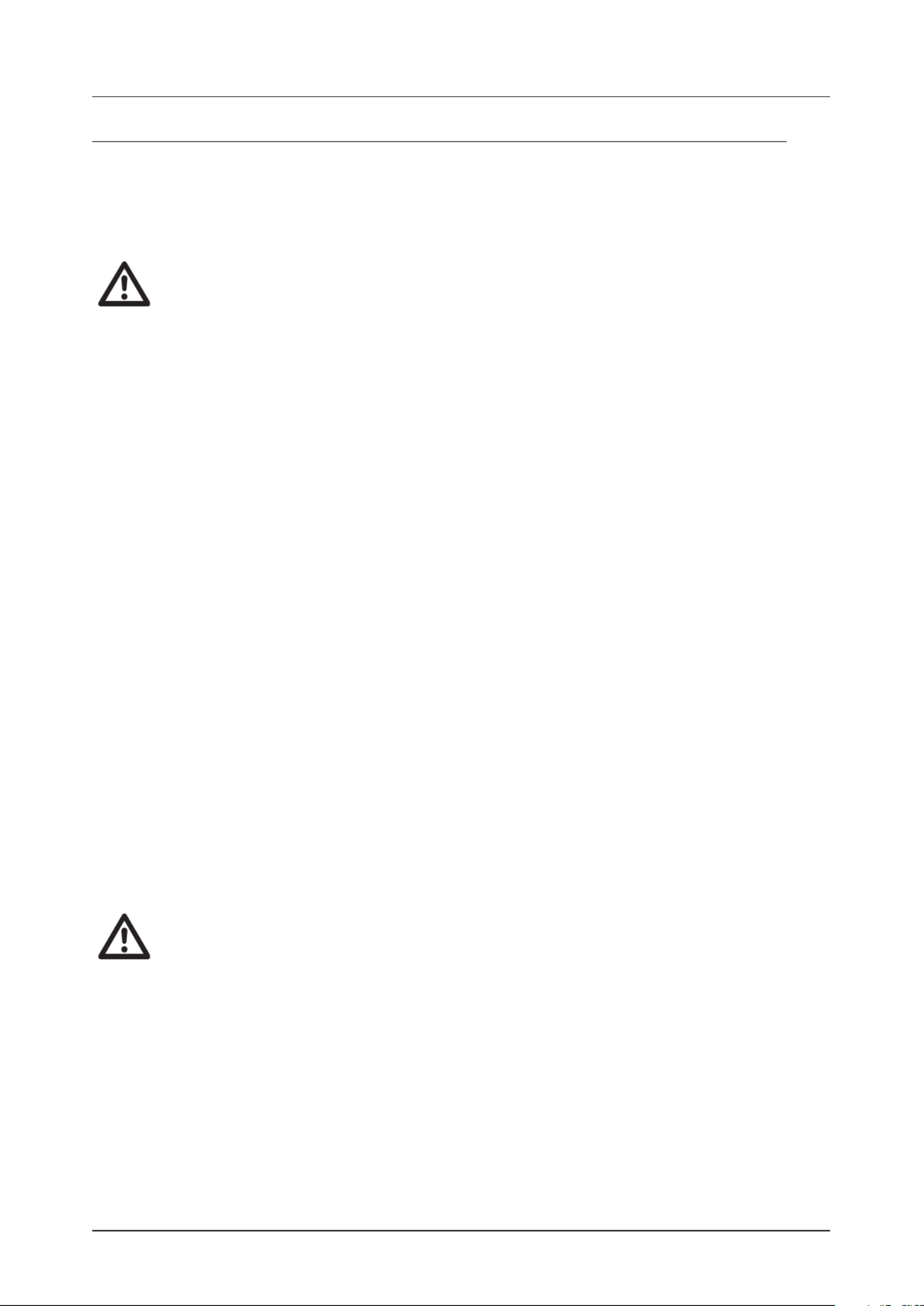
16. STARTUP MENU
71
16. STARTUP MENU
To access this menu, hold down the key while powering up the Digitakt. From here you can perform [FUNC]
a variety of tasks. To choose the dierent alternatives, press the corresponding [TRIG] key.
16.1 TEST MODE
To enter this mode, press the [TRIG 1] key.
For testing purposes, a short sound is heard through all outputs of the unit.
If you have any trouble with your Digitakt and suspect it may be due to a hardware problem, perform this
self-test. The and keys can be used to scroll through the test log. A fully functional device [UP] [DOWN]
should not report any errors. If it does report an error, please contact Elektron support or the retailer that
you bought your Digitakt from.
16.2 EMPTY RESET
To perform this operation, press the key. All patterns and Sounds will be erased. The data on the [TRIG 2]
+Drive remains intact.
16.3 FACTORY RESET
When performing a factory reset on the Digitakt, it will overwrite and re-initialize the active RAM project
(including all pattern and global data). The +Drive project slot 1 will be overwritten and re-initialized with
factory preset patterns, Sounds and settings. Sound bank A will be overwritten with the factory Sounds.
If you wish to keep the active project, remember to save it to a +Drive project slot higher than 1 before you
perform a factory reset. To perform a factory reset, press the [TRIG 3] key.
16.4 OS UPGRADE
Use this menu option if you for some reason cant upgrade the Digitakt OS using the standard procedure in
the SYSTEM menu. To send the OS le, use our free Elektron Transfer software. The Elektron Transfer can
be downloaded from the Elektron website.
1. Download the Digitakt OS le from the Elektron website.
2. Connect the Digitakt’s MIDI IN port to the MIDI OUT port of the computer’s MIDI interface.
3. Hold down the key while powering on Digitakt. This takes you to the STARTUP menu.[FUNC]
4. Press the key to enter OS UPGRADE mode.[TRIG 4]
5. Open the Transfer application on your computer. On the Transfer CONNECTION page, click “go to the
SYSEX TRANSFER page”.
6. On the SYSEX TRANSFER page, click “OS Upgrade via device startup menu”, and then follow the on-
screen instructions.
When the update is done, the Digitakt will reboot.
USB MIDI transfer is not possible when upgrading the OS from the STARTUP menu.
16.5 EXIT
Press the key to exit the STARTUP menu.[TRIG 5]

17. SETUP EXAMPLES
72
17. SETUP EXAMPLES
The Digitakt likes to play with other machines. Whether it uses its ability to sync and play with legacy ma-
chines, samples from your smart phone or controls other synthesizers: Digitakt gets along with other gear.
17.1 DIGITAKT WITH A MONOPHONIC BASS MACHINE
The DIN sync capabilities of the Digitakt allows you to use gear from yesteryear.
In this example, a legacy monophonic bass machine is used alongside the Digitakt. The Digitakt can stop,
start and control the tempo of the bass machine.
1. Prepare a bassline pattern on the bass machine.
2. Connect the output of the bass machine to the mixer using a Mono jack 6.3 mm male cable.
3. Connect the Digitakt audio outputs to the mixer using 2 x Mono or Stereo jack 6.3 mm male cables.
4. Use a DIN connector cable to connect the MIDI OUT of the Digitakt to the SYNC IN of the bass
machine.
5. On the Digitakt, press [GLOBAL SETTINGS], and then navigate to MIDI CONFIG > PORT CONFIG
and set to DIN24. OUT PORT CONFIG
6. Press [PLAY] on the Digitakt.
17.2 DIGITAKT WITH A SMART PHONE

17. SETUP EXAMPLES
73
Digitakt can make use of its class compliant audio and MIDI functionality together with your computer, smart
phone or tablet. You can let Digitakt sample audio from the phone or maybe use it the other way around and
record audio from the Digitakt on your phone. You can use your phone as an eect processor for the Digita-
kt, and among many other things. In this example, we use Digitakt to sample audio from the phone.
1. Use a cable or adapter to connect your phone´s data connector jack (Lightning, USB-C or other) to
the Digitakt’s USB-B jack.
2. Navigate to SETTINGS > SYSTEM > USB CONFIG and select USB AUDIO/MIDI.
3. Press to access the SAMPLING menu and then use [SAMPLING] DATA ENTRY G knob to set
SOURCE to USB L+R. The stereo signal is summed to mono in the Digitakt.
4. You are now ready to start sampling audio from your smart phone. For more information about the
sampling process, please see “14. SAMPLING” on page 57.
17.3 CONTROLLING A SYNTHESIZER USING THE MIDI TRACKS
Digitakt has extensive capabilities to use its sequencer’s MIDI tracks to control other MIDI-equipped
synthesizers.
1. Use a standard MIDI cable to connect the Digitakt MIDI OUT jack with the synthesizer’s MIDI IN jack.
2. On the Digitakt, press [GLOBAL SETTINGS], and then navigate to MIDI CONFIG > PORT CONFIG
and set to MIDI.OUT PORT FUNC
3. In the same menu set to MIDI. OUTPUT
4. On the main screen, press + [TRK] [TRIG 9-16] to select a MIDI track.
5. Press [SRC] and use the CHAN parameter to select a MIDI channel that the track will output its data to.
6. Make sure to set your synthesizer to receive MIDI input in a way that corresponds to the settings you
made in the Digitakt.
You are now ready to use the Digitakt sequencer to control your synthesizer. For more information about
using the Digitakt sequencer, please see “10. THE SEQUENCER” on page 28.

18. USEFUL KEY COMBINATIONS (QUICK KEYS)
74
18. USEFUL KEY COMBINATIONS (QUICK KEYS)
Use the key combinations below to quickly perform certain tasks.
GENERAL
[FUNC] [REC] + performs a copy command. Action depends on the currently active page or mode.
[FUNC] [PLAY] + performs a clear command. Action depends on the currently active page or mode.
[FUNC] [STOP] + performs a paste command. Action depends on the content that was copied.
TRACK/PATTERN/BANK SELECT
[TRK] [TRIG 1-8] + keys to select an audio track.
[TRK] [TRIG 9-16] + keys to select a MIDI track.
[PTN] [TRIG 1-16] + keys to select a pattern.
[BANK] [TRIG 9-16] + keys to select a bank.
NAMING
[FUNC] [ARROW] + (on the NAMING screen) to choose a letter.
[FUNC] [NO] + (on the NAMING screen) to erase a letter.
SAVING AND RELOADING
[FUNC] [GLOBAL SETTINGS] + saves the active Project.
[FUNC] + [YES] temporary saves the active Pattern.
[FUNC] [NO] + temporary reloads the active Pattern.
[PARAMETER] [NO] key + reloads all parameters on that parameter page from its last saved state.
[TRK] + [TRIG1–8] + [NO] reloads the Sound from its last saved state.
NAVIGATING
[FUNC] + [RIGHT] (In the SAMPLES menu) opens a directory.
[FUNC] + [LEFT] (In the SAMPLES menu) exits a directory and backs one step up in the directory hierarchy.
MENU ACCESS
[FUNC] [PATTERN MENU] + opens the IMPORT/EXPORT menu.
[FUNC] [TRIG SETTINGS] + opens the QUANTIZE menu.
[FUNC] [FLTR] + opens the DELAY menu.
[FUNC] [AMP] + opens the REVERB menu.
[FUNC] [LFO] + opens the MASTER menu.
[FUNC] [PTN] + opens the METRONOME menu.
[FUNC] [PAGE] + opens the pattern/track SCALE menu.
SEQUENCER SETTINGS
[FUNC] [TEMPO] + to tap tempo.
[LEFT/RIGHT] to nudge tempo (when sequencer is playing).
[FUNC] [LEFT/RIGHT] + moves all trigs a whole step, left or right (when in GRID RECORDING mode).
[TRIG] key (hold) + [UP/DOWN], opens the RETRIG menu and turns retrig on and sets the retrig for RATE
the trig (when in GRID RECORDING mode).
[TRIG] key (hold) + [LEFT/RIGHT], opens the MICRO TIMING menu and sets the micro timing for the trig
(when in GRID RECORDING mode).
[FUNC] + [UP]/[DOWN] (In the SCALE menu) sets the TRACK LENGTH in musical increments from 2/16 to
64/64.

19. TECHNICAL INFORMATION
76
19. TECHNICAL INFORMATION
ELECTRICAL SPECIFICATIONS
Impedance balanced audio outputs
Main outputs level: +22 dBu peak
Output impedance: 440 Ω unbalanced
Digital S/N ratio: 108 dB (20–20.000 Hz)
Headphones output
Headphones out level: +22 dBu peak
Output impedance: 55 Ω
Audio inputs
Input level: +19 dBu peak
Audio input impedance: 11 kΩ
Digital S/N ratio: 110 dB (20–20.000 Hz)
Unit power consumption: 7 W typical
Recommended power supply: PSU-3/b/c,
12 V DC, 2A
HARDWARE
128 × 64 pixel OLED screen
MIDI In/Out/Thru with DIN Sync out
2 × 1/4” impedance balanced audio out jacks
2 × 1/4” audio in jacks
1 × 1/4” stereo headphone jack
48 kHz, 24-bit D/A and A/D converters
Electrically isolated hi-speed USB 2.0 port
Power inlet: Center positive 5.5 × 2.5 mm barrel jack,
12 V DC, 1 A
PHYSICAL SPECIFICATIONS
Sturdy steel casing
Dimensions: W 215 × D 176 × H 63 mm
(8.5” × 6.9” × 2.5”) (including knobs and feet)
Weight: approximately 1.45 kg (3.2 lbs)
100 × 100 mm VESA mounting holes. Use M4 screws
with a max length of 7 mm.
Maximum recommended ambient operating
temperature: +40˚C (+104˚F)
20. CREDITS AND CONTACT INFORMATION
CREDITS
PRODUCT DESIGN AND DEVELOPMENT
Oscar Albinsson
Johannes Algelind
Ali Alper Çakır
Shelby Cinca
Ufuk Demir
Oscar Dragén
Magnus Forsell
Anders Gärder
Fabian Hundertmark
Thomas Jansson
Christer Lindström
Jimmy Myhrman
Jon Mårtensson
Viktor Nilsson
Jean Michel Pepin
David Revelj
Mattias Rickardsson
Martin Sigby
Gösta Welmer
ADDITIONAL DESIGN
Johan Damerau
Thomas Ekelund
Simon Mattisson
Olle Petersson
Cenk Sayınlı
DOCUMENTATION
Erik Ångman
CONTACT INFORMATION
ELEKTRON WEBSITE
http://www.elektron.se
OFFICE ADDRESS
Elektron Music Machines MAV AB
Banehagsliden 5
SE-414 51 Gothenburg
Sweden

APPENDIX A: MIDI
78
A.5 AMP PARAMETERS
AMP
Parameter CC MSB CC LSB NRPN MSB NRPN LSB
Attack Time 178 24
Hold Time 1 2579
Decay Time 1 2680
Overdrive 1 2781
Delay Send 82 1 28
Reverb Send 83 1 29
Pan 10 1 30
Volume 7 1 31
A.6 LFO PARAMETERS
Note that the LFO 1/2 depth are high-resolution parameters, with CC LSB values.
LFO 1
Parameter CC MSB CC LSB NRPN MSB NRPN LSB
Speed 1 32102
Multiplier 103 1 33
Fade In/Out 104 1 34
Destination 105 1 35
Waveform 106 1 36
Start Phase 1107 37
Trig Mode 1 38108
Depth 61 1 39109
LFO 2
Parameter CC MSB CC LSB NRPN MSB NRPN LSB
Speed 112 1 40
Multiplier 113 1 41
Fade In/Out 114 1 42
Destination 115 1 43
Waveform 116 1 44
Start Phase 117 1 45
Trig Mode 118 1 46
Depth 119 63 1 47
A.7 FX PARAMETERS
DELAY
Parameter CC MSB CC LSB NRPN MSB NRPN LSB
Delay Time 85 2 0
Pingpong 2 186
Stereo Width 2 287
Feedback 88 2 3
Highpass Filter 2 489
Lowpass Filter 90 2 5
Reverb Send 91 2 6
Mix Volume 2 792
Termékspecifikációk
| Márka: | Elektron |
| Kategória: | hangszer |
| Modell: | Digitakt |
Szüksége van segítségre?
Ha segítségre van szüksége Elektron Digitakt, tegyen fel kérdést alább, és más felhasználók válaszolnak Önnek
Útmutatók hangszer Elektron

18 Augusztus 2024

17 Augusztus 2024

15 Augusztus 2024

27 Május 2024
Útmutatók hangszer
- hangszer Yamaha
- hangszer Casio
- hangszer Roland
- hangszer Boss
- hangszer Eurolite
- hangszer Mooer
- hangszer Chord
- hangszer Electro Harmonix
- hangszer Alesis
- hangszer IK Multimedia
- hangszer La Crosse Technology
- hangszer Pyle
- hangszer Palmer
- hangszer Gravity
- hangszer Xvive
- hangszer Max
- hangszer Woodley
- hangszer DW Drums
- hangszer Gretsch Guitars
- hangszer Artesia
- hangszer Aguilar
- hangszer Jupiter
- hangszer Otamatone
- hangszer Efnote
Legújabb útmutatók hangszer

10 Január 2025

3 Január 2025

2 Január 2025

2 Január 2025

1 Január 2025

1 Január 2025

1 Január 2025

1 Január 2025

1 Január 2025

1 Január 2025