Használati útmutató Edge Boost Micro
Edge
Szilárdtestalapú meghajtók (ssd)
Boost Micro
Olvassa el alább 📖 a magyar nyelvű használati útmutatót Edge Boost Micro (1 oldal) a Szilárdtestalapú meghajtók (ssd) kategóriában. Ezt az útmutatót 28 ember találta hasznosnak és 14.5 felhasználó értékelte átlagosan 4.1 csillagra
Oldal 1/1
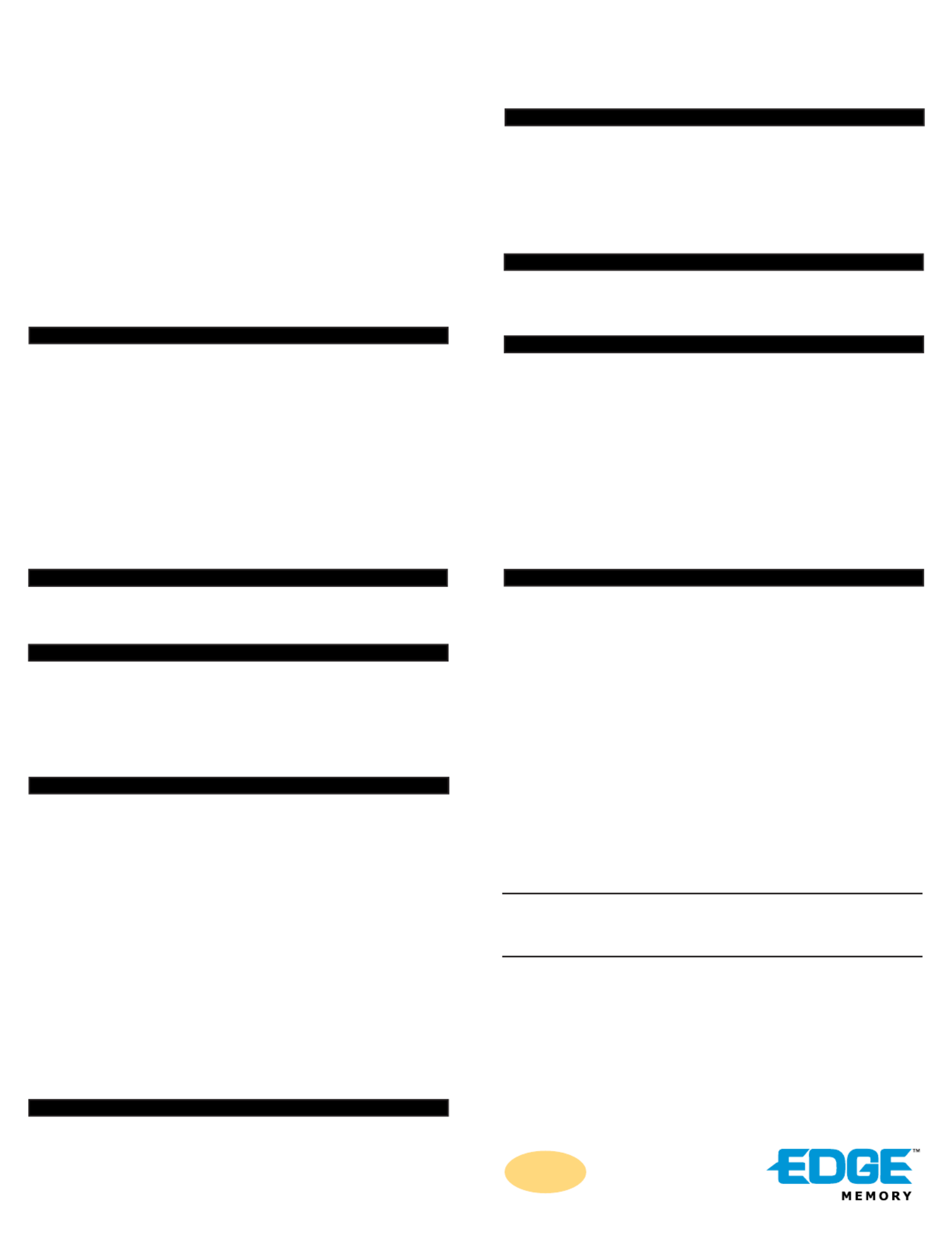
INSTALLATION (continued)
SYSTEM REQUIREMENTS
Version 1013-1.6
INTRODUCTION
● A computer with a Micro SATA interface connector
● An available Micro SATA power connector
● Ensure all power sources, including the wall power adapter and battery,
are disconnected from your system before installing
● Do not expose the SSD to extreme temperatures or sunlight
● Do not touch the gold SATA connectors of the SSD
● Be conscious of static electricity—wear a wrist strap while installing the
SSD to minimize this
The EDGE Boost SSD comes with a powerful AES hardware encryption chip. When
enabled, the SSD becomes impossible to access without knowing the password.
Even if the SSD is physically removed from your system, all stored data is invisible
and secure. Not all systems support drive encryption (also called the ATA Security
Password)—please consult your system’s user manual to ensure this feature is
available.
You must first enable the drive encryption to use it. Enabling this function varies
from system to system, but the following is a typical example (IMPORTANT: Your
SSD will be permanently inaccessible if you forget or lose your password!):
1. After installing the SSD, access your computer’s BIOS during system startup.
2. Select the “Security” option.
3. Select the “Password” option.
4. Select the option displayed as “Hard Disk Password” or similar for the Boost SSD.
5. Create and reconfirm a password. After complete, the encryption function is
active. You will need to input your password every time you start your computer to
access the SSD.
1. Ensure all power sources, including the wall power adapter and
battery, are disconnected from your system.
2. Disassemble your computer’s casing and locate the hard drive.
3. Remove the old hard drive and replace with the Boost SSD. If the old
hard drive has any hardware attached to it, remove it and attach to
the Boost SSD in the same manner.
4. After the install is complete, reassemble the computer to its original
state and restore power.
5. Power on the system and ensure that the system’s BIOS recognizes
the Boost SSD. Note: You will need to format the SSD before use if
you plan to use it as a secondary storage drive.
PRECAUTIONS
USING THE ENCRYPTION FUNCTION
WARRANTY
This SSD is backed by a 5-year warranty. When properly installed, EDGE
Memory warrants that this product will be free from substantial defects in
material and workmanship for the aforementioned warranty period. For
complete warranty details, please visit www.EDGEMemory.com.
1.8" SOLID STATE DRIVE
EDGE BOOST MICRO SSD
Help getting started with your EDGE Boost Micro Solid State Drive
Quick Start Guide
INSTALLATION
Your installation experience will vary depending on the type of notebook
or other system you install the Boost SSD into—refer to your system’s
user manual while installing. The following are some general directions
that may help while installing:
FORMATTING
The Boost SSD comes unformatted—you must format the device before
using. The following instructions are designed for Windows 7. Other
versions of Windows will be similar, but may vary. If using a Mac, please
access Utilities -> Disk Utility -> Partition to initiate a format.
1. Right click on Computer My Computer (or ) and select .Manage
2. Select Disk Management in the left pane.
3. You will receive an Initialize Disk prompt—this will only apply to any
unformatted devices you have installed (i.e. – the SSD). Choose MBR,
note the Disk number (ex Disk 1, Disk 2, etc), and select OK.
4. In the bottom pane of Disk Management, find the disk number from step
3. Right-click on the unallocated New Simple Volumebox and select .
5. The New Simple Volume/Partition wizard will appear. Select on Next
the first screen.
6. On the Specify Volume Size screen, ensure the Simple Volume size
number matches the maximum disk space (default). Select Next.
7. Assign a drive letter not already in use to the SSD. Select .Next
8. Choose a file system format ( recommended for Windows) with a NTFS
default allocation unit size Volume Label and give the SSD a name.
Check perform a quick format enable file and folder and uncheck
compression. Click .Next
9. Review the wizard summary and select Finish. The SSD will be
formatted. Once complete, you can close Computer Management.
FORMATTING (continued)
www.EDGEMemory.com/support
CUSTOMER SUPPORT
Need Help?
Thank you for purchasing an EDGE Boost SSD! This guide is designed to give
you basic information on installing and using the SSD, as well as some
precautions to adhere to.
It is important to be familiar with the environment in which you plan to install
the SSD in before getting started. Disassembling and reassembling covers,
lids, bezels, and other items may be required for installation. Please consult
your system’s user manual or contact an IT professional for assistance if you
are unsure about the install process.
Please note that additional accessories such as brackets or trays may be
required to properly install your SSD.
™
Termékspecifikációk
| Márka: | Edge |
| Kategória: | Szilárdtestalapú meghajtók (ssd) |
| Modell: | Boost Micro |
Szüksége van segítségre?
Ha segítségre van szüksége Edge Boost Micro, tegyen fel kérdést alább, és más felhasználók válaszolnak Önnek
Útmutatók Szilárdtestalapú meghajtók (ssd) Edge

30 Augusztus 2024

30 Augusztus 2024

30 Augusztus 2024

28 Július 2024

26 Július 2024

26 Július 2024

17 Július 2024

7 Július 2024
Útmutatók Szilárdtestalapú meghajtók (ssd)
- Szilárdtestalapú meghajtók (ssd) DIGISTOR
- Szilárdtestalapú meghajtók (ssd) PNY
- Szilárdtestalapú meghajtók (ssd) Emtec
- Szilárdtestalapú meghajtók (ssd) Lexar
- Szilárdtestalapú meghajtók (ssd) Origin Storage
- Szilárdtestalapú meghajtók (ssd) Verbatim
- Szilárdtestalapú meghajtók (ssd) OWC
- Szilárdtestalapú meghajtók (ssd) Goodram
- Szilárdtestalapú meghajtók (ssd) HGST
- Szilárdtestalapú meghajtók (ssd) Nedis
- Szilárdtestalapú meghajtók (ssd) G-Technology
- Szilárdtestalapú meghajtók (ssd) Crucial
- Szilárdtestalapú meghajtók (ssd) ADATA
- Szilárdtestalapú meghajtók (ssd) Transcend
- Szilárdtestalapú meghajtók (ssd) Silicon Power
Legújabb útmutatók Szilárdtestalapú meghajtók (ssd)

10 Április 2025

15 Január 2025

12 Január 2025

11 Január 2025

3 Január 2025

30 December 2025

30 December 2025

30 December 2025

29 December 2024

28 December 2024