Használati útmutató Difrnce MP1818
Difrnce
MP3 lejátszók
MP1818
Olvassa el alább 📖 a magyar nyelvű használati útmutatót Difrnce MP1818 (24 oldal) a MP3 lejátszók kategóriában. Ezt az útmutatót 15 ember találta hasznosnak és 2 felhasználó értékelte átlagosan 4.5 csillagra
Oldal 1/24

MP1818
Bluetooth MP4 Player 4GB
MicroSD Card Slot
User’s Manual
*ANY PROBLEM OR QUESTIONS, CALL SUPPORT DESK 0900-3437623 (NL)
*VRAGEN OF PROBLEMEN, BEL ONZE SUPPORT DESK 0900-3437623 (NL)
*BEI FRAGEN ODER PROBLEMEN WENDEN SIE SICH BITTE AN UNSEREN SERVICE: 00- -348 31
409 371 (DU)
*VRAGEN OF PROBLEMEN, BEL ONZE SUPPORT DESK +32 380-80793 (BE)
*SI VOUS AVEZ DES QUESTIONS SOIR DES PROBLEMES, CONTACTEZ-NOUS AU NUMERO DE
SAV SUIVANTE: +32 380-80793 (BE)
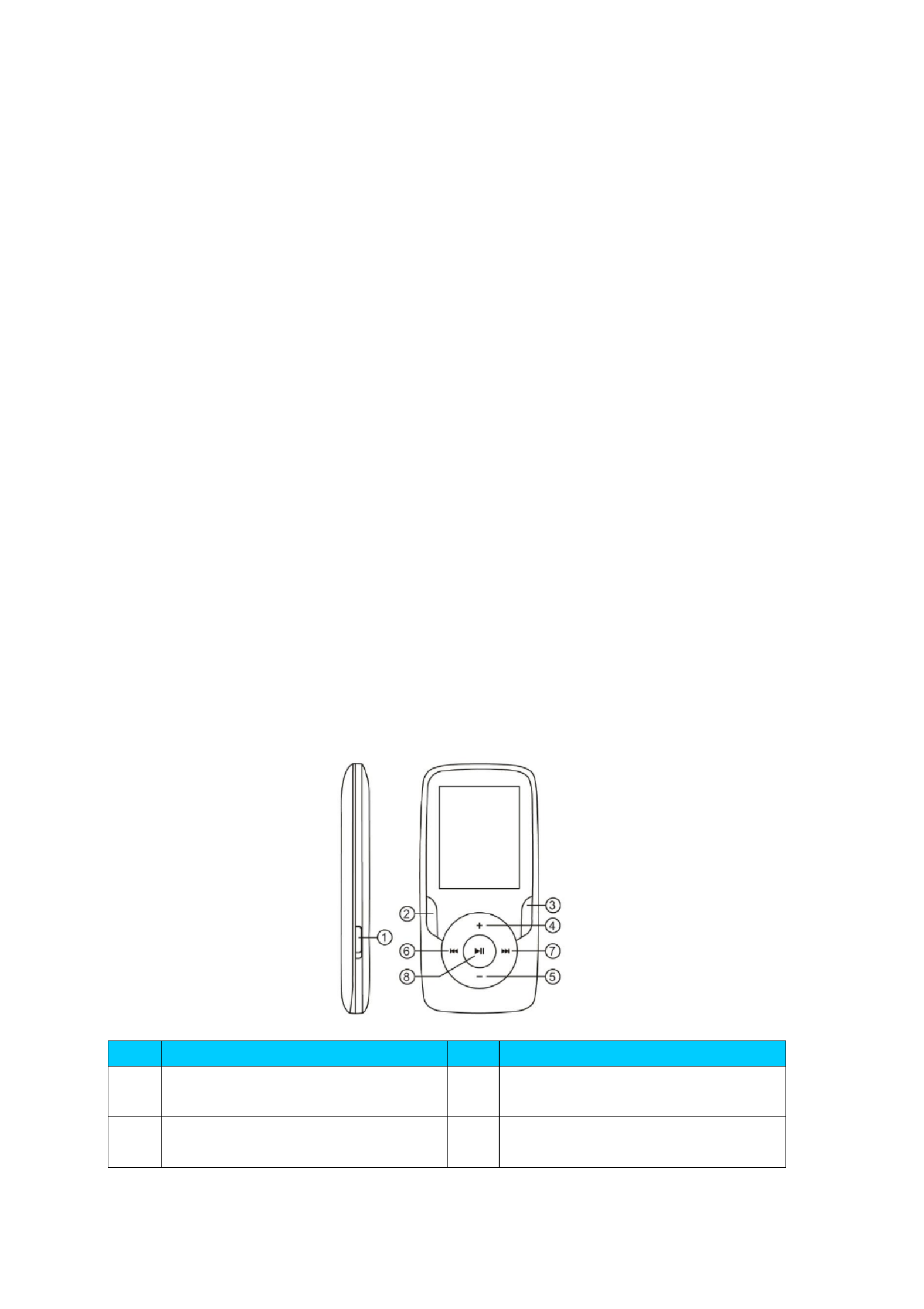
1
USER’S MANUAL
DIFRNCE MP1818
Media Player
The Video MP4 Player is a full multimedia player. That means it will display photos,
record and playback live audio and will play music and video files. These files must
first be located on your compute before they can be moved to your player. r,
Music files are generally in the form of “MP3” or “WMA” files. MP3 is the most
common audio format and the format recommended for your player. You can
purchase MP3 or WMA files of your favorite songs on the internet.
Video files are slightly more complicated, because there are so many different ways,
a video can be encoded. Your player comes with a video software,that will convert
the most common forms of video into a format that can be displayed on your
player.
Photos need to be in the JPG or BMP format. Don’t worry—it’s very likely that all or
most of the photos you currently have on your computer, are already in one of
these two formats.
Your player
Item
Description
Item
Description
①
POWER ON/OFF
⑤
VOLUME DOWN
②
RETURN
⑥
PREVIOUS

2
Start here!
Charging:
To charge your player you need to connect it to your personal computer via the
supplied USB cable. A full charge will typically take 3-5 hours.
First, make sure your player is in the ON position. This is the button at the side of
the player. If you are looking at the front of the player move the button to the left.
You will see the welcome video and the player will rn on. tu
Once the player is turned on, plug the small end of the USB cable into the USB port
on your player, as shown below.
Next, plug the larger end of the cord into an available USB port on your computer.
Make sure your port is a high-speed USB 2.0 port.
The screen of your player will flash and show an icon showing a player connected
to a computer. This means your player is charging correctly.
Moving files from your computer to your player.
If your player is not already connected to your computer, connect it now using your
USB cable.
You may see a window popup on your computer, asking what you want to do with
your new device (if you don’t see it, don’t worry). Close this window down.
Open the my computer window (computer in Vista). This is often located on your
desktop. You can also go to Start/Computer to open this window. In this window
you will see various drives that are connected to your computer. “C ” is your :
computer’s hard drive. “D ” and sometimes “E ”: : will be your CD or DVD drives.
When you connect your player to your PC, your computer will automatically assign
it a “drive letter”. This can be any letter, but is most likely to be F, G or H. the photo
below shows an example of what you might see in you’re my Computer window.
If you are not sure which drive is your player, you can test by double clicking on the
drive you think is your MP3 player to see what is inside. Your computer will have
the following folders: music, video, photos, e-book. If you don’t see these photos in
your drive you’ve opened-it is not your player. Try another drive, once you know
which drive belong to your MP3 player, you can begin to move files from your
computer to your player.
If you still not sure which drive is your player try the following: with the window
open, disconnect the player from your computer and reconnect it again. When you
reconnect you will see a new drive appear in My Computer window, this should be
your MP4 player.
As you can see, there are folders for each media type already, created for you on
the player. MP3 files go into “music”. Video files go into “video”. Pictures into
③
MENU
⑦
NEXT
④
Volume UP
⑧
PLAY / PAUSE / ON - OFF
Termékspecifikációk
| Márka: | Difrnce |
| Kategória: | MP3 lejátszók |
| Modell: | MP1818 |
Szüksége van segítségre?
Ha segítségre van szüksége Difrnce MP1818, tegyen fel kérdést alább, és más felhasználók válaszolnak Önnek
Útmutatók MP3 lejátszók Difrnce

12 Október 2024

10 Július 2024

6 Július 2024

6 Július 2024
Útmutatók MP3 lejátszók
- MP3 lejátszók Samsung
- MP3 lejátszók Sony
- MP3 lejátszók Philips
- MP3 lejátszók Panasonic
- MP3 lejátszók AEG
- MP3 lejátszók Sandisk
- MP3 lejátszók Renkforce
- MP3 lejátszók Denver
- MP3 lejátszók Energy Sistem
- MP3 lejátszók OK
- MP3 lejátszók Archos
- MP3 lejátszók IRiver
- MP3 lejátszók Lenco
- MP3 lejátszók ECG
- MP3 lejátszók Creative
- MP3 lejátszók Lexibook
- MP3 lejátszók Trekstor
- MP3 lejátszók Curtis
- MP3 lejátszók Brigmton
- MP3 lejátszók Sunstech
- MP3 lejátszók Sylvania
- MP3 lejátszók TakeMS
- MP3 lejátszók Transcend
- MP3 lejátszók Alba
- MP3 lejátszók Mpman
- MP3 lejátszók Hipstreet
- MP3 lejátszók Cowon
- MP3 lejátszók Oracom
Legújabb útmutatók MP3 lejátszók

15 Január 2025

15 Január 2025

14 Január 2025

13 Január 2025

14 Október 2024

13 Október 2024

13 Október 2024

13 Október 2024

13 Október 2024

12 Október 2024