Használati útmutató Denver TAC-90011
Olvassa el alább 📖 a magyar nyelvű használati útmutatót Denver TAC-90011 (22 oldal) a Tabletták kategóriában. Ezt az útmutatót 30 ember találta hasznosnak és 15.5 felhasználó értékelte átlagosan 3.7 csillagra
Oldal 1/22
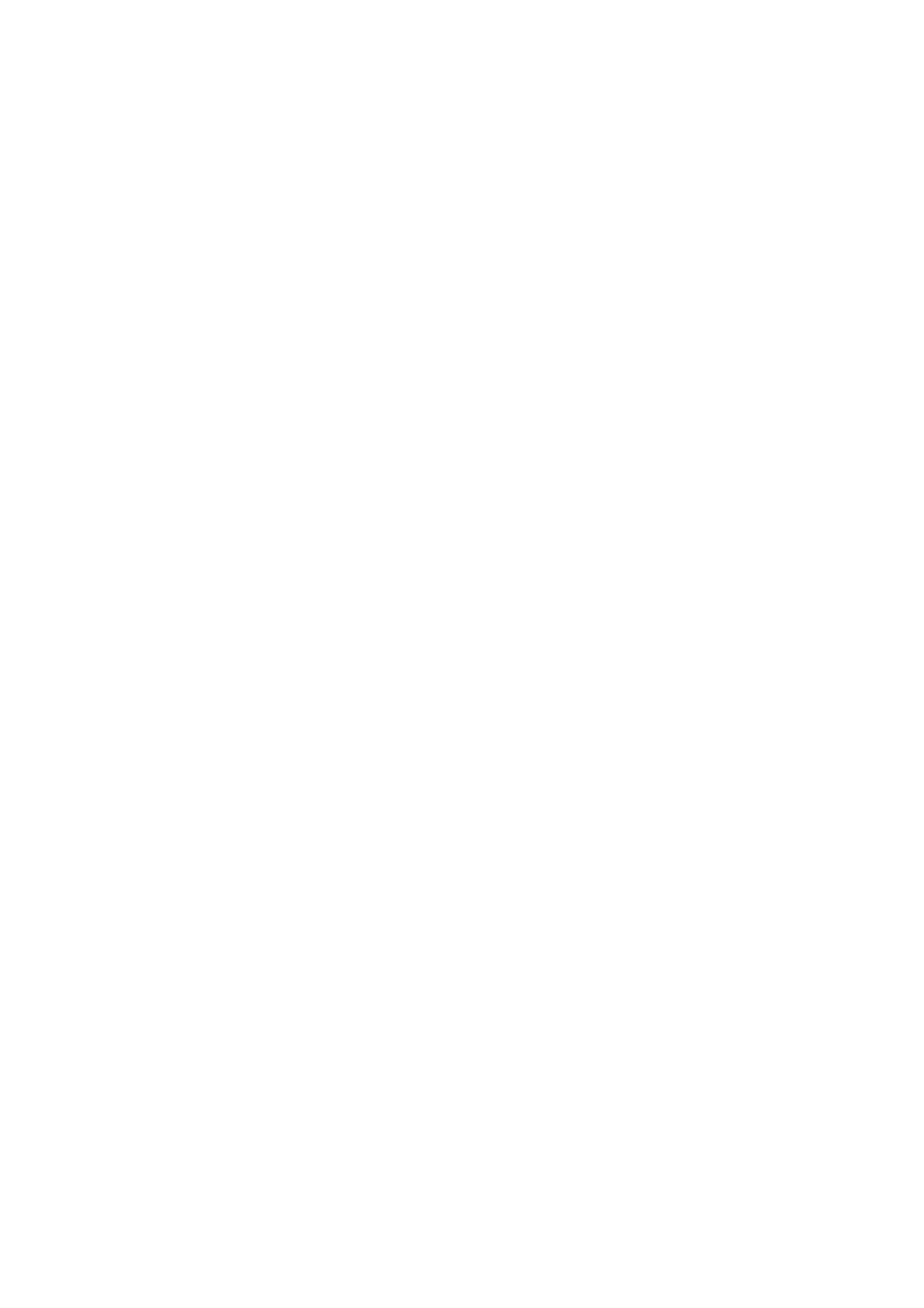
ENGLISH
DENVER TABLETS – FAQ
Google Play can’t install programs
If you experience problems installing progams via Google Play, then try closing the program totally. (while
standing on desktop, push the 2 squares to get active programs shown. Push and hold the finger on Google
Play, and choose ”remove from list”. .try starting it again.)
If it still gives problems, then enter settings, accounts & sync and remove your account.
Then add your account again, and try Google Play again.
Reset your tablet
If your tablet freezes, you can force it to turn off by pushing and holding the power button in 15 seconds.
IF this doesn’t work you can also use the “pinhole” reset button, by taking a paperclip and gently push the
button on the backside of the tablet.
The touchscreen doesn’t react
If the touchscreen is dirty, or greasy it can fail.
It is important to clean the screen with a dry, soft cloth. Be aware that the screen is made of glass, so we
suggest to use a microfiber cloth that are made for use on glass. Or a cotton cloth. It is important that these
are totally clean to avoid any scratches,
The unit keeps on freezing, or in other way fail
If your tablet freezes or in any other way makes problems, you can always reset to factory settings. First you
have to connect the tablet to a pc, and activate USB connection. Then take a backup of music, photos etc.
Because a factory reset deletes all on the tablet.
Then go to settings, backup & reset, and choose ”factory data reset”.
Wait for the unit to start up again, and setup the tablet to wi-fi, add your accounts etc.
Now you can also connect to your pc again, and transfer music, photos etc. again.
Factoryreset will most likely correct software related problems, so always try this instead of taking the unit
to repair. If your unit comes to repair, we will always factory reset it anyway, as it is easies to test the
product properly then.
No wi-fi internet connection
Please check your router & internet connecction in your home to see if the problem can lie here. Often it
helps taking the power of the router, and reconnect. Otherwise try to turn off wi-fi, and reconnect this to see
if it helps the problem. Look in the user manual to see how this is done.
If it still makes problems, then try the tablet on another address, or via a wi-fi hotspot on a smartphone. This
way you can easily find out if it is the wi-fi part in your tablet that has problems.
3G dongle usage on the tablet
It is possible to use a 3G dongle with your tablet, to get internet when you don’t have access to wi-fi. You
have to use an “on-the-go” cable, that is a special cable that goes from microusb to normal usb. Furthermore
you have to be sure that your dongle has support for Android/Linux. (ask your internet provider about this)
A better alternative can be to make a wi-fi hotspot via a smartphone (if it supports it – most new
smartphones does that) and that you have a data account on your smartphone.
This is a smart way to get internet on your tablet while you are away from the home, and you don’t need
cables or 3G dongle to be sticking out of your tablet.
HDMI on DENVER tablets
Many DENVER tablets has HDMI output, to connect it to a TV. It is important to use a HDMI 1.4 cable.
Some TV’s needs a special resolution, and on your DENVER tablet you can adjust the HDMI output by
entering settings, display, HDMI and then choose a resolution that matches your TV. (please be aware of
50hz and 60hz. In Europe we use 50hz (PAL))
Some DENVER tablets has dedicated HDMI menu under settings. On those you just choose resolution
there.
Termékspecifikációk
| Márka: | Denver |
| Kategória: | Tabletták |
| Modell: | TAC-90011 |
Szüksége van segítségre?
Ha segítségre van szüksége Denver TAC-90011, tegyen fel kérdést alább, és más felhasználók válaszolnak Önnek
Útmutatók Tabletták Denver

12 Október 2024

10 Október 2024

8 Július 2024

7 Július 2024

6 Július 2024

5 Július 2024
Útmutatók Tabletták
- Microsoft
- It Works
- Samsung
- Kurio
- Empire
- Lenco
- Brigmton
- Vivax
- Nevir
- Krüger&Matz
- Zipy
- Trevi
- Proscan
- Leapfrog
- Cherry Mobility
Legújabb útmutatók Tabletták

16 Január 2025

14 Január 2025

14 Január 2025

14 Január 2025

16 Október 2024

14 Október 2024

13 Október 2024

13 Október 2024

11 Október 2024

11 Október 2024