Használati útmutató Denon DN 700CB
Denon
CD-lejátszó/felvevő
DN 700CB
Olvassa el alább 📖 a magyar nyelvű használati útmutatót Denon DN 700CB (96 oldal) a CD-lejátszó/felvevő kategóriában. Ezt az útmutatót 11 ember találta hasznosnak és 2 felhasználó értékelte átlagosan 4.5 csillagra
Oldal 1/96
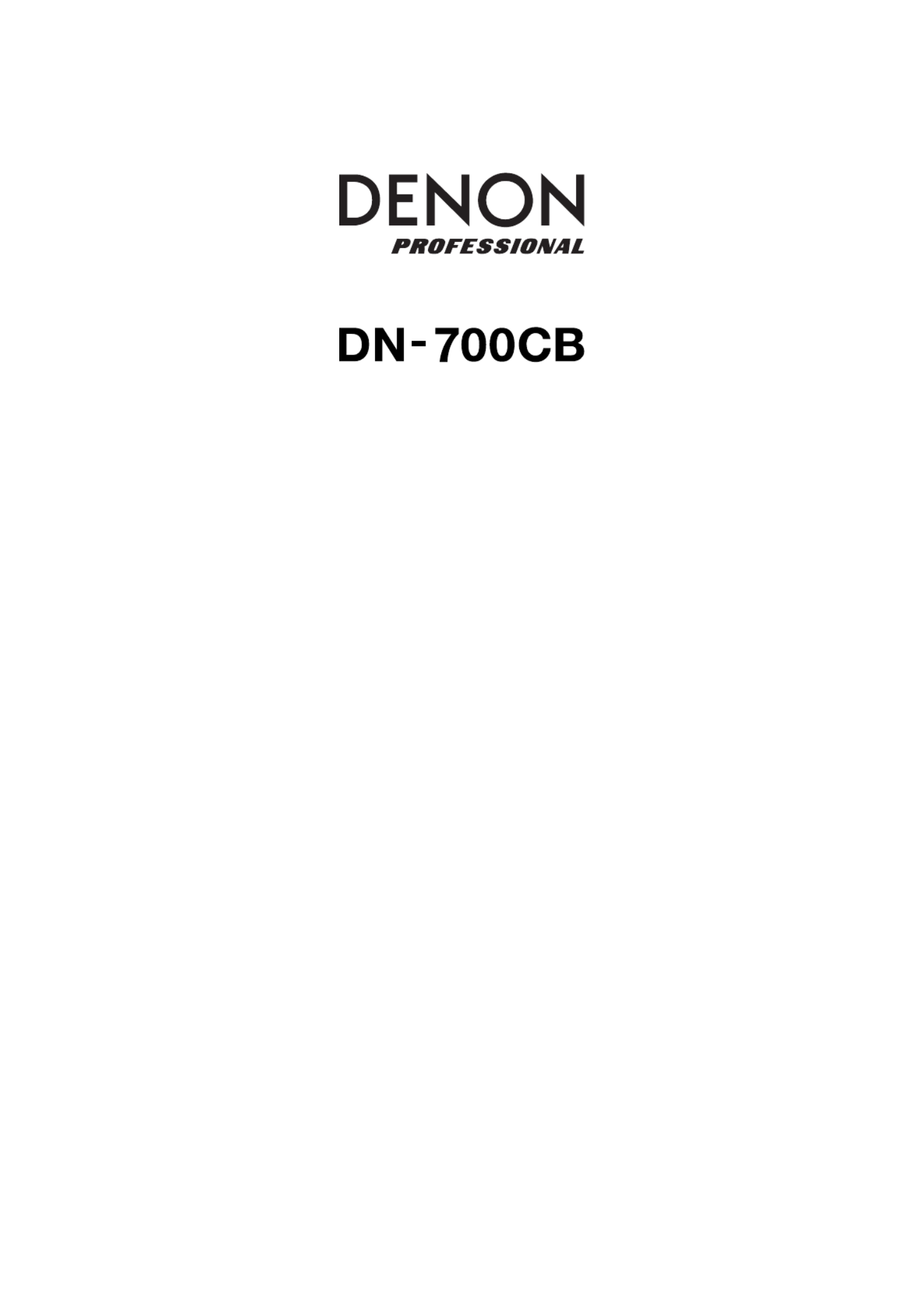
User Guide English (3–20)
Guía del usuario Español (21–38)
Guide d’utilisation Français (39–56)
Guida per l’uso Italiano (57–74)
Benutzerhandbuch Deutsch (75–92)
Appendix English (93–95)

2

3
User Guide ( )English
Introduction
Thank you for purchasing the DN-700CB. At Denon Professional, performance and reliability mean as
much to us as they do to you. That’s why we design our equipment with only one thing in mind—to make
your performance the best it can be.
Box Contents
DN-700CB
Power Cable
Remote Control
Bluetooth Straight Antenna
Bluetooth Remote Antenna
User Guide
Safety & Warranty Manual
Support
For the latest information about this product (documentation, technical specifications, system requirements,
compatibility information, etc.) and product registration, visit denonpro.com.
For additional product support, visit denonpro.com/support.

10
Operation
Remote Control
• (Mute): Disables the sound from the audio outputs.
• BT: Switches the audio source to Bluetooth.
• NET: Switches the audio source to the device connected to the
network via the Ethernet Port.
• USB: Switches the audio source to the USB device connected to the
Front USB Port.
• AUX: Switches the audio source to the auxiliary device connected to
the Aux In.
• CD: Switches the audio source to the CD in the CD Slot.
• (Play/Pause): Plays or pauses audio from a CD, USB flash drive,
network connected device, or Bluetooth device. When the settings
menu is open on the Display, press and hold to select a setting.
• (Stop/Eject): When pressed, stops audio from a CD, USB flash
drive, or network connected device. When BT is selected as the audio
source, pauses audio. When pressed and held, ejects a CD.
• Menu: Opens the settings menu on the Display.
• Return: Closes the settings menu on the Display.
• (Track Backward): When CD, USB, or NET is selected as the audio
source, restarts the current track or skips to the previous track
(depending on the current track’s position). When the settings menu is
open on the Display, navigates through the settings.
• (Track Forward): When CD, USB, or NET is selected as the audio source, skips to the next track.
When the settings menu is open on the Display, navigates through the settings.
• (Search Backward): Holding this button rewinds through a track on a CD or USB drive.
• (Search Forward): Holding this button fast forwards through a track on a CD or USB drive.
• Random: When CD or USB is selected as the audio source, cycles through Random Play Mode or
Single Play Mode (
).
• Display: Adjusts the Display brightness.
• (Tempo Up): When CD or USB is selected as the audio source, raises the tempo and pitch.
• (Tempo Down): When CD or USB is selected as the audio source, lowers the tempo and pitch.
• Repeat: When CD or USB is selected as the audio source, switches between Repeat Playback
modes: Repeat One , Repeat All , and Repeat Off.
• Time: When CD, USB, or NET is selected as the audio source, switches the time in the Display
between Time Elapsed, Total Elapsed Time, and Total Time Remaining (CDs only).
• Text/Lock: When CD NET, USB, or is selected as the audio source, switches the Display between
the track name and artist name. When pressed and held, turns Panel Lock on and off.

11
Battery Usage
Important: Before using the remote control for the first
time, pull the insulation sheet out from the battery
compartment.
To replace the battery:
1. On the back of the remote control, put a pin into the
door release hole and then slide the door release
open.
2. Pull out the old lithium battery from the battery case
and insert a new one. Place the battery so that the
positive (+) side faces upward.
3. Place the battery case carefully into the compartment
so the edges are in the grooves and then slide the
battery case to its original position.
Important: Misuse of the lithium battery can result in heat build-up, ignition, or rupture. Bear in mind the
following points when using or replacing batteries:
• The supplied battery is for testing the functionality of the remote controller.
• Use a 3V CR2032 lithium battery.
• Never recharge the battery. Do not handle the battery roughly or disassemble the battery.
• When replacing the battery, place it with its polarities (+ and -) facing the correct directions.
• Do not leave the battery in a place subject to high temperature or direct sunlight.
• Keep the battery in a place beyond the reach of infants or children. If a battery is swallowed, consult a
physician immediately.
• If electrolyte has leaked, discard the battery immediately. Be careful when handling it as the electrolyte
can burn your skin or clothes. If the electrolyte touches your skin or clothes, immediately wash with
tap water and consult a physician.
• Before discarding a battery, insulate it with tape, etc. and dispose of it in a place without fire, by
following the directions or regulations laid down by the local authorities in the area of its disposal.
Operating Range
Point the remote control at the IR sensor when operating it.
Note: If the remote control sensor is exposed to direct sunlight, strong artificial light (like from an
interverter-type fluorescent lamp), or infrared light, the unit or remote control may not function properly.
DOOR RELEASE
OPEN
DOOR RELEASE
OPEN
+
+
+
++
DOOR RELEASE
1
1
1
11
2
2
2
223
3
3
33

12
Selecting the Audio Source
To select the source of audio played by DN-700CB, press the Source button, which cycles through the
available options:
• CD: audio CD (CD-DA, CD-ROM, WAV, MP3) or storage CD saved with audio files (CD-R) (see Playing
Audio CDs and CD-Rs)
• AUX: device connected to the Aux In (see Playing Audio from an Auxiliary Device)
• USB: USB device (mass storage class) (see Playing Audio Files on a USB Drive)
• NET: device connected to the network via the Ethernet Port (see Playing Audio Files on a Network
Connected Device)
• BT: Bluetooth device (see Playing Audio from a Bluetooth Device)
Alternatively, you can select the audio source by pressing the corresponding button on the remote control.
Playing Audio CDs and CD-Rs
To play an audio CD or audio files on a CD-R:
1. If the unit is off, press the Power button to power it on.
Important: Do not insert a disc when the power is off. Doing so may damage the unit.
2. Insert the disc into the CD slot. Hold the edges of the disc without touching the recorded surface. Be
careful not to trap your fingers when the disc is drawn into the unit.
3. Select CD as the audio source (as described in Selecting the Audio Source).
4. Use the Jog Dial and/or Number buttons (0 9– ) to select a track.
5. Press the Play/Pause ( ) button on the unit or remote to initiate playback of the selected track.
Playing Audio from an Auxiliary Device
To play audio on an auxiliary device (e.g. smartphone, computer, portable music player, etc.)
connected to the Aux In:
1. If the unit is off, press the Power button to power it on.
2. Use a standard 1/8” (3.5 mm) cable to connect the Aux In to the corresponding output of your
auxiliary device.
3. Select Aux as the audio source (as described in Selecting the Audio Source). If your device is
connected, AUX Connected will appear on the Display. If it is not connected, AUX Disconnected will
appear on the Display.
4. Use your auxiliary device to initiate playback, change tracks, etc.
Important: When AUX is selected as the audio source, all buttons except for Power, Source, and Eject
will be disabled on DN-700CB.
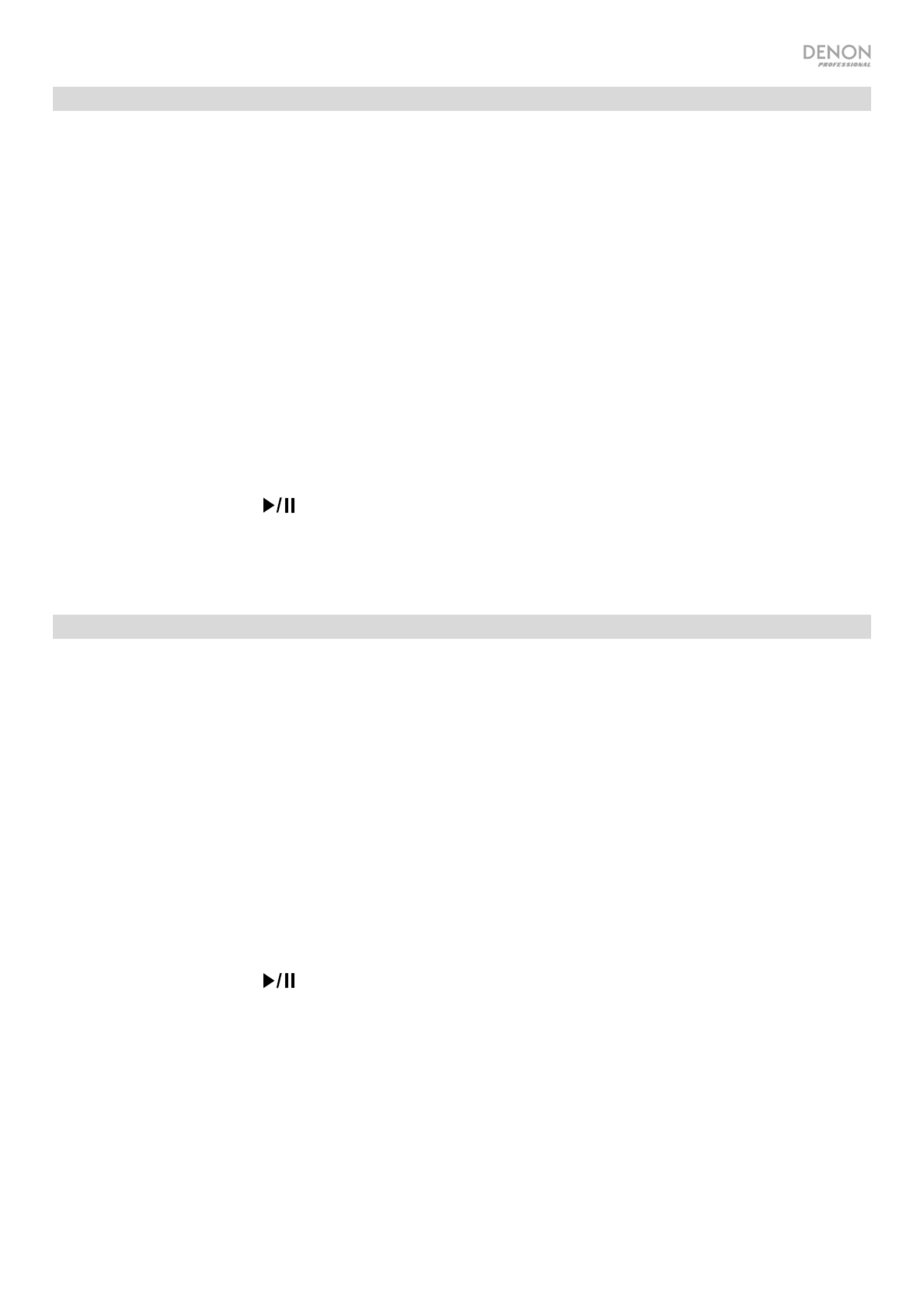
13
Playing Audio Files on a USB Drive
To play audio files on a USB drive:
1. If the unit is off, press the Power button to power it on.
2. Connect your USB device (mass storage class) to the Front USB Port.
3. Select USB as the audio source (as described in Selecting the Audio Source).
4. Select an audio file:
• When a USB flash drive is first connected, files on the root directory will be shown on the Display.
Press and hold the button to open to the first folder. All Folder files within that folder will appear
first. All other playable content on the flash drive will appear after. To access another folder, press
and hold the Folder button again.
• To scroll through audio files, turn the Jog Dial on the unit.
• Press the Jog Dial while an audio file is highlighted to select this track. Alternatively, press one of
the Number buttons 0 9( – ) to enter the desired track number. If the track number is two digits,
press the buttons in succession (e.g. 1 then 2 to enter 12).
5. Press the Play/Pause ( ) button on the unit or remote to initiate playback of the selected track.
To remove a USB device, gently remove it from the when it is Front USB Port not playing. Removing a
USB device while it is playing can damage it.
Playing Audio Files on a Network Connected Device
To play audio files on a device connected to the network:
1. If the unit is off, press the Power button to power it on.
2. Use a standard ethernet cable to connect your device to the Ethernet Port. Alternatively, you can use
an ethernet cable to connect a router to the Ethernet Port and then connect your device to the router.
3. Select NET as the audio source (as described in Selecting the Audio Source).
4. Use the Jog Dial to scroll through the NET Server List on the Display. Then select the host server by
pressing the Jog Dial.
5. To find an audio file, first turn the Jog Dial to scroll through your device’s directories, folders, and
audio files (shown on the Display). Press the Jog Dial while a directory or folder is highlighted to open
it and scroll through its contents. To go back, press the Stop button.
6. Once you have highlighted the audio file you would like to select, press the . Jog Dial
7. Press the Play/Pause ( ) button on the unit or remote to initiate playback of the selected track.
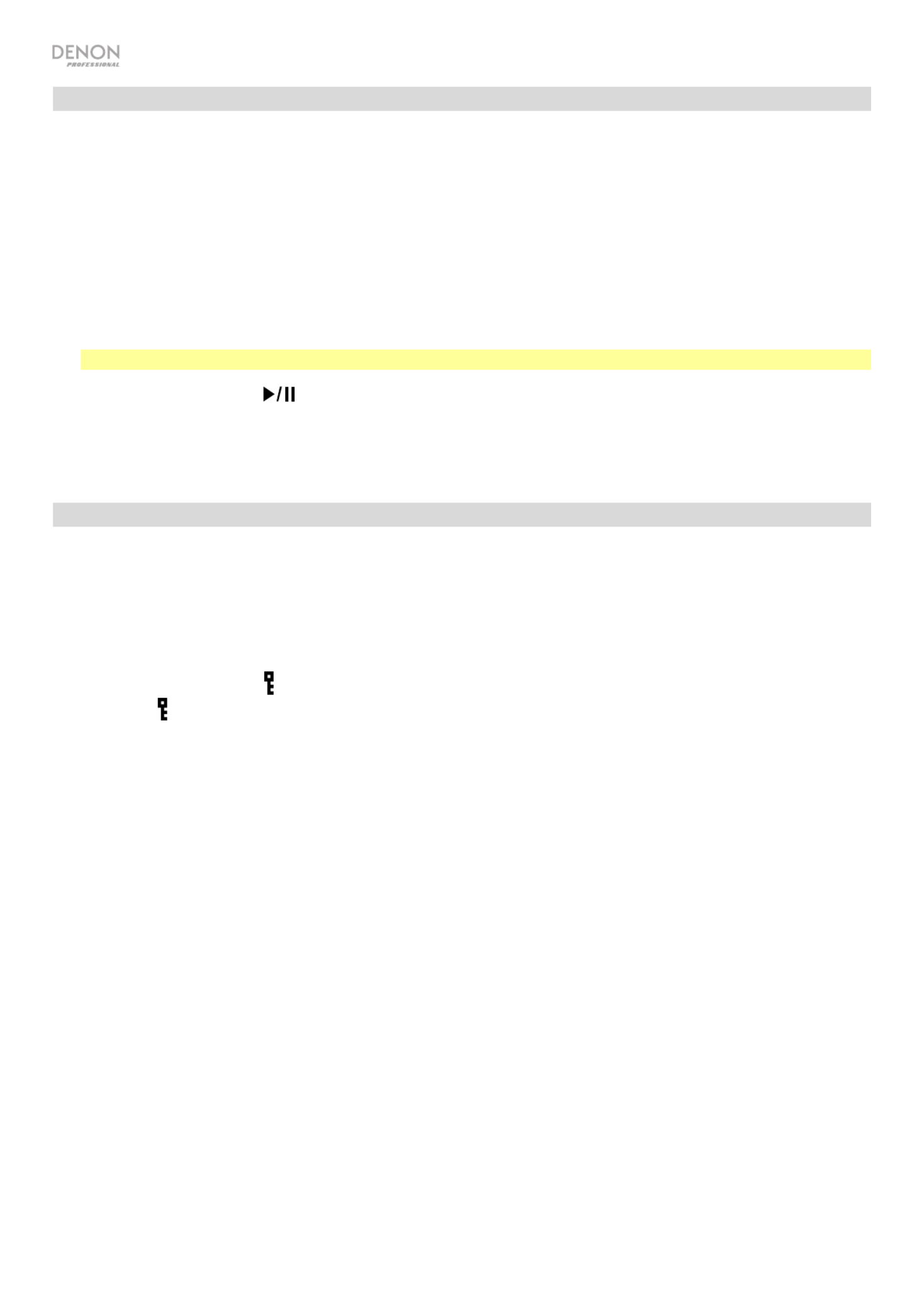
14
Playing Audio from a Bluetooth Device
To play audio via Bluetooth:
1. If the unit is off, press the Power button to power it on.
2. Make sure that either the Bluetooth Straight Antenna or Bluetooth Remote Antenna is securely
attached to the Bluetooth Connector.
3. Select Bluetooth (BT) as the audio source (as described in Selecting the Audio Source). Once
Bluetooth is selected as the audio source, DN-700CB will automatically begin searching for Bluetooth
devices.
4. Navigate to your Bluetooth device’s setup screen, find “DN-700CB” and connect.
Note: If your Bluetooth device prompts for a pairing code, enter 0000.
5. Press the Play/Pause ( ) button on the unit or remote to initiate playback of the selected track.
If you would like to disconnect from a paired Bluetooth device, press and hold the Clear button. Doing so
will also remove all Bluetooth devices from the unit’s memory.
Other Functions
Panel Lock
Use the Panel Lock feature to prevent accidental changes to the unit. When Panel Lock is activated, all
buttons except for the Power button and Text/Lock button are locked/disabled on the unit (the remote
control will still function normally).
To activate or deactivate Panel Lock, press and hold the Text/Lock button for 3 seconds. When
activated, P-Lock ON and will appear in the Display. When deactivated, P-Lock OFF will appear in the
Display, and will disappear.
Menu Settings
To access the Menu settings, press and hold the Jog Dial (or press the Menu button on the remote).
Turn the Jog Dial or use the < and > buttons on the remote to navigate through the menu. Press the Jog
Dial to select an option or press and hold the Play/Pause button on the remote. Press the Return button
on the remote to return to the previous Menu option, exit out of the menu, or wait a few seconds and the
unit will automatically exit out of the Menu settings. The Menu settings are:
• SW Version: Displays current firmware version for microprocessor, CD, Bluetooth, and network
interface.
• Finish Mode: Selects between Stop and Next to determine whether the Stop button returns the unit
to the beginning of the current tracklist or cues the next track.
• Search Mode: Selects between Normal and Silent to determine whether the selected track is audible
or silent when fast-forwarding and rewinding.
• System Reset: Resets the unit to factory default settings.
• SW Update: Starts the process to update the unit; see denonpro.com to check for updates.
• IP Setting: Selects static or auto IP address.
• Dimmer Setting: Adjusts Display brightness from 1 5– .
• Volume Setting: Selects variable or fixed output volume.
• Baud Rate: Selects 9600 38400 115200, , or b/s; 38400 is the default.
• Hot Start: Lists all Hot Start slots and their assigned files.
• Network Info: Displays Web Interface link, Machine Name, IP Address, Netmask, Gateway, and DNS.
Termékspecifikációk
| Márka: | Denon |
| Kategória: | CD-lejátszó/felvevő |
| Modell: | DN 700CB |
Szüksége van segítségre?
Ha segítségre van szüksége Denon DN 700CB, tegyen fel kérdést alább, és más felhasználók válaszolnak Önnek
Útmutatók CD-lejátszó/felvevő Denon

9 Szeptember 2024

27 Augusztus 2024

17 Augusztus 2024

13 Augusztus 2024

11 Augusztus 2024

5 Augusztus 2024

3 Augusztus 2024

3 Augusztus 2024

3 Augusztus 2024

2 Augusztus 2024
Útmutatók CD-lejátszó/felvevő
- CD-lejátszó/felvevő Samsung
- CD-lejátszó/felvevő Sony
- CD-lejátszó/felvevő Yamaha
- CD-lejátszó/felvevő Nedis
- CD-lejátszó/felvevő Grundig
- CD-lejátszó/felvevő Marantz
- CD-lejátszó/felvevő Philips
- CD-lejátszó/felvevő Pioneer
- CD-lejátszó/felvevő Kärcher
- CD-lejátszó/felvevő Adler
- CD-lejátszó/felvevő SilverCrest
- CD-lejátszó/felvevő RCF
- CD-lejátszó/felvevő Panasonic
- CD-lejátszó/felvevő JVC
- CD-lejátszó/felvevő AEG
- CD-lejátszó/felvevő Sharp
- CD-lejátszó/felvevő Harman Kardon
- CD-lejátszó/felvevő Hyundai
- CD-lejátszó/felvevő Siemens
- CD-lejátszó/felvevő Onkyo
- CD-lejátszó/felvevő Technics
- CD-lejátszó/felvevő Roland
- CD-lejátszó/felvevő Camry
- CD-lejátszó/felvevő Boss
- CD-lejátszó/felvevő Thomson
- CD-lejátszó/felvevő Klipsch
- CD-lejátszó/felvevő Hegel
- CD-lejátszó/felvevő Aiwa
- CD-lejátszó/felvevő Kenwood
- CD-lejátszó/felvevő Rega
- CD-lejátszó/felvevő Clatronic
- CD-lejátszó/felvevő Renkforce
- CD-lejátszó/felvevő Sencor
- CD-lejátszó/felvevő GPX
- CD-lejátszó/felvevő Hitachi
- CD-lejátszó/felvevő Telefunken
- CD-lejátszó/felvevő Nevir
- CD-lejátszó/felvevő Tangent
- CD-lejátszó/felvevő Cambridge
- CD-lejátszó/felvevő Roadstar
- CD-lejátszó/felvevő Omnitronic
- CD-lejátszó/felvevő Pro-Ject
- CD-lejátszó/felvevő Sonoro
- CD-lejátszó/felvevő Denver
- CD-lejátszó/felvevő Naim
- CD-lejátszó/felvevő Power Dynamics
- CD-lejátszó/felvevő Trevi
- CD-lejátszó/felvevő Albrecht
- CD-lejátszó/felvevő Daewoo
- CD-lejátszó/felvevő Lenoxx
- CD-lejátszó/felvevő Muse
- CD-lejátszó/felvevő OK
- CD-lejátszó/felvevő SPC
- CD-lejátszó/felvevő Auna
- CD-lejátszó/felvevő BaseTech
- CD-lejátszó/felvevő Chord
- CD-lejátszó/felvevő Teac
- CD-lejátszó/felvevő Scott
- CD-lejátszó/felvevő Monacor
- CD-lejátszó/felvevő S.M.S.L
- CD-lejátszó/felvevő McIntosh
- CD-lejátszó/felvevő ION
- CD-lejátszó/felvevő Manta
- CD-lejátszó/felvevő Blaupunkt
- CD-lejátszó/felvevő NAD
- CD-lejátszó/felvevő Cayin
- CD-lejátszó/felvevő Logik
- CD-lejátszó/felvevő Tronic
- CD-lejátszó/felvevő Magnat
- CD-lejátszó/felvevő GAO
- CD-lejátszó/felvevő AKAI
- CD-lejátszó/felvevő Konig
- CD-lejátszó/felvevő TechniSat
- CD-lejátszó/felvevő Jensen
- CD-lejátszó/felvevő Pyle
- CD-lejátszó/felvevő Musical Fidelity
- CD-lejátszó/felvevő Lenco
- CD-lejátszó/felvevő Roberts
- CD-lejátszó/felvevő ECG
- CD-lejátszó/felvevő Victrola
- CD-lejátszó/felvevő Rotel
- CD-lejátszó/felvevő Audiolab
- CD-lejátszó/felvevő Soundmaster
- CD-lejátszó/felvevő Krüger&Matz
- CD-lejátszó/felvevő Vocopro
- CD-lejátszó/felvevő Numark
- CD-lejátszó/felvevő Arcam
- CD-lejátszó/felvevő Orava
- CD-lejátszó/felvevő Majestic
- CD-lejátszó/felvevő Reflexion
- CD-lejátszó/felvevő Vincent
- CD-lejátszó/felvevő Lexibook
- CD-lejátszó/felvevő GPO
- CD-lejátszó/felvevő Exibel
- CD-lejátszó/felvevő Gemini
- CD-lejátszó/felvevő Brigmton
- CD-lejátszó/felvevő Sunstech
- CD-lejátszó/felvevő Sylvania
- CD-lejátszó/felvevő Marquant
- CD-lejátszó/felvevő AudioAffairs
- CD-lejátszó/felvevő Audiosonic
- CD-lejátszó/felvevő Proline
- CD-lejátszó/felvevő Coby
- CD-lejátszó/felvevő Bigben Interactive
- CD-lejátszó/felvevő Champion
- CD-lejátszó/felvevő Roksan
- CD-lejátszó/felvevő Bigben
- CD-lejátszó/felvevő Clas Ohlson
- CD-lejátszó/felvevő Naxa
- CD-lejátszó/felvevő Sherwood
- CD-lejátszó/felvevő Mpman
- CD-lejátszó/felvevő Ices
- CD-lejátszó/felvevő Nikkei
- CD-lejátszó/felvevő Ematic
- CD-lejátszó/felvevő Lanzar
- CD-lejátszó/felvevő Apart
- CD-lejátszó/felvevő Kunft
- CD-lejátszó/felvevő Difrnce
- CD-lejátszó/felvevő Integra
- CD-lejátszó/felvevő Karcher Audio
- CD-lejátszó/felvevő Revox
- CD-lejátszó/felvevő Tivoli Audio
- CD-lejátszó/felvevő Linn
- CD-lejátszó/felvevő Mark Levinson
- CD-lejátszó/felvevő Adastra
- CD-lejátszó/felvevő Block
- CD-lejátszó/felvevő Citronic
- CD-lejátszó/felvevő Becker
- CD-lejátszó/felvevő JB Systems
- CD-lejátszó/felvevő Primare
- CD-lejátszó/felvevő Phonocar
- CD-lejátszó/felvevő Ruark Audio
- CD-lejátszó/felvevő IMG Stage Line
- CD-lejátszó/felvevő Sirus
- CD-lejátszó/felvevő Creek
- CD-lejátszó/felvevő MiTone
- CD-lejátszó/felvevő Lyngdorf
- CD-lejátszó/felvevő Quad
- CD-lejátszó/felvevő Shanling
- CD-lejátszó/felvevő Advance
- CD-lejátszó/felvevő Taga Harmony
Legújabb útmutatók CD-lejátszó/felvevő

5 Április 2025

14 Január 2025

13 Január 2025

12 Január 2025

12 Január 2025

6 Január 2025

5 Január 2025
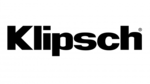
2 Január 2025

31 December 2025

26 December 2024