Használati útmutató Daewoo sv 250
Daewoo
videomagnó
sv 250
Olvassa el alább 📖 a magyar nyelvű használati útmutatót Daewoo sv 250 (17 oldal) a videomagnó kategóriában. Ezt az útmutatót 2 ember találta hasznosnak és 2 felhasználó értékelte átlagosan 4.5 csillagra
Oldal 1/17
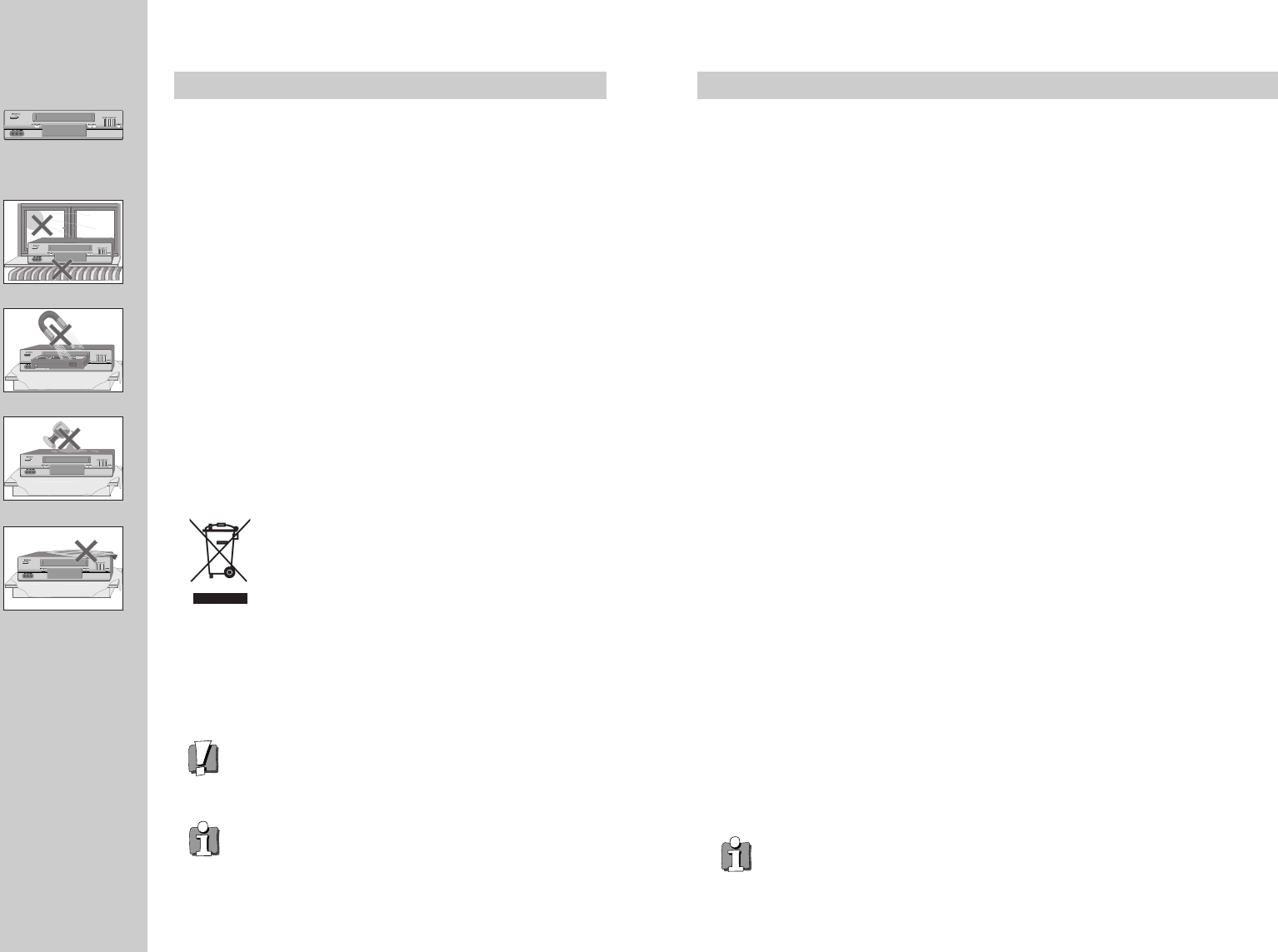
1
WORTH
knowing Precautions
Please keep the video's guarantee sheet and receipt for your video in a safe
place.
◆Read this booklet carefully.
◆Make sure the rating of your household electricity supply matches that
shown on the back of the video recorder.
◆Read this page and the chapter and the "Setting up your video" to help you
set up and adjust your video recorder.
◆Do not put the video recorder in a hot or humid place (to avoid the risk of
fire and electric shock).
◆Do not open the video recorder. Get a qualified technician to carry out any
repairs.
◆
Do not connect the video recorder to the power supply if you have just moved
it from a cold environment to a warm room. This can lead to condensation
inside the video which can seriously damage the video and cassettes. Wait
around two hours to allow it to reach room temperature.
◆Make sure the video is placed at least 10cm apart from other home
appliances or obstacles to get sufficient ventilation.
◆
This apparatus shall not be exposed to dripping or splashing and no objects
filled with liquids, such as vases, shall be placed on top of the video.
◆Put the video on a steady, flat surface.
◆Only clean the video with a soft, lint-free cloth. Do not use harsh or alcohol-
based cleaning agents.
AUTO SET
CH.
OP EJECT
For your own safety!
◆There are no components in this video recorder you can service or
repair yourself.
◆Do not open the case of the video recorder. Only allow a qualified
engineer to repair or service your video.
◆
This video recorder is designed to work continuously. Switching it
off (onto stand-by) does not disconnect it from the mains. To
disconnect it from the mains, you have to unplug it.
Contents
Before you do anything with the video, please read the chapter "Setting up the video".
◆On the following pages, the pictures show the buttons you need to press on the remote
control and what you should see on the television screen or video display.
Setting up the video
Connecting your video through RF lead, Connecting your video through a scart lead ..............................................2
Connecting your video to the satellite system, Connecting your video to the hi-fi system (Option 1) ..................... 3
Connecting your video to the hi-fi system (Option 2), How to connect your video to another video ........................ 4
How to connect your video to a camcorder ................................................................................................................5
Tuning to the TV ..........................................................................................................................................................6
What to do if you get picture interference when using RF lead ............................................................................... 7
Setting time and date ................................................................................................................................................ 8
2nd scart socket .......................................................................................................................................................... 9
Tuning in new stations
Manual tuning............................................................................................................................................................10
Station names ............................................................................................................................................................11
Sorting programme locations, Clearing programme locations................................................................................. 12
Front panel controls .................................................................................................................................................. 13
Playing cassettes
Play ............................................................................................................................................................................14
Still, Variable picture search, Variable slow motion,
Finding new recordings (index scan) ........................................................................................................................ 15
16:9 Wide Screen format...........................................................................................................................................16
CM skip (commercial skip), Auto Repeat, Child lock ................................................................................................ 17
OSD (On Screen Display) On/Off............................................................................................................................... 18
Recording cassettes
Recording cassettes, Simple recording, One touch recording-OTR ......................................................................... 19
Timer recording using ShowView ............................................................................................................................ 20
Normal timer recording ............................................................................................................................................ 21
Timer review – changing and erasing record settings ............................................................................................. 23
More functions
Clock and counter display, Remaining time and cassette length,
Finding the counter zero position...............................................................................................................................24
Resetting the counter to zero, Cassettes, Power-saving features, Language select ............................................. 25
The hi-fi system..........................................................................................................................................................26
Appendix
Index, Technical information......................................................................................................................................27
Problem-solving guide .............................................................................................................................................. 28
Quick-start guide ..........................................................................................................................................back cover
Disposal of Used Electrical & Electronic Equipment
The meaning of the symbol on the product, its accessory or packaging
indicates that this product shall not be treated as household waste. Please,
dispose of this equipment at your applicable collection point for the recycling of
electrical & electronic equipments waste. In the European Union and Other
European countries which there are separate collection systems for used
electrical and electronic product. By ensuring the correct disposal of this
product, you will help prevent potentially hazardous to the environment and to
human health, which could otherwise be caused by unsuitable waste handling
of this product. The recycling of materials will help conserve natural resources.
Please do not therefore dispose of your old electrical and electronic equipment
with your household waste. For more detailed information about recycling of
this product, please contact your local city office, your household waste
disposal service or the shop where you purchased the product.

32
Setting up your video (Option 1) - Connecting your video through RF lead
Before you start, unplug all the equipment from the mains supply.
Television
Aerial
The type of aerial you
should use, depends on
local interference and
how far you are from the
transmitter. You should
contact a local retailer if
you have any questions
about your aerial.
Back view of your VCR
This lead is supplied in your accessory kit.
200V-240V~,
50/60Hz
Put the batteries into the remote control. Make sure the (+) and (-) signs on the batteries agree with
the (+) and (-) signs in the battery compartment.
If you have connected your video as shown in option 1, turn to page 6.
1
Setting up your video (Option 2) - Connecting your video through a scart lead
Television Aerial
Scart lead (not supplied)
With this connection, if your video is receiving CH ARD and your TV is displaying CH3, when you press the
TV/VCR button on the remote control, your TV will automatically display the CH ARD. “VCR” will be displayed.
In this mode, to change the viewing channels the PR- and PR+ buttons on the video remote need to
be used. To switch off this mode press TV/VCR on the remote control, TV remote can now be used
as normal. You will get better pictures and sound quality if you connect your video with a scart
lead.
200V-240V~,
50/60Hz
2Before you start, unplug all the equipment from the mains supply.
If you have connected your video as shown in option 2, turn to page 6.
Connecting your video through extra equipment
Connecting your video to the satellite system
Before you start, unplug all the equipment from the mains supply.
Television
You can use this connection
if your video has two scart
sockets. This will improve
sound and picture quality
when you are recording from
satellite.
To use this function, see
page 9.
Video
200V-240V~,
50/60Hz
3
Satellite
Aerial
Connecting your video to the hi-fi system - Option 1
Before you start, unplug all the equipment from the mains supply.
Television Plug a phono cable into
the ‘Audio L/R’ sockets on
the back panel and into
the audio sockets on any
audio amplifier, if needed.
If your video does not
have this connection, see
page 4 (Option 2).
Video
200V-240V~,
50/60Hz
You can also use a scart lead to improve picture and sound quality from your video.
4Hi-Fi
Aerial
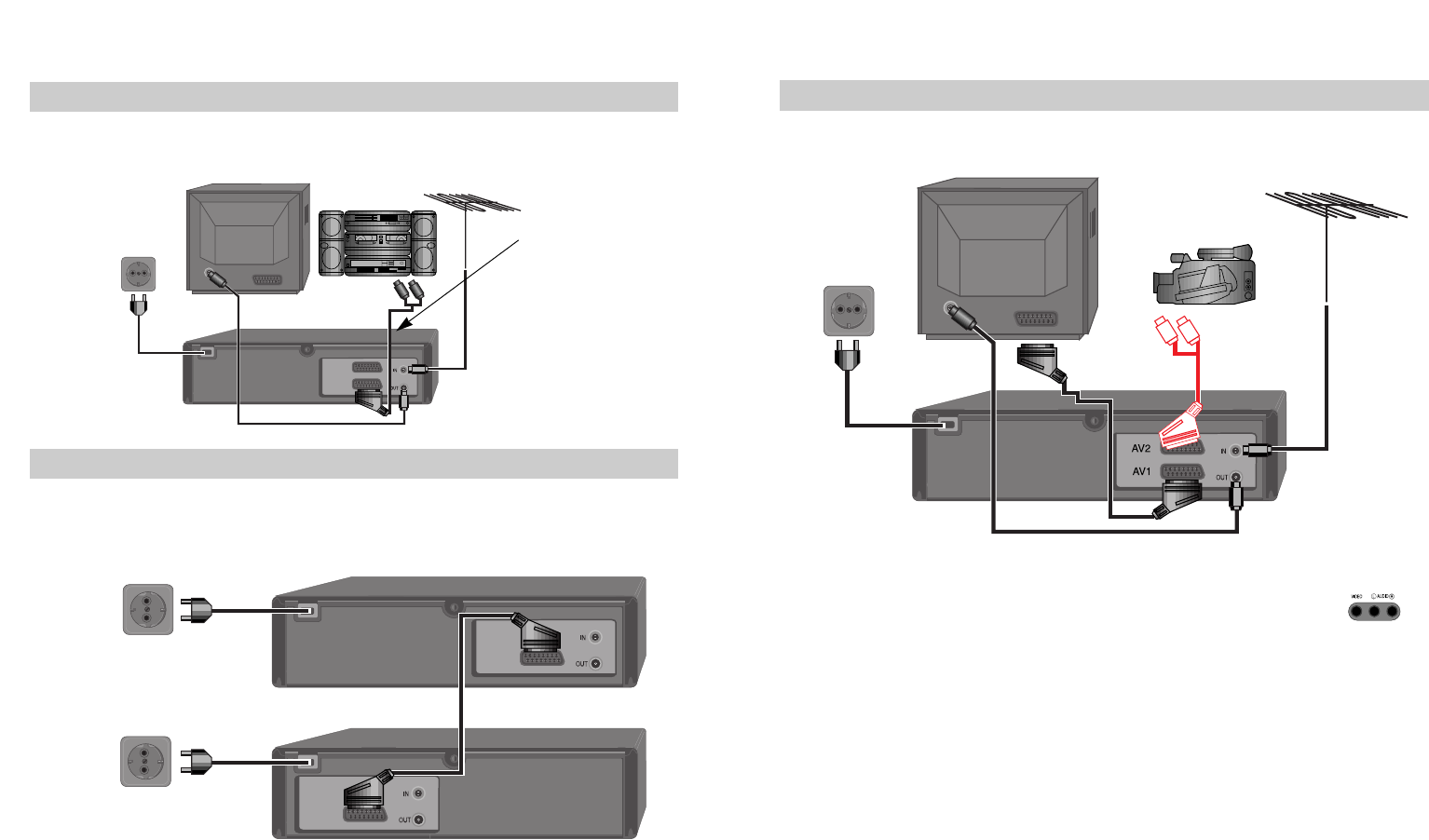
54
Connecting your video to the hi-fi system - Option 2
Before you start, unplug all the equipment from the mains supply.
Television
Plug a scart to phono
cable into the ‘AV1’
socket on the back
panel and into the
audio socket on any
audio amplifier, if
needed.
Video
200V-240V~,
50/60Hz
5Hi-Fi
Aerial
How to connect your video to another video
Before you start, unplug all the equipment from the mains supply.
First video
Second video
200V-240V~,
50/60Hz
1)
Insert the tape you wish to record on into the first video and press AV until ‘AV1’ appears on the front display.
2) Insert the tape you wish to copy from into the second video. Press the play button on the second video.
3) Press the record button on the first video
The video will start recording.
If your video has two scart sockets, you can use the other socket ‘AV2’ to connect other equipment.
To use this function, see page 9.
6
200V-240V~,
50/60Hz
How to connect your video to a camcorder
Before you start, unplug all the equipment from the mains supply.
Camcorder
Aerial
200V-240V~,
50/60Hz
If you have connected your camcorder in this way, you can also connect a scart lead from ‘AV1’ on the back
panel of the video to the television. To use this function, see page 9.
You can also connect the camcorder by using a phono cable if your video has front input sockets.
Check the front of your video for this connection, see page 9.
7Television
Video
to
camcorder
Scart
Plug to
TV
Termékspecifikációk
| Márka: | Daewoo |
| Kategória: | videomagnó |
| Modell: | sv 250 |
Szüksége van segítségre?
Ha segítségre van szüksége Daewoo sv 250, tegyen fel kérdést alább, és más felhasználók válaszolnak Önnek
Útmutatók videomagnó Daewoo

29 Március 2025

27 Március 2025

26 Március 2025

22 Március 2025
Útmutatók videomagnó
- videomagnó Grundig
- videomagnó Philips
- videomagnó Panasonic
- videomagnó JVC
- videomagnó Elro
- videomagnó Evga
Legújabb útmutatók videomagnó

31 Március 2025

30 Március 2025

30 Március 2025

30 Március 2025

28 Március 2025

27 Március 2025

27 Március 2025

27 Március 2025