Használati útmutató D-Link DIR-820L
Olvassa el alább 📖 a magyar nyelvű használati útmutatót D-Link DIR-820L (4 oldal) a router kategóriában. Ezt az útmutatót 6 ember találta hasznosnak és 2 felhasználó értékelte átlagosan 4.5 csillagra
Oldal 1/4

ENGLISH
12V
2A
USB
WPS
1
2
3
LAN
4
INTER NET
POWER
12V
2A
USB
WPS
1
2
3
LAN
4
INTERNET
POWER
12V
2A
USB
WPS
1
2
3
LAN
4
INTERNET
POWER
DIR-820L
Wireless AC1000
Dual Band Cloud Router
If any of the above items are missing, please contact your reseller.
DIR-820L Wireless AC1000 Dual Band Cloud Router
Power Adapter
Ethernet Cable
Wi-Fi Conguration Card
Quick Install Guide
3
5
1Unplug the power to your DSL or Cable modem.
2Connect an Ethernet cable from the Internet port of the router to the
Ethernet port on your DSL or Cable modem.
3Connect another Ethernet cable from the Ethernet port on your
computer to one of the LAN ports on the router.
4Plug the power back into your DSL or cable modem. Please wait about
one minute before continuing.
5Plug the power adapter into your router and connect to an available
power outlet or surge protector. If the Power LED does not light up, press
the Power button on the back of the router.
T
Modem
Modem DIR-820L
DIR-820L
Computer
Modem
DIR-820L
Computer
Package Contents
Hardware Overview Minimum Requirements Connect your Router
12V
2A
USB
WPS
1
2
3
LAN
4
INTERNET
POWER
6After the router has powered up, verify that the Power (green) and Internet
(orange or green) LEDs are both lit then continue with the Conguration
section on the other side.
Modem
DIR-820L
Computer
Ethernet Port
Ethernet Cable
Internet Port (yellow)
Ethernet Cable
• Users with DSL providers - If you are using a PPPoE connection, you will need
your PPPoE user name and password. If you do not have this information, contact
your Internet provider. Do not proceed until you have this information.
• Users with Cable providers - Make sure you unplug the power to your modem.
In some cases, you may need to turn it o for up to 5 minutes.
• Advanced Users - If your ISP provided you with a modem/router combo, you will
need to set it to “bridge” mode so the DIR-820L router can work properly. Please
contact your ISP or refer to the user manual for your modem/router device.
Before you Start
Network Requirements:
• An Ethernet-based broadband modem
Web-based Conguration Requirements:
Computer with the following:
• Windows® or Mac OS® X operating system
• An installed Ethernet adapter or wireless adapter
Supported Browsers:
• Internet Explorer 7 or higher
• Safari 4 or higher
• Chrome
• Firefox
Make sure you have the latest version of Java installed. Visit www.java.com
to download the latest version.
mydlink Requirements:
• iPhone/iPad/iPod Touch (iOS 3.0 or higher)
• Android device (1.6 or higher)
• Web Browser Requirements:
• Internet Explorer 7 or higher
• Safari 5 or higher
• Chrome
• Firefox
Note: To learn more about mydlink, visit http://www.mydlink.com.
1
2
4
6
8
7
9
1Power LED
A solid green light indicates a proper connection to the
power supply. The light will be solid orange during boot-up
and will blink green during the WPS process.
2Internet LED
A solid light indicates a connection to the Internet port. If the
LED is orange, the connection is good but the router cannot
connect to the Internet. If this LED is blinking orange, this
indicates that the “on demand” connection type is set and
the Internet connection is idle.
3USB Port Connect a USB ash drive to share content throughout
your network.
4WPS Button Press to start the WPS process. The Power LED will start to
blink.
5LAN Ports (1-4) Connect Ethernet devices such as computers, switches, and
game consoles.
6Internet Port Connect your broadband modem to this port using an
Ethernet cable.
7Power Button Press to power the router on and o.
8Power Port Connect the supplied power adapter.
9Reset Button Press and hold the reset button with a paper clip for six
seconds to reset the router to the factory default settings.
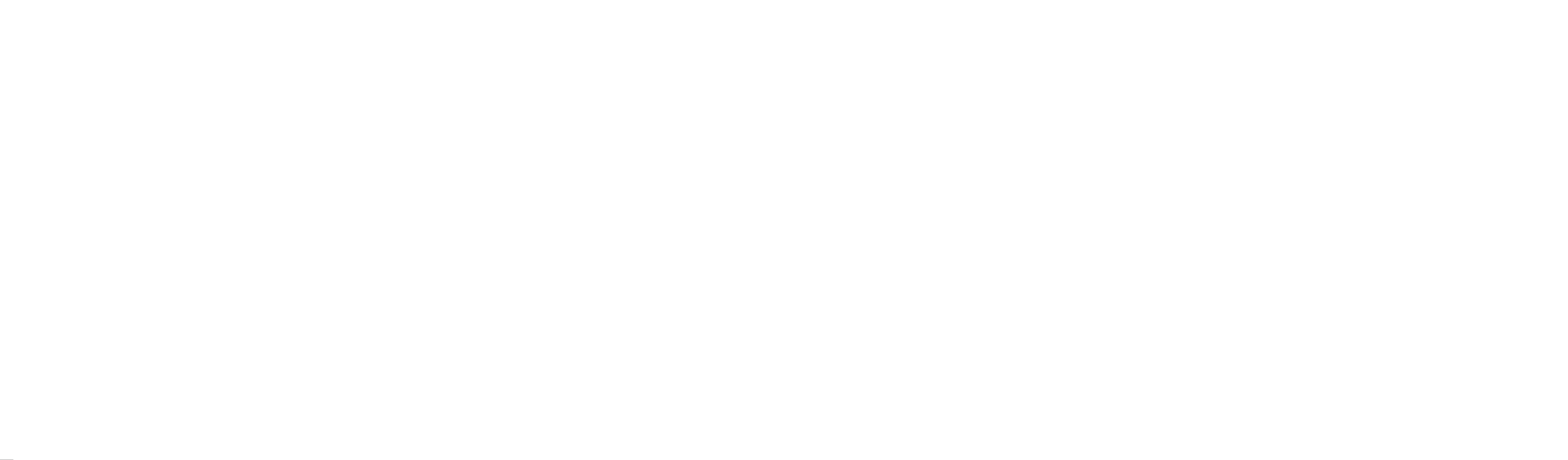

ENGLISH
Cable users (DHCP) click Next to continue.
4
For both the 2.4GHz and 5GHz bands, create a name for your Wi-Fi Network
and a password. Your wireless devices (i.e., tablets, smartphones, and
laptops) will need to have this information entered to be able to connect to
your wireless network.
5
Scan the code below or search “QRS Mobile” (App Store or Google Play) to
download the QRS Mobile App to your iPhone, iPad, or Android device.
Once connected, click on the QRS Mobile icon from your mobile device,
then click Start to continue. Please follow the on-screen instructions to
complete the setup.
Once the Setup Complete screen appears, click Save and write down the
new Wi-Fi Network name and password on your companion card for future
reference.
Note: To reconnect to your router, launch your wireless utility, select the new
Wi-Fi Network you created, and then enter your new Wi-Fi password.
1
3
4
Version 1.1(US) | April 1, 2013 29072600820LA15
DSL (PPPoE) users enter your PPPoE user name and password supplied by
your ISP. Click Next to continue. Once your app is installed, you may now congure your router. Connect to
the router wirelessly by going to your wireless utility on your device. Scan
for the wireless network name as listed on the supplied Wi-Fi Conguration
card/sticker. Select the network and then enter the Wi-Fi Password.
2
Wi-Fi Name(SSID) 2.4Ghz:
dlink-2c19
Wi-Fi Name(SSID) 5GHz:
dlink-2C1B-media
Password:gccnu80856
How do I connect my wireless devices to the DIR-820L router?
1. Open your wireless network utility that displays available wireless networks.
2. Select the Wi-Fi Network name you assigned in the wizard and connect.
Note: If you did not run the setup wizard or you reset the router to its default
settings, refer to the Wi-Fi Conguration Card included for the default Wi-Fi
Network Name and Wi-Fi Password.
You can also connect using WPS:
1. Press the WPS button on the DIR-820L for three seconds.
2. Within one minute press the WPS button on your wireless device.
3. Allow up to two minutes to connect.
Note: Some devices may require you to log in to a utility to start the WPS process.
Refer to the user manual of the device you want to connect to the router if you do
not know how to start the WPS process.
How do I change the wireless settings on the DIR-820L router?
1. Open a web browser (e.g., Internet Explorer, Chrome, Firefox, or Safari) and
enter http://dlinkrouter.local./. You can also enter the IP address of the
router (http://192.168.0.1).
2. At the login screen, select admin from the user name drop-down and enter
the router password you created in the wizard (no password by default).
3. Go to Setup Wireless Settings > > Manual Wireless Network Setup to
create a new Wi-Fi network name (SSID) and Wi-Fi password.
Documentation available at http://www.dlink.com/DIR-820L.
iOS Android
Open a web browser (e.g., Internet Explorer, Chrome, Firefox, or Safari) and
enter http://dlinkrouter.local. /. You can also enter the IP address of the
router (http://192.168.0.1).
1
There are two ways to congure your router:
A. Web Browser - Use a web browser from your computer.
B. QRS Mobile app - Use a mobile device with the D-Link QRS Mobile app.
Refer to the QRS Mobile Setup section for more information.
When the Welcome screen appears, click Next to continue.
2
A. Web Browser Conguration
If the router automatically detects your Internet connection type, skip to step
5. If not, then select your Internet connection and click Next to continue.
3
Continue with the Setup Wizard to nish conguring your DIR-820L router.
Once completed, the Internet LED will turn green indicating that your router
is connected to the Internet.
Note: Setting up “mydlink” is optional and not required for the router to function.
Congratulations! You have completed the router installation.
Conguration B. QRS Mobile Setup Troubleshooting
Copyright ©2013 D-Link Corporation/D-Link Systems, Inc. All rights reserved. D-Link and the D-Link logo are registered trademarks of
D-Link Corporation or its subsidiaries in the United States and other countries. iPhone, iPad, and iPod touch are registered trademarks
of Apple Inc. Android is a trademark of Google, Inc. Other trademarks are the property of their respective owners. Maximum wireless
signal rate derived from IEEE Standard 802.11ac (Draft), 802.11g, and 802.11n specications. Actual data throughput will vary. Network
conditions and environmental factors, including volume of network trac, building materials and construction, and network overhead,
lower actual data throughput rate. Environmental factors will adversely aect wireless signal range. Product specications, size and
shape are subject to change without notice, and actual product appearance may dier from that depicted on the packaging. Visit www.
dlink.com for more details.
Having trouble installing your new product? D-Link’s website contains the latest
user documentation and software updates for D-Link products. U.S. and Canadian
customers can contact D-Link Technical Support through our website.
United States
Internet: http://support.dlink.com
Canada
Internet: http://support.dlink.ca
Technical Support
6
QRS Mobile App
This D-Link product includes software code developed by third parties, including
software code subject to the GNU General Public License (“GPL”) or GNU Lesser
General Public License (“LGPL”). As applicable, the terms of the GPL and LGPL,
and information on obtaining access to the GPL code and LGPL code used in this
product, are available to you at:
http://tsd.dlink.com.tw/GPL.asp
The GPL code and LGPL code used in this product is distributed WITHOUT ANY
WARRANTY and is subject to the copyrights of one or more authors. For details,
see the GPL code and the LGPL code for this product and the terms of the GPL and
LGPL.
Written Oer for GPL and LGPL Source Code
Where such specic license terms entitle you to the source code of such software,
D-Link will provide upon written request via email and/or traditional paper mail
the applicable GPL and LGPLsource code les via CD-ROM for a nominal cost to
cover shipping and media charges as allowed under the GPL and LGPL.
Please direct all inquiries to:
Email:
GPLCODE@dlink.com
Snail Mail:
Attn: GPLSOURCE REQUEST
D-Link Systems, Inc.
17595 Mt. Herrmann Street
Fountain Valley, CA 92708
GNU GENERAL PUBLIC LICENSE
Version 3, 29 June 2007
Copyright (C) 2007 Free Software Foundation, Inc. <http://fsf.org/>
View the full GPL Code Statement at http://www.gnu.org/licenses/gpl.html
GPL Code Statement
Termékspecifikációk
| Márka: | D-Link |
| Kategória: | router |
| Modell: | DIR-820L |
Szüksége van segítségre?
Ha segítségre van szüksége D-Link DIR-820L, tegyen fel kérdést alább, és más felhasználók válaszolnak Önnek
Útmutatók router D-Link

6 Január 2025

6 Január 2025

6 Január 2025

3 Január 2025

3 Január 2025

29 December 2024

25 December 2024

15 December 2024

8 December 2024

16 Október 2024
Útmutatók router
- router Samsung
- router Acer
- router Milwaukee
- router Bosch
- router AEG
- router StarTech.com
- router Einhell
- router Nokia
- router HP
- router Makita
- router BenQ
- router Apple
- router Ubiquiti Networks
- router Siemens
- router TP-Link
- router Medion
- router Motorola
- router Vimar
- router LogiLink
- router Alcatel
- router Roland
- router TCL
- router Digitus
- router Zebra
- router Xiaomi
- router TRENDnet
- router Mercusys
- router AVM
- router EZVIZ
- router Dell
- router Lancom
- router Strong
- router Gigabyte
- router Conceptronic
- router Thomson
- router Juniper
- router Kyocera
- router Hikvision
- router Keewifi
- router Vivanco
- router Netgear
- router Huawei
- router Asus
- router Vtech
- router Hama
- router Zoom
- router Renkforce
- router Synology
- router Draytek
- router Iogear
- router Güde
- router Hitachi
- router Mikrotik
- router Toolcraft
- router ZyXEL
- router SPL
- router Dahua Technology
- router Smart-AVI
- router Black & Decker
- router Devolo
- router Planet
- router Tenda
- router BT
- router Black Box
- router MSI
- router Gembird
- router Cisco
- router PowerPlus
- router ATen
- router Google
- router Metabo
- router Bea-fon
- router ZTE
- router Edimax
- router Vodafone
- router ModeCom
- router HiKOKI
- router Foscam
- router Milan
- router Manhattan
- router Kogan
- router Festool
- router EnGenius
- router Sigma
- router Western Digital
- router Media-Tech
- router Blustream
- router Milesight
- router Moxa
- router Sagem
- router Razer
- router Trust
- router Porter-Cable
- router Konig
- router Alfa
- router MuxLab
- router DeWalt
- router AVMATRIX
- router IFM
- router A-NeuVideo
- router Atlona
- router Schneider
- router AJA
- router Lindy
- router Cudy
- router Barco
- router QNAP
- router NEC
- router Silverline
- router Cotech
- router Siig
- router Gefen
- router Kathrein
- router Avenview
- router Lantronix
- router Technicolor
- router FSR
- router Topcom
- router Holzmann
- router Arris
- router Anker
- router I-TEC
- router Keenetic
- router Linksys
- router Teltonika
- router Sitecom
- router Intelix
- router Comprehensive
- router Ocean Matrix
- router Digitalinx
- router Alfatron
- router Belkin
- router RGBlink
- router Kopul
- router KanexPro
- router Key Digital
- router Kramer
- router BZBGear
- router UPC
- router Allnet
- router Allied Telesis
- router Airlive
- router Proximus
- router Skil
- router Eminent
- router Nilox
- router Sonos
- router Patton
- router Techly
- router Totolink
- router KPN
- router Netis
- router Envivo
- router Buffalo
- router Nest
- router LevelOne
- router ICIDU
- router Clas Ohlson
- router AT&T
- router Sweex
- router Aruba
- router Phicomm
- router Kasda
- router Jung
- router Digi
- router Verizon
- router Billion
- router T-Mobile
- router RAVPower
- router Hawking Technologies
- router Nexxt
- router Beafon
- router Kraun
- router LTS
- router Zolid
- router Sagemcom
- router Telstra
- router Eero
- router Advantech
- router Mercku
- router Hercules
- router Xantech
- router Intellinet
- router Arcadyan
- router Digiconnect
- router Ubee
- router SMC
- router Tele 2
- router Peak
- router CradlePoint
- router Davolink
- router Sixnet
- router 7inova
- router AVPro Edge
- router F-Secure
- router Rosewill
- router Digicom
- router Sabrent
- router On Networks
- router PENTAGRAM
- router Leoxsys
- router Readynet
- router OneAccess
- router Accelerated
- router Nexaira
- router Hamlet
- router Approx
- router T-com
- router Amped Wireless
- router Cambium Networks
- router 3Com
- router WyreStorm
- router Ruckus Wireless
- router Dovado
- router Mach Power
- router EXSYS
- router NetComm
- router Comtrend
- router Premiertek
- router GL.iNet
- router Shinybow
- router Edgewater
- router Atlantis Land
- router Lumantek
- router Starlink
- router PulseAudio
- router Predator
- router Evolution
- router Luxul
- router StarIink
- router Silentwind
- router Keezel
- router United Telecom
- router Wisetiger
Legújabb útmutatók router

9 Április 2025

9 Április 2025

9 Április 2025

31 Március 2025

30 Március 2025

30 Március 2025

30 Március 2025

30 Március 2025

30 Március 2025

23 Március 2025