Használati útmutató Clarion VZ400
Olvassa el alább 📖 a magyar nyelvű használati útmutatót Clarion VZ400 (158 oldal) a autórádió kategóriában. Ezt az útmutatót 4 ember találta hasznosnak és 2 felhasználó értékelte átlagosan 4.5 csillagra
Oldal 1/158

2-DIN DVD MULTIMEDIA STATION WITH 6.5-inch
TOUCH PANEL CONTROL
STATION MULTIMÉDIA DVD 2-DIN AVEC COMMANDEAVEC COMMANDEAVEC COMMANDE
ÉCRAN TACTILE DE 6,5 pouces
ESTACIÓN DVD MULTIMEDIA DOBLE DIN CON PANELCON PANELCON PANEL
DE CONTROL TÁCTIL DE 6,5 pulgadas
DVD MULTIMEDIA STATION WITH 7-inch
TOUCH PANEL CONTROL
STATION MULTIMÉDIA DVD AVECAVECAVEC COMMANDE
ÉCRAN TACTILE DE 7 pouces
ESTACIÓN DVD MULTIMEDIA CON PANEL DE CONTROLCON PANEL DE CONTROLCON PANEL DE CONTROL
TÁCTIL DE 7 pulgadas
VX400
VZ400
Owner’s manual & Installation manual
Mode d’emploi et manuel d’installation
Manual de instrucciones y de instalación
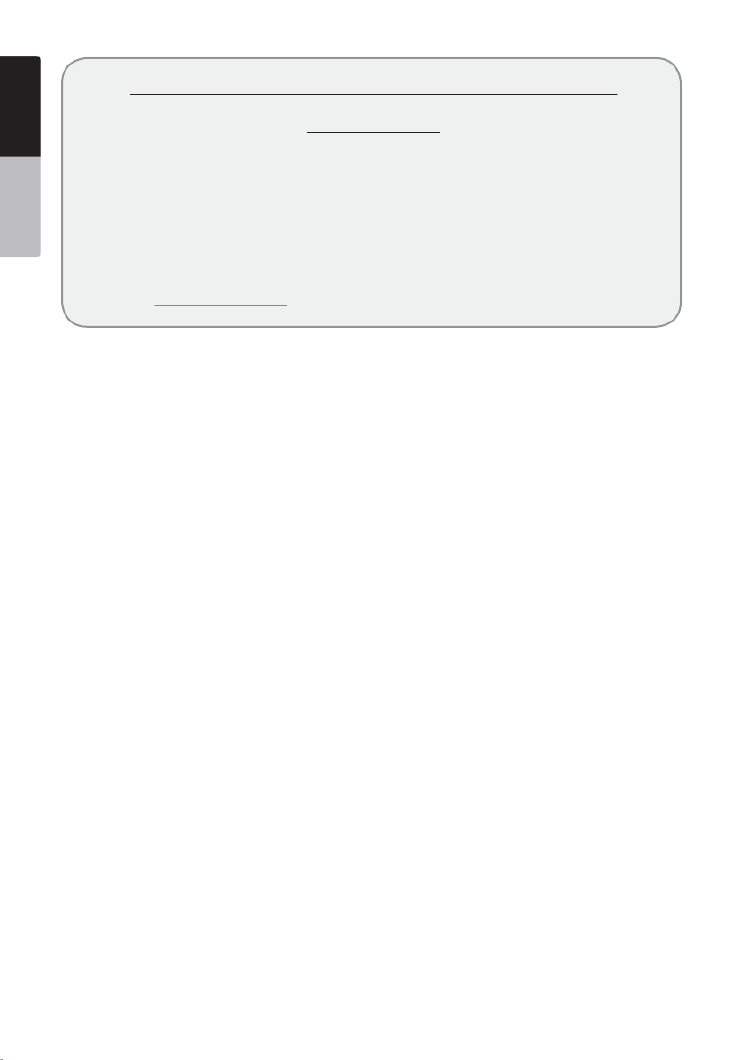
2 VX400/VZ400
English
Owner’s Manual
CLARION PRODUCT REGISTRATION INFORMATION
For USA and Canada only
www.clarion.com
Dear Customer:
Congratulations on your purchase of a Clarion mobile electronic product. We are
confident that you’ll enjoy your Clarion experience.
There are many benefits to registering your product. We invite you to visit our
website at www.clarion.com to register your Clarion product.
We have made product registration simple with our easy to use website.
The registration form is short and easy to complete. Once you’re registered, we can
keep you informed of important product information.
Register at www.clarion.com - it’s easy to keep your Clarion product up to date.
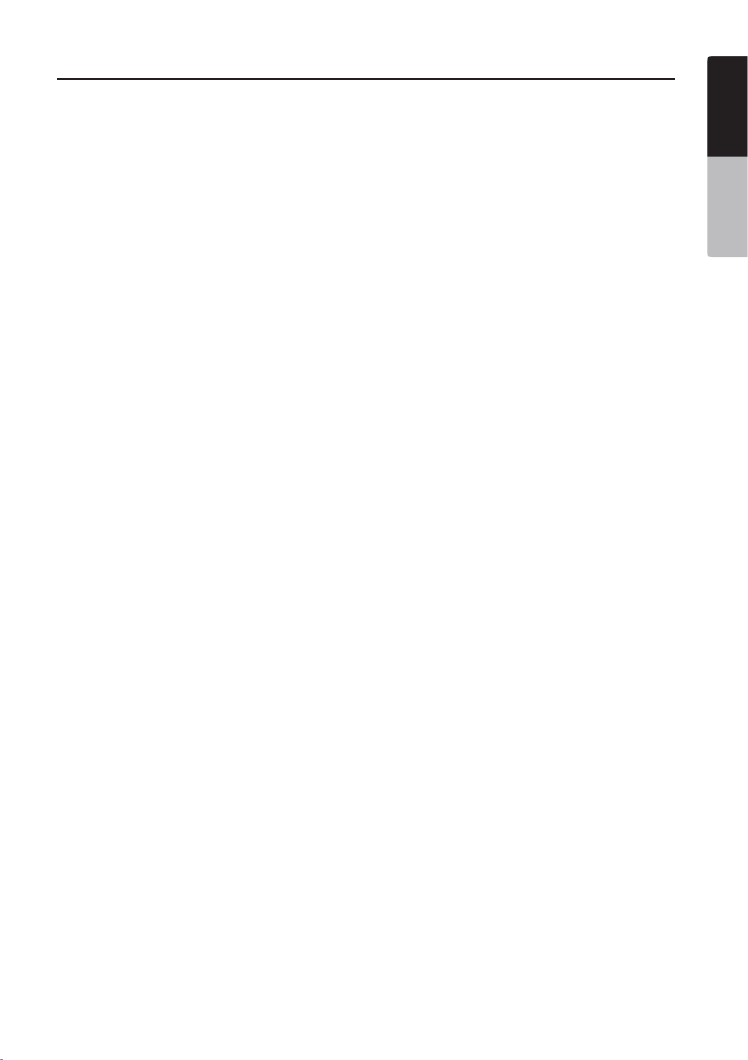
VX400/VZ400 3
English
Owner’s Manual
Contents
1. FEATURES ......................................................................................................................... 4
Expanding Systems ...........................................................................................................4
2. PRECAUTIONS ................................................................................................................. 5
3. CONTROLS ....................................................................................................................... 7
Operational Panel ...............................................................................................................7
Functions of Buttons .......................................................................................................... 8
Remote Control .................................................................................................................. 9
Functions of Remote Control Buttons................................................................................ 10
4. CAUTIONS ON HANDLING .............................................................................................. 12
Operation panel ..................................................................................................................12
USB Port ............................................................................................................................ 12
Cleaning ............................................................................................................................. 12
Handling Discs ................................................................................................................... 13
5. DVD VIDEO SYSTEM ........................................................................................................14
DVD Video Features ........................................................................................................... 14
Discs ................................................................................................................................15
About the registered marks etc. ......................................................................................... 16
6. OPERATIONS .................................................................................................................... 17
Basic Operations ................................................................................................................17
Radio Operations ............................................................................................................... 20
DVD Video Player Operations ............................................................................................ 21
Sirius Satellite Radio Operations ........................................................................................29
7. ACCESSORIES .................................................................................................................31
iPod/iPhone Operations ..................................................................................................... 31
USB Operations ................................................................................................................. 33
Bluetooth Audio Player Operations .................................................................................... 34
HD Radio Operations ......................................................................................................... 38
AUX In/AV In Operations .................................................................................................... 40
Camera In Operations ........................................................................................................ 40
Setup Operations ............................................................................................................... 41
8. TROUBLESHOOTING ....................................................................................................... 43
9. ERROR DISPLAYS ............................................................................................................ 44
10. SPECIFICATIONS.............................................................................................................. 45
INSTALLATION/ WIRE CONNECTION GUIDE ................................................... 46

VX400/VZ400 5
English
Owner’s Manual
2. PRECAUTIONS
• For your safety, the driver should not watch any video sources and/or operate the controls while driving.
Please note that watching and operating any video sources while driving are prohibited by law in some
countries. Also, while driving, keep the volume to a level at which external sounds can be heard.
• When using the navigation system, follow the precautions listed below. After reading this manual,
be sure to keep it in a handy place (such as the glove box of your car).
• This navigation system should not be used to replace your own judgment. No itinerary suggested
by this navigation system should ever override any highway regulations, your own judgment, or a
knowledge of safe driving practices. Do not follow the navigation system’s suggested itinerary if it
would cause you to perform a dangerous or illegal act, place you in a dangerous situation, or take
you into an area you consider unsafe.
• The advice provided by the navigation system is to be regarded as a suggestion only. There
may be times when the navigation system displays the vehicle’s location incorrectly, fails to
suggest the shortest route, or fails to direct you to your desired destination. In such instances, rely
on your own driving judgment, taking into account the driving conditions at the time.
• Do not use the navigation system to locate emergency services. The database does not contain a
complete listing of emergency services such as police stations, fire halls, hospitals and walk-in
clinics. Please show discretion and ask for directions in such instances.
• As the driver, you alone are responsible for your driving safety.
• In order to avoid a traffic accident, do not operate the system while driving.
• In order to avoid a traffic accident, operate the system only when the vehicle is stopped at a safe
place and the parking brake is on.
• In order to avoid a traffic accident or traffic offense, remember that actual road conditions and
traffic regulations take precedence over the information contained on the navigation system.
• The software may contain inaccurate or incomplete information due to the passage of time,
changing circumstances, and the sources of information used. Please respect current traffic
conditions and regulations at all times while driving.
• Where actual road conditions and highway regulations differ from the information contained on
the navigation system, abide by the highway regulations.
• Keep the amount of time spent viewing the screen while driving to a strict minimum.
• The navigation system does not provide, nor represent in any way information on: traffic and
highway regulations; technical aspects of the vehicle including weight, height, width, load and
speed limits; road conditions including grade, percentage of incline and surface conditions;
obstacles such as the height and width of bridges and tunnels; and other current driving or road
conditions. Always rely on your own judgment when driving a car, taking into account current
driving conditions.
• Do not disassemble or modify this unit. It may cause an accident, fire, or electric shock.
• Do not use this unit when a trouble exists, such as no screen content appears or no sound is
audible. It may cause an accident, fire, or electric shock. For that case, consult your authorized
dealer or a nearest Clarion service center.
• In case of a problem, such as foreign materials have entered in the unit, the unit gets wet, or
smoke or strange smells come out of the unit, etc., stop using this unit immediately, and consult
your authorized dealer or a nearest Clarion service center.
Using it in that condition may cause an accident, fire, or electric shock.
• Use a fuse with the same specification only when replacing the fuse.
Using a fuse with a different specification may causes a fire.
• For the installation of this unit or a change in the installation, ask your authorized dealer or a
nearest Clarion service center for safety. Professional skills and experiences are required to do so.
WARNING

6 VX400/VZ400
English
Owner’s Manual
1.When the inside of the car is very cold and
the player is used soon after switching on the
heater, moisture may form on the disc (DVD/
CD) or the optical parts of the player and
proper playback may not be possible. If
moisture forms on the disc (DVD/CD), wipe it
off with a soft cloth. If moisture forms on the
optical parts of the player, do not use the
player for about one hour. The condensation
will disappear naturally allowing normal
operation.
2.Driving on extremely bumpy roads which
cause severe vibration may cause the sound
to skip.
3.This unit uses a precision mechanism. Even
in the event that trouble arises, never open
the case, disassemble the unit, or lubricate
the rotating parts.
4.This equipment has been tested and found to
comply with the limits for a Class B digital
device, pursuant to Part 15 of the FCC Rules.
These limits are designed to provide
reasonable protection against harmful
interference in a residential installation. This
equipment generates, uses, and can radiate
radio frequency energy and, if not installed
and used in accordance with the instructions,
may cause harmful interference to radio
communications. However, there is no
guarantee that interference will not occur in a
particular installation. If this equipment does
cause harmful interference to radio or
television reception, which can be determined
by turning the equipment off and on, the user
is encouraged to consult the dealer or an
experienced radio/TV technician for help.
INFORMATION FOR USERS:
CHANGES OR MODIFICATIONS TO
THIS PRODUCT NOT APPROVED
BY THE MANUFACTURER WILL VOID
THE WARRANTY AND WILL VIOLATE
FCC APPROVAL
MOD EL
SERIAL NO.
MANUFACT URED: EYS
This device complies with P art 15 o f the FCC r ules. Opera tion is subject t o the
fo llowing two co nditio ns: (1) this device may no t caus e harmful in terfere nce, and
(2) t his devic e must ac cept any in terfer ence rec eived, includ ing interf erence that
may caus e unde sired o peratio n.
THIS D EVICE COMPLIES WITH DHHS RULES 21 CFR CHAPTER I
SUBCHAPT ER J APPLICABLE AT DATE OF MANUFACTU RE.
Apparat us Claims o f U.S. Paten t Nos. 6,836,549; 6,381 ,747;7,050,698; 6,516,132;
and 5,583,936, lice nsed f or limited viewing uses only.
This produc t include s tech nology o wned by Micro sof t Corpor ation a nd canno t
be us ed or d istribut ed withou t a licens e fro m MSLGP.
1
AM 530-1730kHz FM 87.9-107.9MHz
Manuf actured under license f rom Dolby Labo rator ies.
“Dolby” a nd the double-D symbol are trademarks of D olby Laborat ories.
VZ400
This Class B digit al apparatu s complies with Canad ian ICES-003.
Cet a ppareil numériqu e de la c lasse B est co nforme à la norme NMB- 003 du Can ada.
The HD Radio Rea dy logo is proprie tary tra demark of iBiquity Digita l Corp.
MADE IN CHINA
Clario n Co., Ltd
12V 15Amax
FCC ID : V8V CES811 6CL
IC : 8 61 4A-CES 8116C L
Blueto oth ID : B015 864

VX400/VZ400 7
English
Owner’s Manual
3. CONTROLS
Operational Panel
[VOL+]
[SOURCE]
[PWR]
AUX INSENSOR
RESET
[ CLOSE]
MIC
[VOL-]
[VOL+][SOURCE]
[PWR]
SENSOR RESETMIC [VOL-]
[OPEN]
AUX IN

8 VX400/VZ400
English
Owner’s Manual
Note: Be sure to read this chapter while
referring to front diagram “CONTROLS”.
[ SRC] Button
• Press this button to turn the unit power On.
The Main menu will be dispalyed. Scroll
through the available sources such as AM/FM
Tuner, Sirius, DVD, NAVI, USB, Camera
modes, etc.
• Press and hold this button for more than 2
seconds to turn the power Off.
[VOL -], [VOL +] Buttons
• Use these buttons to increase/decrease the
volume.
[OPEN] [CLOSE] Button (VZ400)
• Use this button to open/close operation
panel.
RESET Button
• Press this button to reset the unit.
SENSOR
• Receiver for the remote control unit (operating
range: 30 degree in all directions).
MIC
• Internal microphone for use during Bluetooth
phone calls. Sensitivity can be adjusted from
the Settings menu.
Functions of Buttons

VX400/VZ400 17
English
Owner’s Manual
6. OPERATIONS
Basic Operations
Note:
•
Be sure to read this chapter referring to the
chapter “3. CONTROLS”
When the unit is turned on, starting and
stopping the engine with its volume raised to
the maximum level may harm your hearings.
Be careful about adjusting the volume.
Turning ON and OFF the Power
Note:
•
Start the engine before using this unit.
•
Be careful about using this unit for a long
time without running the engine. If you drain
the car’s battery too far, you may not be able
to start the engine and this can reduce the
service life of the battery.
1. Start the engine. The power button
illumination on the unit will light up.
2. Press the button on the tuner to [ SRC]
turn ON the power.
3. Press the power button on the remote [ ]
control to turn ON the power.
4. To turn OFF the power, press and hold the
[ SRC] power button on the tuner for
more than 2 seconds.
5. To turn OFF the power, press the power [ ]
button on the remote control.
Opening and Closing Operational Panel
Press button on the unit (VZ400).[OPEN]
The operational panel will be open.
Press the same button again to close the panel.
• Do not move the operation panel forcibly or
apply strong force to the operation panel.
• When the operation panel is operating, be
careful not to get your hand or finger caught
between the operation panel and main unit
or its mechanical parts.
• The driver should not operate the operation
panel while driving.
Adjusting the Angle of the Operational Panel
Adjust the desired angle by changing the tilt
angle in the Settings menu (VZ400).
Selecting a Mode
1. Touch the desired source key you wish to
change to: Tuner, Disc, NAVI, USB, Sirius,
AUX IN, AV IN, etc., iPod/iPhone.
*External equipment not connected to this
unit is not displayed.
2. Press the SRC button to scroll through[ ]
the available sources
Turning Monitor ON or OFF
1. Touch the screen button on the Monitor OFF
Main Menu to turn Off the screen.
2. Touch the screen again to turn monitor
screen On.
CAUTION
Engine ON
position
CAUTION

VX400/VZ400 21
English
Owner’s Manual
Radio Operations
Preset Scan
The Preset Scan receives the stations stored in
the preset memory in order. This function is
useful when searching for the desired station in
memory.
1. Touch the key to select the desired [Band]
band. (FM or AM).
2. Touch the key to display the Preset[List]
List screen.
3. Touch the key to start the Preset Scan. [PS]
The unit starts scanning each station for 10
seconds sequentially. Presets with a weak
signal will be skipped.
4. When the desired station is tuned in, touch
the key again to continue receiving that [PS]
station.
LOC/DX Setting
The DX / LOC setting changes the tuner
sensitivity in order to seperate closely spaced
stations. This feature is useful in areas that
have many radio stations in close proximity.
1. Touch the key to display the Preset[List]
List screen.
2. Touch the key to switch to DX [DX]
tuner sensitivity.
3. Touch the key to switch to Local [LOC]
tuner sensitivity.
DVD Video Player Operations
Change DVD System Settings
Note:
If the set up operation is performed in
the middle of DVD video play, the disc
will restart from the beginning.
Selecting DVD Set Up Menu
1. Touch the key on the Main [Settings]
Menu to access the Video set up menu.
2. Touch the [Video] key. The video menu is
displayed.
Setting up the Screen Size
1. Touch the key in the [Aspect Ratio] Video
sub menu to change the sceen size.
2. Touch the desired aspect ratio: or .4:3 16:9
The factory default setting is “ ”.16:9
• When watching a wide type through a
conventional type of the rear view monitor
(4:3), the leftmost and rightmost areas of the
screen are cut off.
This function allows displaying the important
part of image fully on the screen. In some
cases, image is displayed while being panned
(scrolled).
• When watching a wide type through a wide
type of the rear view monitor (16:9),
the leftmost and rightmost areas of the
screen are not cut off.
Setting up the Video System Format
1. Touch the key in the [Aux IN] Video sub
menu to set up the video system format.
2. Touch the required format : , Auto PAL or
NTSC.
The default setting is Auto.
Setting up the AUX Input Sensitivity
1. Touch the key in the Video [AUX Input Sens]
sub menu to set up the sensitivity level.
2. Touch the desired sensitivity level displayed:
, or .Low Mid High
The default setting is .Mid

VX400/VZ400 23
English
Owner’s Manual
Showing DVD Player mode screen
After disc is loaded, the play mode is
automatically engaged.
Touch the screen of the playing disc to display
DVD Video menu. The display will return to the
playback screen, if you do not touch the screen
for 5 seconds.
Operate the DVD Player menu
You can select the key items displayed in the
DVD menu by directly touching it.
If the key items are hard to select correctly,
you can also operate them by using the remote
control directional buttons.
Stop Playback
1. Touch the key. Playback is stopped. [ ]
2. To resume playback, press the key.[ ]
Playback resumes from the scene where
playback is stopped.
Play/Pause Playback
1. Touch the key to pause during [ ]
playback.
2. Touch the key again to resume [ ]
playback.
Skip (Search) a Chapter
1. Touch the or key during [ ] [ ]
playback.
Chapters are skipped down or up from
current locations, as many times as the
key is pressed, and playback starts.
Fast Forward Fast Backward
1. Touch the or key to start your [ ] [ ]
fast backward or fast forward during
playback.
The playback speed starts at 2x, then will
increase to 4x, 8x, and 16x with each
additional press.
*No audio is reproduced during fast forward
and fast backward operation.
*The fast forward and fast backward speed
may differ depending on the disc.
Direct Search Options
You can locate the beginning of a scene using
the time, chapter numbers or title numbers
recorded on the DVD Video disc.
1. Showing the DVD PLAYER mode screen,
touch the key.[Chap]
2. The Direct Search Option menu appears with
the search options that are available:
• Title
A large segment to divide the data area of
the disc.
• Chapter
A small segment to divide the data area of
the disc.
• Time
A specific time on the disc.
3. Touch the Direct Search method you would
like to use.
4. Input the number of the title/chapter/time that
you want to play back with the numeric key.
5. Touch the key to confirm.[OK]
Playback starts from the scene of the input
title number, time or chapter number.
If the input title/chapter/time number does *
not exist or searching with a title/chapter
number is not allowed, the screen image will
not change.
1 - Play/Pause key
2 - Eject
key
3 - Main Menu key
4 - Stop Playback key
5 - Previous Playback key
6 - Next Playback key
7 - Title List key
8 - Subtitle List key
9 - Audio key
10 - Repeat Segment key
11 - Information key
12 - Chapter key
13 - Repeat key
14 - Fast Forward key
15- Fast Backward key
2 3 41
6
5
7
12 11 10 9 8
13
14
15
DVD Video Player Operations
Termékspecifikációk
| Márka: | Clarion |
| Kategória: | autórádió |
| Modell: | VZ400 |
Szüksége van segítségre?
Ha segítségre van szüksége Clarion VZ400, tegyen fel kérdést alább, és más felhasználók válaszolnak Önnek
Útmutatók autórádió Clarion

12 Január 2025

12 Január 2025

17 Augusztus 2024

16 Augusztus 2024

14 Augusztus 2024

14 Augusztus 2024

14 Augusztus 2024

14 Augusztus 2024

14 Augusztus 2024

13 Augusztus 2024
Útmutatók autórádió
- autórádió Sony
- autórádió Nedis
- autórádió LG
- autórádió Grundig
- autórádió Philips
- autórádió Pioneer
- autórádió SilverCrest
- autórádió Panasonic
- autórádió JVC
- autórádió Opel
- autórádió AEG
- autórádió Volvo
- autórádió Harman Kardon
- autórádió Hyundai
- autórádió Mercedes-Benz
- autórádió Hifonics
- autórádió Medion
- autórádió JBL
- autórádió VDO
- autórádió Ford
- autórádió Boss
- autórádió Fiat
- autórádió Conceptronic
- autórádió Technaxx
- autórádió Aiwa
- autórádió Skoda
- autórádió Kenwood
- autórádió Clatronic
- autórádió Renkforce
- autórádió Sencor
- autórádió Xblitz
- autórádió Telefunken
- autórádió Alpine
- autórádió Roadstar
- autórádió Smart
- autórádió Parrot
- autórádió Cobra
- autórádió Nextbase
- autórádió Crunch
- autórádió Denver
- autórádió Trevi
- autórádió Elta
- autórádió Ground Zero
- autórádió Audio-Technica
- autórádió Daewoo
- autórádió Muse
- autórádió SPC
- autórádió Auna
- autórádió Mac Audio
- autórádió Overmax
- autórádió Mini
- autórádió Ultimate
- autórádió Scott
- autórádió McIntosh
- autórádió Manta
- autórádió Blaupunkt
- autórádió Deaf Bonce
- autórádió Magnat
- autórádió AKAI
- autórádió Jensen
- autórádió Pyle
- autórádió Sanyo
- autórádió Telestar
- autórádió Lenco
- autórádió Stinger
- autórádió ECG
- autórádió Hertz
- autórádió Zenec
- autórádió Rockford Fosgate
- autórádió Krüger&Matz
- autórádió Dual
- autórádió Orion
- autórádió Varta
- autórádió Kicker
- autórádió Focal
- autórádió MB Quart
- autórádió OneConcept
- autórádió Xomax
- autórádió Orava
- autórádió Emphaser
- autórádió Majestic
- autórádió REVO
- autórádió Audison
- autórádió Tevion
- autórádió Caliber
- autórádió Brigmton
- autórádió Maginon
- autórádió Marquant
- autórádió Audiosonic
- autórádió Vieta
- autórádió Pure
- autórádió Audiovox
- autórádió Tokai
- autórádió Clas Ohlson
- autórádió Naxa
- autórádió Boston Acoustics
- autórádió Adcom
- autórádió Autovision
- autórádió Lanzar
- autórádió MT Logic
- autórádió Kunft
- autórádió Shuttle
- autórádió Fusion
- autórádió Norauto
- autórádió Axton
- autórádió Soundstream
- autórádió DLS
- autórádió VDO Dayton
- autórádió Macrom
- autórádió Becker
- autórádió Watssound
- autórádió Tamashi
- autórádió Scion
- autórádió Sendai
- autórádió Phonocar
- autórádió US Blaster
- autórádió Eltax
- autórádió RTO
- autórádió Sevic
- autórádió Cartronix
- autórádió Spectron
- autórádió Mtx Audio
- autórádió Dension
- autórádió Multilaser
- autórádió Raveland
- autórádió ESX
- autórádió RetroSound
- autórádió Lark
- autórádió Planet Audio
- autórádió VW
- autórádió Rodek
- autórádió Toxic
- autórádió Eclipse
- autórádió Voxx
- autórádió SoundMAX
- autórádió Impulse
- autórádió Twister
- autórádió Mystery
Legújabb útmutatók autórádió

10 Április 2025

6 Április 2025

30 Március 2025

28 Március 2025

21 Március 2025

21 Március 2025

16 Január 2025

16 Január 2025

16 Január 2025

16 Január 2025